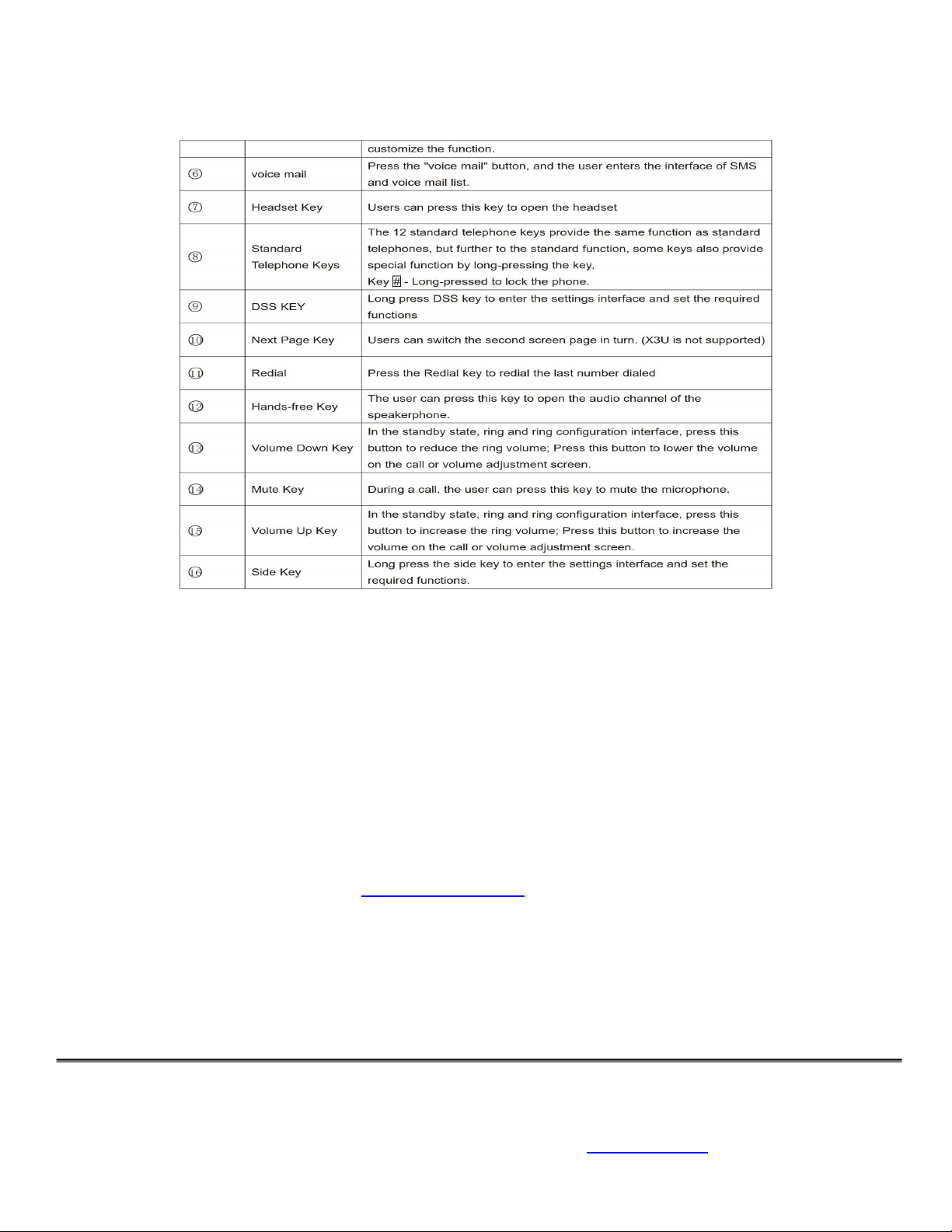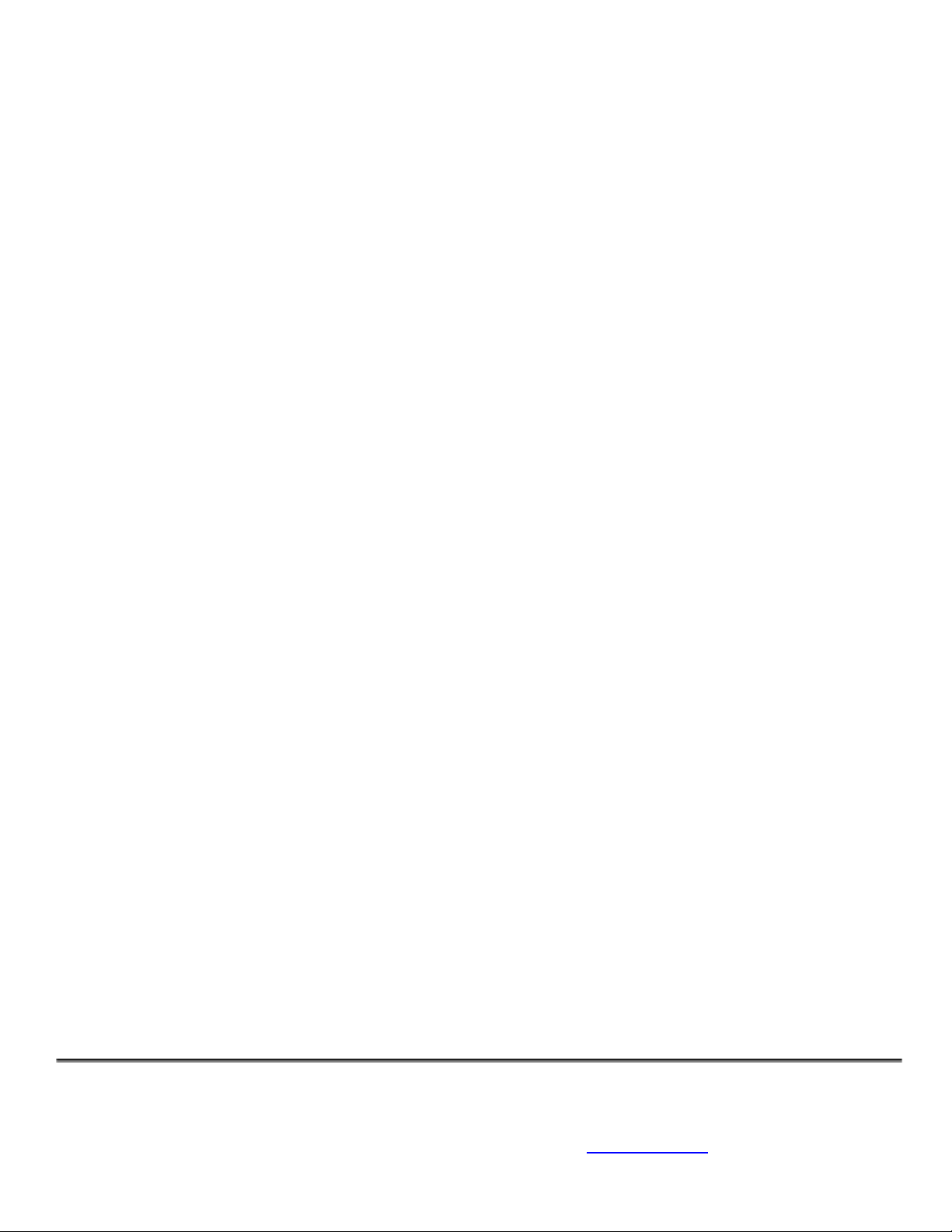seven digits for the local pizza shop, or 10 digits for a long distance call. You do not have to dial 9 or the local area code
you are in. Again, press the “Dial” button that appears on the screen or the # sign to complete the dialing process.
Answering Calls ringing on your phone:
When your phone is ringing simply pick up the receiver or press the Speakerphone button to answer the call.
Intercom to Extension Speaker:
This intercom feature allows you to make an announcement to another extension without requiring the other party to
pick up the handset(to ring another extension just enter the extension digits and press “Dial” or #). The message will be
played via the other phone’s speaker. The audio is two way, and the called party can respond immediately without
picking up the handset.
1. Lift handset
2. Dial *99 + your party's extension number, Press Dial or the # sign
Transferring a call to a co-worker: (Blind transfer)
1. Answer the call, find your co-worker, press the name(on the display), Hang up. If you do not have a
display name, Press Xfer, enter the extension and press #.
Transferring a call to a co-worker and Announce Caller: (Attended transfer)
1. Answer the call, Press the Xfer button on the display, dial your co-workers extension, press “Dial” key,
when co-worker answers ask if they would like the call, if so press Xfer again, Hang up. If they do not
want the call, Press the End Key on the display, then press the Flashing Yellow key to resume the call.
Transferring a call to a co-workers VOICE MAIL:
1. Press Xfer key on display
2. Dial *40 + the extension number and press the # sign
Do Not Disturb ON/OFF To specify DND (Do Not Disturb) for a particular extension:
Press the “DND” key on the display. A red circle with a white line appears on the top right side of the display.
Repeat the process to turn it off
dais Technology Partners
dais Technology Partners • 1220 Warner Ct., Suite A • Lafayette, CA. 94549 • www.daiscorp.com • (925) 933-3247(dais)