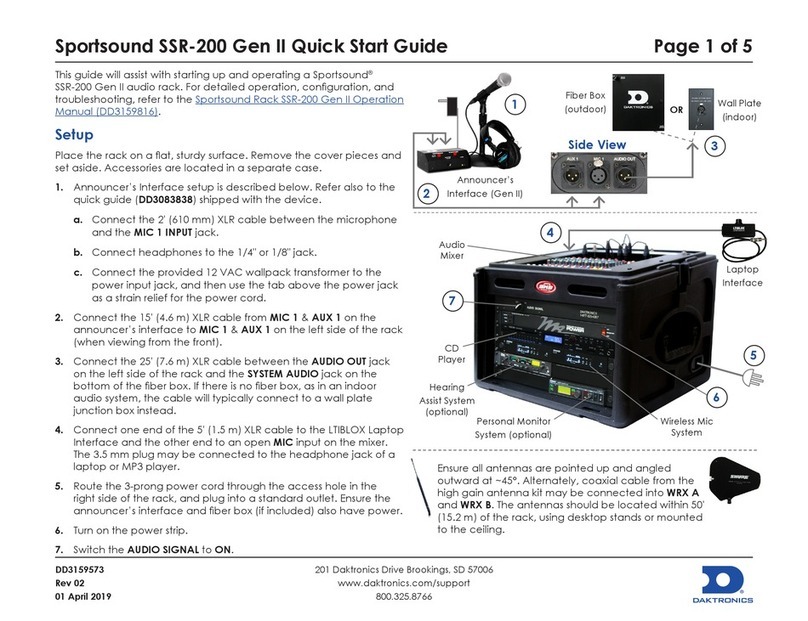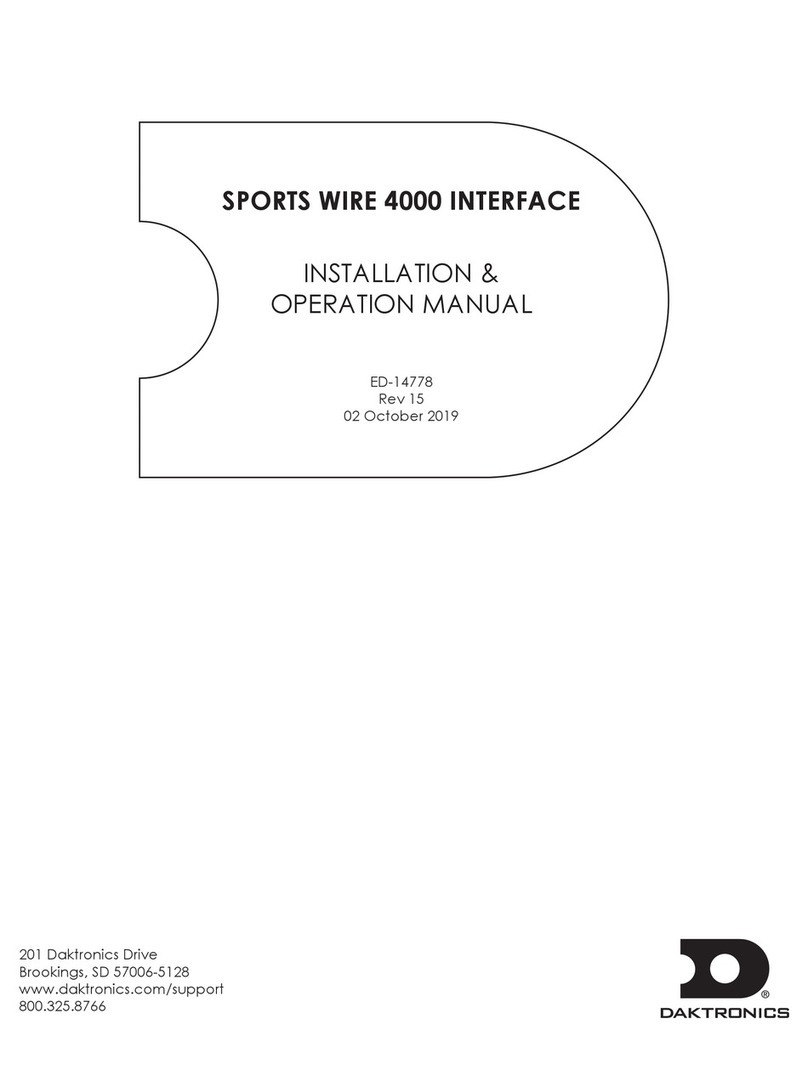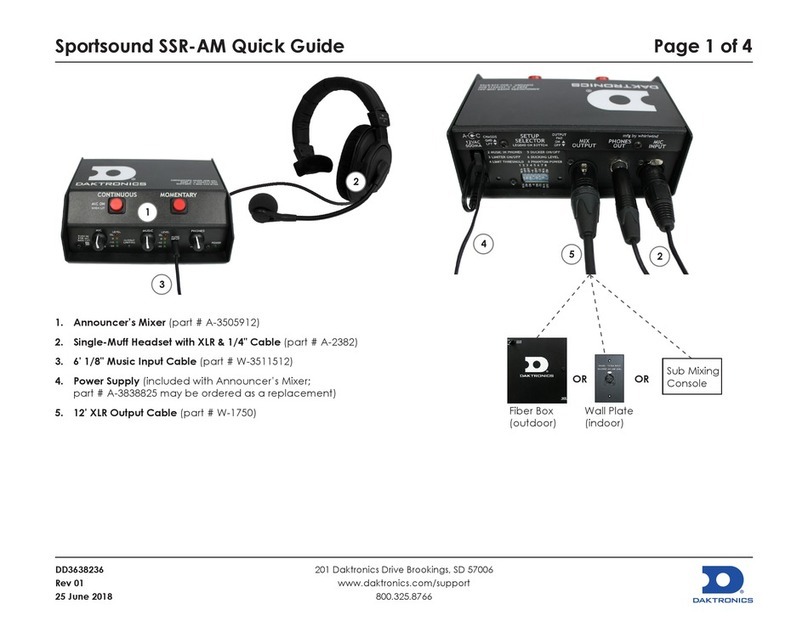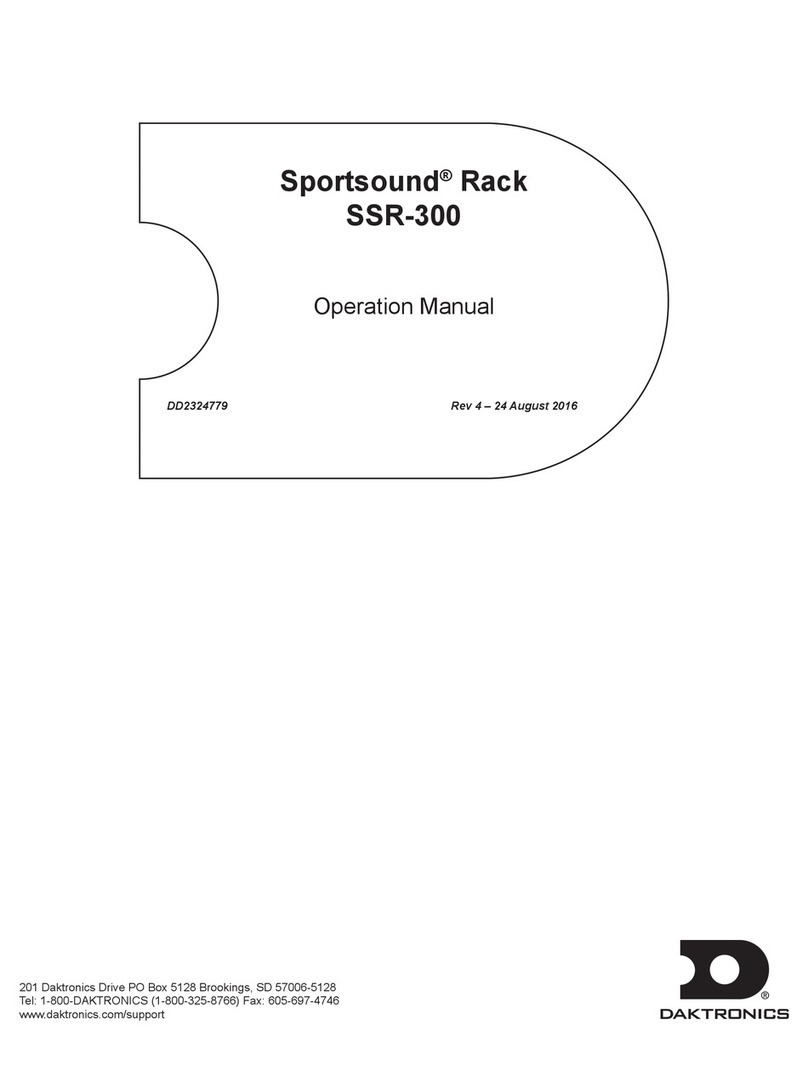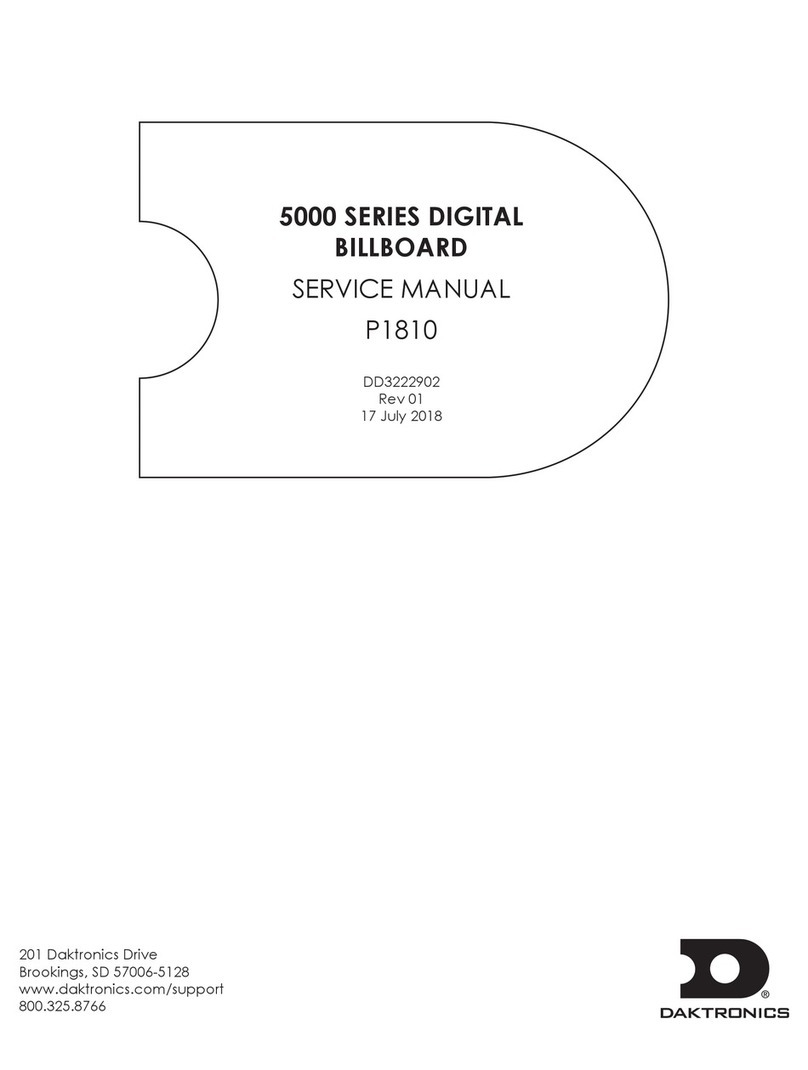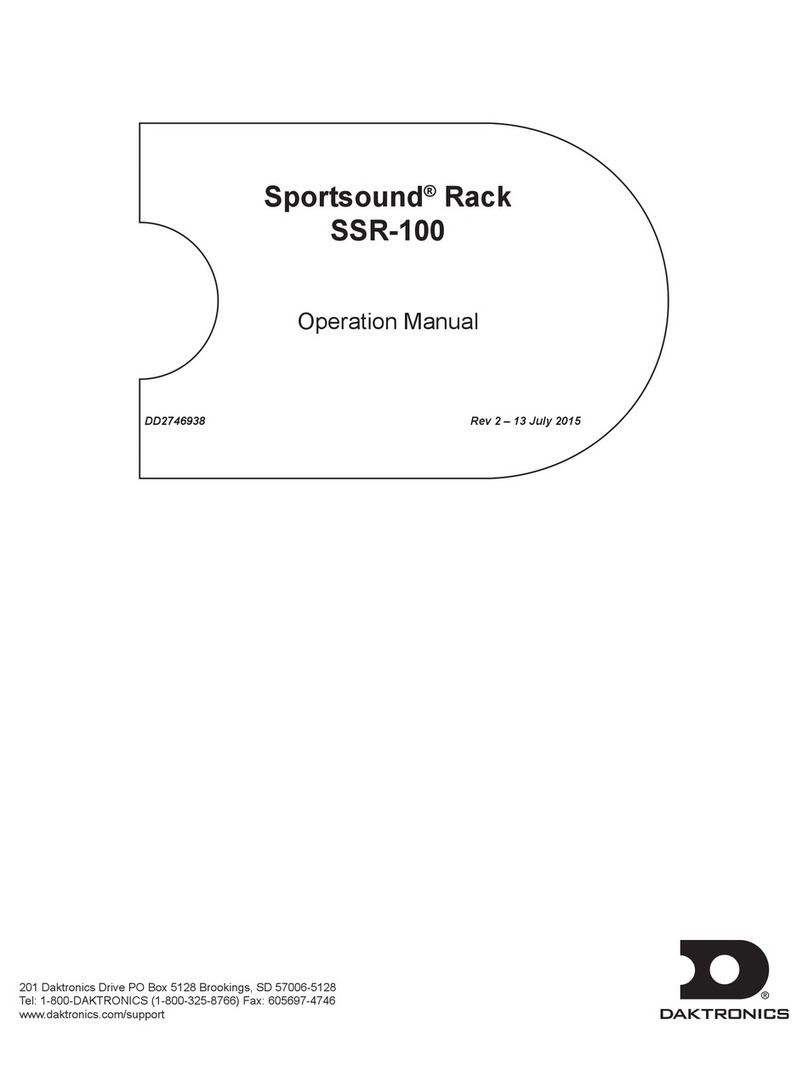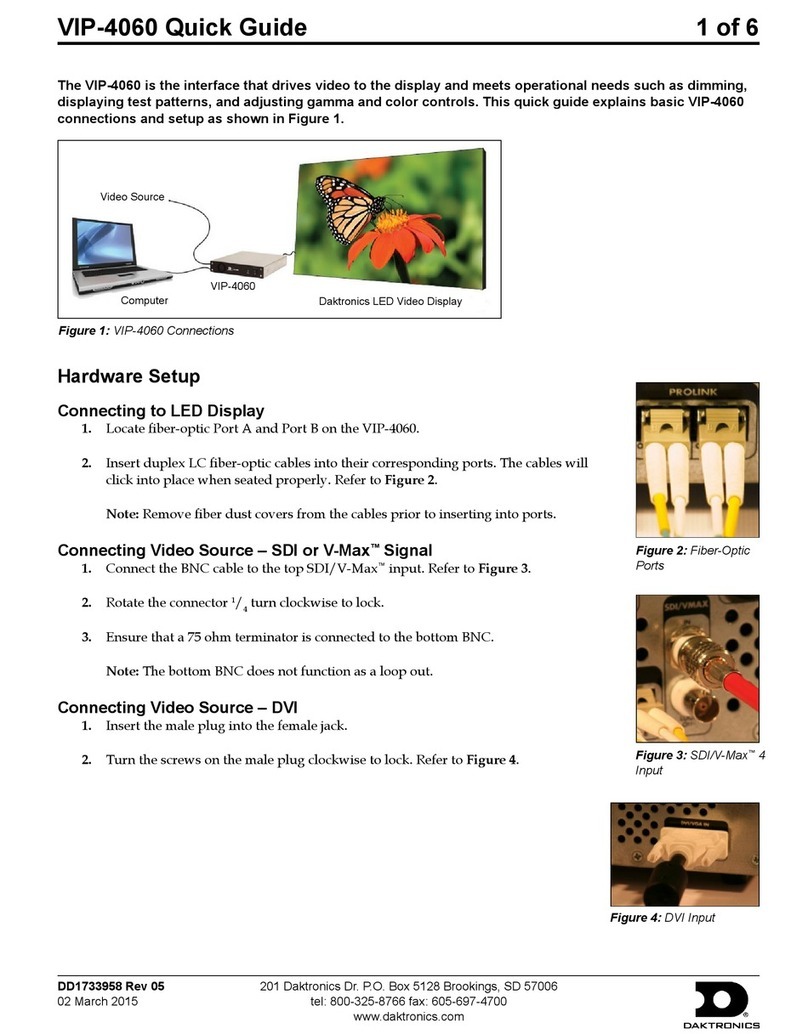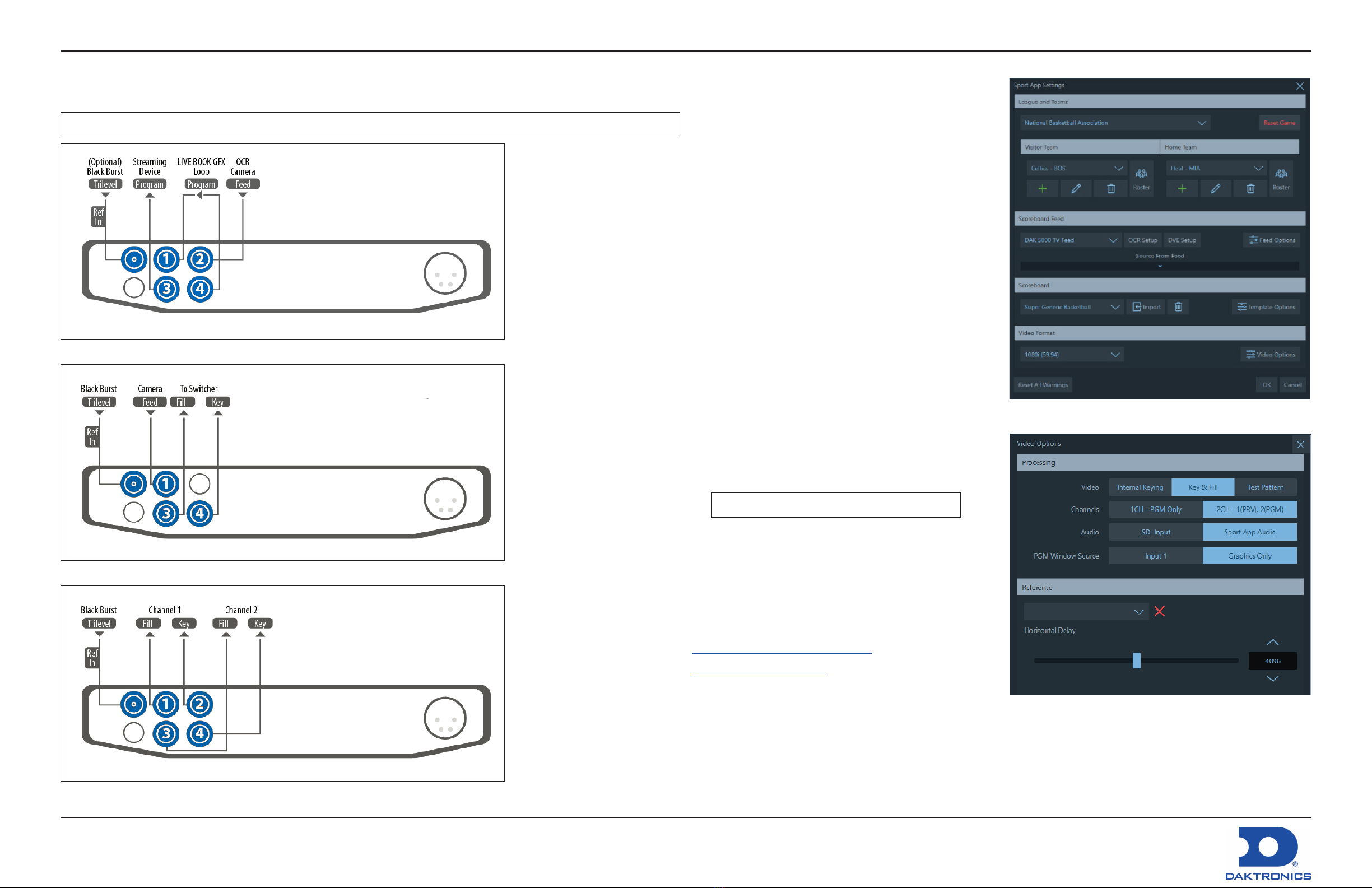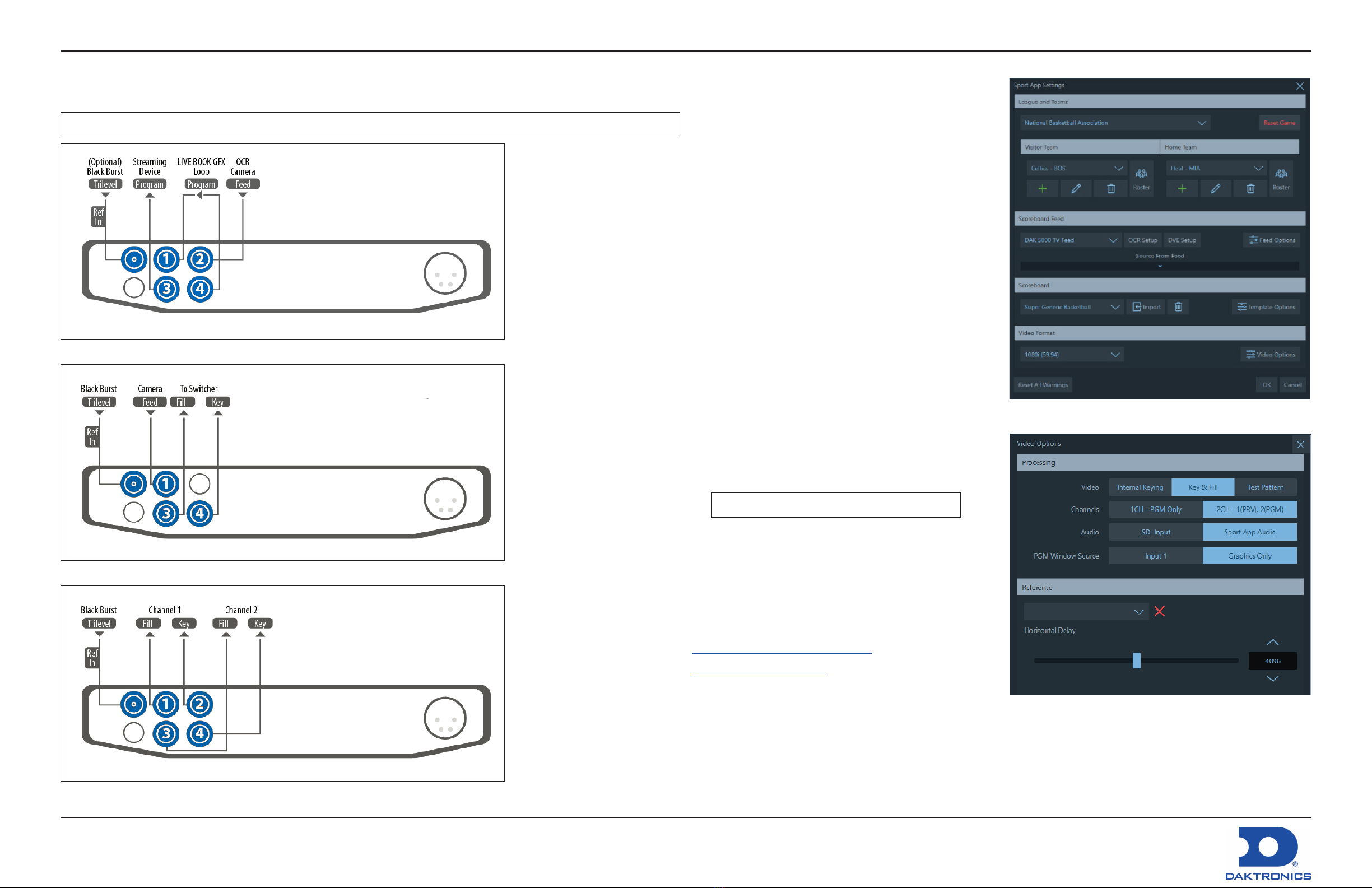
LiveBook GFX SDI/NDI/LE Quick Setup Guide Page 2 of 2
DD4598910
Rev 04
06 October 2022
201 Daktronics Drive
Brookings, SD 57006-5128
www.daktronics.com/support
800.325.8766
Congure System Settings
Once you make all the necessary physical connections,
you need to congure your system to ensure that the
devices communicate and function correctly. All of the
settings for hardware and score bug congurations are
made in the Settings window of the Sport App software
that comes with your system. Refer to Figure 9.
1. Select Settings from the bottom menu bar.
2. Select League and Teams for the game.
3. Select incoming scoreboard protocol.
4. Select the style of your score bug.
5. Select the graphics video format.
6. Complete the steps under Congure Video Options
(p.2) if necessary.
7. Click OK to save the system settings.
Congure Video Options
Click the Video Options button in the Video Format
section to access additional video congurations. Refer
to Figure 10.
1. Select desired Video processing method, number of
output Channels, Audio source, and PGM Window
Source.
2. Use the Test Pattern for testing or calibration.
3. Select the Reference input.
Note: Use Input2 if in Internal Keying mode.
4. Click OK to save the video settings.
Your LiveBook GFX is now ready to broadcast a game.
Help & Support
Please refer to the Sport App User Guide for more
information.
AJT Systems Support
www.ajtsystems.com/support-all/
954.776.4591
Figure 9: System Settings
Figure 10: Video Settings
Connect to Video Switcher or Streaming Device
Refer to one of the following three diagrams (Figure 6, Figure 7, or Figure 8) to make the appropriate connections
based on your broadcast workow.
Note: The Ref In port may be in a different position depending on the I/O model.
Figure 6: Internal Key/Upstream Connections
Figure 7: Key and Fill Out/Downstream with OCR/DVE Clocks Connections
Figure 8: Dual Channel Key and Fill Out/Downstream Connections