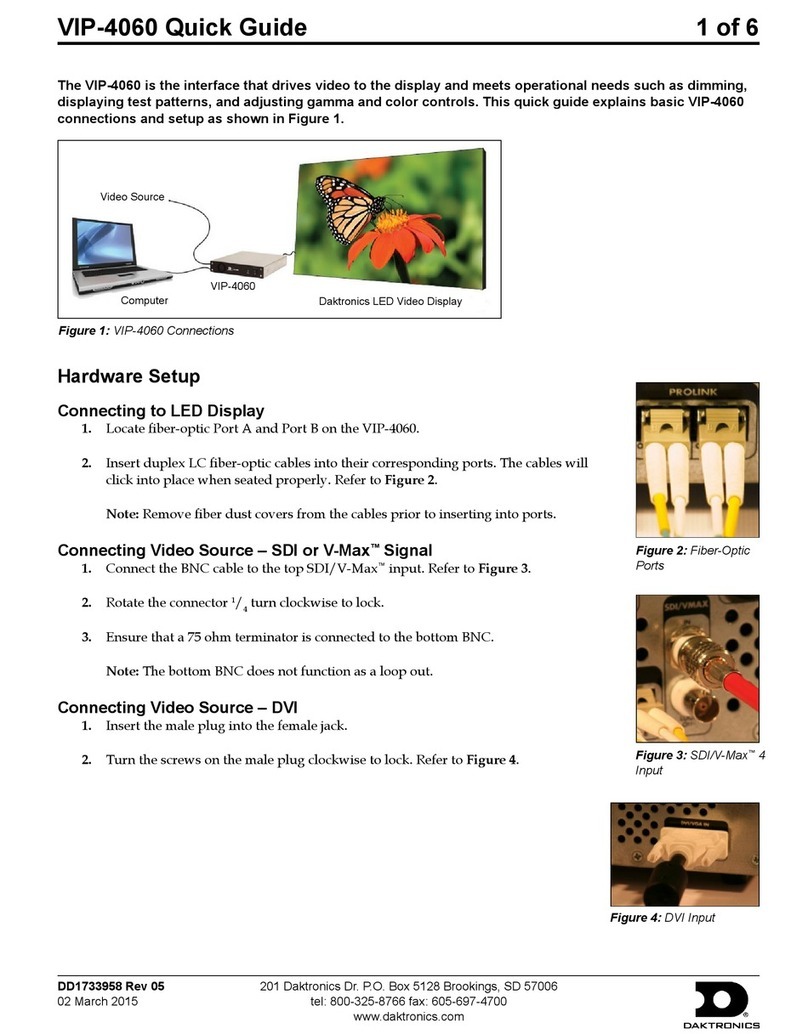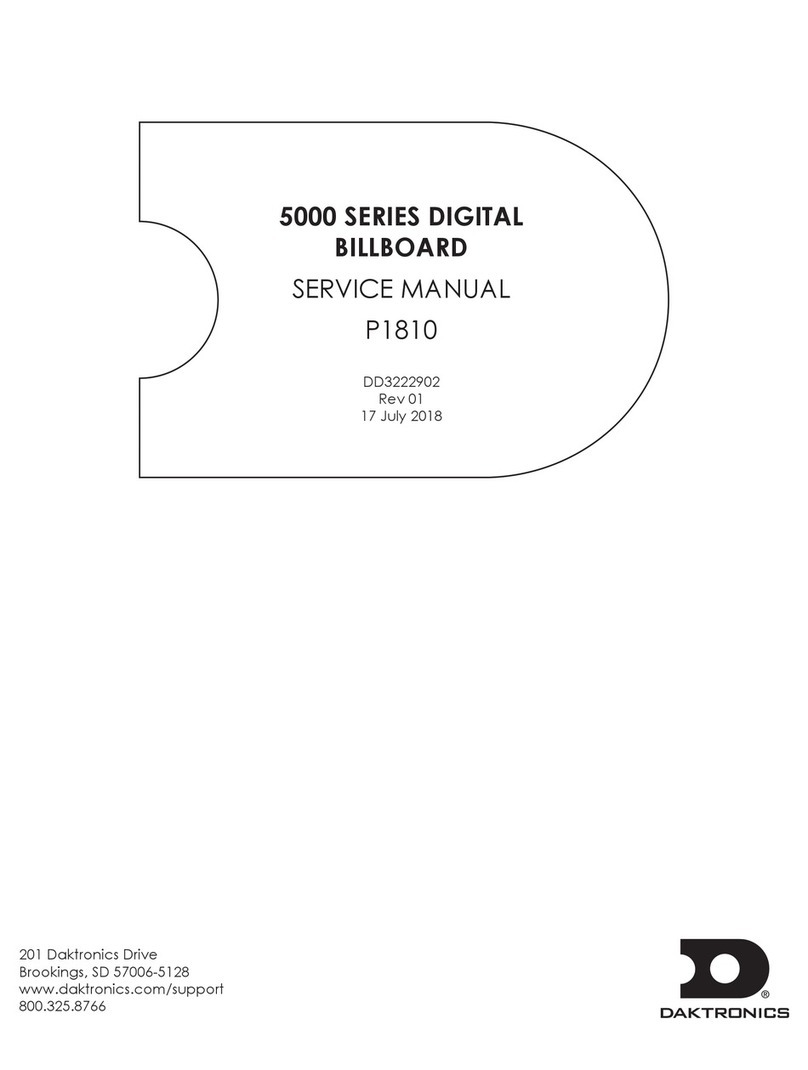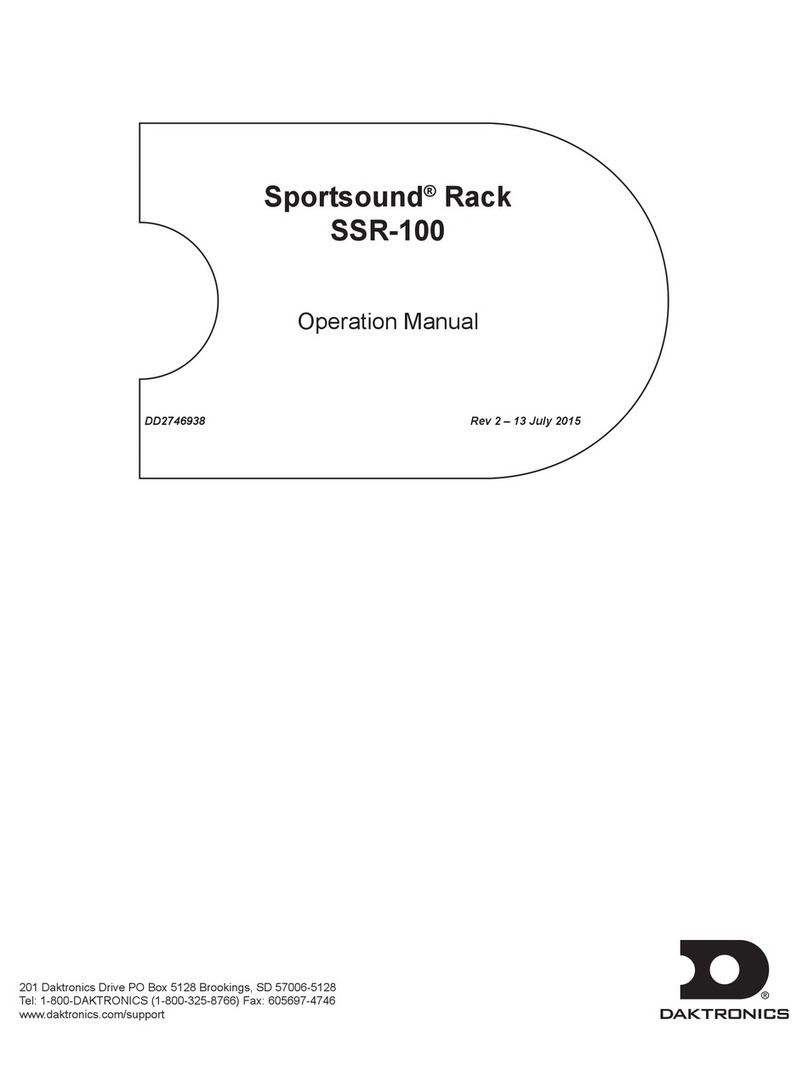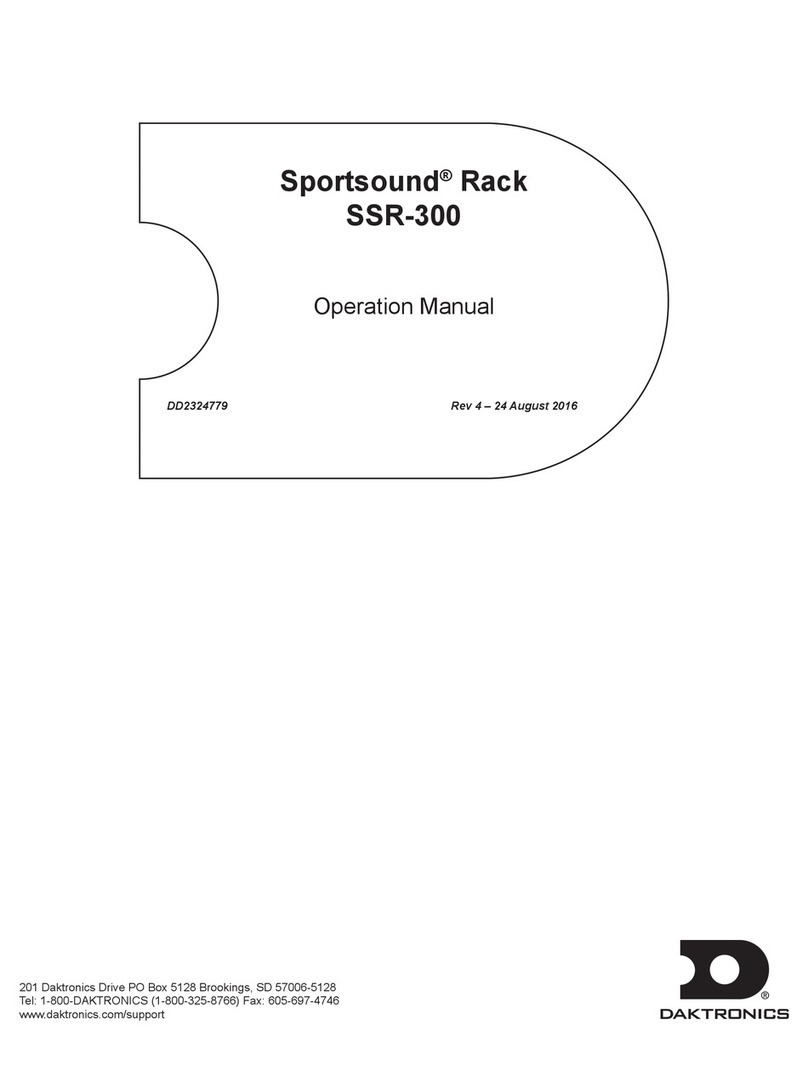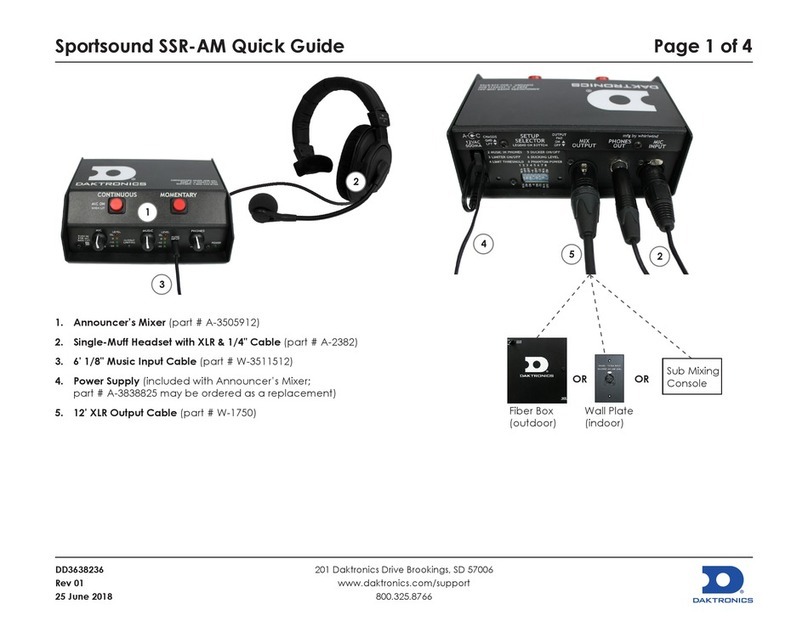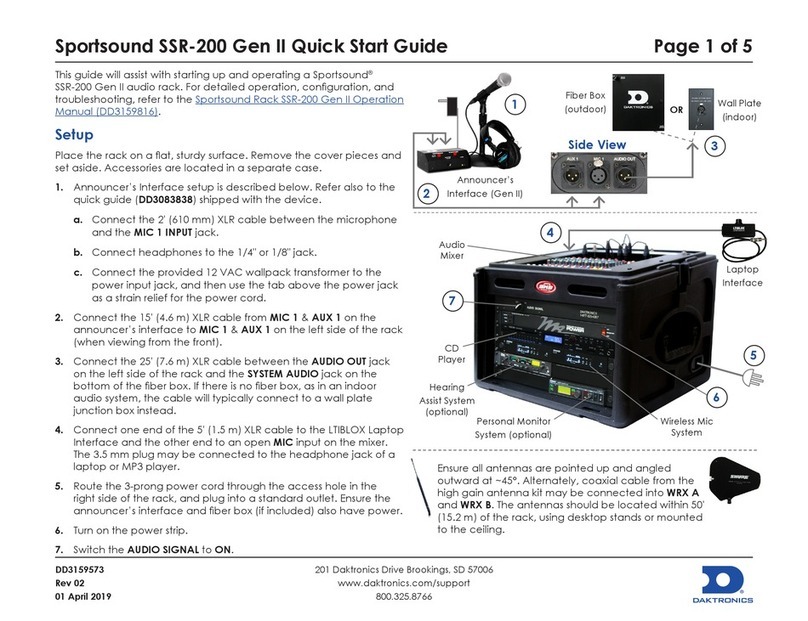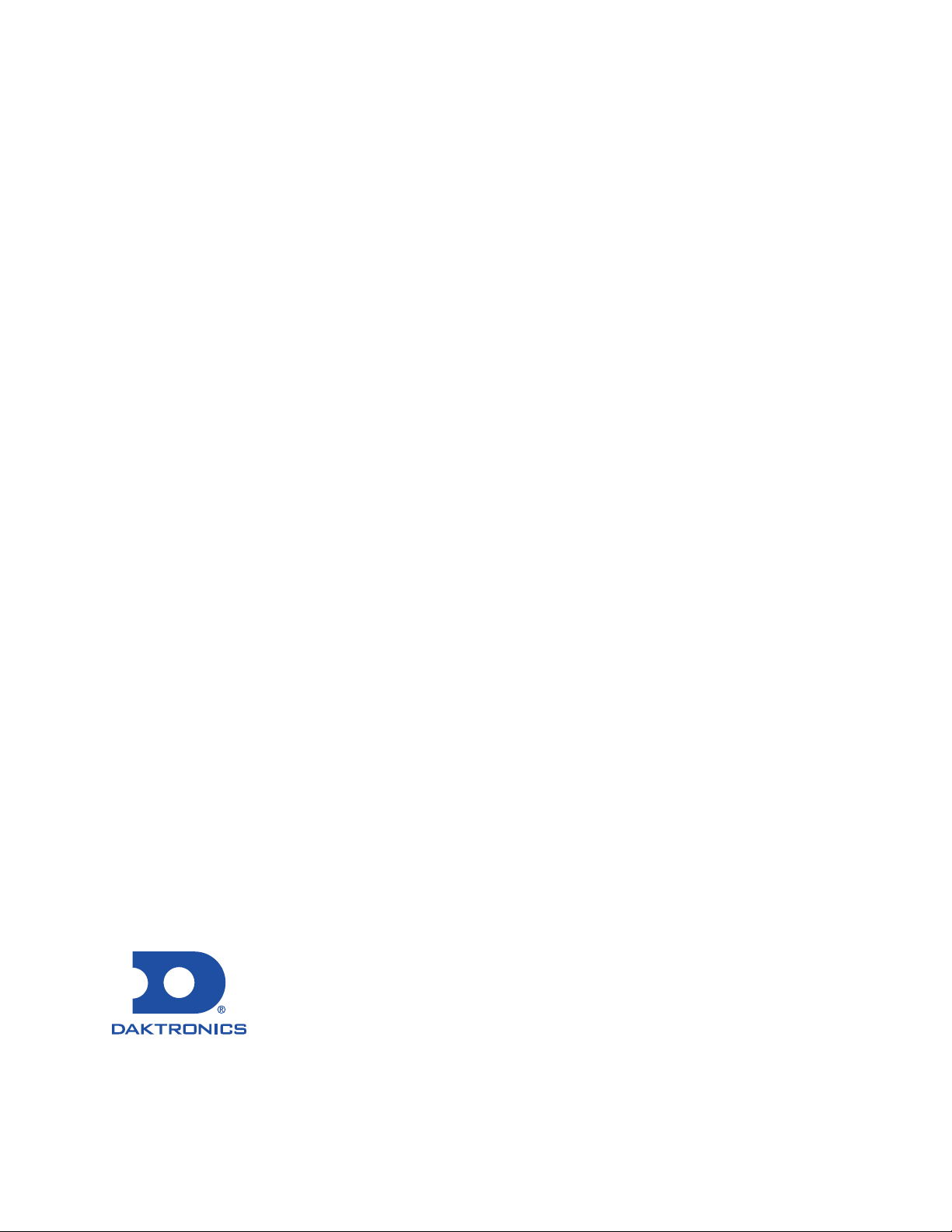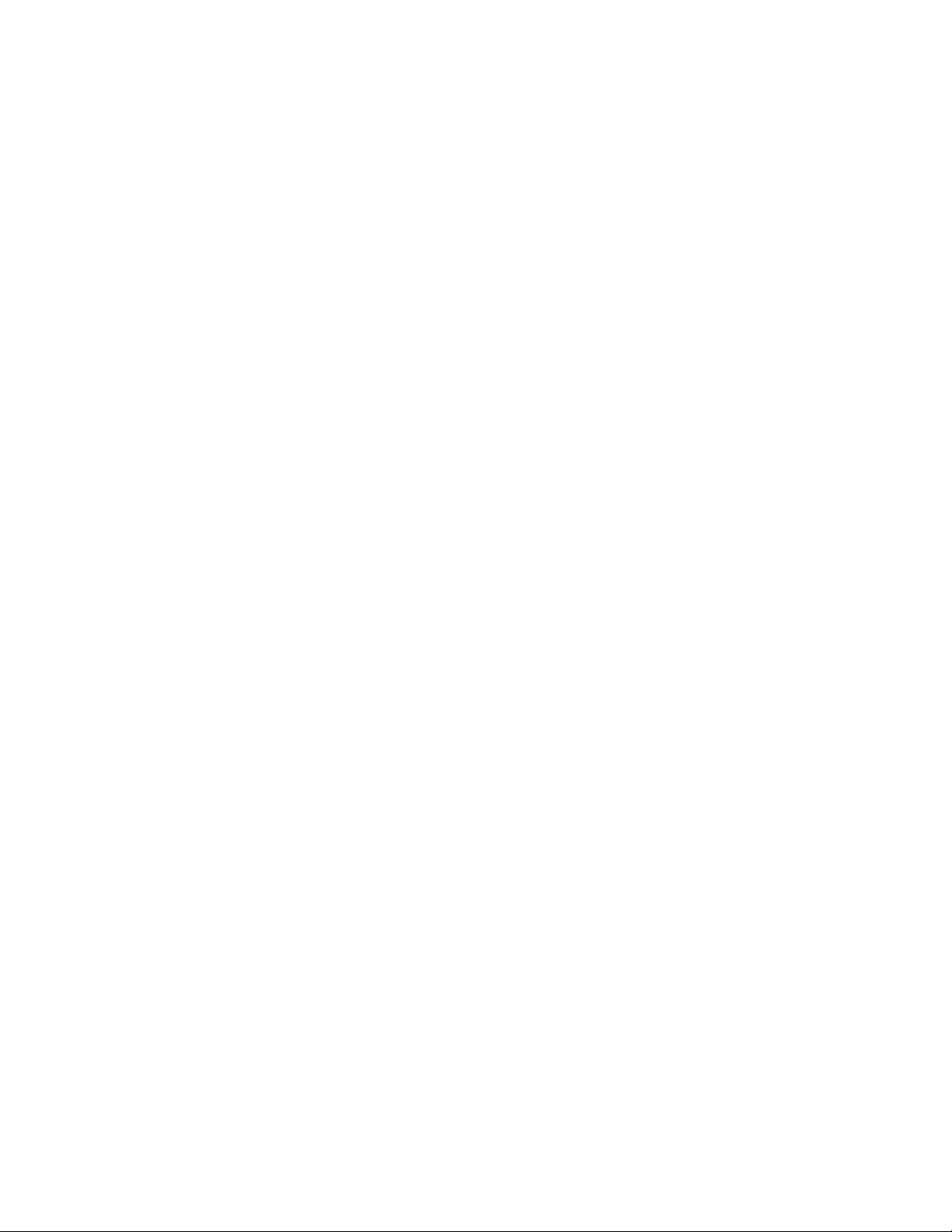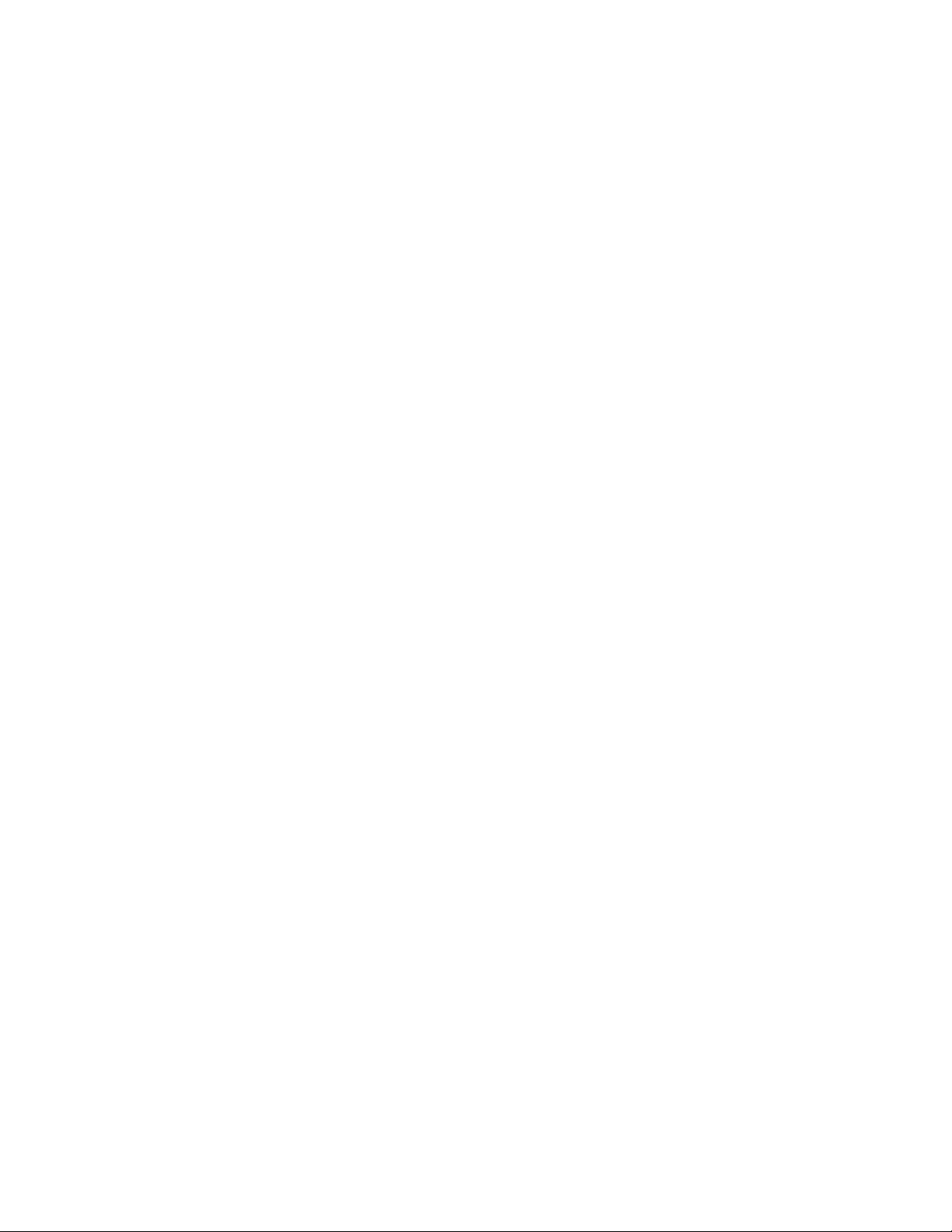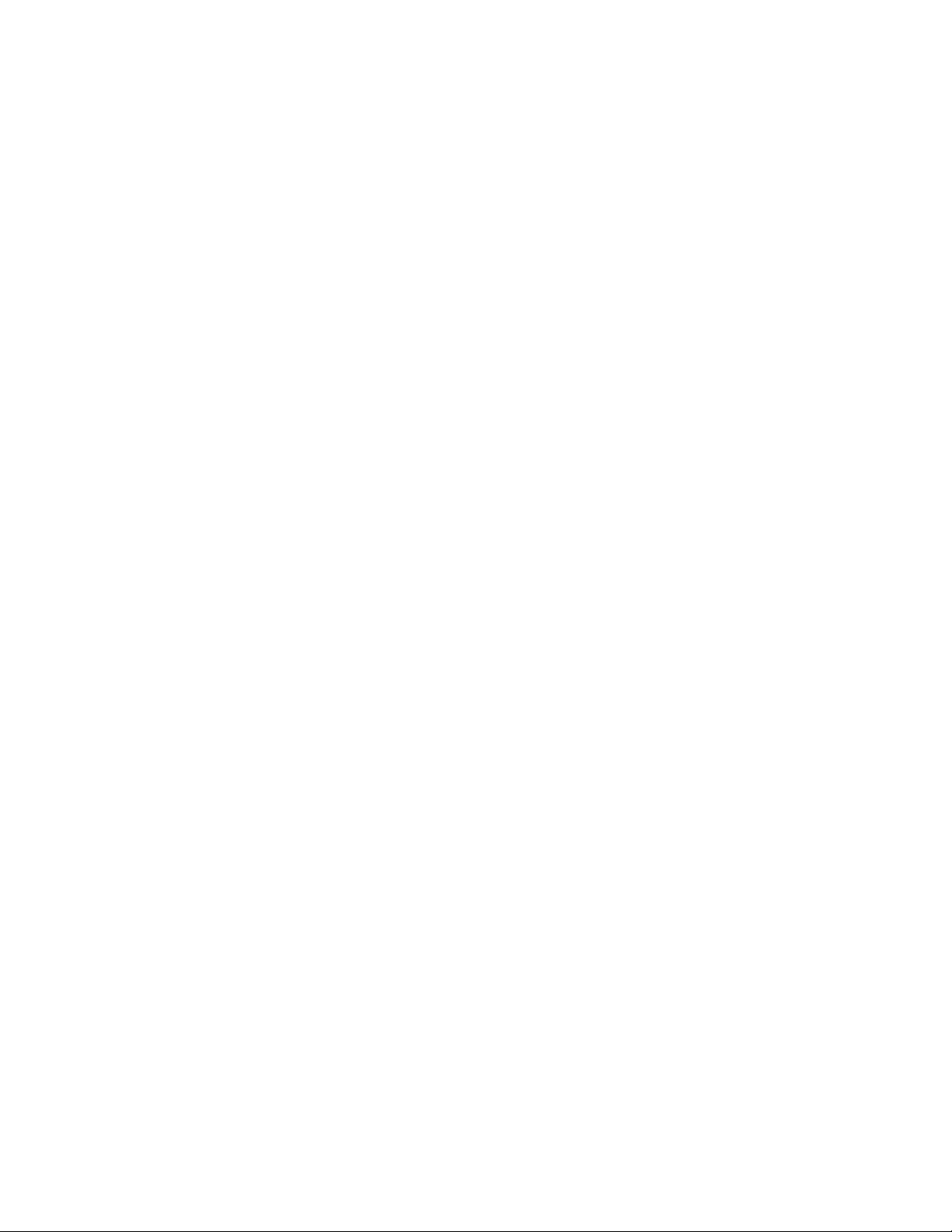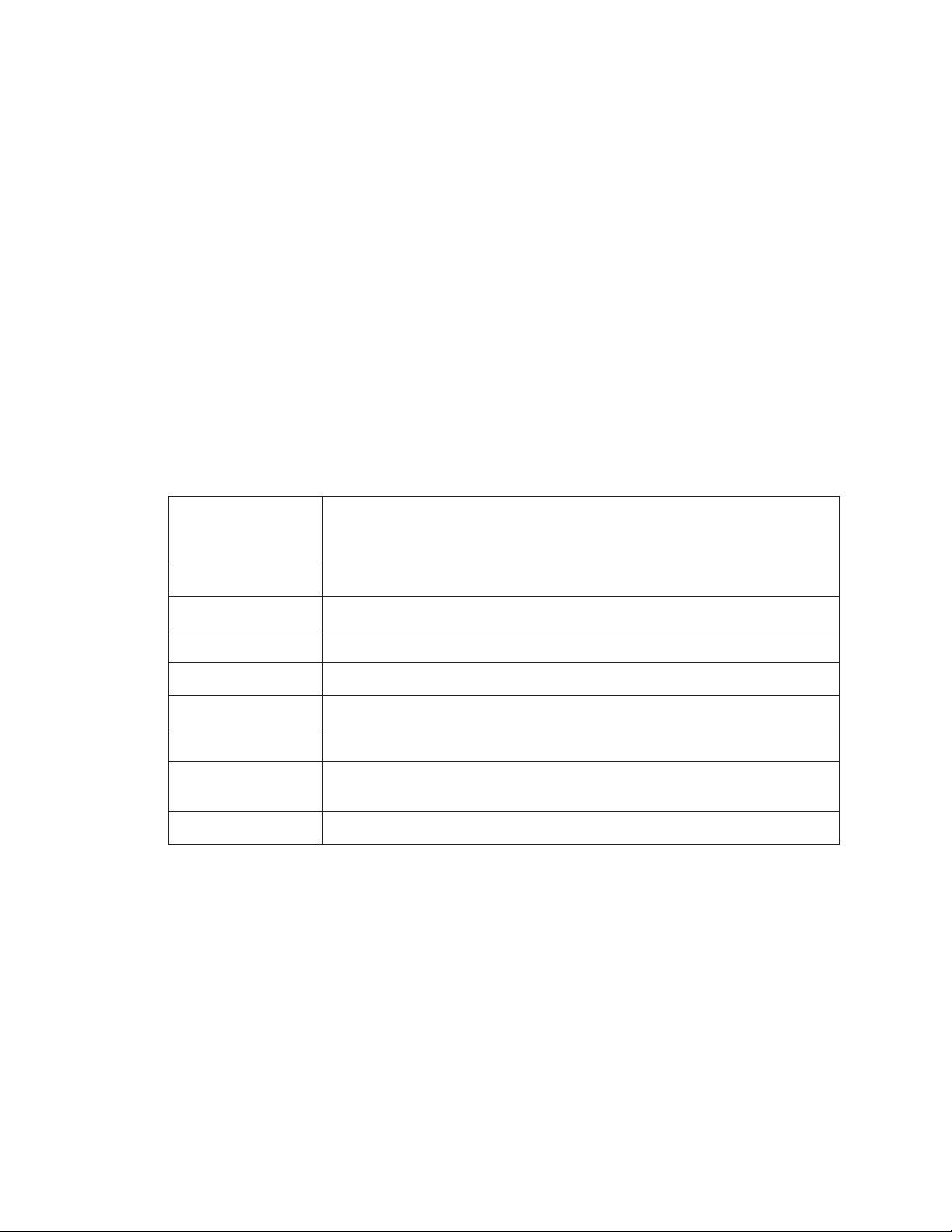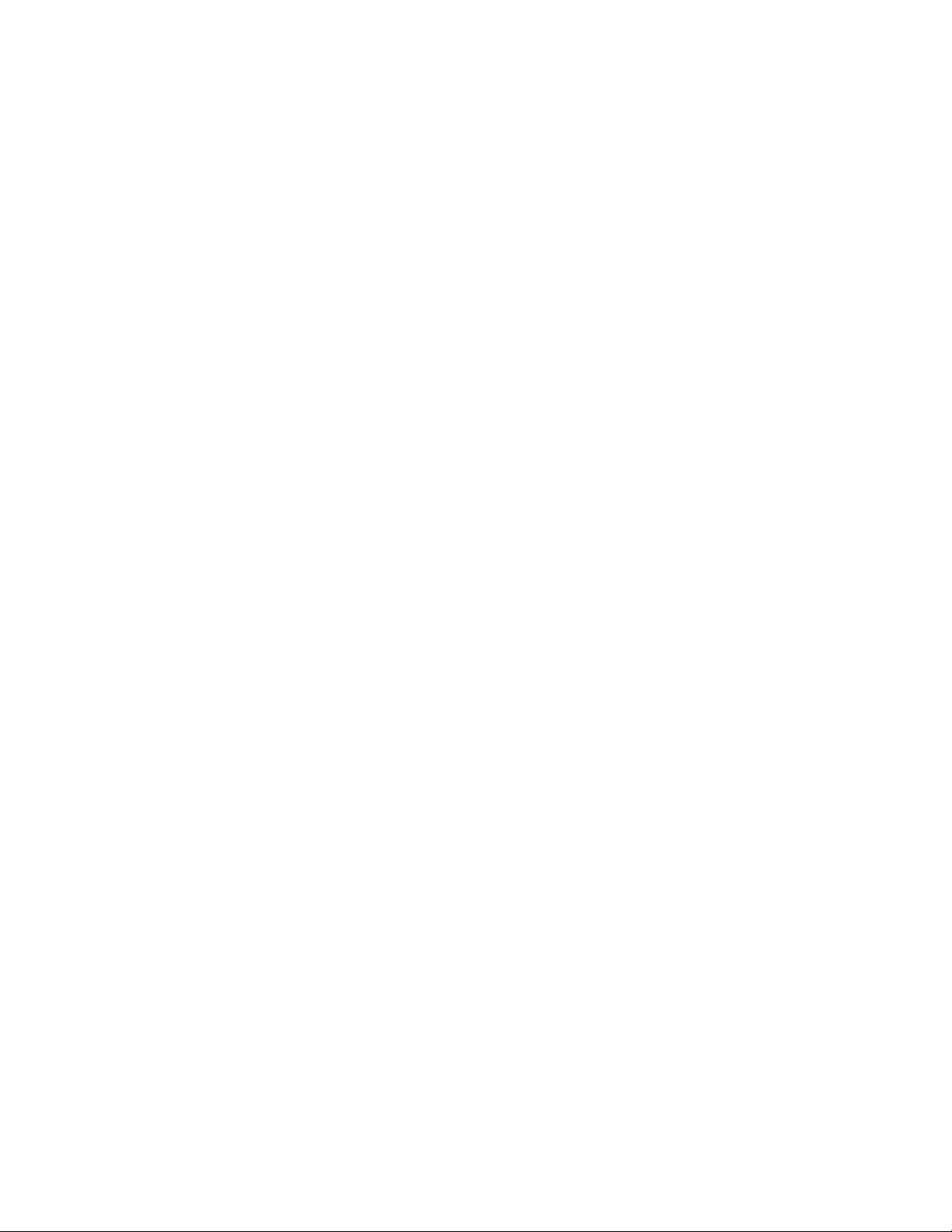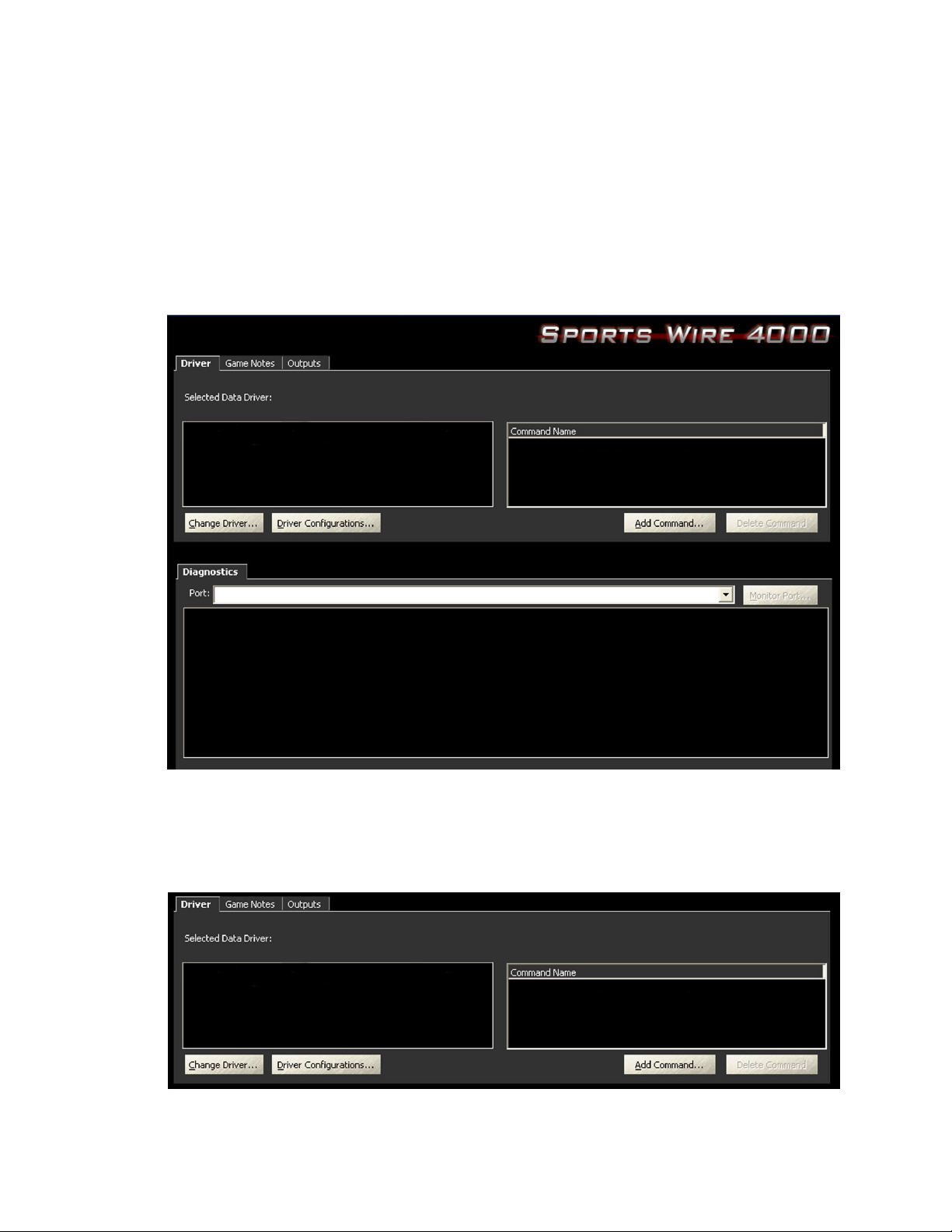– i –
Table of Contents
1 Introduction���������������������������������������������������������������������������������������������������������������������������1
Software Requirements........................................................................................................................1
Software Conventions..........................................................................................................................1
Denitions ..............................................................................................................................................1
2 Installation & Registration�����������������������������������������������������������������������������������������������������3
Downloading from the Internet ..........................................................................................................3
Registering the Software......................................................................................................................3
3 Main Application Screen �����������������������������������������������������������������������������������������������������4
Driver Tab...............................................................................................................................................4
Change Driver�����������������������������������������������������������������������������������������������������������������������������������5
Driver Congurations������������������������������������������������������������������������������������������������������������������������5
Add Command���������������������������������������������������������������������������������������������������������������������������������6
Delete Command�����������������������������������������������������������������������������������������������������������������������������6
Game Notes Tab ..................................................................................................................................7
Outputs Tab...........................................................................................................................................8
Diagnostics Area ................................................................................................................................11
Port Selection ����������������������������������������������������������������������������������������������������������������������������������11
Port Monitor �������������������������������������������������������������������������������������������������������������������������������������11
Input Data.....................................................................................................................................11
Output Data .................................................................................................................................12
Backup/Restore Conguration .........................................................................................................12
4 MLB�com Data Driver����������������������������������������������������������������������������������������������������������13
Congure Tab .....................................................................................................................................13
Leagues Tab........................................................................................................................................14
Editing/Deleting a League�������������������������������������������������������������������������������������������������������������14
Adding a League ���������������������������������������������������������������������������������������������������������������������������15
Divisions Tab ........................................................................................................................................15
Editing a Division�����������������������������������������������������������������������������������������������������������������������������15
Teams Tab ...........................................................................................................................................16
Viewing the Current List of Congured Teams�����������������������������������������������������������������������������16
Editing/Deleting Team Data ����������������������������������������������������������������������������������������������������������17
Adding a Team�������������������������������������������������������������������������������������������������������������������������������17
Rosters Tab...........................................................................................................................................18
Viewing the List of Players in a Roster�������������������������������������������������������������������������������������������18
Adding a New Player to a Roster��������������������������������������������������������������������������������������������������19
Editing a Roster �������������������������������������������������������������������������������������������������������������������������������19
Removing a Player from a Roster �������������������������������������������������������������������������������������������������19
Removing All Players from a Roster����������������������������������������������������������������������������������������������19
Schedule Tab ......................................................................................................................................20
Viewing the List of Items in a Schedule����������������������������������������������������������������������������������������20
Adding a New Game to a Schedule��������������������������������������������������������������������������������������������22
Editing Scheduled Games�������������������������������������������������������������������������������������������������������������22