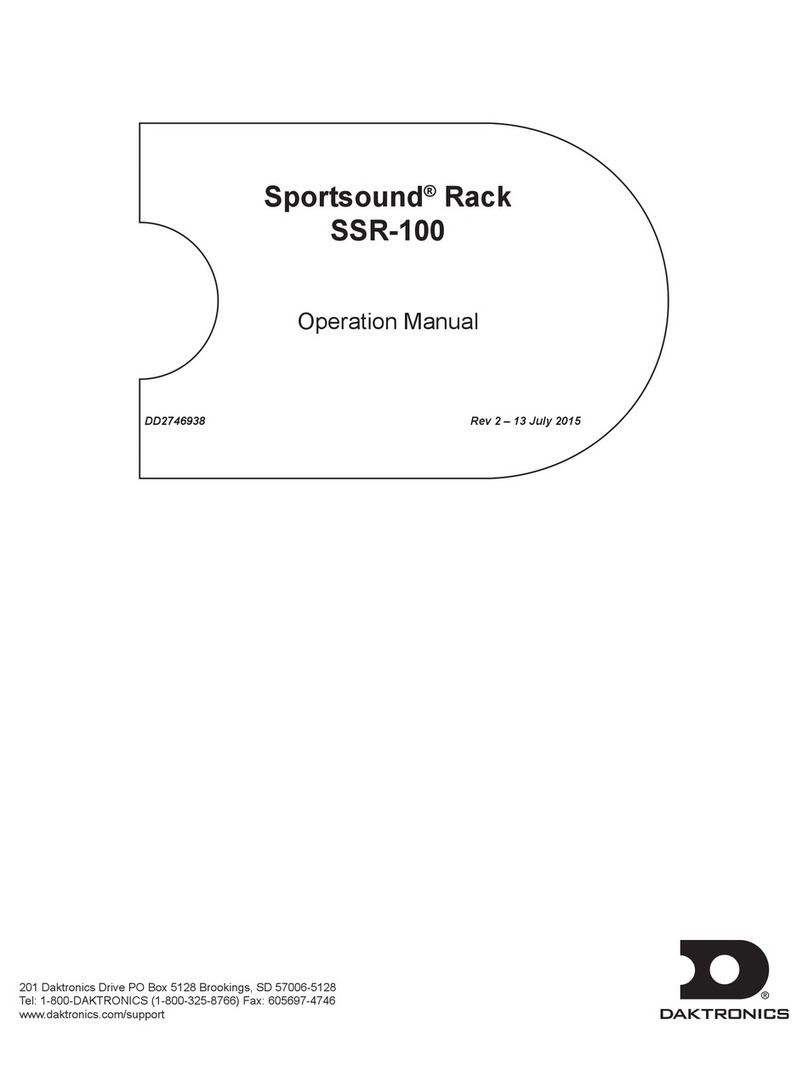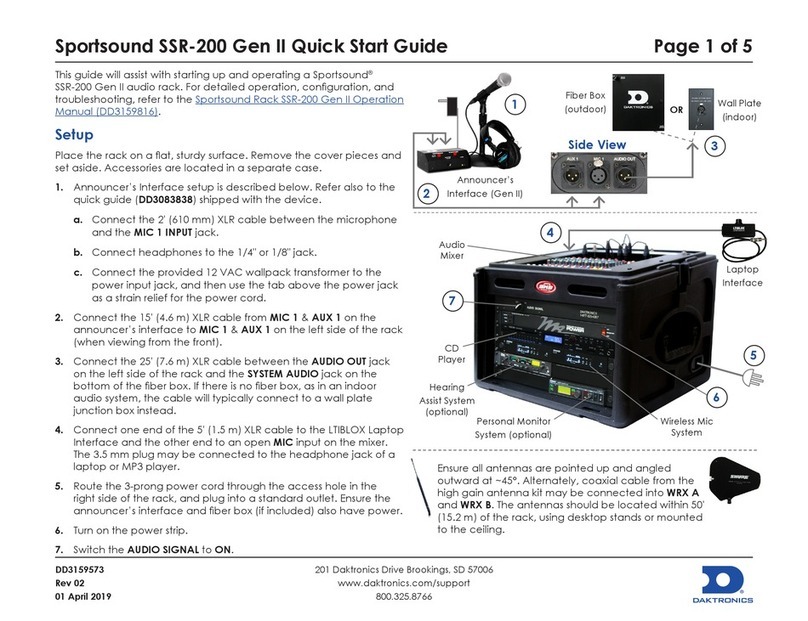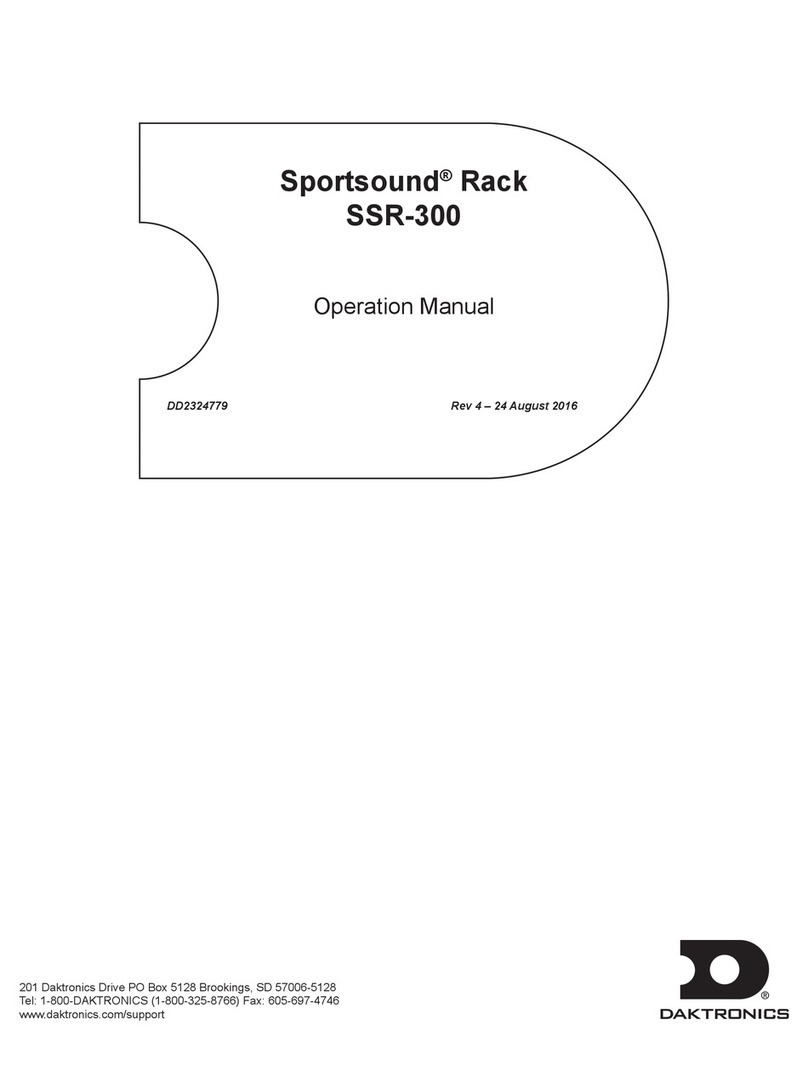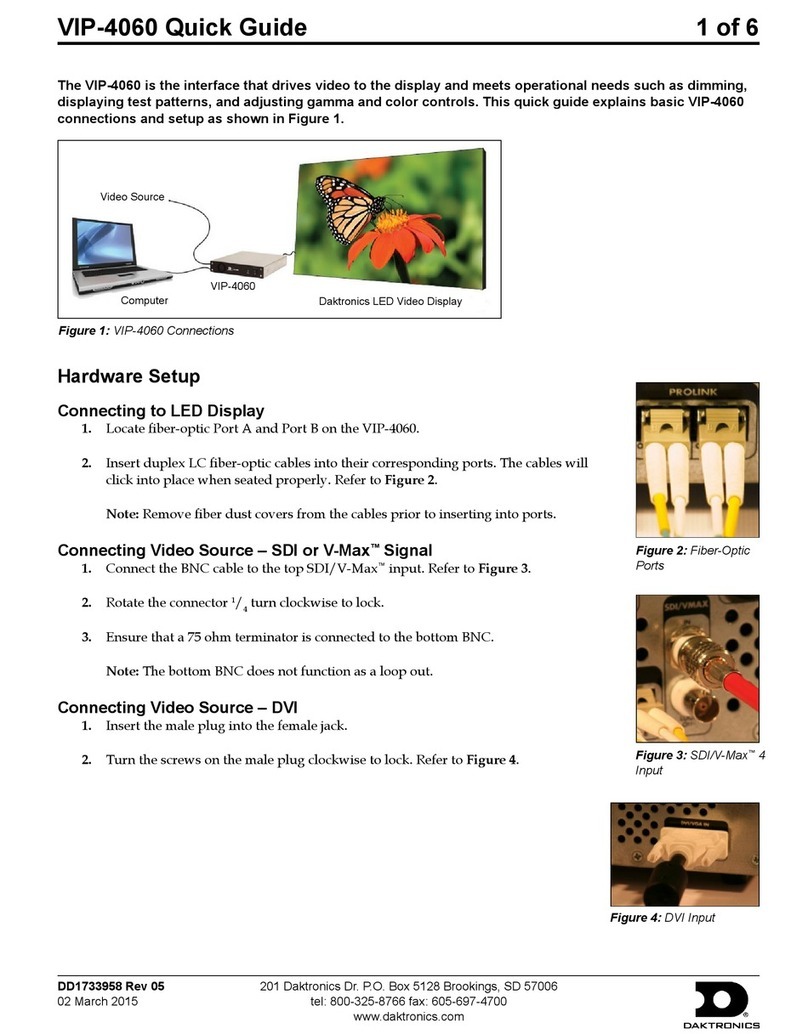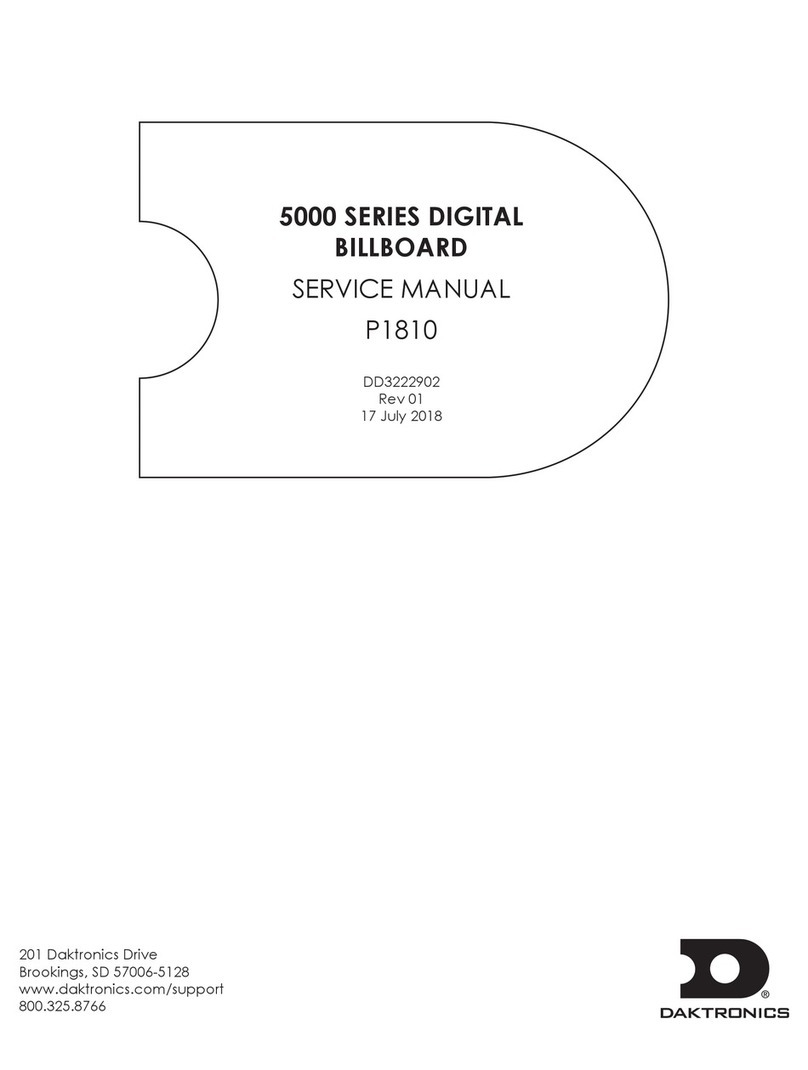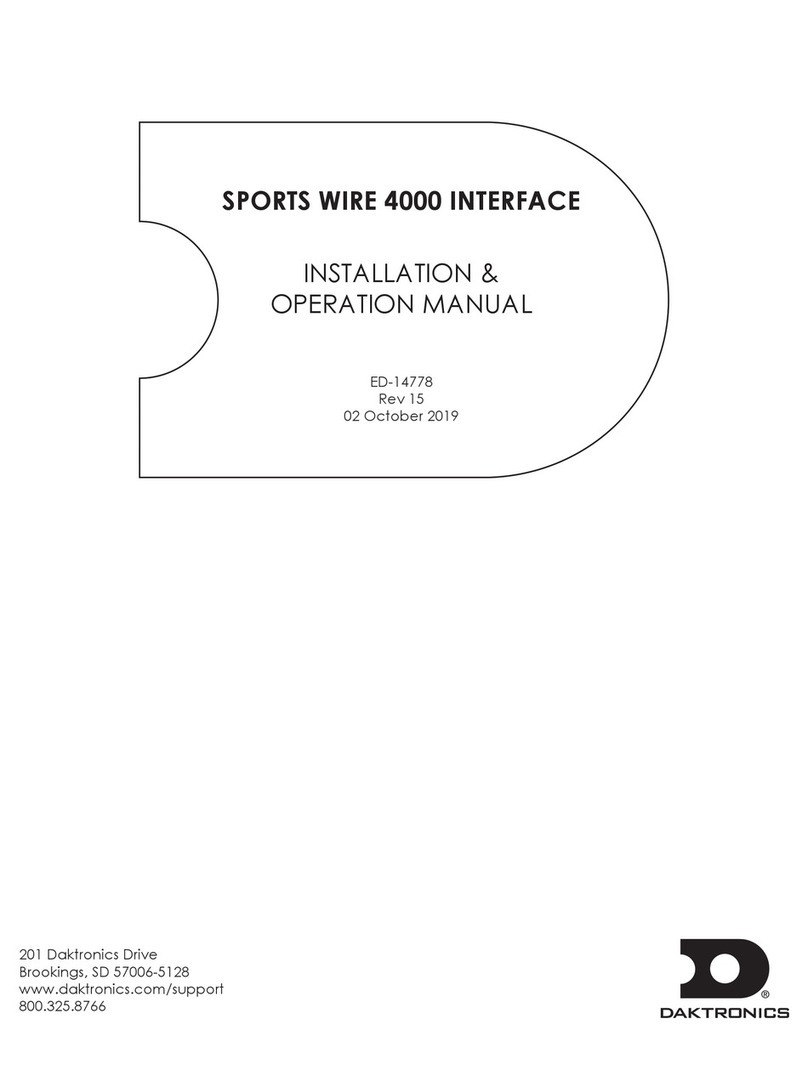Sportsound SSR-AM Quick Guide
DD3638236
Rev 01
25 June 2018
201 Daktronics Drive Brookings, SD 57006
www.daktronics.com/support
800.325.8766
Page 4 of 4
Microphone Best Practices
• Position headset microphones as close to the mouth as
comfortable.
• Keep handheld microphones 4-6 inches (102-152 mm) from the
mouth (about the width of a hand).
“P-pops” are loud sounds created by the release of breath when
saying letters like “p” or “b”. To avoid P-pops, keep handheld
microphones below the mouth, angled toward the nose at a 45°
angle. Do not point the front of the mic straight at the mouth.
• The softer or louder the speaker’s voice, move the microphone
closer or further away, respectively.
• Never hit or intentionally blow into a microphone as it could quite
easily be damaged.
Feedback
Feedback is a high-pitched noise caused when the sound through a
speaker is picked up again by the microphone. If there is feedback in
the system, it can be removed/reduced with the tips below:
• Practice proper microphone placement. The mic should be as
close as possible to the mouth. Use a headset whenever possible.
• Ensure the headset microphone is facing away from the sound
system. For example, if the speaker cabinet is in the left endzone,
the microphone should be worn on the left side of the head.
• Make sure to use the windscreens on the microphones.
• Try a different mic. Cardioid mics will have a higher gain before
feedback than Omni-directional mics. However, Cardioid mics
will have more wind noise versus Omni-directional. When it comes
to choosing between wind noise or feedback, it’s the lesser of
two evils to listen to wind noise.
Troubleshooting
Symptom/Condition Potential Solution
Mixer does not power on
Check the wallpack transformer/
voltage. If transformer is bad,
replace it. If transformer is good,
mixer may need to be replaced.
Contact Daktronics.
Buzzing in system
Check cable paths and move
away from any power or
scoreboard signal runs.
Humming in system Enable the ground lift (GND LFT)
switch.
Music reduces in level, then
comes back
Disable DUCKER ON/OFF DIP
switch #5.
Audio sounds distorted
Ensure the clip (OL) LED is not
illuminating, and reduce volume
levels as needed. Also ensure
the OUTPUT LIMITING LED is not
continuously illuminated.
Sound system does not get loud
enough
Ensure LIMITER ON/OFF DIP switch
#3 and LIMIT THRESHOLD DIP
switch #4 are set as desired.
Cannot hear music in
headphones
Ensure MUSIC IN PHONES DIP
switch #2 is enabled. Ensure
headphone cable is fully seated
in the PHONES OUT jack.
Headset microphone does not
work
Ensure PHANTOM POWER DIP
switch #8 is enabled.