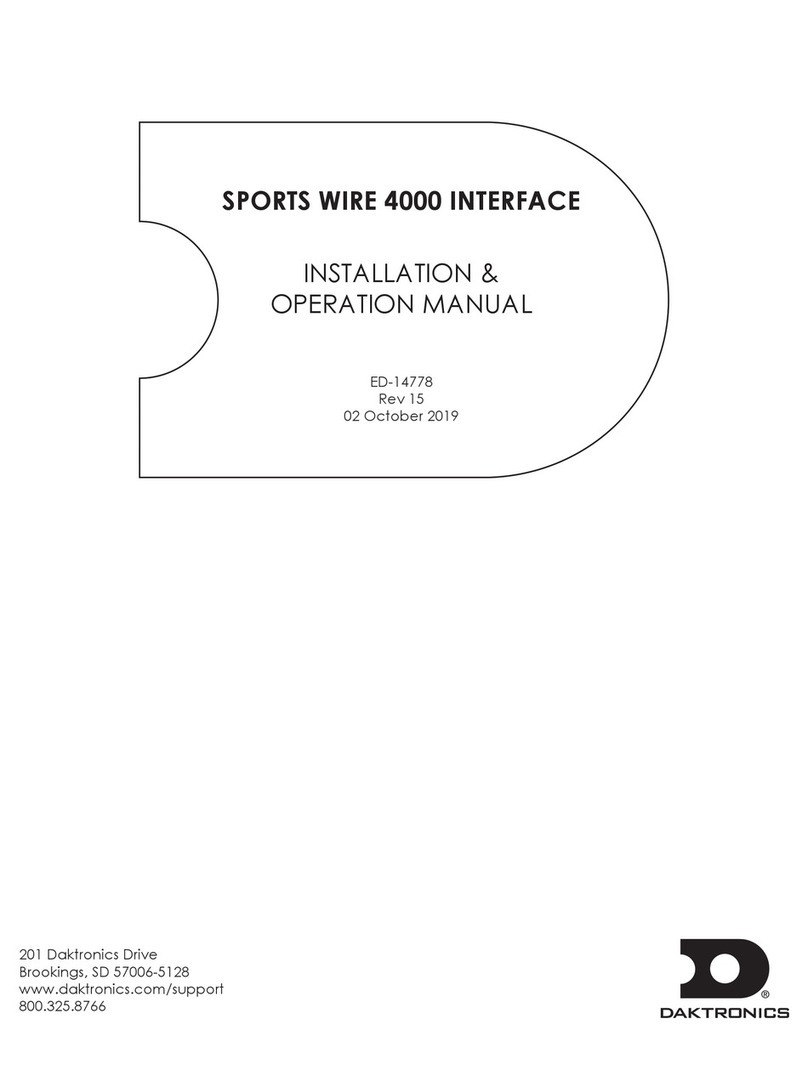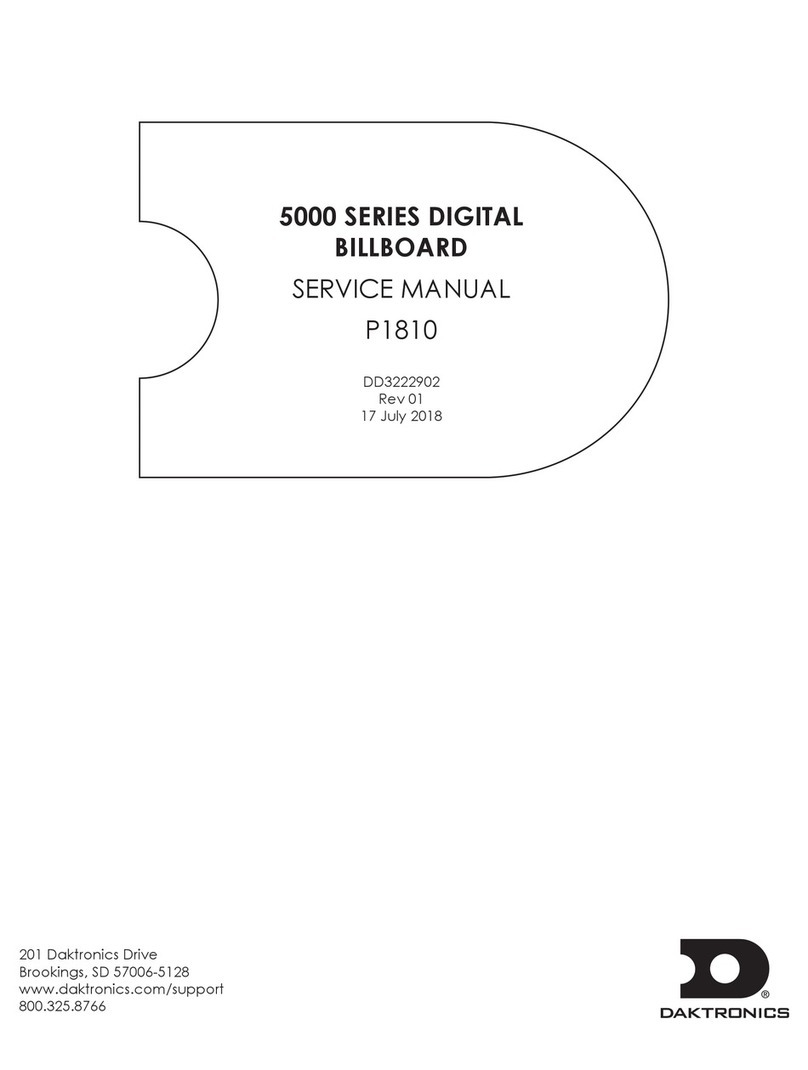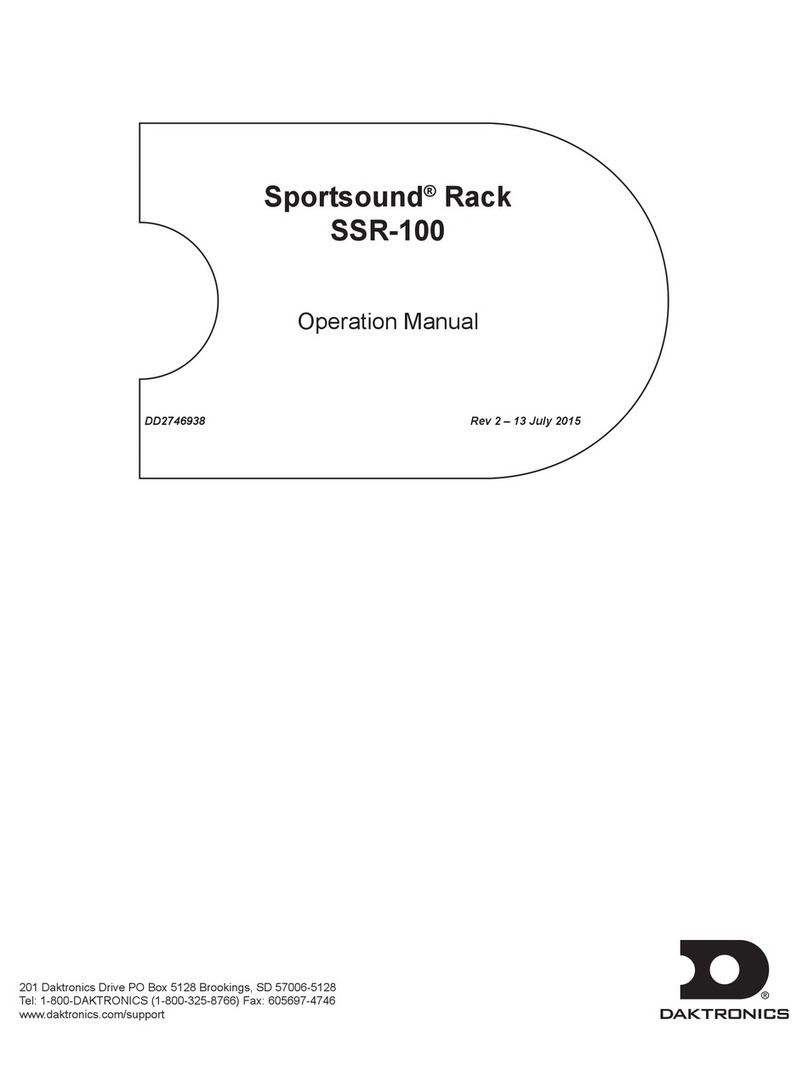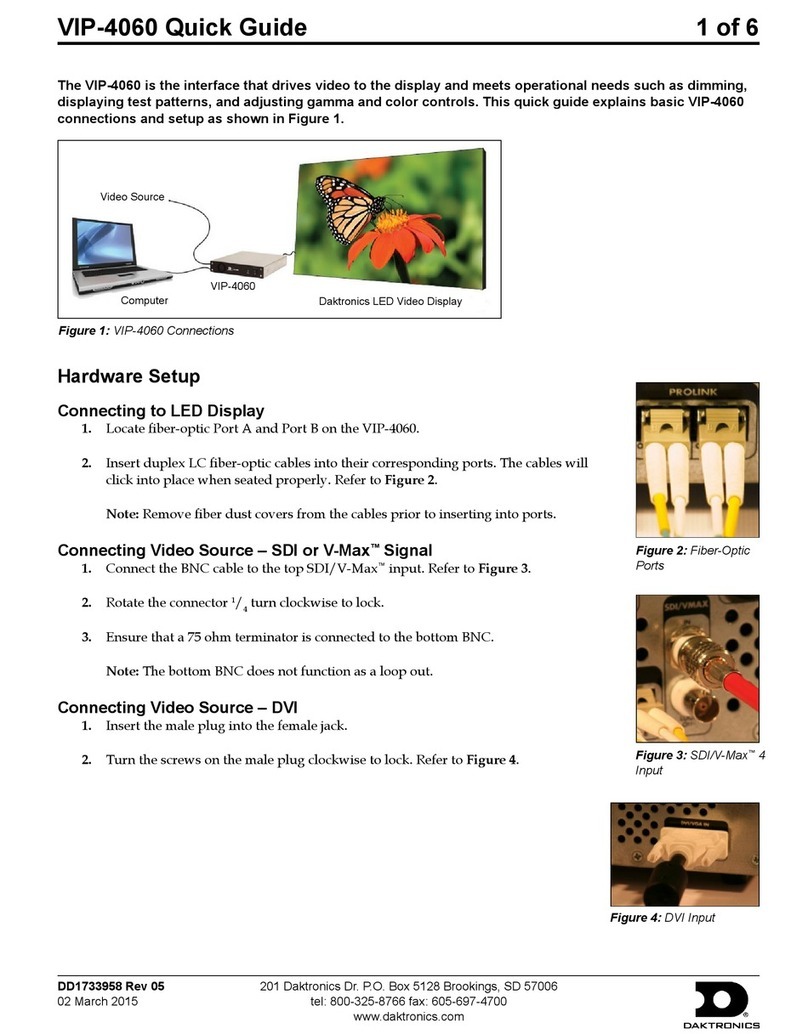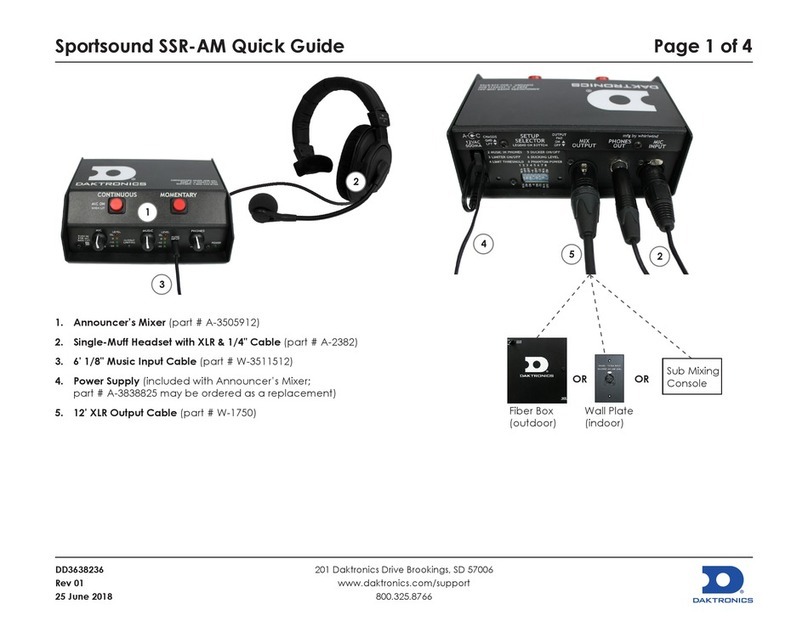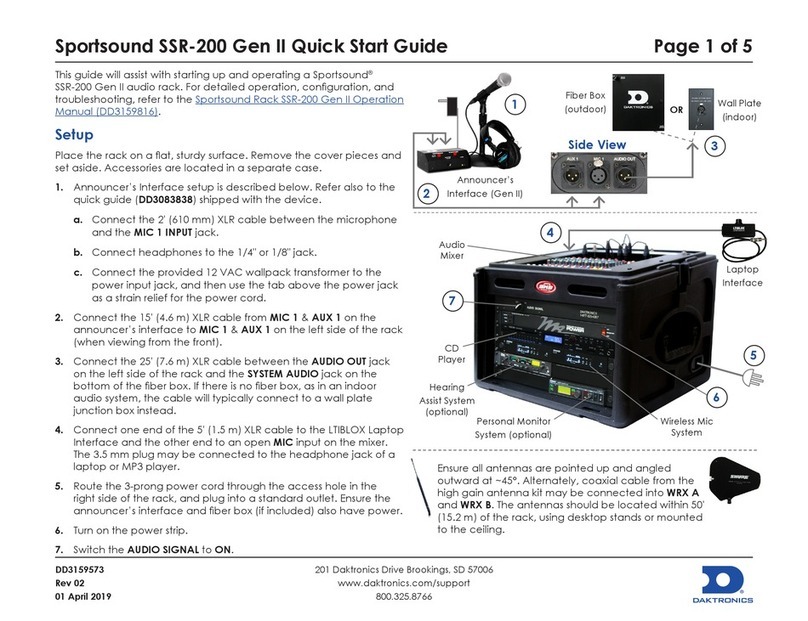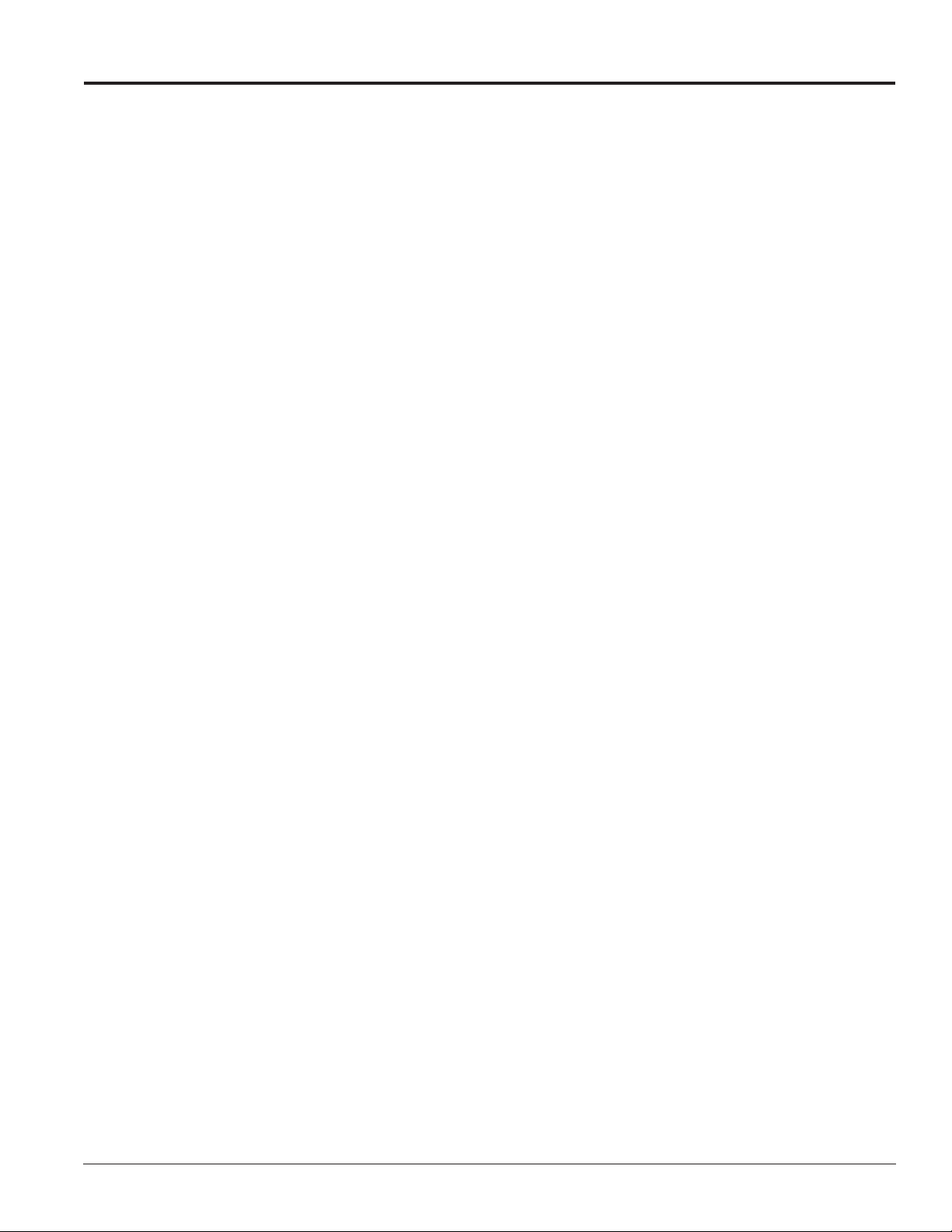Table of Contents i
Table of Contents
Section 1: Introduction.......................................................................................................................................... 1
1.1 Resources............................................................................................................................................................... 1
1.2 Daktronics Nomenclature................................................................................................................................... 2
Section 2: SSR-300 Components ......................................................................................................................... 3
2.1 Overview ............................................................................................................................................................... 3
2.2 Standard Equipment............................................................................................................................................ 5
Audio Mixer................................................................................................................................................... 5
Professional CD/Media Player................................................................................................................... 5
Announcer’s Interface .................................................................................................................................. 5
Laptop Interface ............................................................................................................................................ 6
Wireless Microphone System...................................................................................................................... 6
Distribution Amplier.................................................................................................................................. 7
Feedback Reducer ......................................................................................................................................... 7
ADA Hearing Assist System ....................................................................................................................... 7
Wireless Personal Stereo Monitor System................................................................................................. 7
High Gain Antenna Kit ................................................................................................................................ 8
Single-Muff Headset..................................................................................................................................... 8
Self-Powered Monitor Speaker ................................................................................................................... 8
USB Audio Interface ..................................................................................................................................... 8
2.3 Signal Cables......................................................................................................................................................... 8
Section 3: Setup & Operation ..............................................................................................................................11
3.1 Power & Signal Connections ............................................................................................................................ 11
3.2 Setup..................................................................................................................................................................... 11
3.3 Powering ON ...................................................................................................................................................... 11
3.4 Powering Down.................................................................................................................................................. 12
3.5 Mixer Operation ................................................................................................................................................. 12
3.6 Wireless Mic System Operation ....................................................................................................................... 14
Wireless Receiver ........................................................................................................................................ 14
Single Receiver ..................................................................................................................................... 14
Network Receivers............................................................................................................................... 14
Wireless Mic & Bodypack Operation....................................................................................................... 15
3.7 Microphone Best Practices ................................................................................................................................ 16
3.8 Personal Monitor System Operation ............................................................................................................... 16
3.9 Hearing Assist System Operation.................................................................................................................... 18
Section 4: Maintenance & Troubleshooting ...................................................................................................... 19
4.1 Maintenance........................................................................................................................................................ 19
4.2 Troubleshooting ................................................................................................................................................. 19
Section 5: Replacement Parts ............................................................................................................................ 21
5.1 SSR-300 Components......................................................................................................................................... 21
Section 6: Daktronics Exchange and Repair & Return Programs .................................................................. 23
6.1 Exchange Program ............................................................................................................................................. 23
Before Contacting Daktronics ................................................................................................................... 23
6.2 Repair & Return Program ................................................................................................................................. 24
Shipping Address........................................................................................................................................ 24
6.3 Daktronics Warranty & Limitation of Liability ............................................................................................. 24
Appendix A: Reference Drawings .......................................................................................................................... 25
Appendix B: Supplementary Manuals ................................................................................................................... 33
Appendix C: Daktronics Warranty and Limitation of Liability ............................................................................. 35