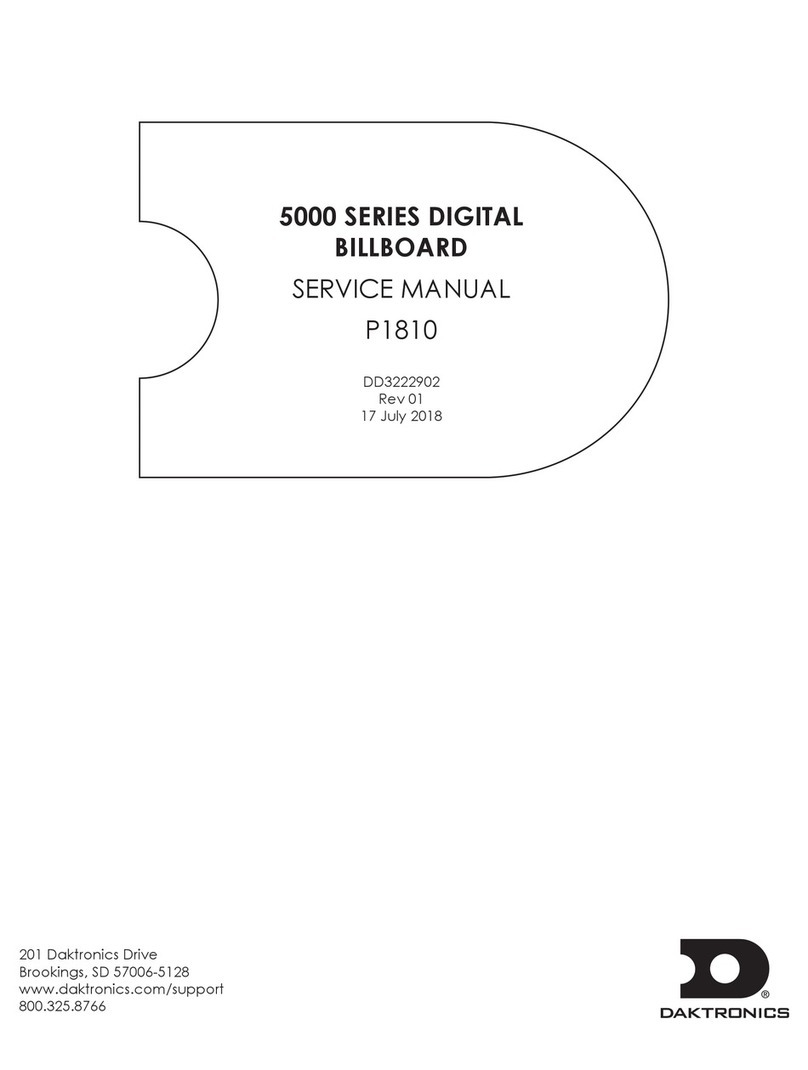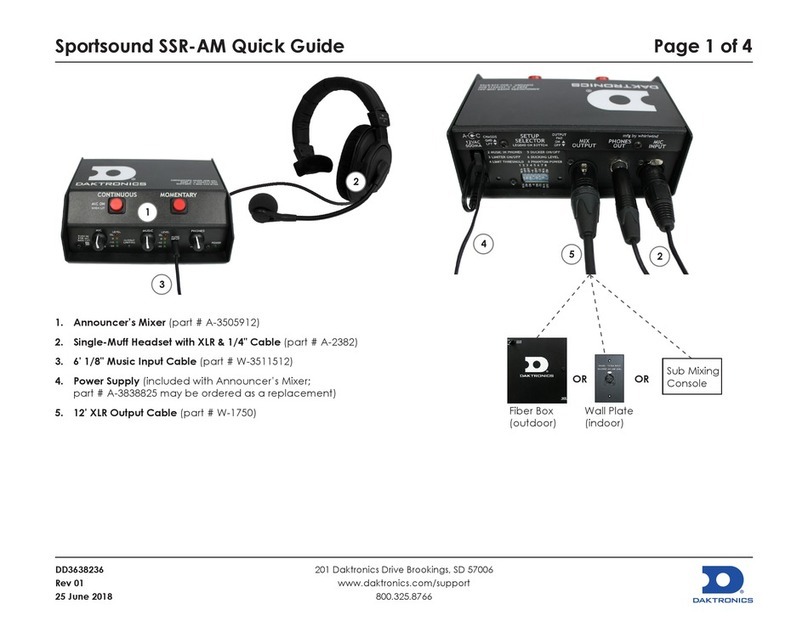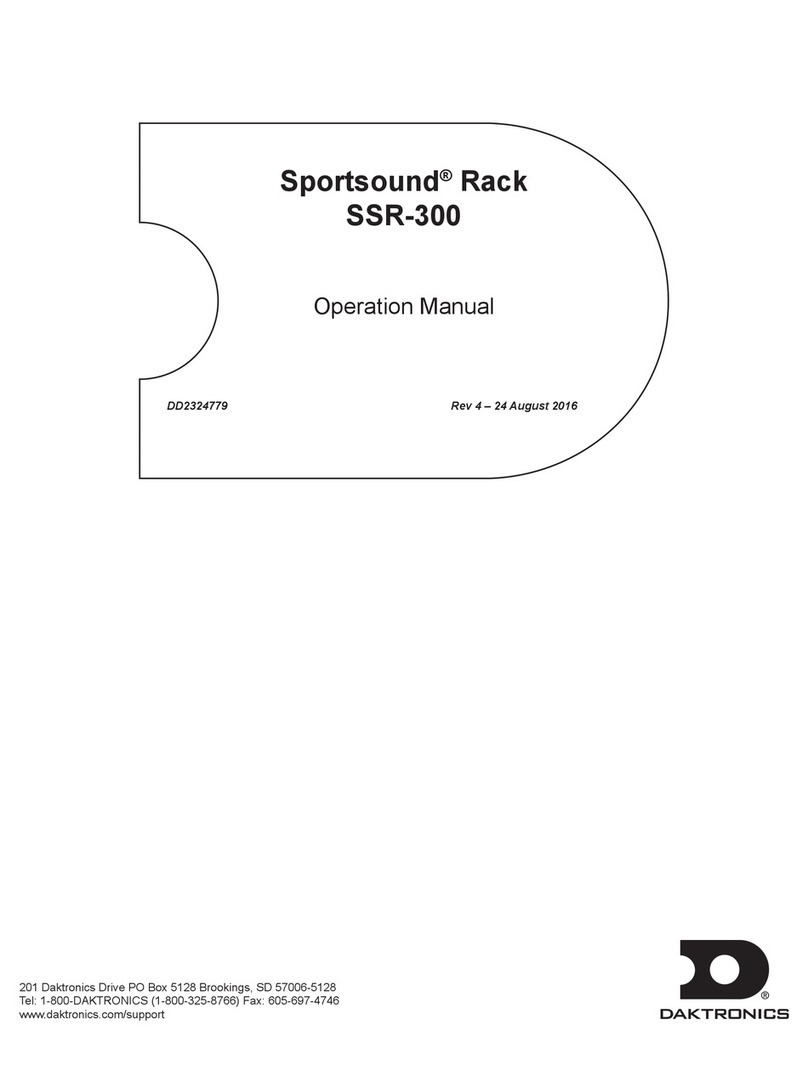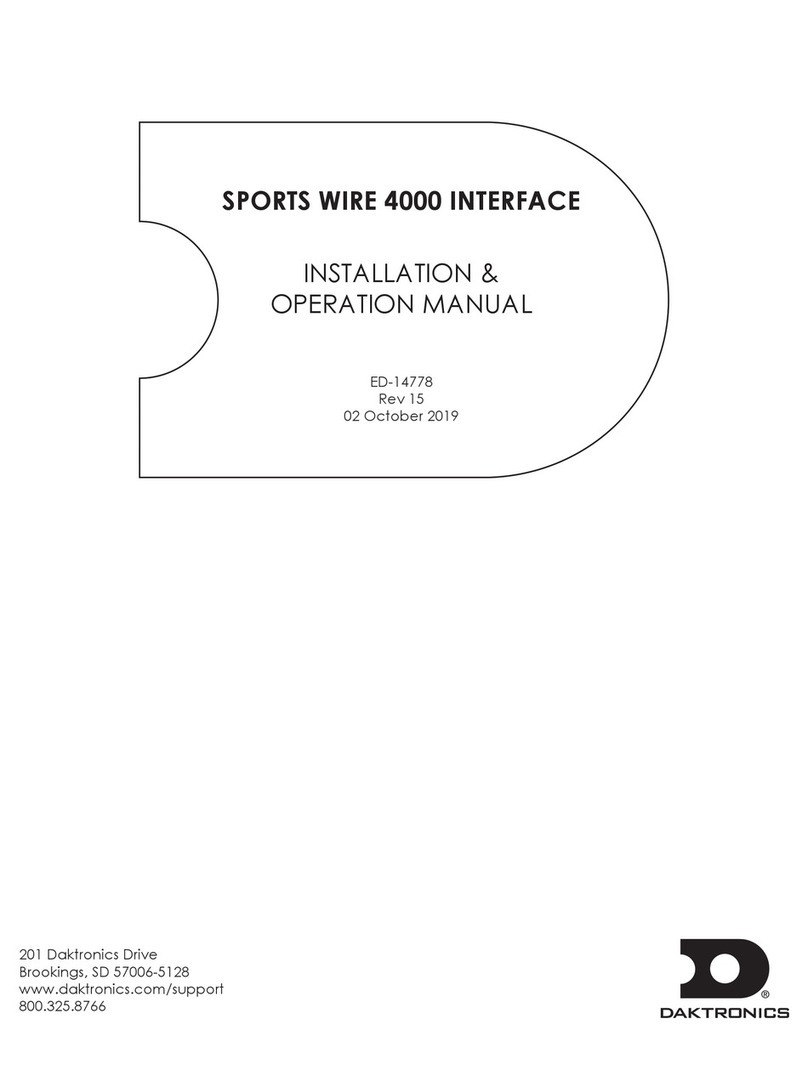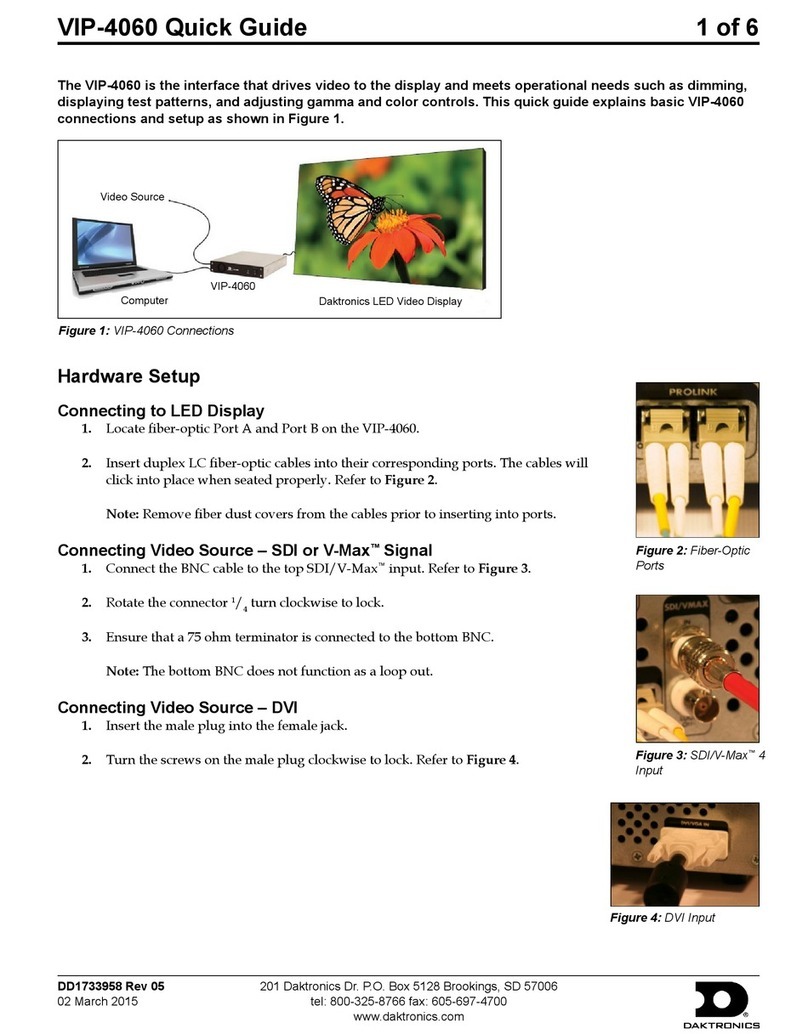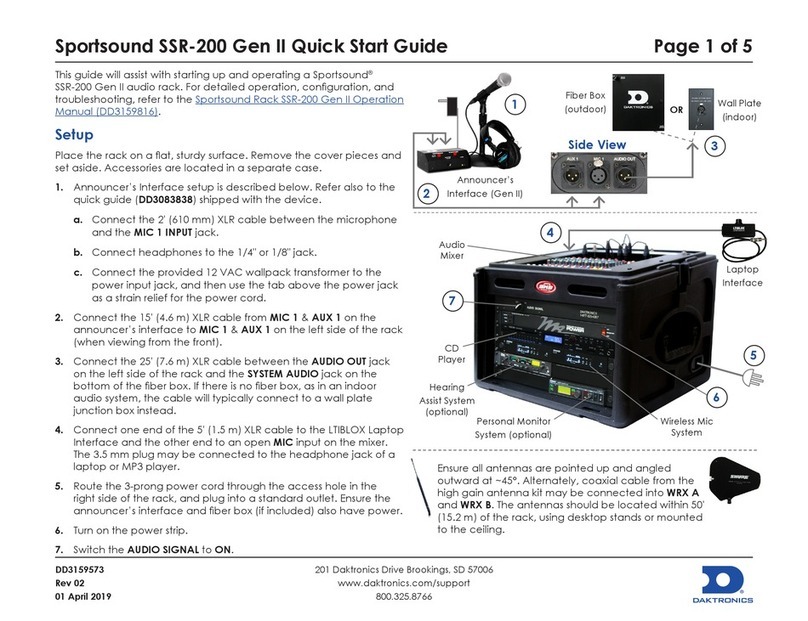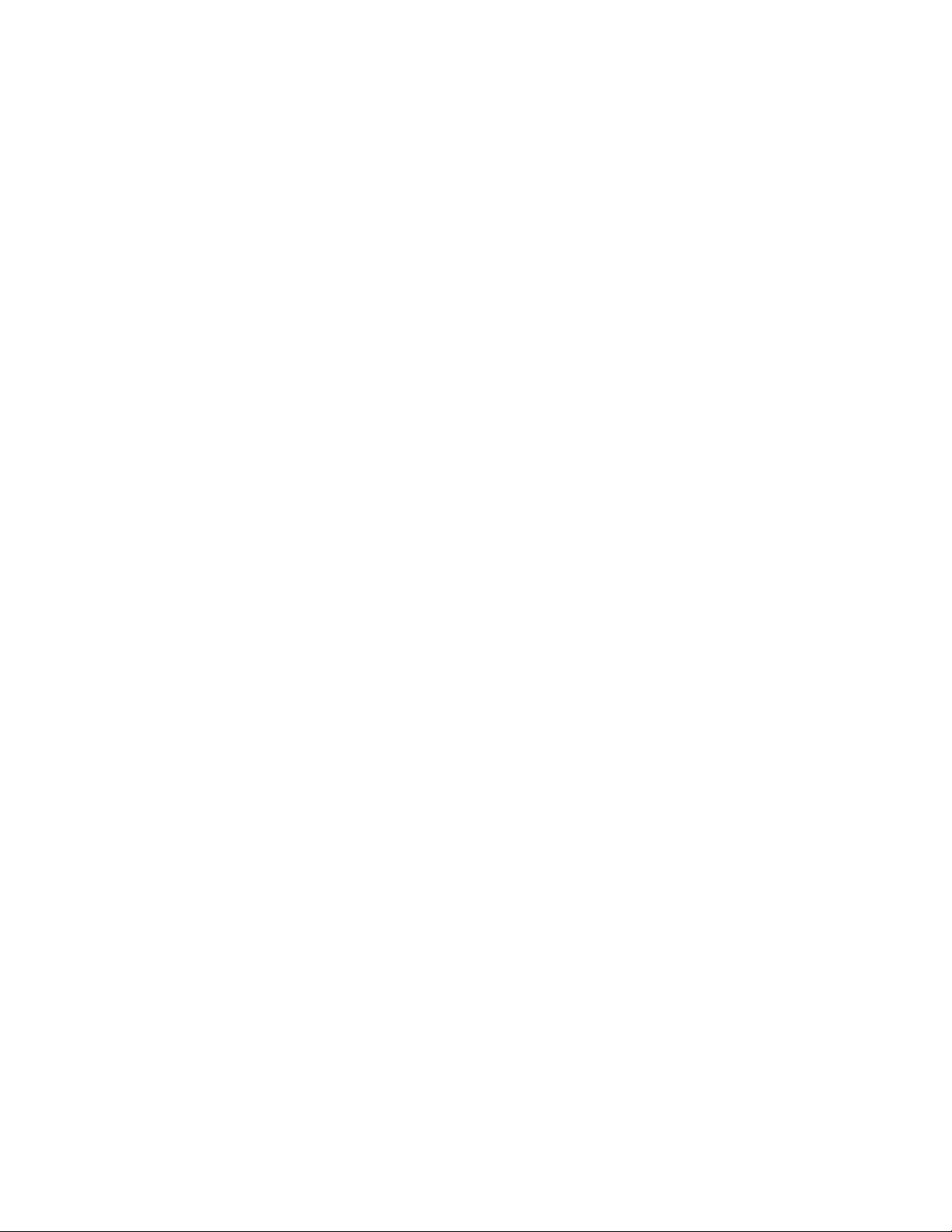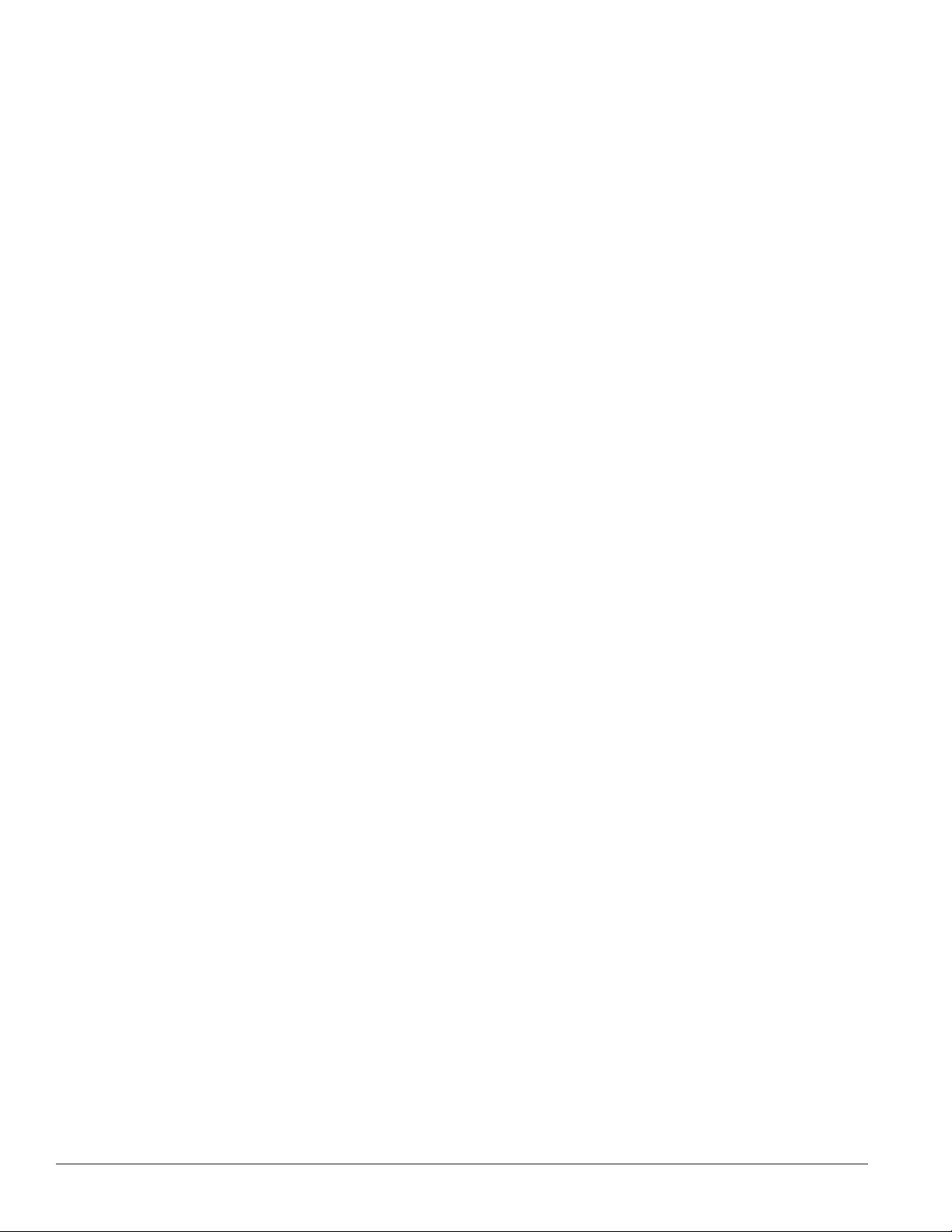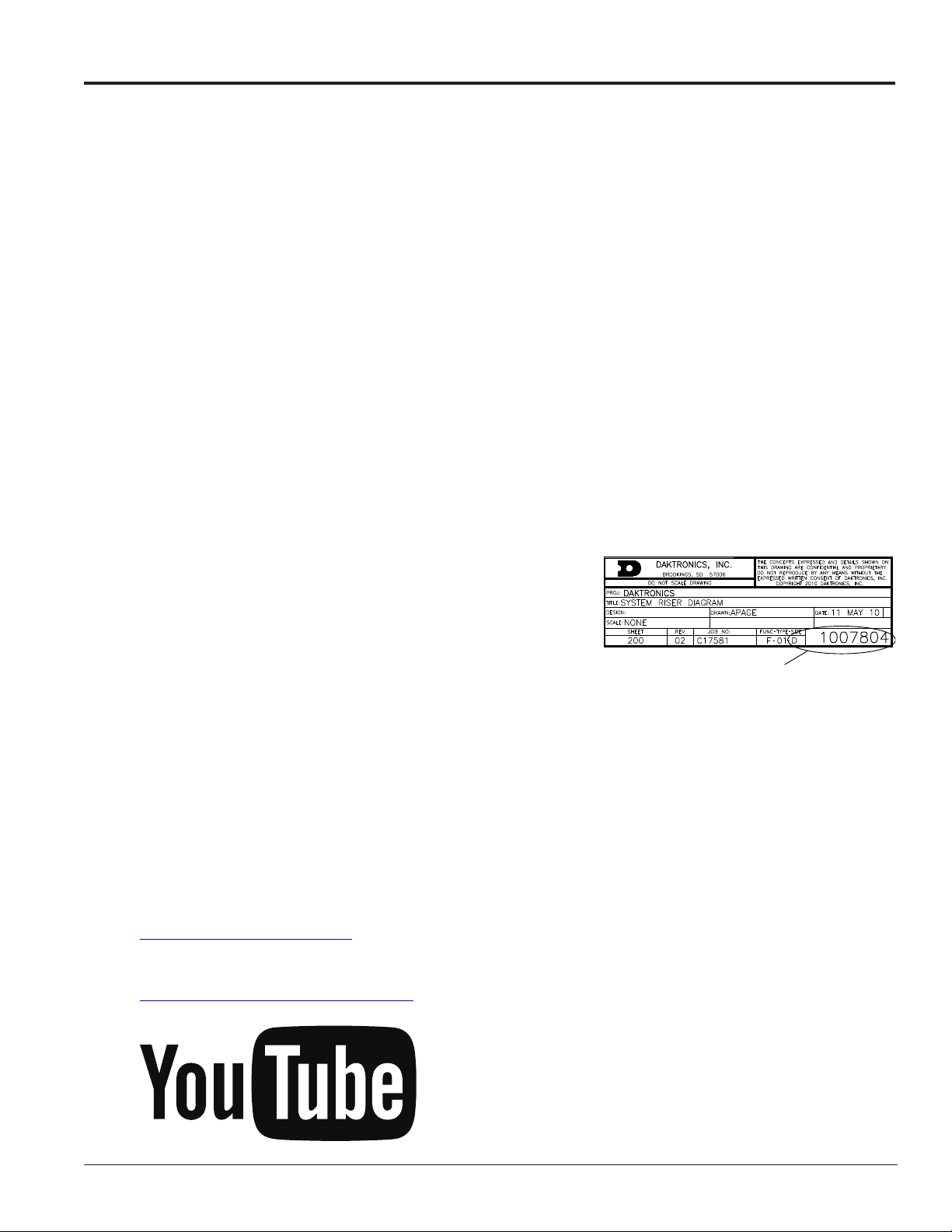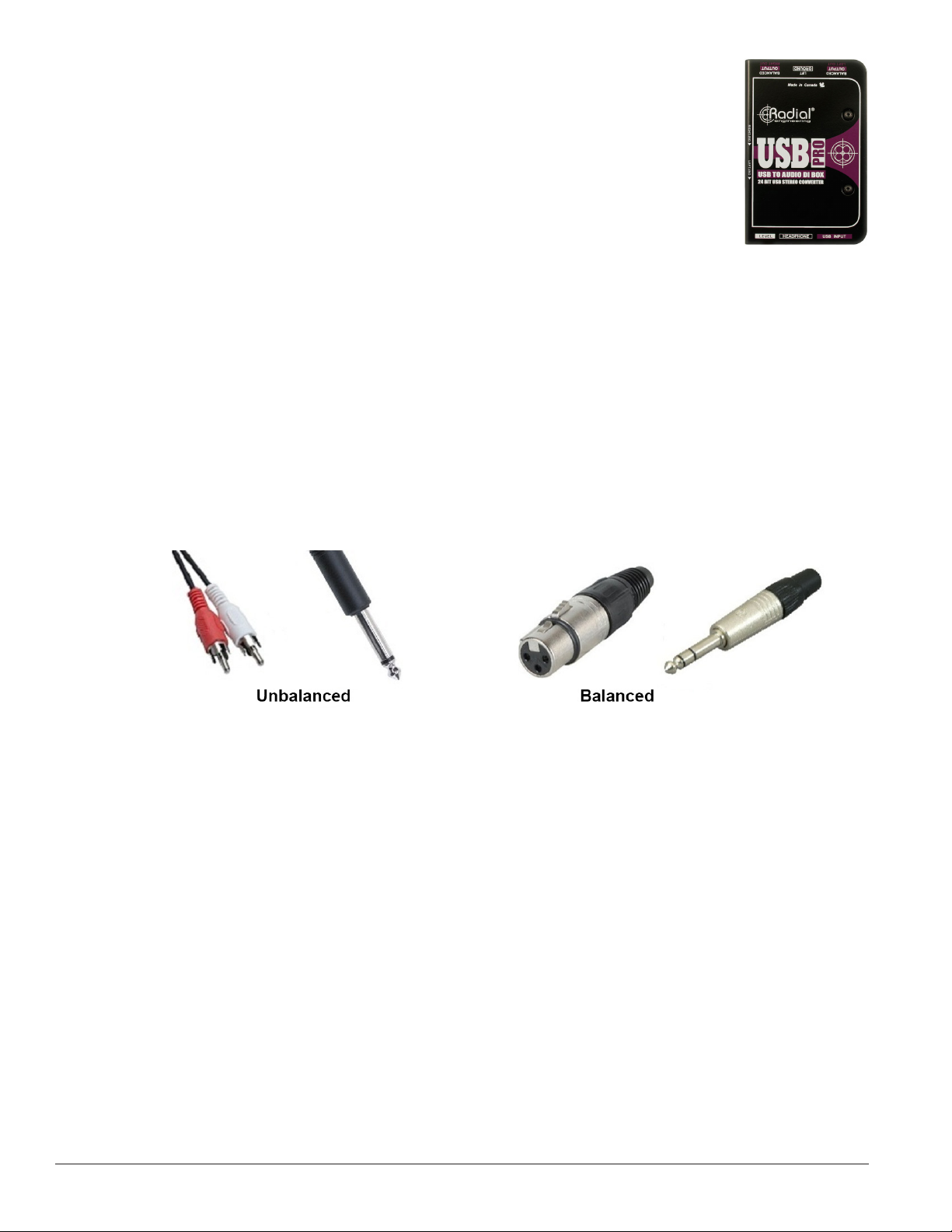Table of Contents i
Table of Contents
Section 1: Introduction.......................................................................................................................................... 1
1.1 Resources............................................................................................................................................................... 1
1.2 Daktronics Nomenclature................................................................................................................................... 2
Section 2: SSR-100 Components ......................................................................................................................... 3
2.1 Overview ............................................................................................................................................................... 3
2.2 Standard Equipment............................................................................................................................................ 4
Audio Mixer................................................................................................................................................... 4
Announcer’s Interface .................................................................................................................................. 4
Laptop Interface ............................................................................................................................................ 4
2.3 Optional Equipment ............................................................................................................................................ 4
Wireless Microphone System...................................................................................................................... 4
High Gain Antenna Kit ................................................................................................................................ 5
Single-Muff Headset..................................................................................................................................... 5
USB Audio Interface ..................................................................................................................................... 6
2.4 Signal Cables......................................................................................................................................................... 6
Section 3: Setup & Operation ............................................................................................................................... 7
3.1 Setup....................................................................................................................................................................... 7
3.2 Mixer Operation ................................................................................................................................................... 9
3.3 Wireless Mic System Operation (Optional).................................................................................................... 10
Wireless Receiver ........................................................................................................................................ 10
Single Receiver ..................................................................................................................................... 10
Network Receivers............................................................................................................................... 10
Wireless Mic & Bodypack Operation....................................................................................................... 11
3.4 Microphone Best Practices ................................................................................................................................ 12
Section 4: Maintenance & Troubleshooting ...................................................................................................... 13
4.1 Maintenance........................................................................................................................................................ 13
4.2 Troubleshooting ................................................................................................................................................. 13
Section 5: Replacement Parts ............................................................................................................................ 15
5.1 SSR-200 Components......................................................................................................................................... 15
5.2 Optional Components ....................................................................................................................................... 15
Section 6: Daktronics Exchange and Repair & Return Programs .................................................................. 17
6.1 Exchange Program ............................................................................................................................................. 17
Before Contacting Daktronics ................................................................................................................... 17
6.2 Repair & Return Program ................................................................................................................................. 18
Shipping Address........................................................................................................................................ 18
6.3 Daktronics Warranty & Limitation of Liability ............................................................................................. 18
Appendix A: Reference Drawings .......................................................................................................................... 19
Appendix B: Supplementary Manuals ................................................................................................................... 21
Appendix C: Daktronics Warranty and Limitation of Liability ............................................................................. 23