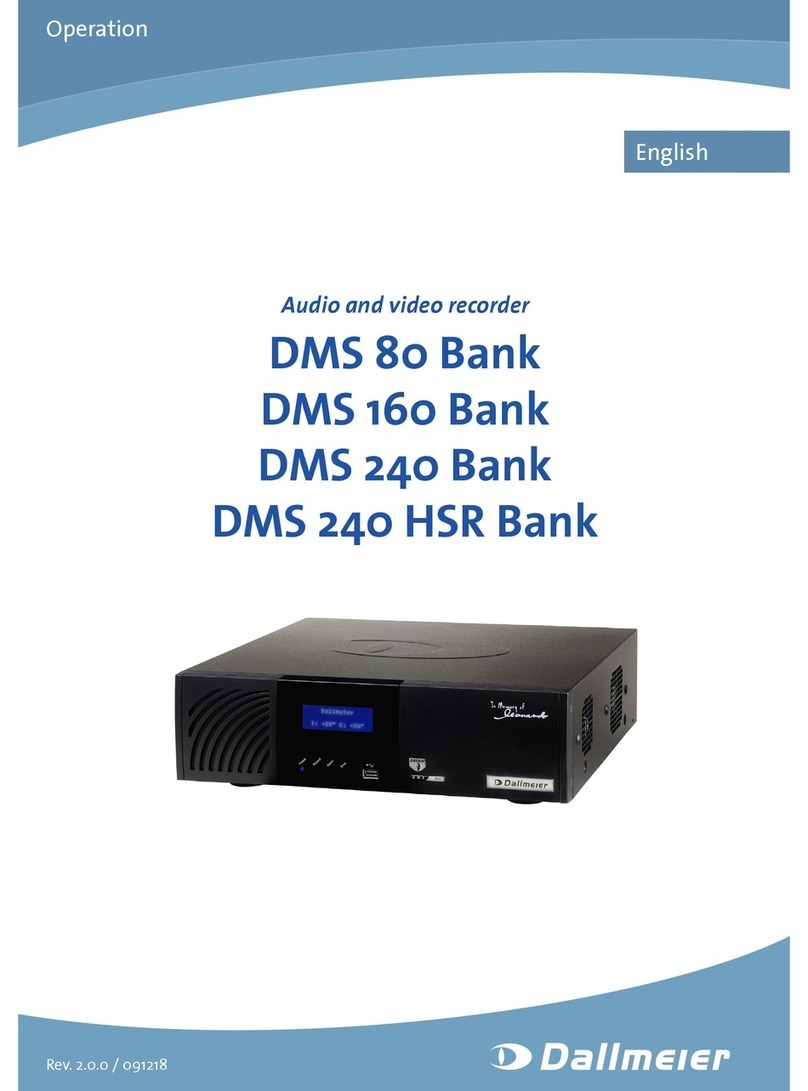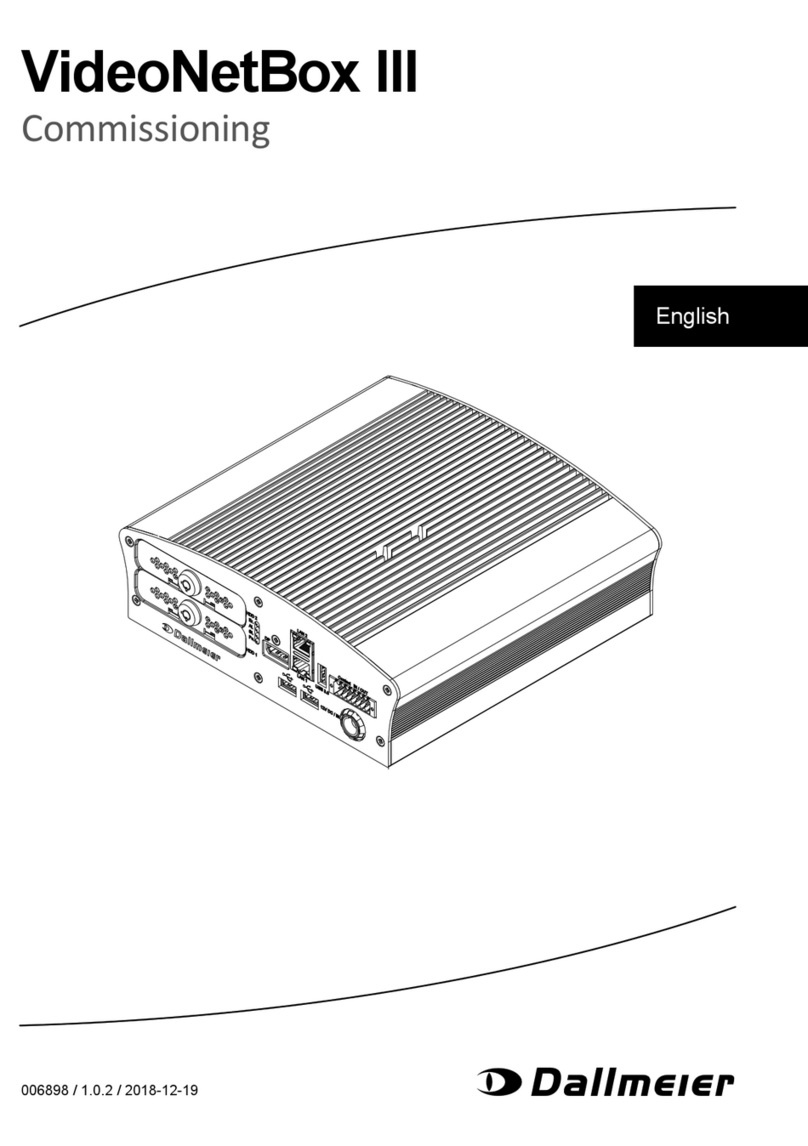DMX 2400
www.dallmeier.com 3
Table of Contents
1 Introduction...................................................................................................4
1.1 Validity.............................................................................................................4
1.2 Documents......................................................................................................4
1.3 Conventions....................................................................................................4
2 Safety Instructions........................................................................................6
3 Login ..............................................................................................................8
3.1 Local Login......................................................................................................8
3.2 Remote Login..................................................................................................9
4 Licenses.......................................................................................................11
5 Update..........................................................................................................13
6 System Parameters.....................................................................................14
6.1 Default Parameters.......................................................................................14
6.2 Parameters Export........................................................................................14
6.3 Parameters Import ........................................................................................15
7 Hard Disk Drives .........................................................................................17
7.1 Identication..................................................................................................17
7.1.1 Information Dialogue.....................................................................................17
7.1.2 Display ..........................................................................................................18
7.2 Procedure .....................................................................................................18
7.2.1 With RAID-System........................................................................................19
7.2.2 Without RAID System ...................................................................................20
7.3 Exchange......................................................................................................21
8 Power Supply Modules...............................................................................24
8.1 Identication..................................................................................................24
8.1.1 Display ..........................................................................................................24
8.1.2 Information Dialogue.....................................................................................24
8.1.3 Status LED....................................................................................................25
8.2 Deactivation ..................................................................................................26
8.3 Exchange......................................................................................................26
9 Cleaning.......................................................................................................28