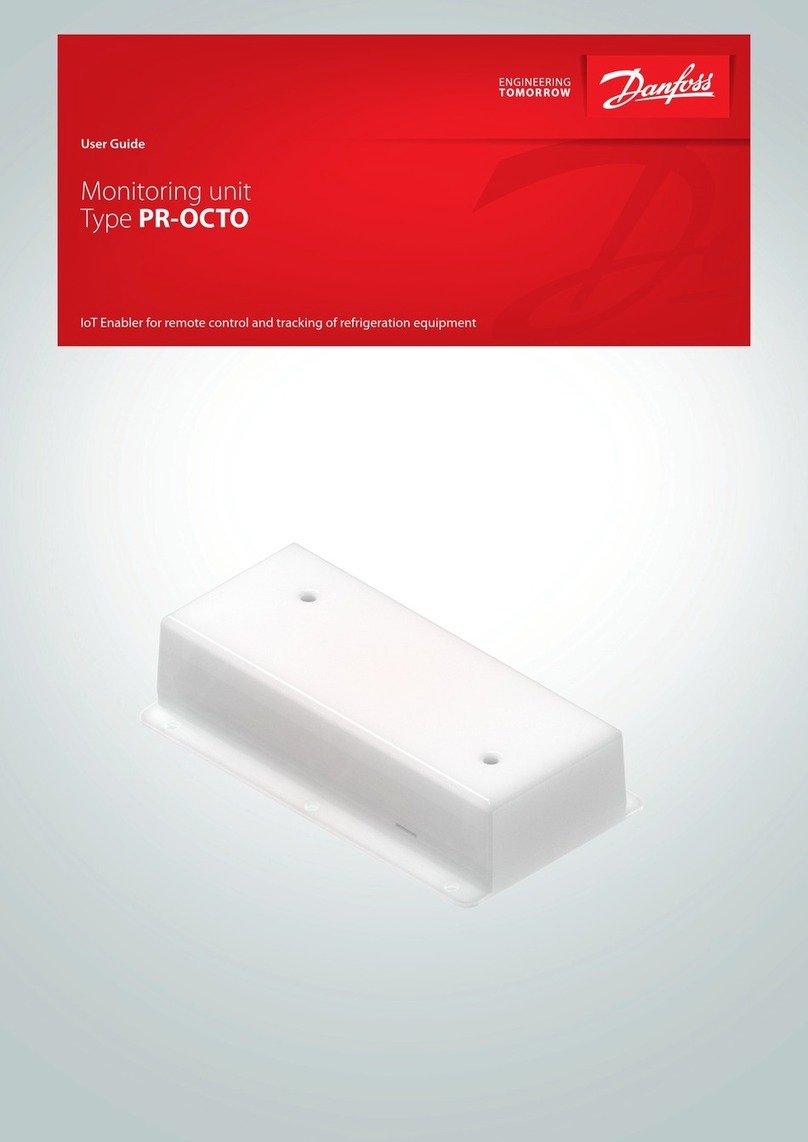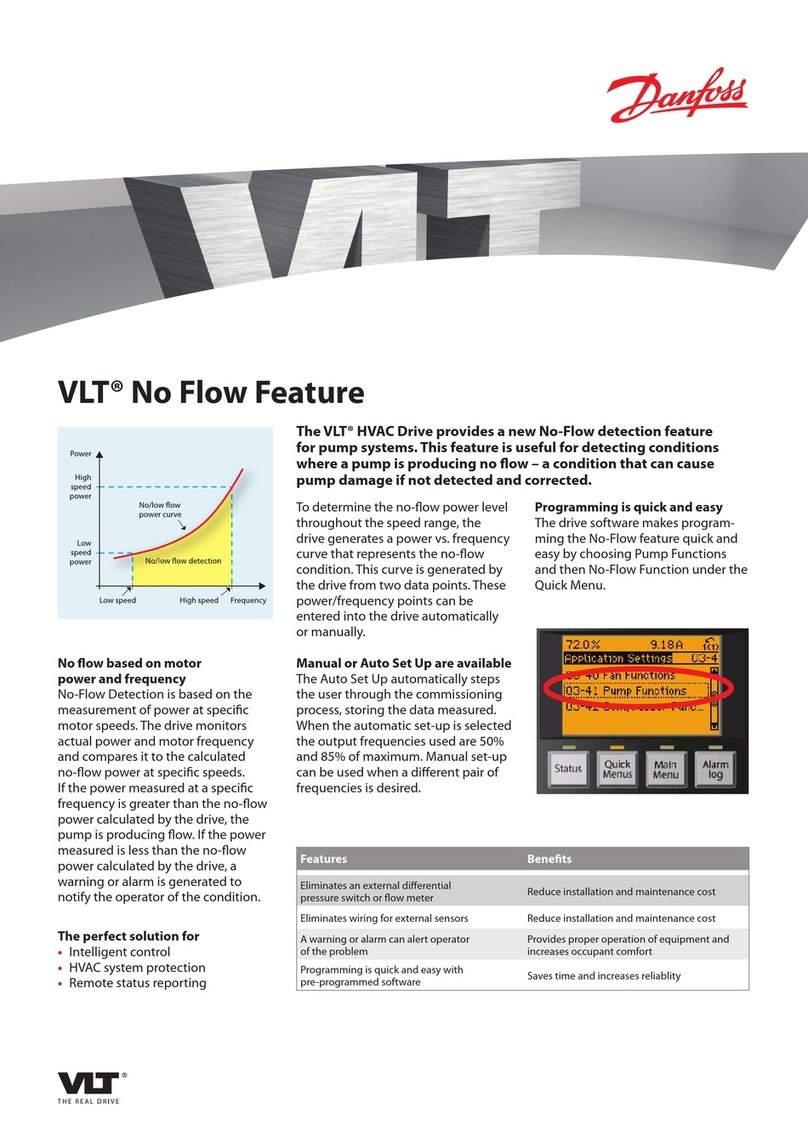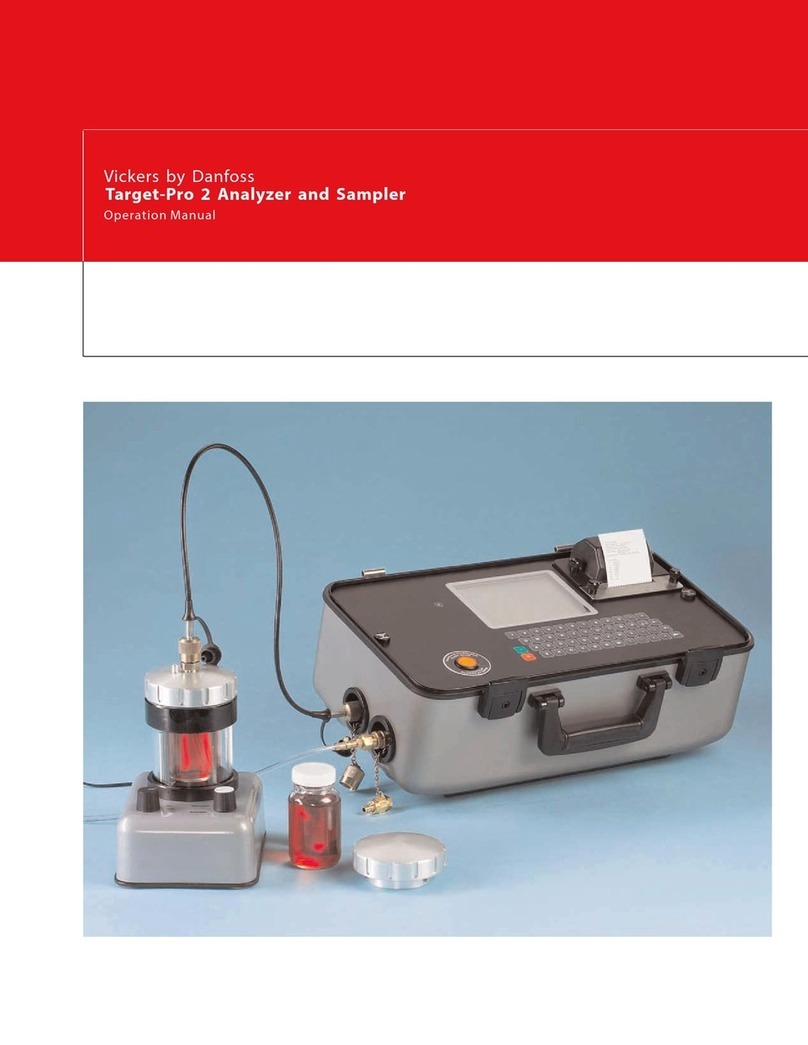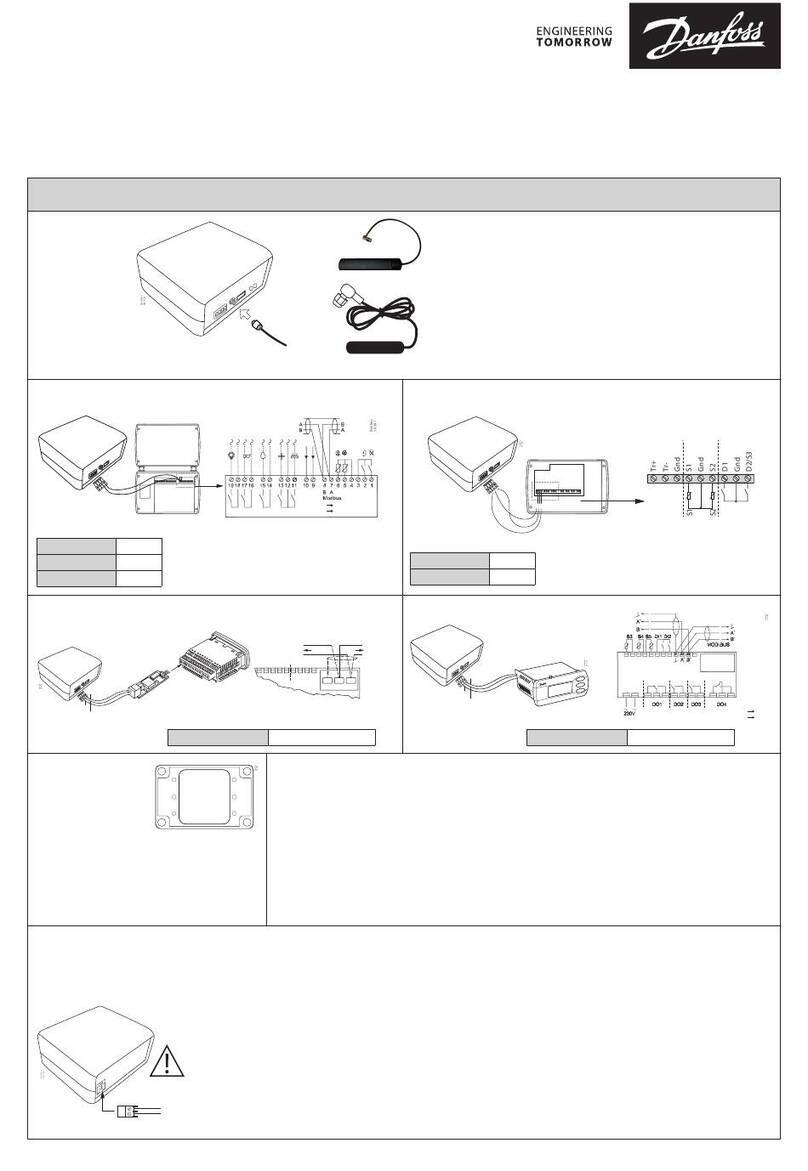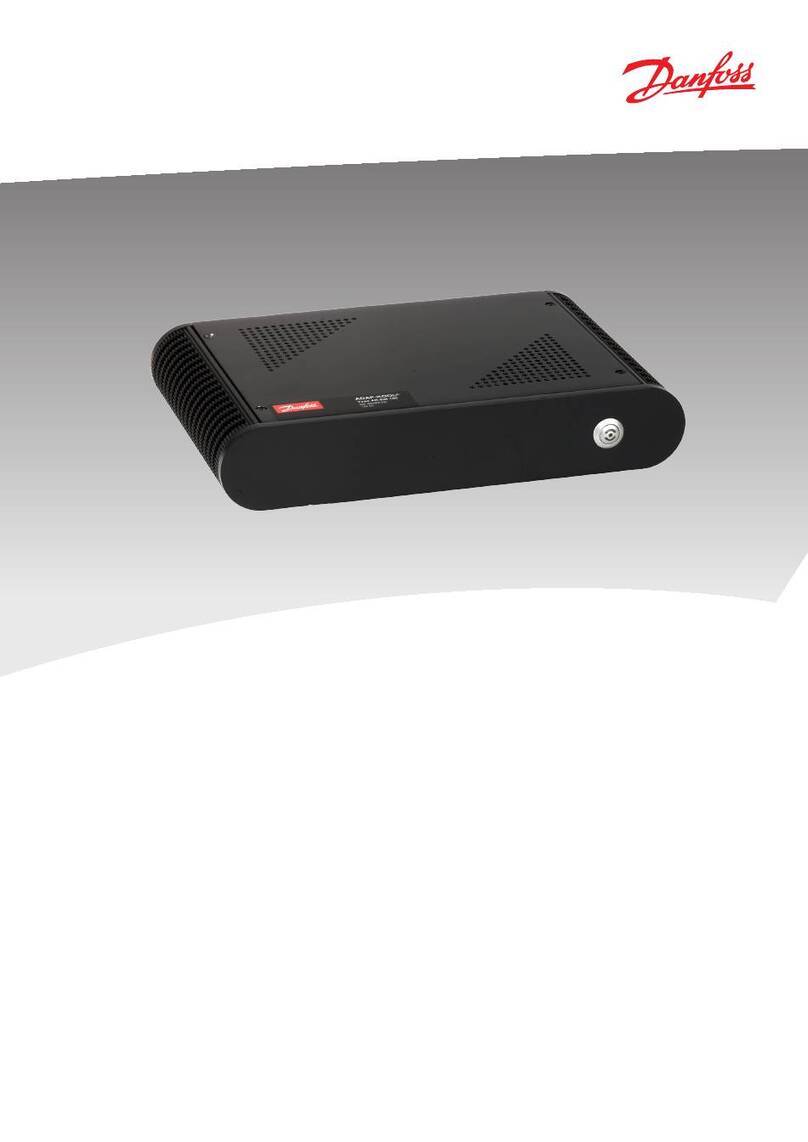10 Manual RS.8A.Y3.02 © Danfoss 01-2003 Micromon
On Set this option to ON if you require a graph for this
pointtobeincludedin allgraphprintouts.
Repeatedlypress ‘↵↵
↵↵
↵‘toscrollthroughthefieldsuntiltheGraph field is highlighted.
Use the ' ' or ' ' keys to set the required graph action.
A point can be setup for 4-20mA application such as pressure, transducers, temp,
flow, humidity, level etc. This can only be used on a point that had been previously
set to 'Off'.
Select a 'Off' point by scrolling through the point numbers, then select the type
field and set to '420'.
The default values for the 4-20mA are 0 to 100% (0 = 4mA and 100 = 20mA). Zero
and full scale can be modified via the second Point Detail screen.
With the 'Type' field highlighted, press the ‘ ’ key to display the second Point
Detail screen. The 4 and 20 values can be set. The value for the upper and lower
limits can therefore represent % (RH), PPM, bar, psi etc, depending on the
mediumbeingmeasured.Anumericalvaluefor4mA(lowerlimit)and20mA
(higherlimit)isentered and theMicromonautomaticallyscalesthe input fora
figureproportionaltothemeasurement.
This option allows you to change the three different levels of passcodes – Main,
Userand Local, also the InhibitProtection and Point Offset protectioncan be
activated. The Main and Local Passcode provides access to all the setup
screens. The User Passcode only provides access to the Time/Date setup.
TheMicromon default setting areas displayed in the screen shown on the left.
FromtheExtendedMenu,selectthePasscodeSetupoption.
Use the ‘↵↵
↵↵
↵’to highlight the passcode to be modified. Type in the passcode using
the ‘ ’ or ‘ ’ keys to scroll through the character list and the ‘ ’ or ‘ ’ key to
move the cursor left or right respectively. N.B. Local passcode is numeric only.
You can use the ‘ ‘ and ‘ ’ keys together to delete the character before the
cursor and ‘ ‘ to change case. When the passcode has been set, press ‘↵↵
↵↵
↵’ then
‘’toreturnto theSetupMenu.
To set the Inhibit Protection, use the ‘↵↵
↵↵
↵’key to highlight the 'Inhibit Protected' field,
then using the ‘ ’ or ‘ ’ keys to select either 'Yes' or 'No'.
To set the Point Offset Disable, use the ‘↵↵
↵↵
↵’key to highlight the 'Pt Offset Disable'
field, then using the ‘ ’ or ‘ ’ keys to select either 'Yes' or 'No'.
The log print and graph print settings only apply if a printer is connected directly to
theMicromon.If no printer is used, only select the SamplingRateif needed.
Tosettheprint frequencies, select the Log/Chart Frequency option from the Setup
Menu.
Use the ‘↵↵
↵↵
↵’tohighlight the field to be modified. Typein the time required using the
‘’and ‘ ’ keys to scroll through the character list and the ‘ ’ or ‘ ’ key to move
the cursor left or right respectively.
Set the values as follows:
Log Print Interval Set this value to determine theinterval(i.e.frequency)
betweenlogprints(hours :minutes).
Start Print at Enter the time and day on which you require the first
printingoftheautomaticlogreadingstostart.(Onlypoints
that have been set as Timed or ON will be included).
Graph Print IntervalSetthisvaluetodeterminetheinterval(i.e.frequency)
betweengraphprints.
Start Print at Enter the time and day on which you require the first
automaticgraphtobeprinted.(Onlypointsthathave been
Log/GraphSetup
PasscodeSetup
4-20mAPointType