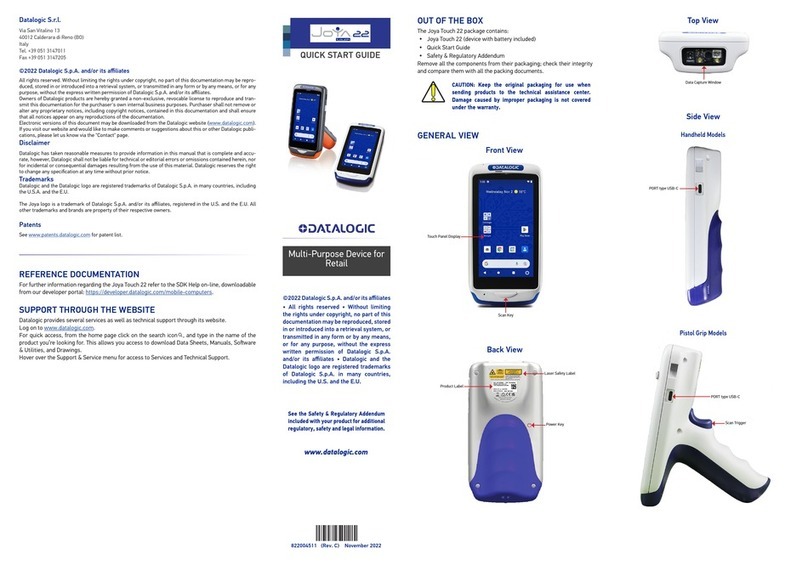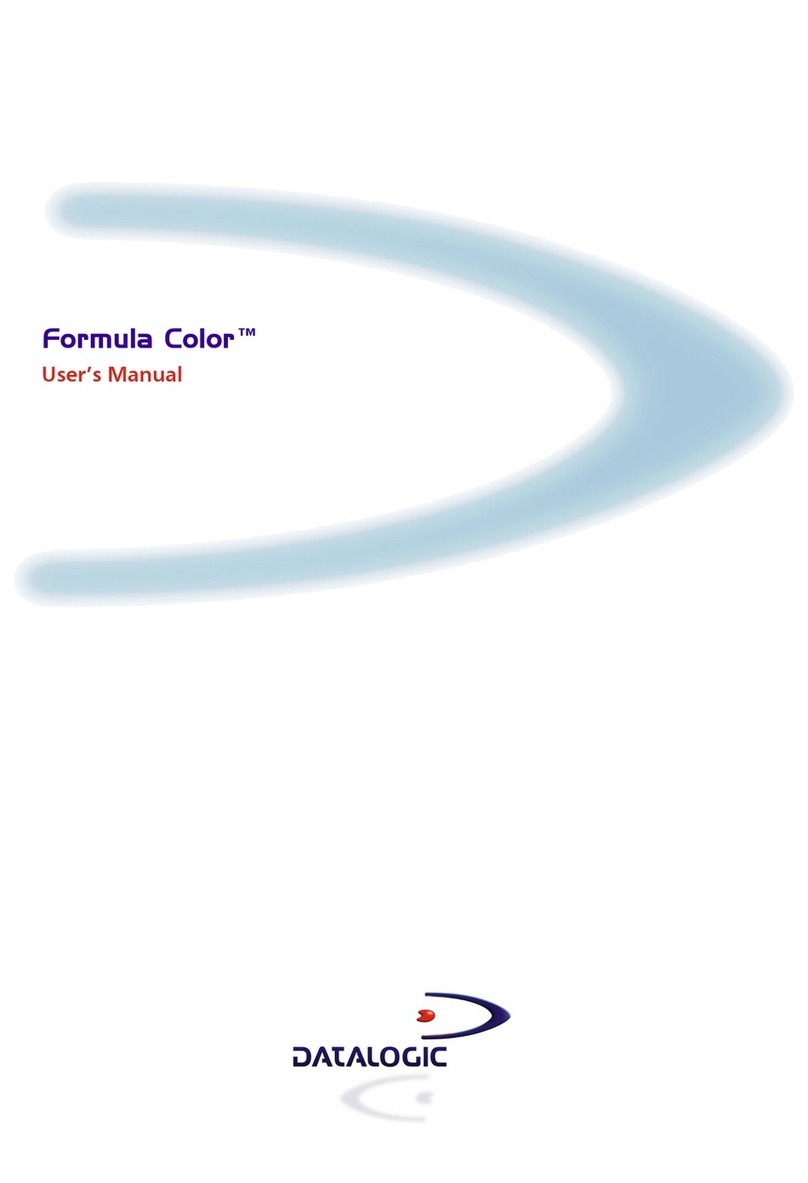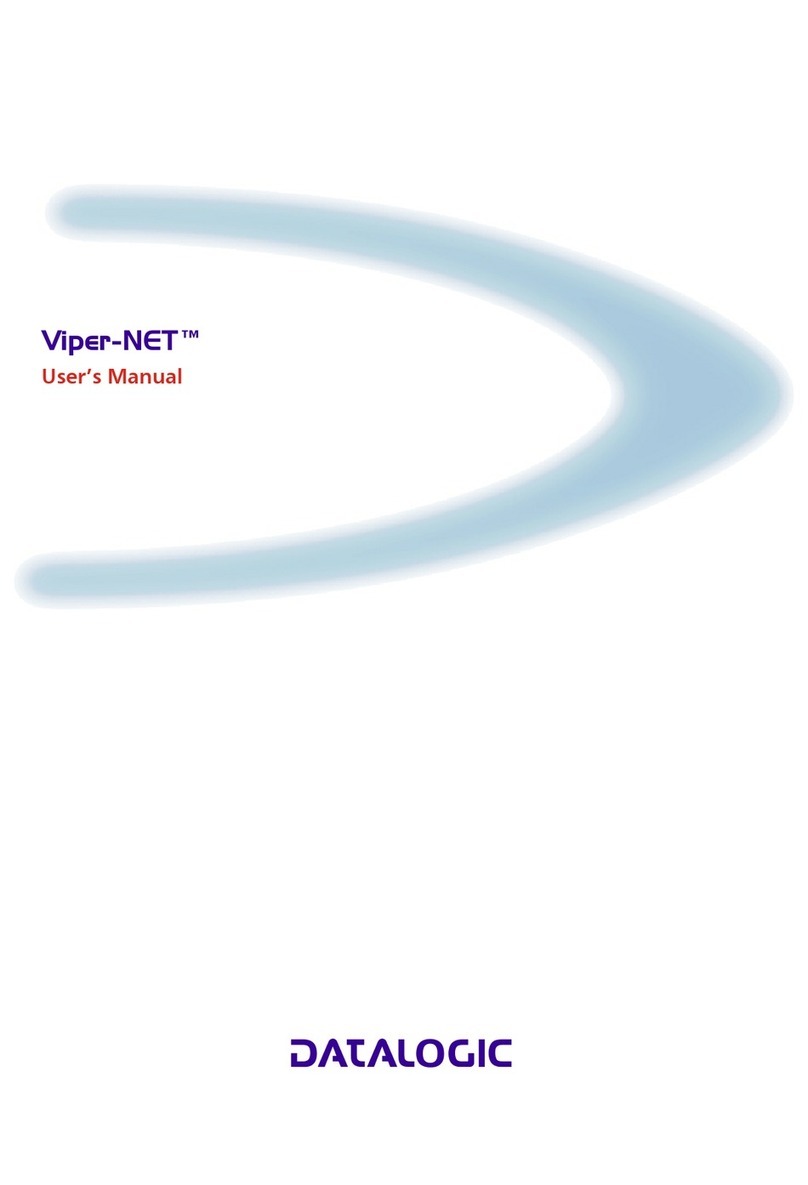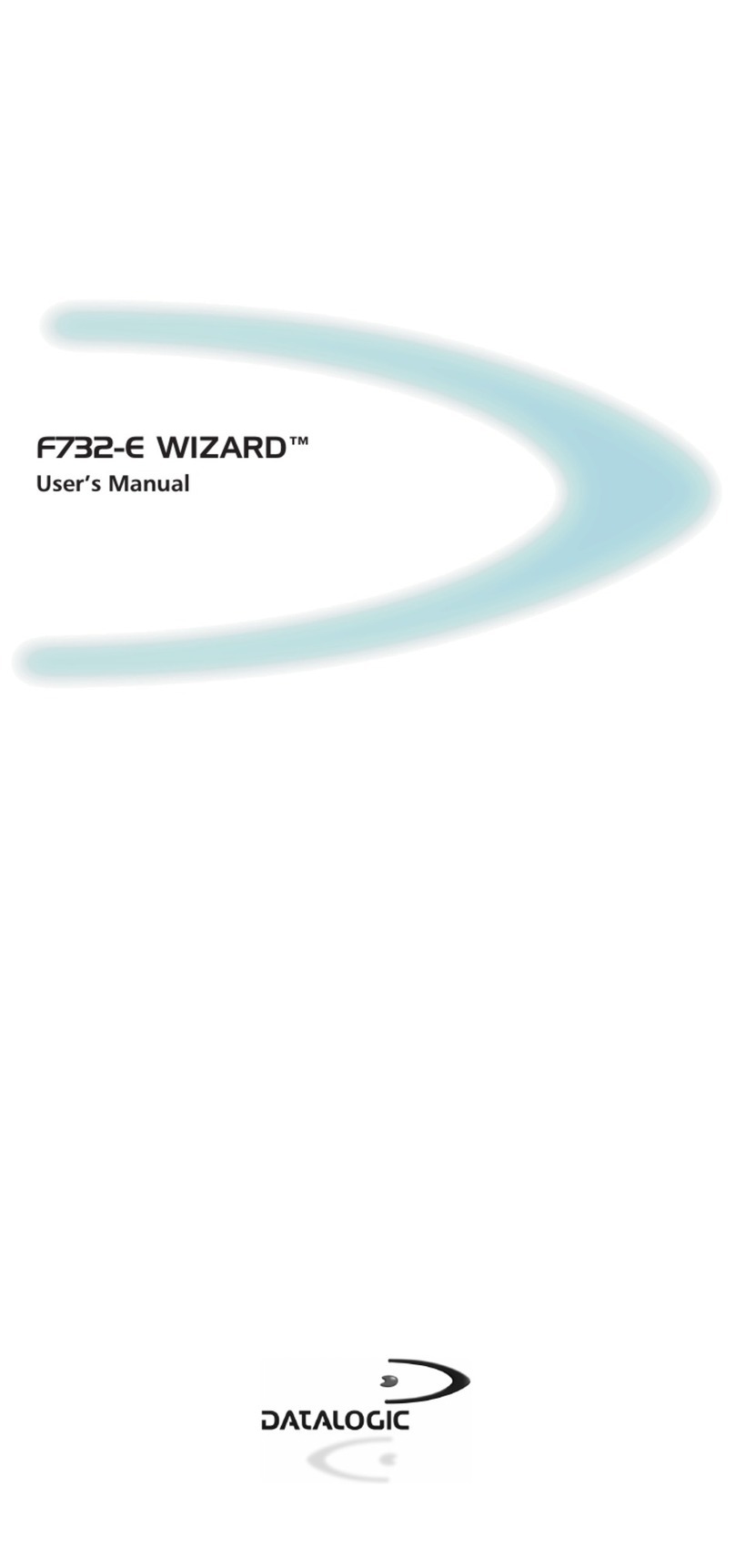Datalogic S.r.l.
Via San Vitalino 13
40012 Calderara di Reno (BO)
Italy
Tel. +39 051 3147011
Fax +39 051 3147205
©2020-2021 Datalogic S.p.A. and/or its affiliates
All rights reserved. Without limiting the rights under copyright, no part of this documentation may be repro-
duced, stored in or introduced into a retrieval system, or transmitted in any form or by any means, or for any
purpose, without the express written permission of Datalogic S.p.A. and/or its affiliates.
Owners of Datalogic products are hereby granted a non-exclusive, revocable license to reproduce and tran-
smit this documentation for the purchaser's own internal business purposes. Purchaser shall not remove or
alter any proprietary notices, including copyright notices, contained in this documentation and shall ensure
that all notices appear on any reproductions of the documentation.
Electronic versions of this document may be downloaded from the Datalogic website (www.datalogic.com).
If you visit our website and would like to make comments or suggestions about this or other Datalogic publi-
cations, please let us know via the "Contact" page.
Disclaimer
Datalogic has taken reasonable measures to provide information in this manual that is complete and accu-
rate, however, Datalogic shall not be liable for technical or editorial errors or omissions contained herein, nor
for incidental or consequential damages resulting from the use of this material. Datalogic reserves the right
to change any specification at any time without prior notice.
Trademarks
Datalogic and the Datalogic logo are registered trademarks of Datalogic S.p.A. in many countries, including
the U.S.A. and the E.U.
Skorpio is a trademark of Datalogic S.p.A. and/or its affiliates. All other brand and product names may be tra-
demarks of their respective owners. Google, Android, Google Play, YouTube, Google Maps and other marks
are trademarks of Google LLC.
Patents
See www.patents.datalogic.com for patent list.
REFERENCE DOCUMENTATION
For further information regarding the Skorpio X5 refer to the SDK Help on-line, downloadable
from our developer portal: https://developer.datalogic.com/mobile-computers.
SKORPIO™ X5
QUICK START GUIDE
Rugged Mobile Computer
with 1D/2D Imager
• All rights reserved • Without limiting
the rights under copyright, no part of this
documentation may be reproduced, stored
in or introduced into a retrieval system, or
transmitted in any form or by any means,
or for any purpose, without the express
written permission of Datalogic S.p.A.
and/or its affiliates • Datalogic and the
Datalogic logo are registered trademarks
of Datalogic S.p.A. in many countries,
including the U.S. and the E.U.
See the Safety & Regulatory Addendum
included with your product for additional
regulatory, safety and legal information.
www.datalogic.com
©2020-2021 Datalogic S.p.A. and/or its
affiliates
822003922 (Rev. C) January 2021
OUT OF THE BOX
The Skorpio X5 package contains:
y Skorpio X5 Device
y Rechargeable one-piece battery pack
y USB Type-A to Type C cable
y Handstrap (Handheld Models Only)
y Handstrap Lower Bridge (Handheld Models Only)
y Lanyard (Pistol Grip Models Only)
y Quick Start Guide
y Safety & Regulatory Addendum
y End User License Agreement (EULA) Sheet
y Warranty Addendum
Remove all the components from their packaging; check their integrity
and compare them with all the packing documents.
CAUTION: Keep the original packaging for use when
sending products to the technical assistance center.
Damage caused by improper packaging is not covered
under the warranty.
GENERAL VIEW
SUPPORT THROUGH THE WEBSITE
Datalogic provides several services as well as technical support through its website.
Log on to www.datalogic.com.
For quick access, from the home page click on the search icon , and type in the name of the
product you’re looking for. This allows you access to download Data Sheets, Manuals, Soware
& Utilities, and Drawings.
Hover over the Support & Service menu for access to Services and Technical Support.
Top View
Data Capture Window
Side View
Power Button
Le Trigger Right Trigger
USB Rubber Door
and USB Type-C
Port
Bottom View
Charging Dock Connector
Wireless Charging With Contacts
Front View
Charging Status/Android
Notifications LED
Touch Panel Display
Keyboard
Scan Key
Good Read Indicator
Ambient Light Sensor
Main Microphone
Back View
Rear Camera
LED Flash
Battery
Handstrap Eyelet
Trigger Button
(for use with the optional
pistol trigger)
MicroSD Card Slot
(under battery)
Speaker
Secondary Microphone
Proximity/Distance
Sensor