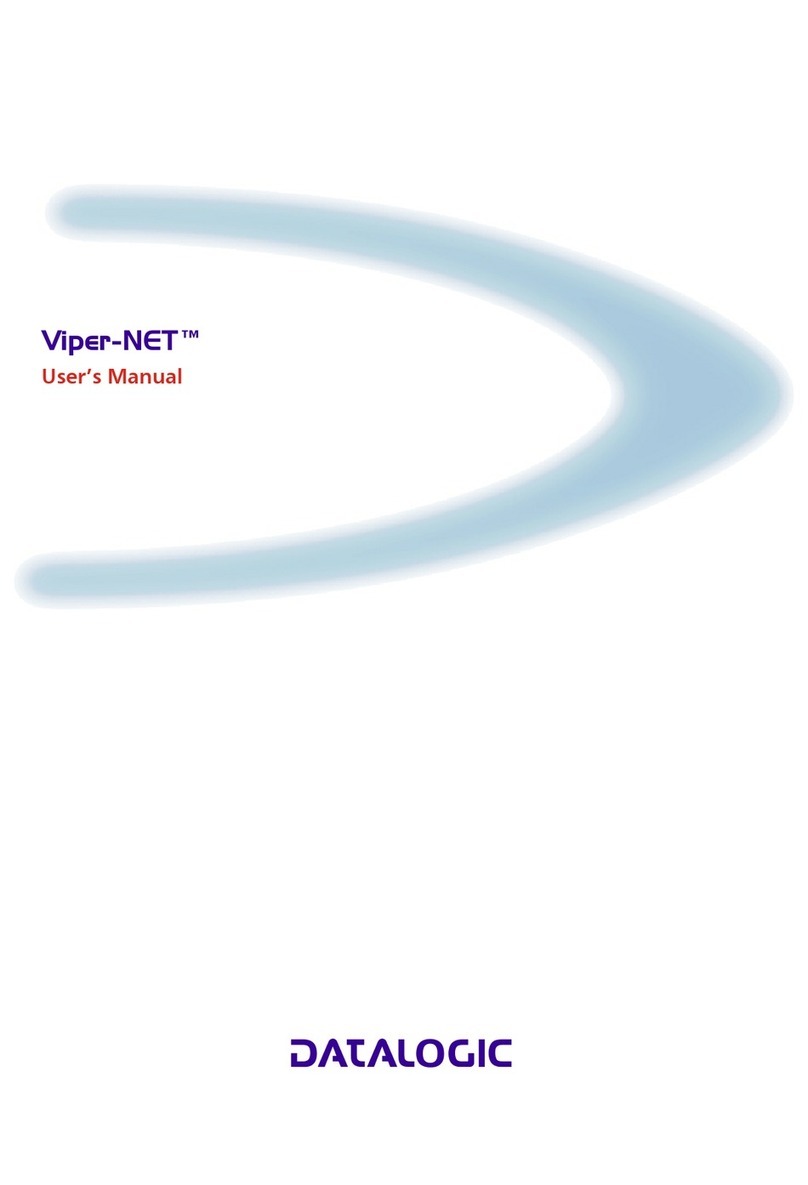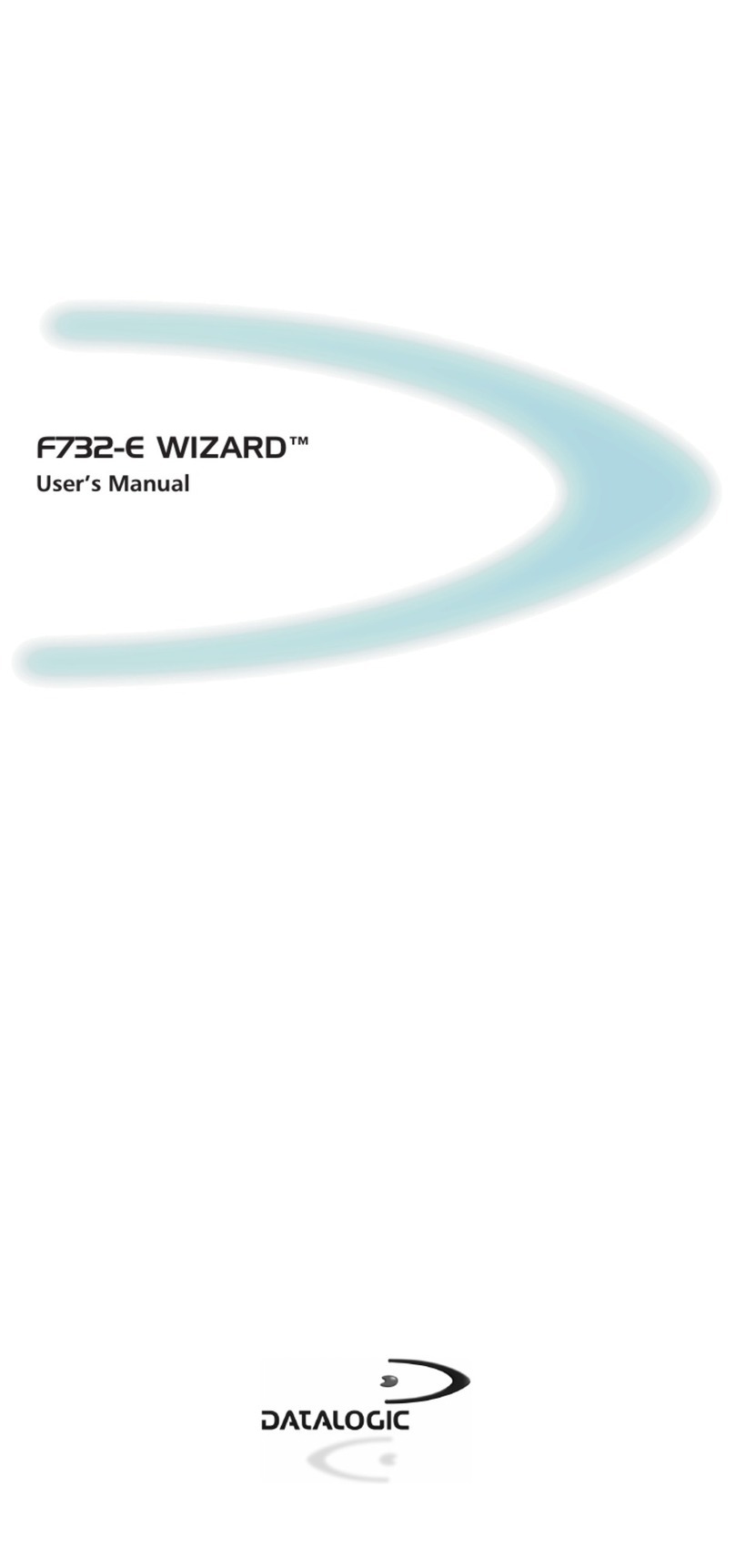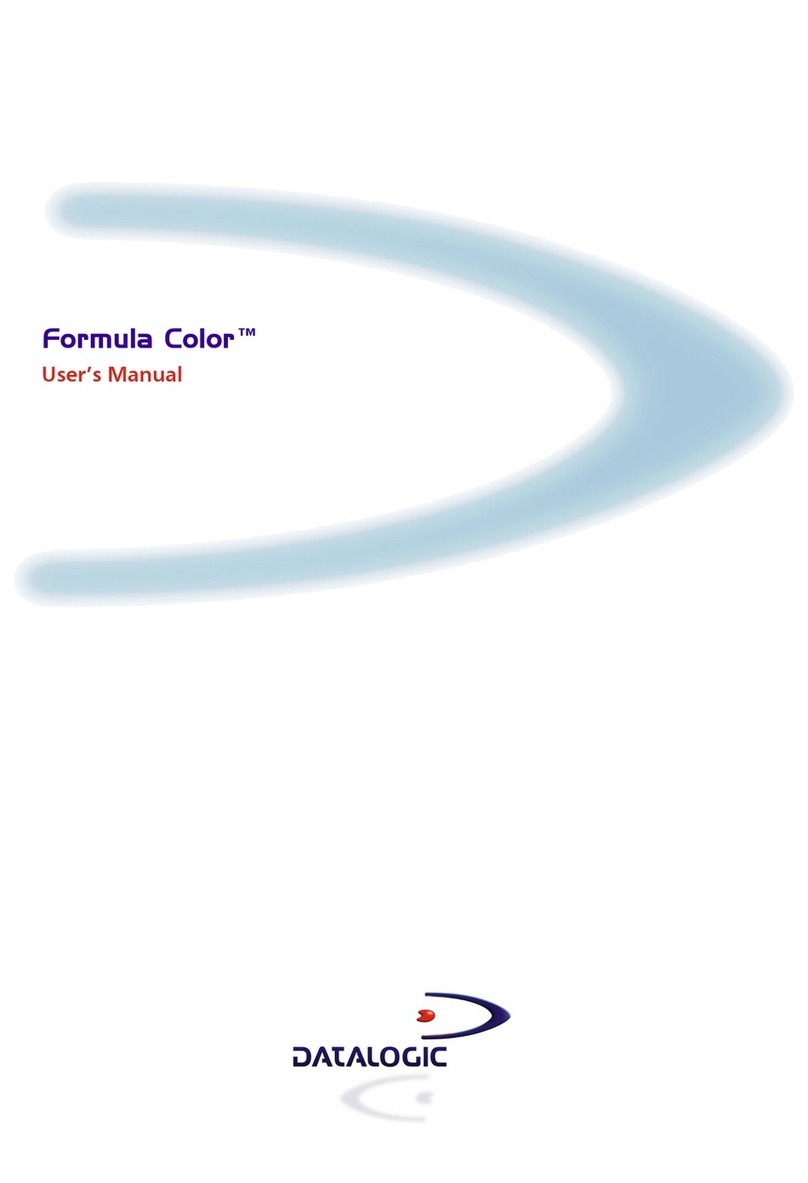CHARGING INSTRUCTIONS
The Joya Touch 22 is provided with the battery pack already installed and configured in Ship Mode
at the factory. To wake the device from Ship Mode, connect it to a power supply or insert it into a
dock (for more information, see the Getting Started section of the Joya Touch 22 User’s Manual).
The battery pack is initially not fully charged. Before using the device, charge the battery with the
single slot dock locking, the single slot dock charge only, the 3-slot cradle or the Datalogic USB-C
type power supply.
Charge with the Single Slot Dock Locking
First plug the power cord into the power connector on the back of the dock, then connect the
power cord to the power supply.
CAUTION: Use only the Datalogic power supply 91ACC0048 to power the Joya Touch
Single Slot Dock Locking.
The Single Slot Dock Locking cannot be daisy-chained to a Joya Touch 3-Slot Cradle.
NOTE: Insert the device into the dock with the screen facing front and the head
facing down.
For further information on the Joya Touch Single Slot Dock Locking, refer to the
Single Slot Dock Locking Quick Start Guide, included in the dock’s box.
Charge with the Single Slot Dock Charge Only
First plug the power supply into the power jack on the back of the dock, then plug the power
supply into a power outlet.
1
2
You can also use the Type-A/Type-C cable (p/n 94ACC0327) to charge the Joya Touch 22 from any
self-powered USB hub or USB port on a computer.
CAUTION: Use only the Datalogic power supply included in the box to power the Joya
Touch Single Slot Dock Charge Only.
NOTE: Insert the device into the dock with the screen facing front and the head
facing down.
Standard Charge
The standard charge connection allows to power two cradles with one power supply.
To connect a second cradle use the Joya Touch Cradle Power Jumper, available as optional acces-
sory (P/N 91ACC0049).
1. Connect the first cradle to the second cradle using the power jumper.
2. Connect the power supply to the first cradle.
3. Plug the power supply into the AC/DC plug using a Datalogic power cable.
CAUTION: Use only the Datalogic power supply 91ACC0048 to power the Joya Touch
3-Slot Cradle.
NOTE: Insert the device into the dock with the screen facing front and the head
facing down.
Under the same conditions, the fast charge connection can charge the battery up to
twice as fast as the standard charge connection.
For further information on the Joya Touch 3-Slot Cradle, refer to the Joya Touch
3-Slot Cradle Quick Start Guide, included in the cradle’s box, and to the Joya Touch
3-Slot Cradle Installation Guide, downloadable from our website www.datalogic.
com.
CAUTION: Do not put any foreign object such as, but not limited to, coins, paper clips,
stickers inside the slot of any of the docks.
Do not apply any sticker to the Joya Touch 22 (see the examples below).
CHARGE WITH USB
Use the Datalogic USB-C type power supply (p/n 94ACC0329) to charge the terminal from a power
outlet.
1
2
SCANNING AND IMAGING
To scan a barcode symbol:
1. Point the scan window at the barcode from a distance within the reading range.
2. Press the Scan Key or the Scan Trigger. The imager projects a laser aiming pattern similar to
those used on cameras. The aiming pattern is used to position the barcode or object within
the field of view.
3. Center the symbol in any orientation within the aiming pattern. Ensure the entire symbol is
within the rectangular area formed by the brackets in the aiming pattern, then either wait for
the timeout or release the Scan Key to capture the image. A red beam illuminates the symbol,
which is captured and decoded.
If the scan has been successful:
y If enabled, the good read LED turns on.
y If enabled, the good read beep plays.
y If enabled, the Green Spot projects a green spot onto the barcode image.
y The barcode type and content data display on the screen.
Linear Bar Code
2D Matrix Symbol
Relative Size and Location of Aiming System Pattern
Charge with the 3-Slot Cradle
There are two options to connect the cradle to the power supply: fast charge and standard charge.
Fast Charge
The fast charge connection allows to power one cradle with one power supply.
Plug the power supply cable into the power connector on the back of the cradle, then plug the
power supply into the AC/DC plug using a Datalogic power cable. Please see below an example of
how to insert the power supply cable through the wall mounting metal bracket.
High Visibility High Density