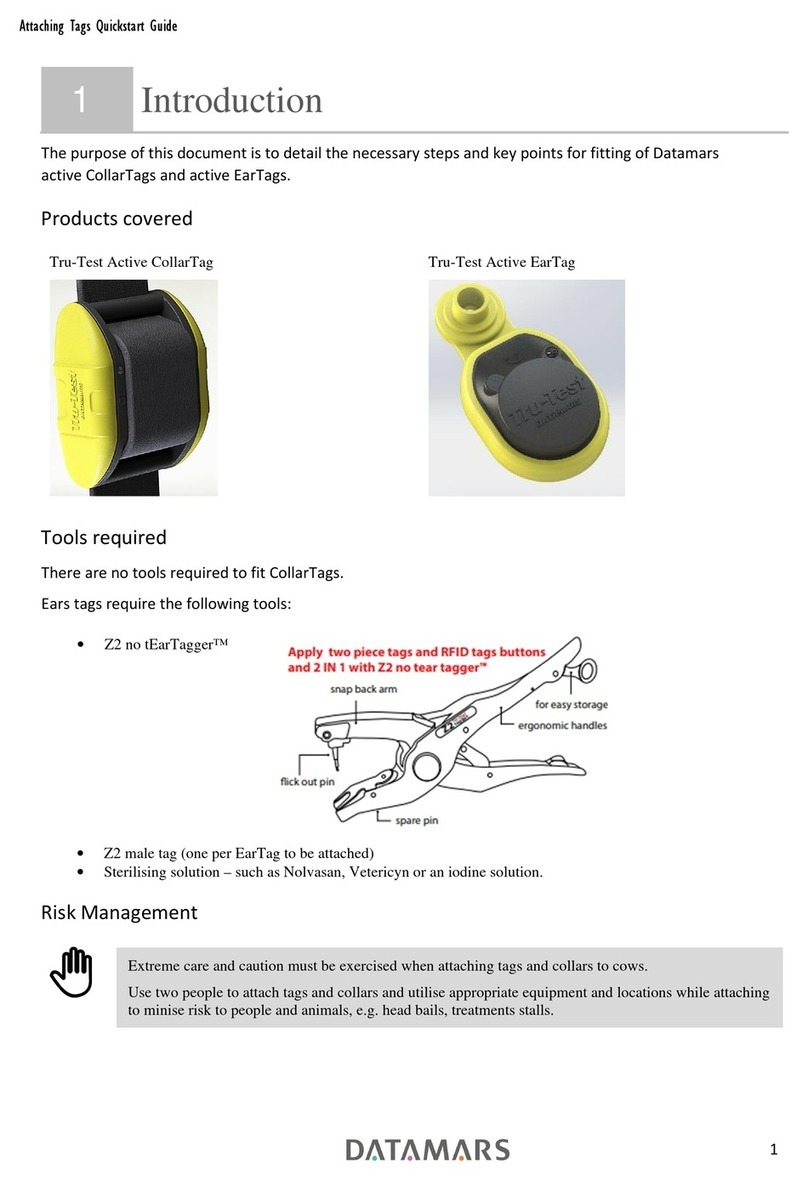19/02/18
08:56:10
0000
Count
RS 19-02-18.csv
123
AirStick Ver 1.0.3
19/02/18
08:56:10
I0I0
05
Continuous mode
19/02/18
08:56:10
I0I0
Discoverable
Com port
ON
pin
NONE
MAN
19/02/18
08:56:10
I0I0
Discoverable
Com port
ON
pin
NONE
MAN
19/02/18
08:56:10
I0I0
Discoverable
Com port
ON
pin
NONE
MAN
19/02/18
08:56:10
BlueTooth Printer
19/02/18
08:56:10
I0I0
Connected
BlueTooth Printer
ON
pin
NONE
MAN
1. Press the left button
to enter the Settings
menu
2. Press the right
button to scroll
through menu
until you reach the
Bluetooth icon
7. Select the Bluetooth
Printer from the list
of devices.
3. Press the big button
to turn Bluetooth
on then scroll to
the second icon and
make sure it is set to
keyboard
4. Make sure it is set
to Virtual COM
Port and pin is set to
NONE
5. Switch the printer
on by pressing the
power button.
Important! When the MAN is changed to AUTO, the reader will automatically start searching for
the Bluetooh device when the reader is switched on. If the Bluetooth device is not and the the reader
continues to search, this may cause unexpected results
6. Scroll to the Search
icon to start scanning
for Bluetooth
enabled devices
8. The bluetooth icon
on the reader will
turn from white
to green and the
display will show
“Connected”
Connecng to a Portable Thermal Bluetooth Printer