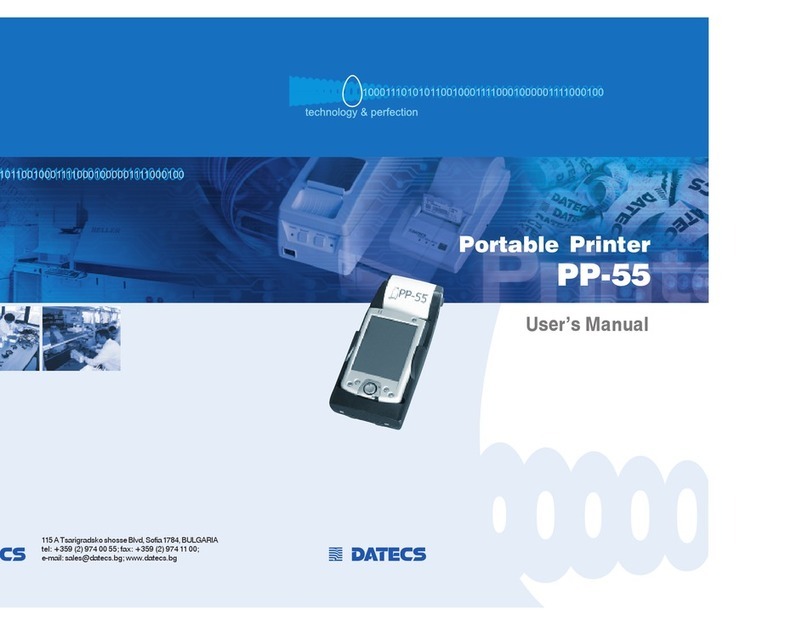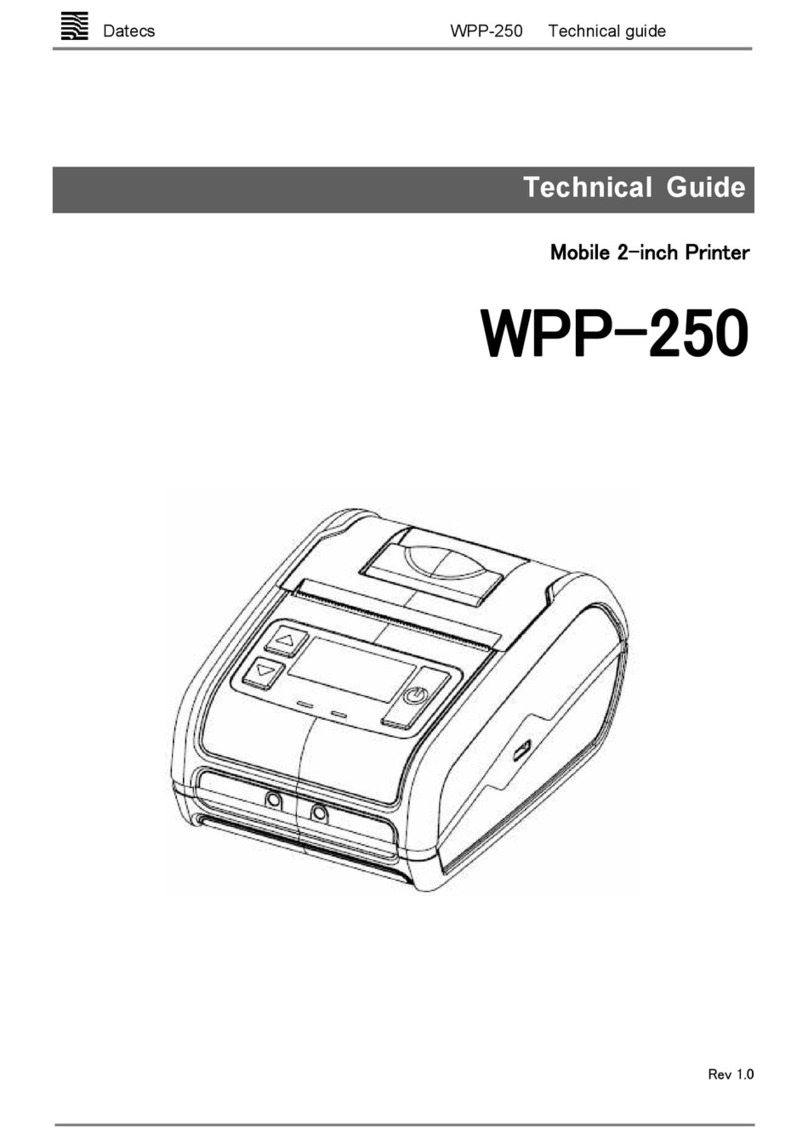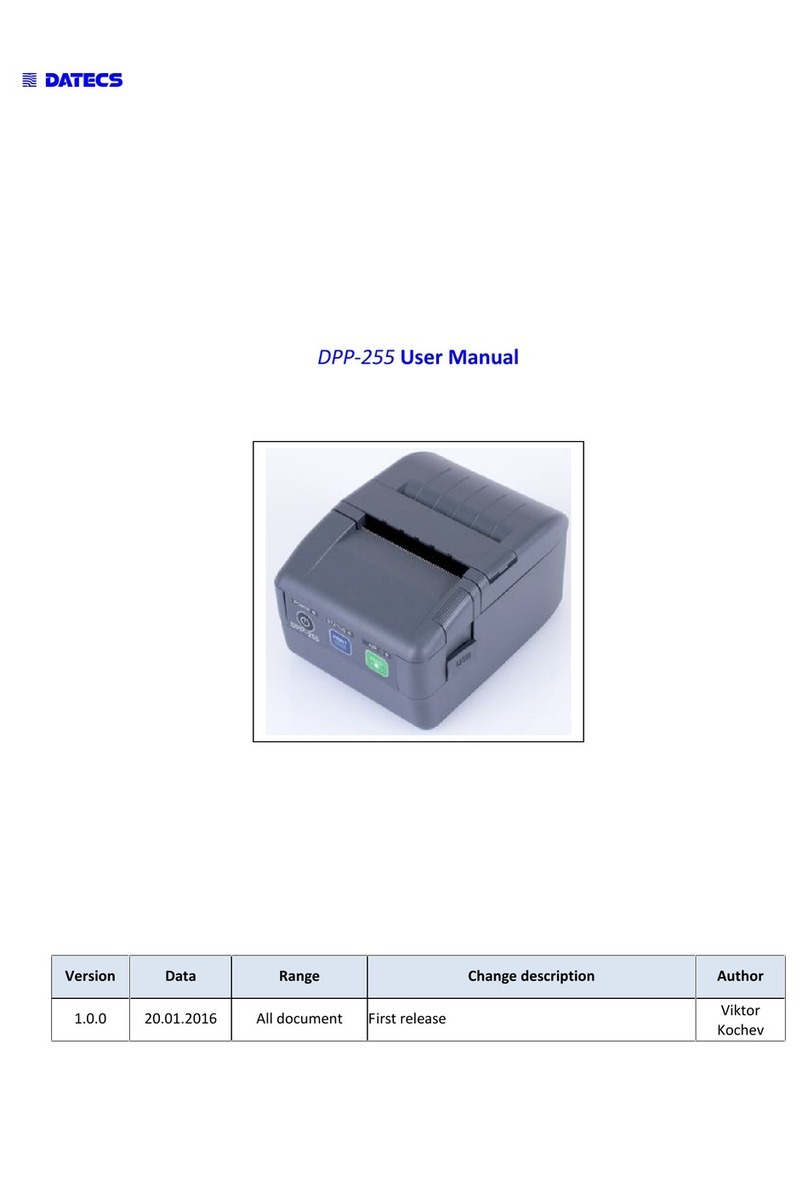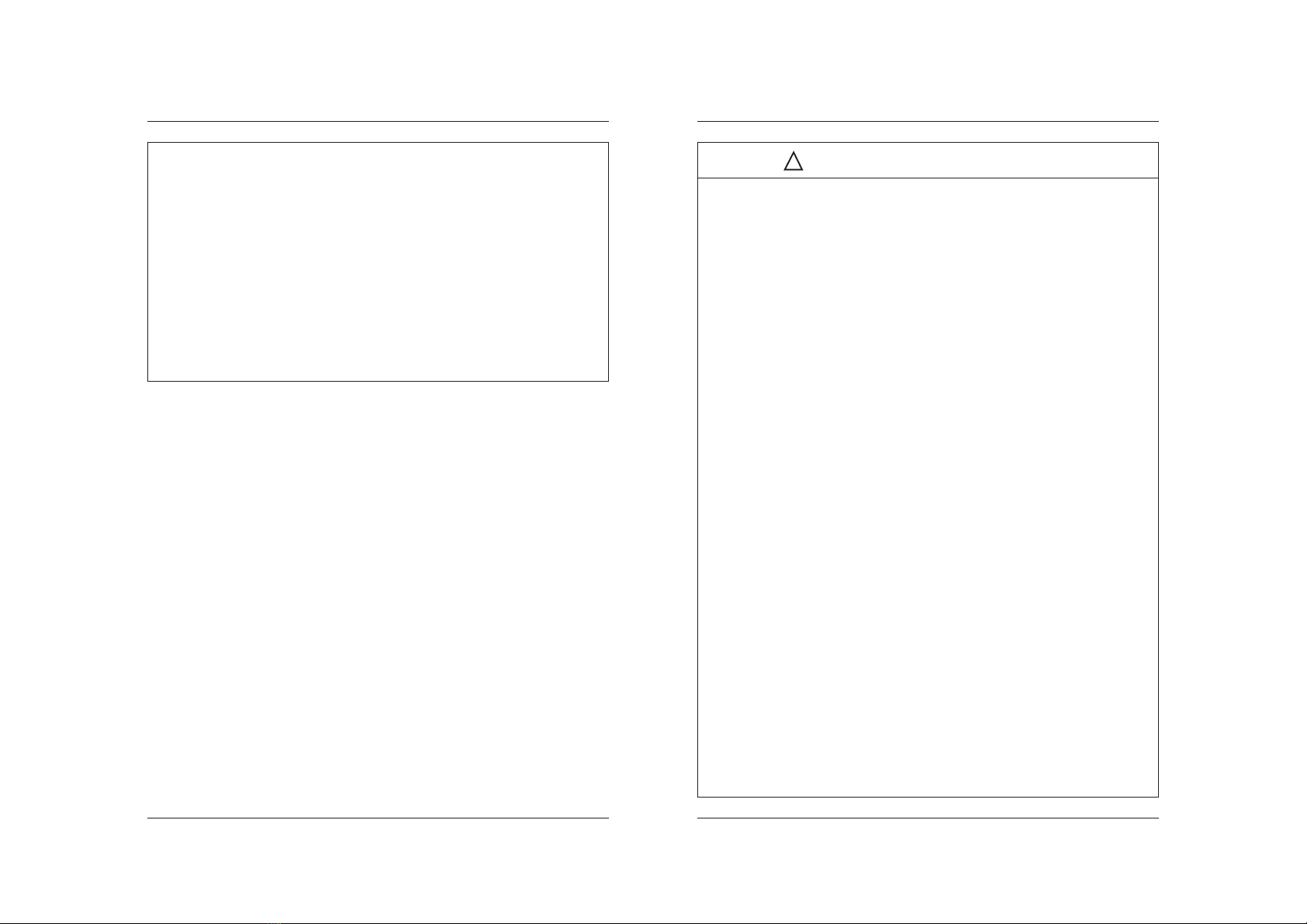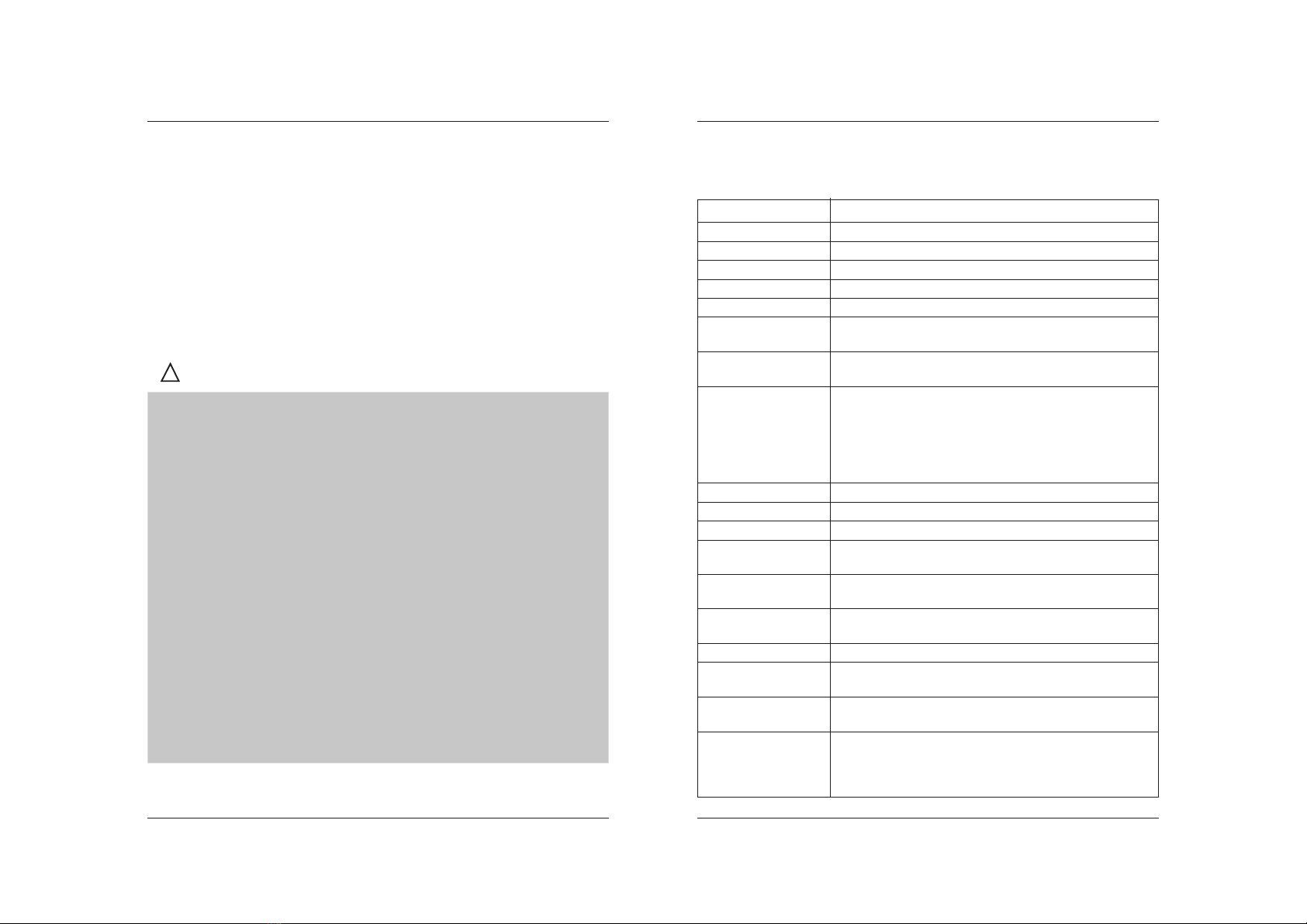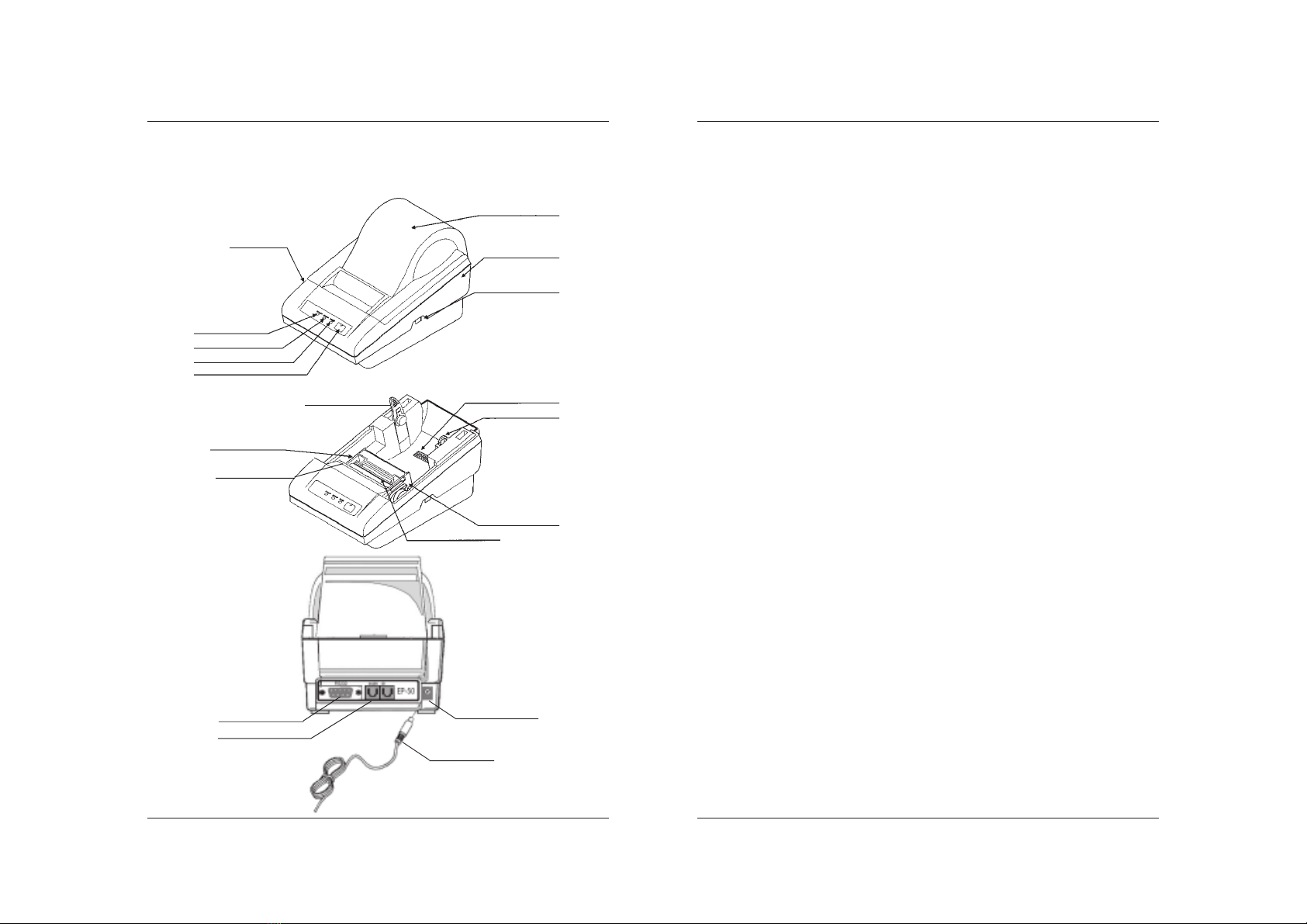1 DATECS EP-50
8 9
User’s Manual
PRECAUTIONS FOR INSTALLATION
yDo not use or store the equipment in a place exposed to fire, moisture, or direct
sunshine, or in a place near a heater or thermal device where the prescribed
operating temperature and humidity are not met, or in a place exposed to
much oil, iron powder, or dust. The equipment may become out of order, emit
smoke, or catch fire.
yDo not install or use the equipment in a place like a laboratory where chemical
reactions are expected, or in a place where salt or gases are contained in the
air. There is a danger of fire or electric shock.
yInstall the printer on a flat, stable desk or table that is free from vibration, in a
well-ventilated place.
yDo not install the printer at a location where its operation could be hindered.
yDo not place anything on the printer or leave small objects, like a clip or pin,
around it. A foreign object could cause trouble if it gets inside.
yDo not use any sharp-pointed object, such as a pen, for example, to touch the
operation panel of the printer. It could cause trouble.
yDo not use the equipment near a radio or TV receiver. Do not share the power
from a plug socket a radio or TV receiver is connected to. It may cause a
reception problem.
yUse the equipment only at the specified power supply, voltage and frequency.
Otherwise, it may emit smoke and catch fire or cause other problems.
yConnect only the specified power source. Use of an unspecified power source
could cause trouble or smoke/fire.
yConfirm that a plug socket used for connection has sufficient capacity.
yAvoid connecting a power cable to a plug socket shared by other devices or
extending the wiring too far. It may result in the cable catching fire or a power
outage. Also, do not step on or apply an excessive force (Pull, Load) to the
cable, and do not use the printer with such a force applied to it.
yNever connect a grounding cable (Frame ground) to a gas pipe. There is a
danger of explosion. When connecting or disconnecting the grounding cable,be
sure to disconnect the power cable and the power plug from the plug socket.
yWhen connecting/disconnecting the cables, be sure to turn off the power first,
including the connected side, and then connect/disconnect them, holding a
plug and a connector. Pulling the cable itself could cause it to snap or become
damaged.
yConnect a power cable or a connector cable securely. If a reverse-polarity
connection is a made, internal elements may be broken or a mating device
may be ad versely affected.
WARNING
y
Never handle the equipment in the following manners, as it may break, become out of
order, or overheat causing smoke and resulting in fire or electric shock. If the equip
ment is used in an abnormal condition, such as when broken, then problems, smoke
emission, abnormal odor/noise, and fire can result. If an abnormal condition exists, be
sure to disconnect the power plug from a plug socket, and contact our dealer. Never
repair the equipment on your own – it is very dangerous.
yDo not allow the equipment to receive a strong impact or shock, such as
kicking, stamping, hitting, dropping, and the like.
yInstall the equipment in a well-ventilated place. Do not use it in such a manner
that its ventilation port will be blocked.
yDo not install the equipment in a place like a laboratory where chemical reactions
are expected, or in a place where salt or gases are contained in the air.
yDo not connect/disconnect a power cord or a data cable, while holding the
cable.
yDo not pull, install, use, or carry the equipment in such a manner that force will
be applied to the cables.
yDo not drop or insert any foreign substances, such as clips or pins, into the
equipment.
yDo not spill any liquid or spray any chemical-containing liquid over the
equipment. If any liquid is spilled on it, turn off power, disconnect the power
cable and power cord from the plug socket, and contract our dealer.
yNever disassemble or remodel the equipment. Negligence of this may cause
fire or electric shock.
yUse the equipment only with the specified commercial power supply and AC
adapter. Negligence of this may result in fire, electric shock, or problems.
y If you drop or break the AC adapter, or if water or the like gets inside it, unplug
it immediately from the socket and contact your dealer.
yDo not damage, break, process, bend/pull by force, twist, or head an AC
adapter cord. Also, do not put a heavy substance on it or heat it. The AC
adapter cord could be broken, resulting in fire, electric shock, or trouble. If the
AC adapter cord is damaged, contact our dealer.
yDo not connect/disconnect the AC adapter with wet hands.
yDo not overload a single electrical outlet, using a table tap or a current tap socket.
yAn equipment packing bag must be discarded or kept away from children.
A child can suffocate if the bag is placed over the head.
!!