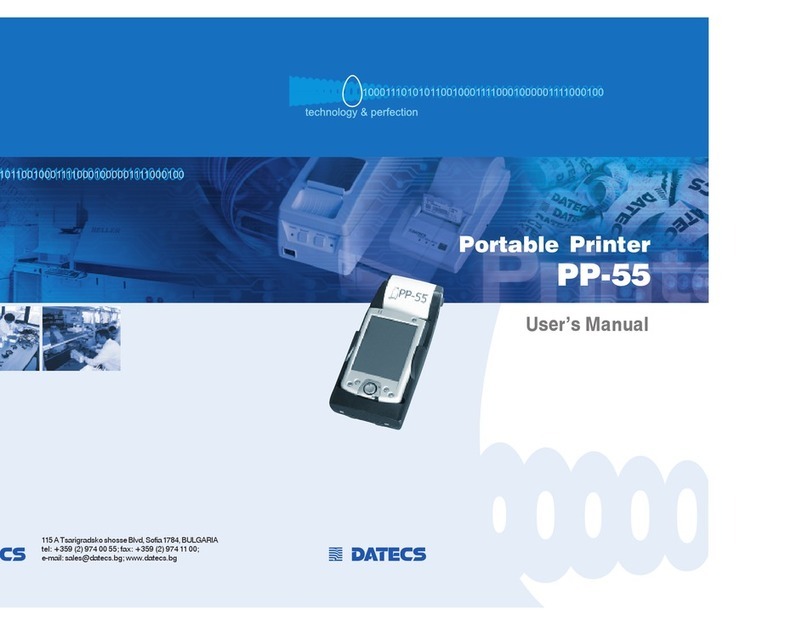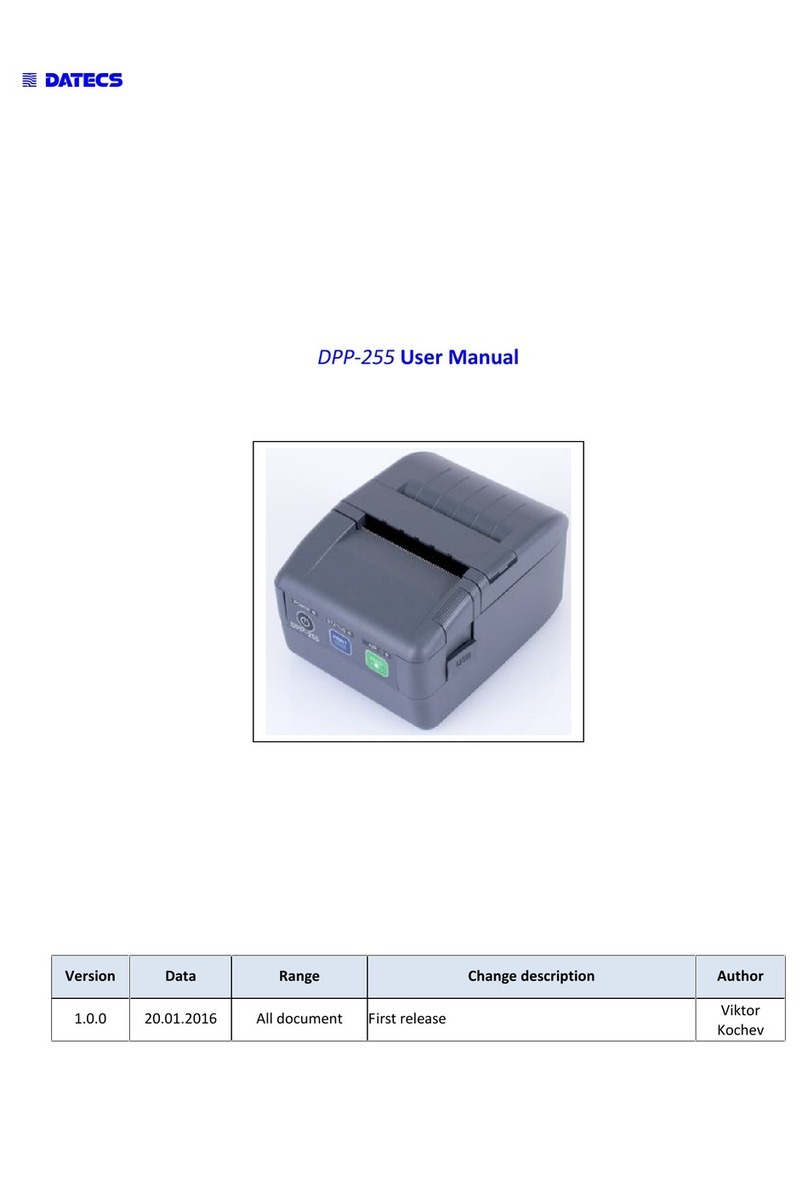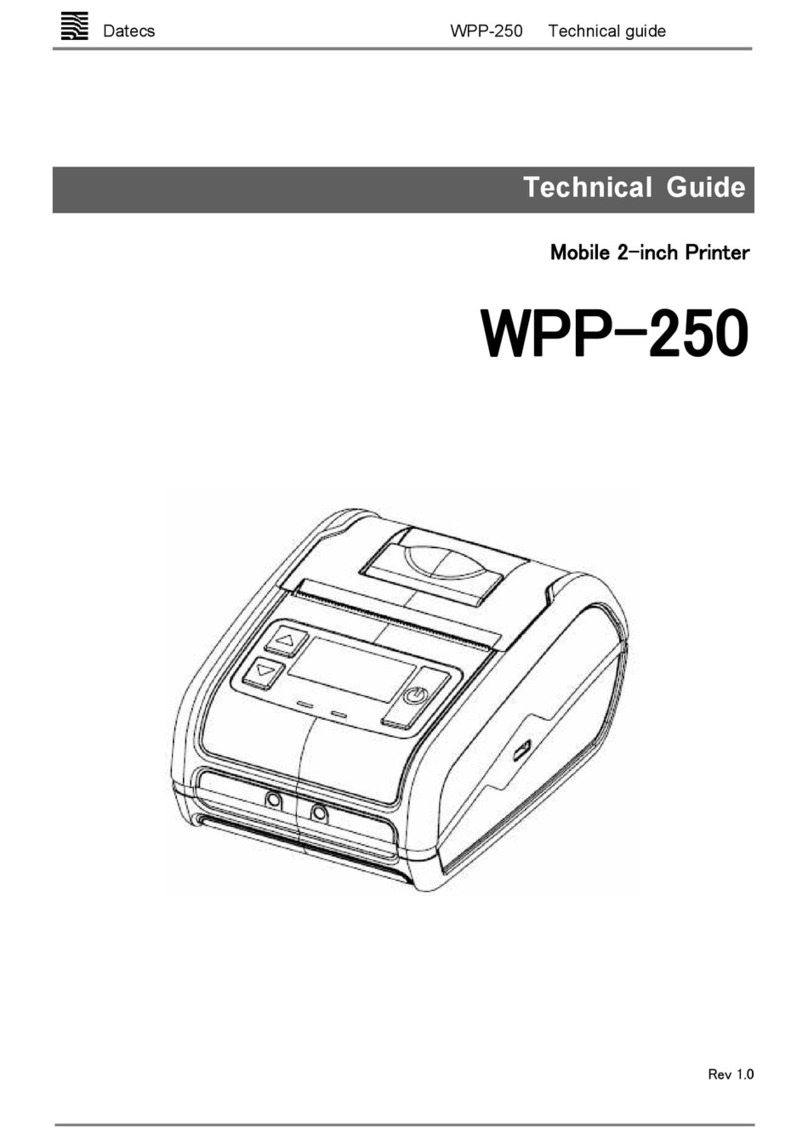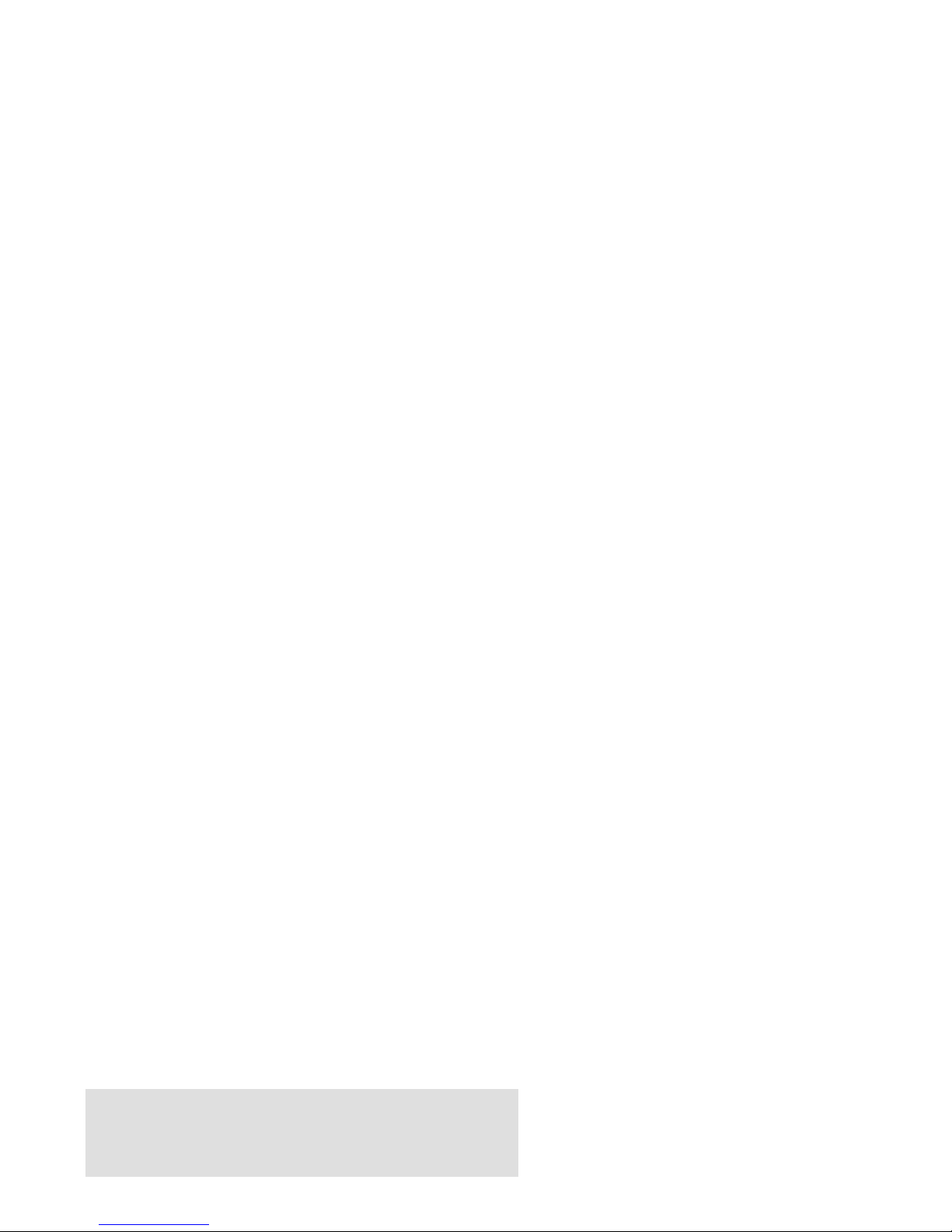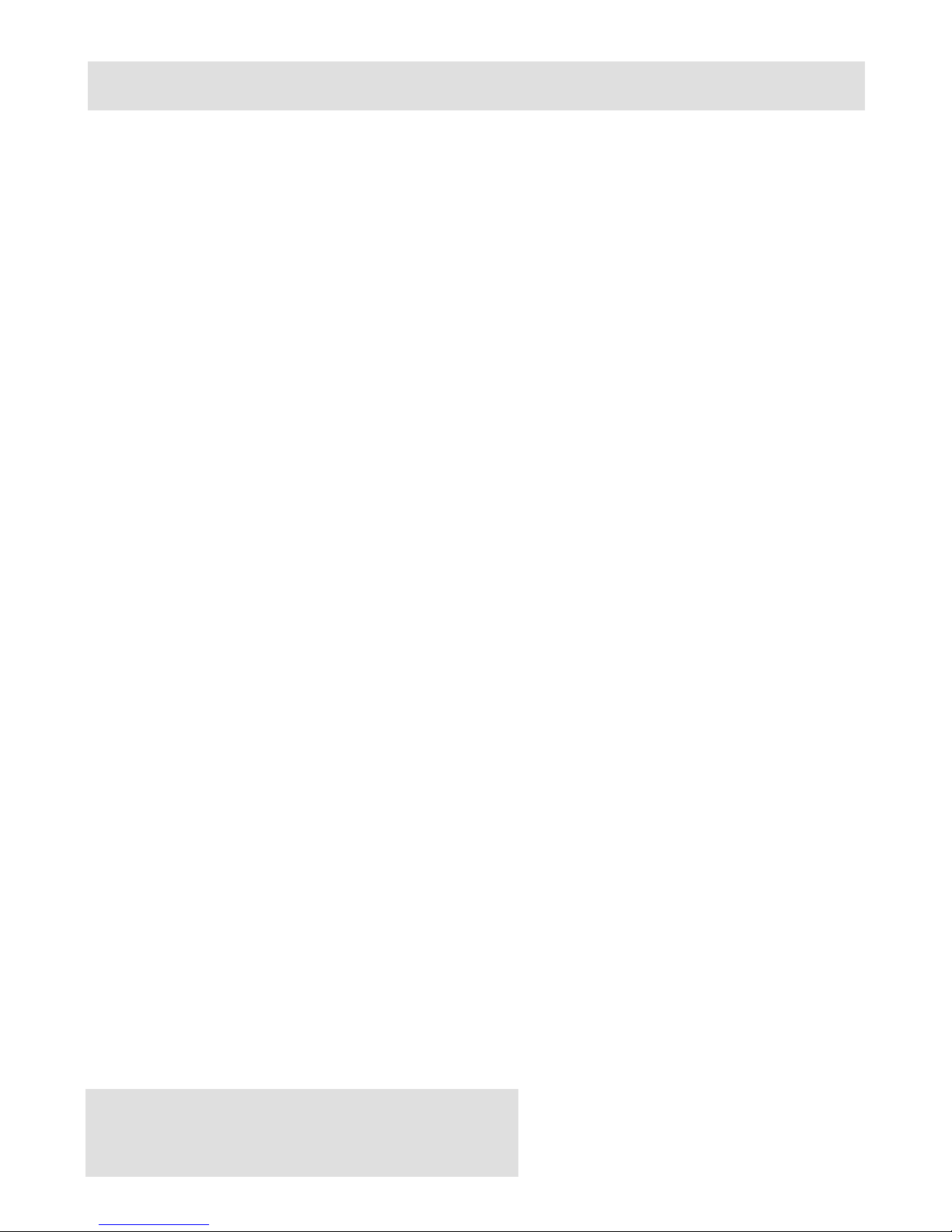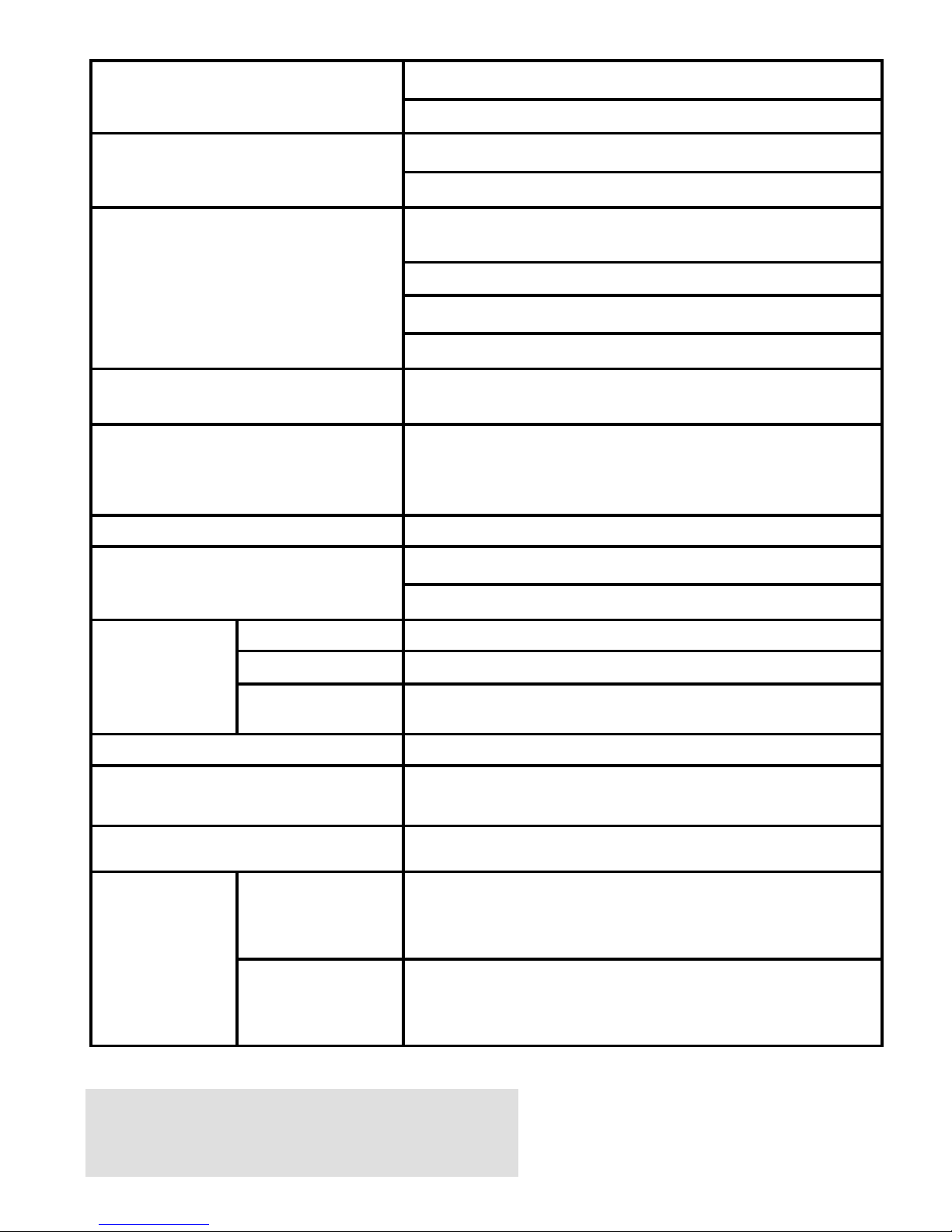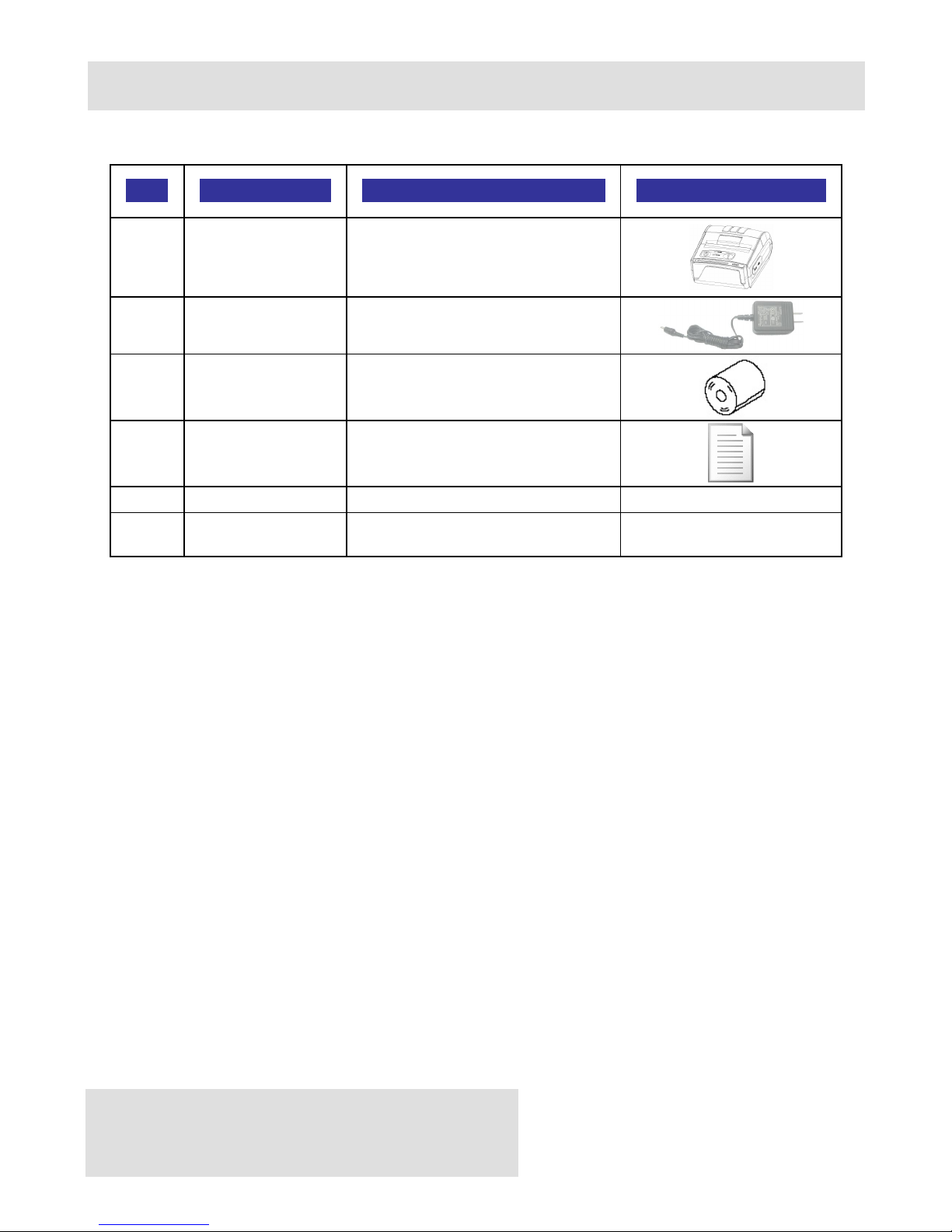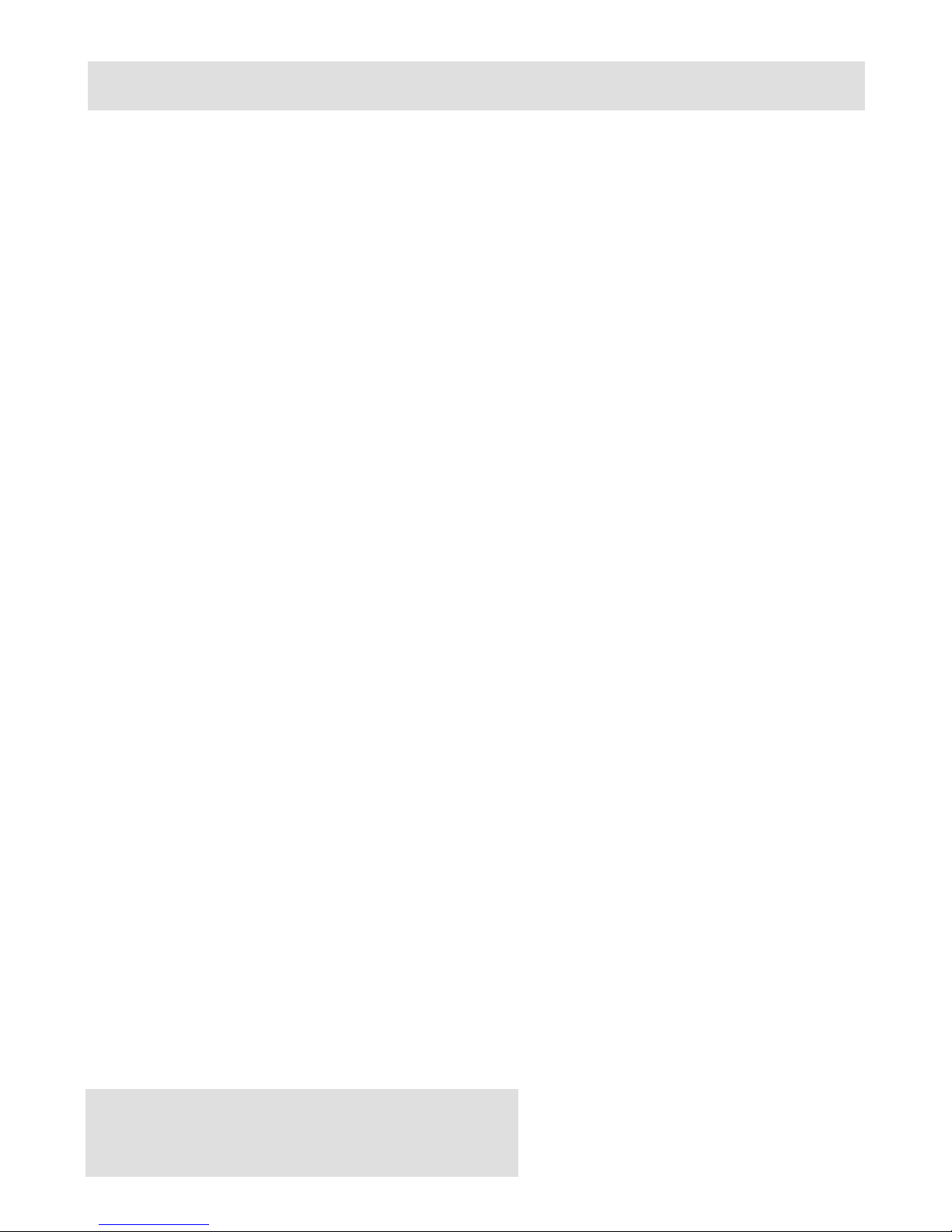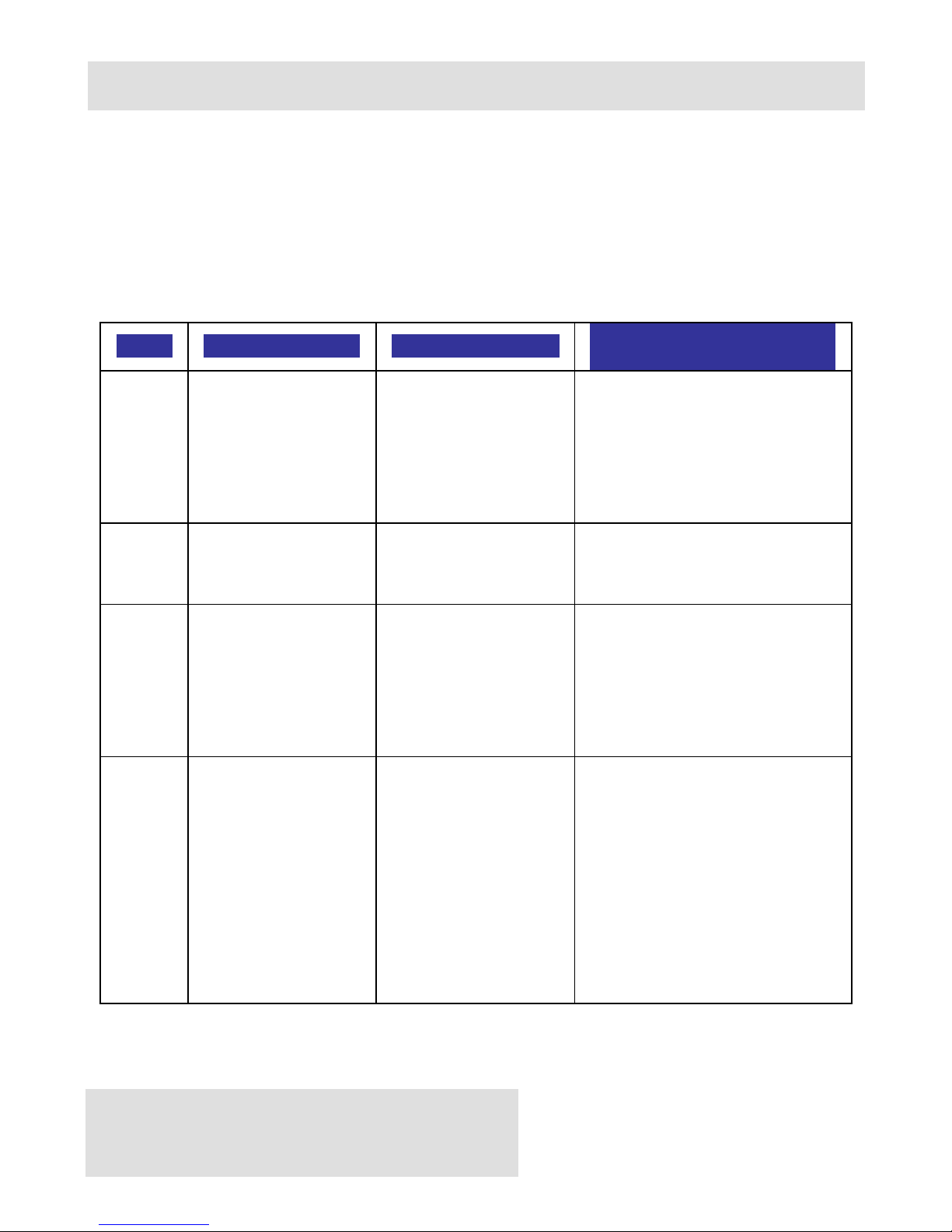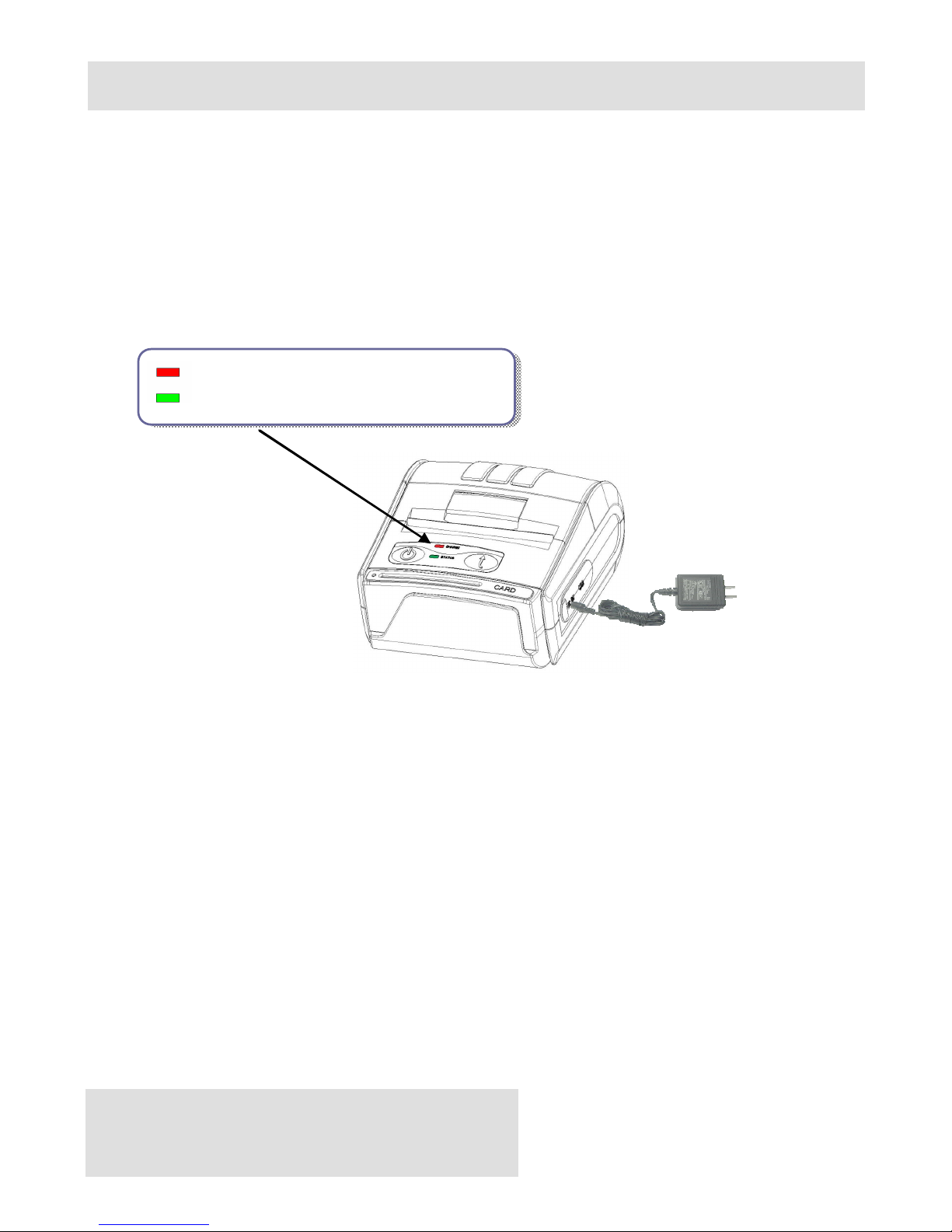Technical Data
Feature Specification
Emulation ESC/POS
Printer mechanism FTP-638MCL103
Printing Method Thermal-line dot method
Dot structure 576 dots per line
Dot pitch (Horizontal) 0.125 mm (8 dots/mm) - Dot density
Dot pitch (Vertical) 0.125 mm (8 dots/mm) - Line feed pitch
Effective printing area max 72 mm
Paper Feed System step
Printing Speed Maximum 60mm/sec. (480 dot line/sec.) at 8.5 V
Head life
* Pulse resistance: 100 million pulses/dot (under
our standard conditions).
* Abrasion resistance: paper traveling distance
50km (print ratio: 25% or less)
Font А: 12 x 24 dots, 48 characters per line
Font B: 9 x 16 dots, 64 characters per line
Loadable Font C: 12 x 24 dots, 48 char. per line
Loadable Font D: 9 x 16 dots, 64 char. per line
Font E (JIS and Shift-JIS): 24 x 24 dots, 28
characters per line - Japanese version only
Fonts
Font F (GB2312): 24 x 24 dots, 28 characters per
line - Chinese version only
Logo Registration 1 Black & White BMP format ( 1-bit per pixel);
Size: 576 x 248
Barcode printing EAN 13, EAN 8, UPC-A, UPC-E, CODEBAR,
CODE 39, CODE 128, PDF417, QR Code
FLASH Memory 1 Mega bit
RAM Memory 36 864 bytes (option 131 072 bytes)
Interfaces RS-232 interface, type RS-232C, max 115200 bps