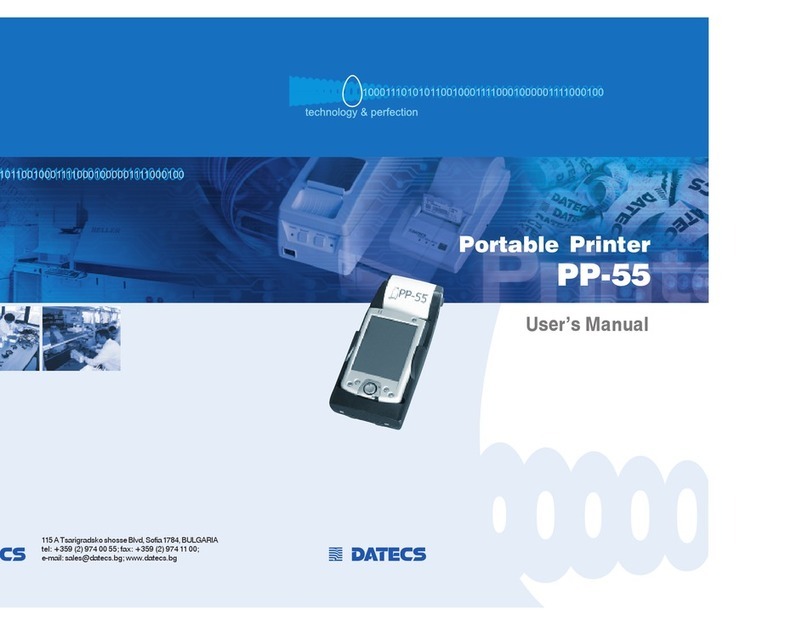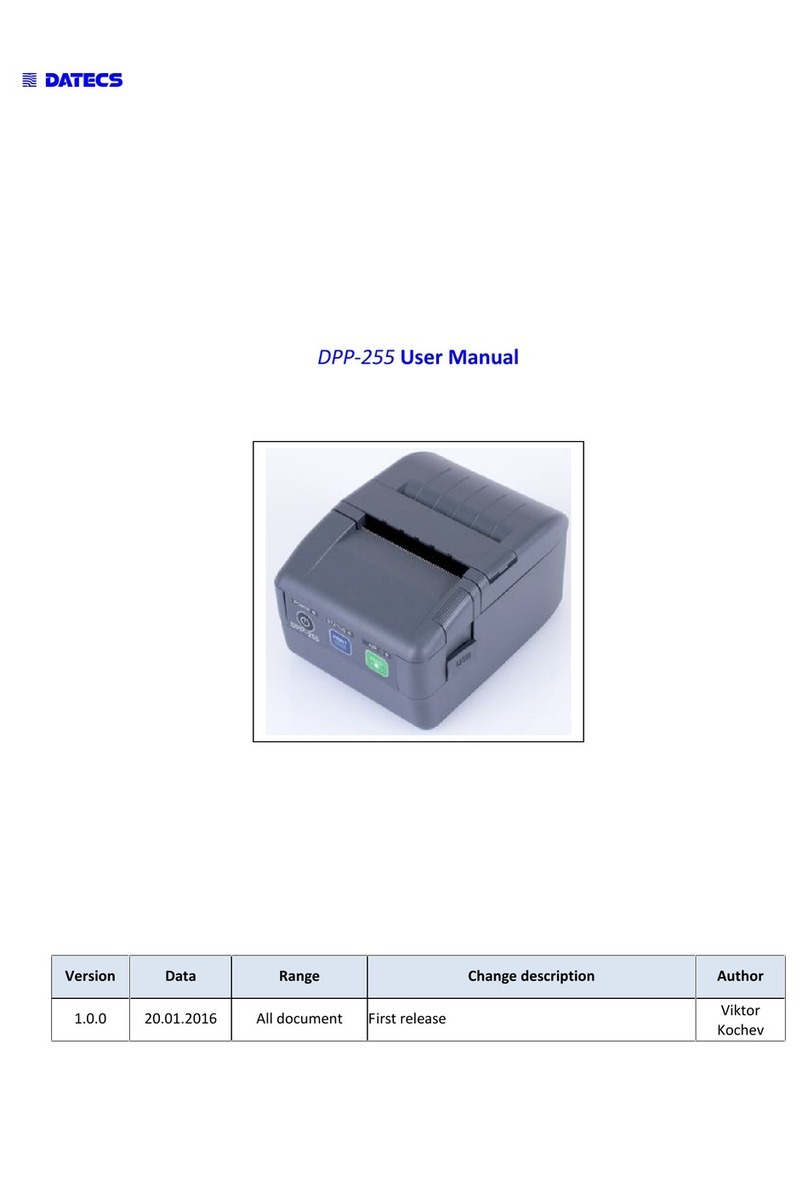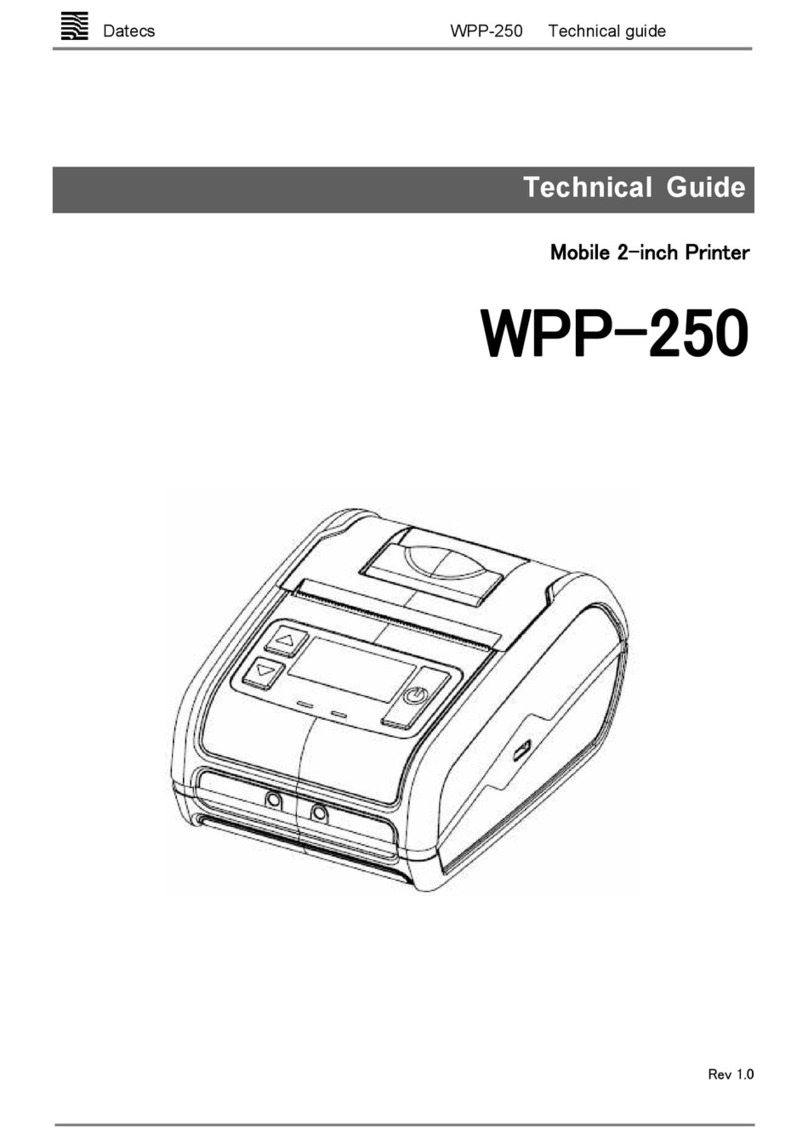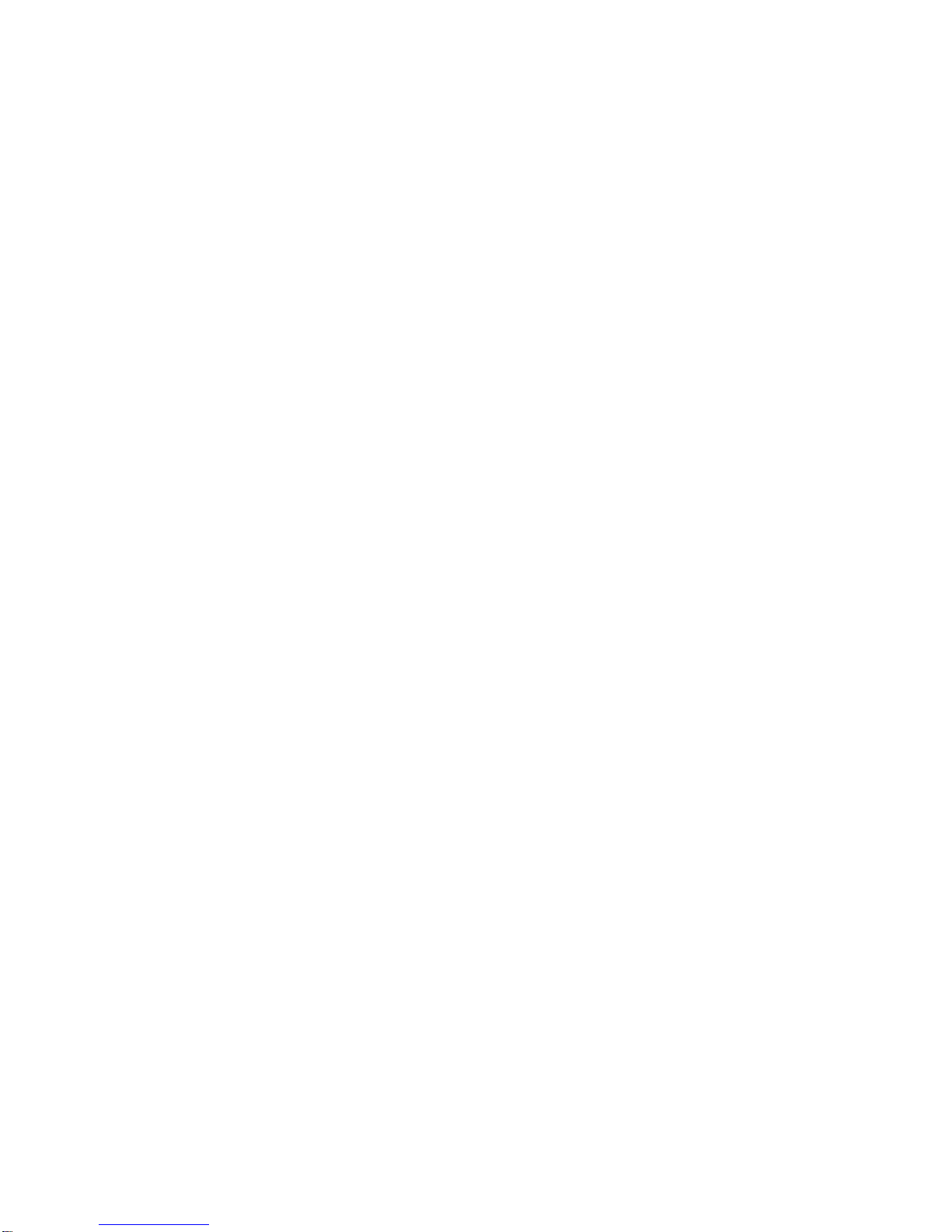FP-550F 1
INTRODUCTION
DATECS FP-550F is a compact thermal printer with fiscal memory, which prints cash
receipts and daily reports on two separate paper rolls 58 mm wide. It is compatible to
most European and World fiscal legislation systems.
The functions of the device are controlled with the help of buttons, located on its frontal
part as well as commands, sent via the serial interface. The couplings for the cable
connections are conveniently located for fast access and easy manipulations. The printing
devices have low noise emission levels and high printing speeds - 50 mm/sec.
The printer has an automatic paper cutter. Optionally, it can support a display and a
cash drawer.
Contemporary commercial activities and the demands of acting fiscal legislation systems
demand a comparatively good knowledge on the ways to operate fiscal devices of
different kinds - cash registers, electronic scales, different types of printing devices. It
is for this reason, that the careful reading of this manual before starting work with the
printer may save you lots of time and trouble later on.
Working with the FP-550F fiscal printer
The over 40 different commands which the printer can execute may initially create the
impression that learning to work with it is a difficult job. Most of these commands,
however, are related to the starting initialization, diagnostics and the generating of
reports thus decreasing greatly the number of commands directly engaged with the
issuing of receipts and other user’s operations.
As an example may serve the commands which must be sent to the printer to make it
generate a fiscal and a non-fiscal receipt. Only the order numbers of the commands will
be presented and the data there related without getting into the details of the contents of
the special symbols which guarantee the viability of the data and ensure the correct
communication between the printer and the personal computer.
Opening a fiscal receipt
Command:-48 (30h)
Data: “1,000000,12”
The first digit is the operator’s number (maximum nine), the second is the operator’s
password while the third is the order number of the point of sale (department or location).
In a newly purchased printer the six zeros are the operator’s default password - you
may, naturally, enter your own. The third digit is suitable only in commercial centers