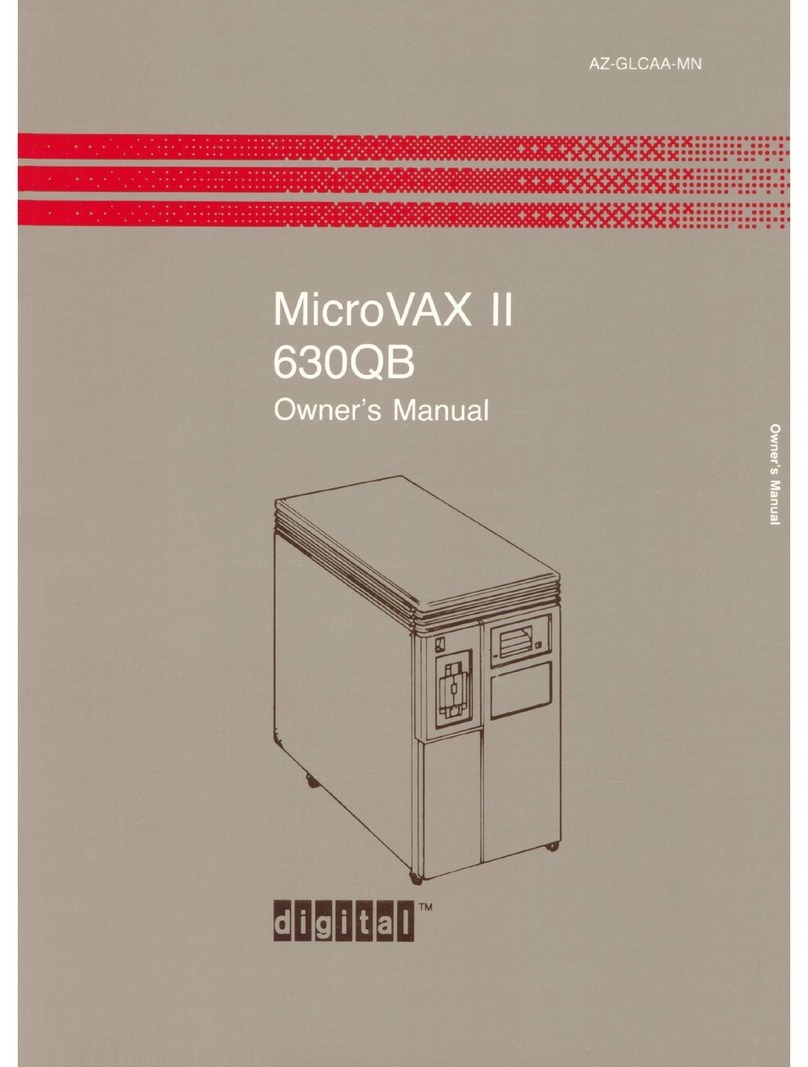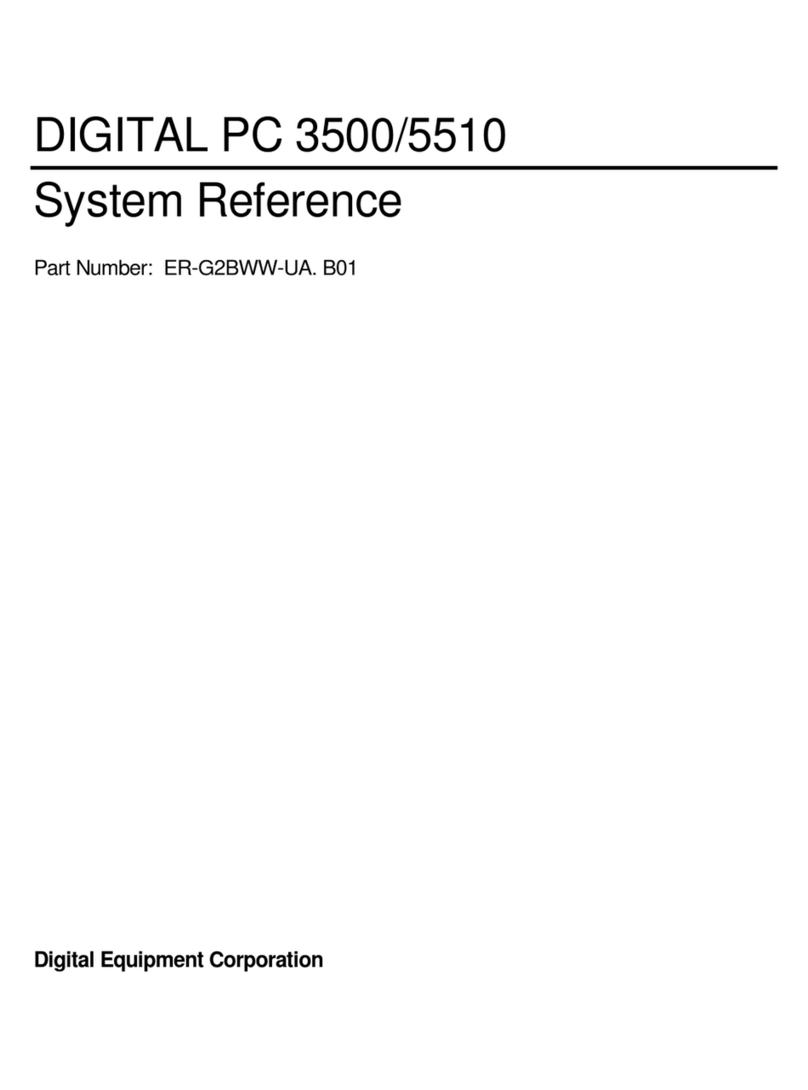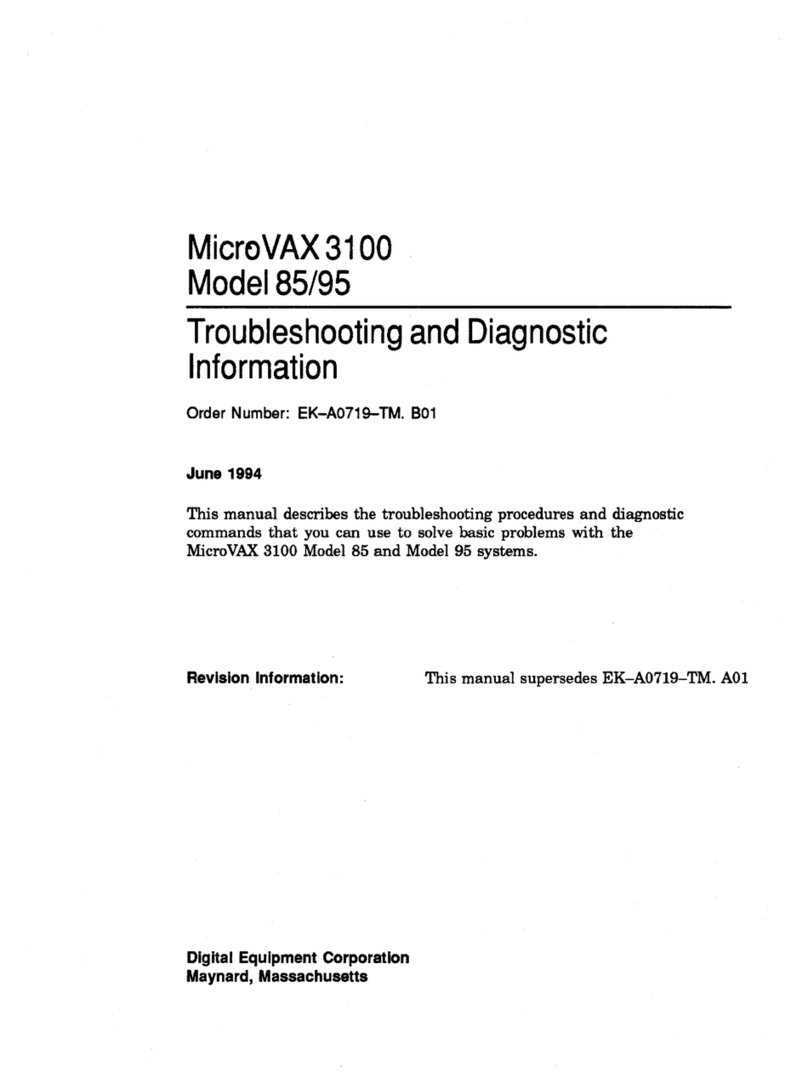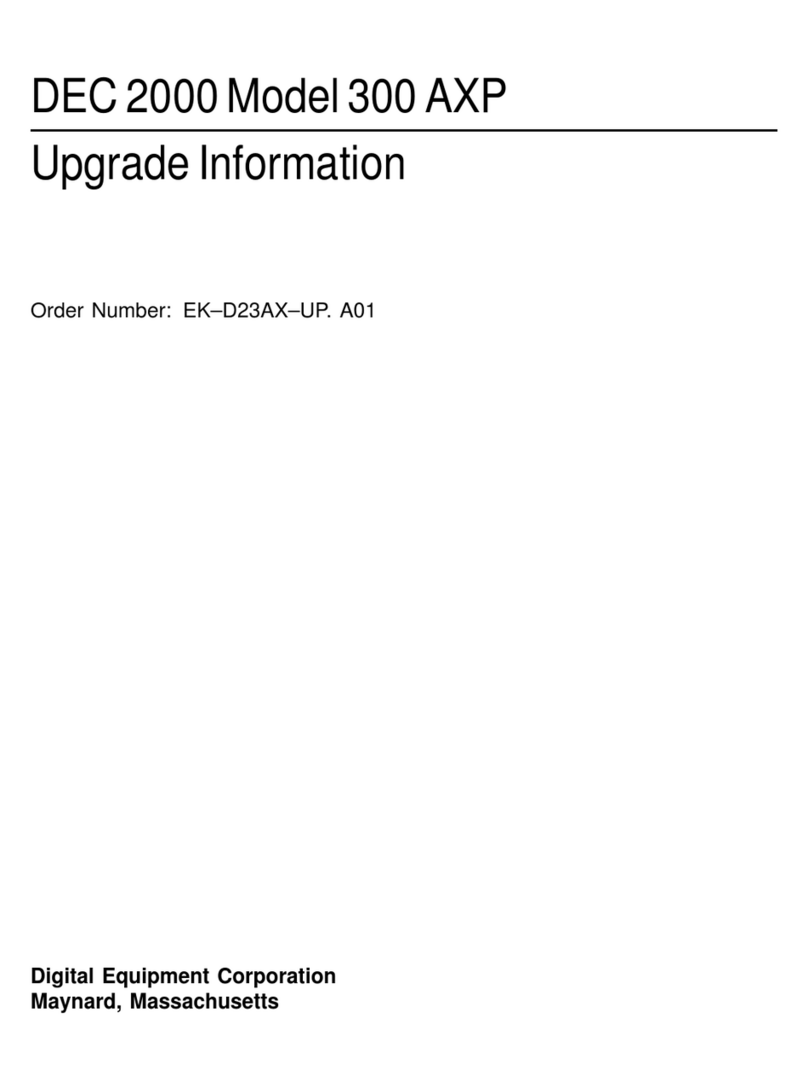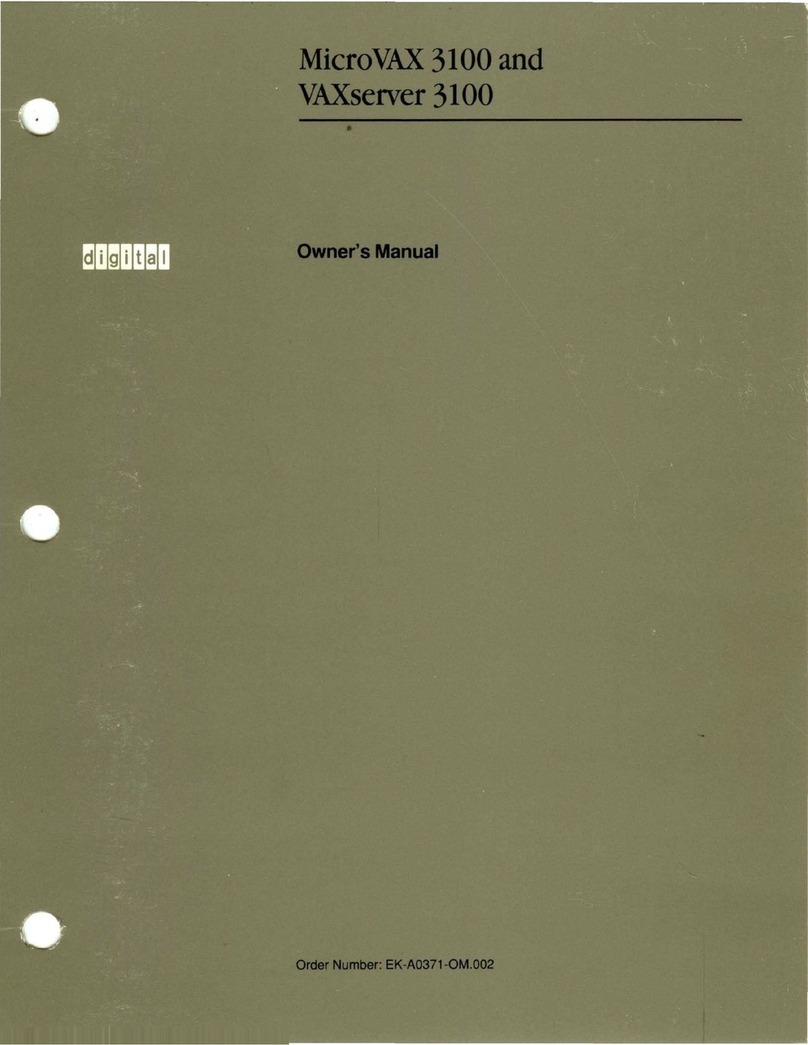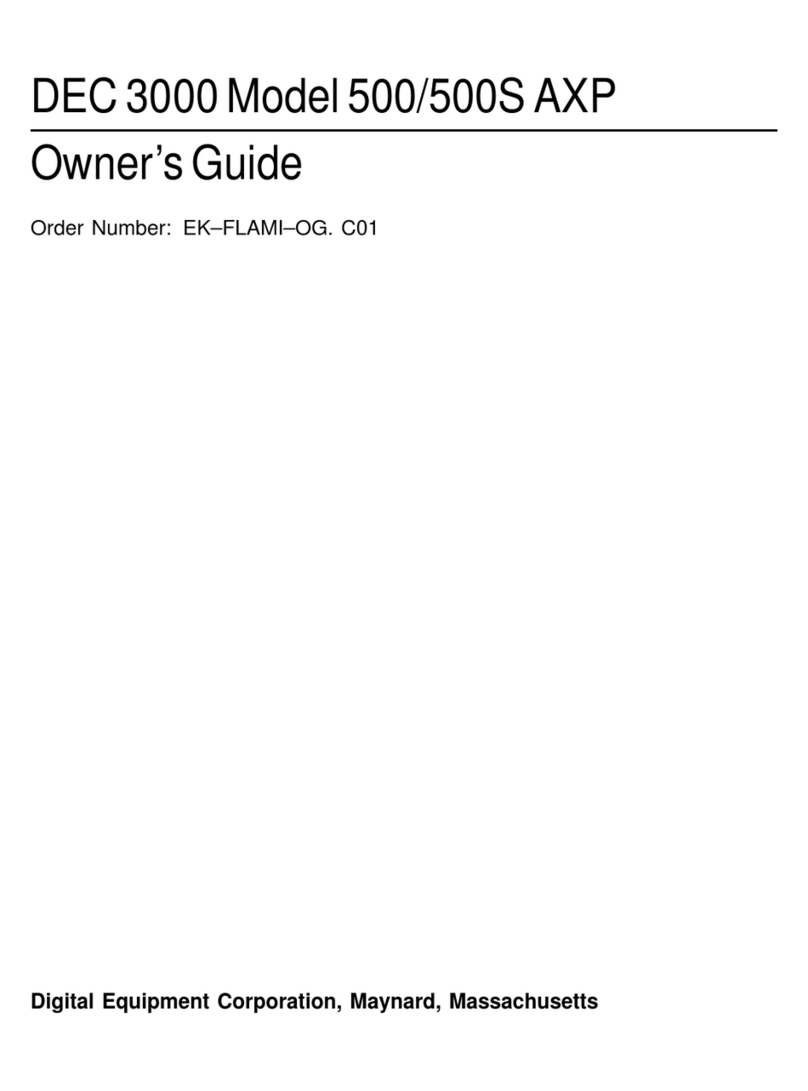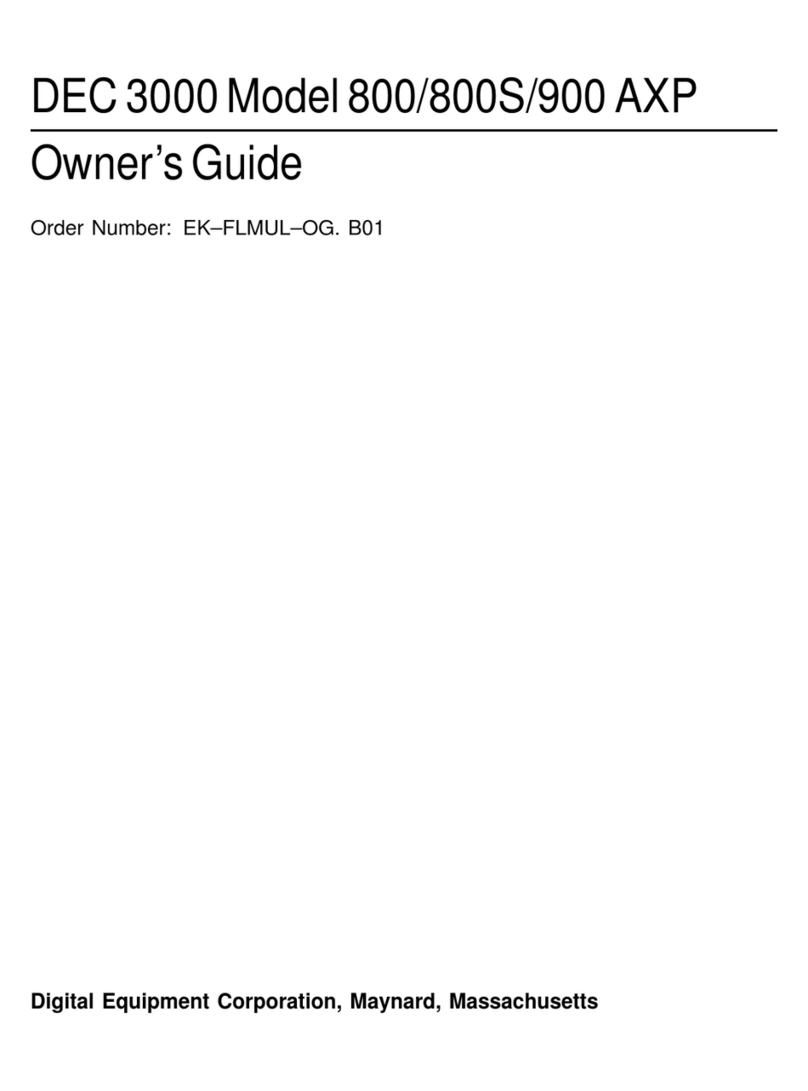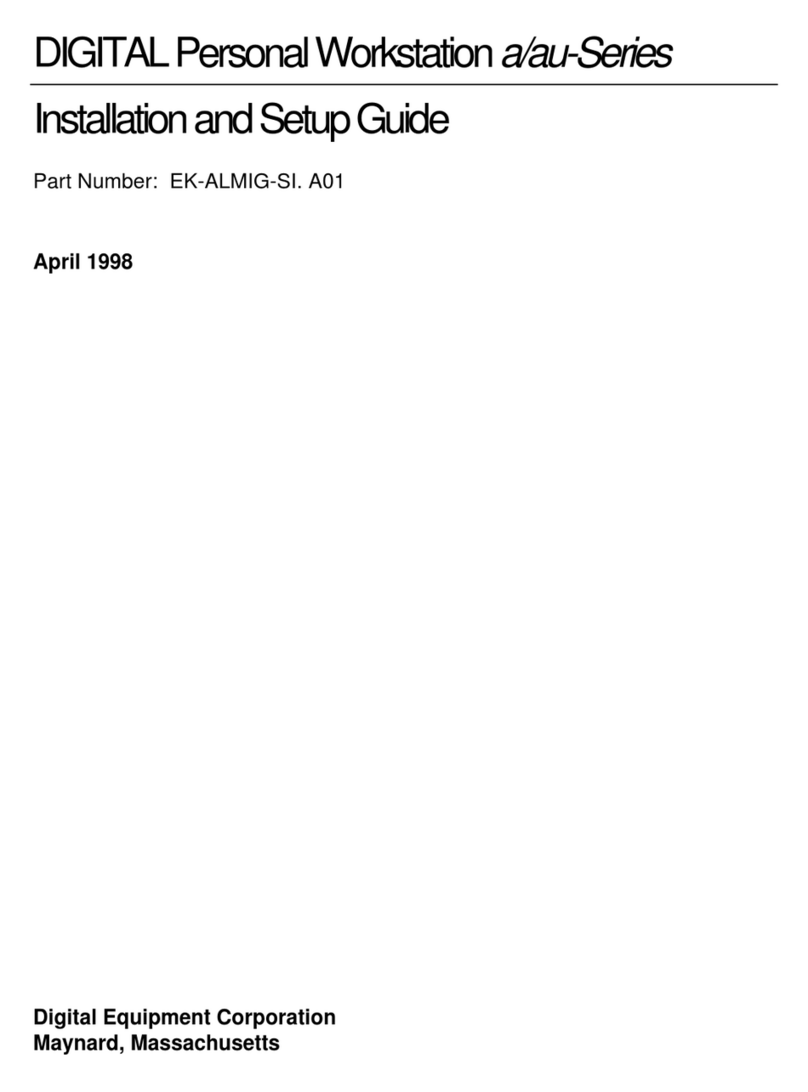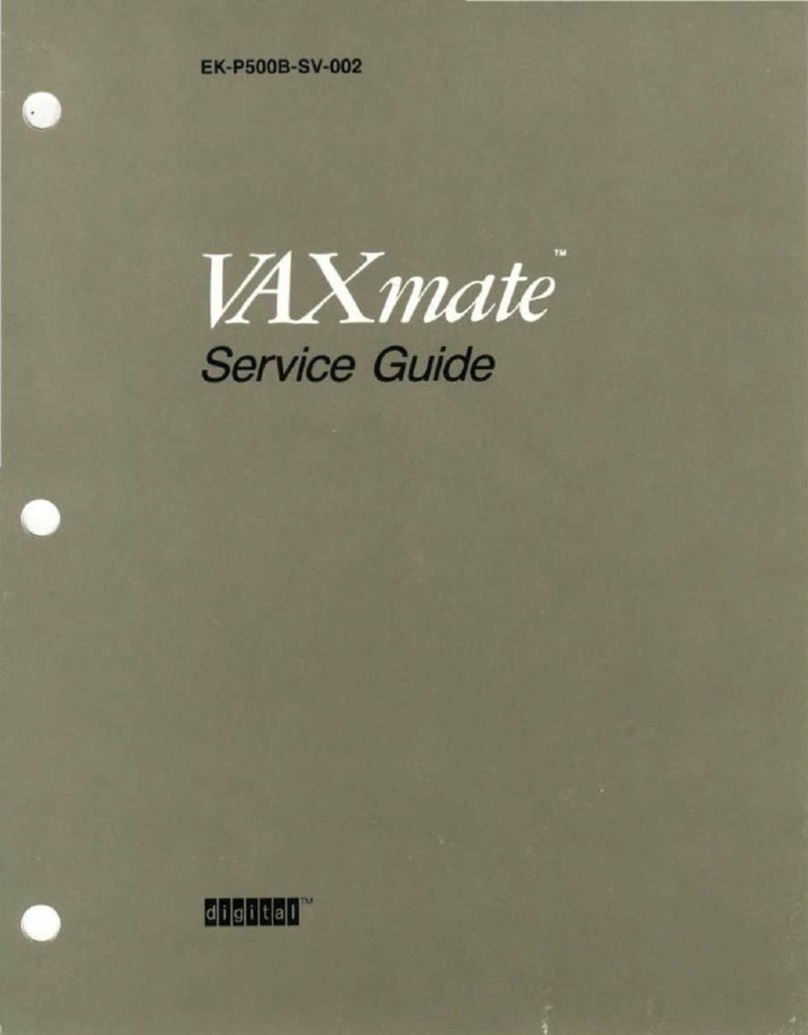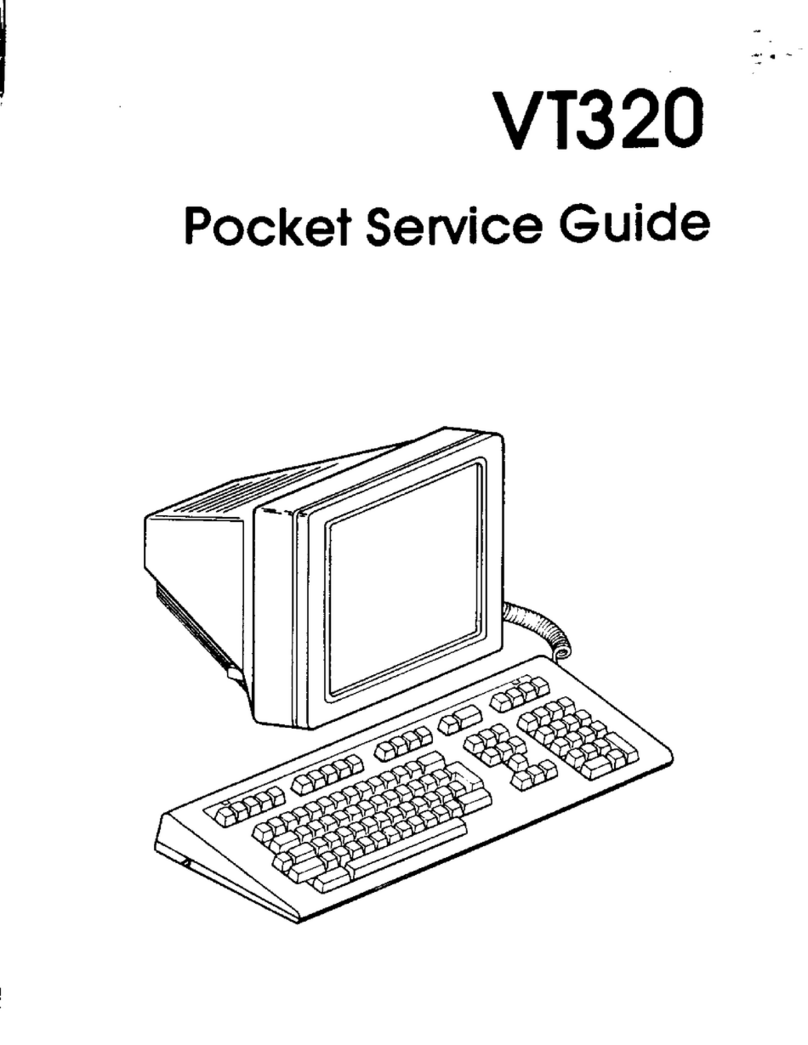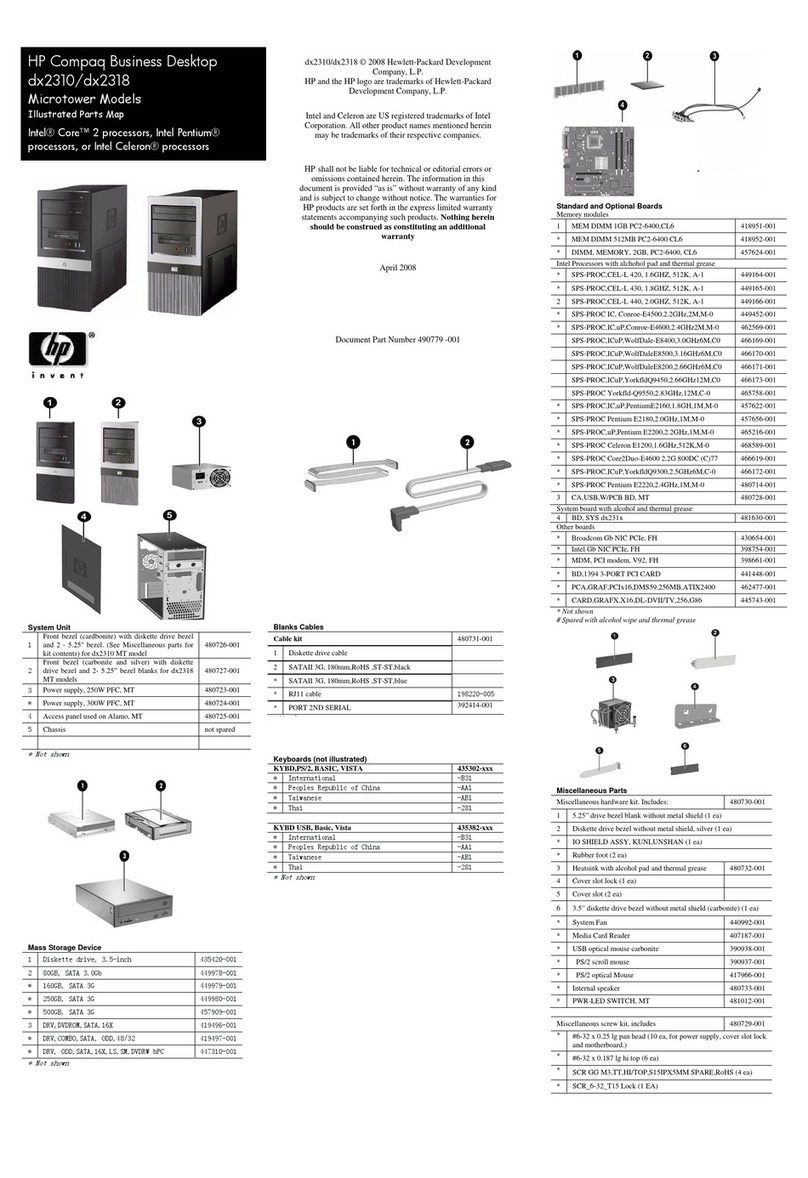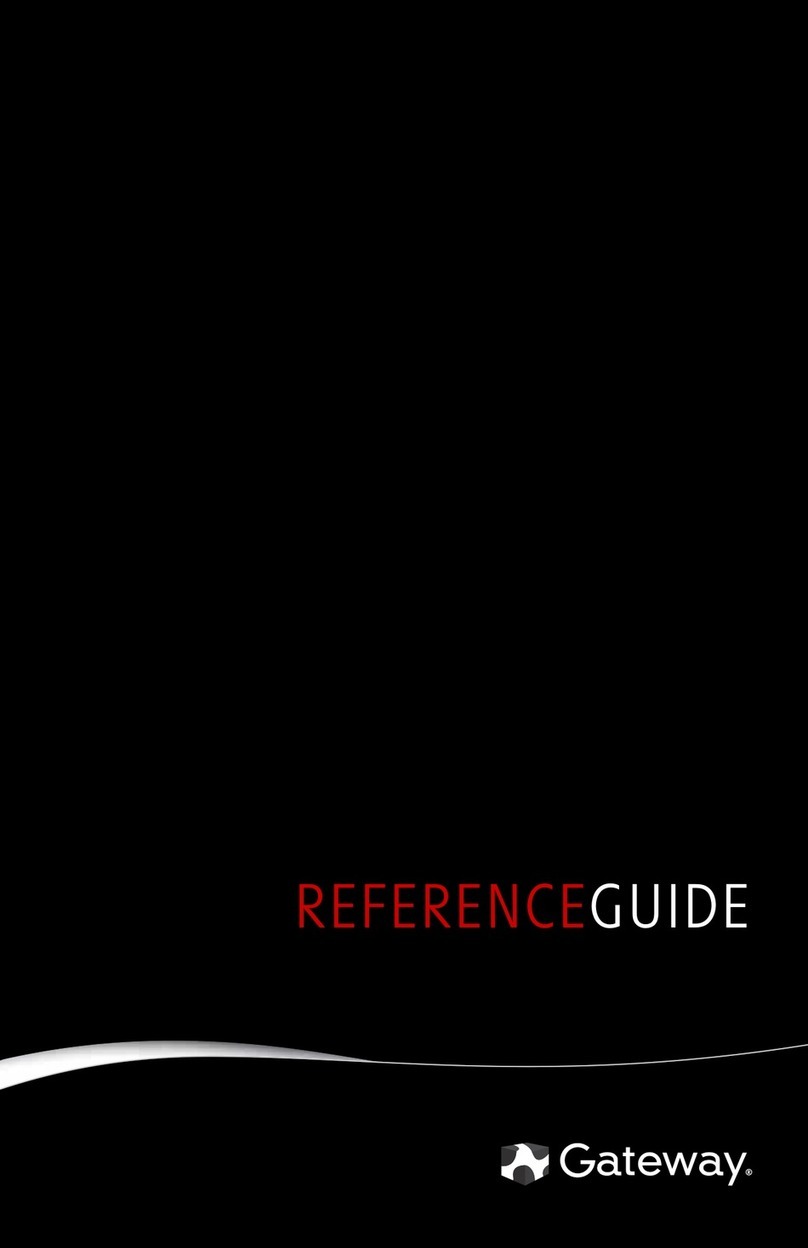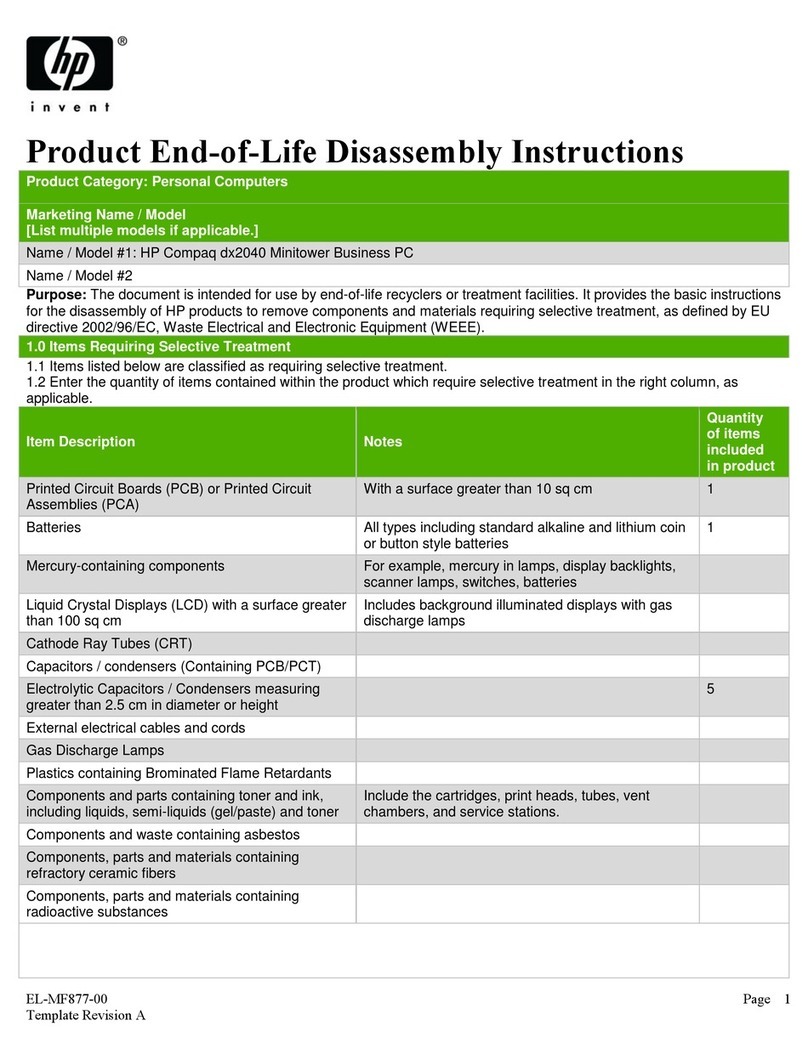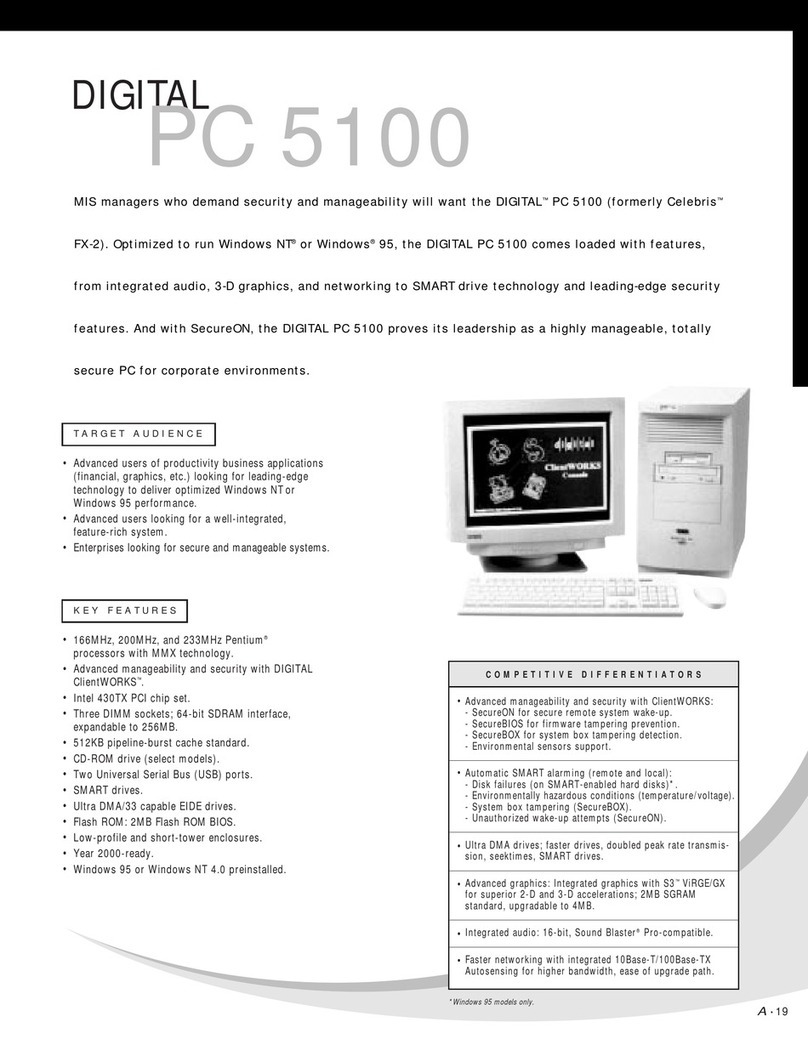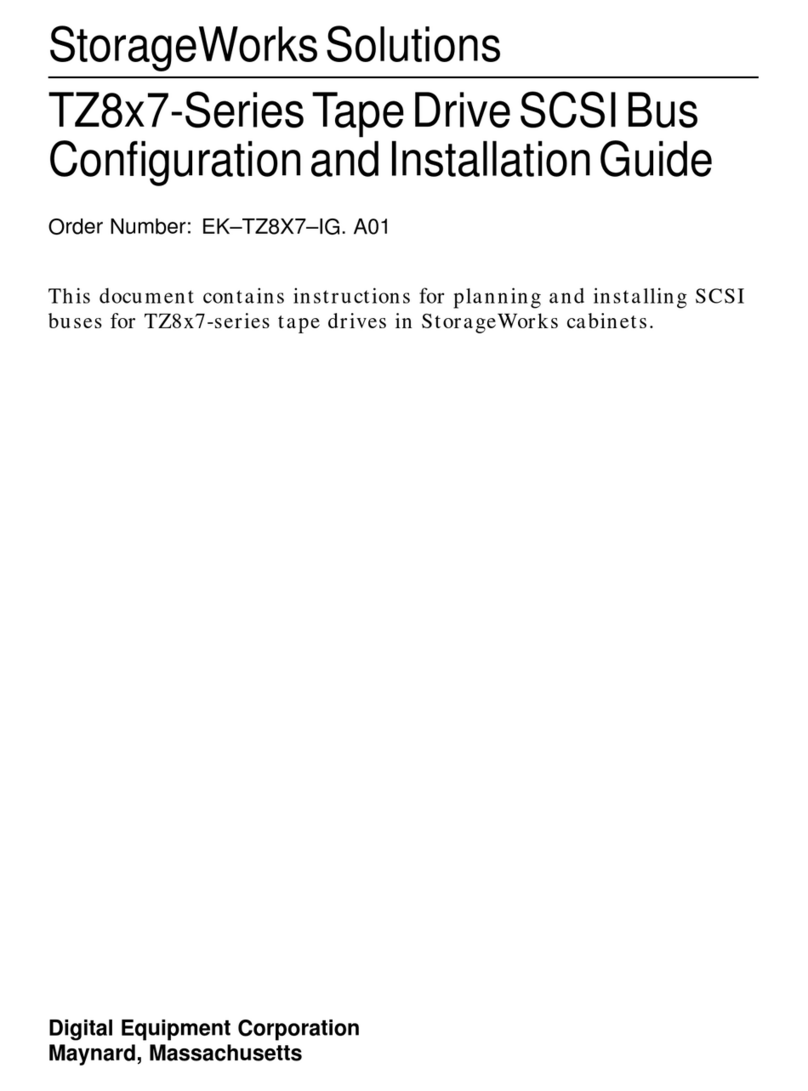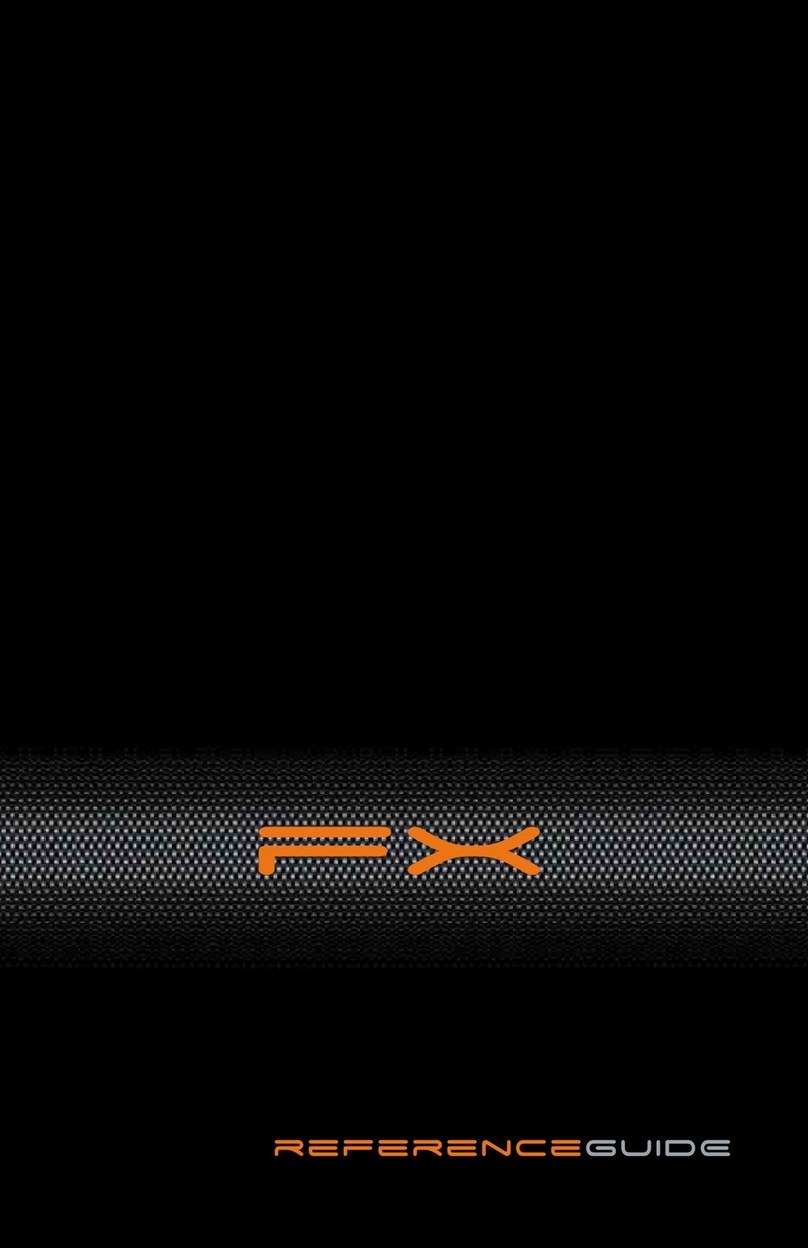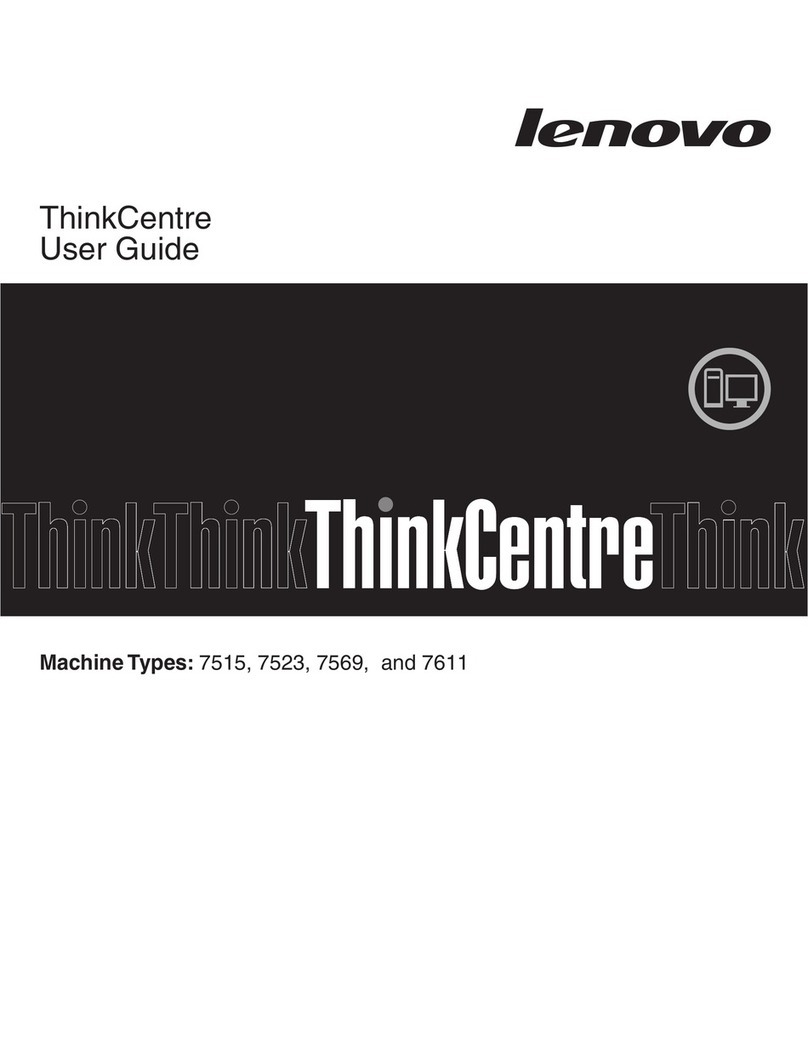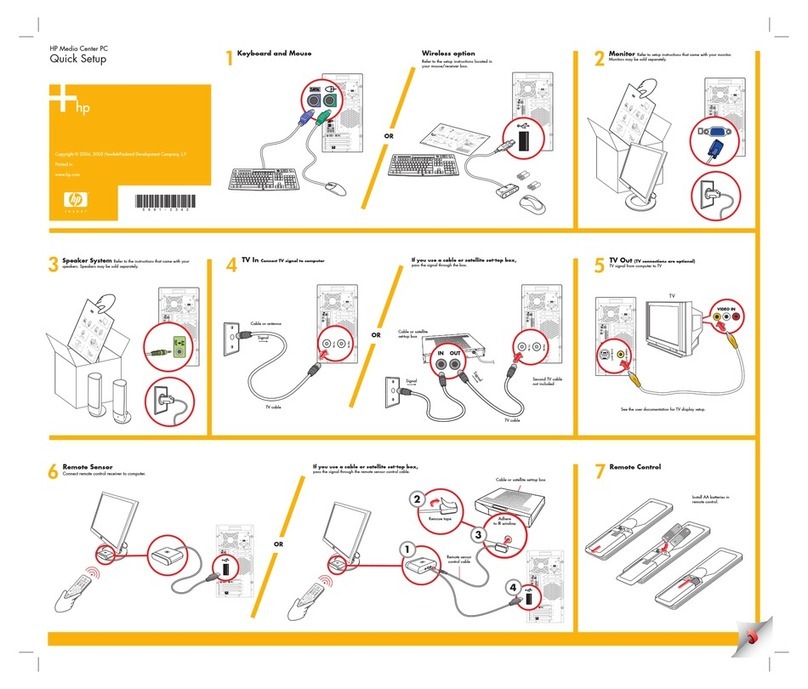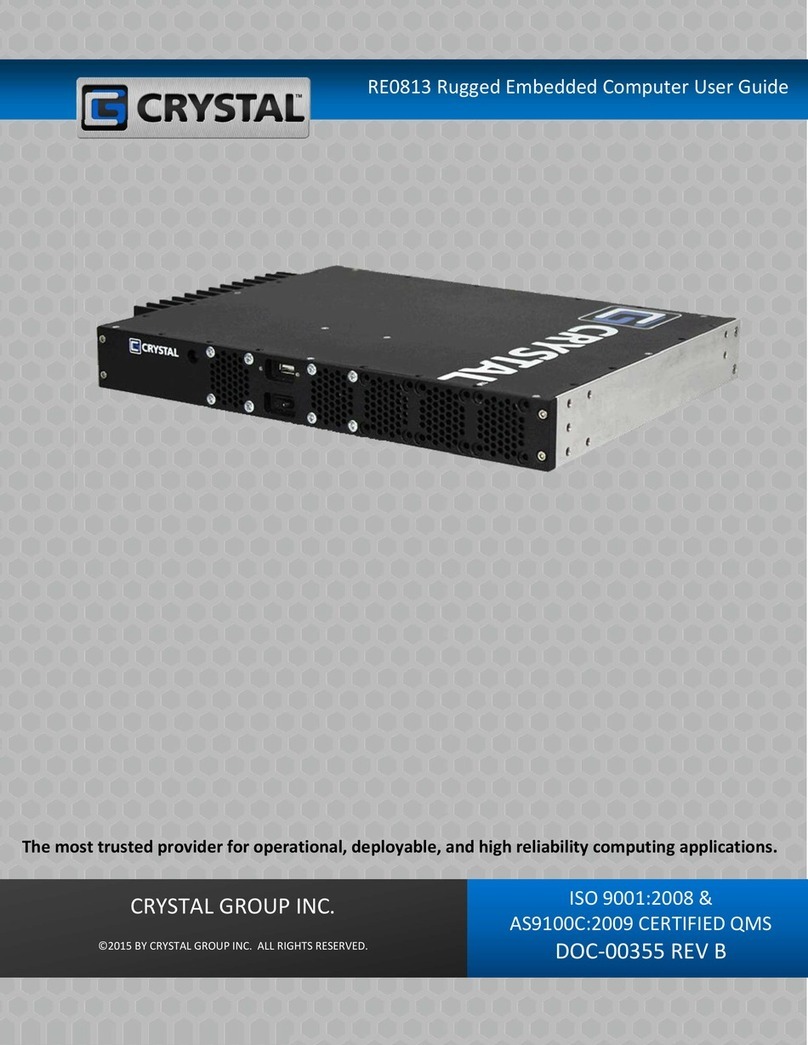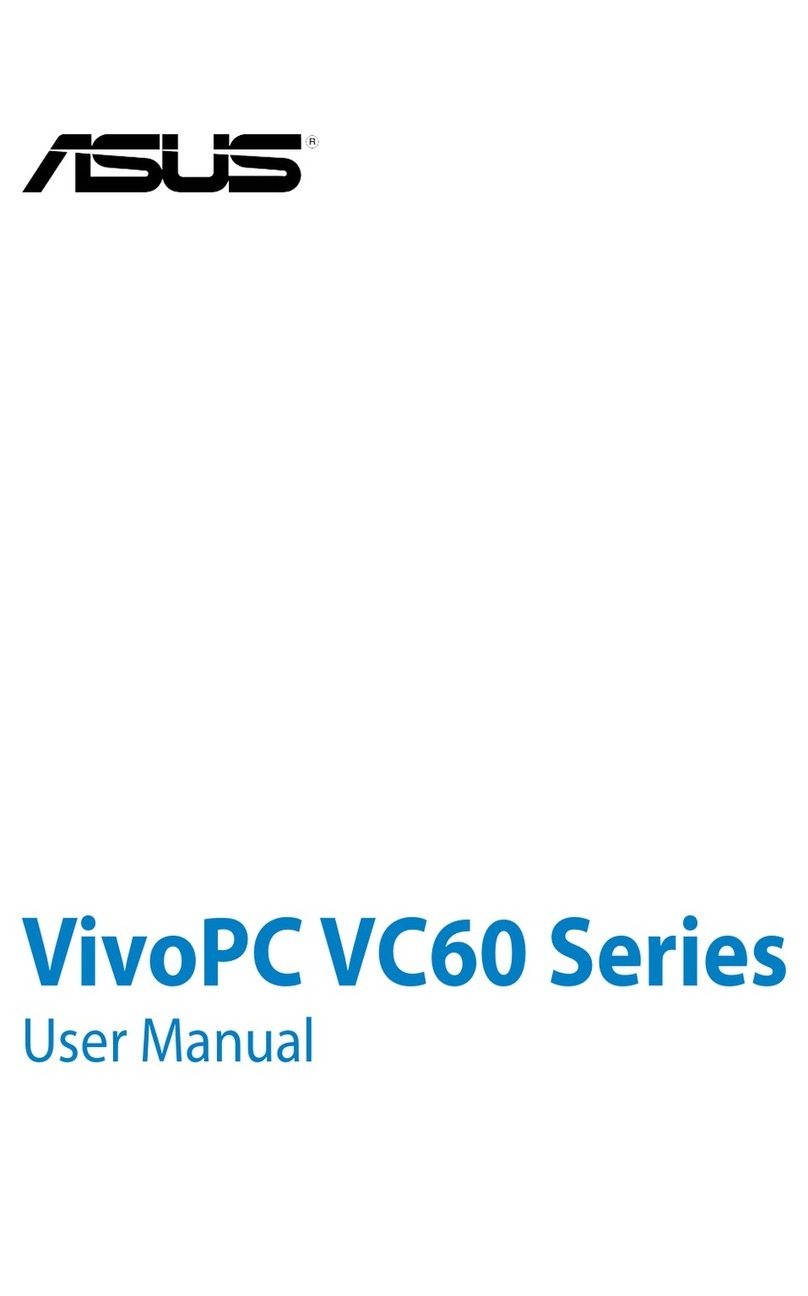Contents
ii
2
Using the BIOS Setup Utility
What is the BIOS Setup Utility?..................................................................................... 2-1
Accessing the BIOS Setup Utility.............................................................................. 2-2
Helpful Hints.............................................................................................................. 2-2
Changing Your Computer’s Configuration..................................................................... 2-4
Changing Time and Date............................................................................................... 2-4
Setting Up Security........................................................................................................ 2-4
Setting Supervisor and User Passwords................................................................... 2-4
Enabling Password On Boot..................................................................................... 2-6
Eliminating User and Supervisor Passwords ............................................................ 2-6
Protecting Against Boot Sector Viruses.................................................................... 2-7
Fixed Disk Boot Sector......................................................................................... 2-7
Other Security Options.............................................................................................. 2-8
Setting Power Management Options............................................................................. 2-9
Setting up Power Management................................................................................. 2-9
Increasing Your Computer’s Video Memory.................................................................. 2-11
Configuring for New Disk Drives.................................................................................... 2-12
Diskette Drive Configuration...................................................................................... 2-12
Hard Disk Drive Configuration................................................................................... 2-12
Autotyping a Hard Disk......................................................................................... 2-13
Manually Defining a Hard Disk ............................................................................. 2-14
Changing the Boot Sequence........................................................................................ 2-14
Speeding up the Boot Process...................................................................................... 2-16
Flash Utility .................................................................................................................... 2-17
3
Inside Your Computer
Introduction.................................................................................................................... 3-1
Improving Computer Performance................................................................................ 3-2
Preparing Your Computer for Expansion....................................................................... 3-2
Your Computer’s Components and Connectors............................................................ 3-2
Computer Components................................................................................................. 3-2
Main Logic Board Components and Connectors........................................................... 3-4
Main Logic Board Connectors (Rear Panel).................................................................. 3-6
Backplane Components and Connectors...................................................................... 3-8
Removing the Main Logic Board.................................................................................... 3-10
Replacing the Main Logic Board.................................................................................... 3-10
Replacing the Lithium Battery........................................................................................ 3-12
Installing a Higher Performance Processor ................................................................... 3-14