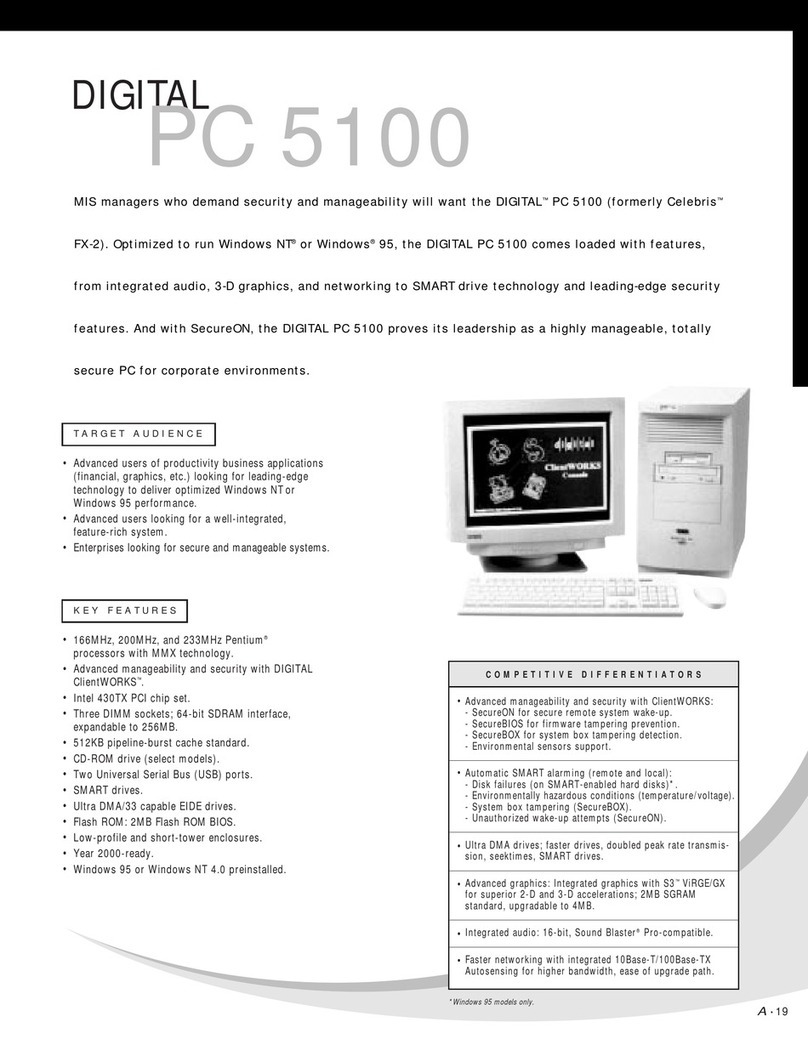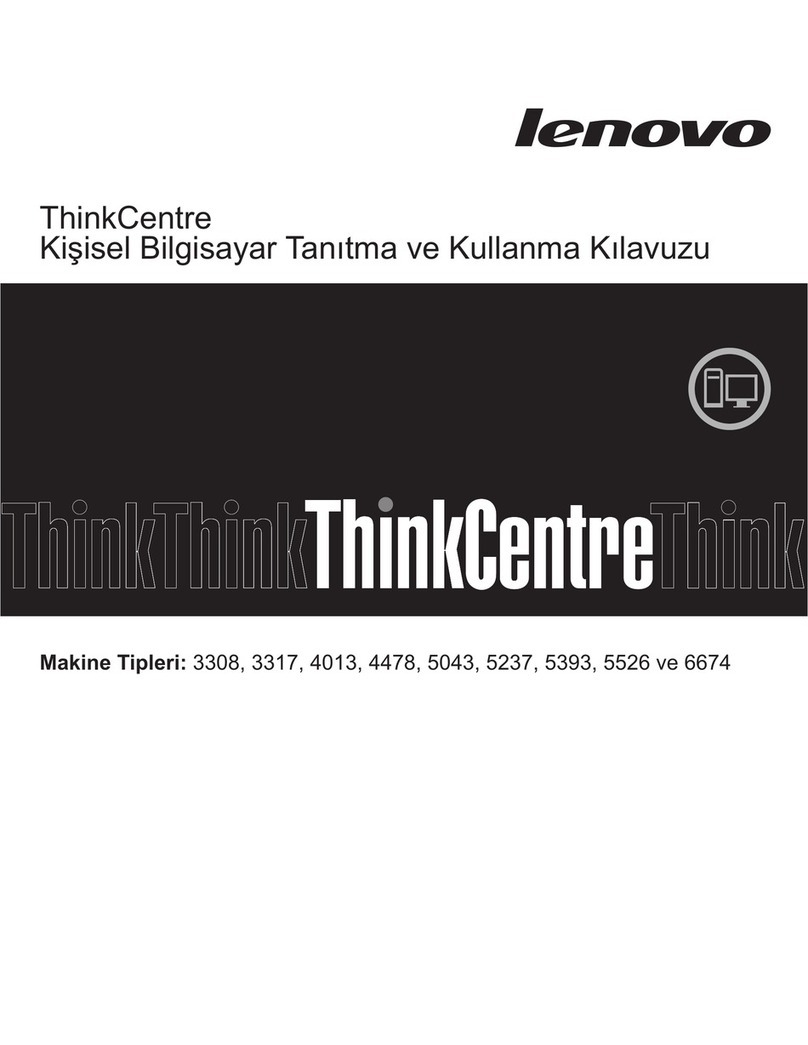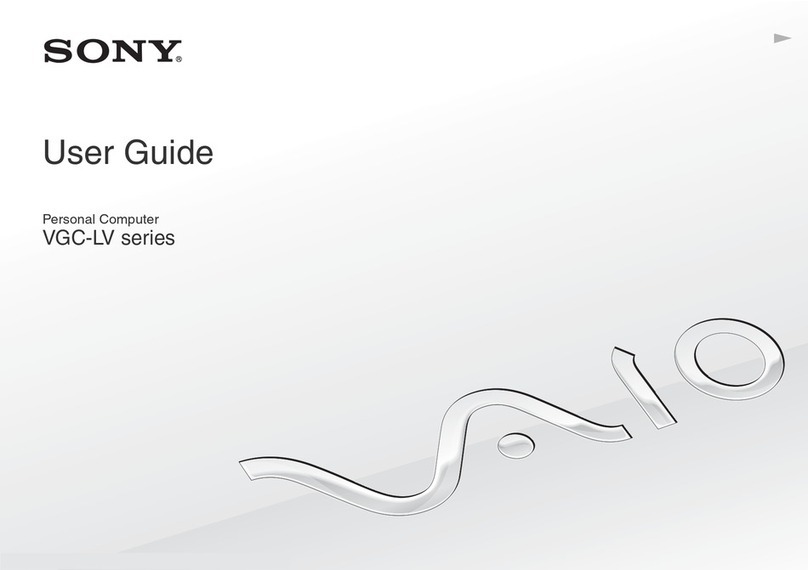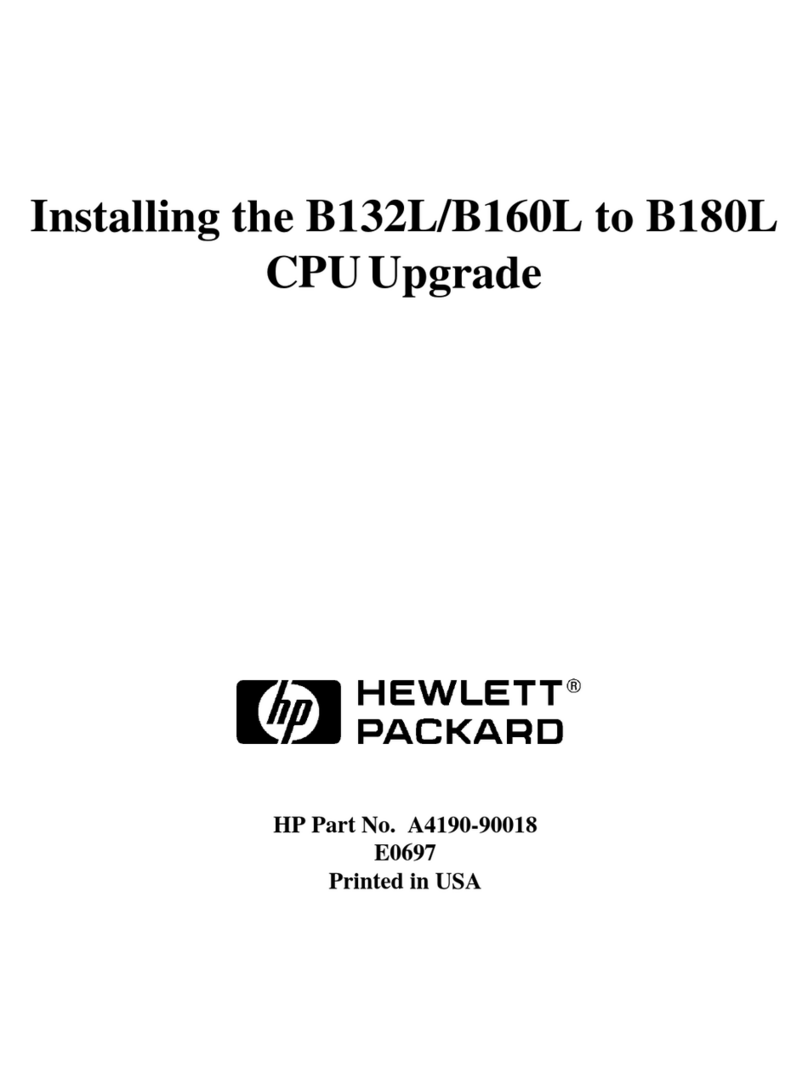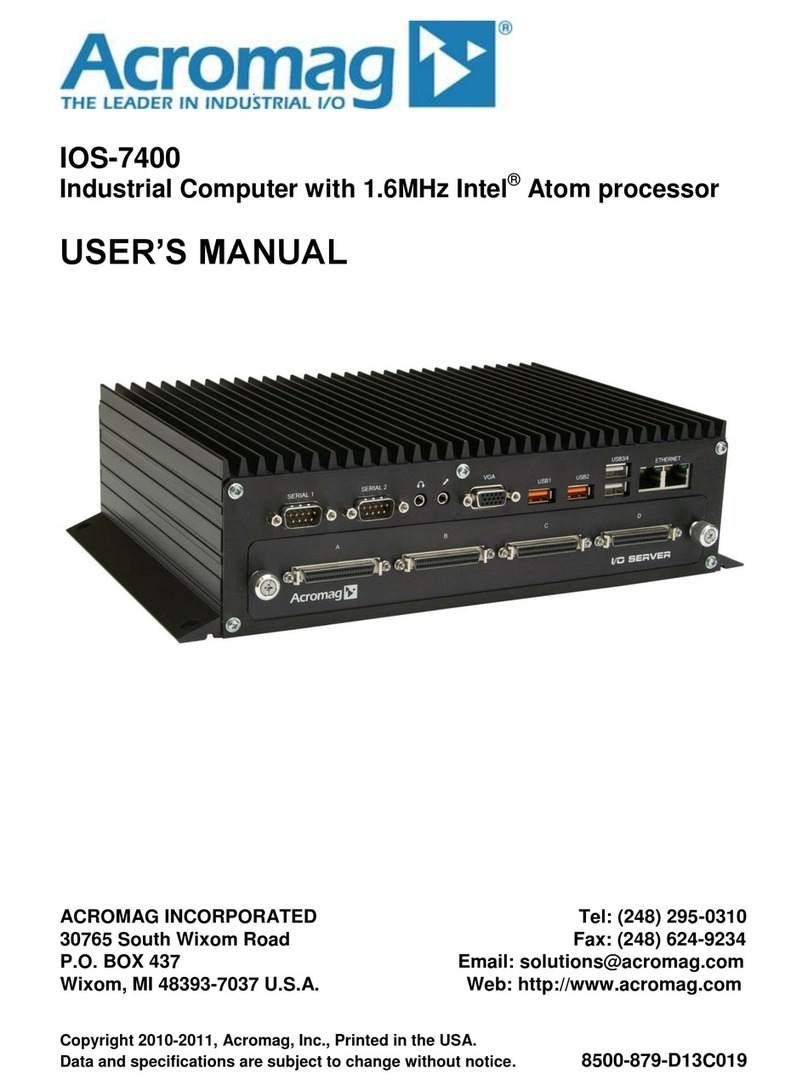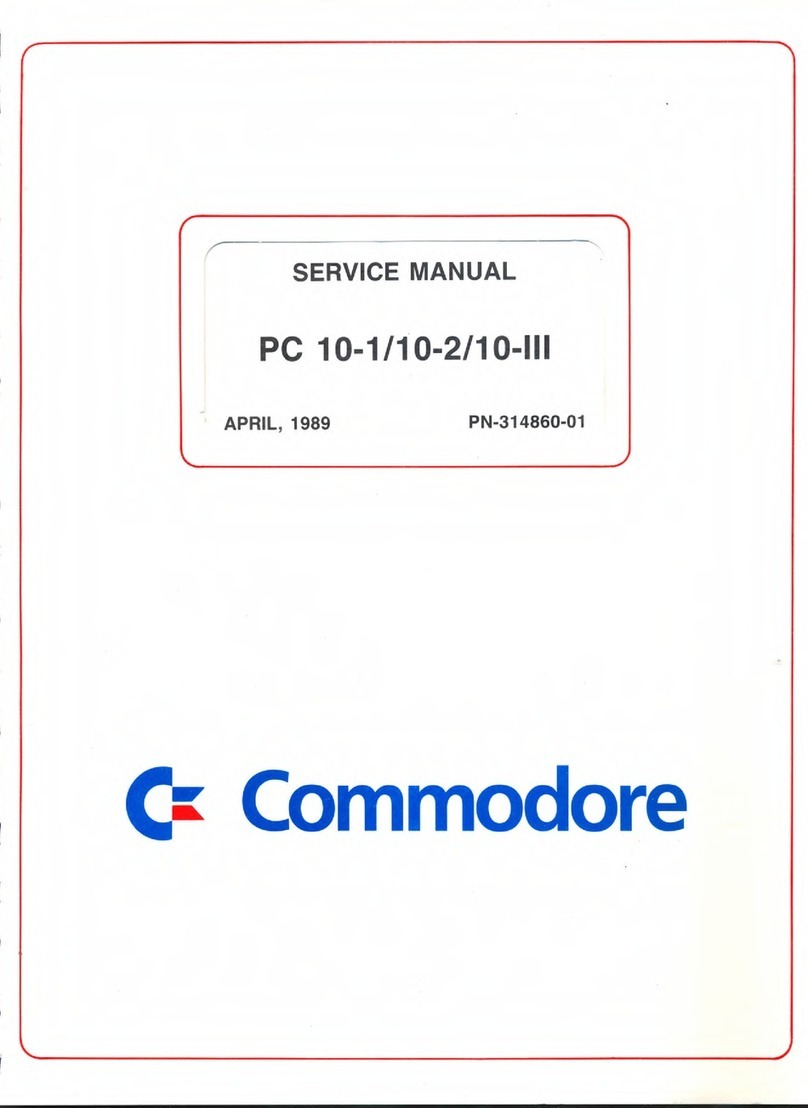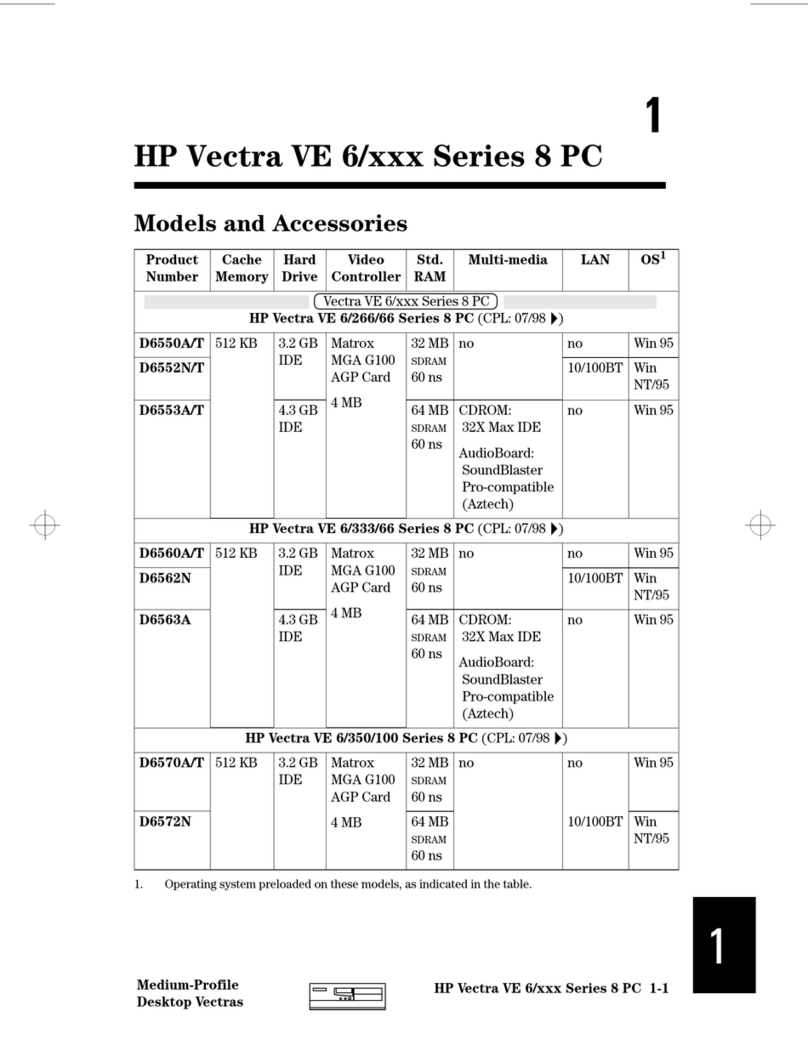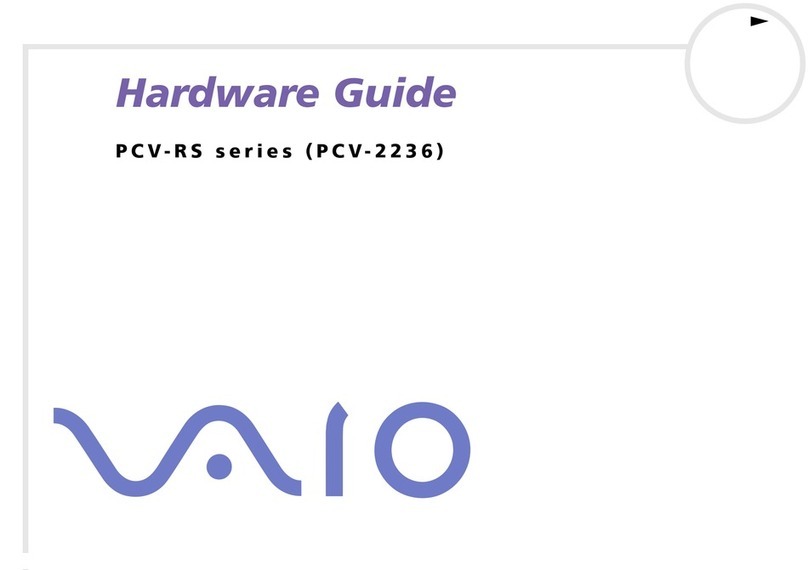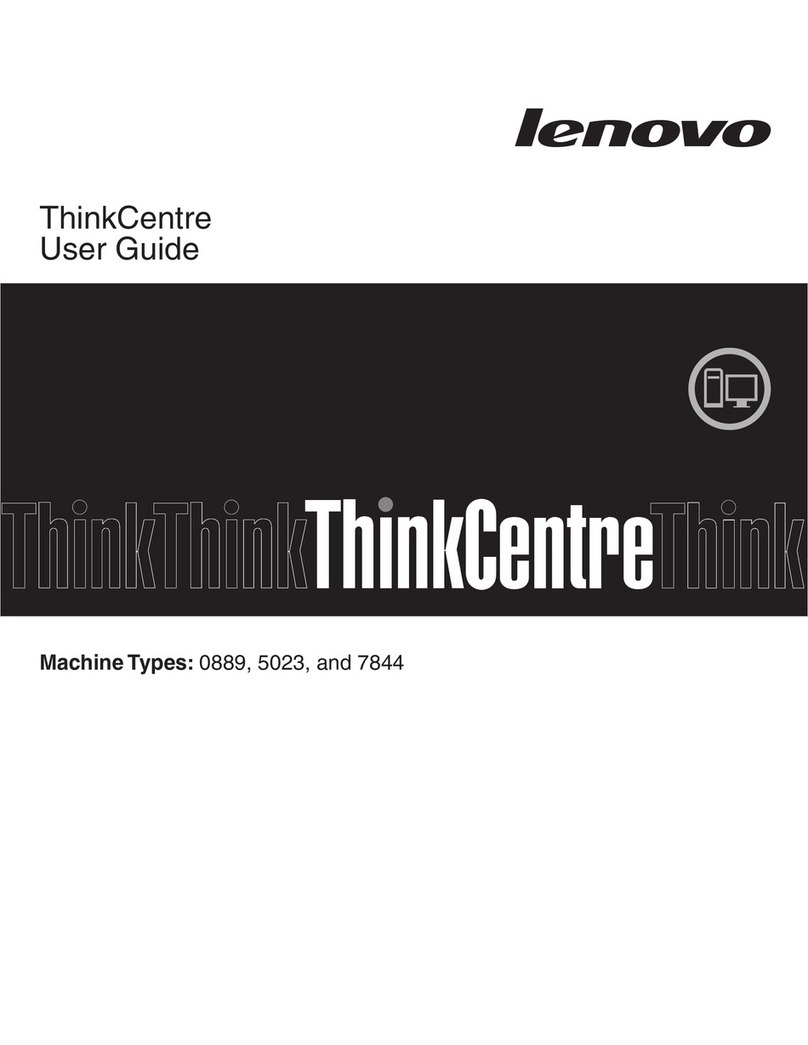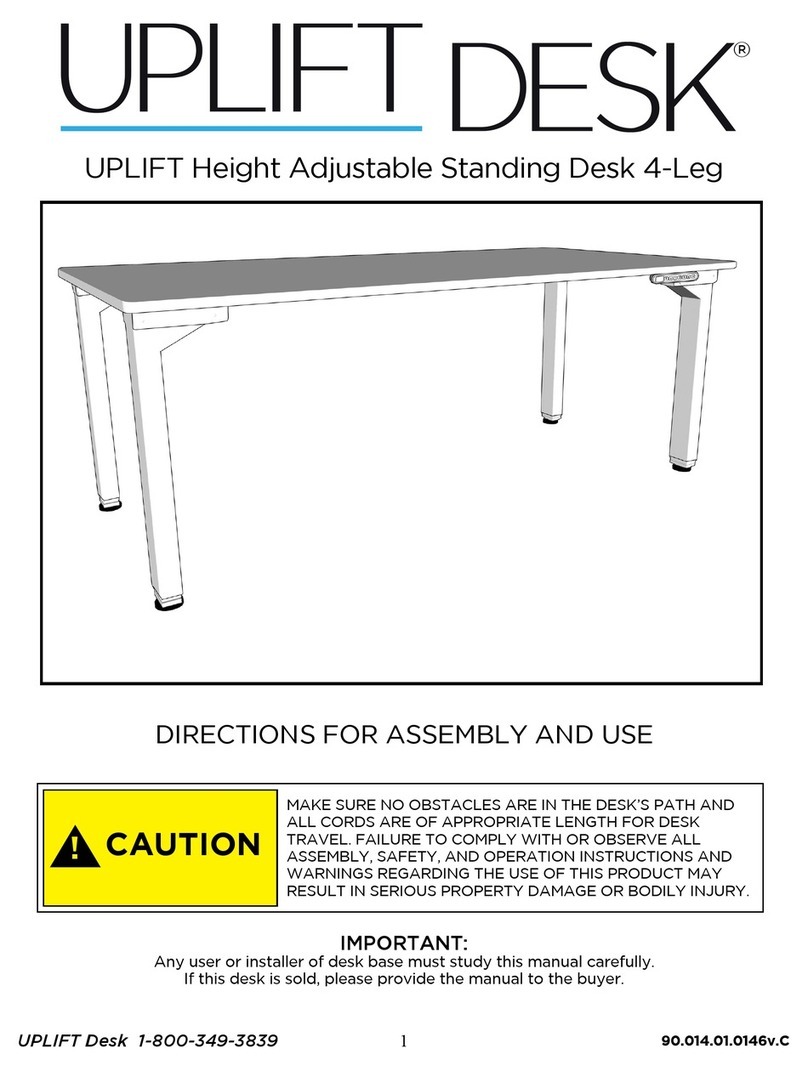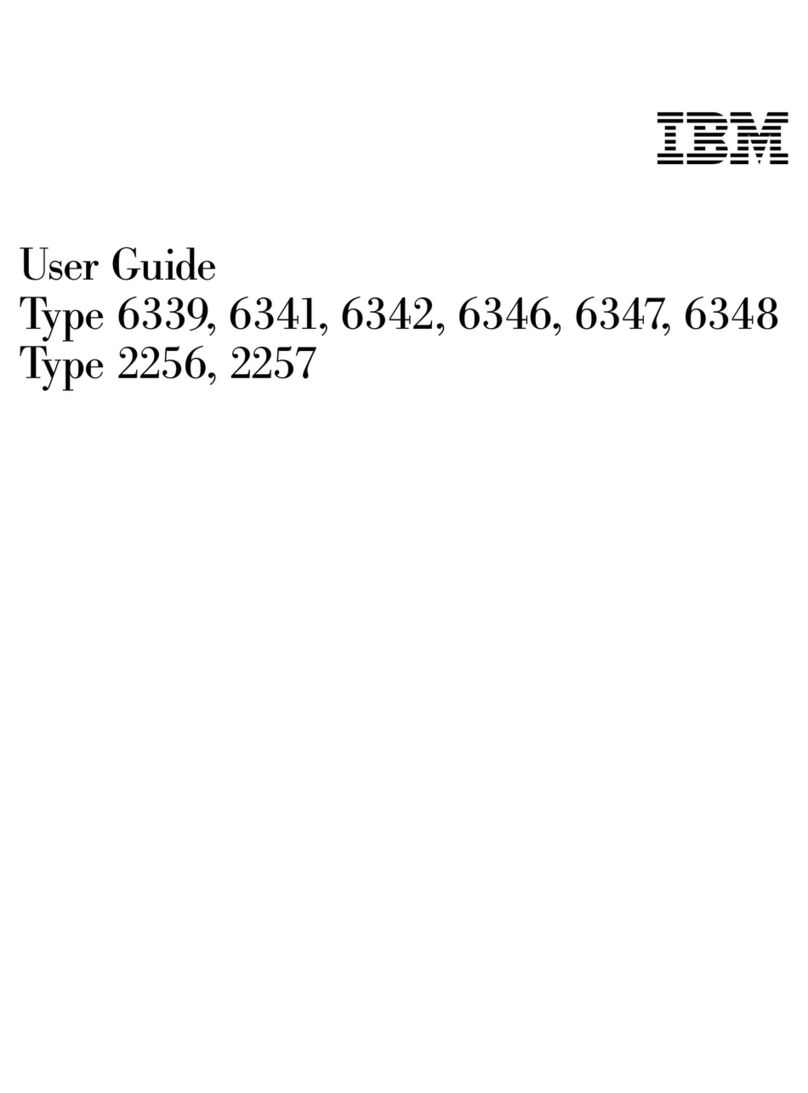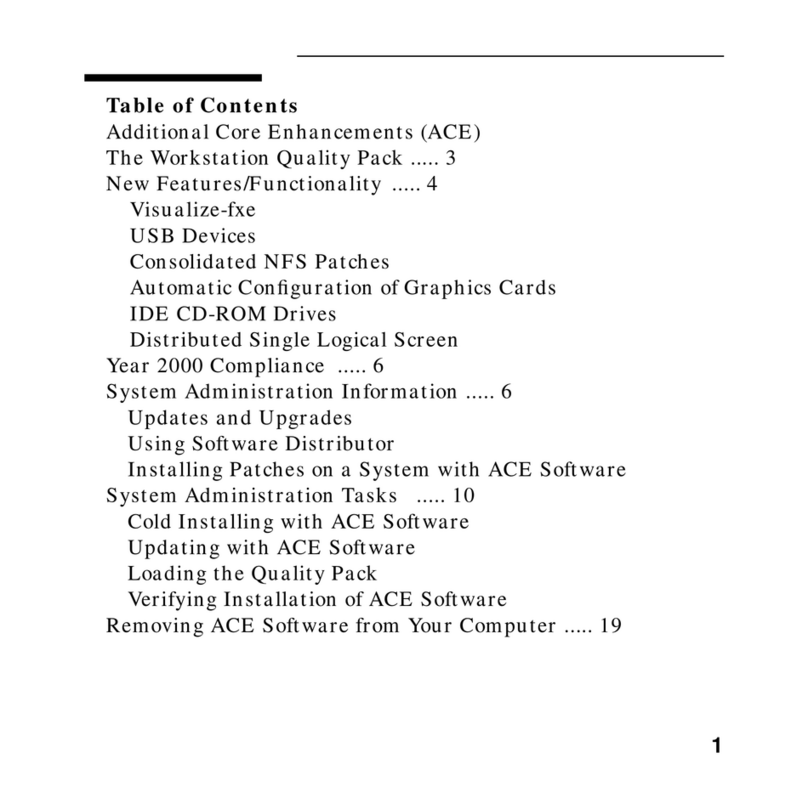DEC Personal DECstation 5000 User manual

PersonalDECstation5000
User’sGuide
Order Number: EK–PM30E–RB.003
Digital Equipment Corporation
Maynard, Massachusetts

Second Printing, Sept, 1992
The information in this document is subject to change without notice and should not be
construed as a commitment by Digital Equipment Corporation. Digital Equipment Corporation
assumes no responsibility for any errors that may appear in this document.
The software described in this document is furnished under a license and may be used or copied
only in accordance with the terms of such license.
All rights reserved. Printed in U.S.A.
© Digital Equipment Corporation 1992.
The postpaid Reader’s Comments forms at the end of this document request your critical
evaluation to assist in preparing future documentation.
The following are trademarks of Digital Equipment Corporation: DEC, DECconnect, DECnet,
DECstation, DECsystem, DECUS, DESTA, ThinWire, Turbochannel, ULTRIX, ULTRIX-32, and
the DIGITAL logo.
Motif is a trademark of the Open Software Foundation, Inc. MS–DOS is a registered trademark
of Microsoft Corporation. PostScript is a registered trademark of Adobe Systems, Inc. VELCRO
is a trademark of VELCRO USA, Inc.
FCC NOTICE: This equipment has been tested and found to comply with the limits for a
Class A digital device, pursuant to Part 15 of the FCC Rules. These limits are designed to
provide reasonable protection against harmful interference when the equipment is operated in
a commercial environment. This equipment generates, uses, and can radiate radio frequency
energy and, if not installed and used in accordance with the instruction manual, may cause
harmful interference to radio communications. Operation of this equipment in a residential area
is likely to cause harmful interference, in which case the user will be required to correct the
interference at his own expense.
This document is available on CD–ROM.
S2076
This document was prepared using VAX DOCUMENT, Version 2.0.

Contents
Preface ..................................................... xv
Part I Introducing Your Workstation
1 The Five Basic Parts
1.1 TheSystemUnit ..................................... 1–3
1.1.1 The Front of the System Unit . . . . . . . . . . . . . . . . . . . . . . . . 1–4
1.1.2 The Back of the System Unit . . . . . . . . . . . . . . . . . . . . . . . . . 1–5
1.1.3 Inside the System Unit . . . . . . . . . . . . . . . . . . . . . . . . . . . . . 1–7
1.1.3.1 To Open the System Unit . . . . . . . . . . . . . . . . . . . . . . . . . 1–7
1.1.3.2 To Close the System Unit . . . . . . . . . . . . . . . . . . . . . . . . . 1–10
1.2 TheMonitor......................................... 1–11
1.2.1 Connecting a Monitor to the System Unit Video
Connector........................................ 1–11
1.2.2 Connecting a Monitor to a TURBOchannel Connector . . . . . . 1–15
1.3 TheKeyboard........................................ 1–15
1.3.1 Connecting the Keyboard to the Workstation . . . . . . . . . . . . . 1–16
1.4 TheMouse.......................................... 1–19
1.5 Power Cord and Monitor Cable . . . . . . . . . . . . . . . . . . . . . . . . . . 1–20
2 The Environment
2.1 SiteRequirements .................................... 2–1
2.1.1 Temperature and Humidity . . . . . . . . . . . . . . . . . . . . . . . . . . 2–1
2.1.2 Cleanliness....................................... 2–2
2.1.3 Interference...................................... 2–2
2.1.4 Power........................................... 2–2
2.2 VoltageRequirements ................................. 2–3
iii

3 Starting and Testing
3.1 Turning On Your Workstation . . . . . . . . . . . . . . . . . . . . . . . . . . . 3–1
3.2 Using the Power-Up Self-Test . . . . . . . . . . . . . . . . . . . . . . . . . . . 3–2
3.3 Using the System Self-Test . . . . . . . . . . . . . . . . . . . . . . . . . . . . . 3–2
3.4 Checking Your Workstation Configuration . . . . . . . . . . . . . . . . . . 3–3
3.5 Booting Factory-Installed Software . . . . . . . . . . . . . . . . . . . . . . . 3–5
3.6 Booting the Software from a Network . . . . . . . . . . . . . . . . . . . . . 3–5
3.7 Booting the Software from an External Drive . . . . . . . . . . . . . . . 3–5
3.8 Using the Workstation Software . . . . . . . . . . . . . . . . . . . . . . . . . 3–5
3.9 Turning Off Your Workstation . . . . . . . . . . . . . . . . . . . . . . . . . . . 3–6
4 Taking Your Workstation Apart
4.1 Dismantling Your Workstation . . . . . . . . . . . . . . . . . . . . . . . . . . . 4–1
4.2 PackingYourEquipment............................... 4–2
Part II External Additions to Your Workstation
5 Ethernet
5.1 If Your Workstation Is Not Part of a Network . . . . . . . . . . . . . . . 5–2
5.1.1 Connecting the Loopback Connector . . . . . . . . . . . . . . . . . . . 5–2
5.2 Connecting Your Workstation to a Network . . . . . . . . . . . . . . . . . 5–3
5.2.1 Using the Sliding Locks . . . . . . . . . . . . . . . . . . . . . . . . . . . . . 5–3
5.3 Connecting to a ThickWire Network . . . . . . . . . . . . . . . . . . . . . . 5–4
5.4 Connecting to a ThinWire Network . . . . . . . . . . . . . . . . . . . . . . . 5–6
5.4.1 To Connect the ThickWire-to-ThinWire Adapter . . . . . . . . . . 5–10
5.4.2 To Connect the Workstation to the ThinWire Network . . . . . . 5–10
5.5 Connecting to a Twisted-Pair Network . . . . . . . . . . . . . . . . . . . . . 5–11
5.5.1 To Connect the ThickWire-to-Twisted-Pair Adapter . . . . . . . . 5–15
5.6 Finding Your Ethernet Address . . . . . . . . . . . . . . . . . . . . . . . . . . 5–17
6 External Storage Devices
6.1 Storage Devices You Can Add to Your Workstation . . . . . . . . . . . 6–2
6.2 Guidelines for Connecting SCSI Storage Devices . . . . . . . . . . . . . 6–3
6.3 SCSIIDs ........................................... 6–4
6.3.1 Factory-Assigned SCSI IDs . . . . . . . . . . . . . . . . . . . . . . . . . . 6–4
6.3.2 VerifyingSCSIIDs................................. 6–4
6.3.3 ChangingSCSIIDs ................................ 6–6
6.4 To Connect an Expansion Box to the System Unit . . . . . . . . . . . . 6–6
6.5 Linking Storage Devices Together . . . . . . . . . . . . . . . . . . . . . . . . 6–8
iv

6.6 Making Sure Your Workstation Recognizes a New Drive . . . . . . . 6–12
7 Communication Devices
7.1 Connecting Communication Devices to Your Workstation . . . . . . 7–2
7.1.1 To Connect a Device with a 25-Pin Connector . . . . . . . . . . . . 7–2
7.1.2 To Connect a Device with a Telephone-Jack Type of
Connector(MMJ).................................. 7–3
7.2 Installing a Console Terminal . . . . . . . . . . . . . . . . . . . . . . . . . . . 7–4
7.2.1 To Connect the Terminal . . . . . . . . . . . . . . . . . . . . . . . . . . . . 7–5
7.2.2 To Activate the Terminal as the System Console . . . . . . . . . . 7–5
7.2.3 To Make Your Workstation Monitor the System Console . . . . 7–5
8 The Server Configuration
8.1 Connecting a Console Terminal . . . . . . . . . . . . . . . . . . . . . . . . . . 8–3
8.2 HaltingaServer ..................................... 8–3
8.2.1 Default Settings for Using the Console Terminal . . . . . . . . . . 8–4
8.2.2 Operational Background Information . . . . . . . . . . . . . . . . . . . 8–4
Part III Internal Additions to Your Workstation
9 Internal Storage Devices
9.1 Disk Drives That Digital Supports . . . . . . . . . . . . . . . . . . . . . . . . 9–1
9.2 Installing a Floppy Disk Drive . . . . . . . . . . . . . . . . . . . . . . . . . . . 9–2
9.2.1 To Check the Drive Select Number . . . . . . . . . . . . . . . . . . . . 9–2
9.2.2 To Install the Floppy Drive . . . . . . . . . . . . . . . . . . . . . . . . . . 9–2
9.3 Making Sure Your Workstation Recognizes the Floppy Disk
Drive .............................................. 9–6
9.4 Removing a Floppy Disk Drive . . . . . . . . . . . . . . . . . . . . . . . . . . . 9–7
9.5 Installing a Hard Disk Drive . . . . . . . . . . . . . . . . . . . . . . . . . . . . 9–8
9.5.1 To Set SCSI IDs for the RZ23L, RZ24, and RZ25 . . . . . . . . . . 9–8
9.5.1.1 RZ23L Hard Disk Drive . . . . . . . . . . . . . . . . . . . . . . . . . . 9–9
9.5.1.2 RZ24HardDiskDrive........................... 9–10
9.5.1.3 RZ25HardDiskDrive........................... 9–11
9.5.2 To Install the Hard Disk Drive . . . . . . . . . . . . . . . . . . . . . . . 9–14
9.6 Making Sure Your Workstation Recognizes the Hard Disk
Drive .............................................. 9–17
9.7 Removing a Hard Disk Drive . . . . . . . . . . . . . . . . . . . . . . . . . . . . 9–18
v

10 Memory Modules
10.1 Adding Memory to Your Workstation . . . . . . . . . . . . . . . . . . . . . . 10–1
10.1.1 Identifying Memory Modules . . . . . . . . . . . . . . . . . . . . . . . . . 10–2
10.1.2 To Install Memory Modules . . . . . . . . . . . . . . . . . . . . . . . . . . 10–5
10.1.3 Making Sure Your Workstation Recognizes Its Memory
Modules......................................... 10–7
10.2 Removing Memory from Your Workstation . . . . . . . . . . . . . . . . . . 10–8
11 CPU Modules
11.1 RemovingaCPUModule............................... 11–3
11.2 InstallingaCPUModule............................... 11–5
11.3 Testing Your CPU Module . . . . . . . . . . . . . . . . . . . . . . . . . . . . . . 11–6
11.4 TURBOchannel Option Modules . . . . . . . . . . . . . . . . . . . . . . . . . 11–7
Part IV Workstation Management
12 Using the Console Program
12.1 Operating and Console Modes . . . . . . . . . . . . . . . . . . . . . . . . . . . 12–1
12.2 EnteringConsoleMode ................................ 12–2
12.3 ConsoleCommands ................................... 12–3
12.3.1 The? Command................................... 12–3
12.3.2 TheBootCommand................................ 12–3
12.3.2.1 Setting the Boot Path Variable . . . . . . . . . . . . . . . . . . . . 12–4
12.3.3 The Configuration Command . . . . . . . . . . . . . . . . . . . . . . . . . 12–5
12.3.4 The Password Command . . . . . . . . . . . . . . . . . . . . . . . . . . . . 12–5
12.3.4.1 ToEnteraPassword ............................ 12–5
12.3.4.2 To Clear an Existing Password . . . . . . . . . . . . . . . . . . . . 12–5
12.3.4.3 ToSetaNewPassword .......................... 12–5
12.3.5 The Environment Variables . . . . . . . . . . . . . . . . . . . . . . . . . . 12–5
12.3.5.1 TheSetenvCommand ........................... 12–6
12.3.5.2 The Printenv Command . . . . . . . . . . . . . . . . . . . . . . . . . . 12–6
12.3.5.3 The Unsetenv Command . . . . . . . . . . . . . . . . . . . . . . . . . 12–6
12.3.6 TheTestCommand ................................ 12–6
vi

13 Troubleshooting
13.1 Troubleshooting Techniques . . . . . . . . . . . . . . . . . . . . . . . . . . . . . 13–2
13.2 Invoking the Powerup Self-Test . . . . . . . . . . . . . . . . . . . . . . . . . . 13–3
13.3 Interpreting Video Error Messages . . . . . . . . . . . . . . . . . . . . . . . 13–4
13.4 Connecting and Using an Alternate Terminal . . . . . . . . . . . . . . . 13–6
13.5 Minimum Configuration Troubleshooting With the System
LED............................................... 13–8
13.6 Understanding the Powerup Self-Test Sequence and the LED
Display............................................. 13–9
13.6.1 The Power-up Sequence . . . . . . . . . . . . . . . . . . . . . . . . . . . . . 13–10
13.7 What to Do When the Powerup LED Indicator is Inactive . . . . . . 13–13
Part V Appendices
A Equipment Specifications
A.1 Personal DECstation 5000 System Unit Equipment
Specifications........................................ A–2
A.2 VRC16 Monitor Equipment Specifications . . . . . . . . . . . . . . . . . . A–4
A.3 VRM17 Monitor Equipment Specifications . . . . . . . . . . . . . . . . . . A–6
A.4 LK501-AA Keyboard Equipment Specifications . . . . . . . . . . . . . . A–9
A.5 VSXXX-BB Mouse Equipment Specifications . . . . . . . . . . . . . . . . A–11
A.6 RZ23L SCSI Hard Disk Drive Equipment Specifications . . . . . . . A–13
A.7 RZ24 SCSI Hard Disk Drive Equipment Specifications . . . . . . . . A–15
A.8 RZ25 SCSI Hard Disk Drive Equipment Specifications . . . . . . . . A–17
A.9 RX26 Diskette Drive Equipment Specifications . . . . . . . . . . . . . . A–19
B The Audio I/O Port and Multimedia
C Part Numbers
D Connector Pin Assignments
D.1 SCSI Connector Pin Assignments . . . . . . . . . . . . . . . . . . . . . . . . D–2
D.2 ThickWire Ethernet Connector Pin Assignments . . . . . . . . . . . . . D–3
D.3 EIA RS232 Communications Connectors Pin Assignments . . . . . D–4
D.4 Power Supply Pin Assignments . . . . . . . . . . . . . . . . . . . . . . . . . . D–6
D.5 ISDN Connector Pin Assignments . . . . . . . . . . . . . . . . . . . . . . . . D–7
D.6 SERIAL.bus......................................... D–7
D.7 SoundConnector ..................................... D–9
D.8 Loopback Connector Pin Assignments . . . . . . . . . . . . . . . . . . . . . D–9
vii

E Regulatory Information for the UK
E.1 ServiceRequirements ................................. E–2
E.2 Communication Port Pin Assignments . . . . . . . . . . . . . . . . . . . . . E–2
E.3 Approvals for Digital Circuits . . . . . . . . . . . . . . . . . . . . . . . . . . . E–3
E.4 Host Independent Approvals . . . . . . . . . . . . . . . . . . . . . . . . . . . . E–4
E.5 HostPowerRating.................................... E–5
E.6 Environmental Conditions . . . . . . . . . . . . . . . . . . . . . . . . . . . . . . E–5
E.7 Apparatus Between the Approved Apparatus and a Digital
Circuit(PTT) ........................................ E–5
F Drives You Can Connect to Your Workstation
G Console Commands
G.1 Console Command Conventions and Terms . . . . . . . . . . . . . . . . . G–1
G.1.1 Conventions Used in This Appendix . . . . . . . . . . . . . . . . . . . G–2
G.1.2 DefinitionofTerms ................................ G–2
G.2 Summary of Console Commands . . . . . . . . . . . . . . . . . . . . . . . . . G–4
G.2.1 ? Command ...................................... G–5
G.2.2 bootCommand.................................... G–5
G.2.3 catCommand..................................... G–7
G.2.4 cnfgCommand.................................... G–7
G.2.5 dCommand ...................................... G–7
G.2.6 erlCommand..................................... G–8
G.2.7 goCommand ..................................... G–9
G.2.8 initCommand .................................... G–9
G.2.9 lsCommand...................................... G–9
G.2.10 passwdCommand ................................. G–10
G.2.11 printenvCommand ................................ G–10
G.2.12 restartCommand.................................. G–11
G.2.13 scriptCommand................................... G–11
G.2.14 setenvCommand .................................. G–11
G.2.15 shCommand ..................................... G–13
G.2.16 tCommand ...................................... G–14
G.2.17 testCommand .................................... G–14
G.2.18 unsetenvCommand................................ G–15
viii

Index
Figures
1–1 TheSystemUnit .................................. 1–3
1–2 The Front of the System Unit . . . . . . . . . . . . . . . . . . . . . . . . 1–4
1–3 The Back of the System Unit . . . . . . . . . . . . . . . . . . . . . . . . . 1–5
1–4 Connectors on the Back of the System Unit . . . . . . . . . . . . . . 1–6
1–5 Using the Antistatic Wrist Strap . . . . . . . . . . . . . . . . . . . . . . 1–7
1–6 SystemTool ...................................... 1–8
1–7 Using the System Tool to Raise the Cover . . . . . . . . . . . . . . . 1–8
1–8 Removing the Cover of the System Unit . . . . . . . . . . . . . . . . 1–9
1–9 Inside the System Unit . . . . . . . . . . . . . . . . . . . . . . . . . . . . . 1–10
1–10 Connecting the Video Cable to the VRC16 Monitor . . . . . . . . 1–12
1–11 Connecting the Video Cable to the VRM17 Monitor . . . . . . . . 1–12
1–12 Connecting the Monitor Cable to the Video Connector on the
Back of the System Unit . . . . . . . . . . . . . . . . . . . . . . . . . . . . 1–13
1–13 Connecting the Monitor . . . . . . . . . . . . . . . . . . . . . . . . . . . . . 1–14
1–14 LK501Keyboard .................................. 1–15
1–15 TiltingtheKeyboard ............................... 1–16
1–16 Connecting the Keyboard Cable to the Workstation . . . . . . . . 1–17
1–17 Connectors on the LK501 Keyboard . . . . . . . . . . . . . . . . . . . . 1–18
1–18 Mouse .......................................... 1–19
1–19 ConnectingtheMouse .............................. 1–19
1–20 Power Cable and Power Cord . . . . . . . . . . . . . . . . . . . . . . . . . 1–20
5–1 Connecting the Loopback Connector . . . . . . . . . . . . . . . . . . . 5–2
5–2 Unlocking the Sliding Lock on the System Unit Ethernet
Connector........................................ 5–3
5–3 Locking the Sliding Lock on the System Unit Ethernet
Connector........................................ 5–4
5–4 ThickWire Ethernet cable . . . . . . . . . . . . . . . . . . . . . . . . . . . 5–5
5–5 Connecting the ThickWire Ethernet Cable to the System
Unit............................................ 5–6
5–6 ThickWire Ethernet Cable . . . . . . . . . . . . . . . . . . . . . . . . . . . 5–7
5–7 Connecting the ThickWire Ethernet Cable to the System
Unit............................................ 5–8
5–8 Parts for Connecting to a ThinWire Network . . . . . . . . . . . . . 5–9
5–9 Attaching the T-connector to the Adapter . . . . . . . . . . . . . . . 5–9
ix

5–10 Connecting the ThinWire Adapter to the ThickWire
Cable ........................................... 5–10
5–11 Attaching a T-connector Terminator . . . . . . . . . . . . . . . . . . . . 5–11
5–12 ThickWire Ethernet Cable . . . . . . . . . . . . . . . . . . . . . . . . . . . 5–12
5–13 Connecting the ThickWire Ethernet Cable to the System
Unit............................................ 5–13
5–14 Parts for Connecting to a Twisted-Pair Ethernet Network . . . 5–14
5–15 Connecting the Adapter to the ThickWire Cable . . . . . . . . . . 5–15
5–16 Connecting the Twisted-Pair Cable to the Adapter . . . . . . . . 5–16
6–1 SCSI Connector on the System Unit . . . . . . . . . . . . . . . . . . . 6–2
6–2 Attaching a System-Unit-to-Expansion-Box Cable to the
SCSI Connector on the System Unit . . . . . . . . . . . . . . . . . . . 6–7
6–3 Attaching a System-Unit-to-Expansion-Box Cable to a
TypicalExpansionBox.............................. 6–8
6–4 Connecting Expansion Boxes in a Chain . . . . . . . . . . . . . . . . 6–9
6–5 Terminating the Final Expansion Box . . . . . . . . . . . . . . . . . . 6–10
6–6 Connecting a Power Cord to an Expansion Box . . . . . . . . . . . 6–11
7–1 Connectors and Adapter for Communication Devices . . . . . . . 7–2
7–2 Connecting a 25-pin Connector . . . . . . . . . . . . . . . . . . . . . . . 7–3
7–3 A Communications Connector Adapter . . . . . . . . . . . . . . . . . 7–3
7–4 Using an Adapter to Connect a Communications Device to
theSystemUnit................................... 7–4
8–1 Installing a Console Terminal . . . . . . . . . . . . . . . . . . . . . . . . 8–2
9–1 Checking the Drive Select Number on a Floppy Disk
Drive ........................................... 9–2
9–2 Floppy Disk Drive and Mounting Bracket . . . . . . . . . . . . . . . 9–3
9–3 Connecting the FDI Cable and the Internal Drive Power
Cable to the Floppy Disk Drive . . . . . . . . . . . . . . . . . . . . . . . 9–4
9–4 Installing the Floppy Disk Drive in the System Unit . . . . . . . 9–5
9–5 Connecting the FDI Cable and the Internal Drive Power
Cable ........................................... 9–6
9–6 Removing a Floppy Disk Drive . . . . . . . . . . . . . . . . . . . . . . . . 9–8
9–7 SCSI ID Jumper Settings for the RZ23L Hard Disk Drive. . 9–9
9–8 SCSI ID Jumper Settings for the RZ24 Hard Disk Drive . . . . 9–10
9–9 SCSI ID Jumper Settings Using the Pins on the Side of the
Drive ........................................... 9–12
9–10 SCSI ID Settings Using the Pins on the Front of the
Drive ........................................... 9–13
x

9–11 Hard Disk Drive and Mounting Bracket . . . . . . . . . . . . . . . . 9–14
9–12 Connecting the SCSI Cable and the Internal Drive Power
Cable to the Hard Disk Drive . . . . . . . . . . . . . . . . . . . . . . . . 9–15
9–13 Installing the Hard Disk Drive in the System Unit . . . . . . . . 9–16
9–14 Connecting the SCSI Cable and the Internal Drive Power
Cable to the Base System Module . . . . . . . . . . . . . . . . . . . . . 9–17
9–15 Removing a Hard Disk Drive . . . . . . . . . . . . . . . . . . . . . . . . . 9–19
10–1 Identifying 2-megabyte Memory Modules . . . . . . . . . . . . . . . 10–3
10–2 Identifying 8-megabyte Memory Modules . . . . . . . . . . . . . . . 10–4
10–3 Memory Module Connectors . . . . . . . . . . . . . . . . . . . . . . . . . . 10–6
10–4 Inserting a Memory Module . . . . . . . . . . . . . . . . . . . . . . . . . . 10–6
10–5 Installing a Memory Module . . . . . . . . . . . . . . . . . . . . . . . . . 10–7
10–6 Releasing the Latches on a Slot Connector . . . . . . . . . . . . . . 10–9
10–7 Removing a Memory Module . . . . . . . . . . . . . . . . . . . . . . . . . 10–9
11–1 The CPU Module and the Base System Module . . . . . . . . . . . 11–2
11–2 The CPU and its mounting posts . . . . . . . . . . . . . . . . . . . . . . 11–3
11–3 Releasing the lock on a mounting post . . . . . . . . . . . . . . . . . . 11–4
11–4 CPU module and base module connector . . . . . . . . . . . . . . . . 11–5
11–5 Attaching the CPU module . . . . . . . . . . . . . . . . . . . . . . . . . . 11–6
13–1 Example of TURBOchannel Error Message Format . . . . . . . . 13–4
13–2 Flash Sequence of the Diagnostic LED Indicator . . . . . . . . . . 13–11
13–3 ExternalConnectors................................ 13–14
E–1 System Module J-Connector Locations . . . . . . . . . . . . . . . . . . E–6
Tables
1Conventions Used in This Guide . . . . . . . . . . . . . . . . . . . . . . xv
6–1 Commonly Preassigned SCSI IDs . . . . . . . . . . . . . . . . . . . . . 6–4
8–1 Alternate Terminal Settings . . . . . . . . . . . . . . . . . . . . . . . . . . 8–3
10–1 Identifying Memory Modules . . . . . . . . . . . . . . . . . . . . . . . . . 10–2
10–2 Memory module configurations . . . . . . . . . . . . . . . . . . . . . . . 10–5
11–1 CPUModules..................................... 11–2
13–1 Diagnostic Tests for Base System . . . . . . . . . . . . . . . . . . . . . . 13–5
13–2 Identification Codes for Selected TURBOchannel Options . . . 13–5
13–3 Alternate Terminal Settings . . . . . . . . . . . . . . . . . . . . . . . . . . 13–6
13–4 Interpreting Diagnostic LED Indicator at Power-Up . . . . . . . 13–12
xi

13–5 Interpreting Diagnostic LED Indicator During First 30
Seconds After Power-Up (Firmware Initialization Period) . . . 13–12
13–6 Interpreting Diagnostic LED Indicator During 2nd 30
Seconds Following First Video (Power-Up Self-Test
Period).......................................... 13–13
A–1 System Unit Description . . . . . . . . . . . . . . . . . . . . . . . . . . . . A–2
A–2 System Unit Operating Conditions . . . . . . . . . . . . . . . . . . . . A–2
A–3 System Unit Nonoperating Conditions . . . . . . . . . . . . . . . . . . A–2
A–4 Acoustics—Preliminary Declared Values per ISO 9296 and
ISO7779 ........................................ A–3
A–5 VRC16 Monitor Description . . . . . . . . . . . . . . . . . . . . . . . . . . A–4
A–6 VRC16 Monitor Operating Conditions . . . . . . . . . . . . . . . . . . A–5
A–7 VRC16 Monitor Nonoperating Conditions . . . . . . . . . . . . . . . A–5
A–8 VRM17 Monitor Description . . . . . . . . . . . . . . . . . . . . . . . . . A–6
A–9 VRM17 Monitor Operating Conditions . . . . . . . . . . . . . . . . . . A–8
A–10 VRM17 Monitor Nonoperating Conditions . . . . . . . . . . . . . . . A–8
A–11 LK501-AA Keyboard Description . . . . . . . . . . . . . . . . . . . . . . A–9
A–12 LK501-AA Keyboard Operating Conditions . . . . . . . . . . . . . . A–10
A–13 LK501-AA Keyboard Nonoperating Conditions . . . . . . . . . . . A–10
A–14 VSXXX-BB Mouse Description . . . . . . . . . . . . . . . . . . . . . . . . A–11
A–15 VSXXX-BB Mouse Operating Conditions . . . . . . . . . . . . . . . . A–12
A–16 VSXXX-BB Mouse Nonoperating Conditions . . . . . . . . . . . . . A–12
A–17 RZ23L SCSI Hard Disk Drive Description . . . . . . . . . . . . . . . A–13
A–18 RZ23L SCSI Hard Disk Drive Operating Conditions . . . . . . . A–14
A–19 RZ23L SCSI Hard Disk Drive Nonoperating Conditions . . . . A–14
A–20 RZ24 SCSI Hard Disk Drive Description . . . . . . . . . . . . . . . . A–15
A–21 RZ24 SCSI Hard Disk Drive Operating Conditions . . . . . . . . A–16
A–22 RZ24 SCSI Hard Disk Drive Nonoperating Conditions . . . . . A–16
A–23 RZ25 SCSI Hard Disk Drive Description . . . . . . . . . . . . . . . . A–17
A–24 RZ25 SCSI Hard Disk Drive Operating Conditions . . . . . . . . A–18
A–25 RZ25 SCSI Hard Disk Drive Nonoperating Conditions . . . . . A–18
A–26 RX26 Diskette Drive Description . . . . . . . . . . . . . . . . . . . . . . A–19
A–27 RX26 Diskette Disk Drive Specifications (formatted) . . . . . . . A–19
A–28 RX26 Diskette Drive Operating Conditions . . . . . . . . . . . . . . A–20
A–29 RX26 Diskette Drive Nonoperating Conditions . . . . . . . . . . . A–20
B–1 XMedia (Software) Kits . . . . . . . . . . . . . . . . . . . . . . . . . . . . . B–2
B–2 DECmedia (Hardware) Kits . . . . . . . . . . . . . . . . . . . . . . . . . . B–3
xii

C–1 Basic System Components . . . . . . . . . . . . . . . . . . . . . . . . . . . C–2
C–2 SCSI and Floppy Disk Hardware . . . . . . . . . . . . . . . . . . . . . . C–3
C–3 Monitors......................................... C–4
C–4 InputDevices..................................... C–4
C–5 Cables .......................................... C–5
C–6 Miscellaneous Hardware . . . . . . . . . . . . . . . . . . . . . . . . . . . . C–5
C–7 Connectors, Adapters, and Terminators . . . . . . . . . . . . . . . . . C–6
C–8 MultimediaDevices ................................ C–7
D–1 SCSI Connector Pin Assignments . . . . . . . . . . . . . . . . . . . . . D–2
D–2 ThickWire Ethernet Connector Pin Assignments . . . . . . . . . . D–3
D–3 EIA RS232 Communications Connectors Pin Assignments. . . D–4
D–4 Power Supply Pin Assignments . . . . . . . . . . . . . . . . . . . . . . . D–6
D–5 ISDNConnector................................... D–7
D–6 SERIAL.bus Pin Assignments . . . . . . . . . . . . . . . . . . . . . . . . D–8
D–7 SoundConnector .................................. D–9
D–8 Summary of Loopback Connectors . . . . . . . . . . . . . . . . . . . . . D–9
D–9 Ethernet Loopback Connector Pin Assignments, Part
#12-22196-02 ..................................... D–9
D–10 Modem Loopback Connector Pin Assignments, Part
#12-15336-13, Option #H3200 . . . . . . . . . . . . . . . . . . . . . . . . D–10
E–1 PMBA-AA Service Requirements . . . . . . . . . . . . . . . . . . . . . . E–2
E–2 Clearance and Creepage Specs for PMBA-AA . . . . . . . . . . . . E–4
E–3 Module Power Rating for PMBA-AA . . . . . . . . . . . . . . . . . . . E–5
G–1 ConsoleCommands ................................ G–4
G–2 Environment Variables. . . . . . . . . . . . . . . . . . . . . . . . . . . . . . G–12
xiii

Preface
This guide explains how to operate the hardware components of your Personal
DECstation 5000 workstation.
Table 1 Conventions Used in This Guide
Convention Use
Monospace type Anything that appears on your monitor is set in
monospace type like this.
Boldface type Anything that you are asked to type is set in boldface
type like this.
Caution note Information that protects the workstation from being damaged
is set off in a caution note.
Warning note Information that protects you from being harmed is set off in a
warning note.
xv

PartI
Introducing Your Workstation

1
The Five Basic Parts
This chapter tells you about the parts of your system:
• System unit, including connectors, controls, and indicator lights
• Monitor
• Keyboard
• Mouse
• Power cord and cable
The Personal DECstation 5000 is a desktop workstation that can be configured
in many different ways. Certain basic parts–the system unit, a monitor, a
keyboard, a pointing device–will always be present1The type and number
of other parts–such as memory modules and internal and external storage
devices–will vary.
A basic system has 8 megabytes of memory and may include an internal
hard disk drive and an internal floppy disk drive. There are two slots for
TURBOchannel option modules. Later chapters of this guide explain how you
can expand both the workstation’s storage capacity and its memory.
1When used as a server, the Personal DECstation is usually configured without a
graphics monitor and its corresponding LK501 keyboard, as explained in Chapter 8.
The Five Basic Parts 1–1

The Five Basic Parts
The following shows the basic parts of your personal DECstation.
WSMXS002
.
SCSI terminator
Power cables (2)
System unit
Gray-scale monitor
Keyboard
Mouse
System tool
Color monitor
ThickWire Ethernet
loopback connector
1–2 The Five Basic Parts

The Five Basic Parts
1.1 The System Unit
1.1 The System Unit
Figure 1–1 The System Unit
WSMXS103
.
The system unit is designed to sit flat on a level surface with the monitor on
top of or next to it.
Caution
Standing the system unit on its side can block the cooling vents and
damage the unit.
The Five Basic Parts 1–3

The Five Basic Parts
1.1 The System Unit
1.1.1 The Front of the System Unit
The front of the system unit has a green indicator light (LED). When you turn
on your workstation, the light flickers for a while as the system performs its
self-tests and then glows steadily once the system is up and running.
Figure 1–2 The Front of the System Unit
Power-up
indicator light
WSMXS005
.
1–4 The Five Basic Parts

The Five Basic Parts
1.1 The System Unit
1.1.2 The Back of the System Unit
On the back of the system unit you’ll find:
• The on/off switch. Press the 1 on the switch to turn the power on. Press
the 0 to turn the power off.
• The connectors shown in Figure 1–3.
Figure 1–3 The Back of the System Unit
WSMXS004
.
Turbochannel option slot 0
Turbochannel option slot 1
On/off switch
System unit power connector
Monitor-to-system-unit power connector
Graphics video connector
Serial communications connector
Keyboard-mouse connector
Sound connector
Base system ThickWire Ethernet
connector
Base system SCSI connector
1.
2.
3.
4.
5.
6.
7.
8.
9.
10.
11.
12
3
4
5
6
7
8
9
10
11
Above each connector is a small picture, or icon, that describes the purpose of
that connector. Figure 1–4 lists the functions of the connectors that the icons
identify.
The Five Basic Parts 1–5
Other manuals for Personal DECstation 5000
1
Table of contents
Other DEC Desktop manuals
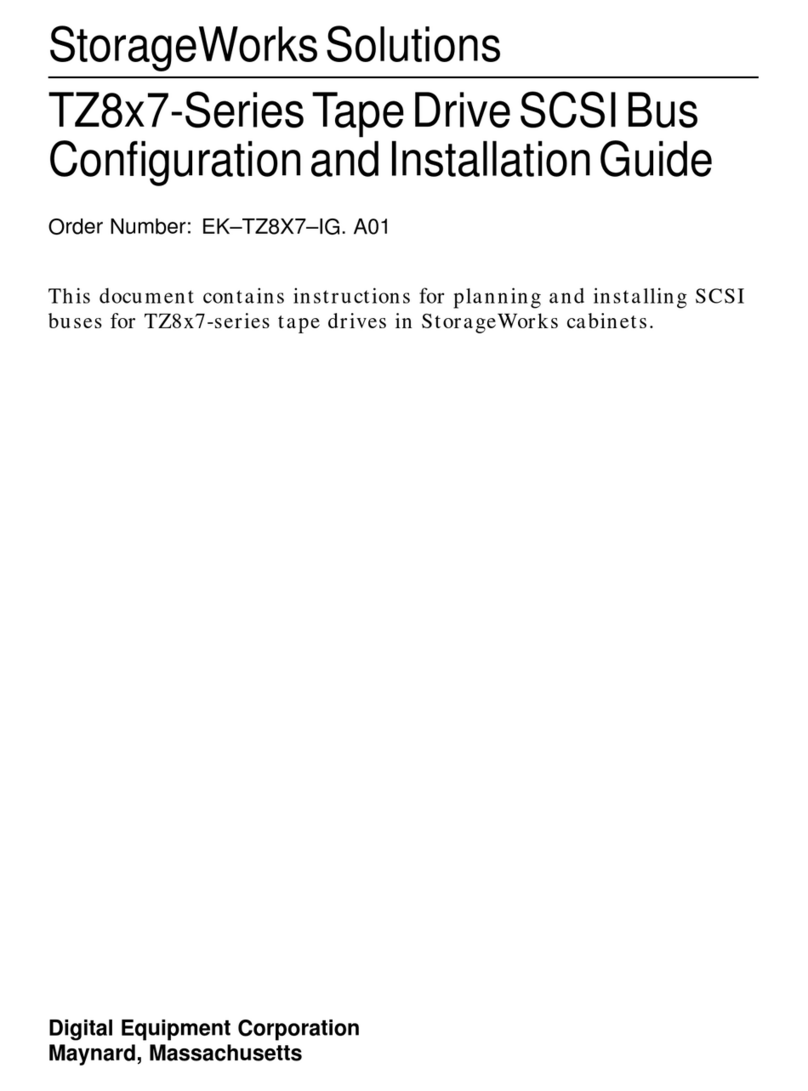
DEC
DEC StorageWorks TZ8x7 Series Quick guide
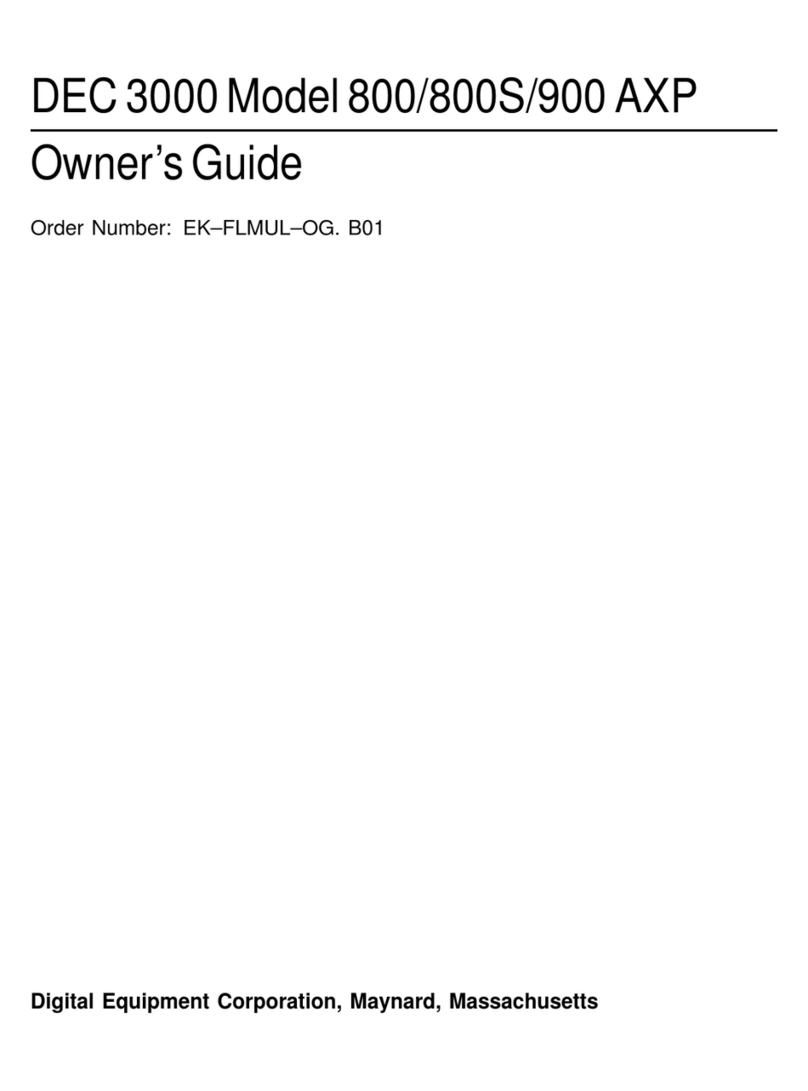
DEC
DEC 3000 800 User manual

DEC
DEC DECstation 316+ User manual

DEC
DEC VT220 User manual

DEC
DEC Personal DECstation 5000 Manual

DEC
DEC MicroVAX 3100 40 Guide
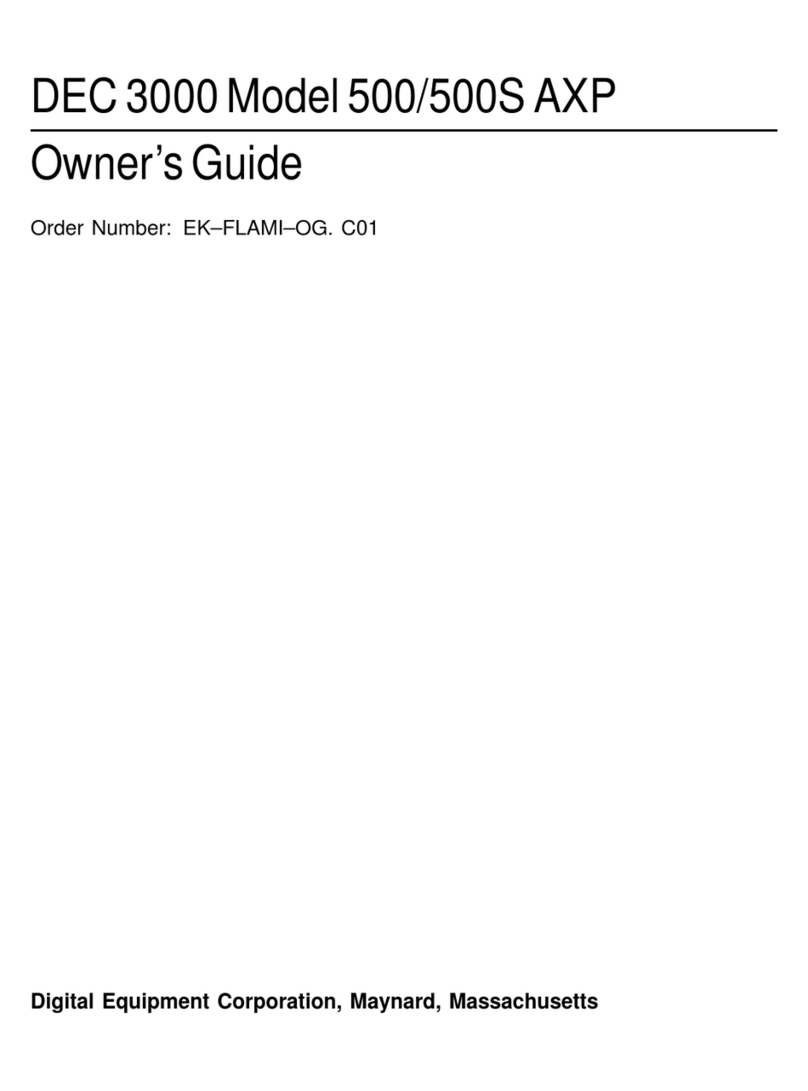
DEC
DEC 3000 500 User manual
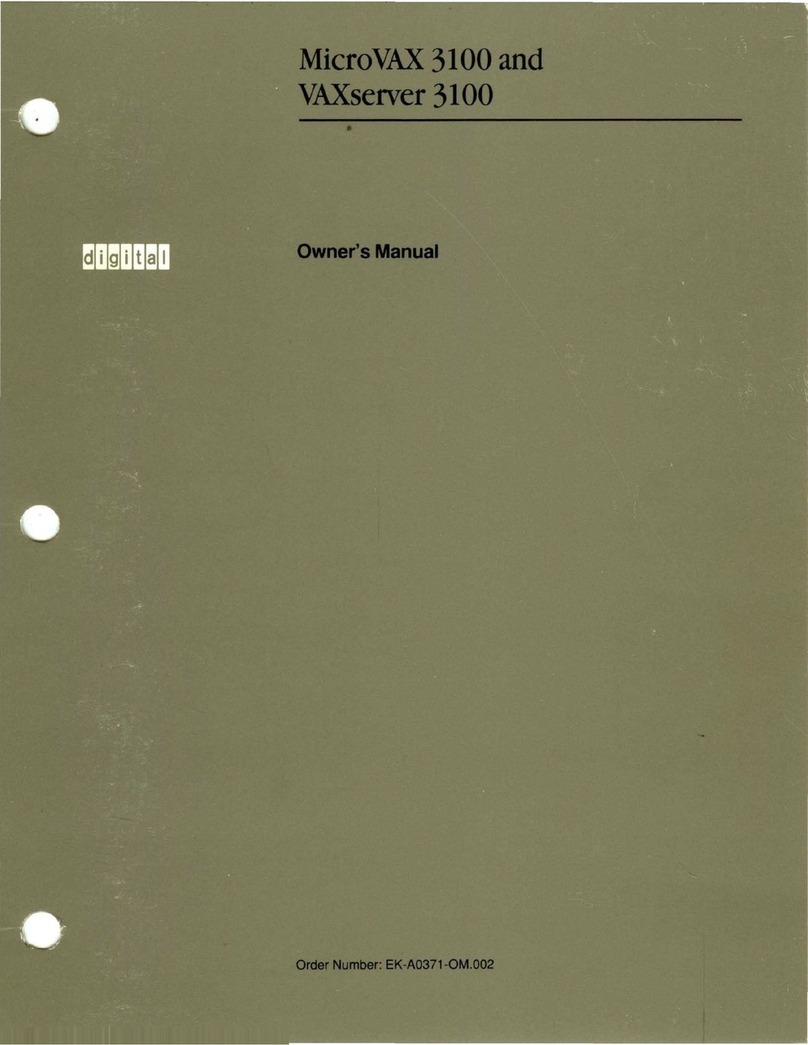
DEC
DEC MicroVAX 3100 User manual
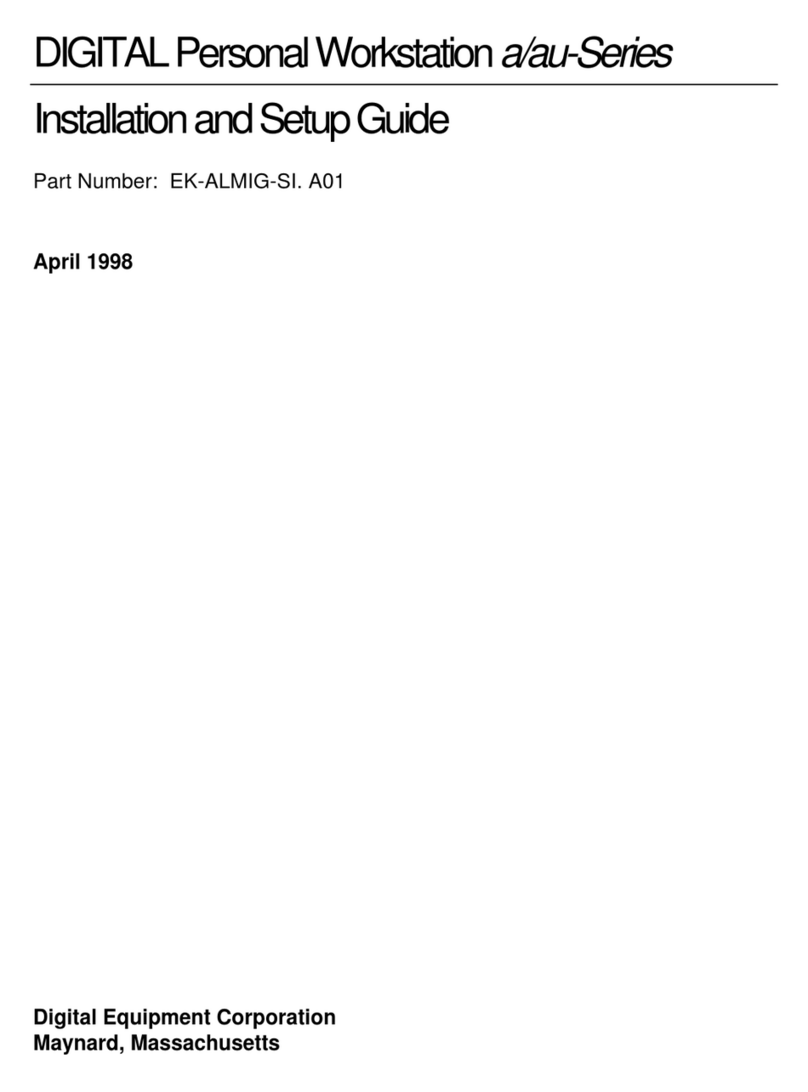
DEC
DEC a-Series Assembly instructions

DEC
DEC DIGITAL PC 3010 User guide
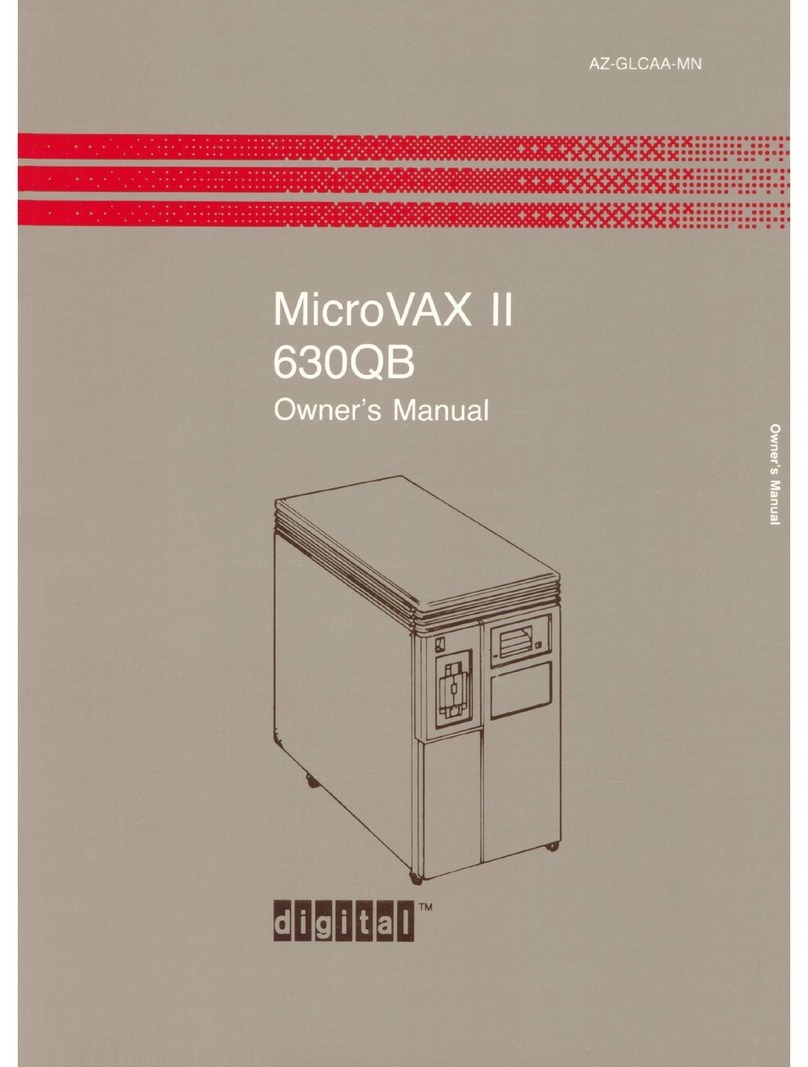
DEC
DEC MicroVax II 630QB User manual

DEC
DEC VT125 User manual
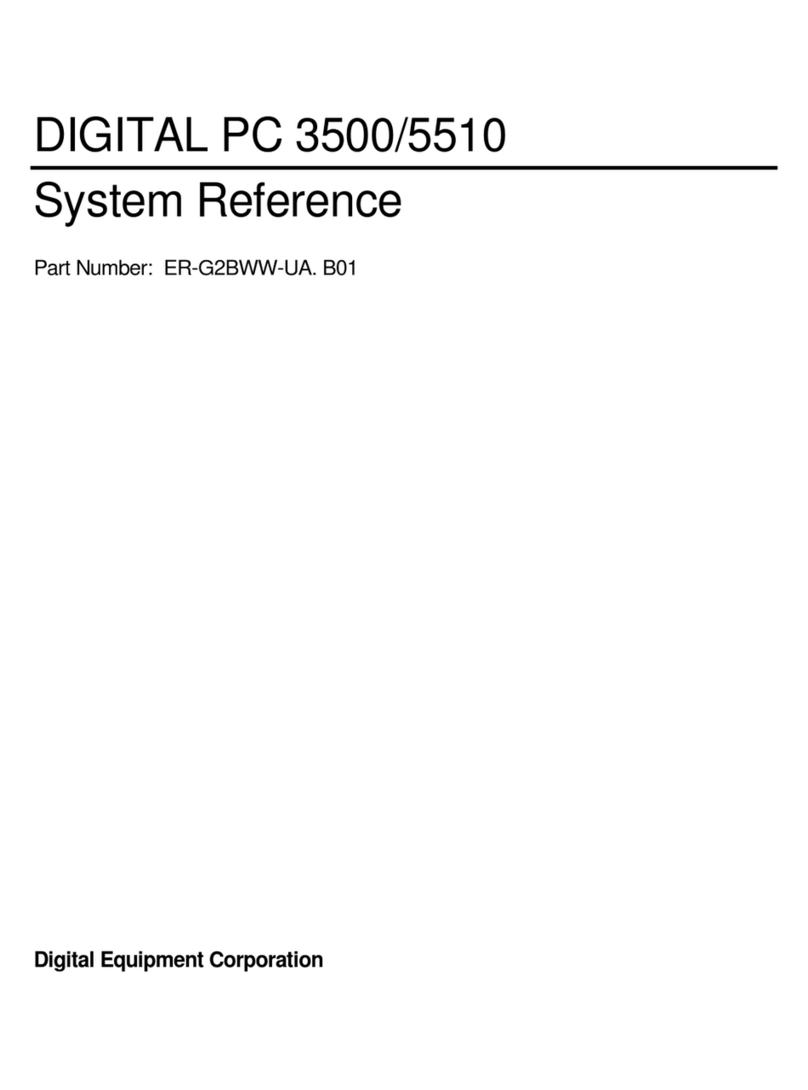
DEC
DEC Digital PC 3500 User guide
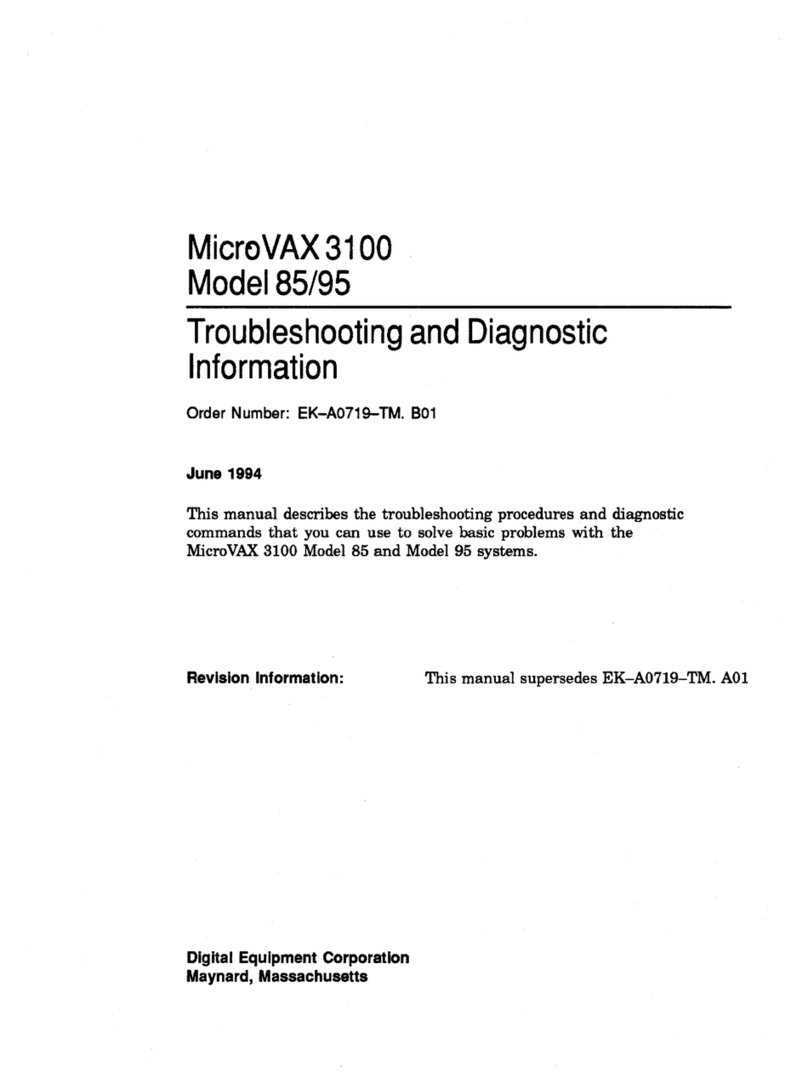
DEC
DEC MicroVAX 3100 85 Guide

DEC
DEC DECpc LPx User manual
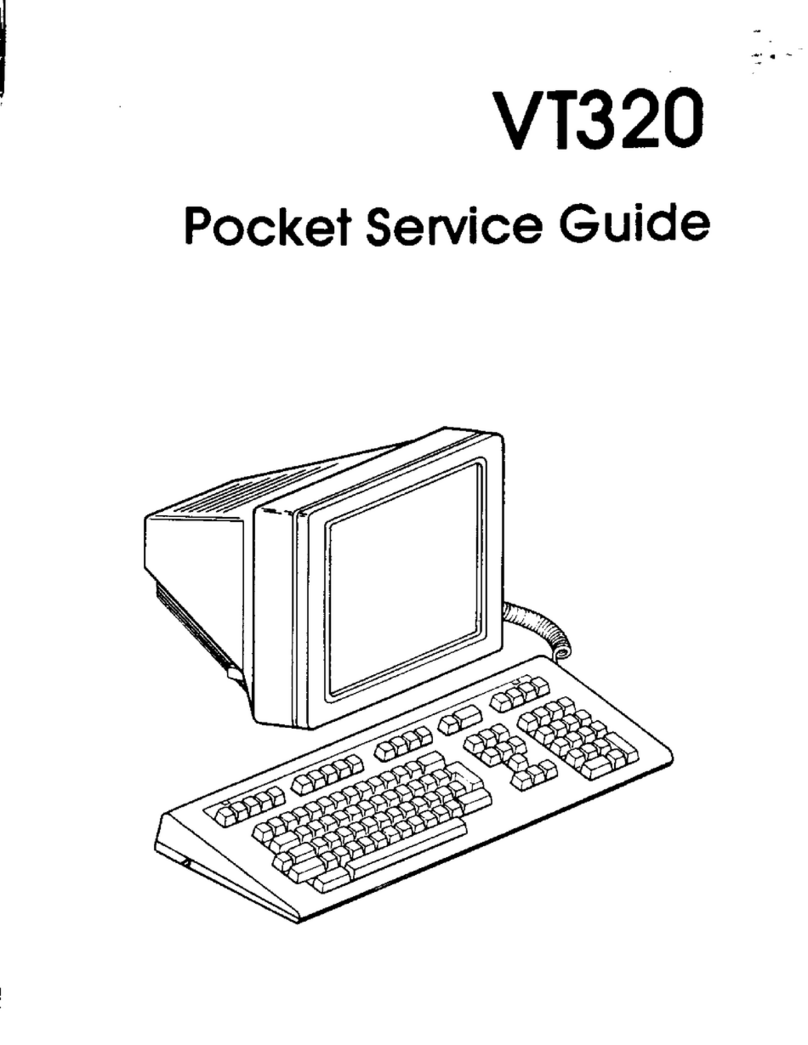
DEC
DEC VT320 User manual
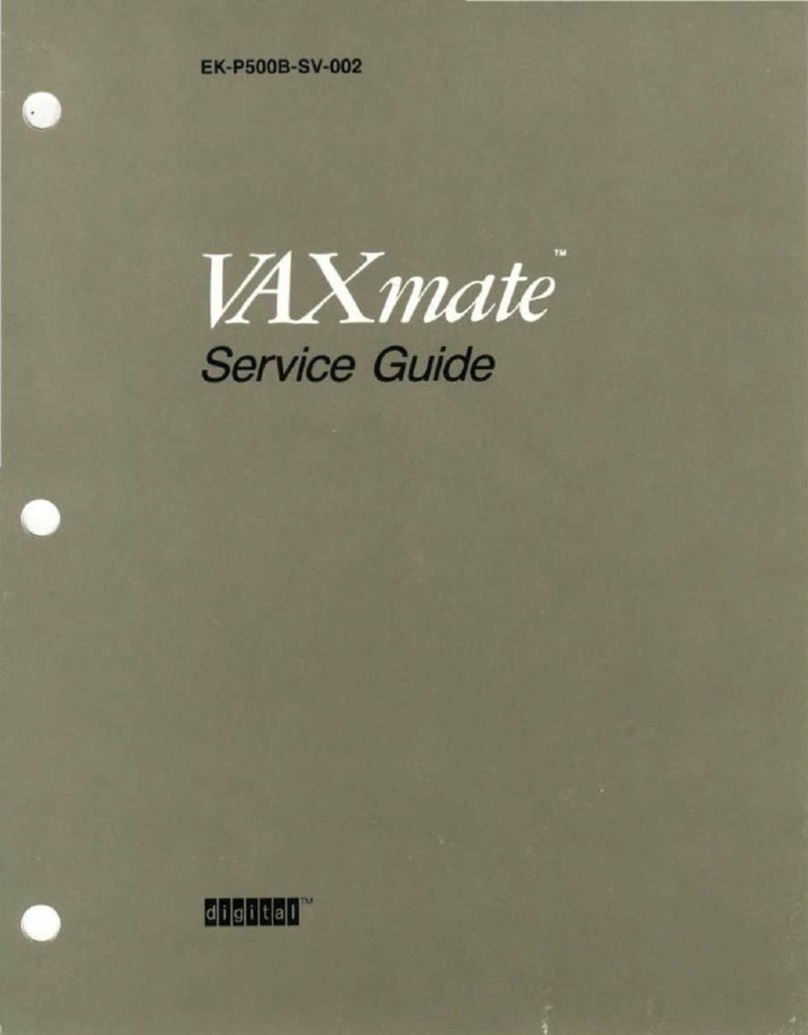
DEC
DEC VAXmate User manual

DEC
DEC DECstation 5000 Model 100 Series Manual
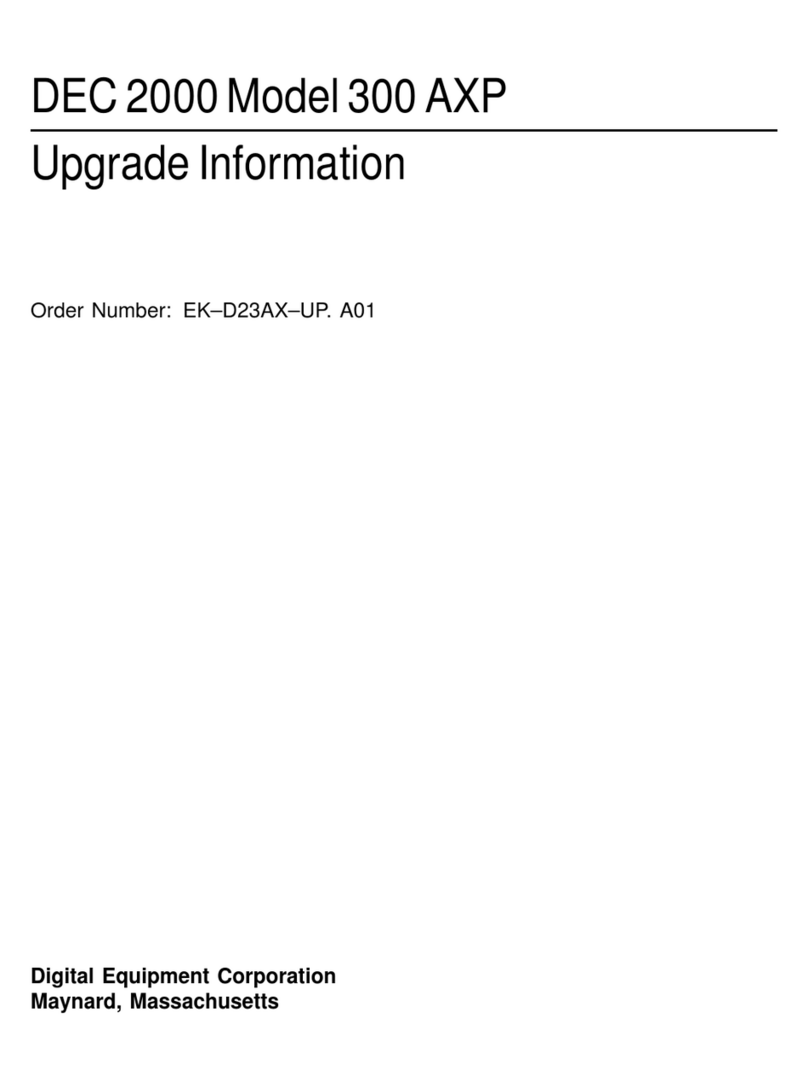
DEC
DEC 2000 Quick start guide

DEC
DEC 3000 Model 600S User manual