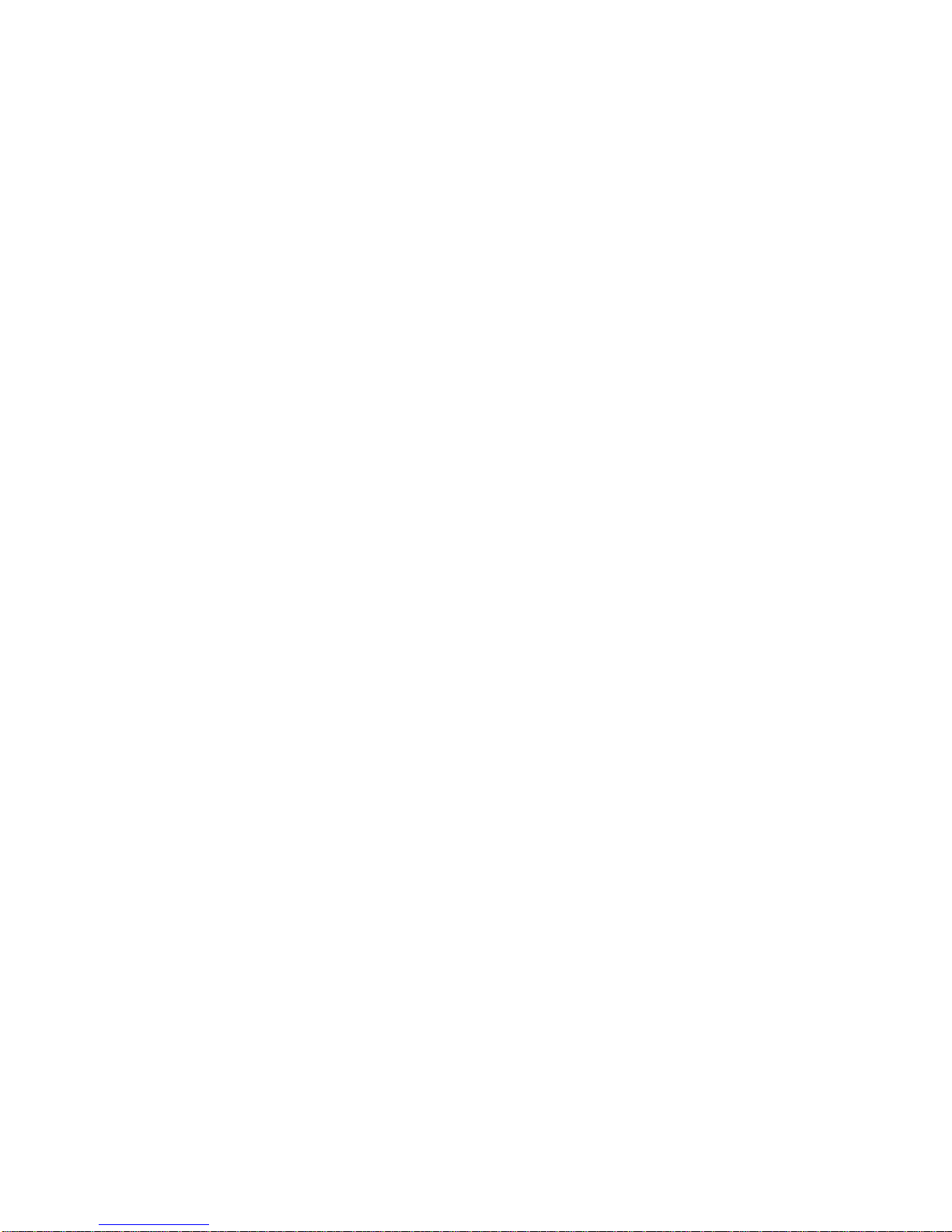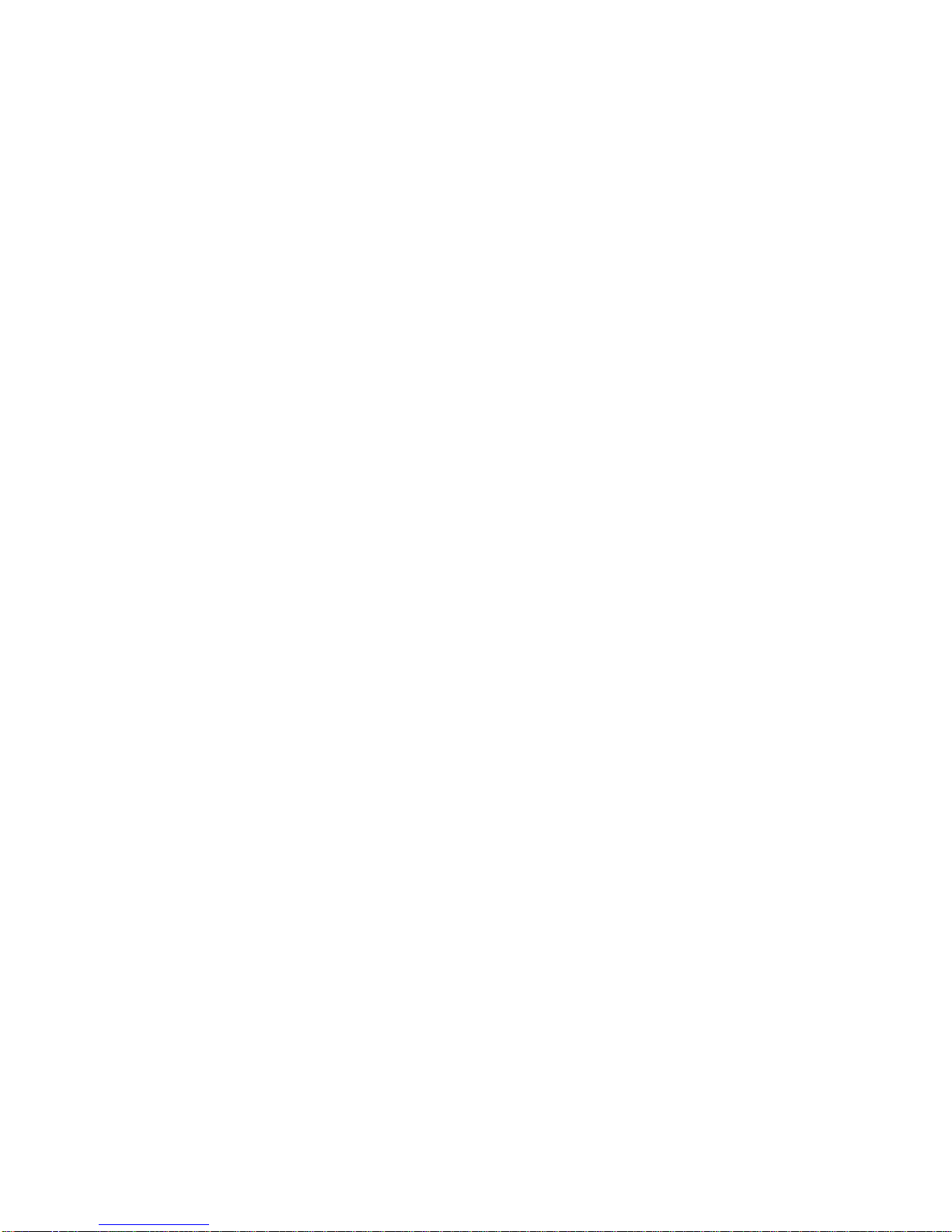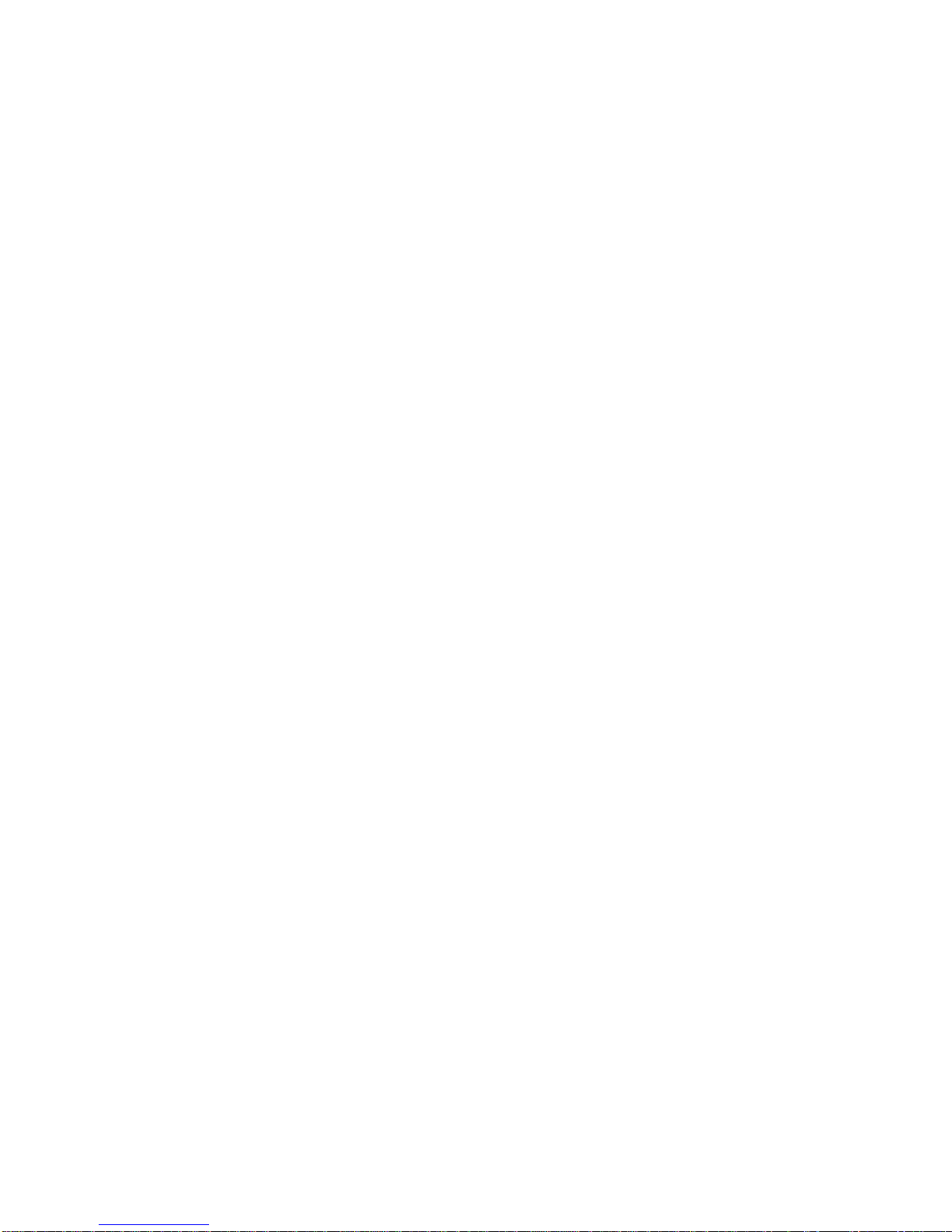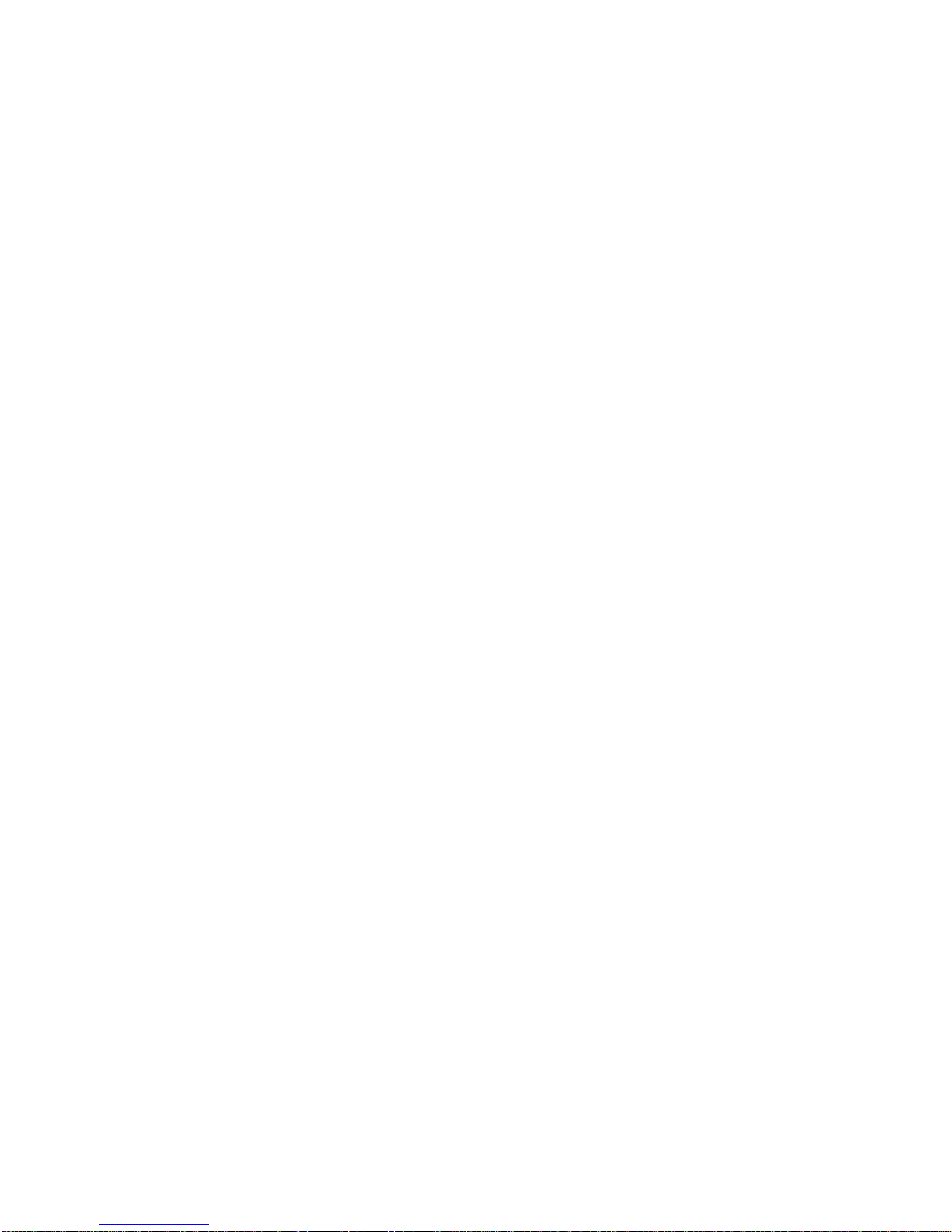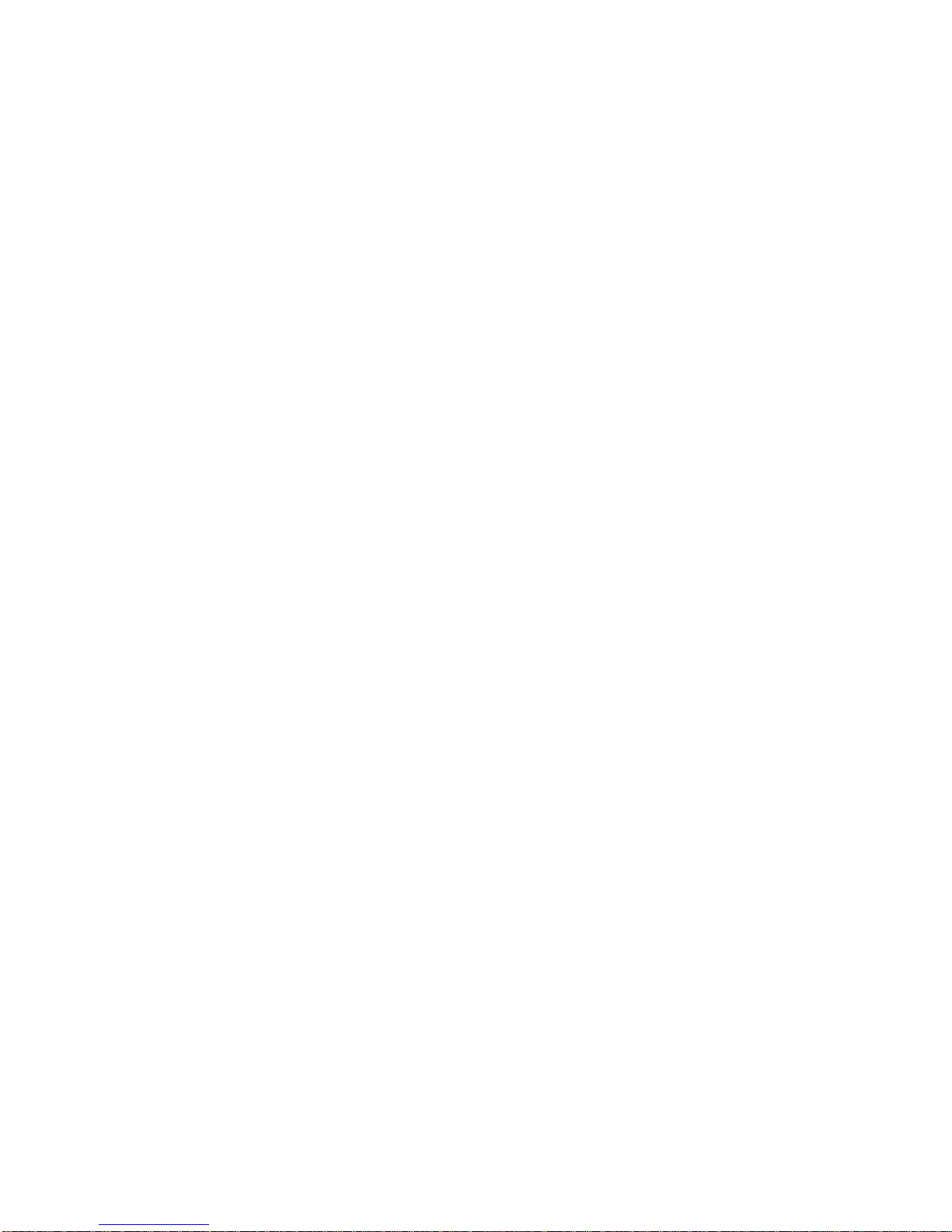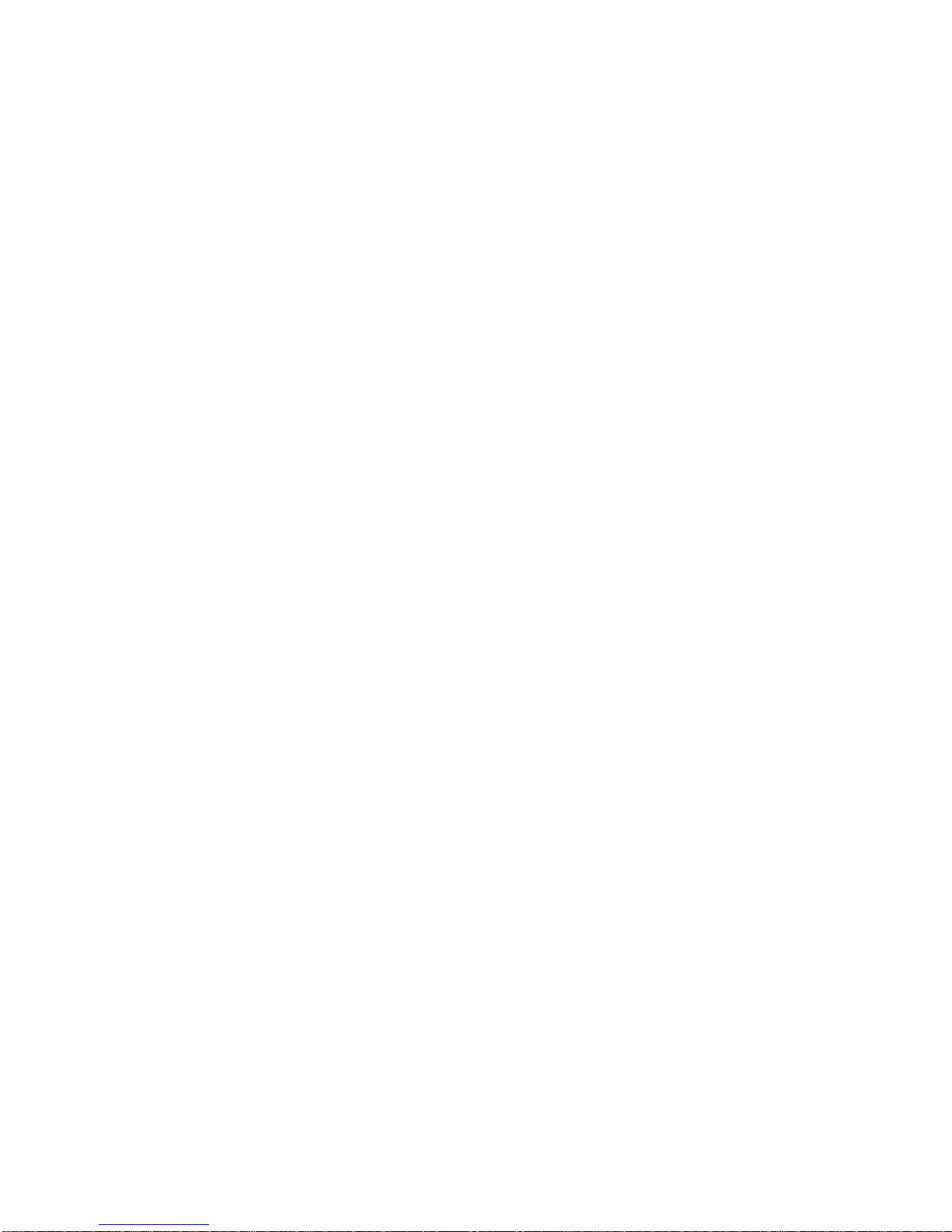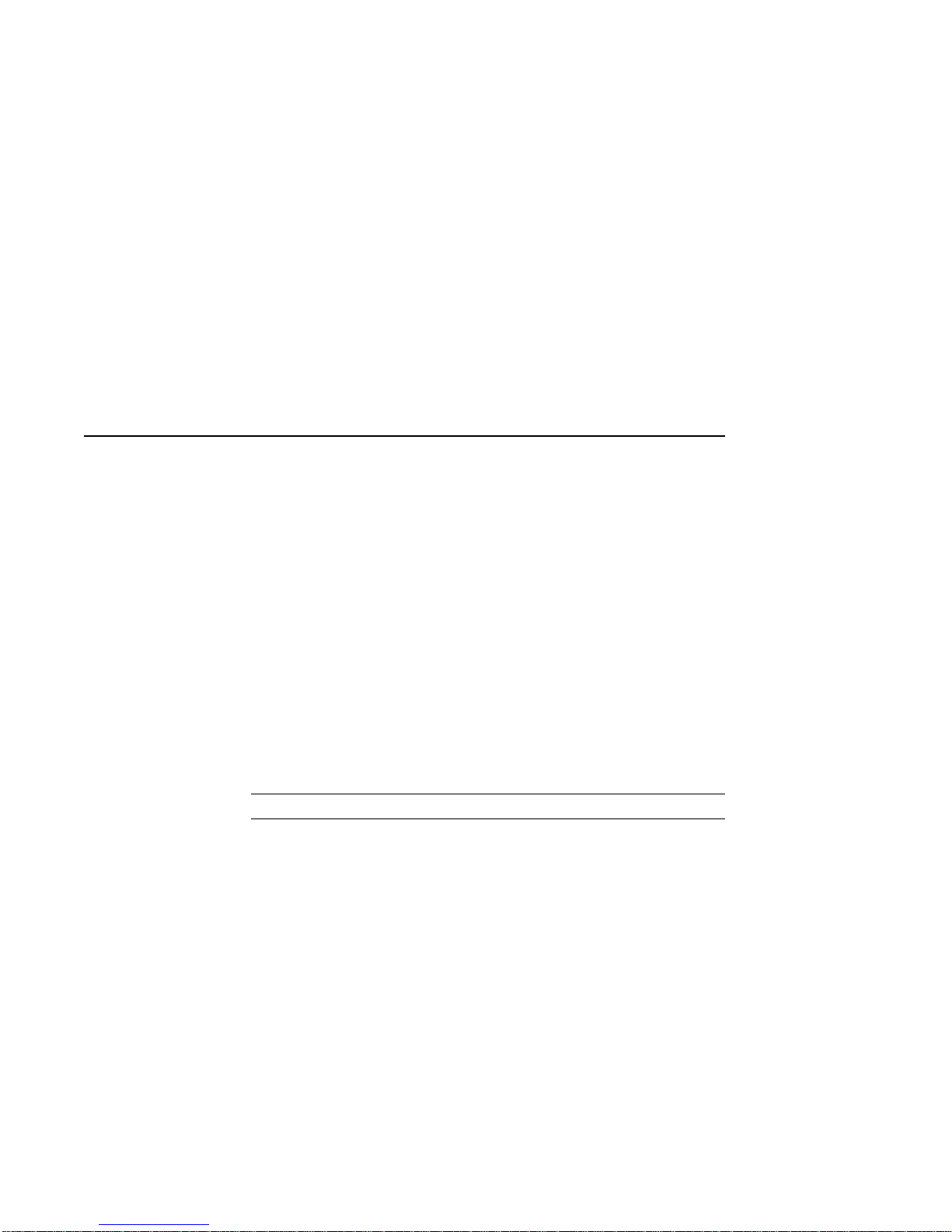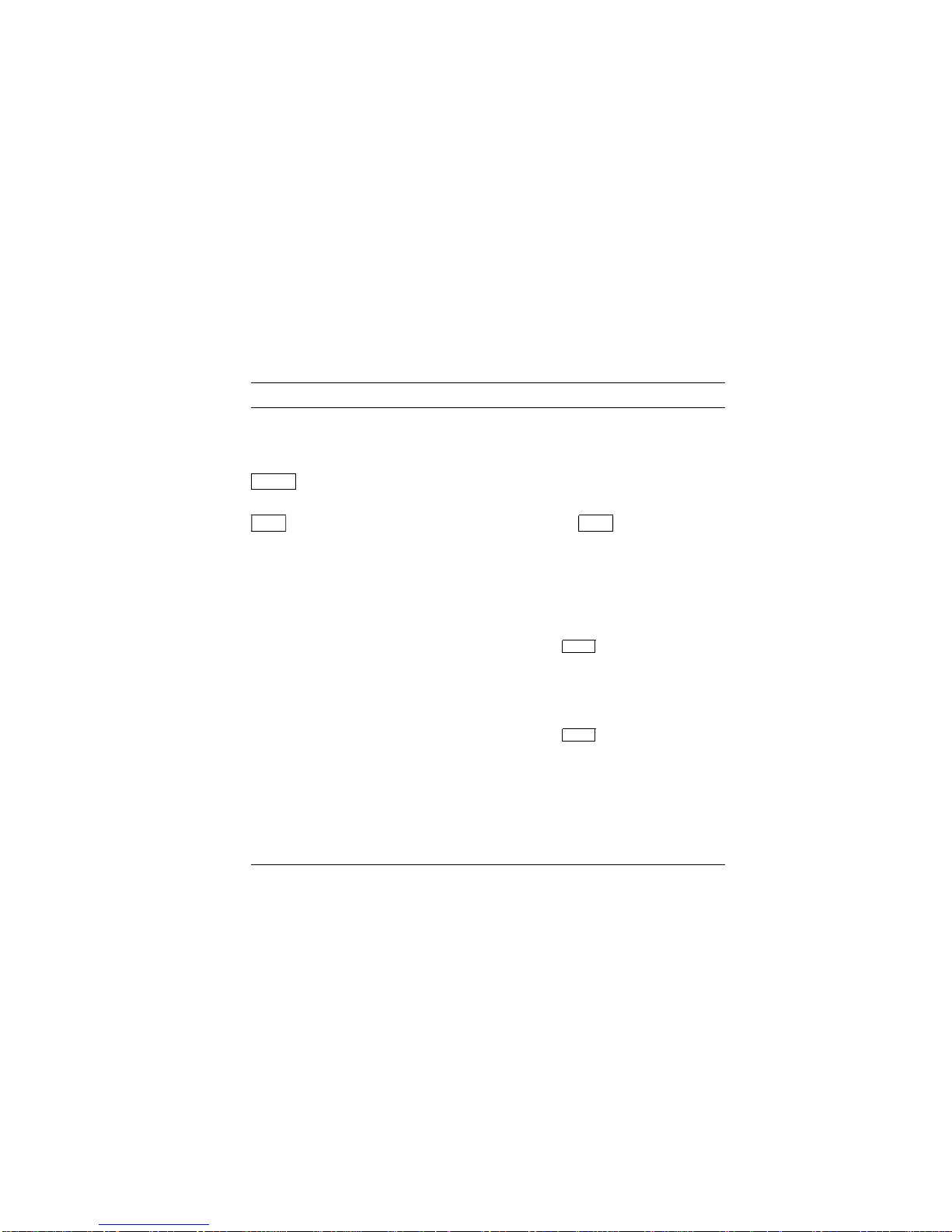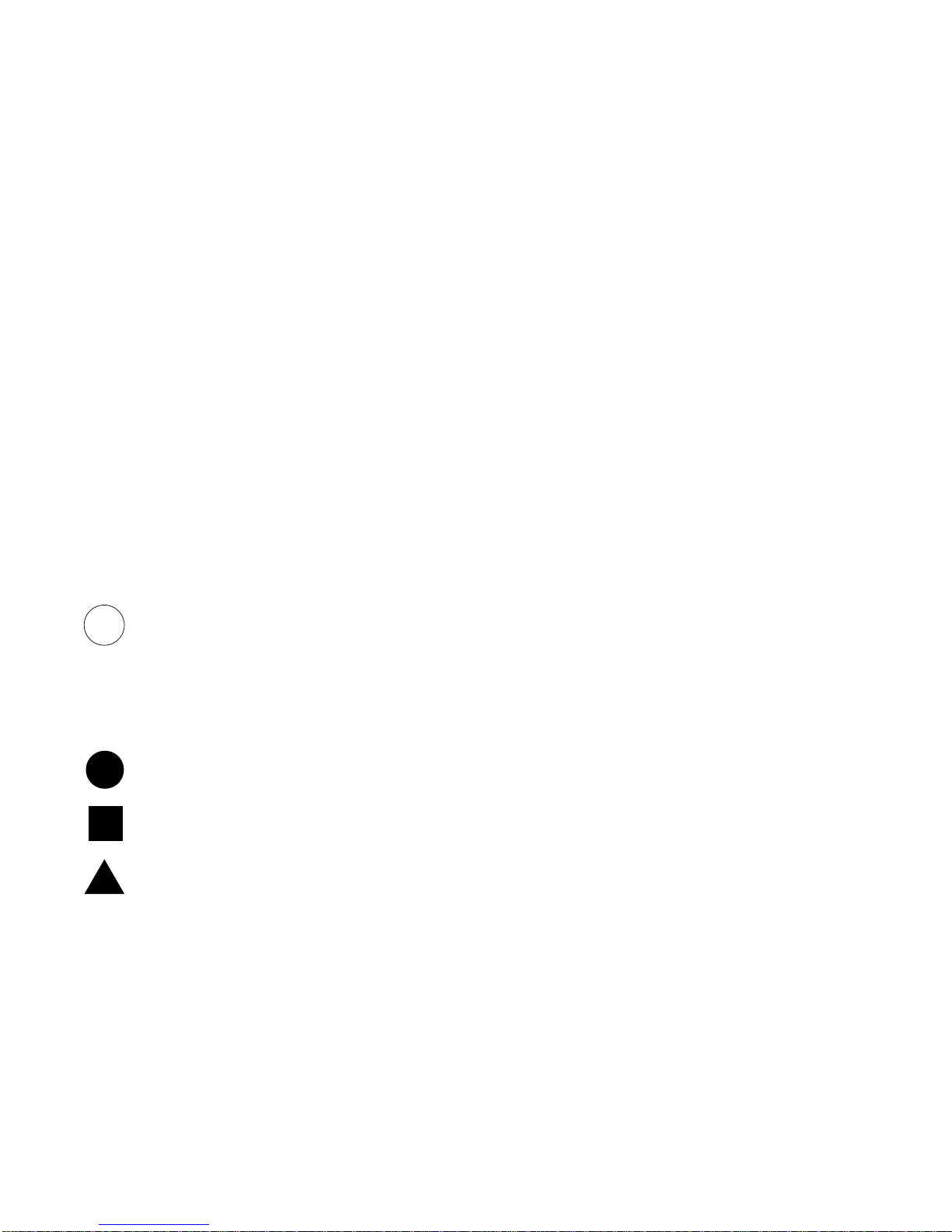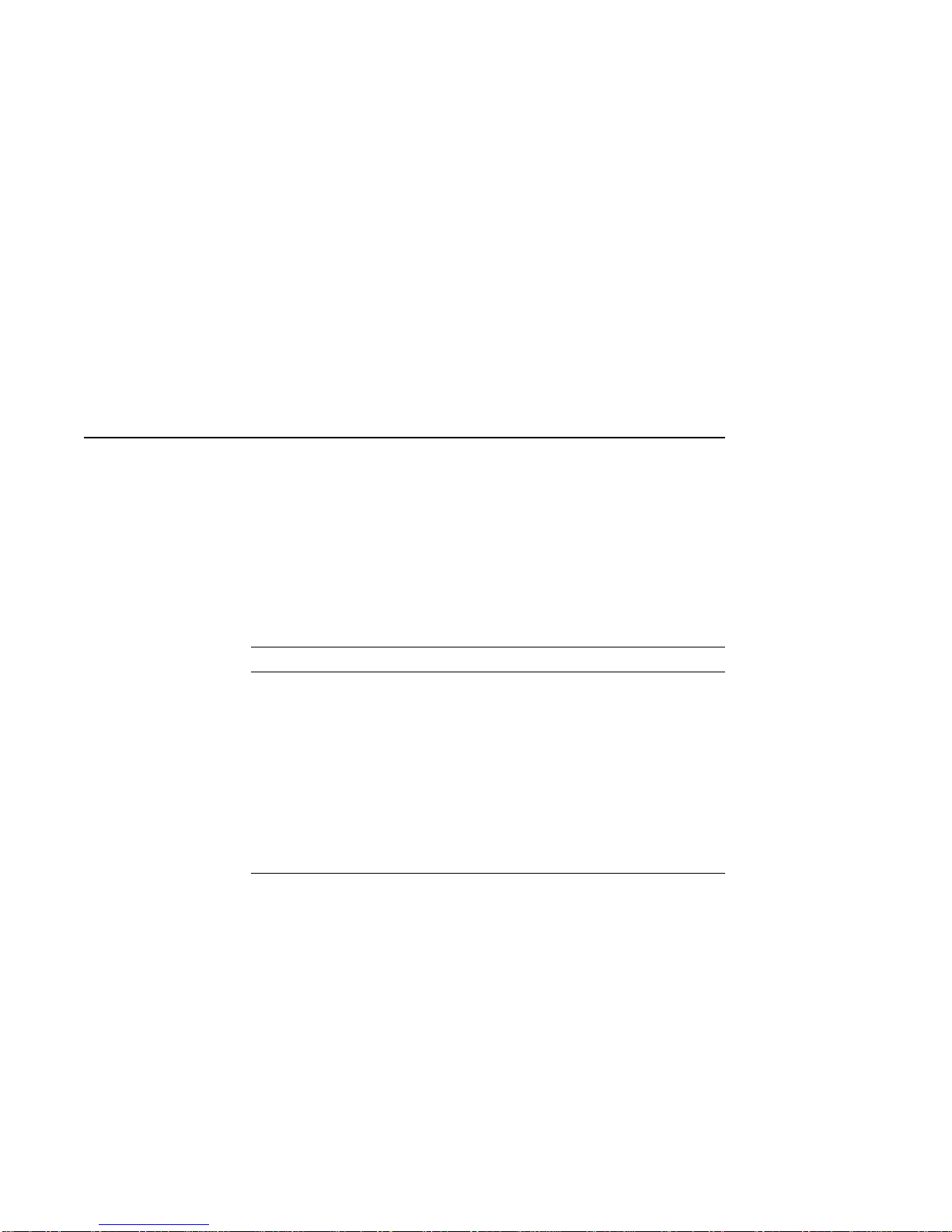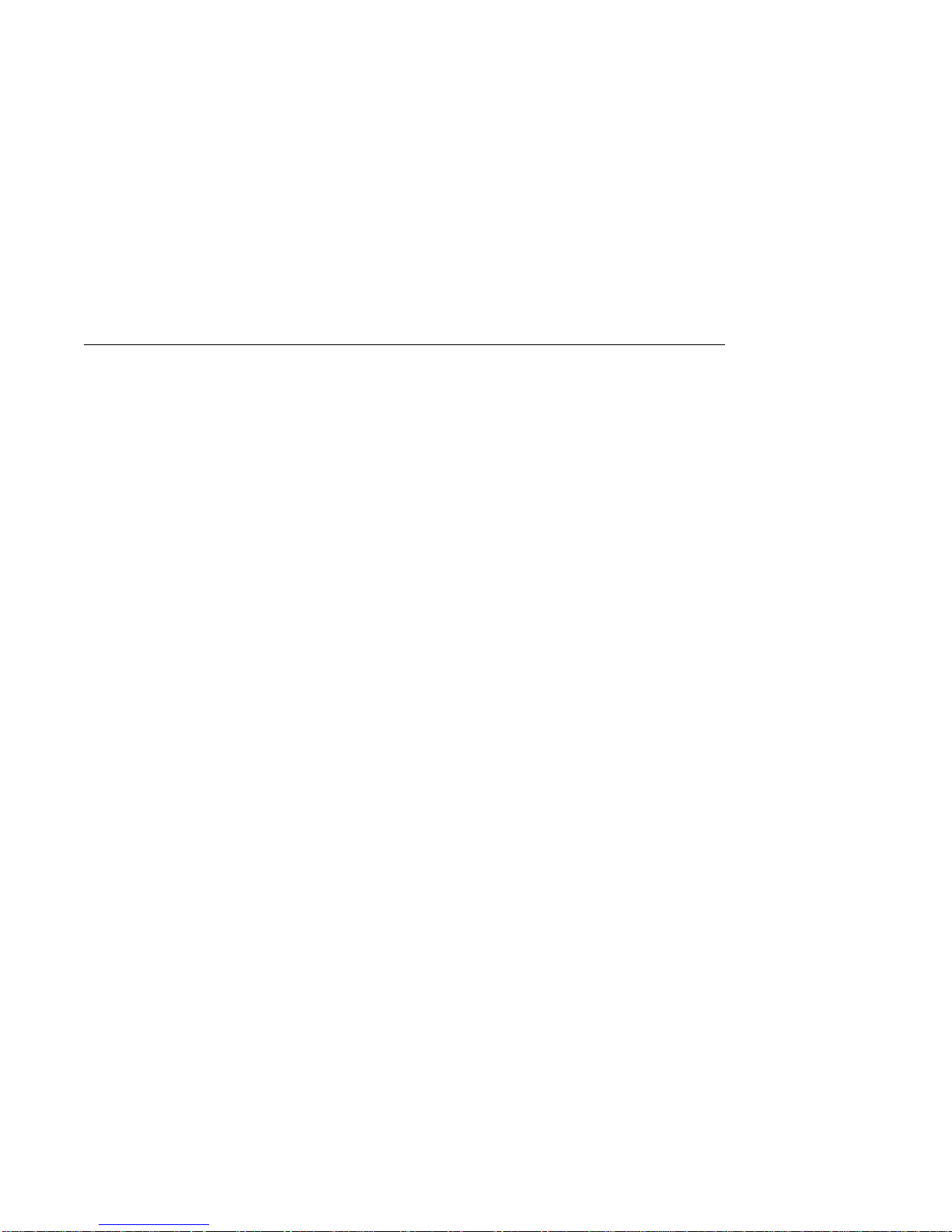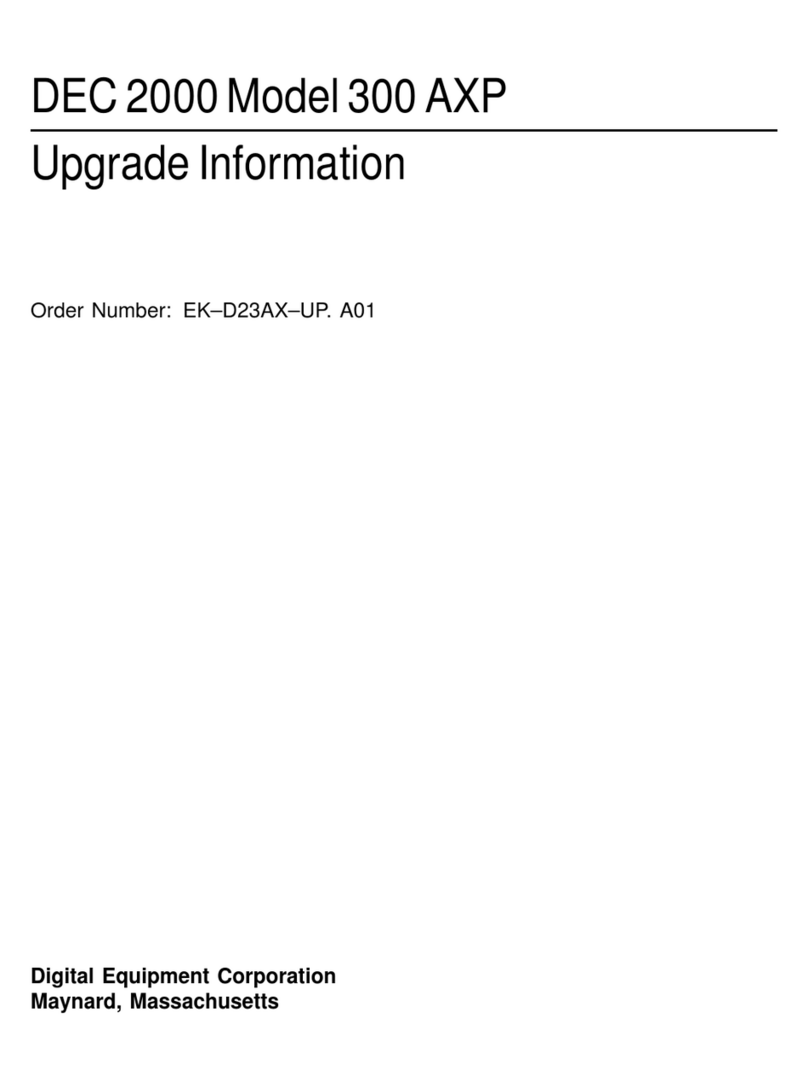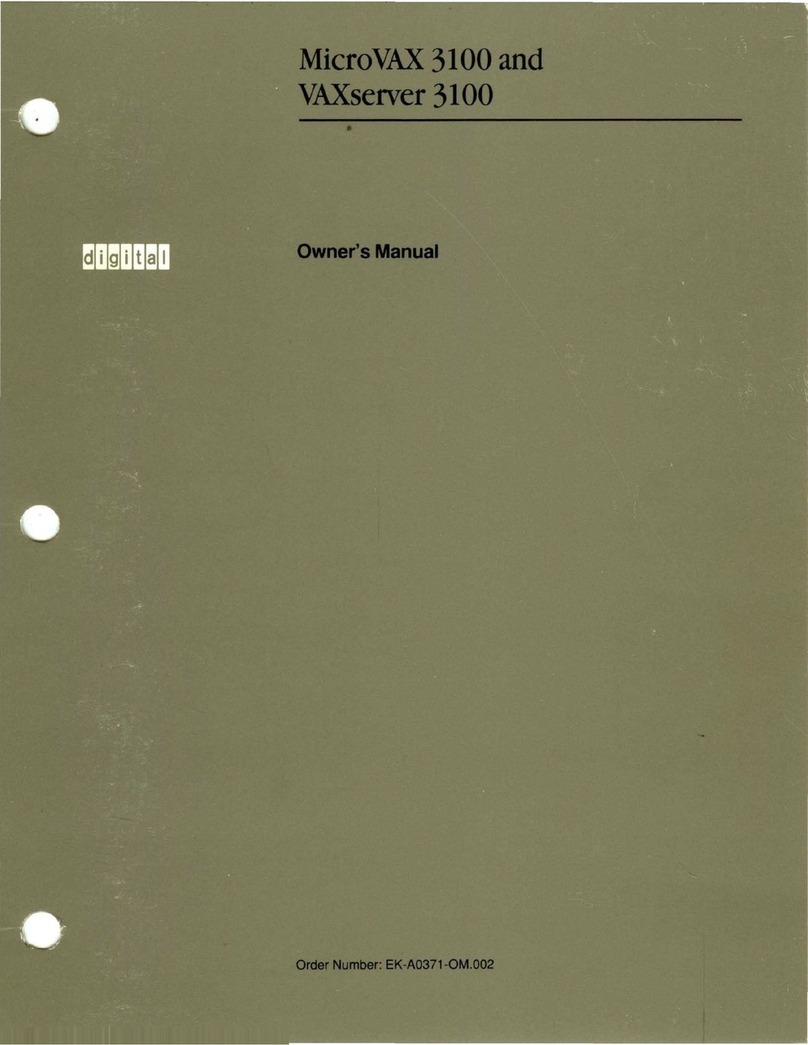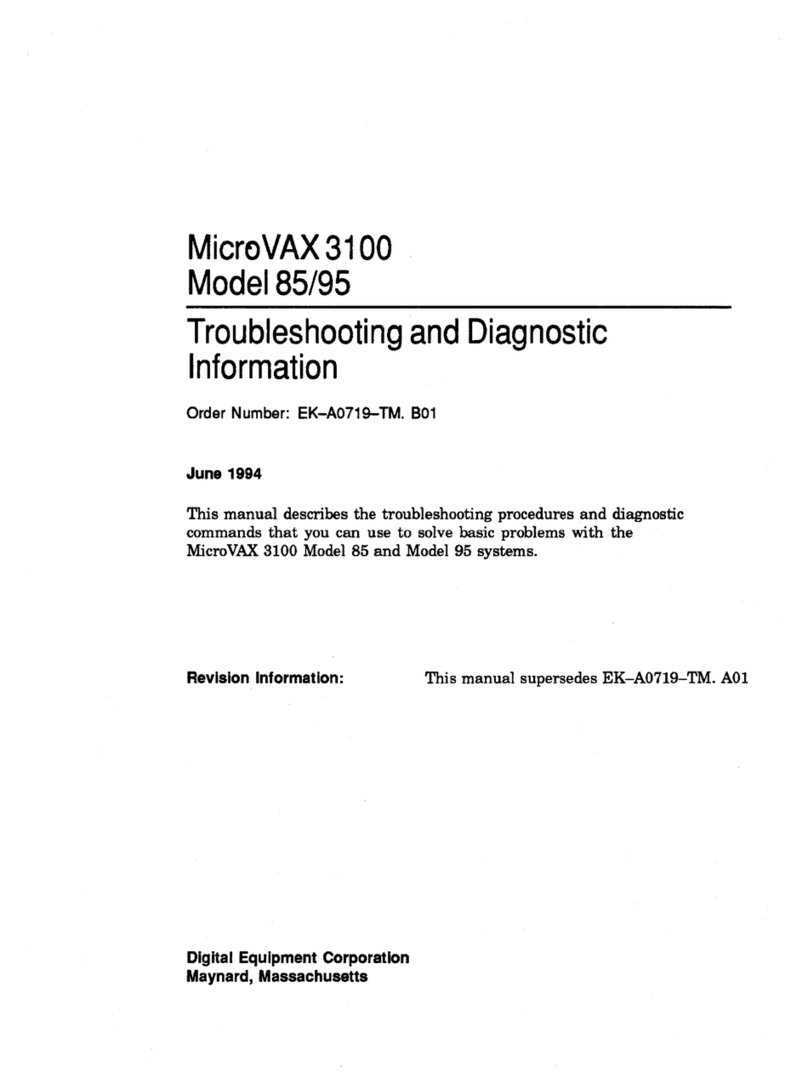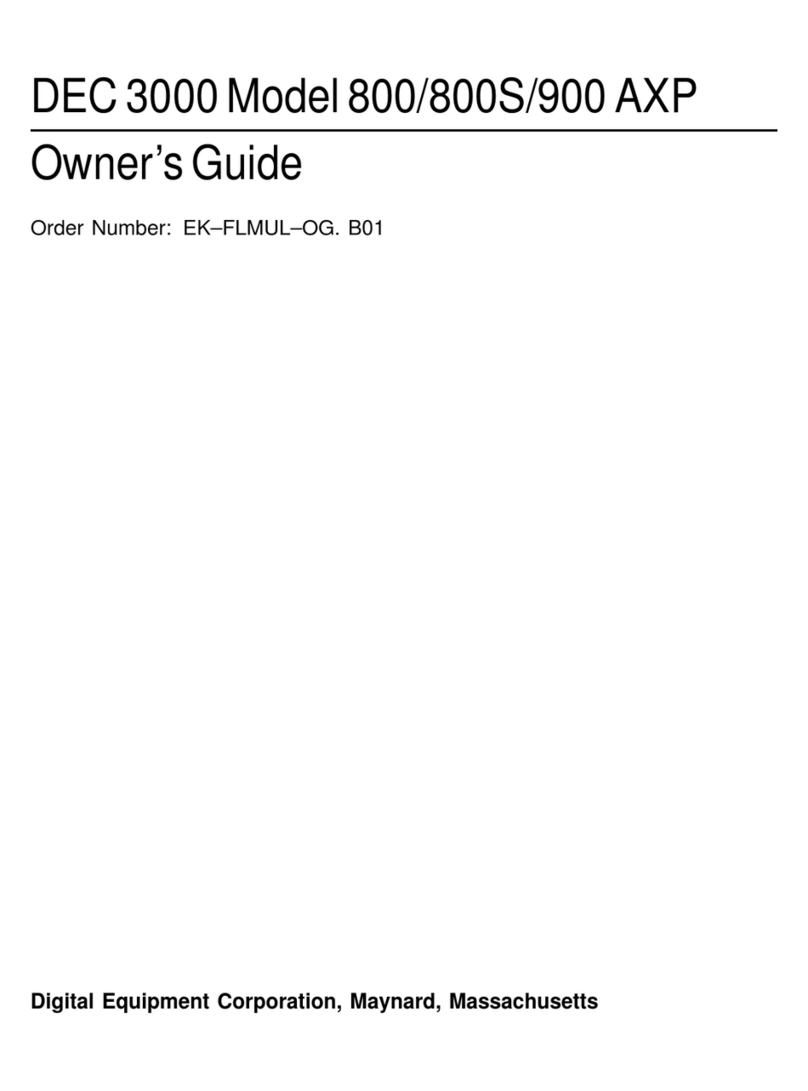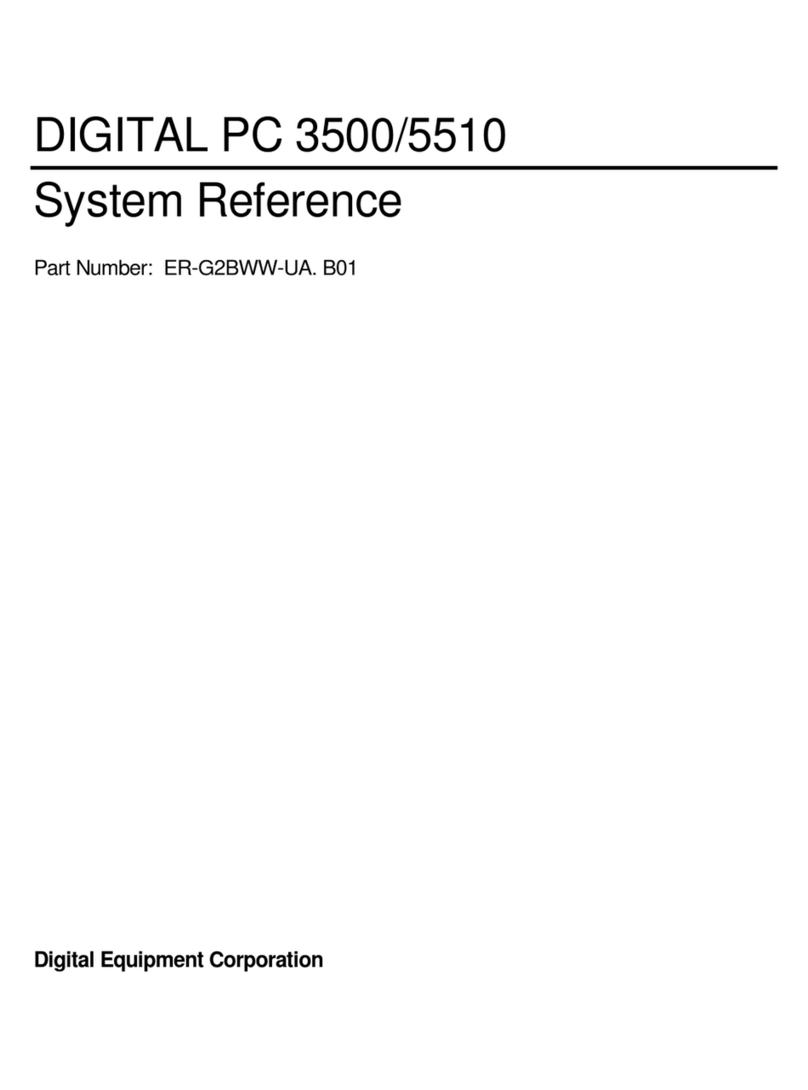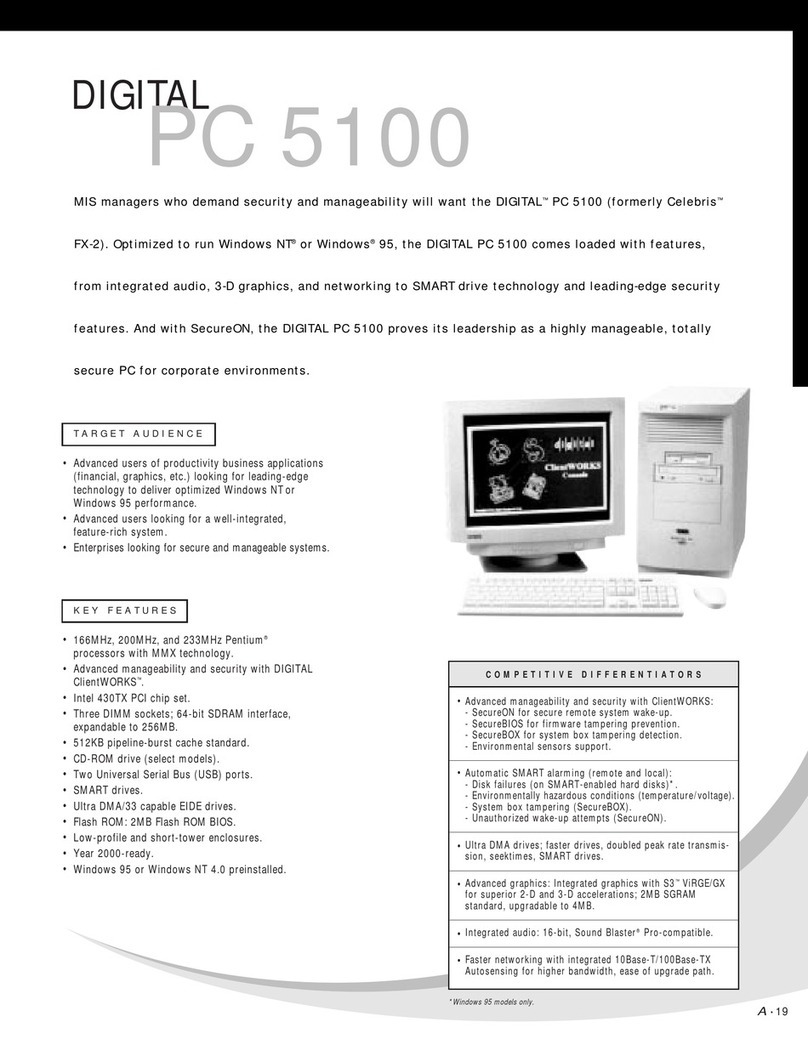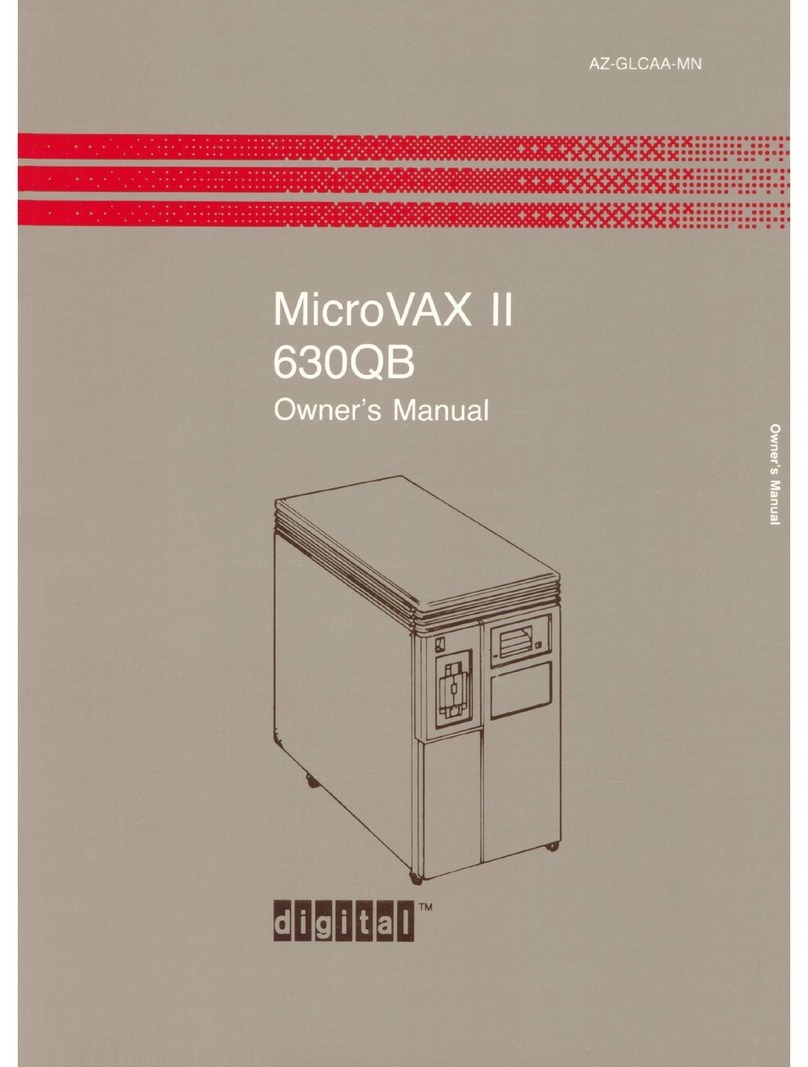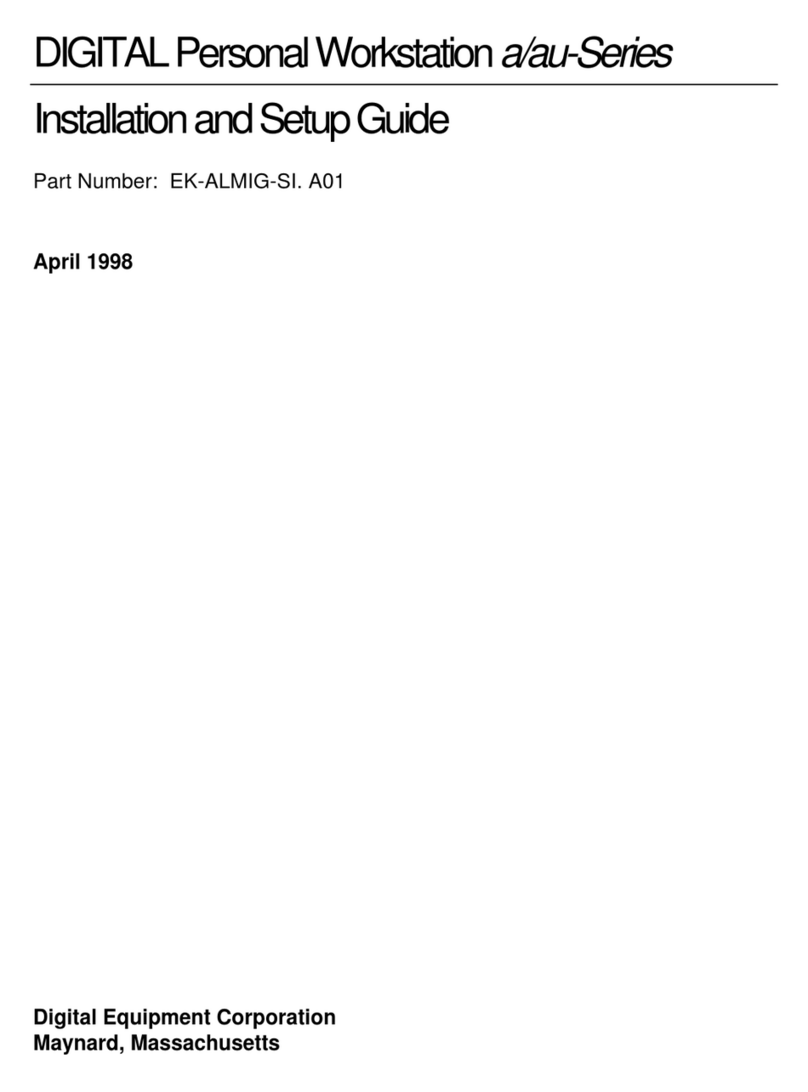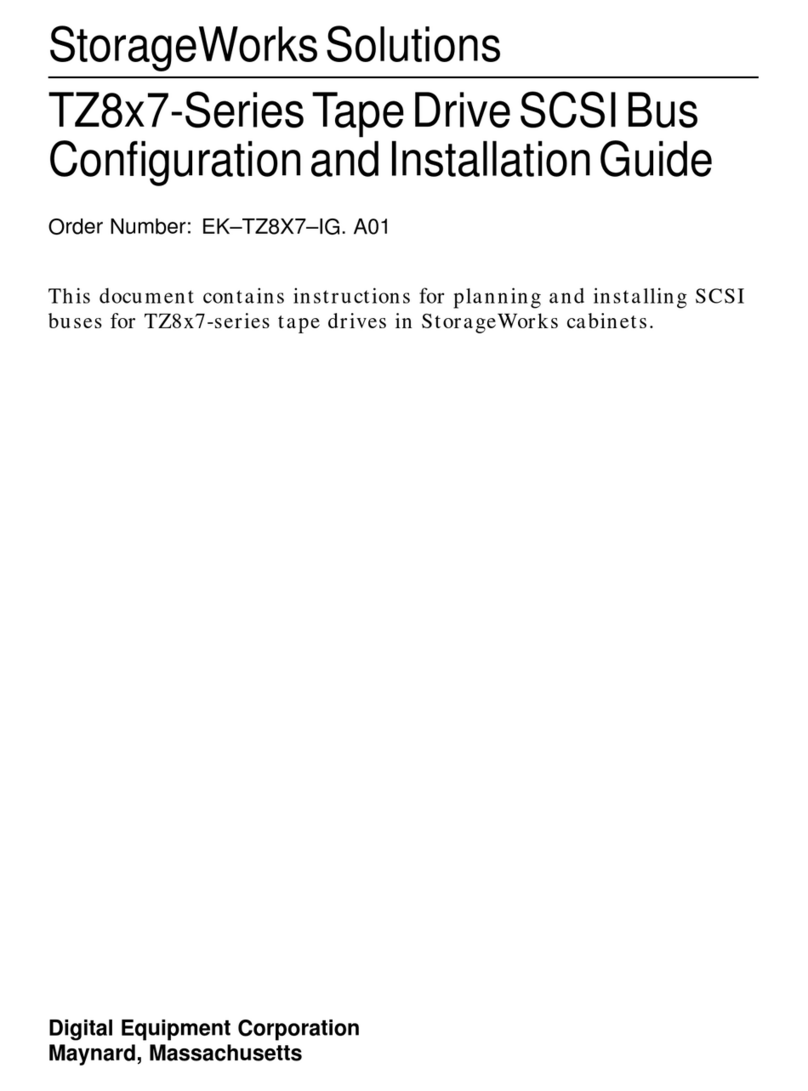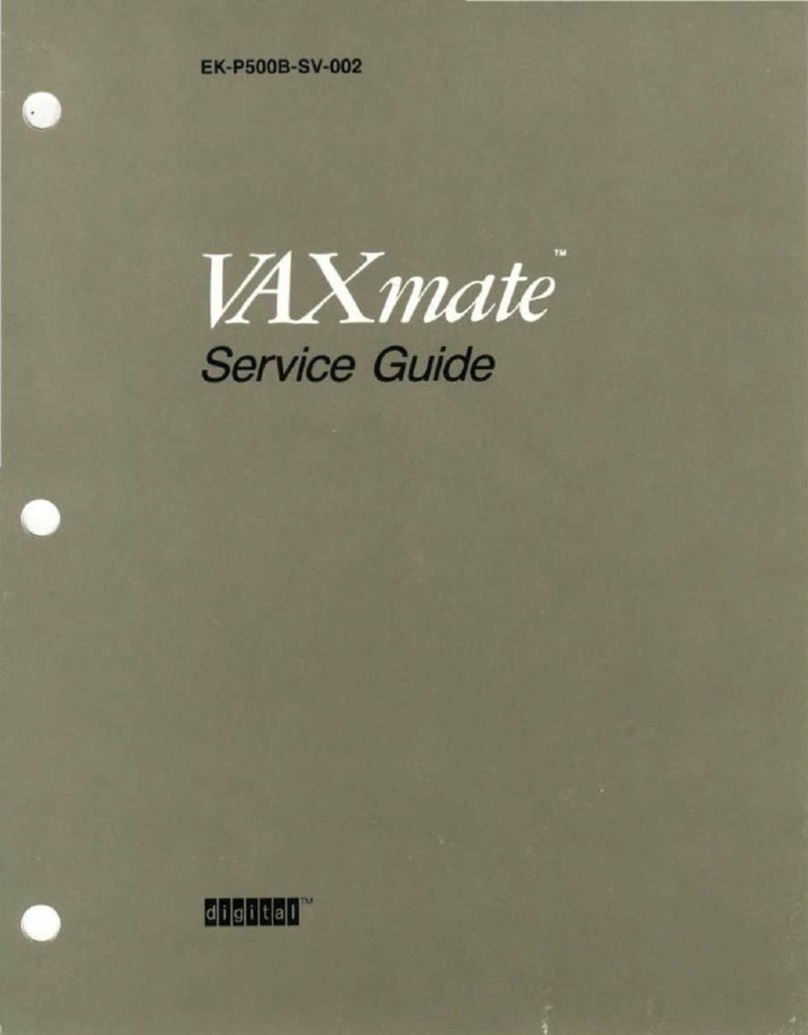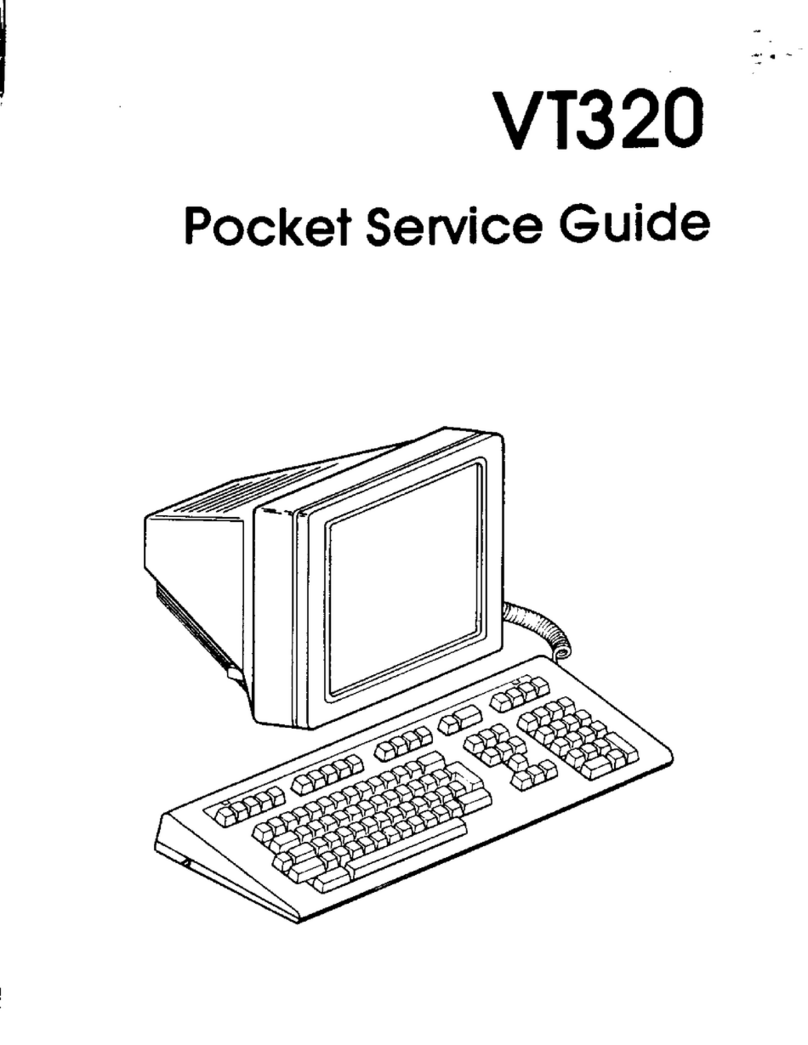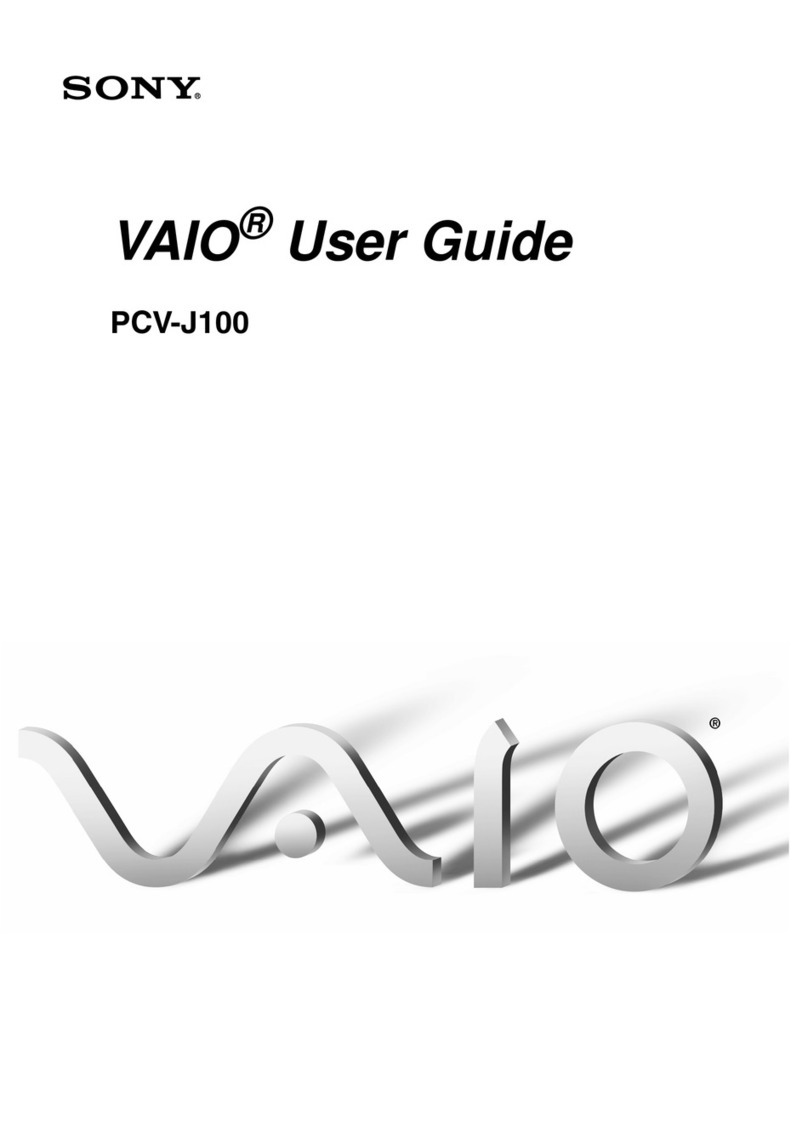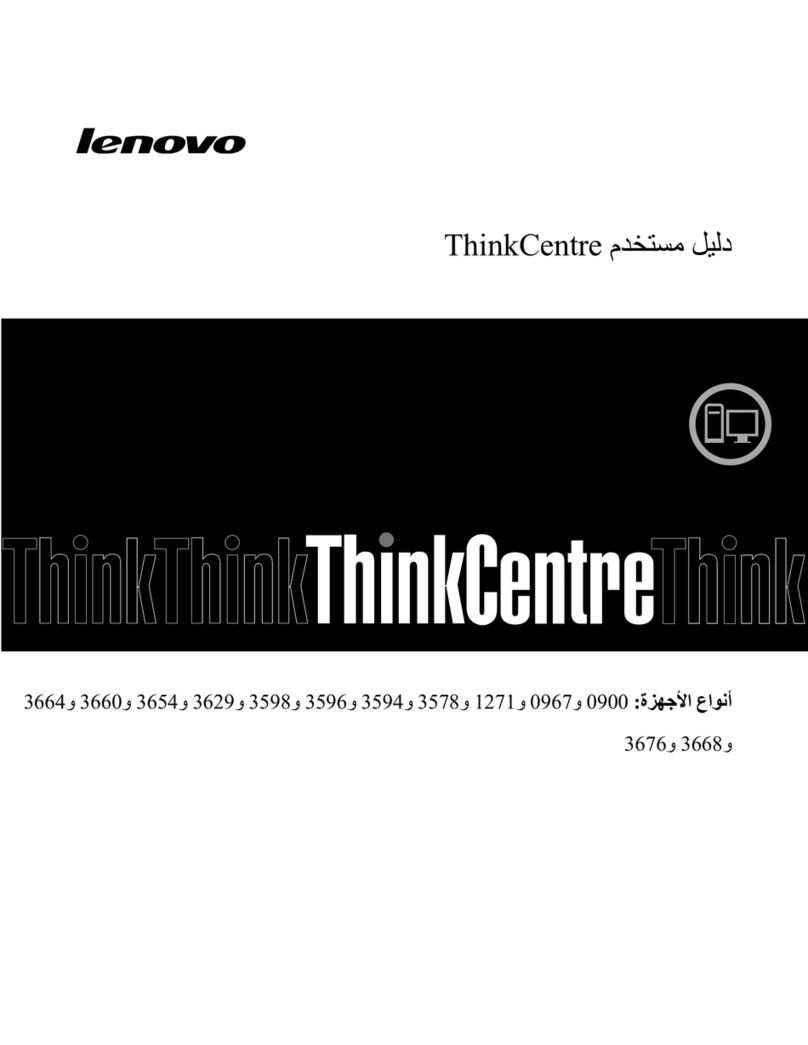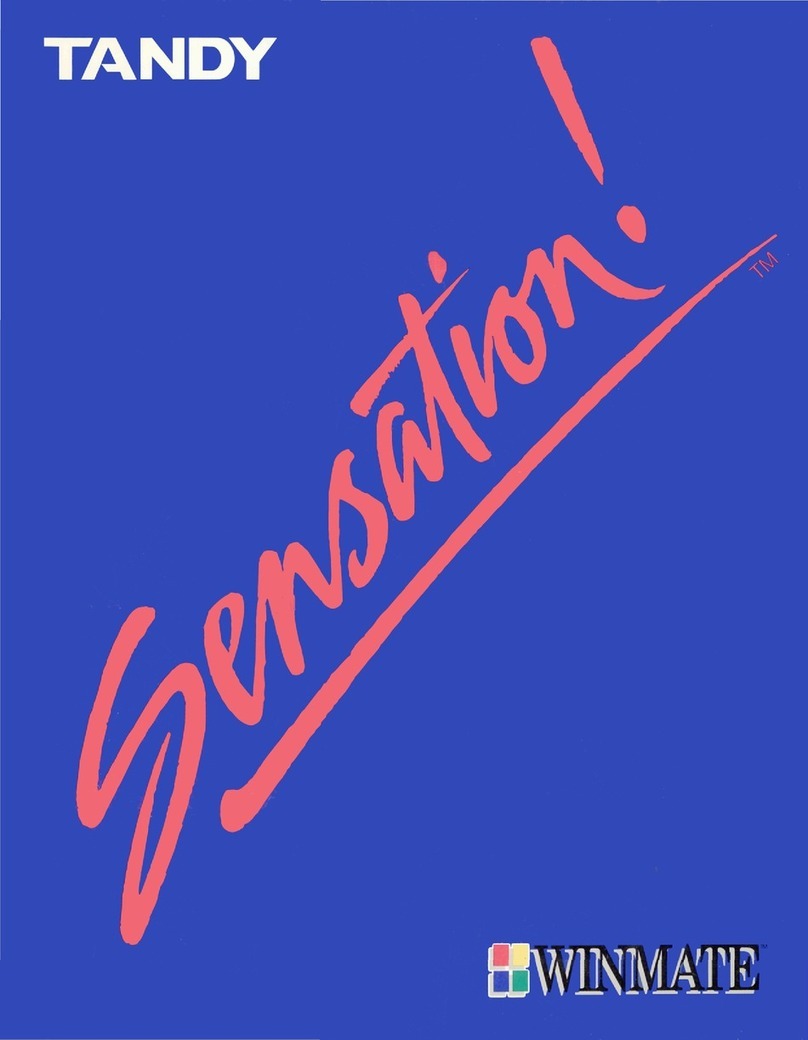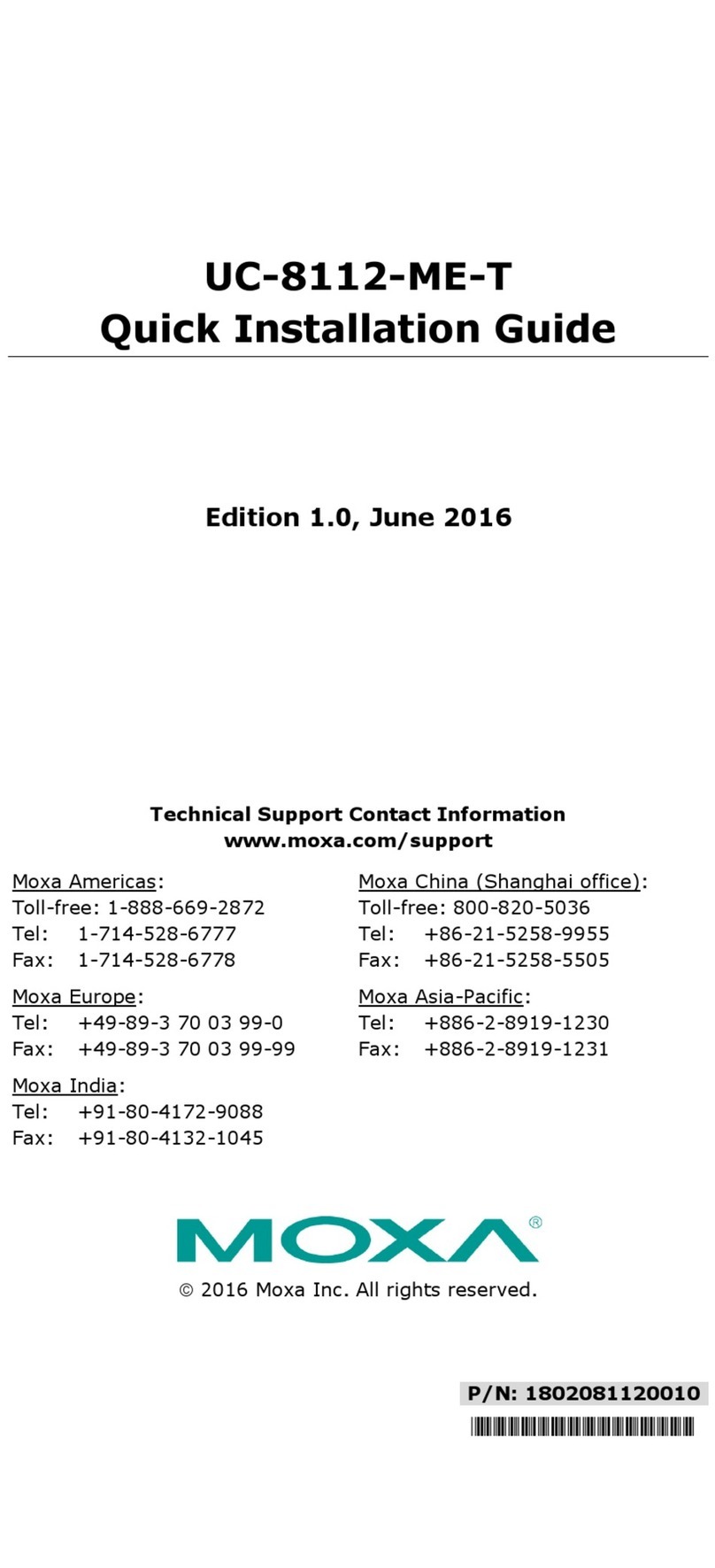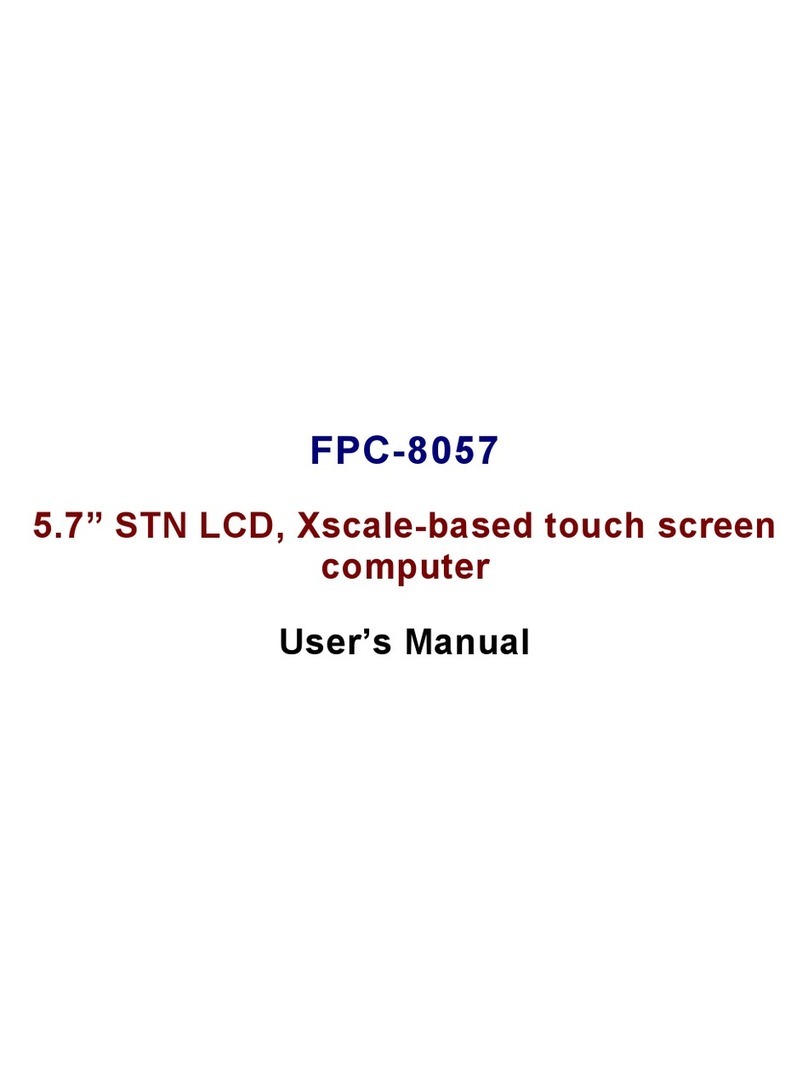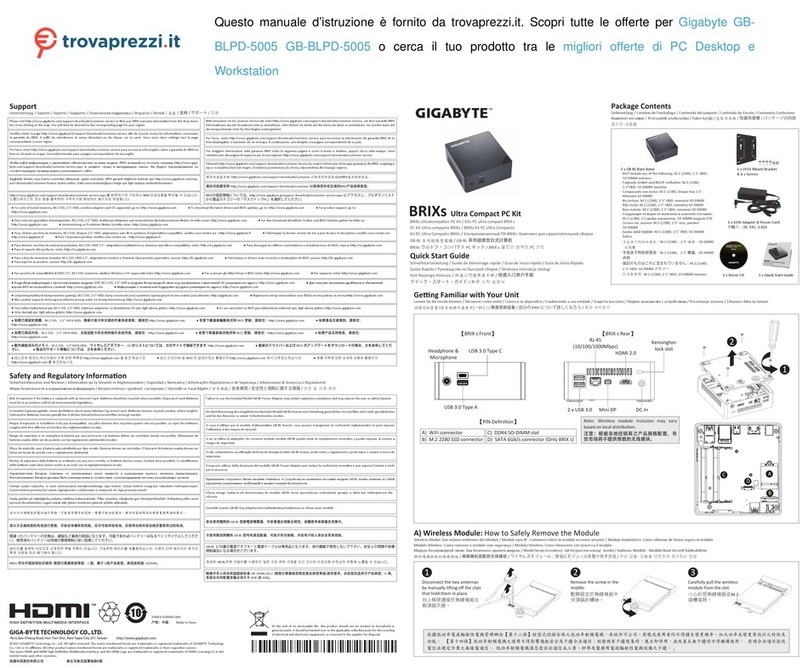Second Printing, April, 1993
© Digital Equipment Corporation 1993.
All Rights Reserved.
No responsibility is assumed for the use or reliability of software on equipment
that is not supplied by Digital Equipment Corporation or its affiliated
companies.
The information in this document is subject to change without notice and
should not be construed as a commitment by Digital Equipment Corporation.
Digital Equipment Corporation assumes no responsibility for any errors that
may appear in this document.
The postpaid Reader’s Comments forms at the end of this document request
your critical evaluation to assist in preparing future documentation.
The following are trademarks of Digital Equipment Corporation: Alpha
AXP, AXP, Bookreader, DEC, DECaudio, DECchip 21064, DECconnect, DEC
GKS, DECnet, DEC PHIGS, DECsound, DECwindows, DECwindows Motif,
DECwindows Mail, DECwrite, DELNI, DESTA, OpenVMS, OpenVMS AXP,
RX26, ScriptPrinter, ThinWire, TURBOchannel, ULTRIX, XMedia, VAX, VAX
DOCUMENT, VAXcluster, VAXstation, the AXP logo, and the DIGITAL logo.
CD is a trademark of Data General Corporation.
Open Software Foundation is a trademark of Open Software Foundation, Inc.
Motif, OSF, OSF/1 and OSF/Motif are registered trademarks of Open Software
Foundation, Inc.
ISDN is a registered trademark of Fujitsu Network Switching of America
Mylar is a registered trademark of E.I. DuPont de Nemours & Company, Inc.
UNIX is a registered trademark of UNIX System Laboratories, Inc.
FCC NOTICE: This equipment has been tested and found to comply with
the limits for a Class A digital device, pursuant to Part 15 of the FCC Rules.
These limits are designed to provide reasonable protection against harmful
interference when the equipment is operated in a commercial environment.
This equipment generates, uses, and can radiate radio frequency energy and, if
not installed and used in accordance with the instruction manual, may cause
harmful interference to radio communications. Operation of this equipment in
a residential area is likely to cause harmful interference, in which case users
will be required to correct the interference at their own expense.
S2231
This document is available on CD–ROM.
This document was prepared using VAX DOCUMENT, Version 2.1.