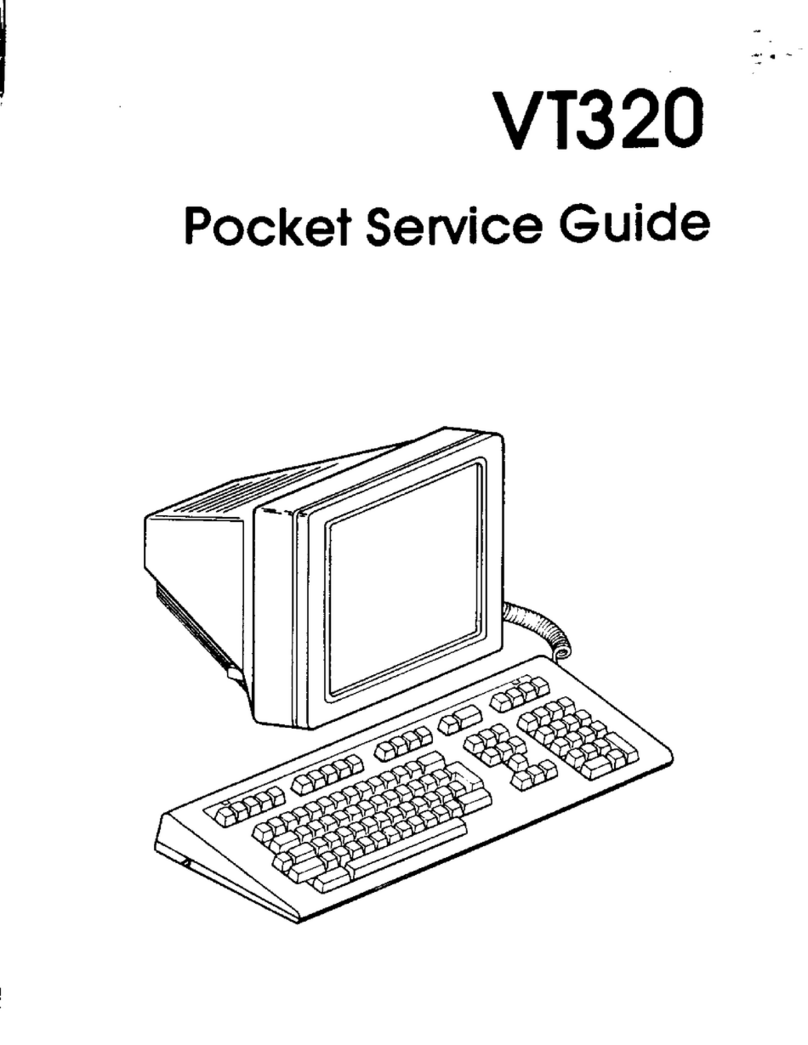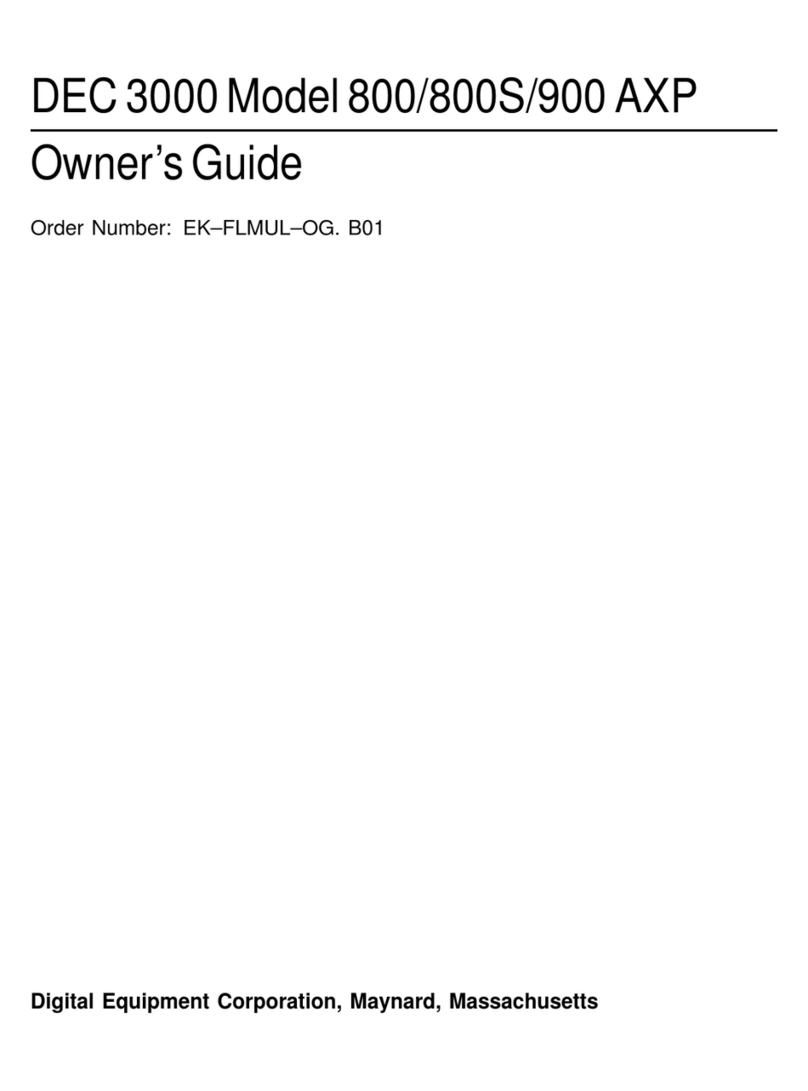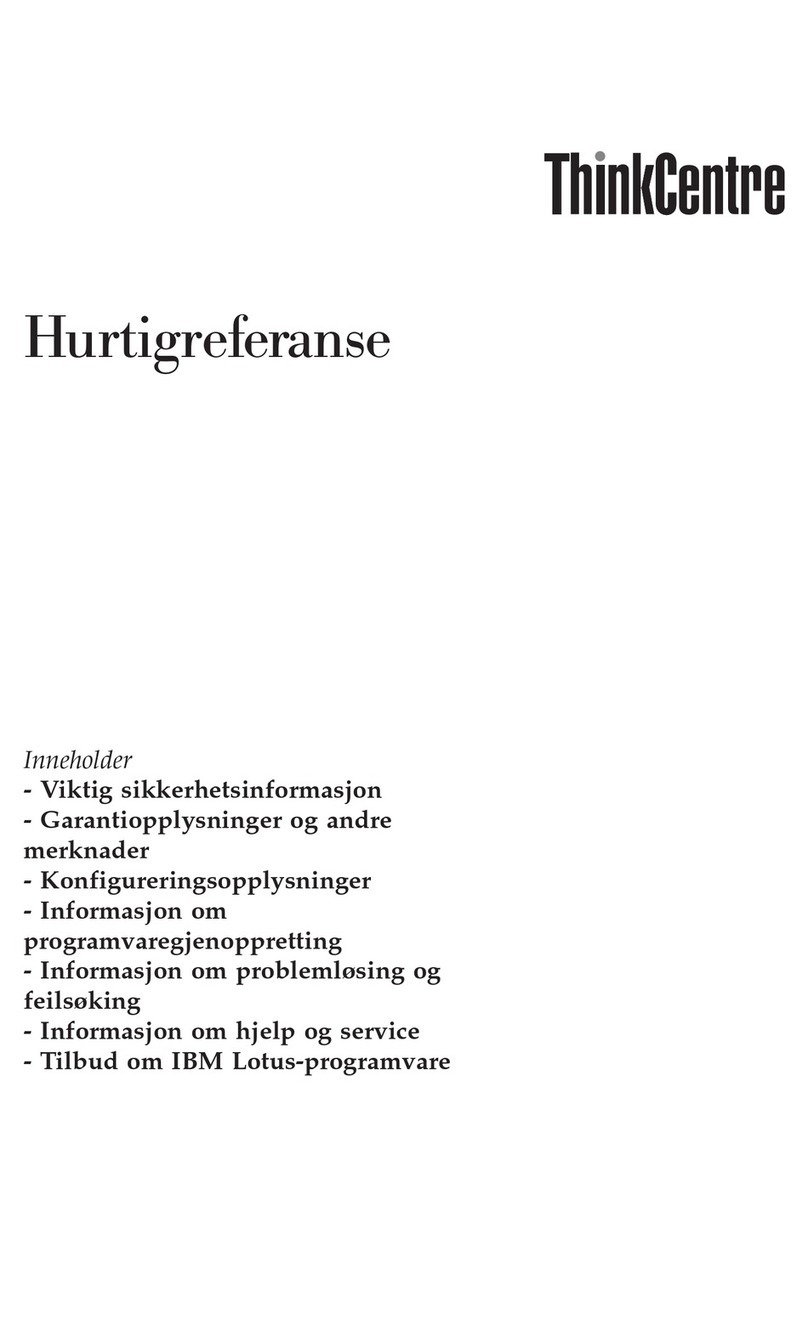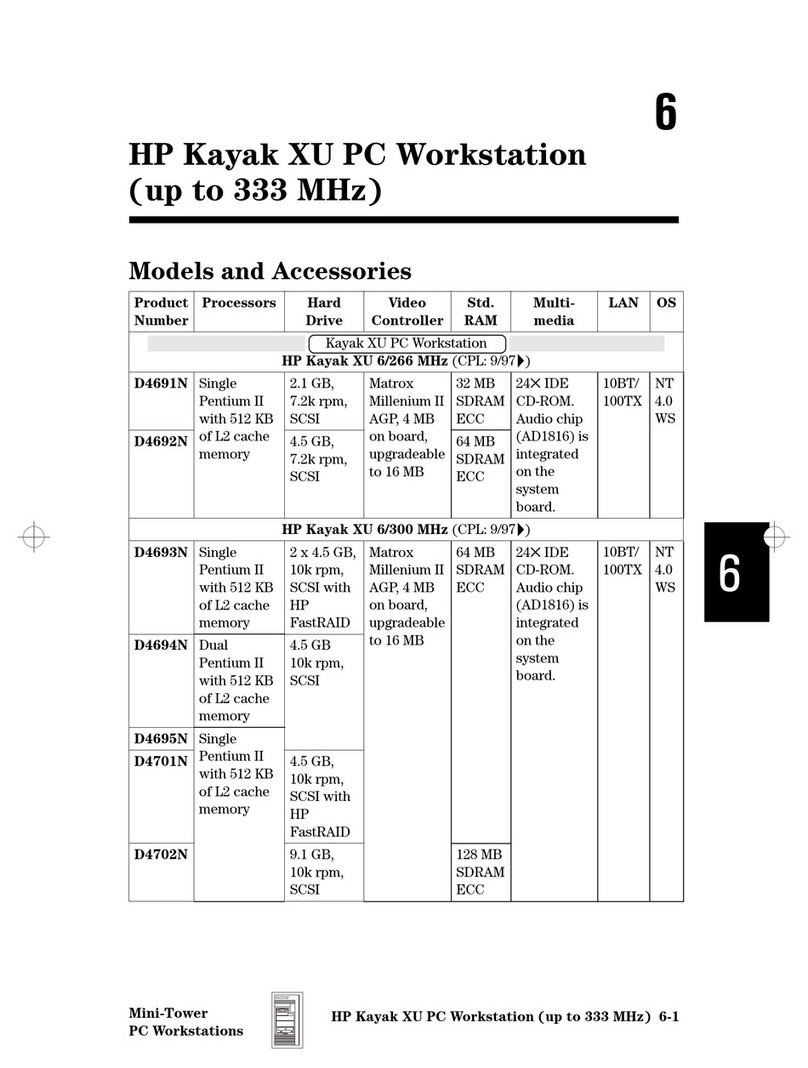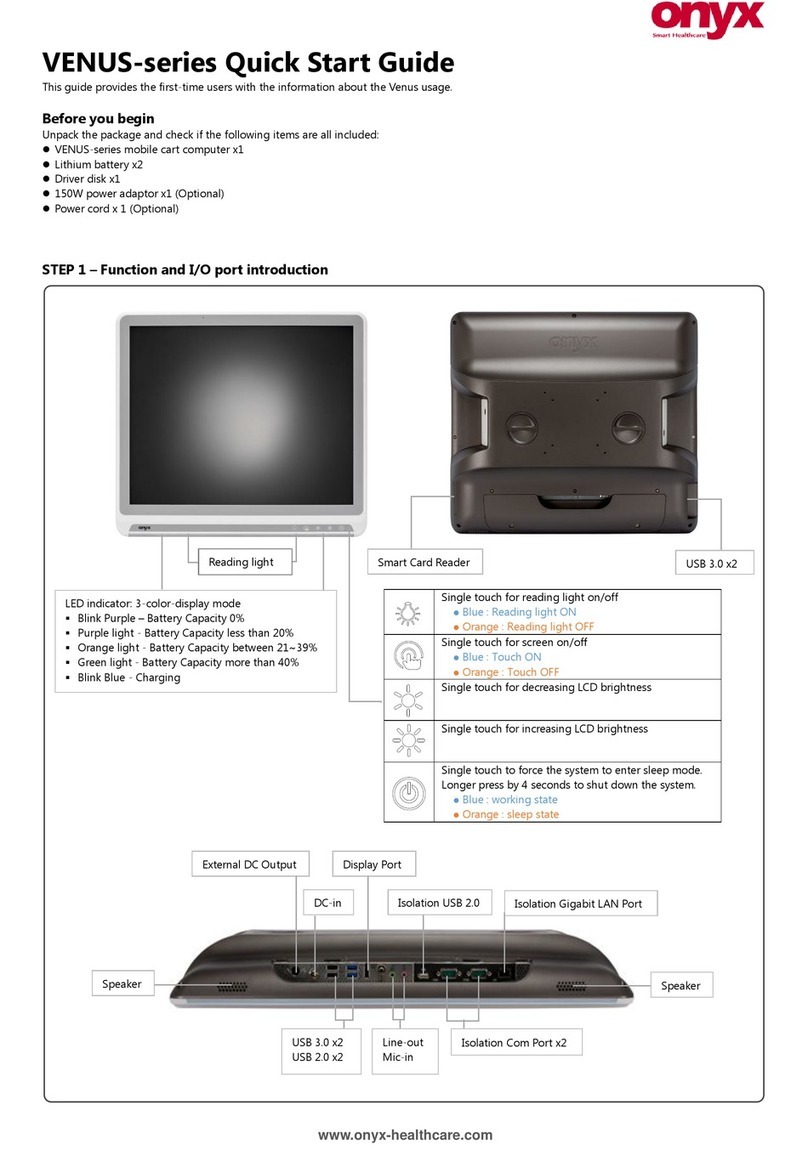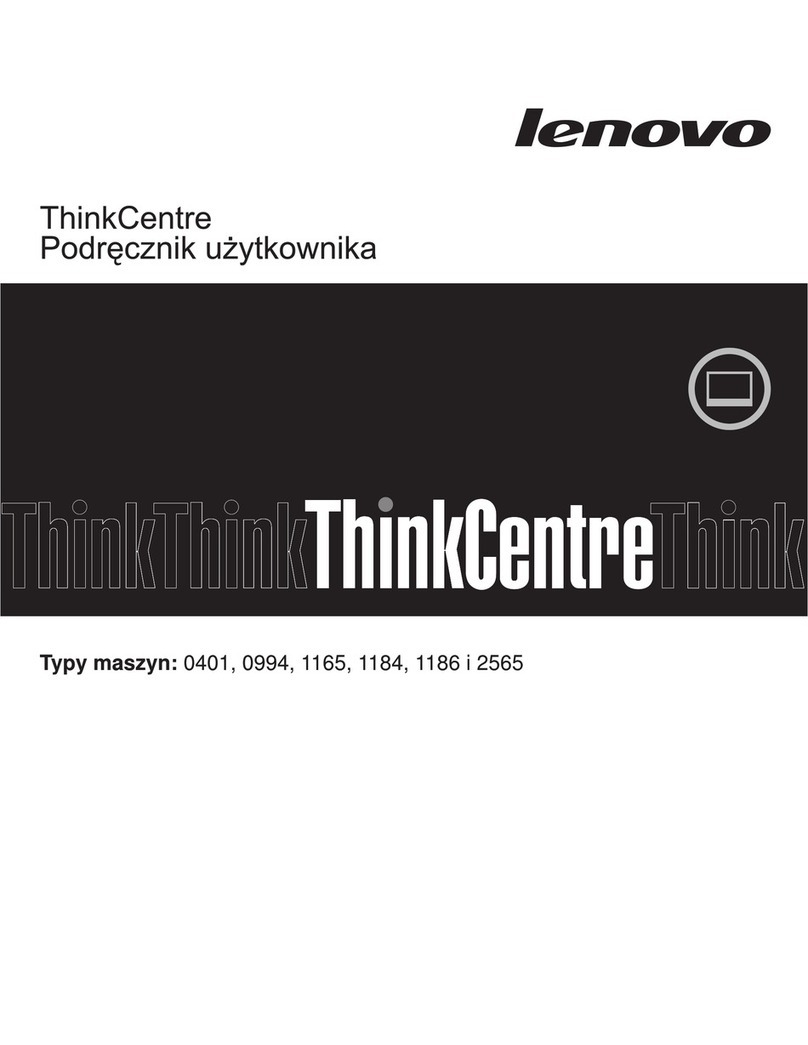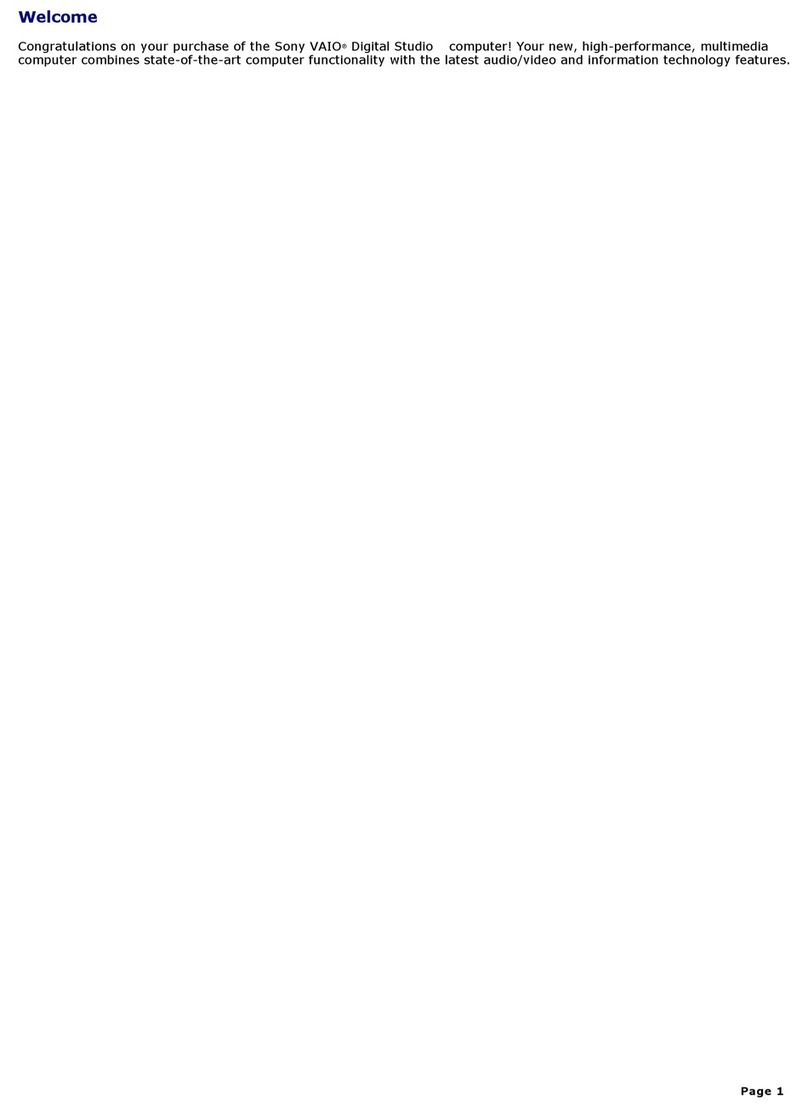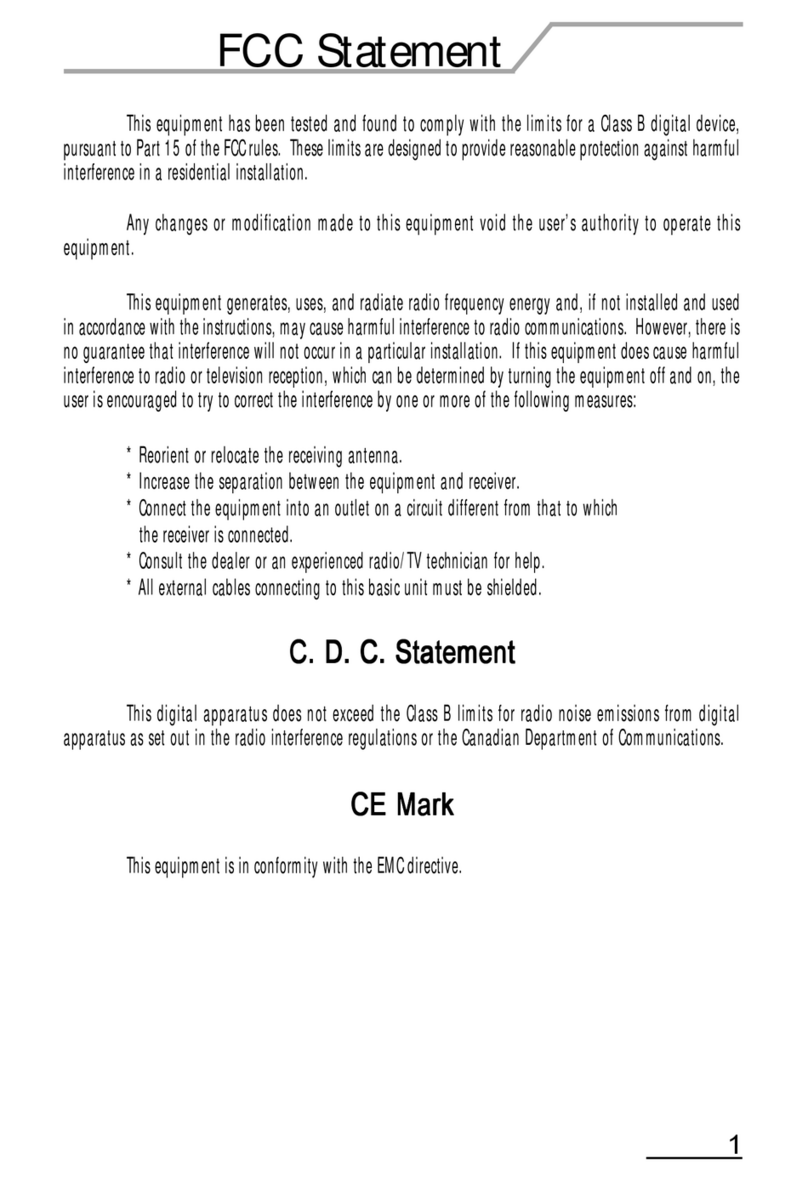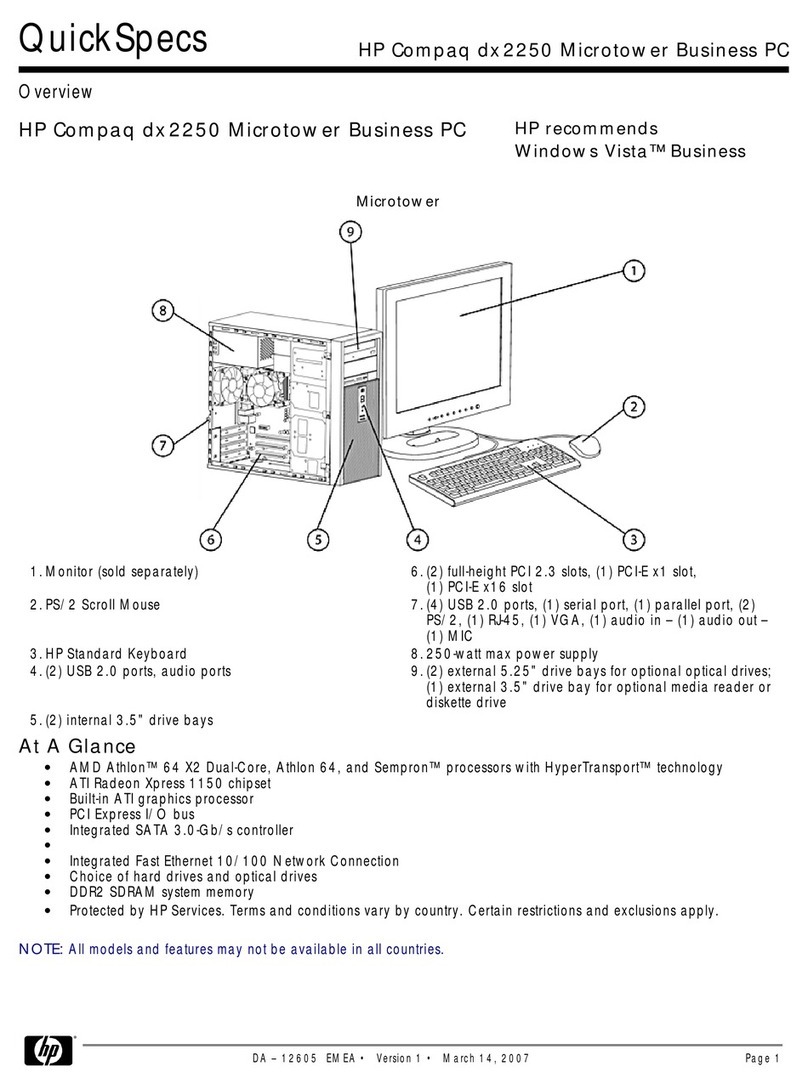DEC 2000 Quick start guide

DEC2000Model300AXP
UpgradeInformation
Order Number: EK–D23AX–UP. A01
Digital Equipment Corporation
Maynard, Massachusetts

First Printing, December 1993
Digital Equipment Corporation makes no representations that the use of its
products in the manner described in this publication will not infringe on
existing or future patent rights, nor do the descriptions contained in this
publication imply the granting of licenses to make, use, or sell equipment or
software in accordance with the description.
Possession, use, or copying of the software described in this publication
is authorized only pursuant to a valid written license from Digital or an
authorized sublicensor.
© Digital Equipment Corporation 1993. All Rights Reserved.
The following are trademarks of Digital Equipment Corporation: Alpha AXP,
AXP, Bookreader, DEC, DECaudio, DECchip, DECconnect, DEC GKS, DECpc,
DEC PHIGS, DECstation, DECsystem, DECsystem 3100, DECwindows,
DECwrite, DELNI, Digital, MicroVAX, MicroVAX I, MicroVAX II, OpenVMS,
RX, ThinWire, TURBOchannel, ULTRIX, VAX, VAX DOCUMENT, VAXcluster,
VAXstation, the AXP logo, and the DIGITAL logo.
Motif is a registered trademark of Open Software Foundation, Inc., licensed by
Digital.
FCC Notice: This equipment has been tested and found to comply with the
limits for a Class A digital device, pursuant to Part 15 of the FCC Rules.
These limits are designed to provide reasonable protection against harmful
interference when the equipment is operated in a commercial environment.
This equipment generates, uses, and can radiate radio frequency energy and, if
not installed and used in accordance with the instruction manual, may cause
harmful interference to radio communications. Operation of this equipment in
a residential area is likely to cause harmful interference, in which case users
will be required to correct the interference at their own expense.
S2410
This document was prepared using VAX DOCUMENT Version 2.1.

Contents
1 Options You Can Upgrade
Purpose of Guide .................................. 1–1
Options You Can Upgrade ........................... 1–1
Warning ......................................... 1–2
2 Upgrading a DECsystem 5000 Model 133/150
Topics Covered in This Chapter ....................... 2–1
Upgrade Procedure ................................... 2–1
Step 1: If Your System Has Factory-Installed Drives ...... 2–1
Step 2: Shut Down System .......................... 2–2
Step 3: Disconnect Cables ........................... 2–2
Step 4: Remove System Cover ........................ 2–3
Step 5: Remove Front Drive Panel . ................... 2–4
Step 6: Remove Removable Media Drives ............... 2–5
Step 7: Remove Fixed Disk Drives. . ................... 2–5
Step 8: Set the SCSI IDs on the Drives ................. 2–6
Step 9: Install New Mounting Bracket ................. 2–6
Step 10: Complete the Upgrade ....................... 2–6
Step 11: Return Your DECsystem to Digital . . . .......... 2–6
3 Upgrading a DECstation 5000 Model 20/25/33/50
Topics Covered in This Chapter ....................... 3–1
External Options Only . . . ........................... 3–1
Upgrade Procedure ................................... 3–1
Step 1: If Your System Has Factory-Installed Drives ...... 3–1
Step 2: Shut Down System .......................... 3–2
Step 3: Disconnect Cables ........................... 3–2
Step 4: Complete the Upgrade ........................ 3–3
Step 5: Return Your DECstation to Digital .............. 3–3
iii

4 Upgrading a DECsystem 3100
Topics Covered in This Chapter ....................... 4–1
External Options Only .............................. 4–1
Upgrade Procedure . . . ................................ 4–1
Step 1: If Your System Has Factory-Installed Drives ...... 4–1
Step 2: Shut Down System . . ........................ 4–2
Step 3: Disconnect Cables . . . ........................ 4–2
Step 4: Set SCSI IDs on Drives ....................... 4–3
Step 5: Complete the Upgrade ........................ 4–3
Step 6: Return Your DECsystem to Digital .............. 4–3
Step 7: Update Service Contract ...................... 4–3
5 Upgrading a DECsystem 5100
Topics Covered in This Chapter ....................... 5–1
Upgrade Procedure . . . ................................ 5–1
Step 1: If Your System Has Factory-Installed Drives ...... 5–1
Step 2: Shut Down System . . ........................ 5–2
Step 3: Disconnect the Cables ........................ 5–2
Step 4: Remove System Cover ........................ 5–3
Step 5: Remove Upper Drive Mounting Panel ............ 5–3
Step 6: Remove EMI Shield, If Present . ................ 5–5
Step 7: Remove Communications Option, If Present ....... 5–7
Step 8: Remove Lower Drive Mounting Panel ............ 5–9
Step 9: Remove Device ............................. 5–10
Step 10: Set SCSI IDs on Drives ...................... 5–11
Step 11: Install New Mounting Bracket. ................ 5–11
Step 12: Complete the Upgrade ....................... 5–11
Step 13: Return Your DECsystem to Digital ............. 5–11
6 Upgrading a DECsystem 5500
Topics Covered in This Chapter ....................... 6–1
Upgrade Procedure . . . ................................ 6–1
Step 1: If Your System Has Factory-Installed Drives ...... 6–1
Step 2: Shut Down System . . ........................ 6–2
Step 3: Complete the Upgrade ........................ 6–4
Step 4: Return Your DECsystem to Digital .............. 6–4
iv

7 Upgrading a MicroVAX 3100 Model 30
Topics Covered in This Chapter ....................... 7–1
Upgrade Procedure ................................... 7–1
Step 1: If Your System Has Factory-Installed Drives ...... 7–1
Step 2: Shut Down System .......................... 7–2
Step 3: Disconnect Cables ........................... 7–2
Step 4: Remove System Cover ........................ 7–3
Step 5: Remove Fixed Disk Drives. . ................... 7–3
Step 6: Remove Removable-Media Drive ................ 7–4
Step 7: Set the SCSI IDs on the Drives ................. 7–4
Step 8: Install New Mounting Bracket ................. 7–5
Step 9: Complete the Upgrade ........................ 7–5
Step 10: Return Your MicroVAX System to Digital ........ 7–5
8 Upgrading a MicroVAX 3300/3400
Topics Covered in This Chapter ....................... 8–1
Upgrade Procedure ................................... 8–1
Step 1: Move Tabletop Enclosure . . . ................... 8–1
Step 2: Complete the Upgrade ........................ 8–1
Step 3: Return Your MicroVAX to Digital ............... 8–1
9 Upgrading a VAX 11/7xx, MicroVAX 2000, MicroVAX I and II,
DECsystem 5400
No Options Can Be Upgraded ........................ 9–1
Upgrade Procedure ................................... 9–1
Step 1: Return Your Current System to Digital . .......... 9–1
Step 2: Update Service Contract . . . ................... 9–1
10 Upgrading a MicroVAX 3100 Model 40/80/90, VAX 4000
Model 100
Topics Covered in This Chapter ....................... 10–1
Upgrade Procedure ................................... 10–1
Step 1: If Your System Has Factory-Installed Drives ...... 10–1
Step 2: Shut Down System .......................... 10–2
Step 3: Disconnect Cables ........................... 10–2
Step 4: Remove System Cover ........................ 10–2
Step 5: Remove Fixed Disk Drives. . ................... 10–3
Step 6: Remove the Upper Drive Shelf ................. 10–4
Step 7: Remove Removable-Media Drive ................ 10–4
v

Step 8: Set the SCSI IDs on the Drives . ................ 10–5
Step 9: Install New Mounting Bracket . ................ 10–5
Step 10: Complete the Upgrade ....................... 10–5
Step 11: Return Your MicroVAX to Digital............... 10–5
Figures
5–1 Cables and Connectors .............................. 5–7
5–2 Location of Captive Screws and Standoffs ............... 5–8
5–3 Drive Mounting Panel .............................. 5–10
6–1 Keylock Positions . . ................................ 6–3
vi

1
Options You Can Upgrade
Purpose of
Guide The purpose of this guide is to tell customers and Digital
Services which options can be removed from the current system
and used, either internally or externally, in their DEC 2000
Model 300 AXP system. Step-by-step instructions are provided
for removing the options.
Options You
Can Upgrade The following devices are supported in the upgrade to the DEC
2000 Model 300 AXP:
RZ24L 245 MB 3.5-inch SCSI disk drive
RZ25 426 MB 3.5-inch SCSI disk drive
RZ26 1.05 GB 3.5-inch SCSI disk drive
RRD42 600 MB CD-ROM
TLZ06 4 GB tape drive
TZK10 52 MB tape drive
VRC16-HA Color monitor
SZ12/RZ5x Dual drive expansion box
BA353 Desktop expansion enclosure
BA350 Pedestal expansion enclosure
Options You Can Upgrade 1–1

Options You Can Upgrade
Warning Attach an antistatic wrist strap before you begin this upgrade.
As you remove options from your system, place them on an
antistatic mat.
Static discharge can cause irreparable damage to options
modules.
1–2 Options You Can Upgrade

2
Upgrading a DECsystem 5000 Model
133/150
Topics Covered
in This Chapter • Upgrading your system
• Removing drives
• Completing the upgrade
Upgrade Procedure
Step 1: If Your
System Has
Factory-Installed
Drives
If your DEC 2000 AXP system has factory-installed drives,
you may need to change the SCSI IDs on the drives you are
upgrading.
To display the SCSI ID settings of the drives in your system:
1. Enter the command to shut down the software and put the
system in console mode:
shutdown -h now
Upgrading a DECsystem 5000 Model 133/150 2–1

Upgrade Procedure
2. Enter
cnfg 3
at the console prompt (>>>). A screen similar
to the following appears:
>>> cnfg 3
3: KNO2 DEC Vn.n TCF0 (8 MB)
(enet: 08-00-2b-30-14-df)
(SCSI = 7)
-----------------------------------------------------
DEV PID VID REV SCSI ID
-----------------------------------------------------
rz2 RZ24 (C) DEC DEC 0700 DIR
rz5 Rrd42 (C) DEC DEC 0700 CD-ROM
This display shows an RZ24 drive set to SCSI ID 2 and an
RRD42 drive set to SCSI ID 5.
Write down the names of your system drives and SCSI ID
settings here. You will need them for future use.
Step 2: Shut
Down System Turn off the system unit by pressing O on the On/Off switch on
the back of the system unit.
Caution: After you turn off the system, wait 15 seconds before
you unplug the power cord.
Step 3:
Disconnect
Cables
Disconnect all the cables from the back of the system unit.
Disconnect the power cord from the wall outlet and then from
the system unit.
2–2 Upgrading a DECsystem 5000 Model 133/150

Upgrade Procedure
Step 4:
Remove
System Cover 1. Loosen the captive screw on the back of the system unit.
This captive screw can be loosened but not removed.
2. Grasp each side of the cover with your hands, and pull the
cover straight toward the front about 5.5 cm (2 inches). Pull
the cover up and set it aside.
0
1
2
2
PMAG-C
V~100-120 A 3.0
V~220-240 A 1.7
V~100-120/220-240
A 7.9/4.2
Hz 50-60
W 359
MLO-010006
Captive
Screw
Upgrading a DECsystem 5000 Model 133/150 2–3

Upgrade Procedure
Step 5:
Remove Front
Drive Panel
1. Loosen the two captive screws that hold the front drive panel
in place.
2. Loosen the two captive screws on the back of the drive
bracket.
3. If there is a drive inside the bracket, disconnect the SCSI
and power cables from the drive.
MLO-010666
Captive
Screws
Captive
Screws
4. Pull up carefully from the back of the drive bracket. As you
raise the end of the bracket, you can pull the disconnected
ends of the cables through the cutout in the bracket.
5. Release the cables from the cable clamps on the inside of the
front panel.
6. Set the front panel aside. Handle it carefully if it contains a
drive.
2–4 Upgrading a DECsystem 5000 Model 133/150

Upgrade Procedure
Step 6:
Remove
Removable
Media Drives
1. Loosen the captive screws on either side of the drive bracket.
2. Slide the drive out of the bracket and through the opening in
the front panel.
3. Set the drive aside on an antistatic mat.
Step 7:
Remove Fixed
Disk Drives 1. Press down on the disk drive and unlock the sliding latch.
2. Lift the drive off the mounting post and out of the chassis
cutouts.
MLO-010667
3. Unplug the power cable and SCSI cable from the drive. Pull
on the SCSI cable connector flap to remove the connector.
4. Set the drives aside on an antistatic mat.
5. Put all the disconnected ends of the cables back into the
system unit.
6. Remove all drive mounting brackets by removing the four
screws that secure the drive to the mounting bracket.
Upgrading a DECsystem 5000 Model 133/150 2–5

Upgrade Procedure
Step 8: Set the
SCSI IDs on the
Drives
If your DEC 2000 AXP system has a factory-installed disk drive,
it is set to SCSI ID 0. Check the SCSI ID settings you noted
earlier. If one of the drives you are upgrading is also set to SCSI
ID 0, change that setting.
Settings for drives can be found in the DECpc AXP 150 and DEC
2000 Model 300 AXP Customer Technical Information.
Step 9: Install
New Mounting
Bracket
You must install the mounting brackets included in your upgrade
kit onto the drives you remove from your current system.
Instructions for installing the mounting brackets are in the
DECpc AXP 150 and DEC 2000 Model 300 AXP Customer
Technical Information.
Step 10:
Complete the
Upgrade
1. Instructions for installing options that you have removed
from your current system can be found in the DECpc AXP
150 and DEC 2000 Model 300 AXP Customer Technical
Information. Follow the instructions in the DECpc AXP 150
and DEC 2000 Model 300 AXP User Information to complete
the upgrade.
2. Update the customer service contract to the DEC 2000 Model
300 AXP system.
Step 11:
Return Your
DECsystem to
Digital
Return your DECsystem and any devices that are not
upgradeable to Digital.
1. Pack the DECsystem and devices securely in packing
material.
2. Attach the return-address label that was in your upgrade kit.
2–6 Upgrading a DECsystem 5000 Model 133/150

3
Upgrading a DECstation 5000 Model
20/25/33/50
Topics Covered
in This Chapter • Upgrading your system
• Completing the upgrade
External
Options Only You can only upgrade expansion boxes from your DECstation
5000 Model 20/25/33/50 to the DEC 3000 Model 300 AXP.
Upgrade Procedure
Step 1: If Your
System Has
Factory-Installed
Drives
If your DEC 3000 AXP system has factory-installed drives,
you may need to change the SCSI IDs on the drives you are
upgrading.
To display the SCSI ID settings of the drives in your expansion
box:
1. Enter the command to shut down the software and put the
system in console mode:
shutdown -h now
Upgrading a DECstation 5000 Model 20/25/33/50 3–1

Upgrade Procedure
2. Enter
cnfg 3
at the console prompt (>>>). A screen similar
to the following appears:
>>> cnfg 3
3: KNO2 DEC Vn.n TCF0 (12 MB)
-----------------------------------------------------
DEV PID VID REV SCSI ID
-----------------------------------------------------
rz2 RZ24 (C) DEC 0700 DIR
rz5 RX26 (C) DEC 0700 SEQ
This display shows an RZ24 drive set to SCSI ID 2 and an RX26
drive set to SCSI ID 5.
Write down the names of your system drives and SCSI ID
settings here. You will need them for future use.
Step 2: Shut
Down System Turn off the system unit by pressing O on the On/Off switch on
the back of the system unit.
Disconnect the power cord from the wall outlet and then from
the system unit.
Caution: After you turn off the system, wait 15 seconds before
you unplug the power cord.
Step 3:
Disconnect
Cables
Disconnect all the cables from the back of the system unit.
3–2 Upgrading a DECstation 5000 Model 20/25/33/50

Upgrade Procedure
Step 4:
Complete the
Upgrade 1. Instructions for installing options that you have removed
from your current system can be found in the DECpc AXP
150 and DEC 3000 Model 300 AXP Customer Technical
Information. Follow the instructions in the DECpc AXP 150
and DEC 3000 Model 300 AXP User Information to complete
the upgrade.
2. Update the customer service contract to the DEC 3000 Model
300 AXP system.
Step 5:
Return Your
DECstation to
Digital
Return your DECstation and any devices that are not
upgradeable to Digital.
1. Pack the DECstation and devices securely in packing
material.
2. Attach the return-address label that was in your upgrade kit.
Upgrading a DECstation 5000 Model 20/25/33/50 3–3


4
Upgrading a DECsystem 3100
Topics Covered
in This Chapter • Upgrading your system
• Completing the upgrade
External
Options Only You can only upgrade expansion boxes from your
DECsystem 3100 to the DEC 2000 Model 300 AXP.
Upgrade Procedure
Step 1: If Your
System Has
Factory-Installed
Drives
If your DEC 2000 AXP system has factory-installed drives,
you may need to change the SCSI IDs on the drives you are
upgrading.
To display the SCSI ID settings of the drives in your expansion
box:
1. Enter the following command to shut down the software and
put the system in console mode:
shutdown -h now
Upgrading a DECsystem 3100 4–1

Upgrade Procedure
2. Enter
test -c
at the console prompt (>>>). A screen similar
to the following appears:
>>> test -c
.
.
Unit(2) Device type 0 DISK
RME 0x0
Version 1
Response data format 1 CCS
Additional length 31
Vendor DEC
Product identification RZ24 (C) DEC
Firmware revision level 0700
Unit(1)
Unit(0) Device type 0 DISK
RME 0x0
Version 1
Response data format 1 CCS
Additional length 31
Vendor DEC
Product identification RZ24 (C) DEC
Firmware revision level 0700
>>
This display shows one RZ24 set to SCSI ID 0 and a second RZ24
set to SCSI ID 2.
Write down the names of your system drives and SCSI ID
settings here. You will need them for future use.
Step 2: Shut
Down System Turn off the system unit. Disconnect the power cord from the
wall outlet and then from the system unit.
Caution: After you turn off the system, wait 15 seconds before
you unplug the power cord.
Step 3:
Disconnect
Cables
Disconnect all the cables from the back of the system unit.
4–2 Upgrading a DECsystem 3100
This manual suits for next models
1
Table of contents
Other DEC Desktop manuals

DEC
DEC DECstation 5000 Model 100 Series Manual
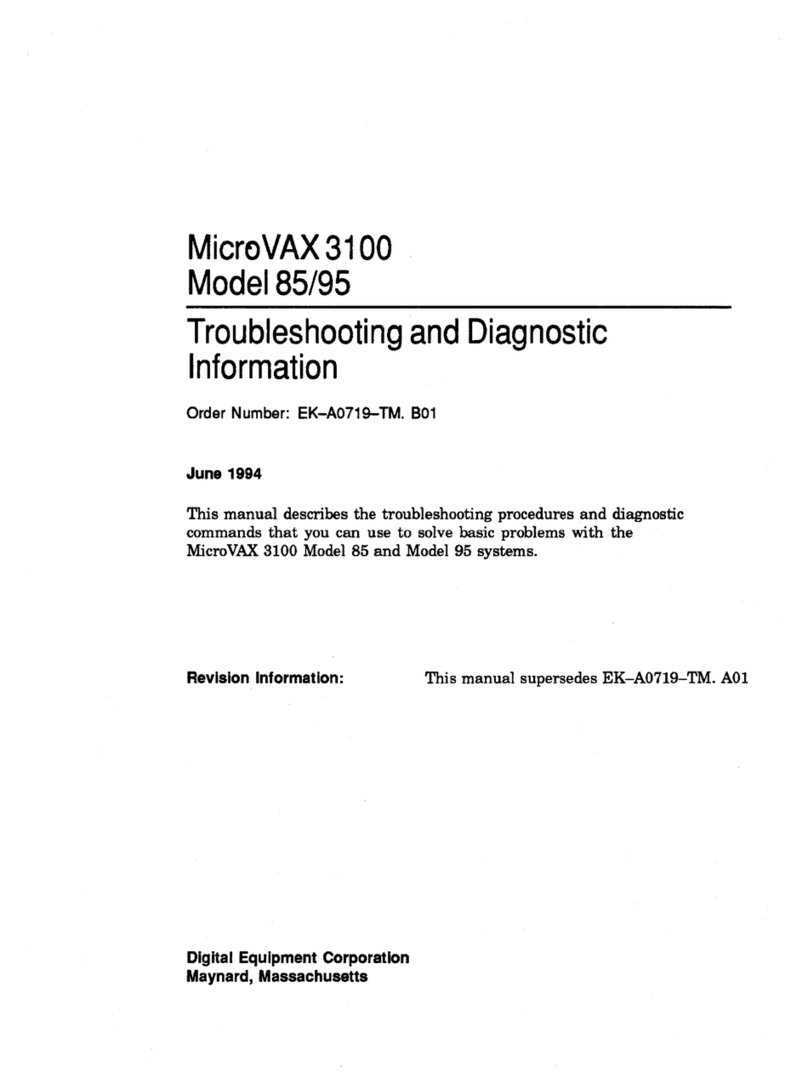
DEC
DEC MicroVAX 3100 85 Guide
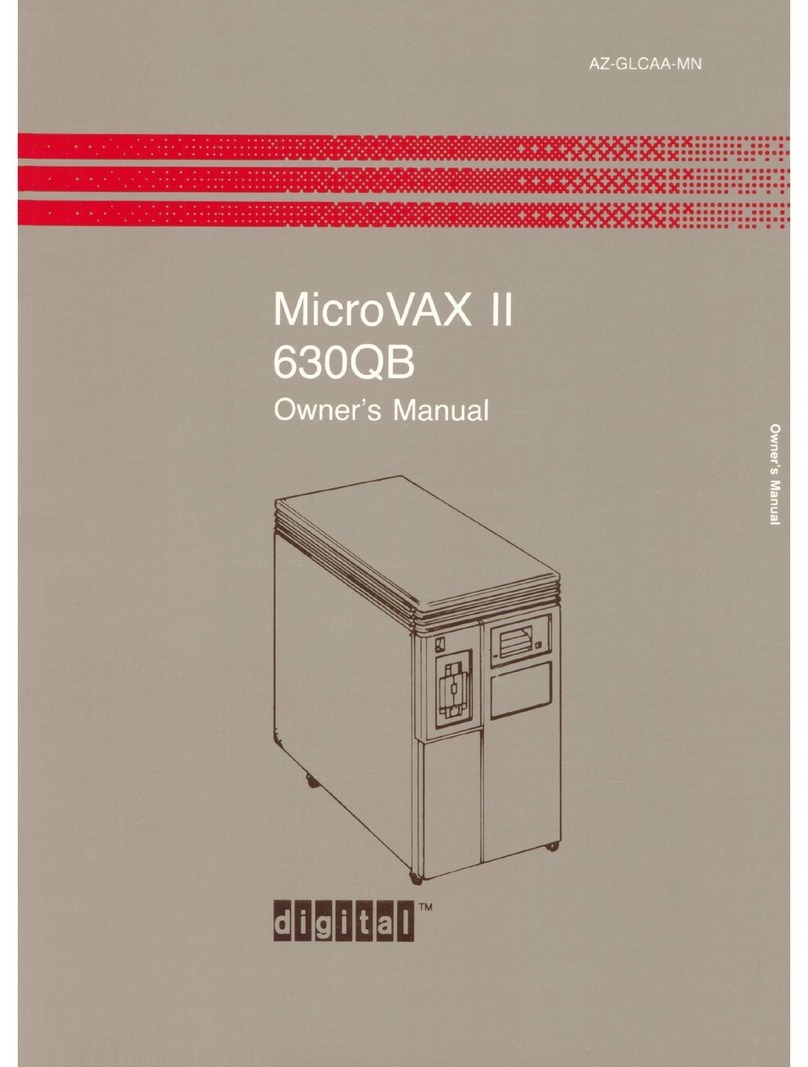
DEC
DEC MicroVax II 630QB User manual

DEC
DEC DECstation 316+ User manual

DEC
DEC MicroVAX 3100 40 Guide
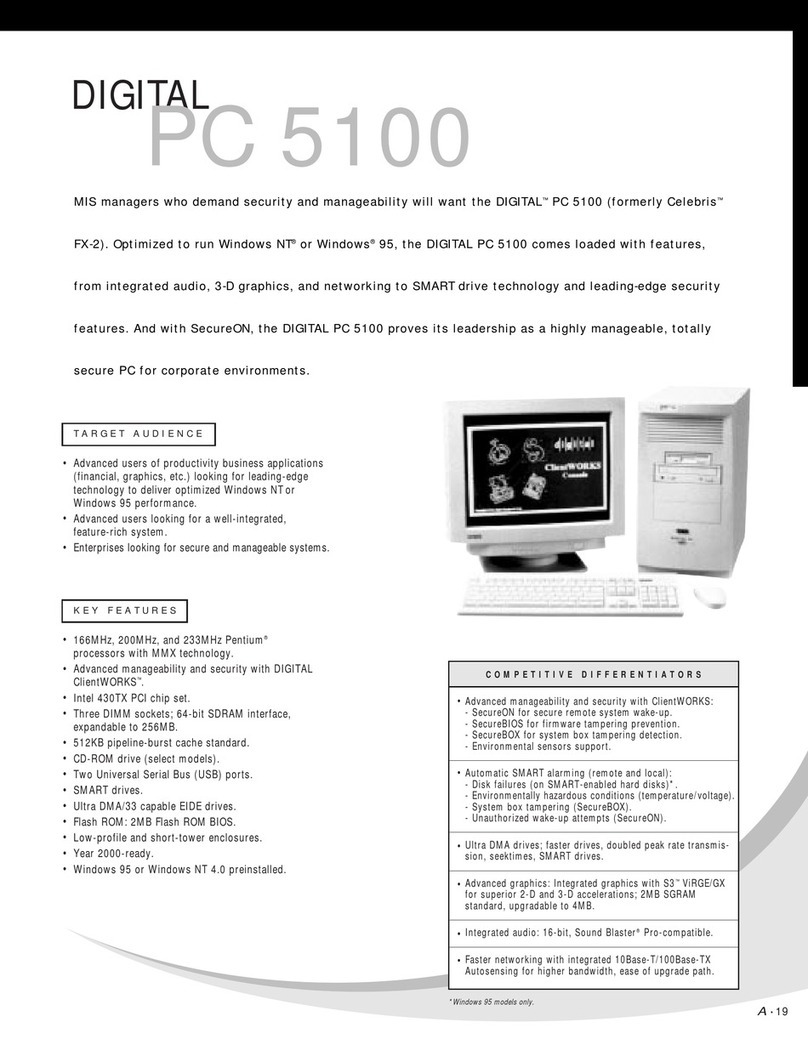
DEC
DEC 500 - Notebook PC User manual
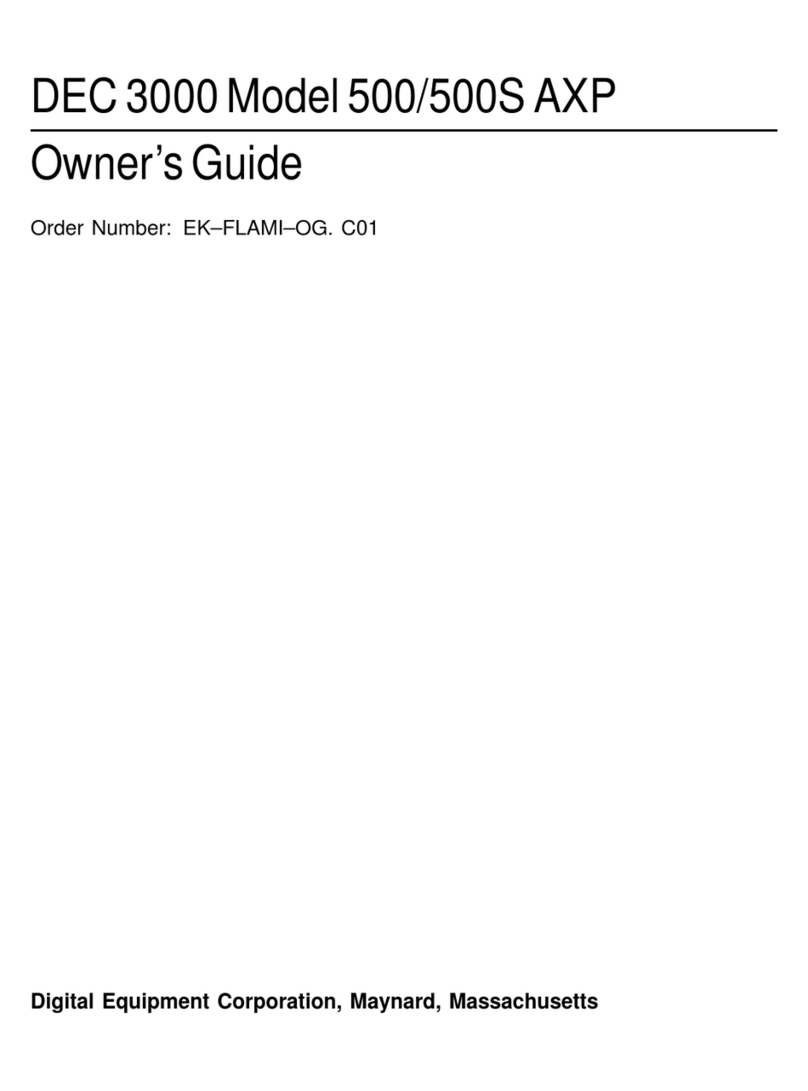
DEC
DEC 3000 500 User manual
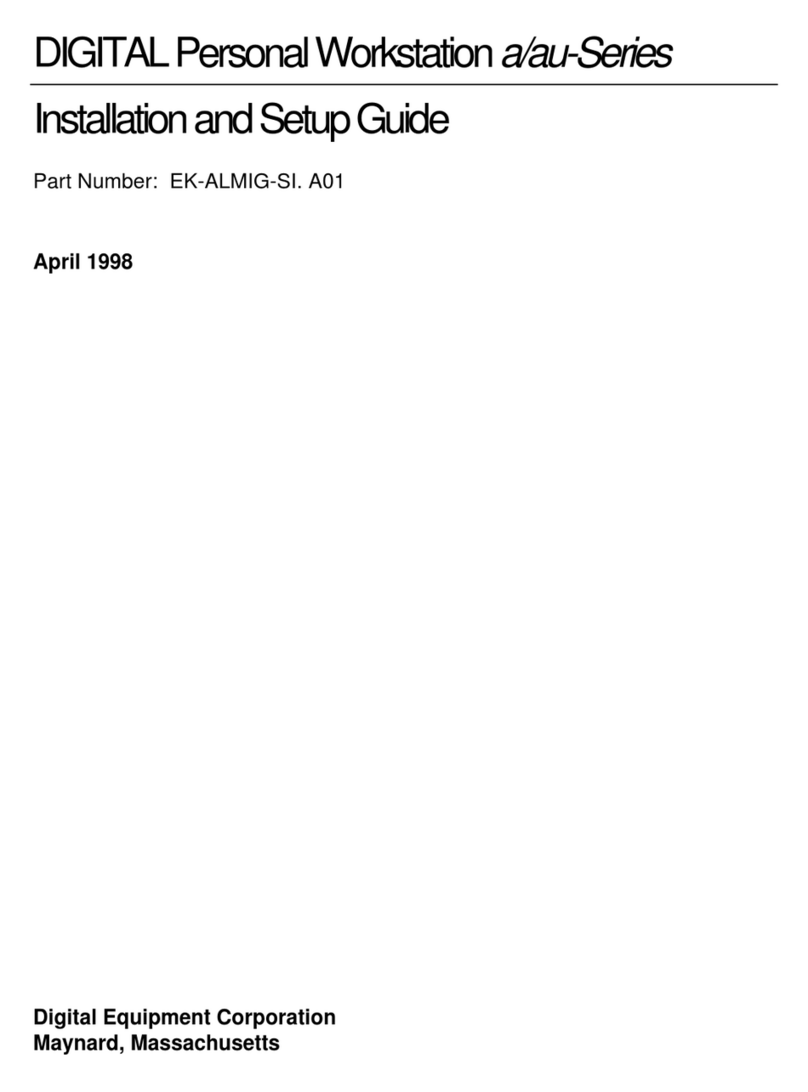
DEC
DEC a-Series Assembly instructions

DEC
DEC VT125 User manual
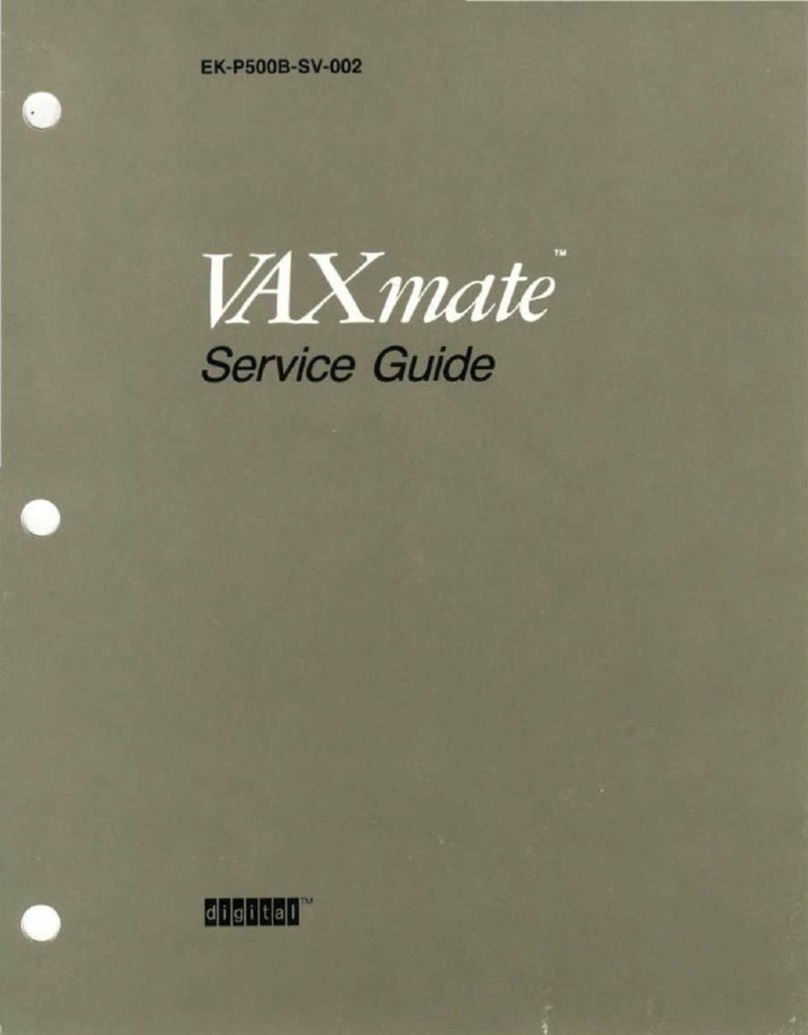
DEC
DEC VAXmate User manual

DEC
DEC DIGITAL PC 3010 User guide
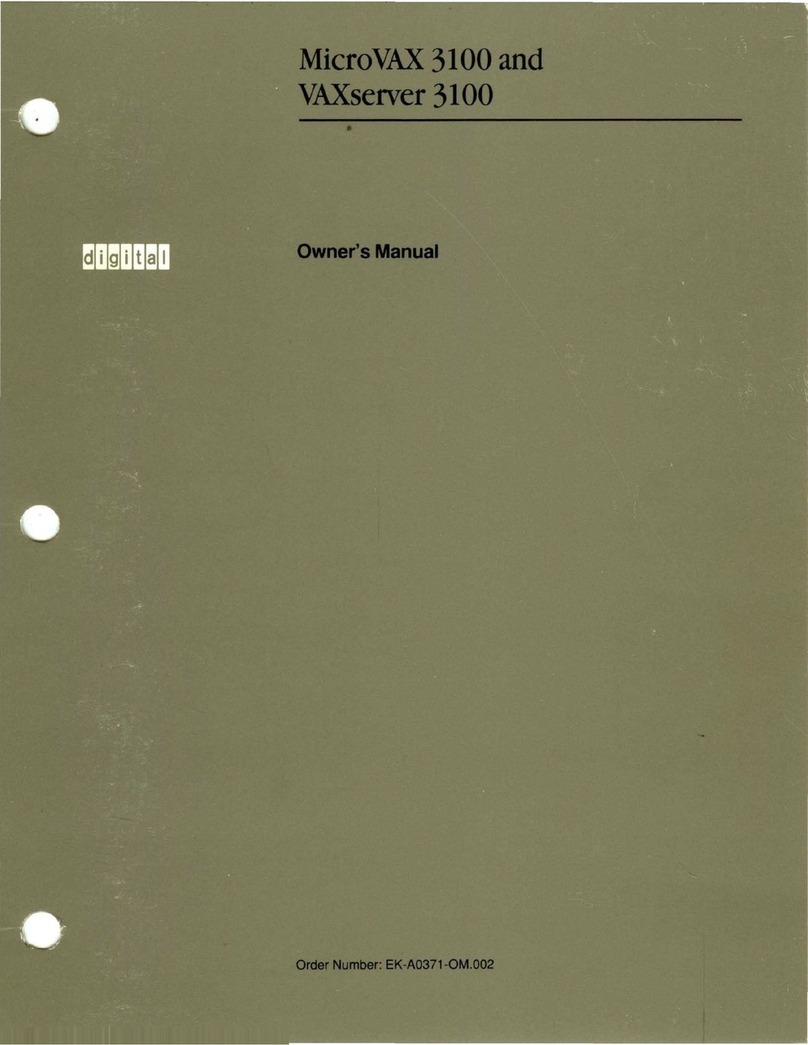
DEC
DEC MicroVAX 3100 User manual

DEC
DEC VT220 User manual

DEC
DEC DECpc 433 User manual

DEC
DEC DECpc LPx User manual
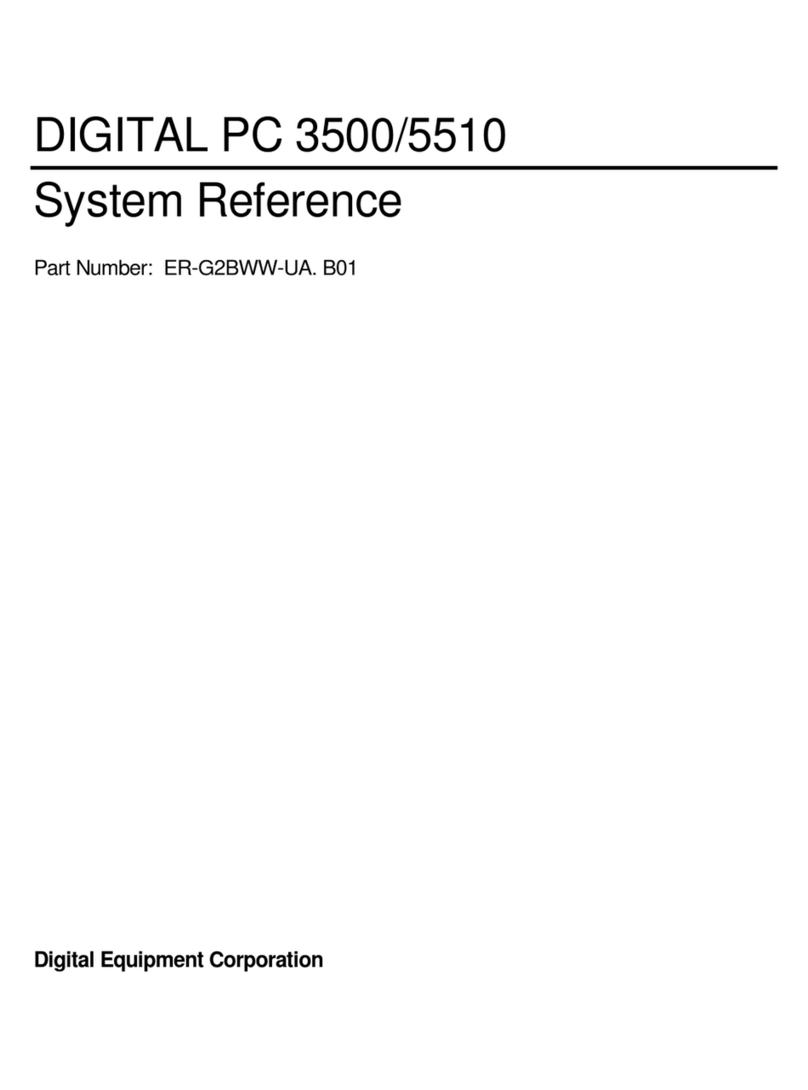
DEC
DEC Digital PC 3500 User guide
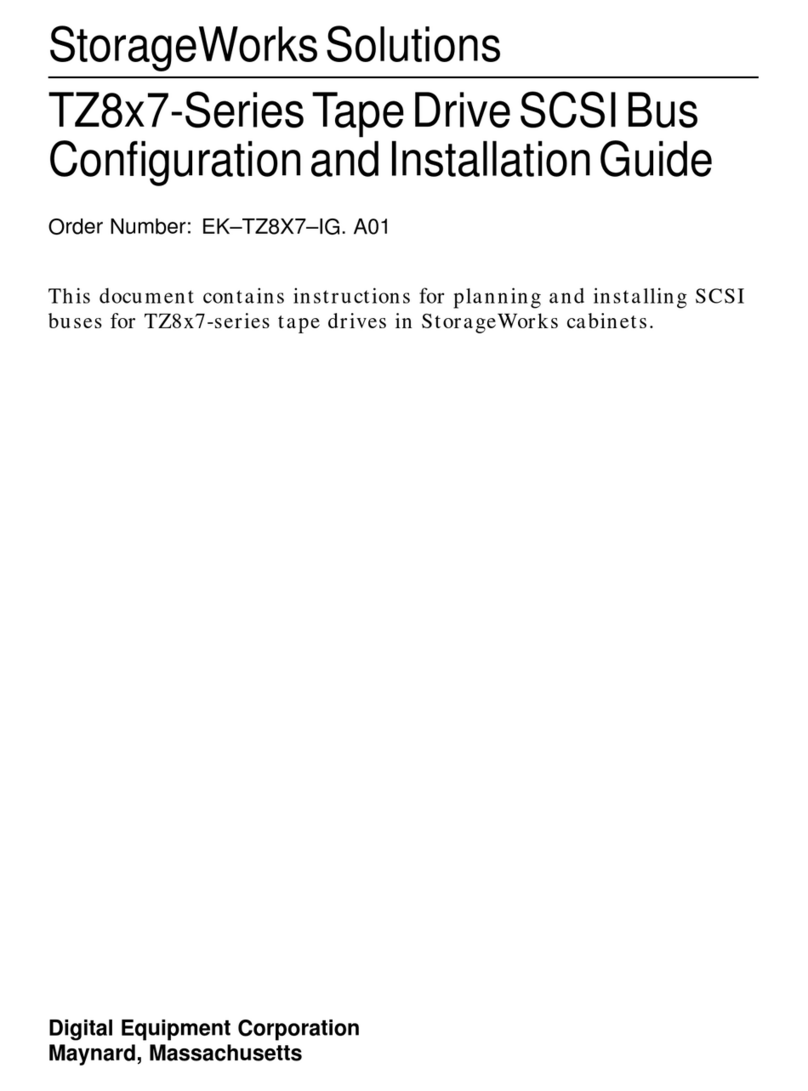
DEC
DEC StorageWorks TZ8x7 Series Quick guide

DEC
DEC 3000 Model 600S User manual

DEC
DEC Personal DECstation 5000 Manual

DEC
DEC Personal DECstation 5000 User manual