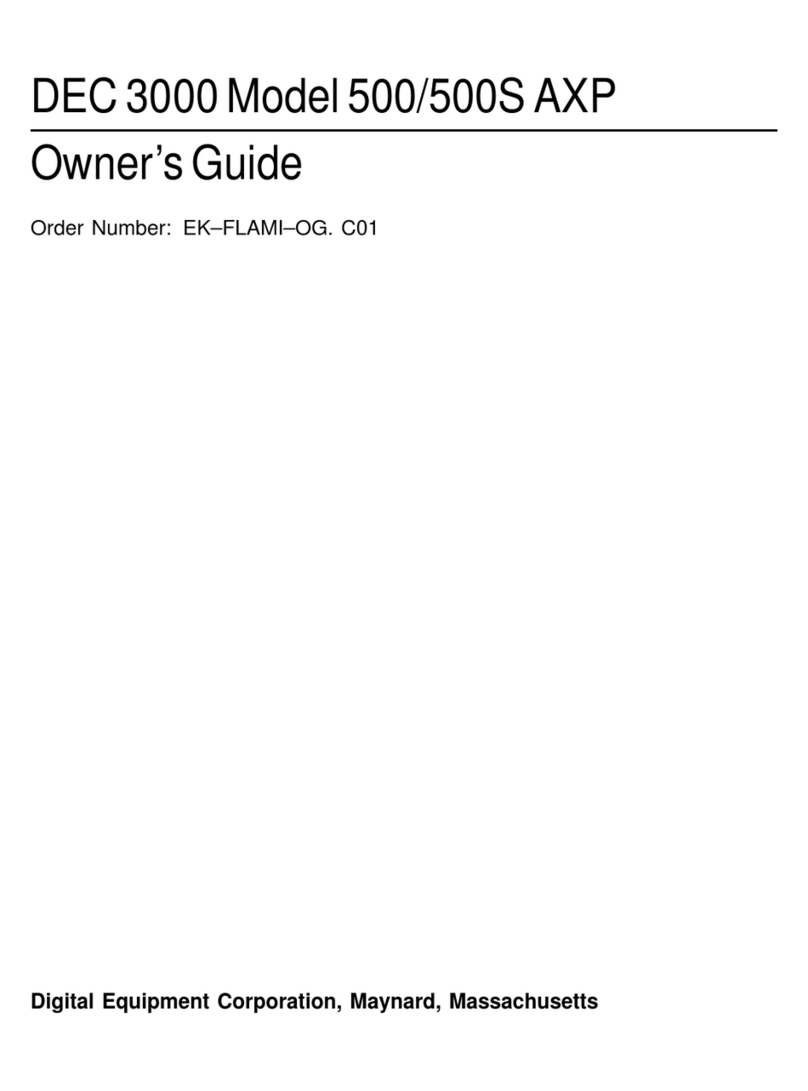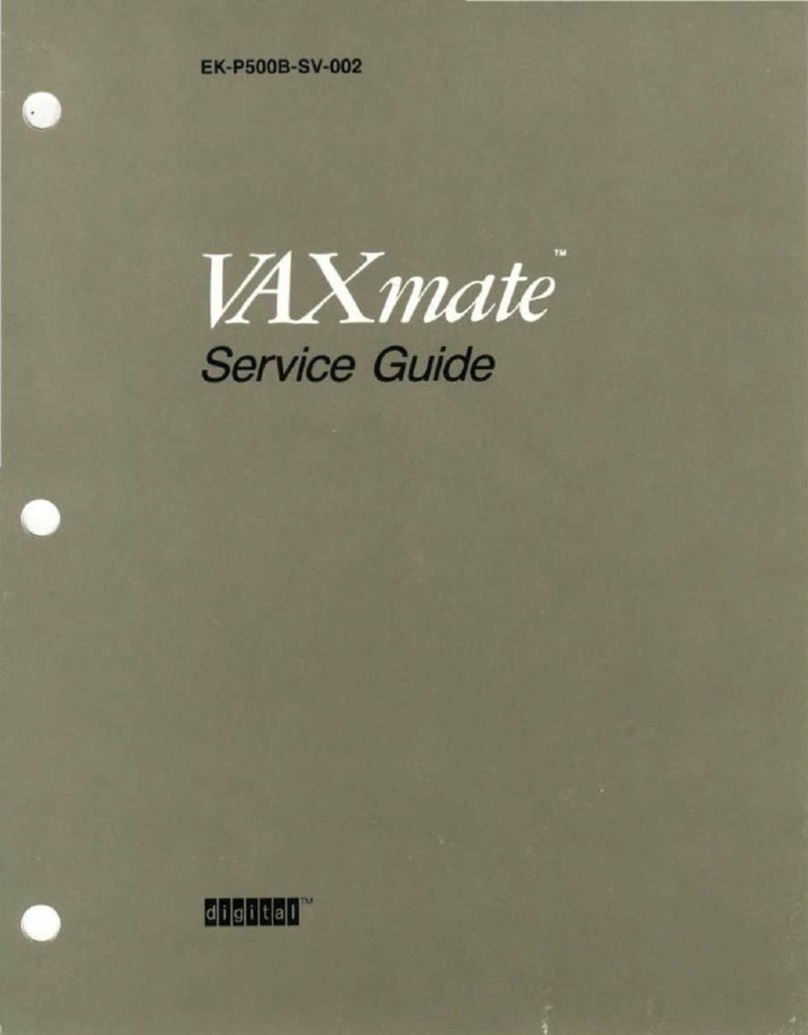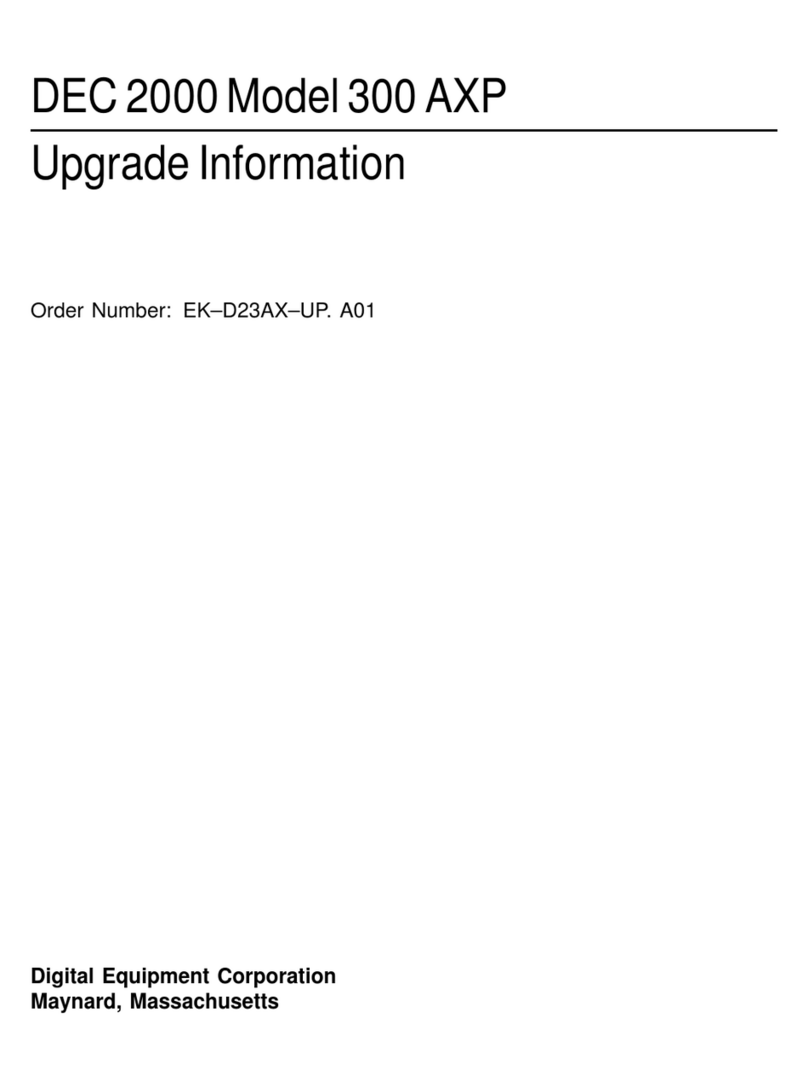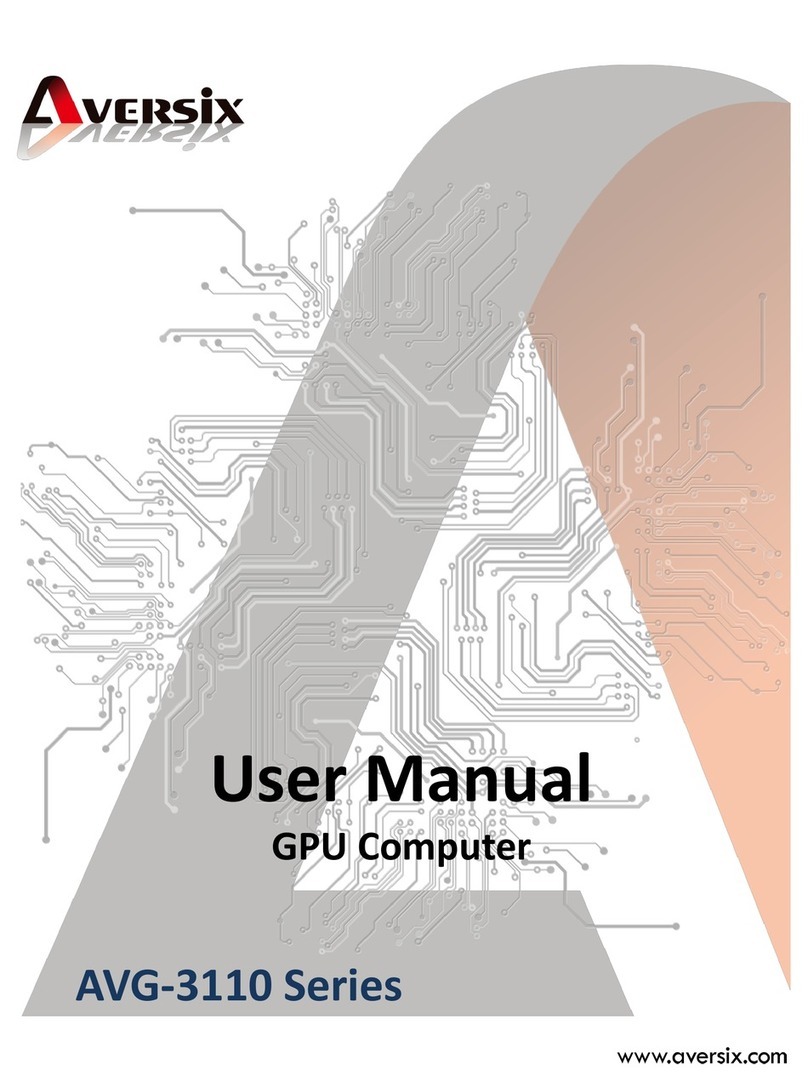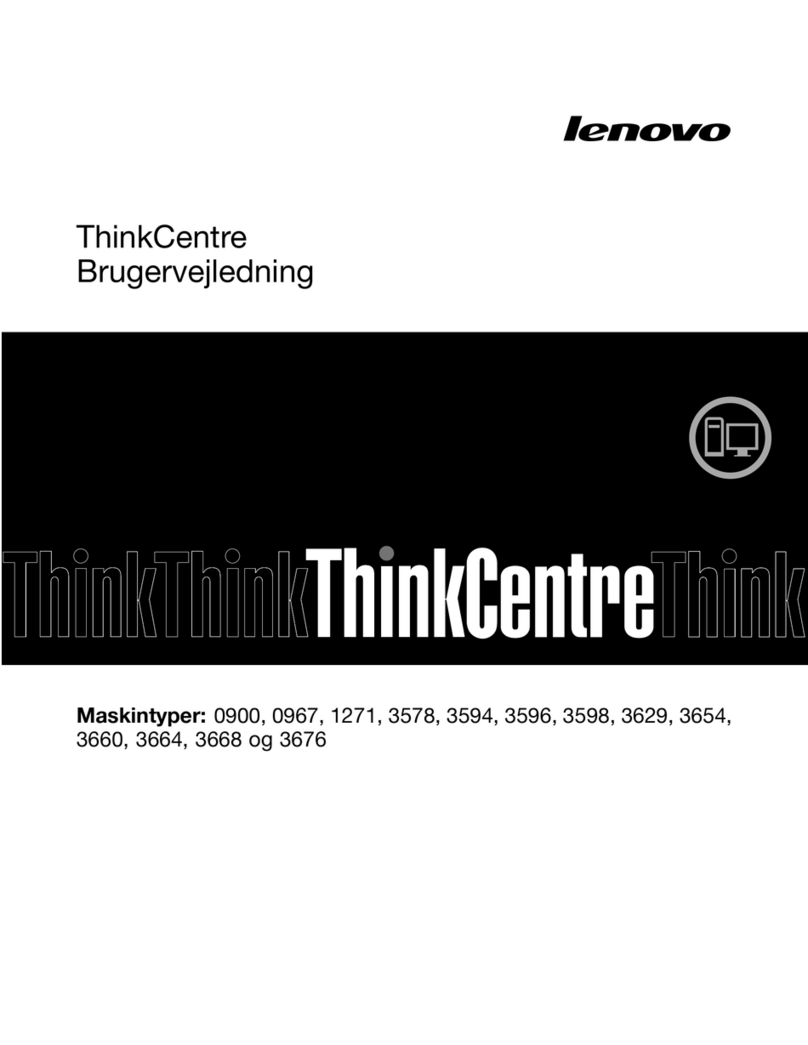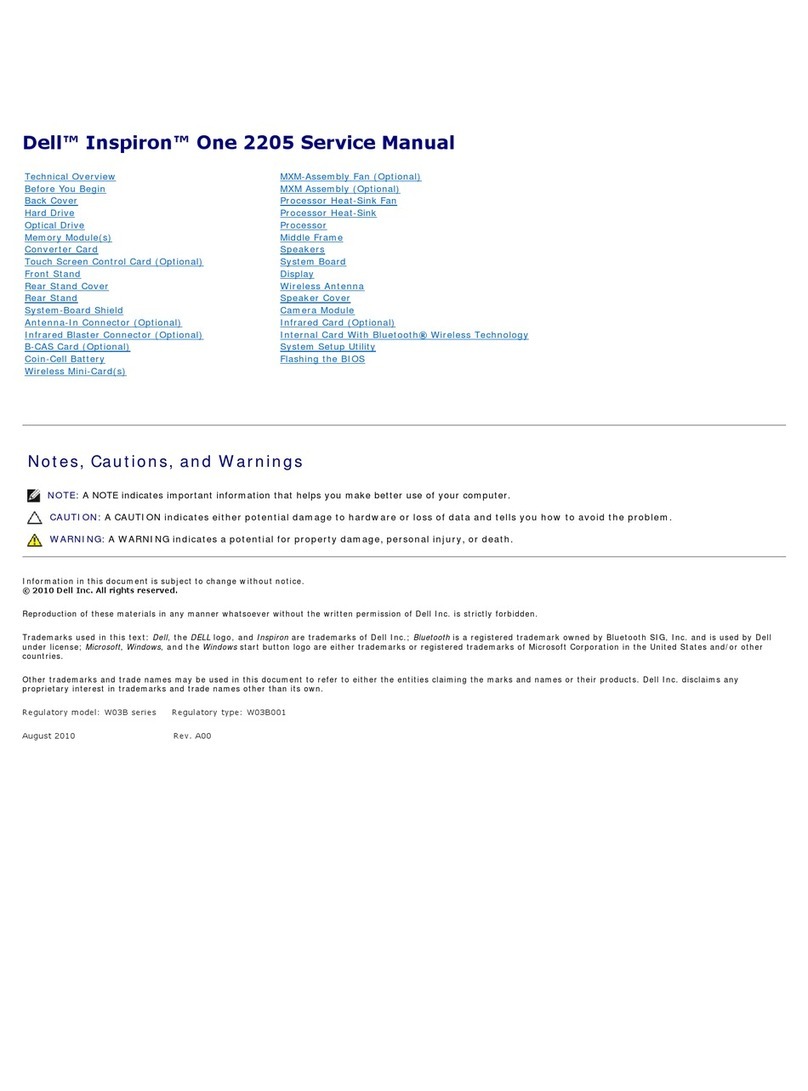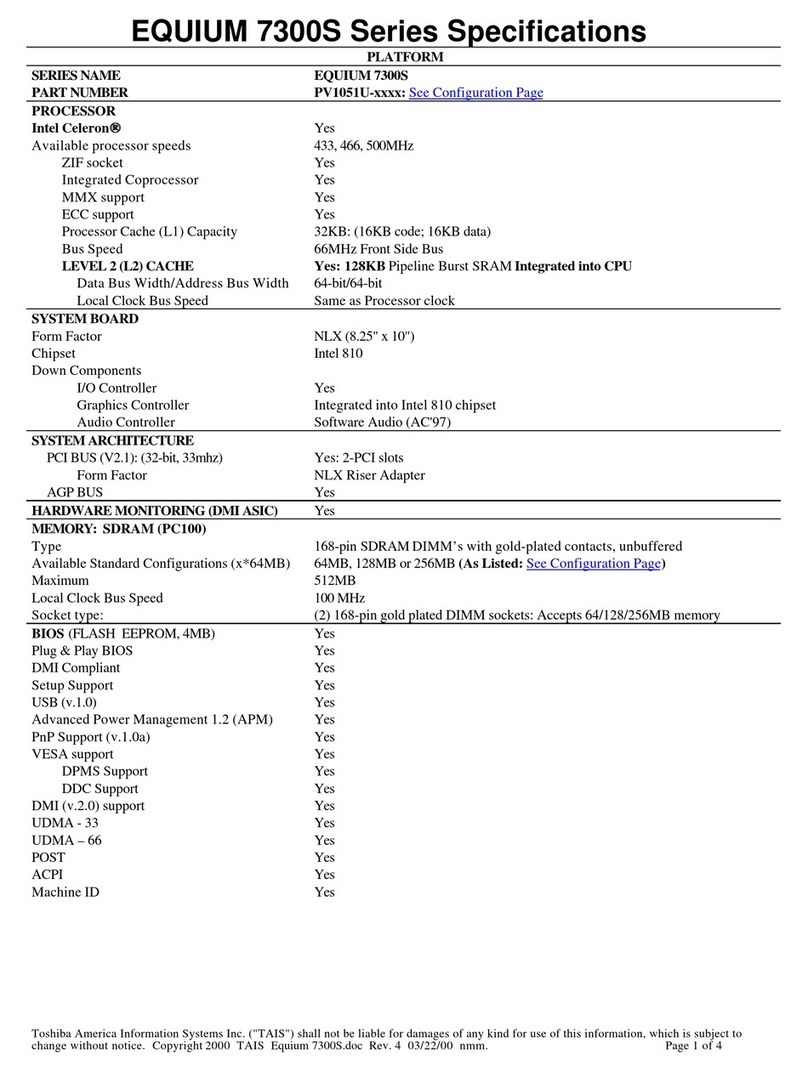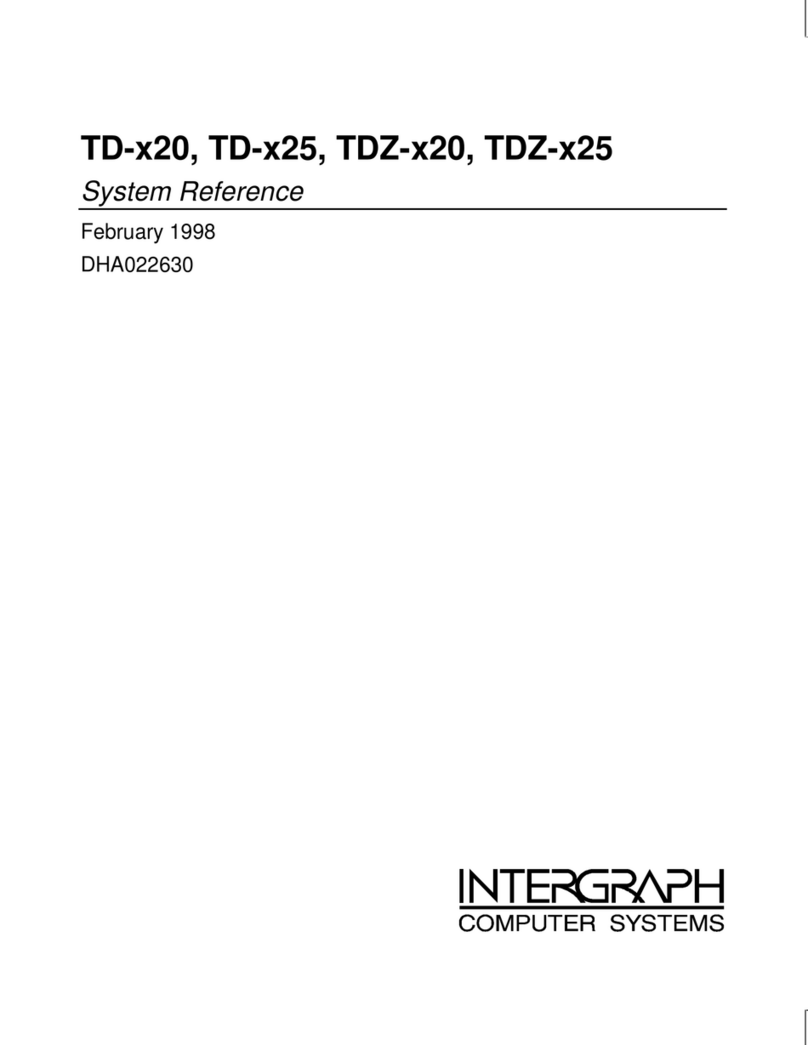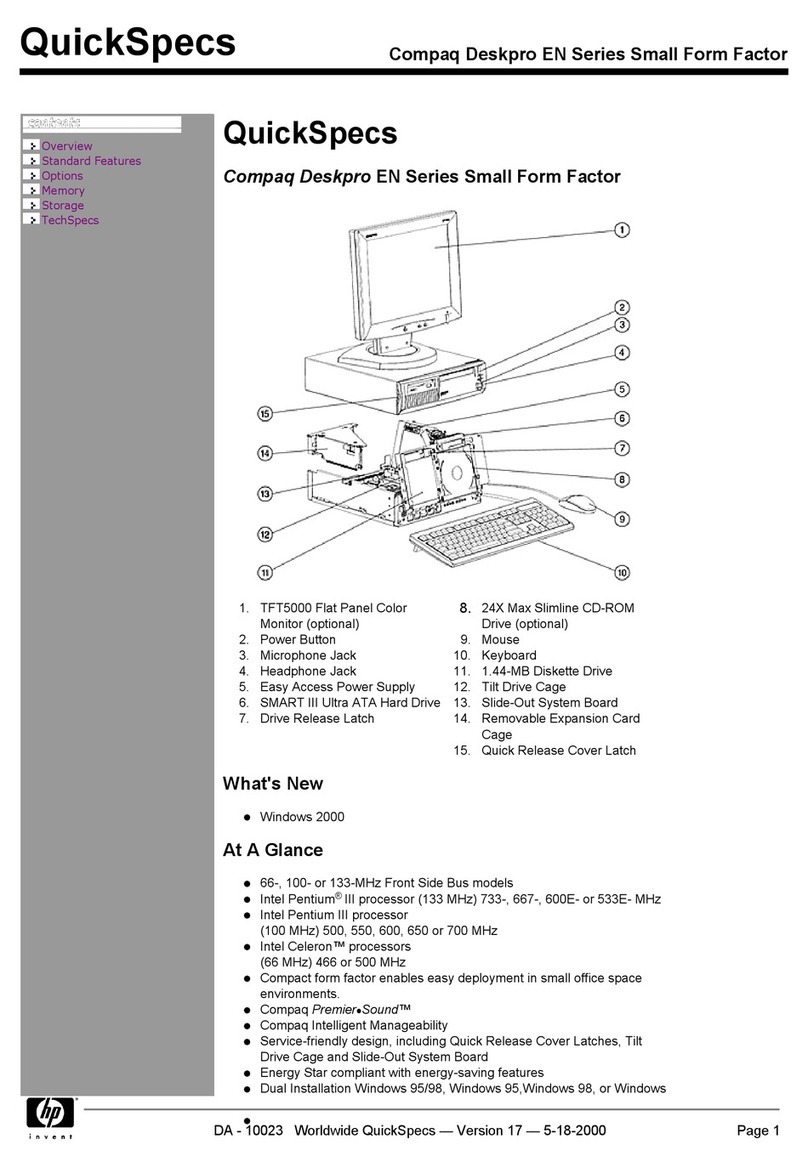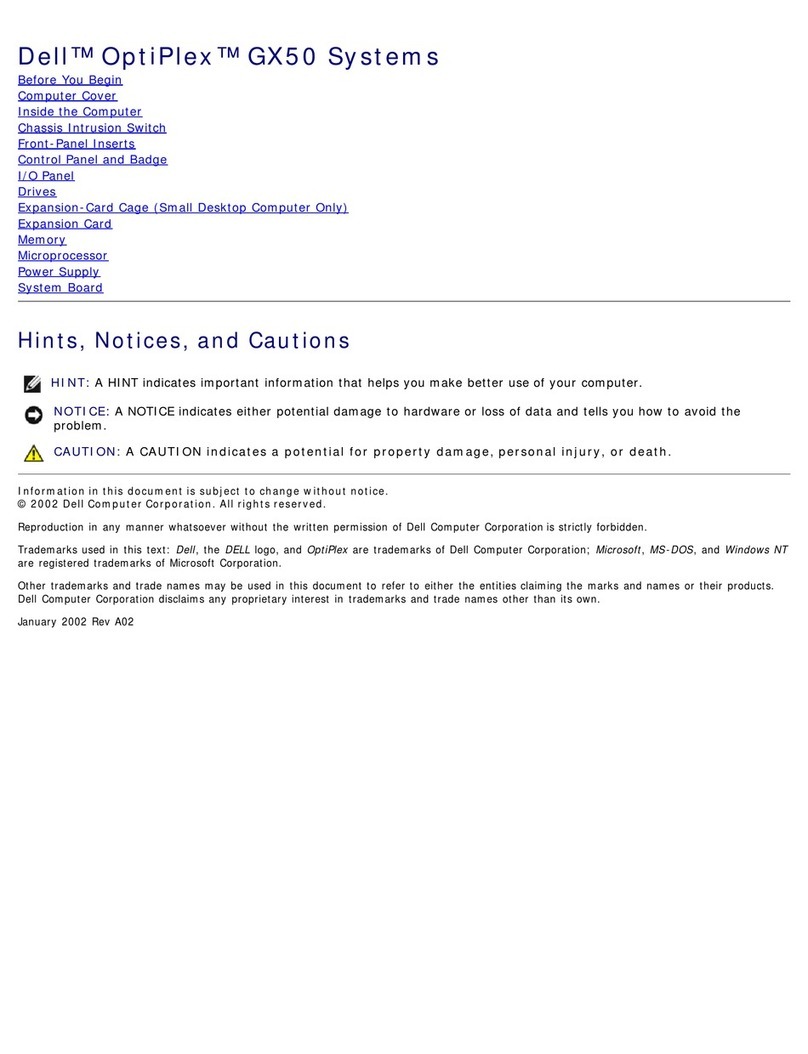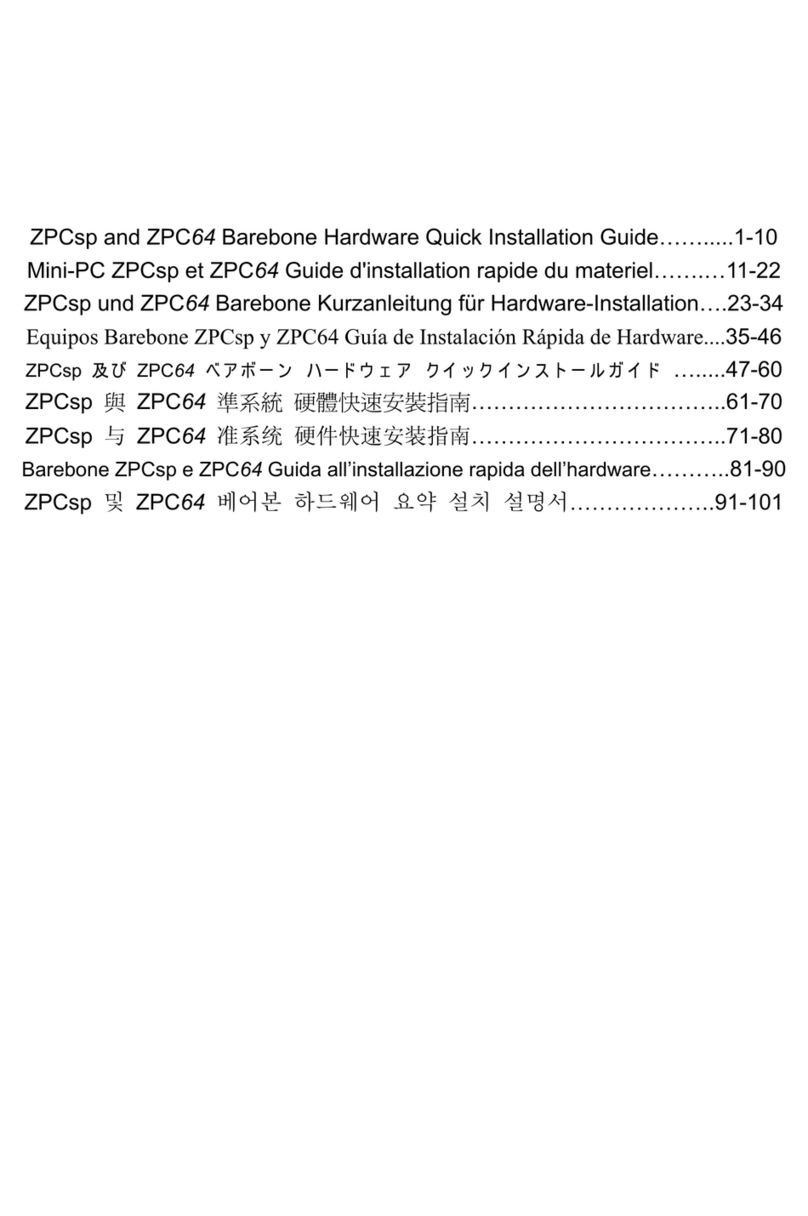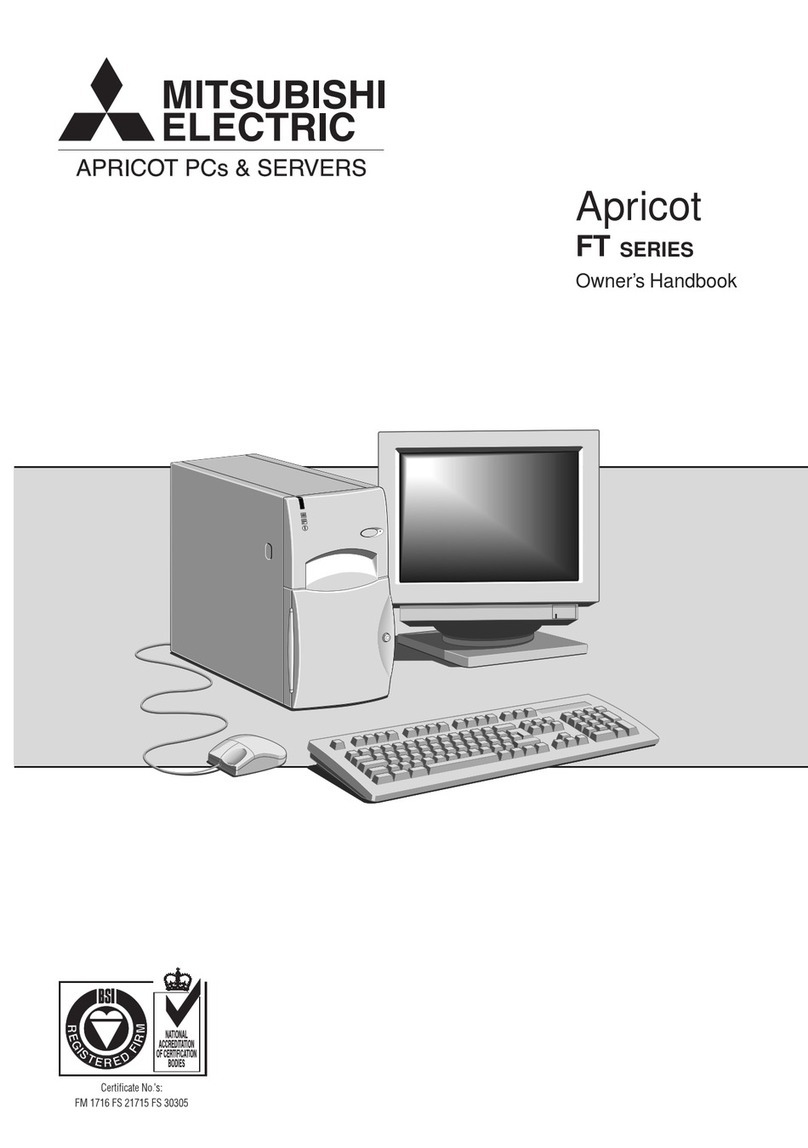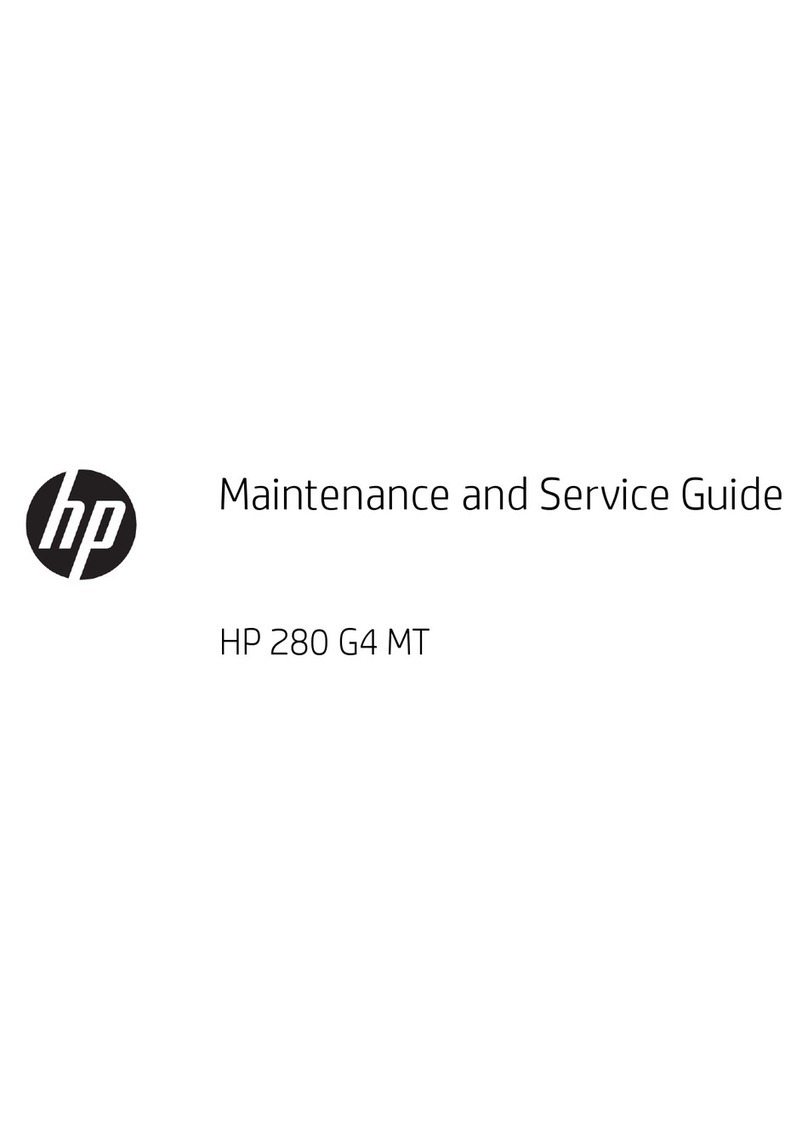DEC MicroVAX 3100 85 Guide

MicroVAX
3100
Model
85/95
Troubleshooting
and
Diagnostic
Information
Order Number: EK-A0719-TM.
801
June 1994
This
manual
describes
the
troubleshooting procedures
and
diagnostic
commands
that
you can use to solve basic problems with
the
MicroVAX 3100 Model 85
and
Model 95 systems.
Revision Information:
Digital Equipment Corporation
Maynard, Massachusetts
This
manual
supersedes EK-A0719-TM.
AOI

June
1994
Digital Equipment Corporation makes no representations
that
the
use of
its
products in
the
manner
described
in
this
publication will not infringe on existing
or
future patent. rights,
nor
do
the
descriptions contained in
this
publication imply the granting of licenses to make, use,
or
sell
equipment
or
software in accordance with the description.
Possession, use, or copying of
the
software described in this publication is authorized only
pursuant
to a valid written license from Digital or an authorized sublicensor.
FCC NOTICE: This equipment
has
been tested and·found to comply with
the
limits for a Class
A digital device,
pursuant
to
Part
15
of
the
FCC Rules. These limits are designed to provide
reasonable protection against harmful interference when the equipment is operated
in
a commercial
environment. This equipment generates, uses,
and
can radiate radio frequency energy and,
if
not
installed
and
used in accordance with
the
instruction manual, may cause harmful interference to
radio communications.
Any changes
or
modifications made to
this
equipment may void
the
user's authority to operate
this
equipment.
Operation of this equipment in a residential
area
may cause interference in which case
the
user
at
his
own
expense will be required to
take
whatever measures may be required to correct
the
interference.
© Digital Equipment Corporation 1994. All Rights Reserved.
The postpaid Reader's Comments form
at
the end of
this
document requests your critical evaluation
to assist in preparing future documentation.
The following are trademarks of Digital Equipment Corporation: Digital,
MicroVAX,
OpenVM8,
RX,
ThinWire,
VAX,
VAX
DOCUMENT,
and
the
DIGITAL logo.
All other trademarks
and
registered trademarks are
the
property of
their
respective holders.
82613
This document was prepared using
VAX
DOCUMENT Version 2.1.

Contents
Preface.
. . . .
..
. . . . . . .
..
. . .
....
...
. .
......
..........
...
. v
1 Troubleshooting and Diagnosing Problems
1.1
1.2
1.3
1.3.1
1.3.2
1.3.3
1.3.4
1.3.5
1.4
Index
Examples
1-1
1-2
1-3
1-4
'l'roubleshooting . . . . . . . . . . . . . . . . . . . . . . . . . . . . . .
..
.
Using
the
'l'roubleshooting Table
...................
.
Diagnostic Tests and Commands
...................
.
Power-Up Tests
.............................
.
Diagnostic Tests and Utilities
..................
.
Power-Up Error Messages
.....................
.
Configuration Display
........................
.
Error
Display
...............................
.
Contacting Digital Services
.......................
.
SYNC
Test Failure
...........................
.
Memory_Setup_CSRs Test Failure
...............
.
Memory_Count_Pages Test Failure
..............
.
No_Memory_Present Test Failure
...............
.
1-1
1-2
1-9
1-10
1-13
1-18
1-22
1-24
1-25
1-18
1-19
1-20
1-21
iii

Figures
1-1
1-2
Tables
1-1
1-2
1-3
iv
Diagnostic Tests . . . . . . . . . . . . . . . . . . . . . . . . . . . . . .
Status
LED Display
..........................
.
Basic Troubleshooting
........................
.
Option Card Tests
...........................
.
MicroVAX
4000-100A/I05A Tests
................
.
1-13
1-26
1-3
1-15
1-16

Preface
This
manual
describes
the
troubleshooting procedures
and
diagnostic commands
that
you can use to solve basic problems with
the
MicroVAXTM
3100 Model
85
and
Model 95 systems.
Audience
This
manual
is intended for people who have some experience with computers.
Structure of This Manual
This
manual
presents
the
information you need for solving basic problems with
the
MicroVAX
3100 Model 85/95 system in one chapter. Use the sections in
the
order presented,
starting
with Section 1.1, Troubleshooting, when solving
a problem with your system.
You
can follow
up
with diagnostic testing or by
contacting Digital services for support as described in Section
1.3
and
Section 1.4.
Additional Information
See
the
MicroVAX 3100 Model 85195 Operator Information
manual
for
the
list of
related documents.
v

Conventions
The following conventions are used in this manual:
Convention
MONOSPACE
type
italic type
Note
Warning
vi
Description
'!ext displayed on
the
screen
is
shown
in
monospace type.
Italic type emphasizes
important
information
and
indicates
the
complete titles
of
manuals.
A note contains information
that
is
of
special importance to
the
user.
A warning contains information
to
prevent personal injury.

1
Troubleshooting and Diagnosing
Problems
This chapter describes
the
troubleshooting procedures and diagnostic commands
that
you can use to solve basic problems with the
MicroVAX
3100 Model 85
and
Model
95
systems.
It
contains information on
the
following:
• Troubleshooting
• Diagnostic tests and commands
• Contacting DigitaPM services
It
also lists
the
information
that
you
must
give to your Digital services
representative
and
where to find this information.
1.1
Troubleshooting
If
a problem occurs, you
must
first make sure
that
all the cables, loopback
connectors, and terminators are correctly connected
and
that
the
connectors are
not damaged, for example,
the
pins may be broken or short-circuited.
Follow these steps:
1.
Shut
down
the
operating system by following the procedures described in the
operating system documentation.
2.
Turn off
the
console terminal
and
all
the
peripheral devices, such as printers
and moderns.
3.
Turn off all the expansion boxes.
4.
Turn off the system unit.
5.
Check
that
the
following cables,
if
installed, are correctly connected
at
both
ends
and
that
the
connectors
are
not
damaged:
• Console terminal cable Oinking
the
console terminal to the system unit)
• Console terminal power cord
Troubleshooting
and
Diagnosing Problems 1-1

• System
unit
power cord
• Expansion box SCSI cables
• Expansion box power cords
• ThinWire™Ethernet cable or
standard
Ethernet
cable
6.
Check
that
the following terminators,
if
installed,
are
correctly connected and
are
not damaged:
• SCSI terminators
• ThinWire
Ethernet
terminator (T-connector
and
two terminators)
•
Standard
Ethernet loopback connector
If
you have correctly followed steps 1 to 5,
the
on/off switches
on
all the
components
are
set to
the
off
(0)
position,
and
you have solved
any
problems
caused by incorrectly connected cables or terminators.
7.
Set
the on/off switches
on
the
following equipment to
the
on
( I ) position in
the
following order:
a. Expansion boxes
b.
Peripherals
c.
Console terminal
d.
System
unit
The system responds with the power-up
test
display.
If
it
does not, see
Section 1.2.
1.2 Using the Troubleshooting Table
Table
1-1
suggests the corrective actions for certain system problems.
If
you have
a problem with the system, follow these steps:
1.
Write down
the
symptoms of
the
problem.
2.
Check the Symptom column in Table
1-1
for a match.
3.
Check
the
causes of the symptom in
the
Possible Cause column.
If
the
column lists more
than
one possible cause, check the possible causes
and
their suggested solutions in
the
order listed.
4.
Follow
the
advice in the Suggested Solution column.
5.
See Section 1.4
if
the problem persists.
1-2
Troubleshooting
and
Diagnosing Problems

Table
1-1
Basic Troubleshooting
Symptom
System
Problems
The system
unit
fan is
off'
or
the
power light
is
off'.
The power-up display
does not show
after
20
seconds. .
Possible
cause
The power cord is
not
connected. The power
cord may
be
faulty. The
power socket may
not
be working. The system
breaker
or
wall outlet
may have blown.
The overload protection
circuitry of the power
supply may have
shut
down because
of
an
abnormal condition on
the power line.
The power supply
unit
(PSU)
is
faulty.
The terminal cable is
not correctly connected.
The terminal cable is
not connected to
the
correct MMJ port.
The power cord is
not
connected. The power
cord may be faulty. The
wall outlet
may
not be
working.
The terminal fuse
may
have blown.
The terminal settings
may be incorrect.
Suggested
Solution
Make sure
that
all
the
power cords
are
connected correctly
at
both
ends. Try a known good power cord
or
test
the
power socket with
an
appliance
that
works.
Tum the system
off'
and
then
turn
it
back on.
Contact your Digital services
representative.
Make sure
that
all
the
cables
are
connected
at
both ends.
Check the MMJ port
to
which
the
terminal cable is connected.
If
this
port
is
not
MMJ port 3, remove
the
terminal cable
and
connect
it
to
MMJ port
3.
Make sure.
that
all
the
power cords
are
connected correctly
at
both
ends. Try a known good power cord
or
test
the power socket with
an
appliance
that
works.
Replace
the
blown terminal fuse.
See the terminal documentation.
See
the
MicroVAX 3100 Model
85/95
Operator Information
manual
for the list
of
correct
terminal settings. See
the
terminal
documentation for information on
how to
set
up
the
terminal.
(continued on
next
page)
Troubleshooting
and
Diagnosing
Problems
1-3

Table
1-1
(Cont.) Basic Troubleshooting
Symptom
System
Problems
The power-up display
contains question marks.
The power-up
test
display contains
unexpected characters.
The system fails to boot
the
operating system.
Possible
Cause
The port to which
the
terminal connects may
be faulty.
The terminal cable
may
be faulty.
A diagnostic
error
has
occurred.
The terminal settings
are
incorrect or
the
DZ
circuitry is faulty.
The system defaults
are
incorrectly set.
1-4
Troubleshooting and Diagnosing Problems
Suggested
Solution
Try connecting
the
terminal to
another
system.
If
this
solution
works,
the
port
to which
the
terminal was connected is faulty.
If
the terminal still does not
operate,
it
is faulty. In either
case, contact your Digital services
representative.
Connect
the
terminal cable
and
the
terminal to
another
system.
If
the
connected terminal works,
the
DZ
circuitry or MMJ connector
is faulty. Otherwise,
the
cable
is
faulty. Contact your Digital
services representative.
See Section 1.4.
Make sure
the
terminal settings
are
correct,
then
run
the
power-
up
test
again.
If
the terminal
is
set
correctly, contact your Digital
services representative.
Set
the
system defaults
as
described
in
the
Open
VMS
Factory Installed Software User
Information document,
then
try
to boot
the
system again.
If
the
system still fails to boot,
contact your Digital services
representative.
(continued on next page)

Table
1-1
(Cont.) Basic Troubleshooting
Symptom
Possible
Cause
RRD43
Compact
Disc
Drive
Problems
The drive does not
accept
the
disc.
The eject button fails to
release the disc tray.
The disc is upside-down
in
the
tray
or
it
is
not
placed correctly
in
the
tray.
A disc is already
present.
The eject button is
disabled by software.
The system does
not
have power.
The RRD43 compact disc
drive is faulty.
Suggested
Solution
Remove
the
disc from
the
tray
and
reinsert
it
properly.
Remove the disc
and
replace
it
with a new one.
Reenable the eject button
or
manually release the disc tray.
Set
the system
unit
on/off switch to
the
on ( I ) position
and
press
the
eject button again.
If
you
want
to release
the
disc
tray
manually, see MicroVAX 3100
Model
85/95
Operator Information
for instructions.
If
the
problem
persists, contact your Digital
services representative.
(continued on
next
page)
Troubleshooting
and
Diagnosing
Problems
1-5

Table
1-1
(Cont.) Basic Troubleshooting
Symptom
TZ30
Tape
Drive
Problems
The TZ30 green LED
flashes rapidly.
The TZ30 does not
operate.
The operate lever does
not
slide.
The operate lever does
not lock.
The tape does
not
load.
The system cannot write
to the tape.
The
data
read
from
the
tape cartridge is
corrupted.
The tape does
not
eject.
Possible
Cause
The drive mechanism
is faulty or
the
tape
cartridge
is
damaged.
The drive does not
contain a tape cartridge.
The
tape
cartridge
is
in
use.
The
tape
cartridge
is
not
inserted correctly.
The write-protect switch
is in
the
write-protect
position.
The
tape
drive head
may
be dirty.
The
tape
is not rewound.
The operate lever is
in
the
lock position.
1-6
Troubleshooting and Diagnosing Problems
Suggested
Solution
Press
and
release
the
unload
button to clear the fault.
If
the
LED continues to flash,
do
not
try
to remove
the
tape cartridge
or
use
the
tape
drive. Contact your
Digital services representative.
Insert
the
tape
cartridge
and
slide
the
lever from the UNLOCK to the
LOCK position.
Wait for
the
green LED to
turn
on
and
try
again.
If
the problem
persists,
do
not use
the
drive.
Contact your Digital services
representative.
Reinsert
the
tape cartridge.
If
the
problem persists, contact your
Digital services representative.
Press
and
release the unload
button. Wait for
the
green LED
to
turn
on before sliding
the
lever
and
removing
the
tape.
If
the
LED flashes, contact your Digital
services representative.
If
the
write-protect LED
is
on,
remove the tape,
reset
the
switch
and
try
writing to the tape
again.
If
the
problem persists,
contact your Digital services
representative.
See the MicroVAX 3100 Model
85
/95
Operator Information
manual
for infonnation on how to clean
the
drive head.
Follow
the
procedure for removing
a tape from the TZ30 described
in
the
MicroVAX 3100 Model
85/95
Operator Information manual.
(continued on
next
page)

Table
1-1
(Cont.) Basic Troubleshooting
Symptom
Possible
Cause
TLZ06
and
TLZ07
Cassette
Tape
Drive
Problems
The system cannot write
to
the
cassette tape.
The write-protect LED
flashes.
The
data
read
from
the
cassette tape
is
corrupted.
The write-protect switch
is
in
the
write-protect
position.
The cassette tape
is
not
loaded.
The tape drive heads
are
dirty
or
the
tape is
worn.
The tape drive heads
may
be dirty.
Suggested
Solution
If
the write-protect LED is on,
remove the tape,
reset
the
switch
and
try
writing
to
the tape
again.
If
the
problem persists,
contact your Digital services
representative.
Load
the
cassette tape.
Clean
the
drive heads (see
the
MicroVAX 3100 Model 85195
Operator Information manual).
If
the
problem persists, use a new
tape.
See
the
MicroVAX 3100 Model 85
195 Operator Information
manual
for information on how to clean
the
drive heads.
TZK10ITZK11
Quarter
Inch
Cartridge
(QIC)
Tape
Drive
Problems
The
data
read
from
the
QIC tape is corrupted.
The system cannot write
to
the QIC tape.
The system cannot
read
from or write to
the
QIC
tape.
The drive
head
is dirty.
The write-protect switch
is
in
the
write-protect
position.
The QIC tape may be
faulty.
Clean
the
drive head. See
the
MicroVAX 3100 Model 85195
Operator Information manual.
Remove
the
QIC tape,
reset
the
switch
and
try
to
write to the
QIC
tape
again.
If
the
problem
persists, contact your Digital
services representative.
Remove
the
QIC tape.
If
the
amber
LED
turns
off when you remove
the
QIC tape, the
tape
is probably
faulty. Try a different QIC tape.
If
the
amber
LED stays on
or
if
the
problem persists, contact your
Digital services representative.
(continued on next page)
Troubleshooting and Diagnosing Problems
1-7

Table 1-1 (Cont.) Basic Troubleshooting
Symptom Possible Cause
RX™26
Diskette Drive Problems
The system cannot
read
from or write to the
diskette.
The system can
read
from
but
cannot write to
a diskette.
The diskette does
not
eject.
The diskette
is
not
formatted.
The diskette
is
not
correctly inserted.
The diskette
is
faulty.
The diskette drive is
faulty.
The diskette density is
incorrect.
The diskette drive
head
may be dirty.
The write-protect switch
is
in
the
write-protect
position.
The diskette is
incorrectly positioned
in
the drive.
RZ-Series SCSI Disk Drive Problems
An
installed drive does
not
work.
The Configuration
display does
not
show a
SCSI device.
Two
SCSI identifiers
are
set to the same number.
Drive cables
are
not
properly connected.
SCSI device is not
properly terminated.
Two
SCSI identifiers
are
set
to the same number.
1-8
Troubleshooting and Diagnosing Problems
Suggested Solution
Format
the
diskette.
Eject the diskette. Try
to
insert
the
diskette again.
Try
a different diskette.
Contact your Digital services
representative.
The
RX26
accepts only high-
density (HD)
or
extra-density
(ED) diskettes.
See
the
MicroVAX 3100 Model
85
/95
Operator Information manual
for information on how to clean
the
diskette drive head.
Eject
the
diskette
and
reset
the
switch. Try writing to
the
diskette
again.
Gently press
the
diskette with your
finger
and
reposition it.
Press
the
eject button again.
Reset each SCSI ID to a unique
number.
Check
the
cable connections.
Check for a SCSI 50-pin
terminator.
Reset each SCSI ID to a unique
number.

1.3
Diagnostic
Tests
and
Commands
There
are
a number ofdiagnostic tests and commands
that
can help you to isolate
a problem with the system unit. These tests and commands are as follows:
• Power-up tests
• Diagnostic tests and utilities
1
• Configuration displayl
• Error displayl
The following sections describe these tests and commands.
1
You
can use these
tests
and
commands
in
privileged console mode only
if
the
console
security feature is enabled
and
the
password is set. See
the
MicroVAX3100 Model
85/95
Customer Technical Information
manual
for information on
the
console security feature.
Troubleshooting and Diagnosing Problems
1-9

1.3.1 Power-Up Tests
The system runs the power-up tests each time you turn
on
the system. Mter
successful completion of tests, the system will either enter console mode
or
proceed to automatic bootstrap, depending
on
the
HALT
action selected by the
user.
If
HALT
action is Default, Halt,
or
Restart, then the system enters console
mode.
If
HALT
action is Reboot
or
Restart_reboot, then the system proceeds
to
boot. The following example shows a typical display
for
a system that passes all
tests and then enters console mode.
KA55-A
or
KA51-A
V2.3,
VMB
2.14
..
Performing
normal system
tests.
74
..
73
..
72
..
71..70
..
69
..
68
..
67
..
66
..
65
..
64
..
63
..
62
..
61. .60
..
59
..
58
..
57
•.
56
..
55
.•
54
..
53
.•
52
..
51.
.50
..
49
..
48
..
47
..
46
..
45
..
44
..
43
....
42
•.
41.
.40
•.
39
.•
38
•.
37
..
36
.•
35
..
34
.•
33
..
32
•.
31. .30
..
29
..
28
..
27
..
26
..
25
.•
24
..
23
•.
22
•• 21. .20
.•
19
..
18
..
17
•.
16
..
15
.•
14
..
13
..
12
..
11.
.
10
..
09
•.
08
••
07
.•
06
..
05
.•
04
..
03
..
Tests
completed.
tt
»>
•
..
Central Processing Unit (CPU) Name, Firmware Version Number, and Virtual
Memory Boot
(VMB)
Version Number
..
Read-Only Memory
(ROM)
Based Diagnostics Countdown
• Status Message
e Console Prompt
1-10
Troubleshooting
and
Diagnosing
Problems

The following example shows a typical display for a system that passes all tests
and then enters automatic bootstrap.
KA55-A
or
KA51-A
V2.3,
VMB
2.14
Performing
normal system
tests.
74
..
73
..
72
..
71..
70
..
69
..
68
..
67
..
66
..
65
..
64
..
63
..
62
..
61..60
..
59
..
58
..
57
..
56
..
55
..
54
..
53
..
52
..
51. .50
..
49
.•
48
..
47
.•
46
•.
45
..
44
..
43
..
42
..
41. .40
..
39
..
38
..
37
..
36
..
35
..
34
..
33
..
32
..
31. .30
•.
29
..
28
..
27
..
26
..
25
..
24
••
23
..
22
..
21. .20
..
19
..
18
..
17
..
16
..
15
..
14
..
13
..
12
•.
11. .
10
..
09
..
08
..
07
..
06
..
05
..
04
..
03
..
Tests
completed.
Loading system
software.
(BOOT
IR5: 0
EZAO)
2
..
-EZAO
1.
.0
..
Note
______________________________________
__
The operating system messages start here, that is
VMS
...
If
the power-up tests encounter an
error,
one ofthe following actions occurs:
For minor errors:
•
If
HALT
action is set
to
a boot condition (that is reboot
or
restart_reboot),
and
if
a minor error occurs, the system displays an abbreviated error
message and continues
to
boot as normal.
•
If
HALT
action is set to Default, Halt
or
Restart, then the system enters
console mode.
• The only errors defined as minor are errors in memory that cause pages
to be marked bad in the memory bitmap. There must be enough good
memory left
to
allow an attempt to bootstrap.
For
severe errors:
• The system always enters console mode regardless of
HALT
action after
it
attempts to complete all tests possible.
Troubleshooting
and
Diagnosing
Problems
1-11

The following example shows a system with a memory error that only affected one
set ofmemory out of two·sets. Because some memory is still usable, the system
proceeds
to
automatic bootstrap
if
the
HALT
action is set
to
a boot condition.
KA55-A
or
KA51-A
V2.3,
VMB
2.14
Performing normal system
tests.
74
..
73
..
72
..
71..70
..
69
..
68
..
67
..
66
..
65
..
64
..
63
..
62
..
61. .60
..
59
..
58
..
57
..
56
..
55
..
54
..
53
..
52
..
51. .50
..
49
..
48
..
47
..
46
..
45
..
44
..
43
..
42
..
41.
.40
..
39
..
38
..
37
..
36
..
35
..
34
..
33
..
32
..
? Test_Subtest
40
06
Loop_Subtest=OO
Err_Type=FF
DE_Memory_count_pages.lis
31
..
30
..
29
..
28
..
27
..
26
..
25
..
24
..
23
..
22
..
21.
.20
..
19
..
18
..
17
..
16
..
15
..
14
..
13
..
12
..
11. .10
..
09
..
08
..
07
..
06
..
05
..
04
..
03
..
16
MB
RAM,
SIMM
Set
(OA,OB,OC,OD)
present
Memory
Set
0:
04000000
to
04FFFFFF,
16MB,
0
good
pages,
32768
bad pages
64
MB
RAM,
SIMM
Set (1E,1F,lG,1H)
present
Memory
Set 1:
00000000
to
03FFFFFF,
64MB,
131072
good
pages, 0 bad pages
Total of
80MB,
131072
good
pages,
32768
bad pages,
136
reserved pages
Tests completed.
Loading system software.
(BOOT
IR5: 0
EZAO)
2
••
-EZAO
1..0
..
o
? Test_Subtest
40
06
Loop_Subtest=OO
Err_Type=FF
DE_Memory_count_pages.lis
Et
16
MB
RAM,
SIMM
Set
(OA,OB,OC,OD)
present
Memory
Set
0:
04000000
to
04FFFFFF,
16MB,
0
good
pages,
32768
bad
pages
64
MB
RAM,
SIMM
Set (1E,1F,1G,1H)
present
Memory
Set 1:
00000000
to
03FFFFFF,
64MB,
131072
good
pages, 0 bad pages
Total of
80MB,
131072
good
pages,
32768
bad pages,
136
reserved pages
o Operating system messages start here; that is VMS
...
Et
Abbreviated error message for memory error
Memory errors normally cause the results of a SHOW
MEMORY
display to occur
after the tests are completed and before continuing. SHOW
MEMORY
is the
most useful command to determine which memory SIMMs are bad when memory
errors
occur.
1-12
Troubleshooting
and
Diagnosing
Problems

1.3.2 Diagnostic Tests and Utilities
The diagnostic tests and utilities are similar
to
the power-up tests except that
the power-up tests enable you to test all the devices in the system, whereas the
diagnostic tests and utilities enable you to test single devices and the functions of
single devices.
Figure
1-1
shows a list
of
diagnostic tests obtained
by
entering the following
command:
»>
'1'
9E
Figure
1-1
Diagnostic Tests
Test
# Address
Name
20052200
SCB
20055850
De
executive
30
2006A53C
Memory
Init
Bitmap
31
2006AB34
Memory-Setup
CSRs
32
2005D148
NMC
registers
33
2005D324
NMC-powerup
34
2005E6D8
SSC-ROM
35
2005FB90
B
Cache
diag
mode
37
20061590
Cache
w-Memory
40
2006B5EO
Memory
count pages
41
20068CEC
Board Reset -
42
20061880
Chk
for
Interrupts
46
200610C4
P Cache-diag
mode
47
2006AD04
Memory
Refresh
48
2006B028
Memory-Addr
shorts
4A
2006A23C
Memory=ECC_SBES
4B
2006940C
Memory
Byte
Errors
4C
20069BAO
Memory-ECC
Logic
4D
20068FE8
Memory=Address
4E
20069188
Memory_Byte
4F
2006B7F4
Memory_Data
51
2005803C
FPA
52
20058530
SSC
Prog timers
53
20058818
SSC-TOY
Clock
54
20057C18
Virtual-Mode
55
20058E6C
Interval
Timer
56
2006507C
SHAC
LPBCK
58
20065D24
SHAC-RESET
59
20062778
SGEC-LPBCK
ASSIST
Parameters
***
mark
Hard
SBEs
******
*********
**********
**
***
bypass
test
mask
*********
bypass-test-mask
*********
SIMM
setO
SIMM
set1 Soft
errs
allowed
*****
*
**********
bypass
test
mask
*********
start
a
end-incr
cant
on
err
time seconds
*****
start-add
end
add
* cant-on
err
pat2 pat3
****
start-add
end-add
add
incr
cant
on
err
******
start-add
end-add
add-incr
cant-an-err
******
start-add
end-add
add-incr
cant-an-err
******
start-add
end-add
add-incr
cant-an-err
******
start-add
end-add
add-incr
cant
on
err
******
start-add
end-add
add-incr
cant
on
err
******
**********
which timer wait time us
***
repeat_test_250ms_ea Tolerance
***
********
*****
From
bus
To
bus passes
*******
dssi=bus port_number time secs not_pres *
time sees
**
(continued on next page)
Troubleshooting
and
Diagnosing
Problems
1-13

Figure 1-1 (Cont.) Diagnostic
Tests
5C
20062010
5F
200619B8
62
20058B1C
63
20058CA4
80
200503CO
81
200596CC
82
200598AC
83
2005A85C
84
2005BF1C
85
20059A9C
86
20059F44
90
20058494
91
20058410
99
2005DC4C
9A
20063FBO
9B
20068E48
9C
2006631C
90
2006C250
9E
2005903C
9F
200681CC
C1
20057888
C2
20057A78
C5
200589E8
DO
20060C70
D2
2005DE90
DA
2006139C
DB
2005E850
DC
2006C060
OD
2005FOOC
DE
2005EC64
DF
2005E2A8
EO
2006D4D4
E1
2006D7CC
E2
2006DA2C
E4
2006DFC8
E8
2006E1DC
E9
2006E2B4
EC
2006E398
FO
2006D638
F1
2006D900
F2
2006DA40
Scripts
SHAC
SGEC
console
QDSS
QDSS
any
CQBIC
memory
Qbus
MSCP
Qbus-DELQA
QZA
Intlpbck1
QZA-Intlpbck2
QZA-memory
QZA-DMA
CQBIC
registers
CQBIC-powerup
Flush-Ena Caches
INTERACTION
SHAC
number
*********
loopback type
no
ram
tests
******
mark
not-pre
sent-self
test
rO
self
test
r1
*****
input
csr
self
test
rO
self
test
r1
******
bypass
test
mask
*********
IP
csr-******
device
num
addr
****
controller-number
********
controller-number
*********
incr
test
pattern
controller
number
*******
Controller
number
main
mem
bUf
********
*
**
dis
flush
VIC
dis
flush
BC
dis
flush
PC
pass_count
disable
device
*******
Init
memory
**
List-CPU
registers
*
UtilIty
-Flags
*********
List
diagnostics
script
number
*
Create
AO
Script
**********
SSC
RAM
Data *
SSC-RAM-Data
Addr
*
SSC-regIsters *
V
Cache
diag
mode
bypass
test
mask
*********
O-Bit dIag
mode
bypass=test=mask
*********
PB
Flush
Cache
**********
Speed print_speed
*********
NO
Memory
present
*
B
Cache
Data debug
start
add
end
add add
incr
*******
B-Cache-Tag
Debug
start-add
end-add
add-incr
*******
O-BIT
DEBUG--
start
-add end-add
add-incr
seg_incr
******
SCSI
-environment
reset
bus-time s
*******
SCSI
Utility
environment
util
nbr
target
ID
lun
******
SCSI-MAP
bypass
test
addr-incr
data
tst
********
DZ
environment
*********
SYNC
environment
*********
SYNC_Utility environment
*********
ASYNC
environment
*********
SCSI
option environment
reset
bus time s
*******
SCSI-Opt
Utility
environment
util
nbr
target
ID
lun
******
SCSI=MAP=Option
bypass_test
addr-incr
data
tst
********
# Description
(continued on next page)
1-14
Troubleshooting
and
Diagnosing
Problems
This manual suits for next models
1
Table of contents
Other DEC Desktop manuals

DEC
DEC VT220 User manual

DEC
DEC VAXstation 3100 User manual
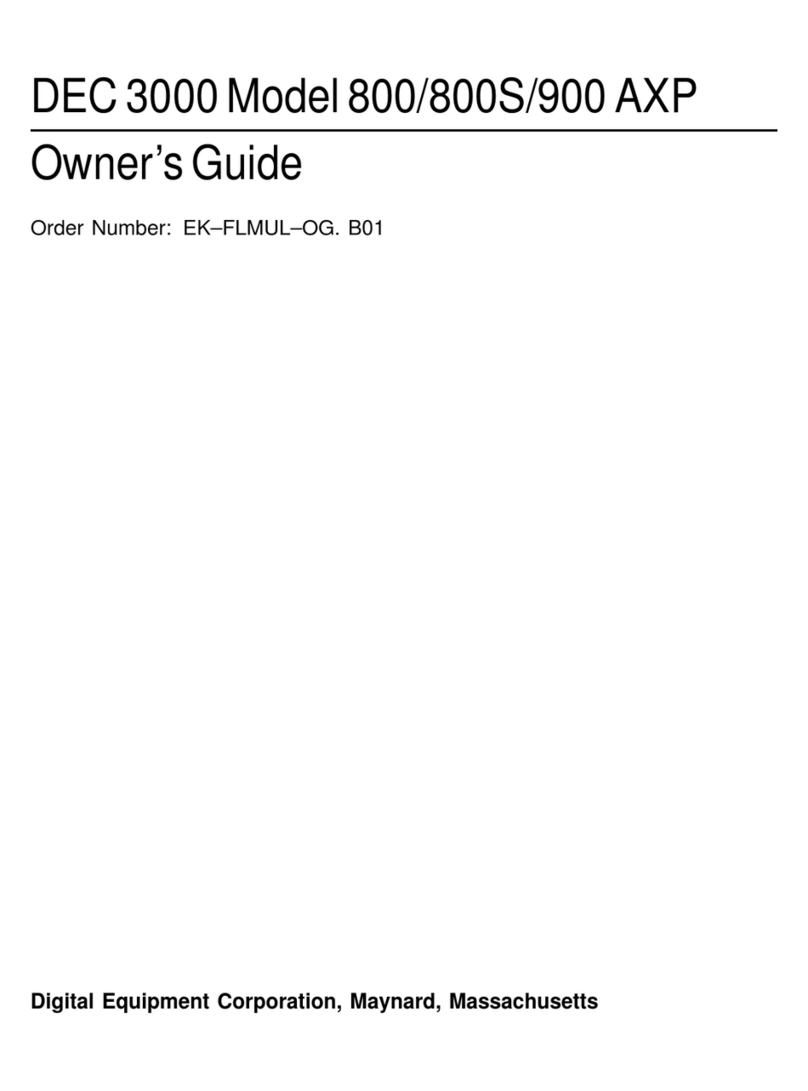
DEC
DEC 3000 800 User manual

DEC
DEC MicroVAX 3100 40 Guide

DEC
DEC VT125 User manual

DEC
DEC 3000 Model 600S User manual
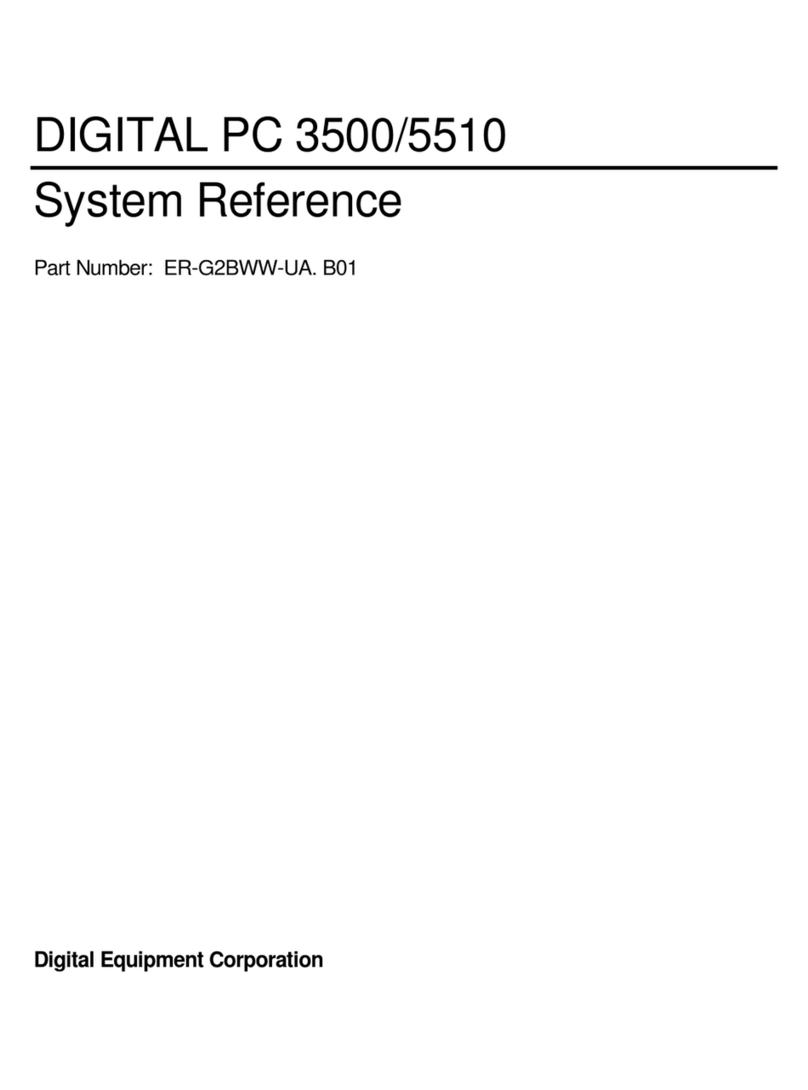
DEC
DEC Digital PC 3500 User guide
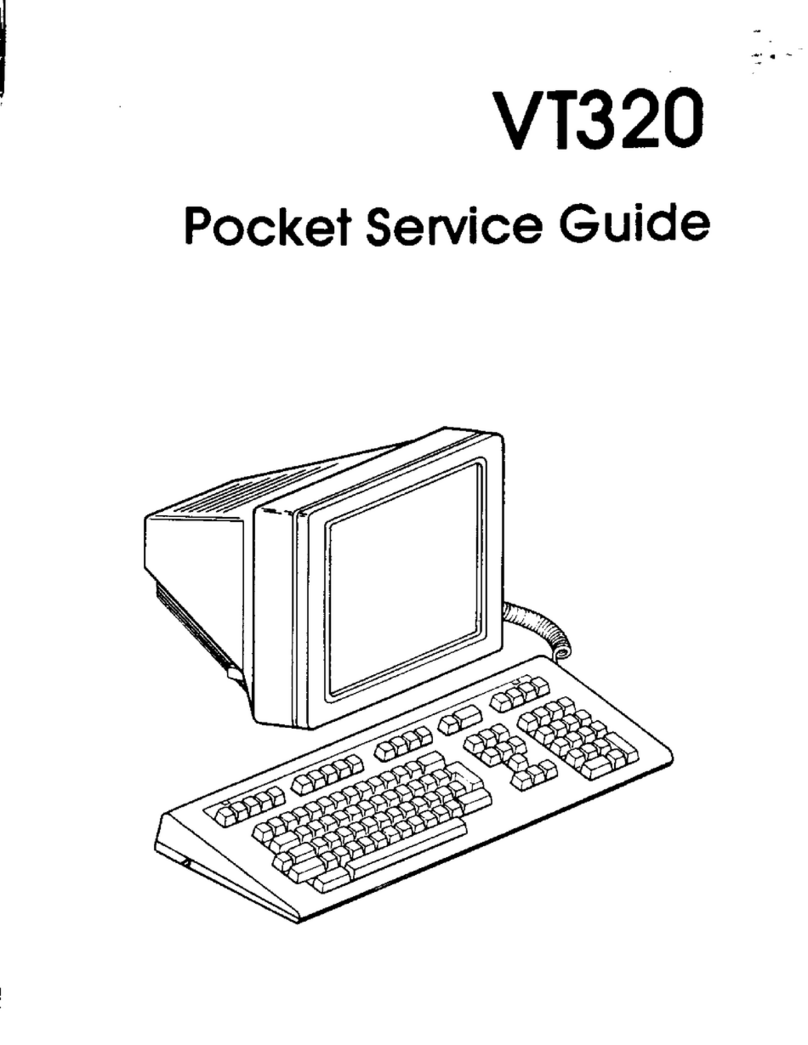
DEC
DEC VT320 User manual

DEC
DEC DECstation 5000 Model 100 Series Manual

DEC
DEC Personal DECstation 5000 User manual
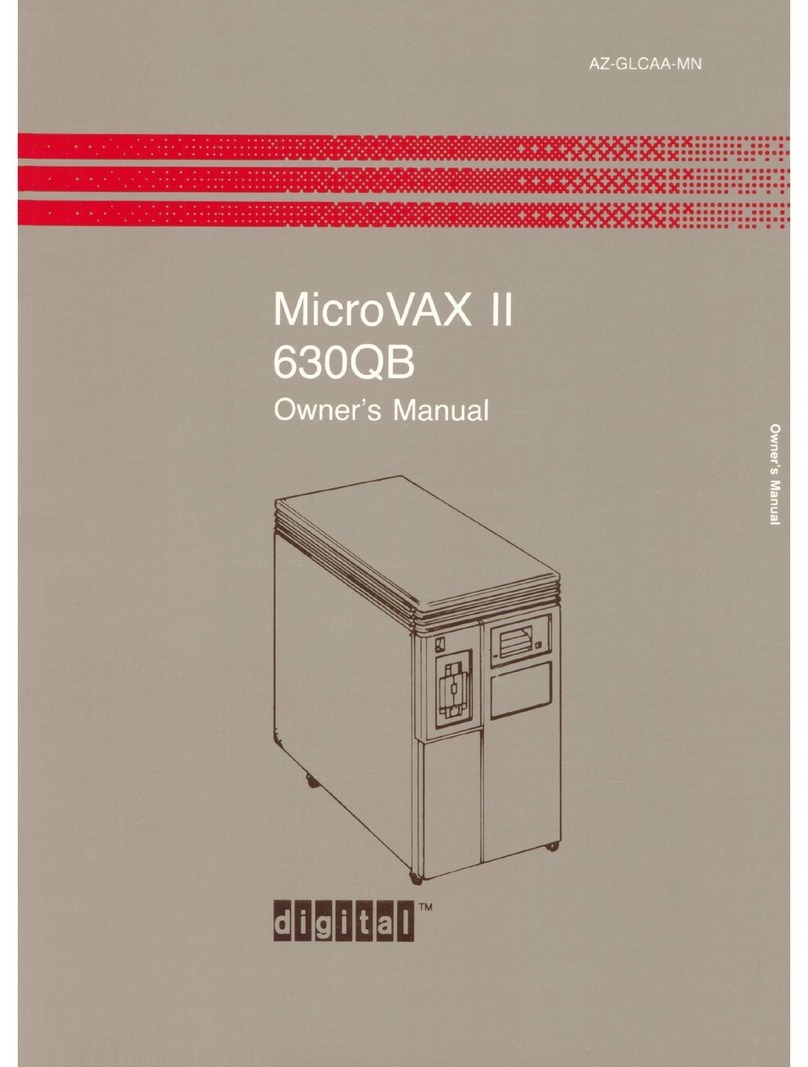
DEC
DEC MicroVax II 630QB User manual
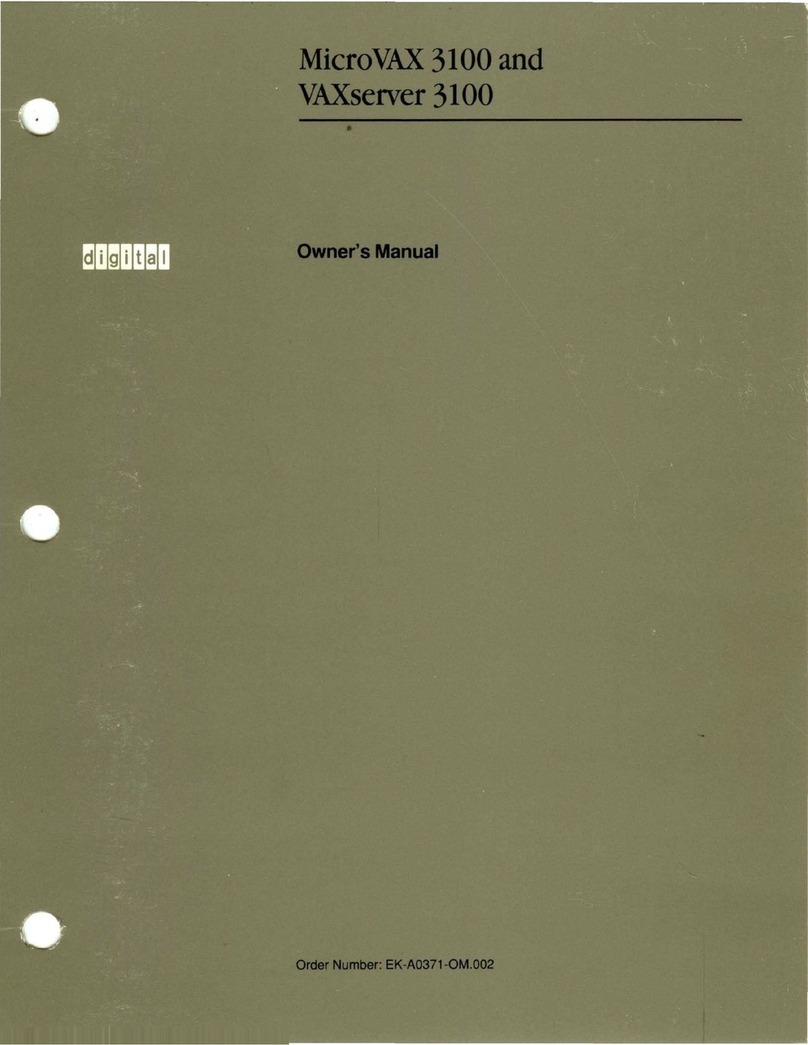
DEC
DEC MicroVAX 3100 User manual
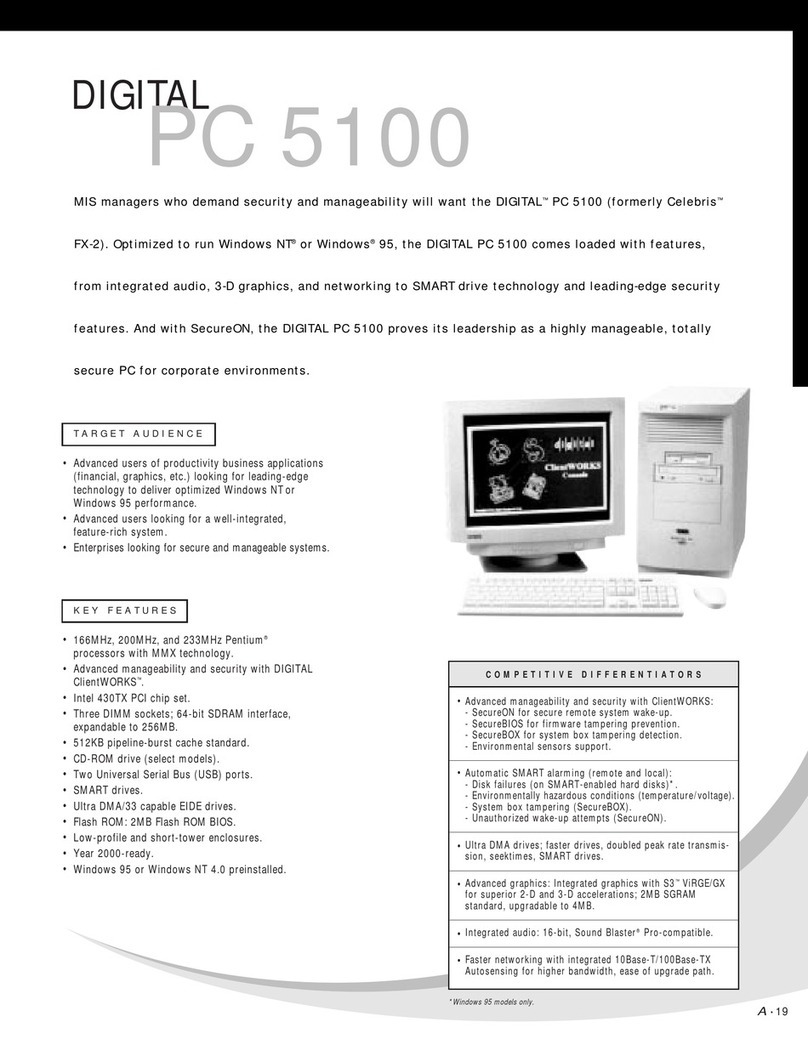
DEC
DEC 500 - Notebook PC User manual

DEC
DEC Personal DECstation 5000 Manual

DEC
DEC DIGITAL PC 3010 User guide

DEC
DEC DECpc 433 User manual
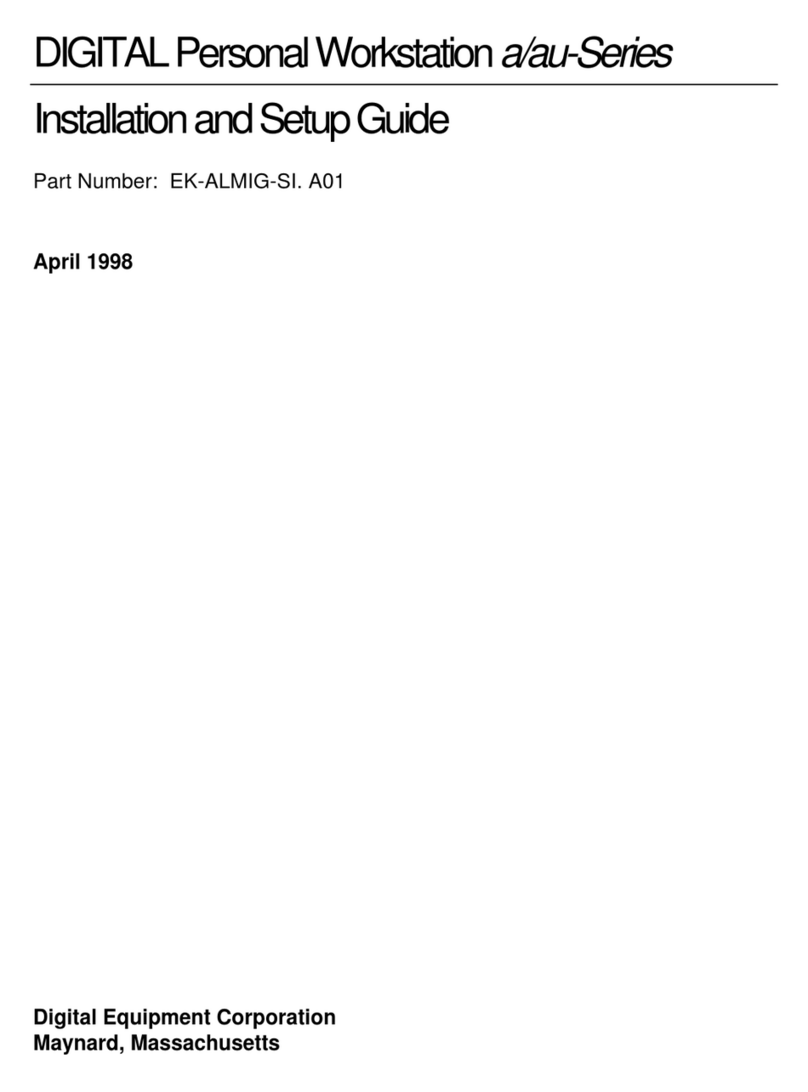
DEC
DEC a-Series Assembly instructions

DEC
DEC DECstation 316+ User manual
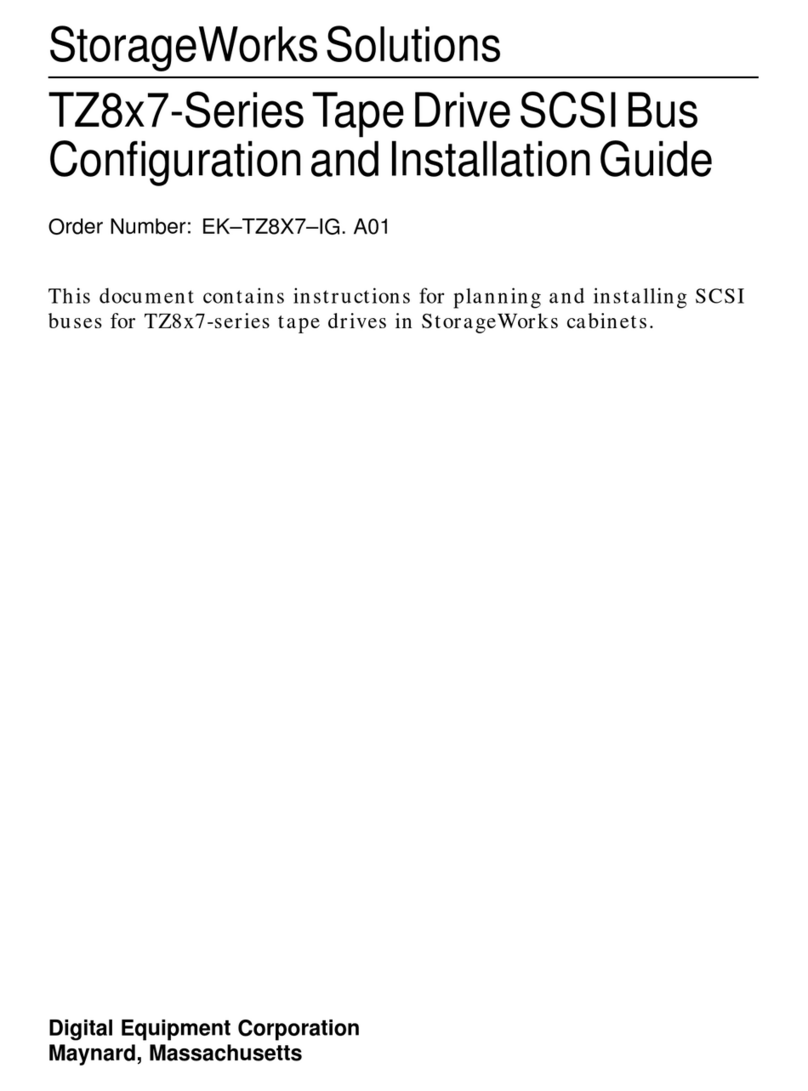
DEC
DEC StorageWorks TZ8x7 Series Quick guide

DEC
DEC DECpc LPx User manual