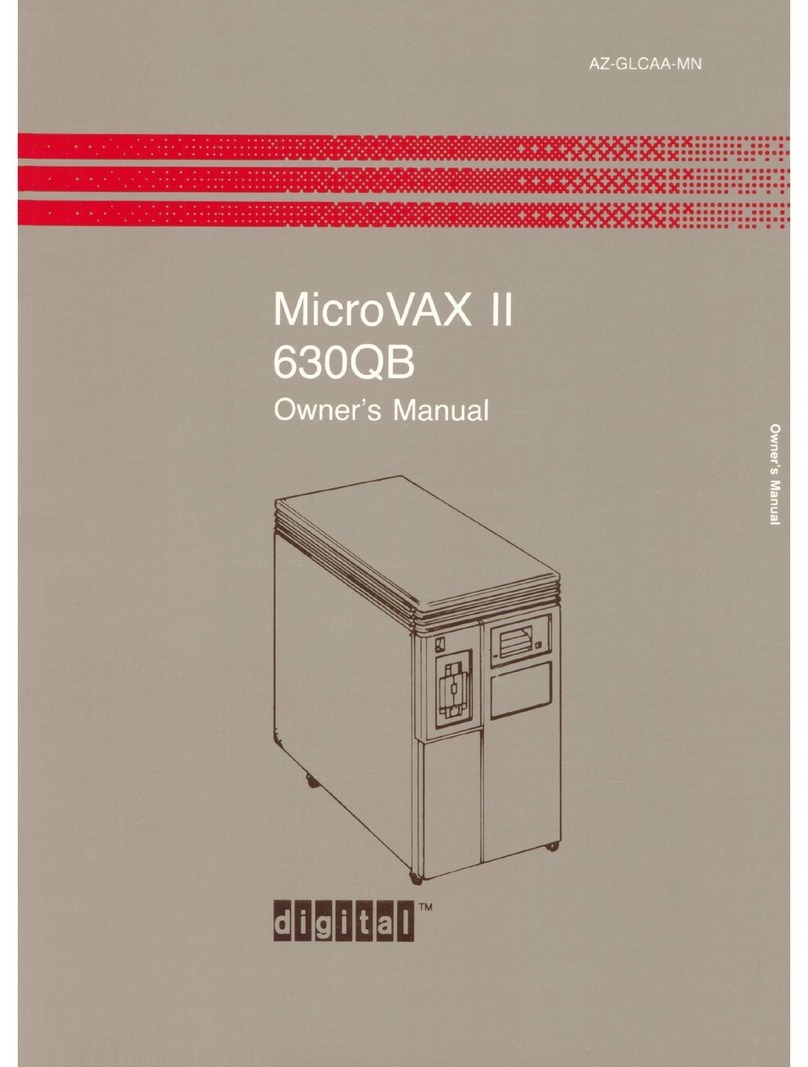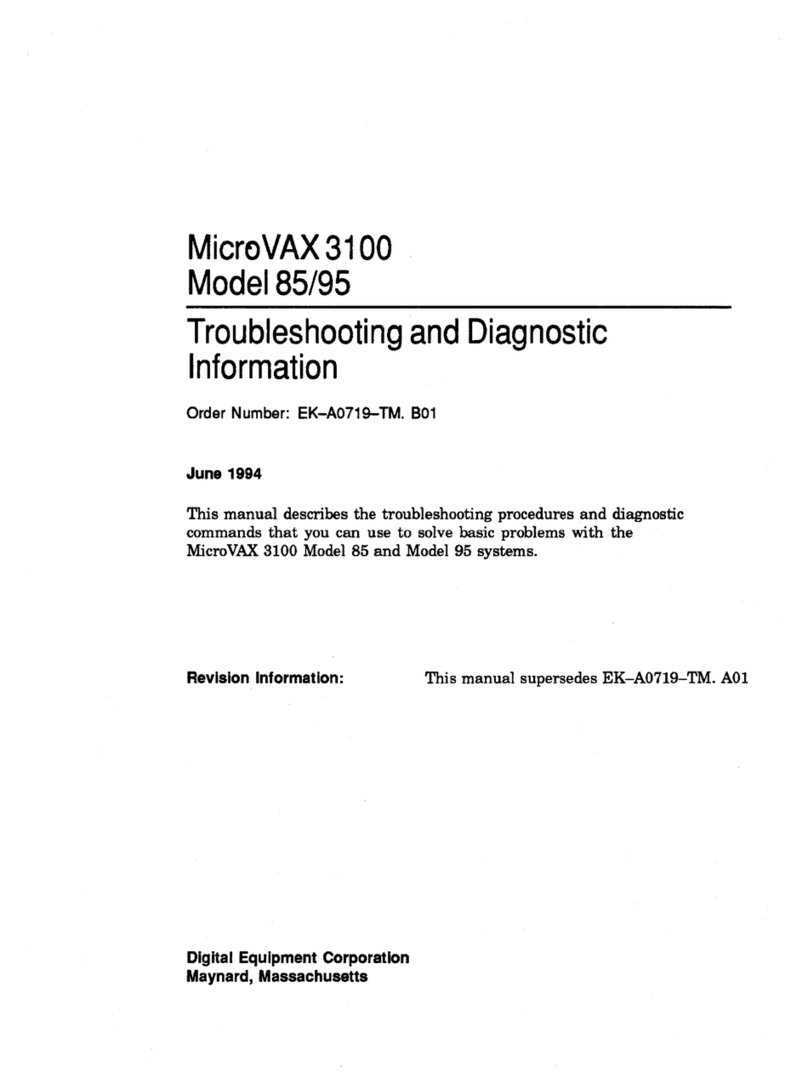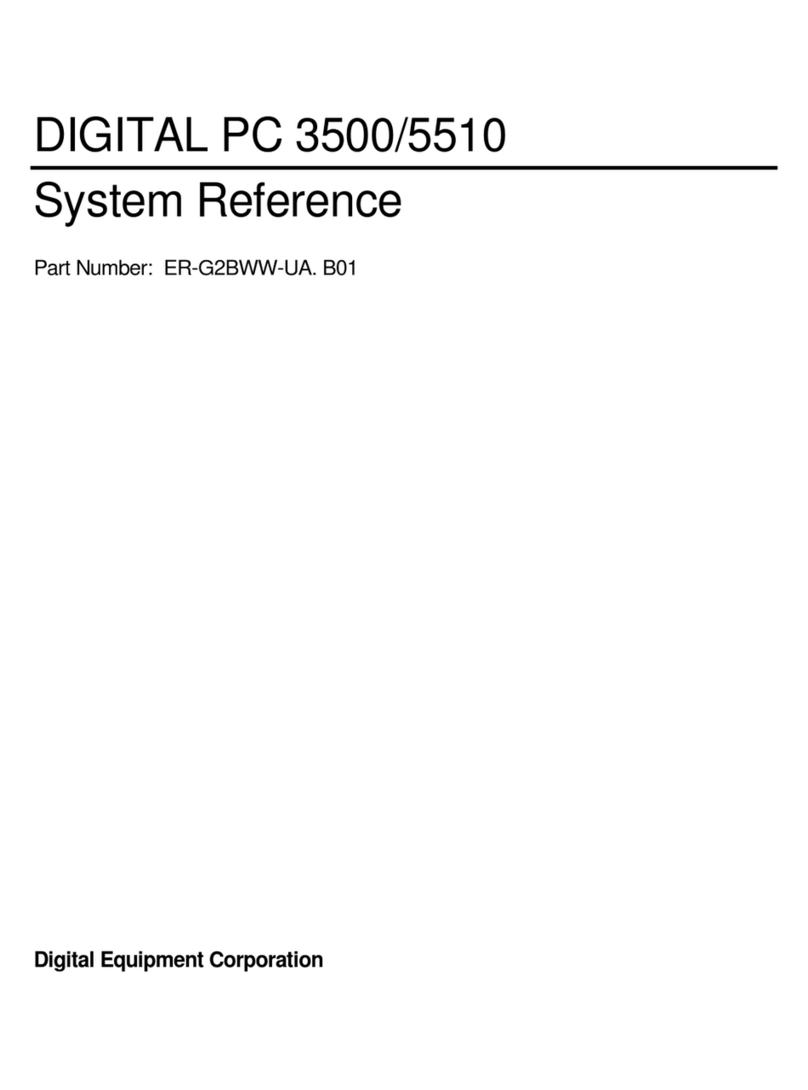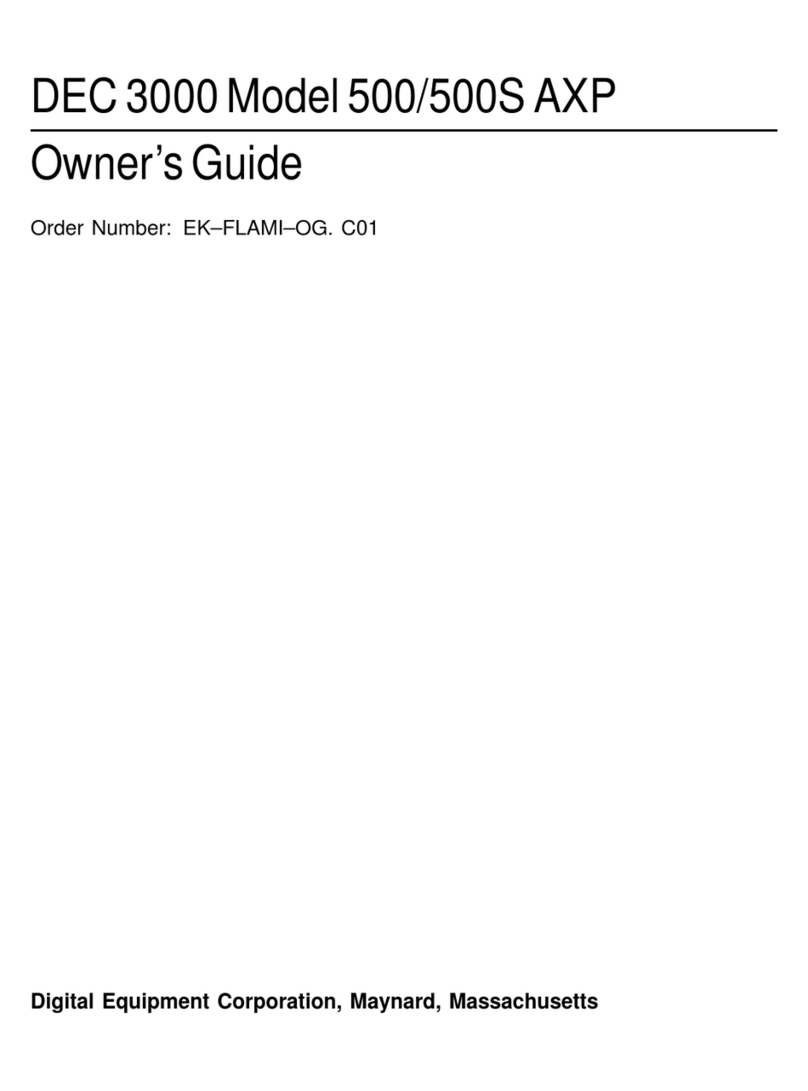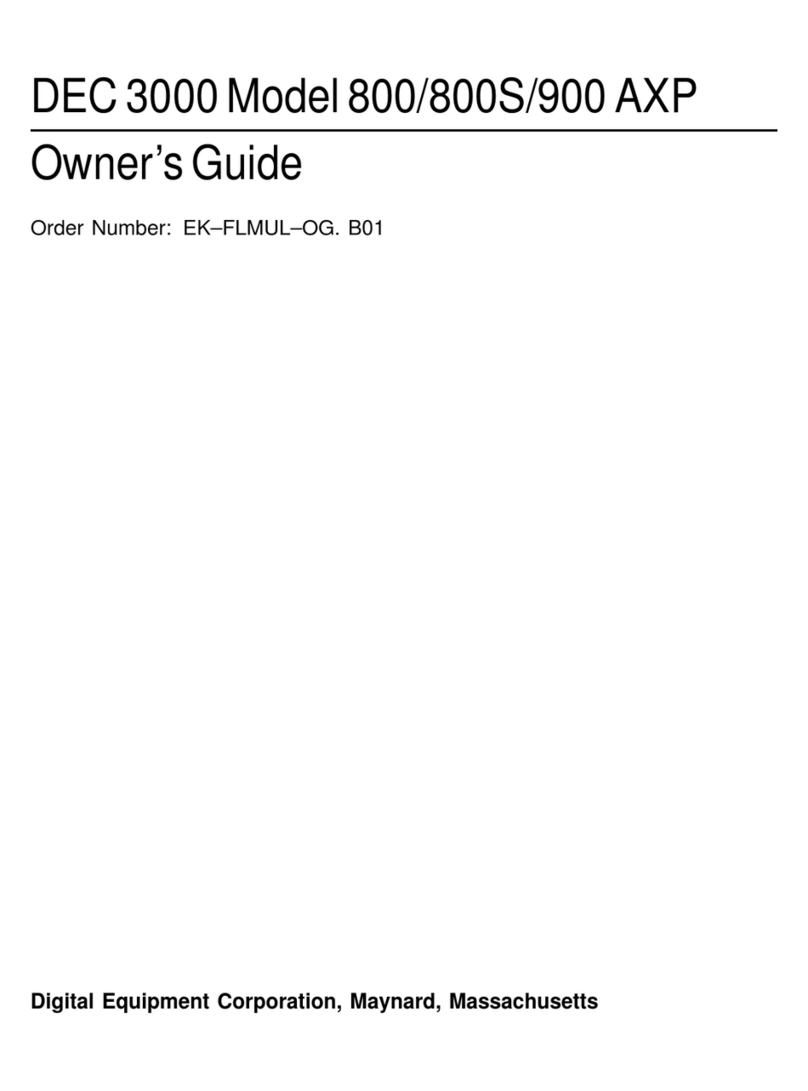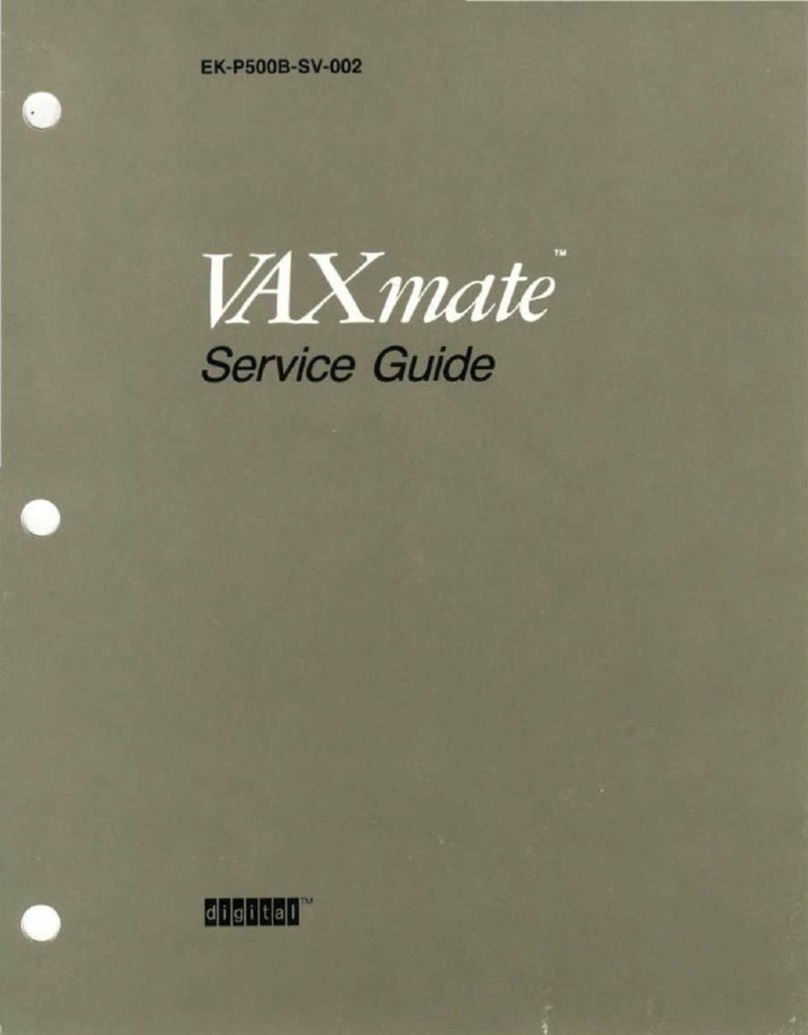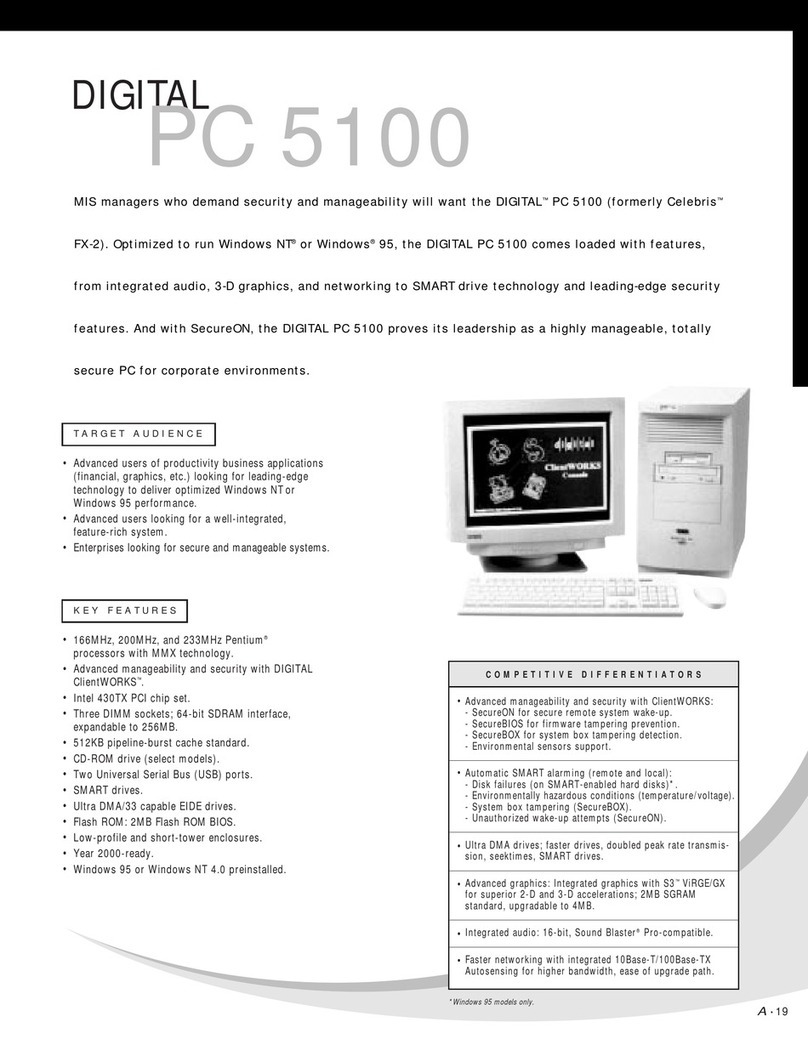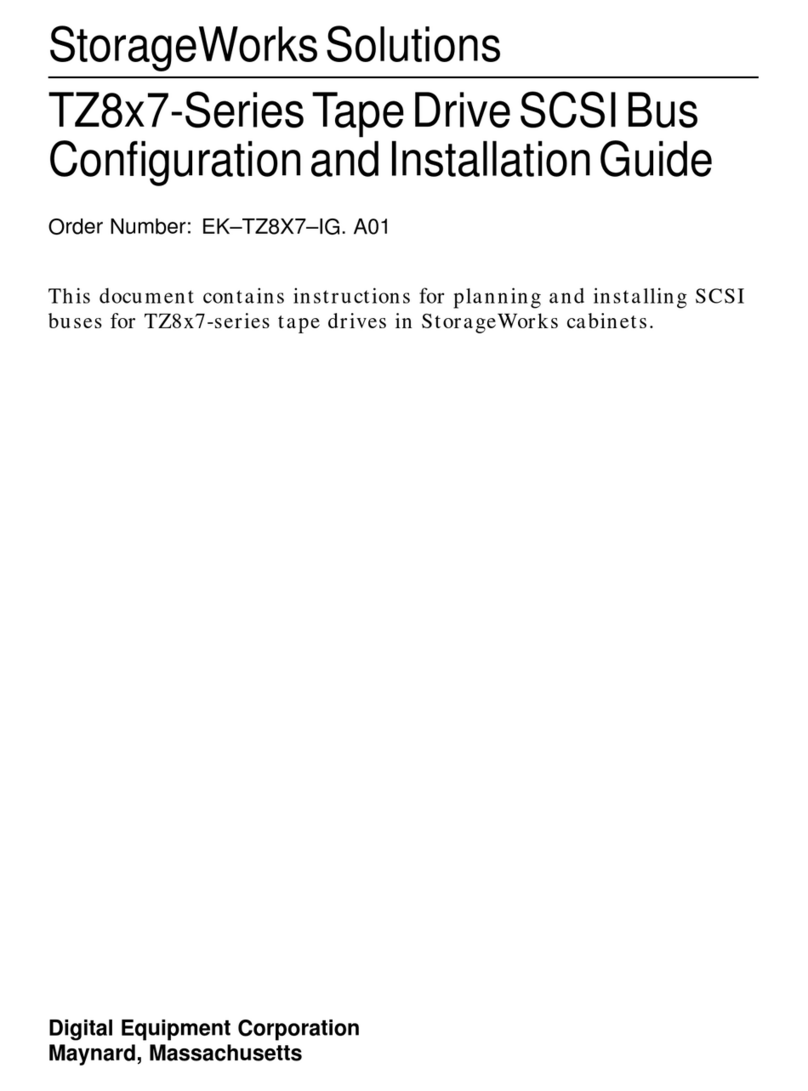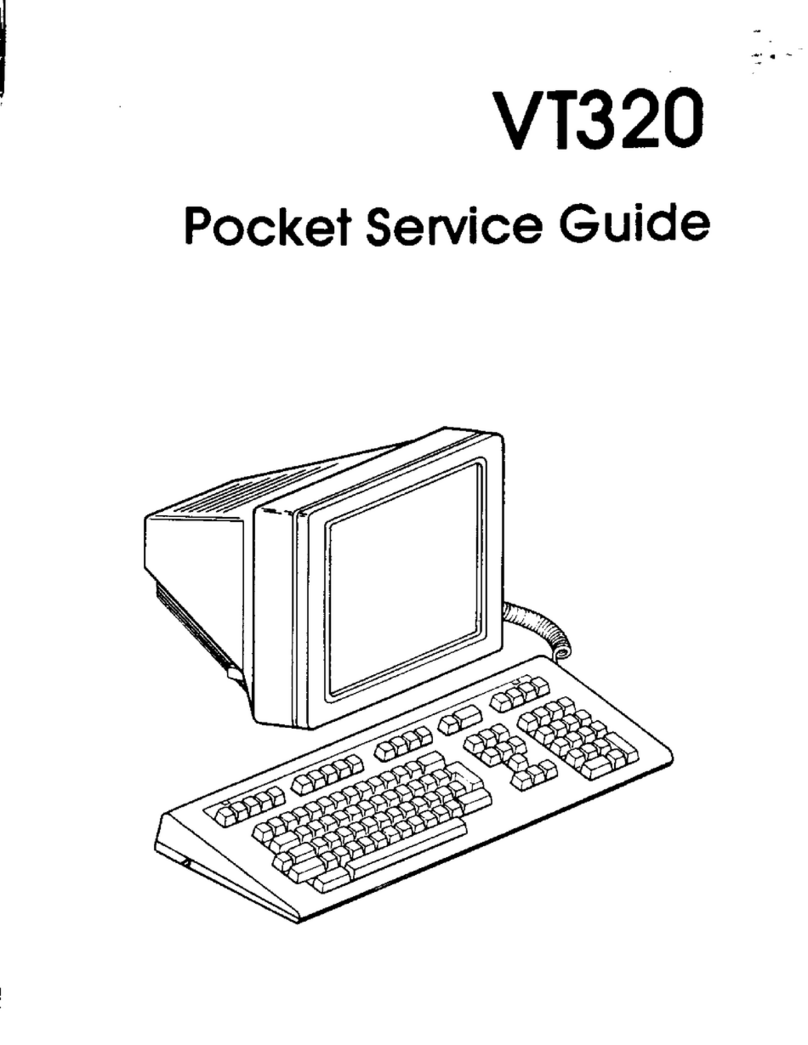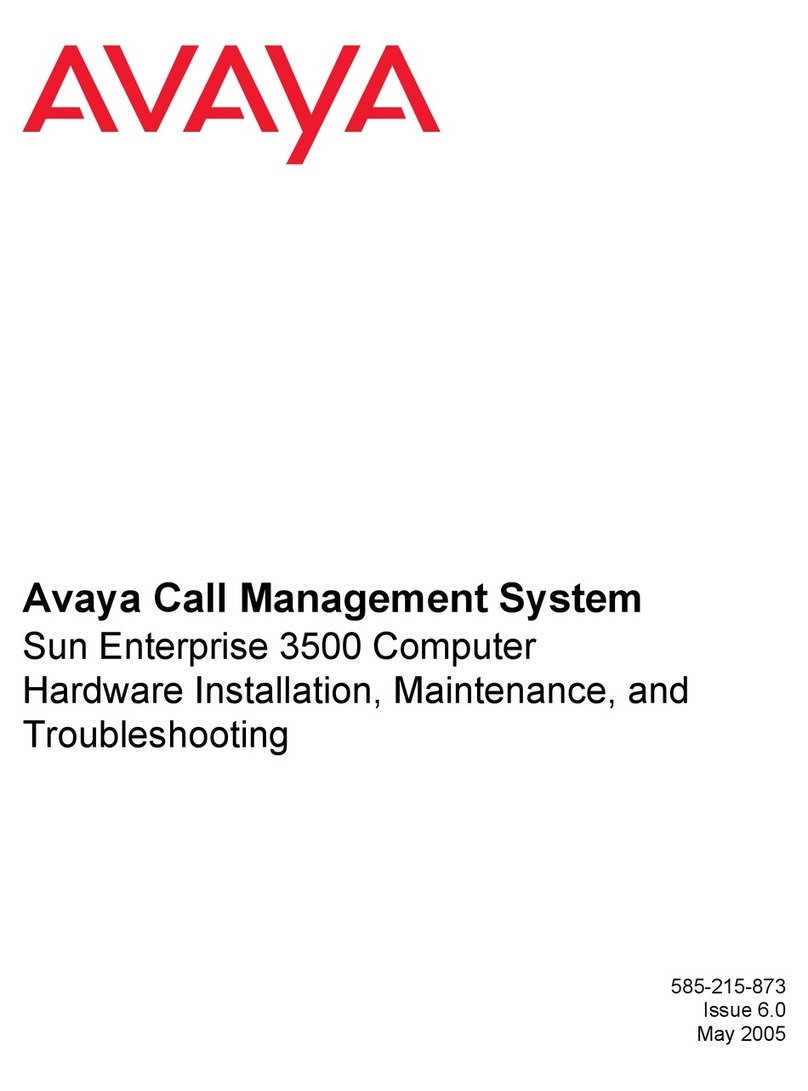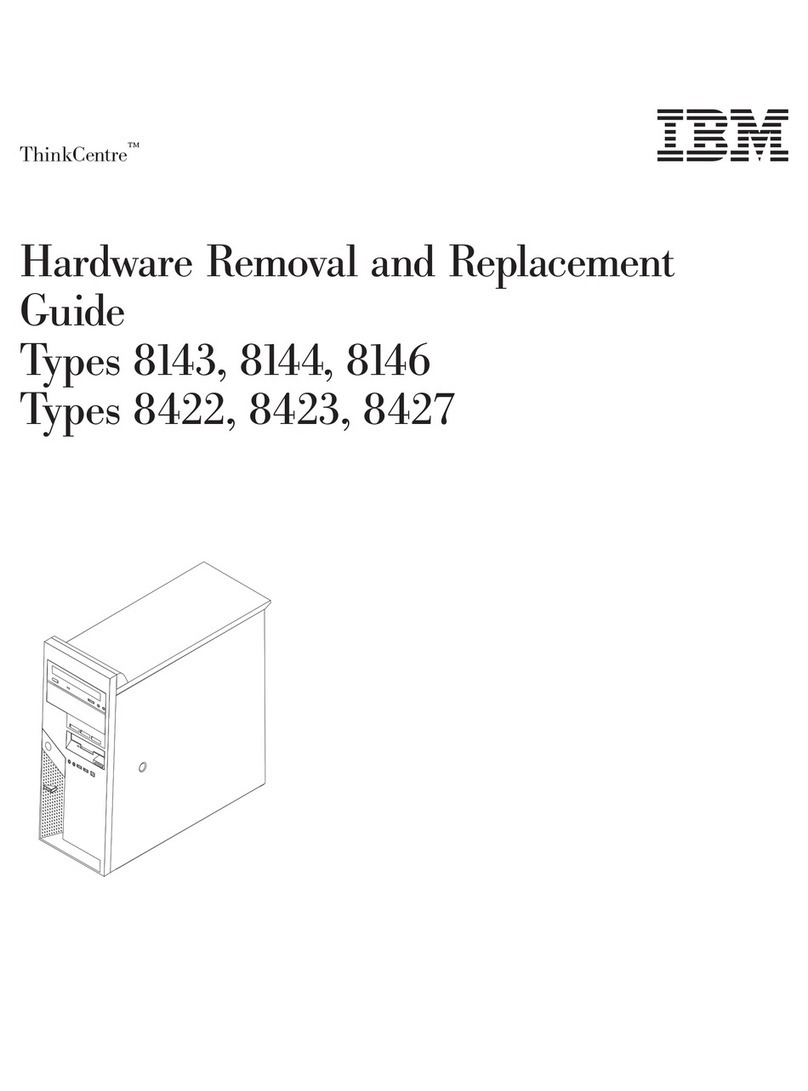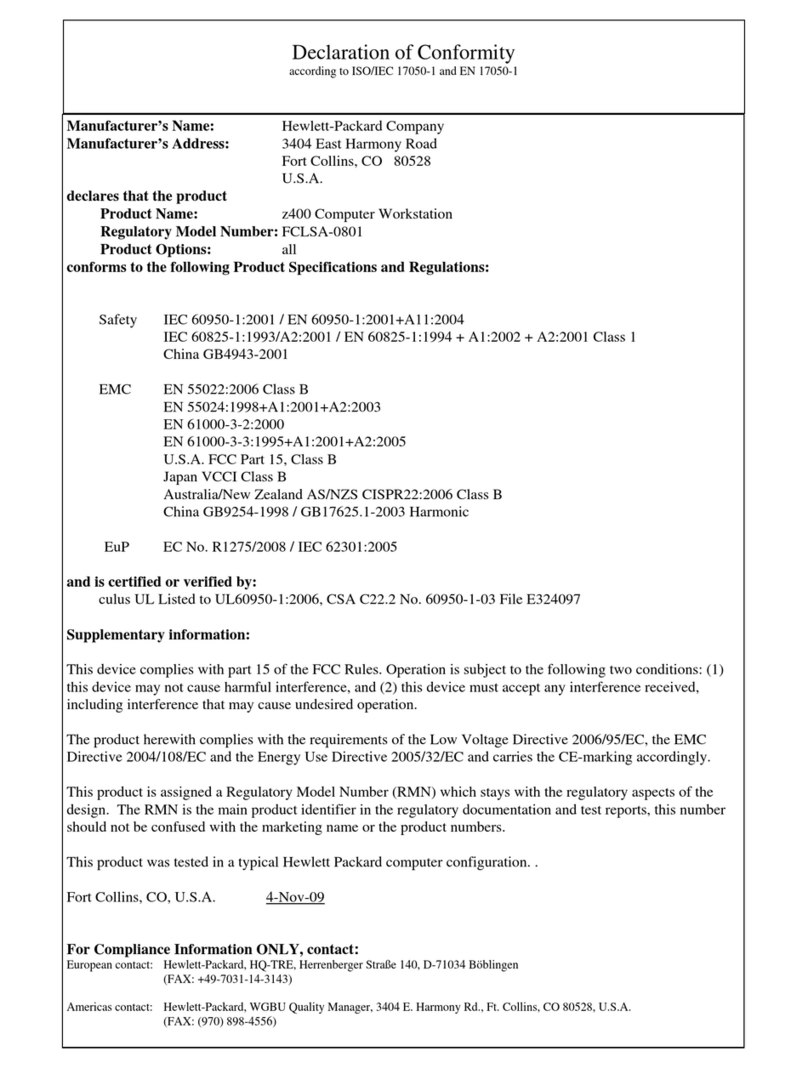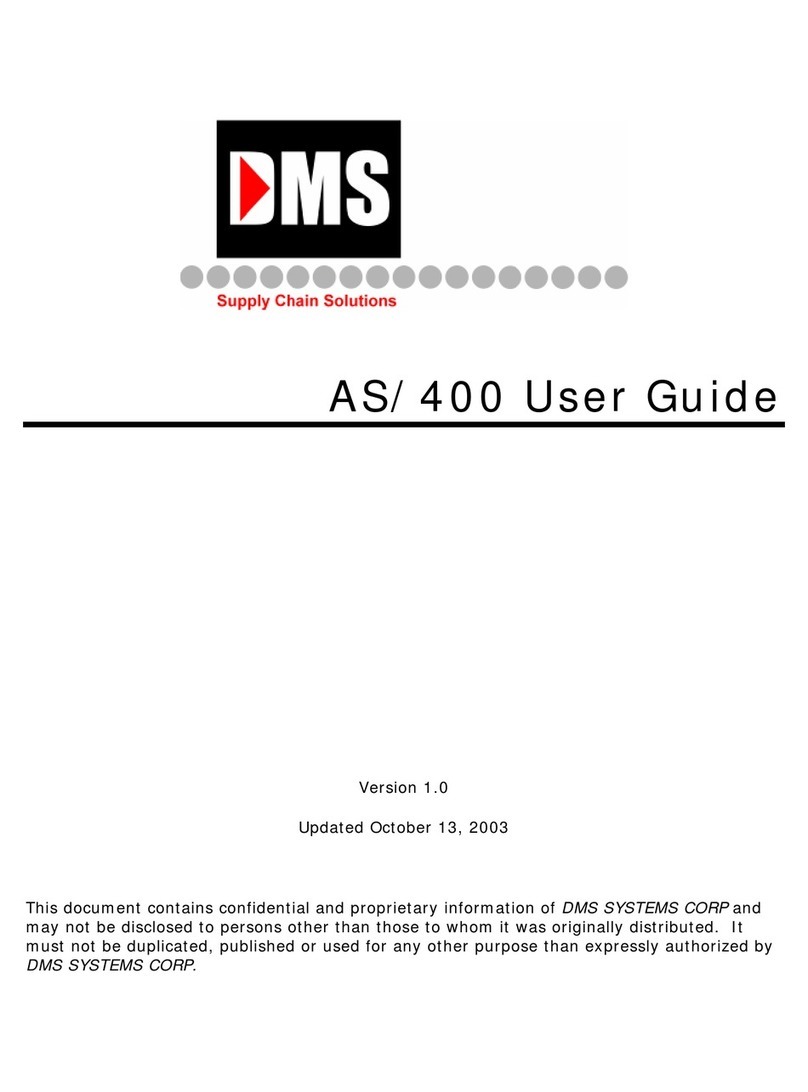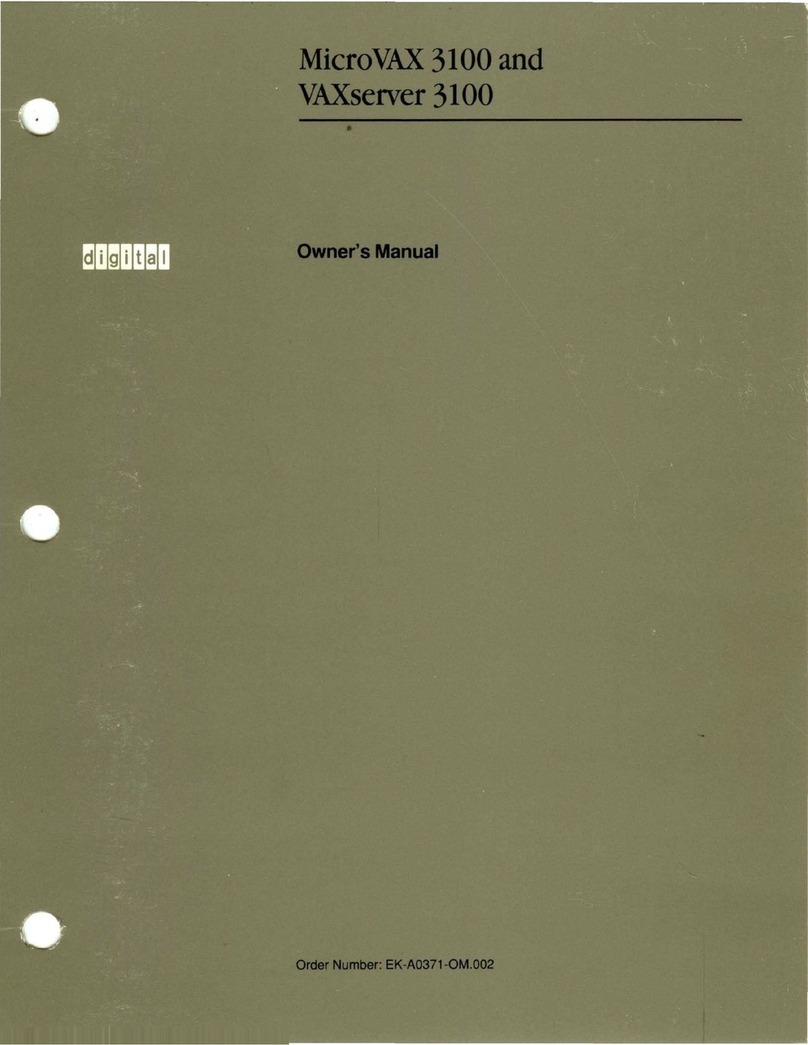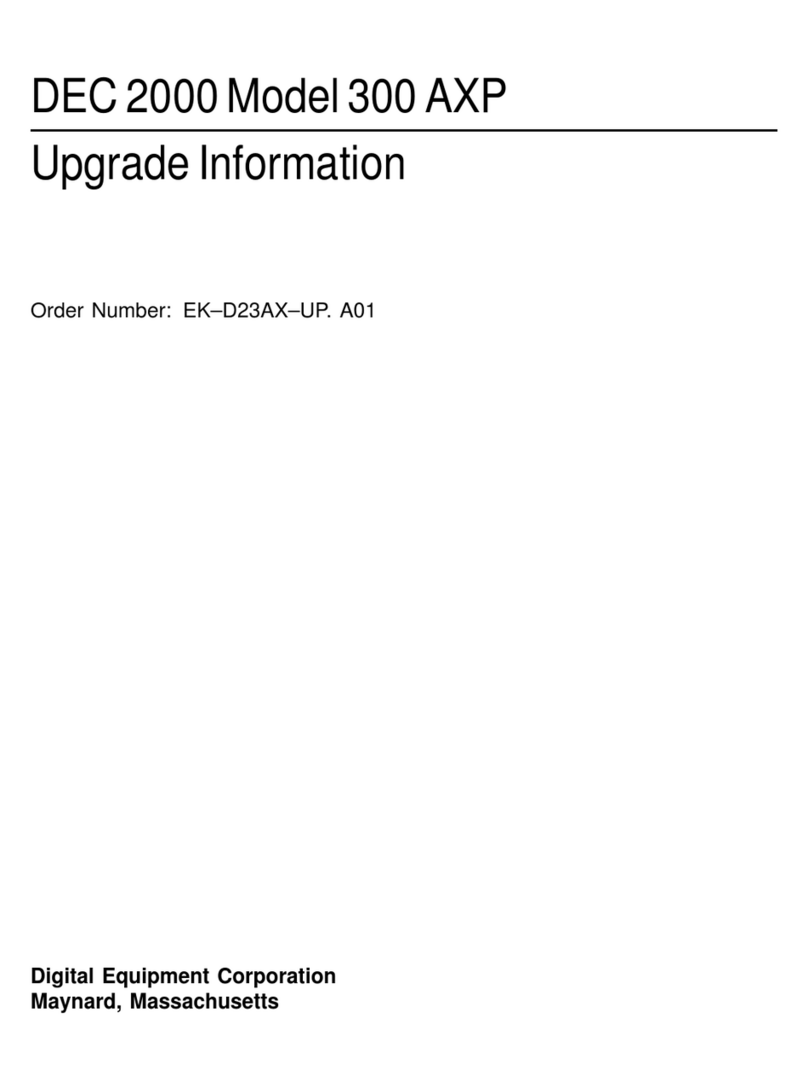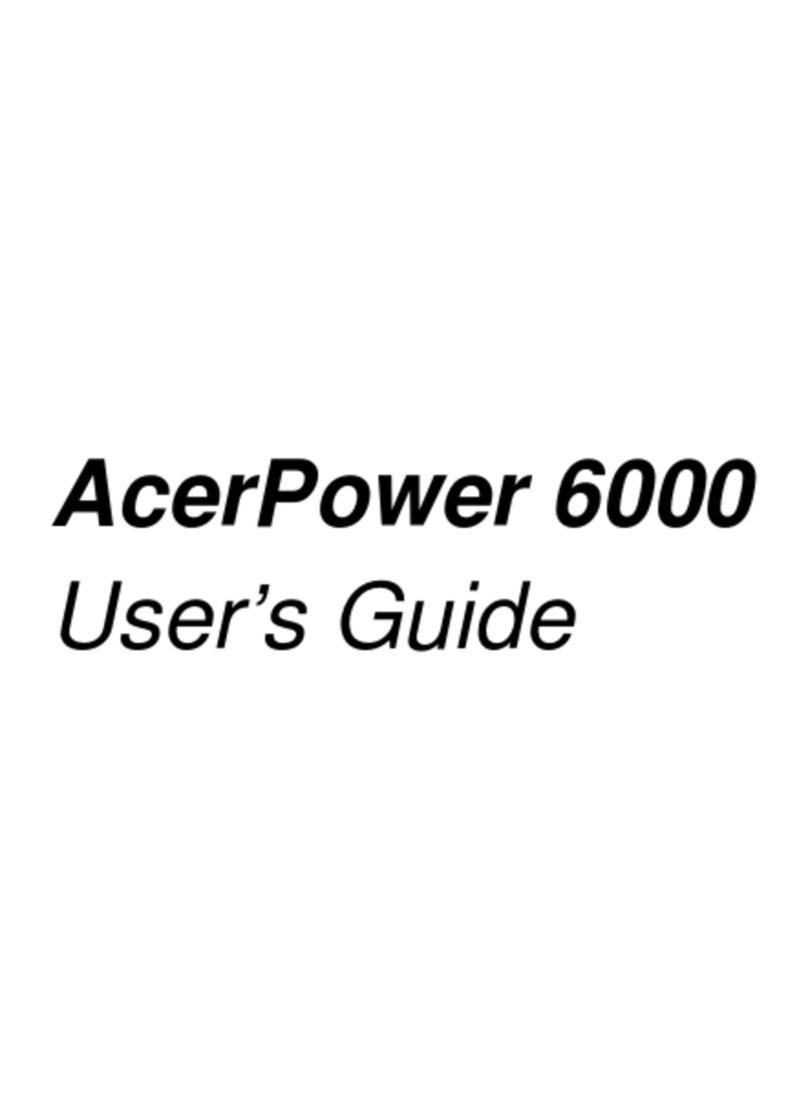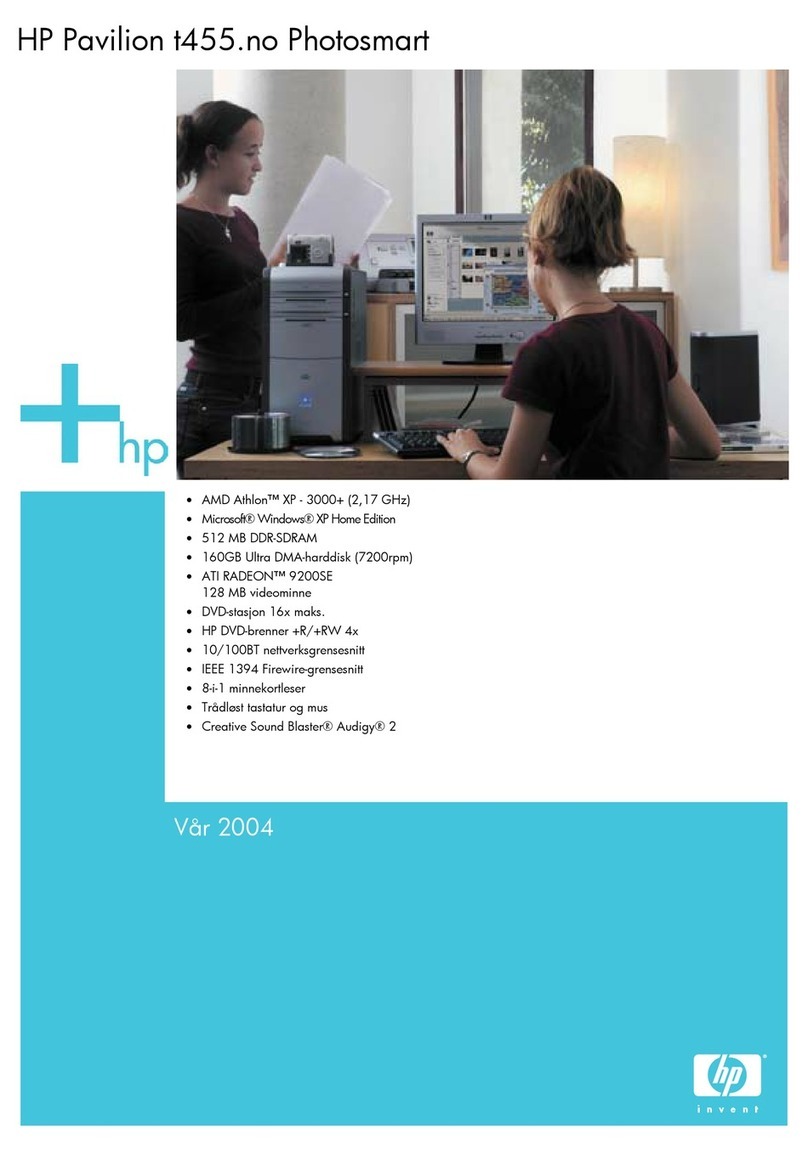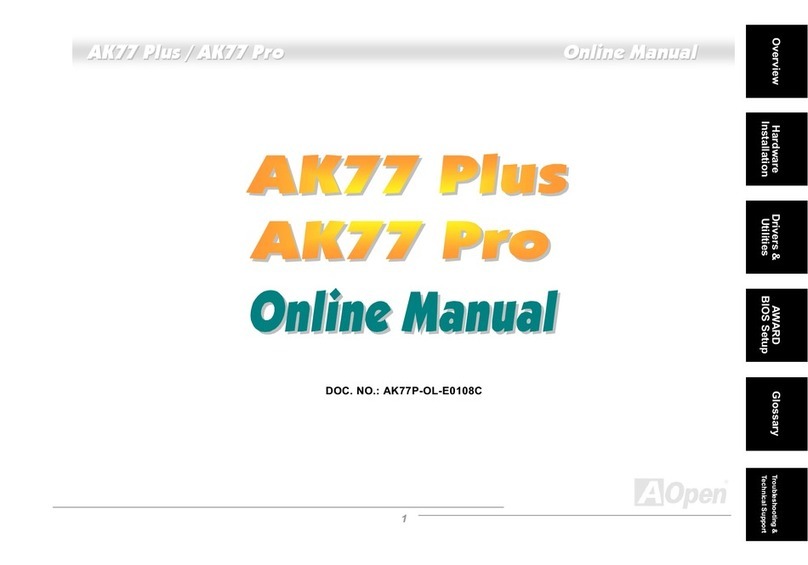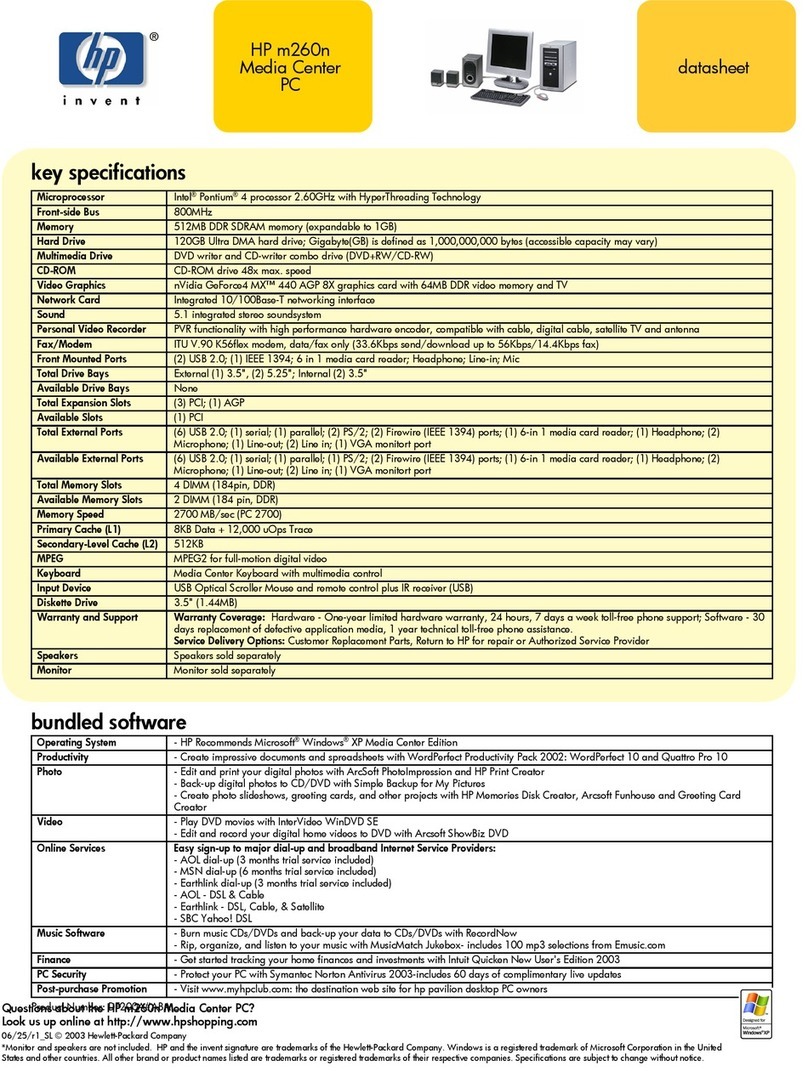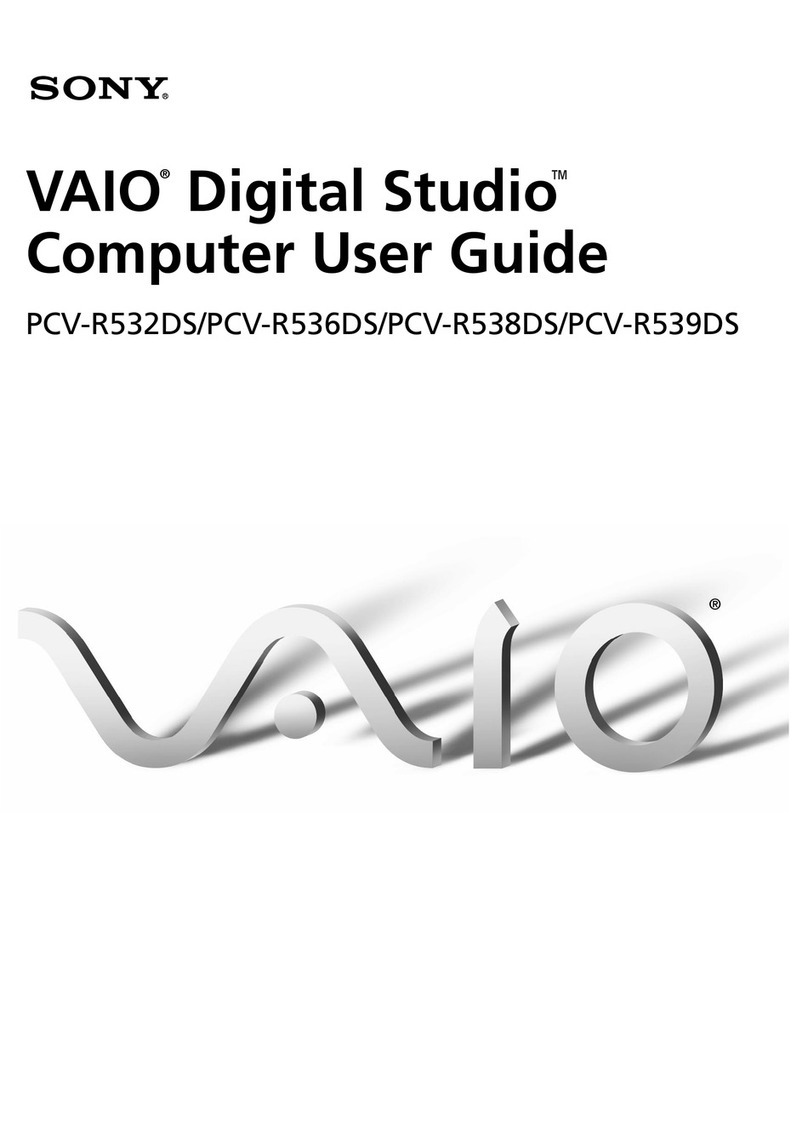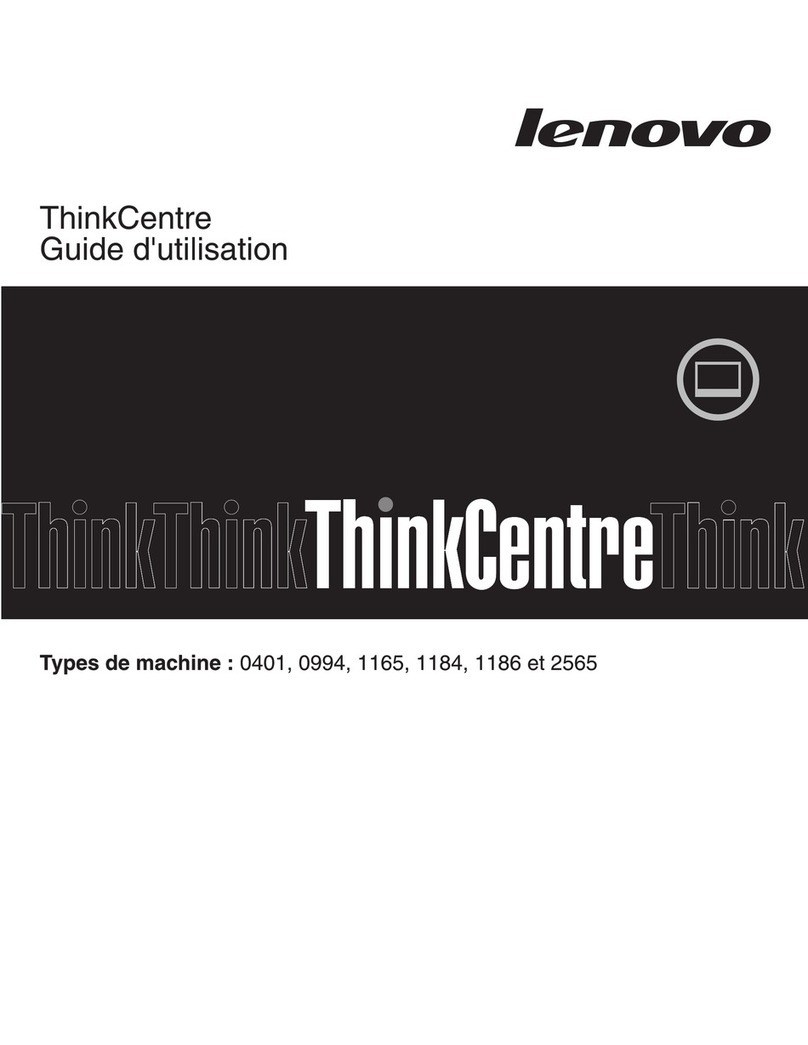Getting Started
Installation and Setup Guide 1–3
WARNING: If you experience pain or discomfort while using your system, rest
and review the posture and work habits instructions. If pain or discomfort continues,
discontinue use and report the condition to your job supervisor or physician.
Table 1-1: Recommendations for Posture and Work Habits
Adjust To allow the following conditions
Chair 1. Feet are flat on the floor.
2. Legs are vertical and form a right angle to the floor.
3. Your thighs are horizontal, and they are not bearing weight. Keep the backs of
your knees away from the seat so you do not compress the area behind them, which
could restrict the blood flow.
4. Your upper body is erect and your lower back is supported with a backrest.
Keyboard and
Mouse
5. Your wrists are straight and do not flex more than 15 degrees. They are supported
and do not rest on sharp edges. If you use a mouse, rest your hand on the mouse so
your wrist is not on the work surface. Operate the mouse close to your body’s
centerline.
6. Upper arms are straight down at your sides, and elbows are close to your sides and
support your arm weight. Forearms are at a 70- to 90-degree angle.
7. If you use a mouse, rest your hand on the mouse so that your wrist is not on the
work surface. Operate the mouse close to your body’s centerline.
Head 8. Avoid neck strain. Your head should incline downward, but no more than 15 to 20
degrees.
Monitor 9. No higher than the level of your eyes and at the correct distance for your vision.
10. Avoid eye fatigue, which can be caused by glare, image quality, uncomfortable
furniture, eye height, and uncorrected vision. If you cannot focus to read at different
distances, you may need special glasses. Relax your eyes periodically by focusing on
distant objects.
Work breaks Take periodic work breaks. Morning, lunch, and afternoon breaks during the 8-hour
workday meet most recommendations. Take advantage of work breaks to move
around and do other activities.
Lighting Avoid direct lighting or sunlight on the screen, which causes glare and reflections.
Place lighting behind or to the side of your work area, and distribute the lighting
evenly on your work area.
Noise Keep background noise at a minimum. Background noise above 65 dBA is tiring.
Sound-absorbing materials (for example, curtains, carpeting, and acoustic tile) can
help reduce background noise.
Temperature 20 – 23 degrees C (68 - 74 degrees F).
Humidity 30% – 70%.
Ventilation Provide adequate air ventilation to operate the equipment and avoid fatigue.
Work Space > 70 cm (28 inches) center to center, preferably between > 152 cm (60 inches).