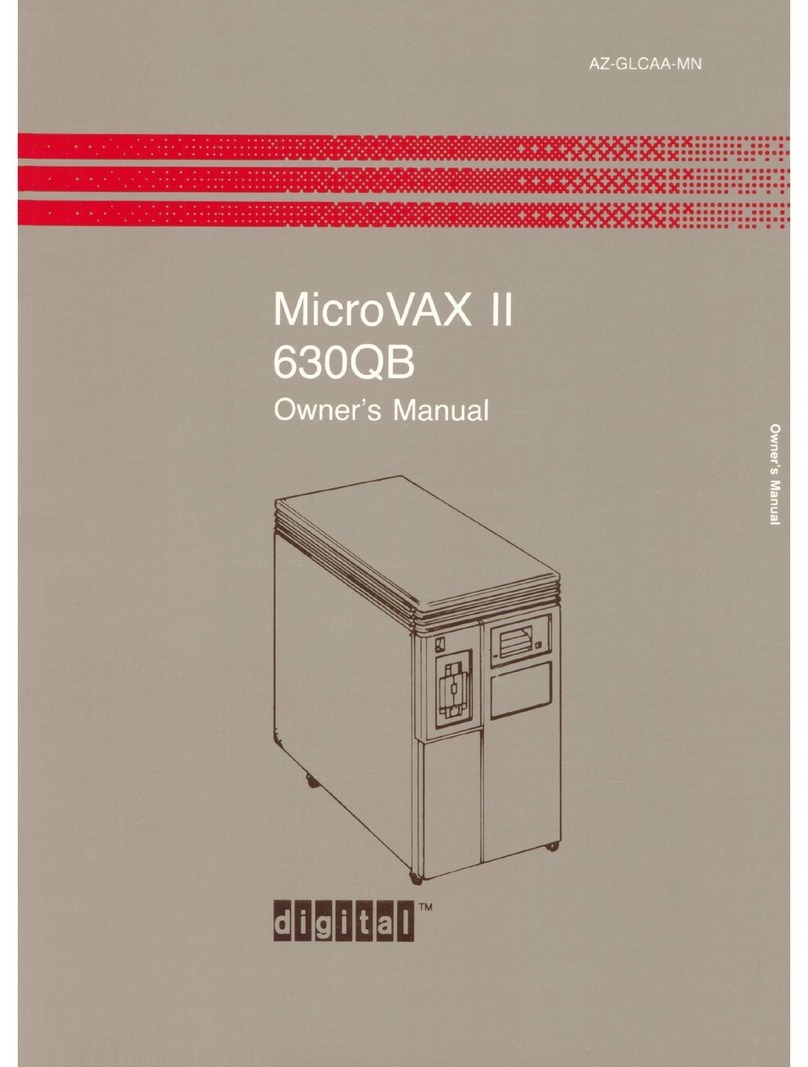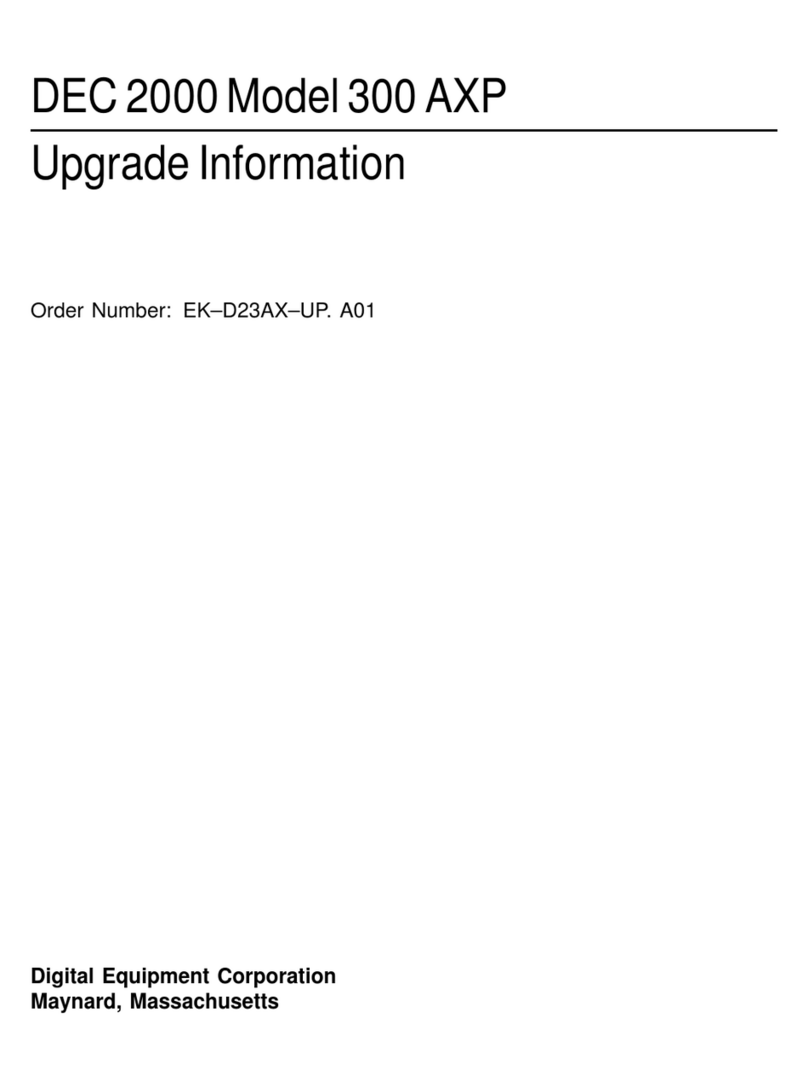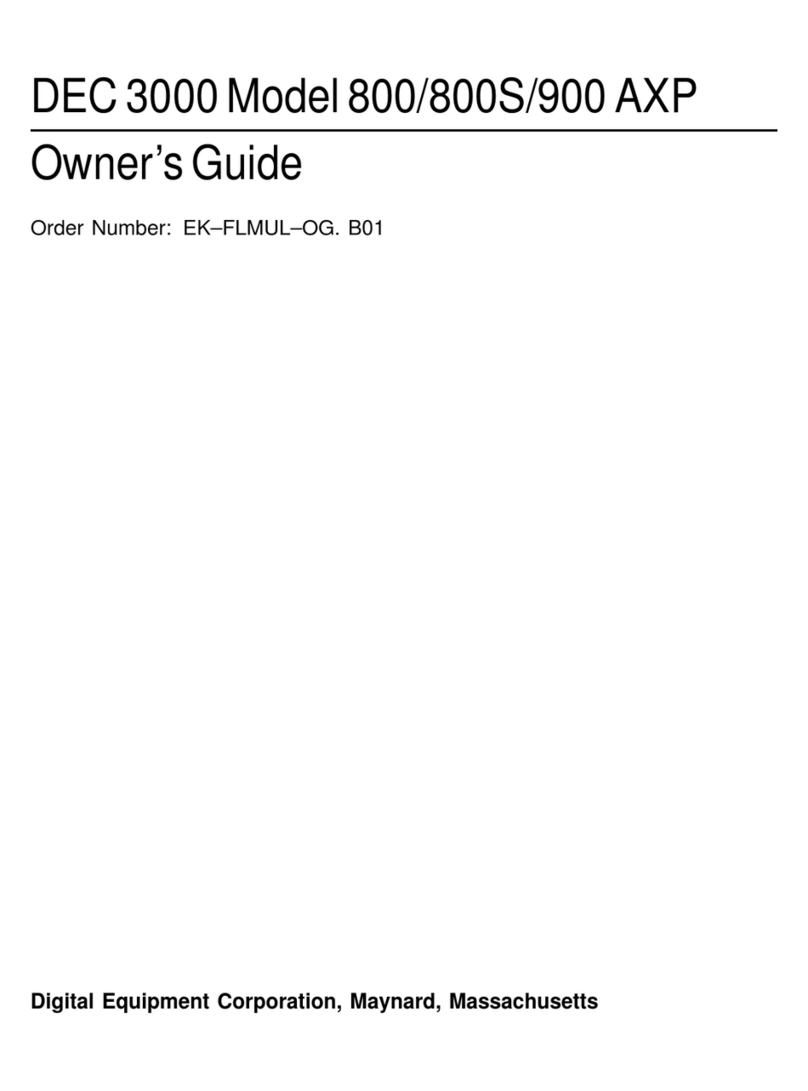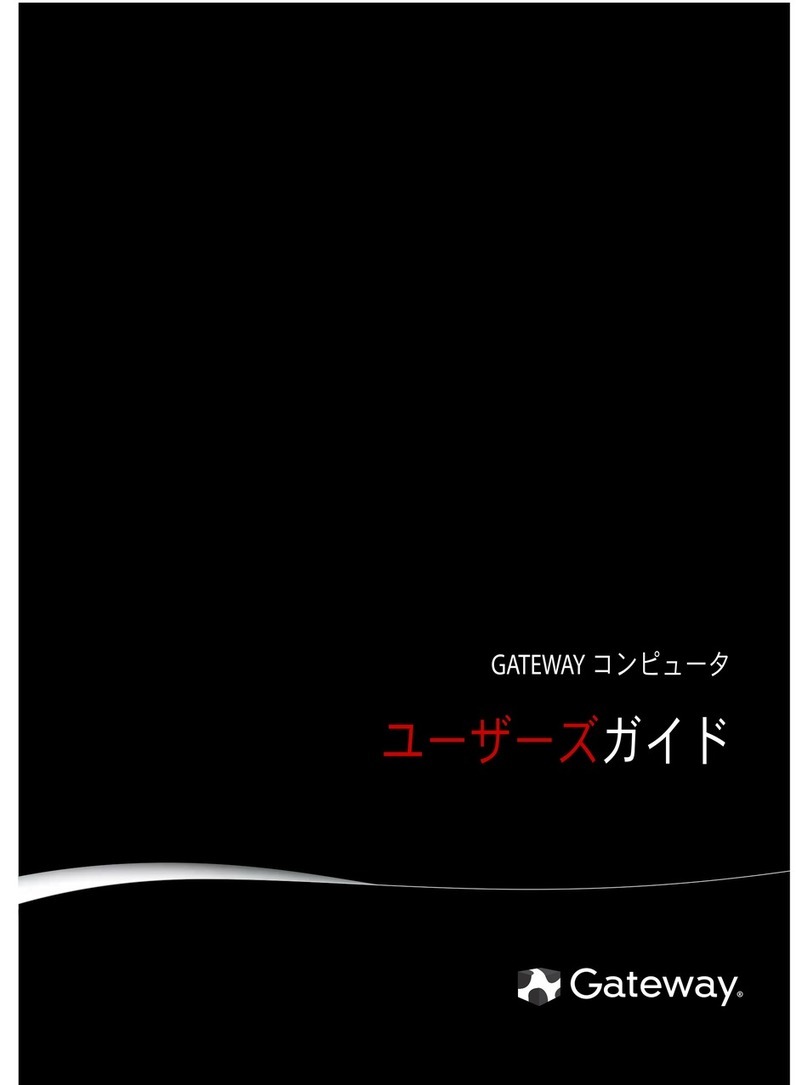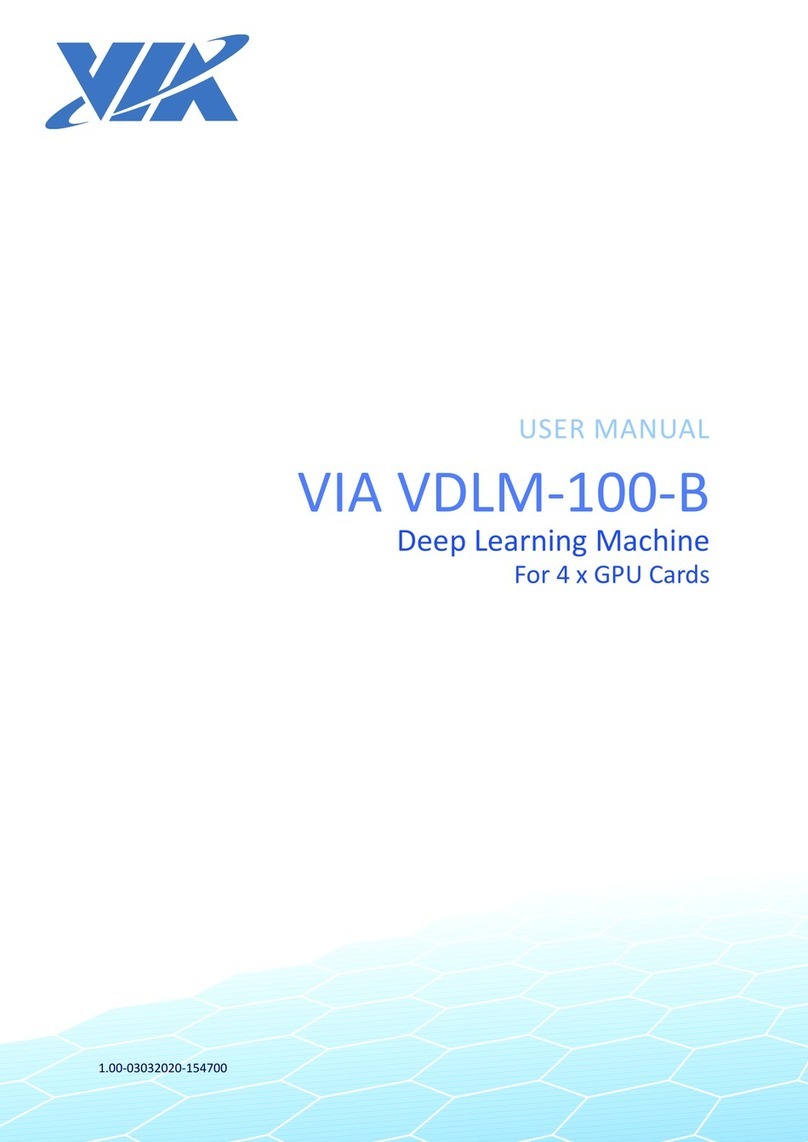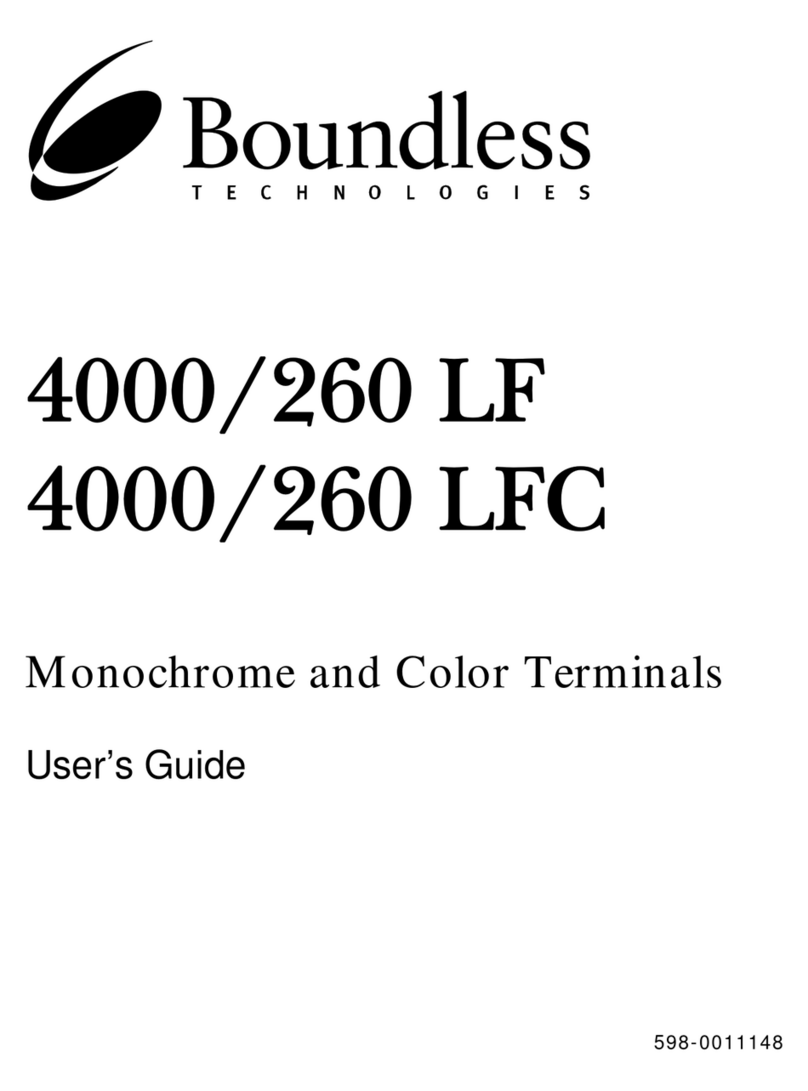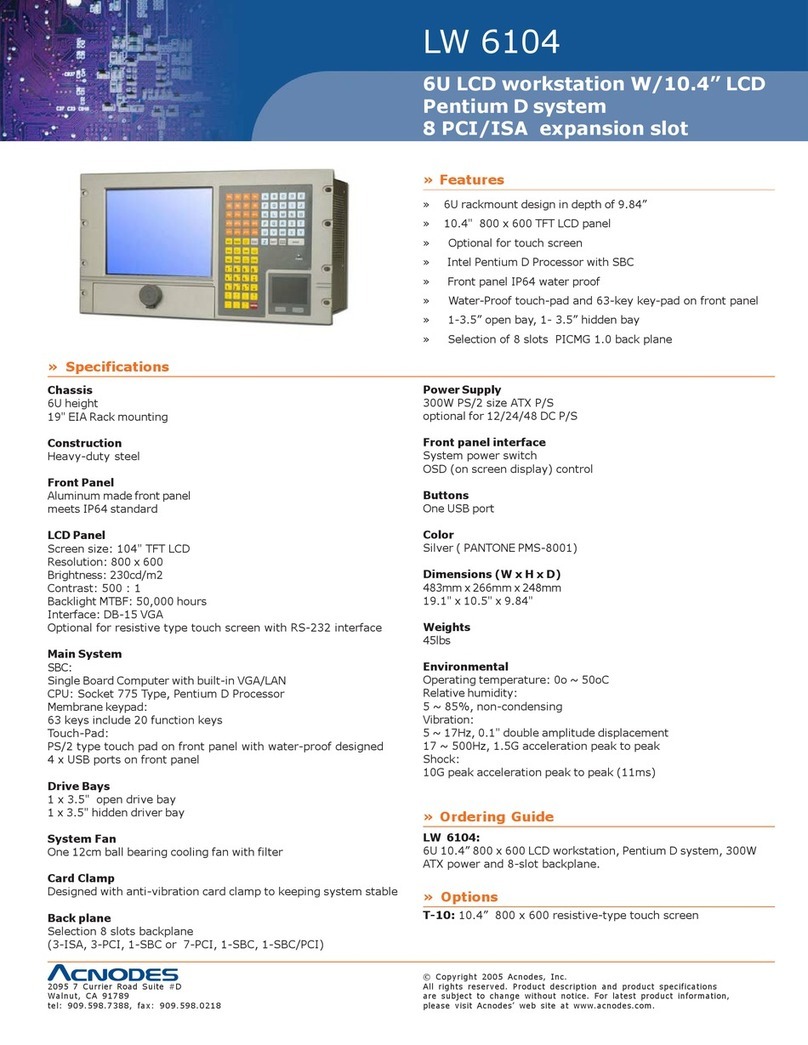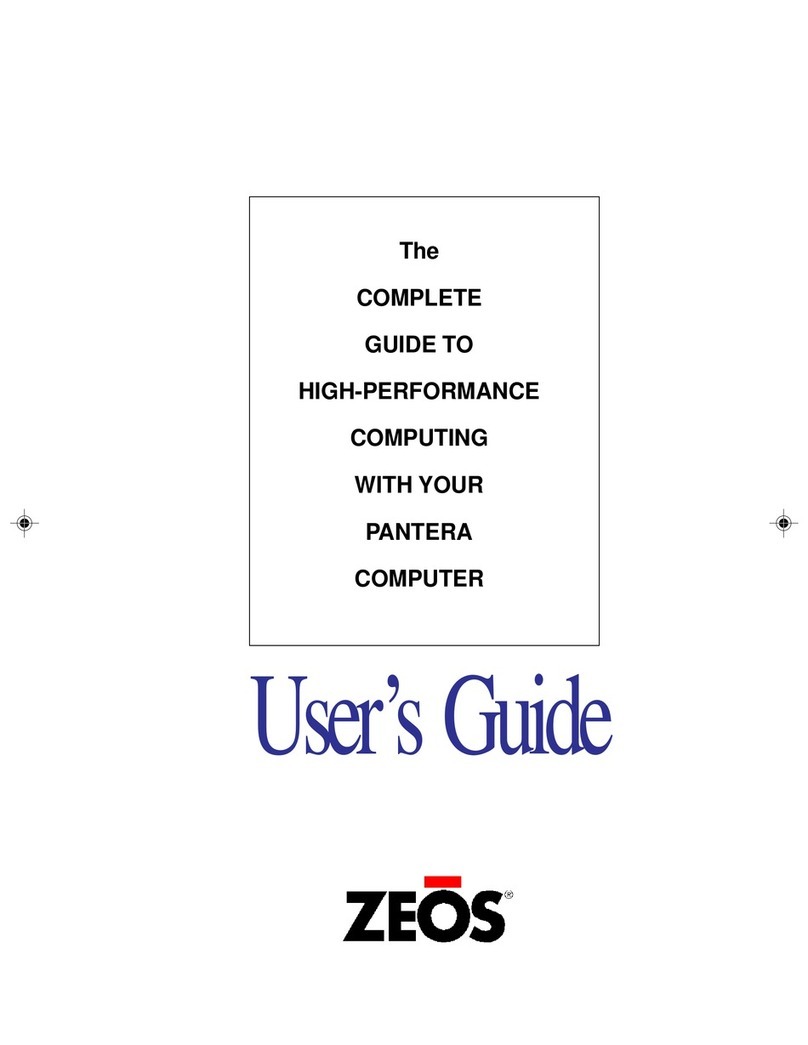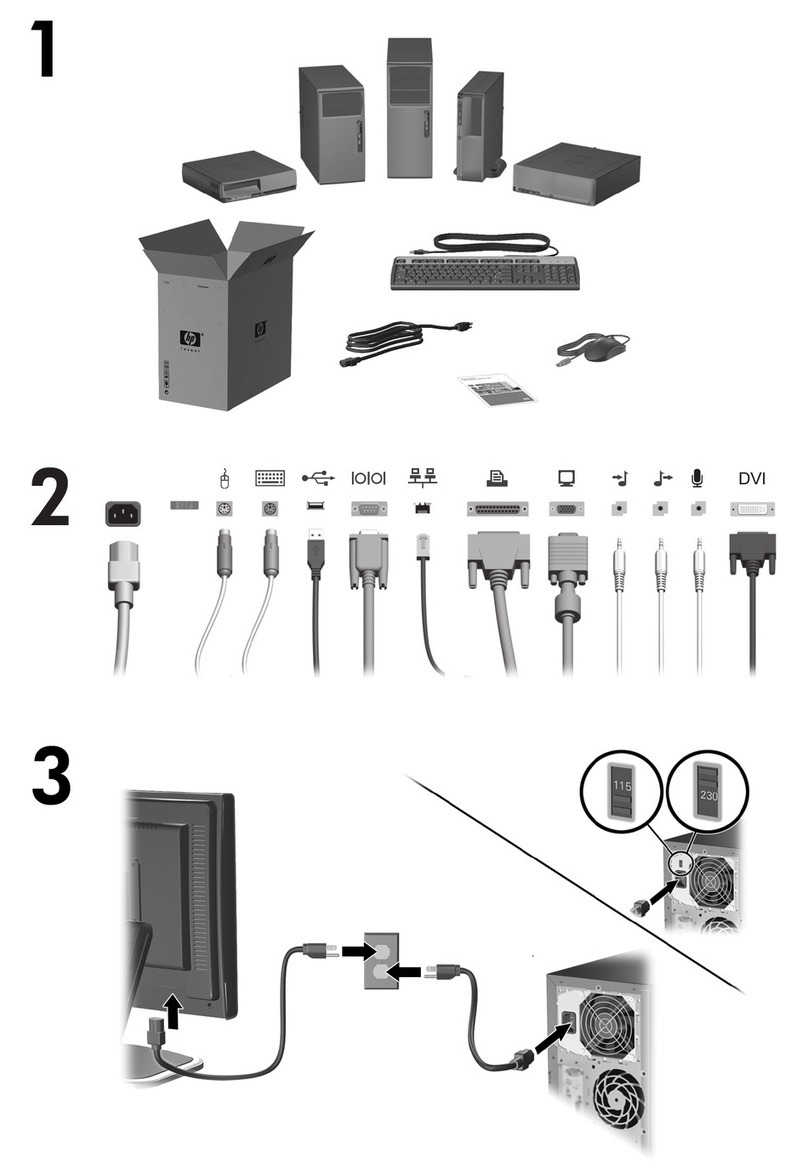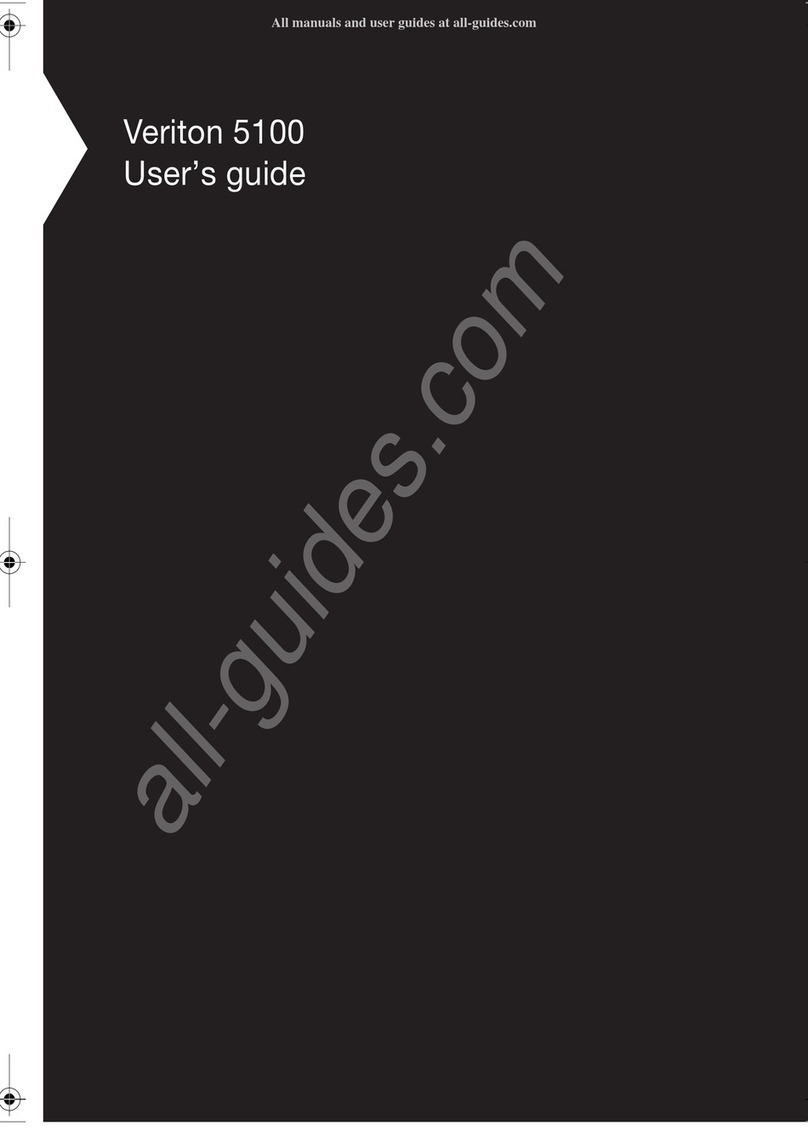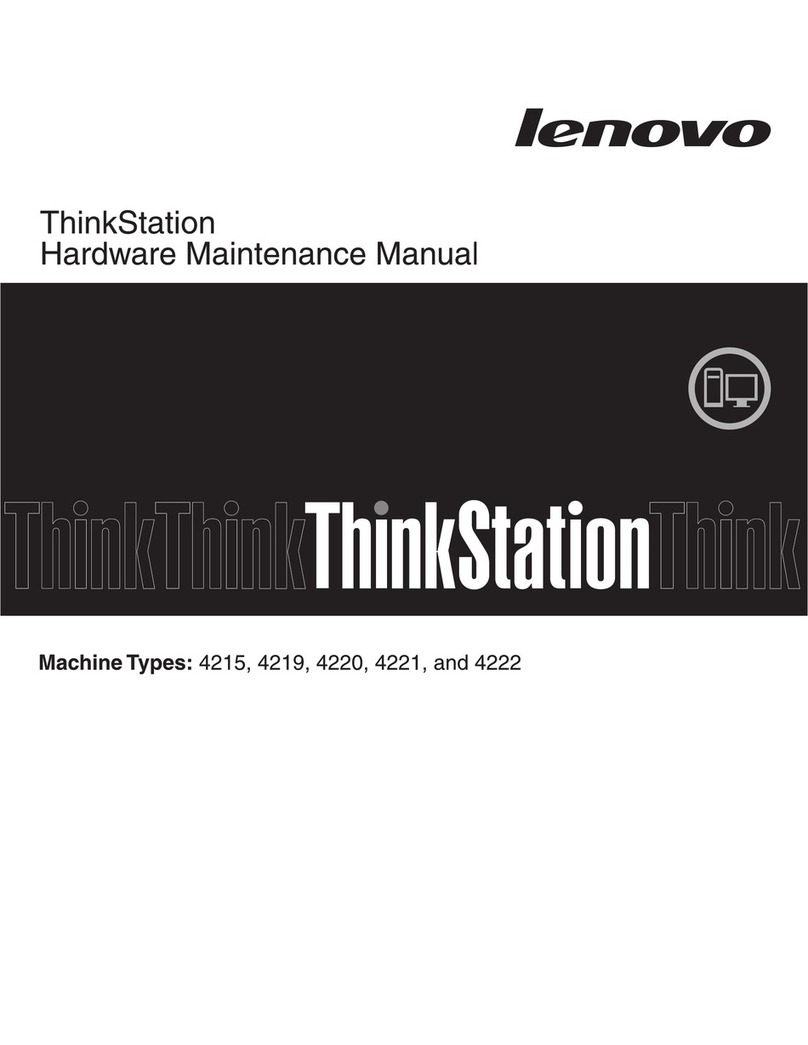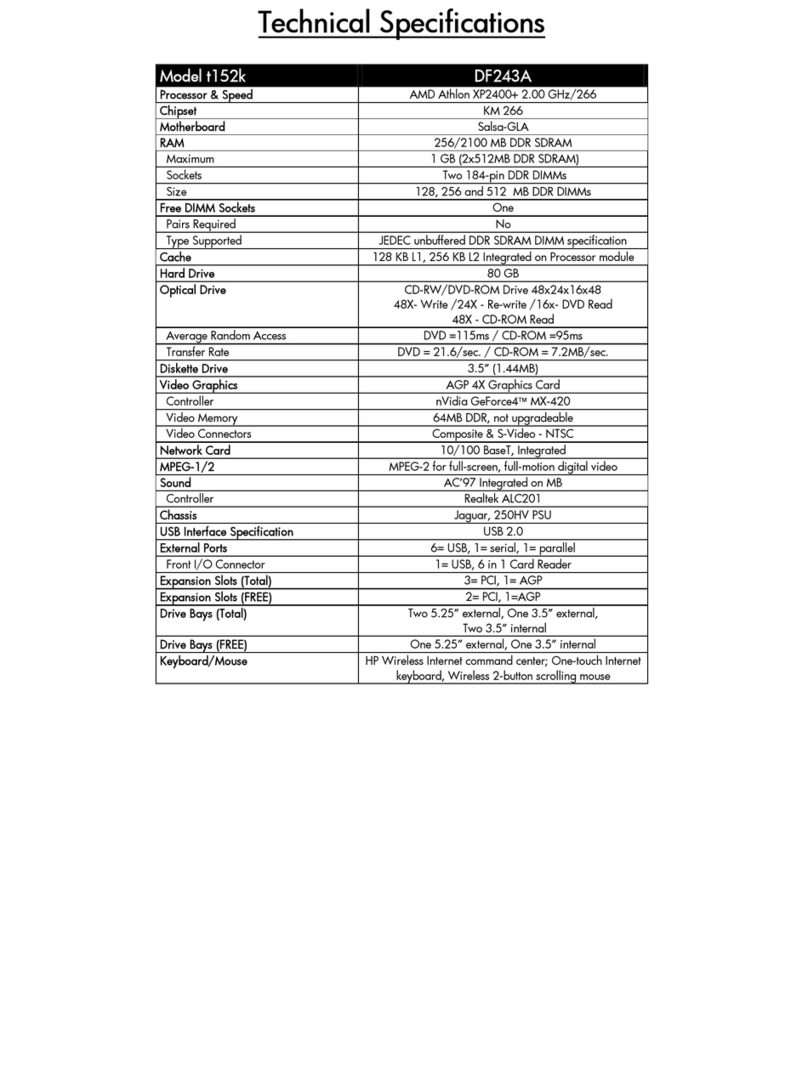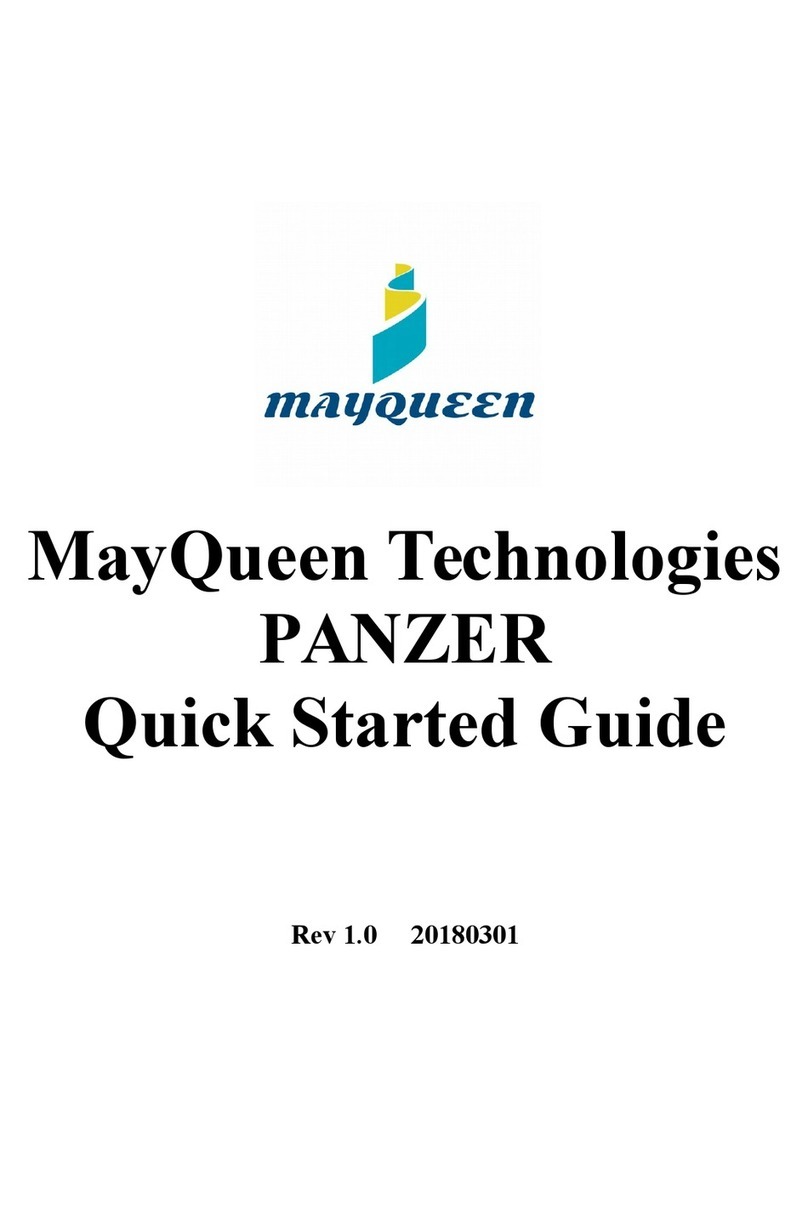DEC 3000 Model 600S User manual
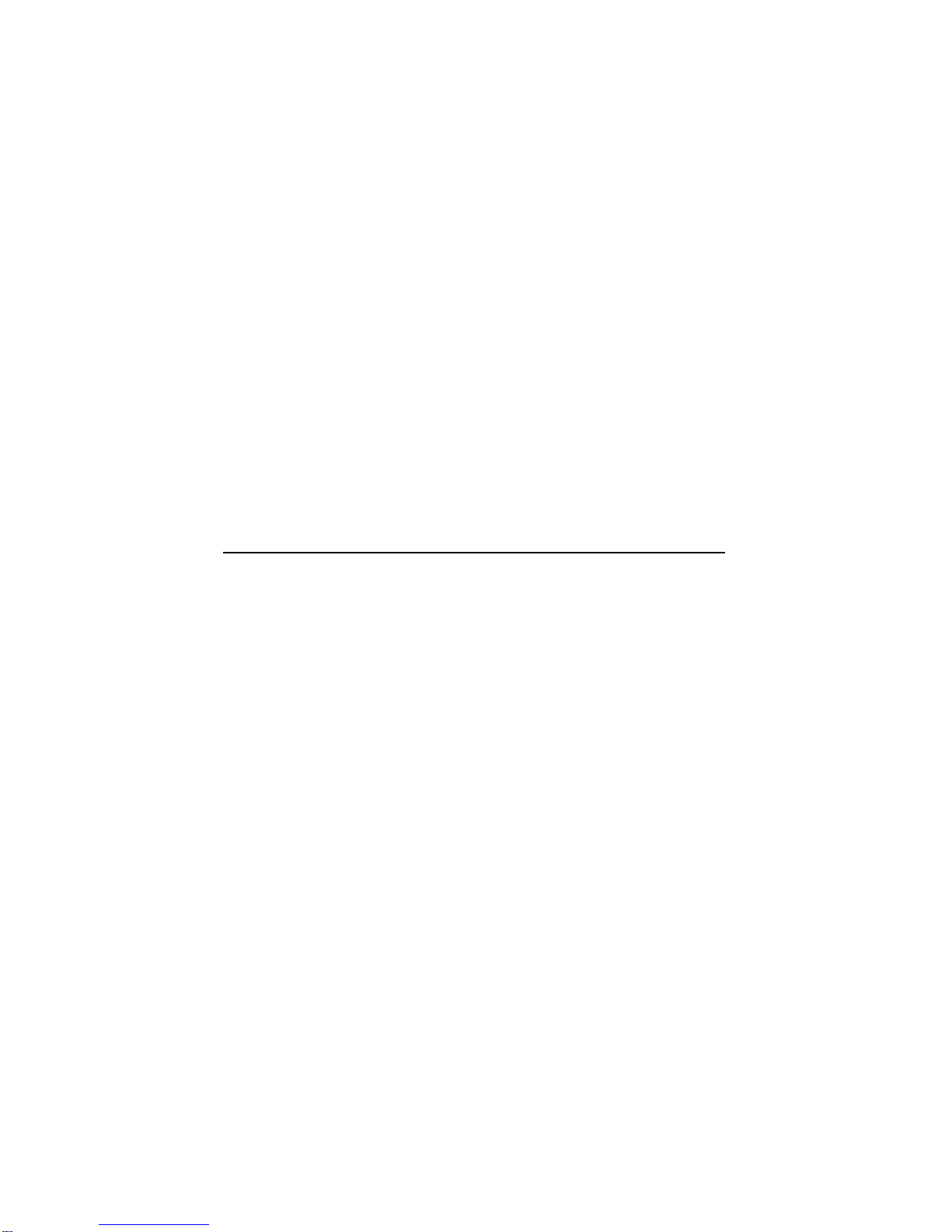
DEC3000Model600/600S/700AXP
Owner’sGuide
Order Number: EK–SNDPL–OG. B01
Digital Equipment Corporation, Maynard, MA

Third Printing, May 1994
Digital Equipment Corporation makes no representations that the use of its
products in the manner described in this publication will not infringe on
existing or future patent rights, nor do the descriptions contained in this
publication imply the granting of licenses to make, use, or sell equipment or
software in accordance with the description.
Possession, use, or copying of the software described in this publication
is authorized only pursuant to a valid written license from Digital or an
authorized sublicensor.
© Digital Equipment Corporation 1994. All Rights Reserved.
The following are trademarks of Digital Equipment Corporation: Alpha AXP,
AXP, Bookreader, DEC, DECaudio, DECchip, DECconnect, DEC GKS, DEC
PHIGS, DECsound, DECwindows, DECwindows Motif, DECwindows Mail,
DECwrite, DELNI, Digital, OpenVMS, OpenVMS AXP, RX26, ScriptPrinter,
ThinWire, TURBOchannel, ULTRIX, VAX, VAX DOCUMENT, VAXcluster,
VAXstation, the AXP logo, and the Digital logo.
Other trademarks are as follows:
CD is a trademark of Data General Corporation.
Open Software Foundation is a trademark of Open Software Foundation, Inc.
Motif, OSF, OSF/1, and OSF/Motif are registered trademarks of Open Software
Foundation, Inc.
ISDN is a registered trademark of Fujitsu Network Switching of America.
Mylar is a registered trademark of E.I. DuPont de Nemours & Company, Inc.
PostScript is a registered trademark of Adobe Systems, Inc.
All other trademarks and registered trademarks are the property of their
respective holders.
FCC Notice: This equipment has been tested and found to comply with the
limits for a Class A digital device, pursuant to Part 15 of the FCC Rules.
These limits are designed to provide reasonable protection against harmful
interference when the equipment is operated in a commercial environment.
This equipment generates, uses, and can radiate radio frequency energy and, if
not installed and used in accordance with the instruction manual, may cause
harmful interference to radio communications. Operation of this equipment in
a residential area is likely to cause harmful interference, in which case users
will be required to correct the interference at their own expense.
S2560
This document was prepared using VAX DOCUMENT Version 2.1.
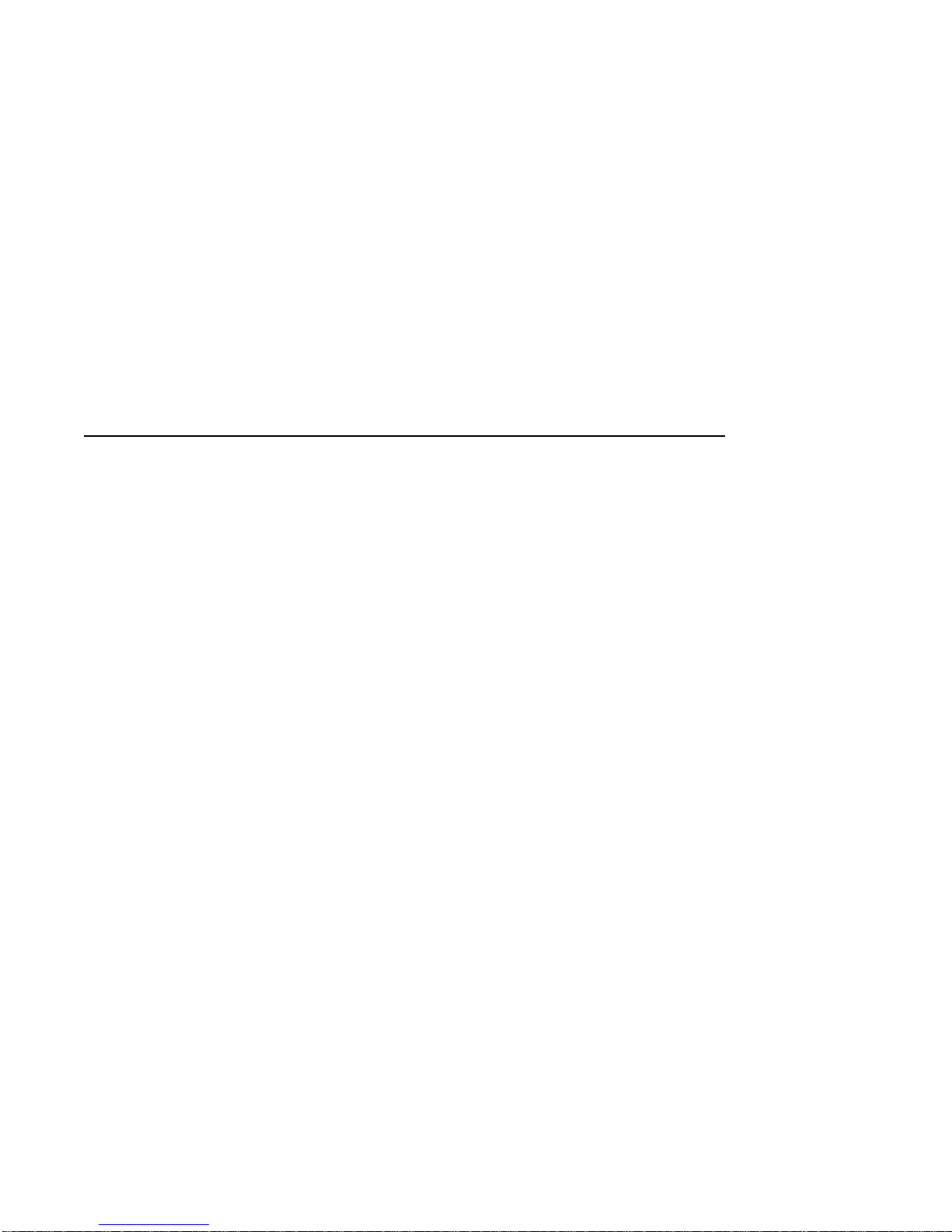
Contents
Preface ..................................................... xv
Part I Basic Operations
1 Introduction to Your System
Chapter Overview .......................................... 1–1
System Configurations ....................................... 1–2
Overview of the System . . . ................................... 1–3
Operating Systems .......................................... 1–5
Software Product Descriptions (SPD) . ........................... 1–7
Graphics Capabilities ........................................ 1–8
Integrated Services Digital Network (ISDN) . . . ................... 1–9
Audio Capabilities .......................................... 1–10
Available Options ........................................... 1–11
2 Preparing to Install Your System
Chapter Overview .......................................... 2–1
Choosing a Location ......................................... 2–2
Customizing Your Work Area .................................. 2–4
Unpacking a Workstation System . . . ........................... 2–6
Unpacking a Server System ................................... 2–9
A Closer Look at Your System ................................. 2–11
Where to Go Next .......................................... 2–15
iii

3 Installing a Workstation System
Chapter Overview . . ........................................ 3–1
Before You Begin . . . ........................................ 3–2
Task Overview ............................................. 3–3
Connecting the Workstation . . . ................................ 3–5
Checking Your Installation.................................... 3–19
Where to Go Next . . ........................................ 3–21
4 Installing a Server System
Chapter Overview . . ........................................ 4–1
Before You Begin . . . ........................................ 4–2
Task Overview ............................................. 4–3
Connecting the Server ....................................... 4–5
Checking Your Installation.................................... 4–13
Where to Go Next . . ........................................ 4–14
5 Connecting Your System to a Network
Chapter Overview . . ........................................ 5–1
Before You Begin . . . ........................................ 5–2
Connecting to an AUI Ethernet Network . ........................ 5–4
Connecting to a 10BASE-T Ethernet Network ..................... 5–6
Connecting to a 10BASE2 (ThinWire) Ethernet Network ............ 5–8
Setting and Verifying the Network Connection .................... 5–12
Completing the Network Connection ............................ 5–14
6 Starting Up Your System
Chapter Overview . . ........................................ 6–1
Before You Begin . . . ........................................ 6–2
Turning On the System ...................................... 6–3
Reviewing the Startup Display ................................ 6–6
Starting a System with Factory-Installed Software . ................ 6–8
Loading Operating System Software ............................ 6–13
Where to Go Next . . ........................................ 6–14
iv

7 Turning Off Your System
Chapter Overview .......................................... 7–1
Before You Begin ........................................... 7–2
Shutting Down the System ................................... 7–3
Halting the System ......................................... 7–5
8 Maintaining Your System
Chapter Overview .......................................... 8–1
Before You Begin ........................................... 8–2
Maintaining the System Unit and Keyboard . . . ................... 8–2
Cleaning the Monitor ........................................ 8–4
Cleaning the Mouse ......................................... 8–4
Part II Advanced Operations
9 Using Console Commands
Chapter Overview .......................................... 9–1
Before You Begin ........................................... 9–2
Modes of System Operation .................................. 9–3
Console Mode User Interface .................................. 9–4
Console Commands ......................................... 9–6
The boot Command ......................................... 9–9
The continue Command . . . ................................... 9–13
The halt Command ......................................... 9–13
The help Command ......................................... 9–14
The help advanced Command ................................. 9–15
The set or setenv Command................................... 9–16
The show or printenv Command ............................... 9–17
The test Command .......................................... 9–18
10 Changing Environment Variables
Chapter Overview .......................................... 10–1
Before You Begin ........................................... 10–2
Available Environment Variables ............................... 10–2
Displaying Current Environment Variables ....................... 10–4
Changing the Default Startup Action (auto_action) ................. 10–5
Changing the Default Boot Device (bootdef_dev) ................... 10–7
Changing the Default Diagnostic Startup Mode (diag_quick).......... 10–9
Changing the Default Keyboard Language (language) ............... 10–10
v
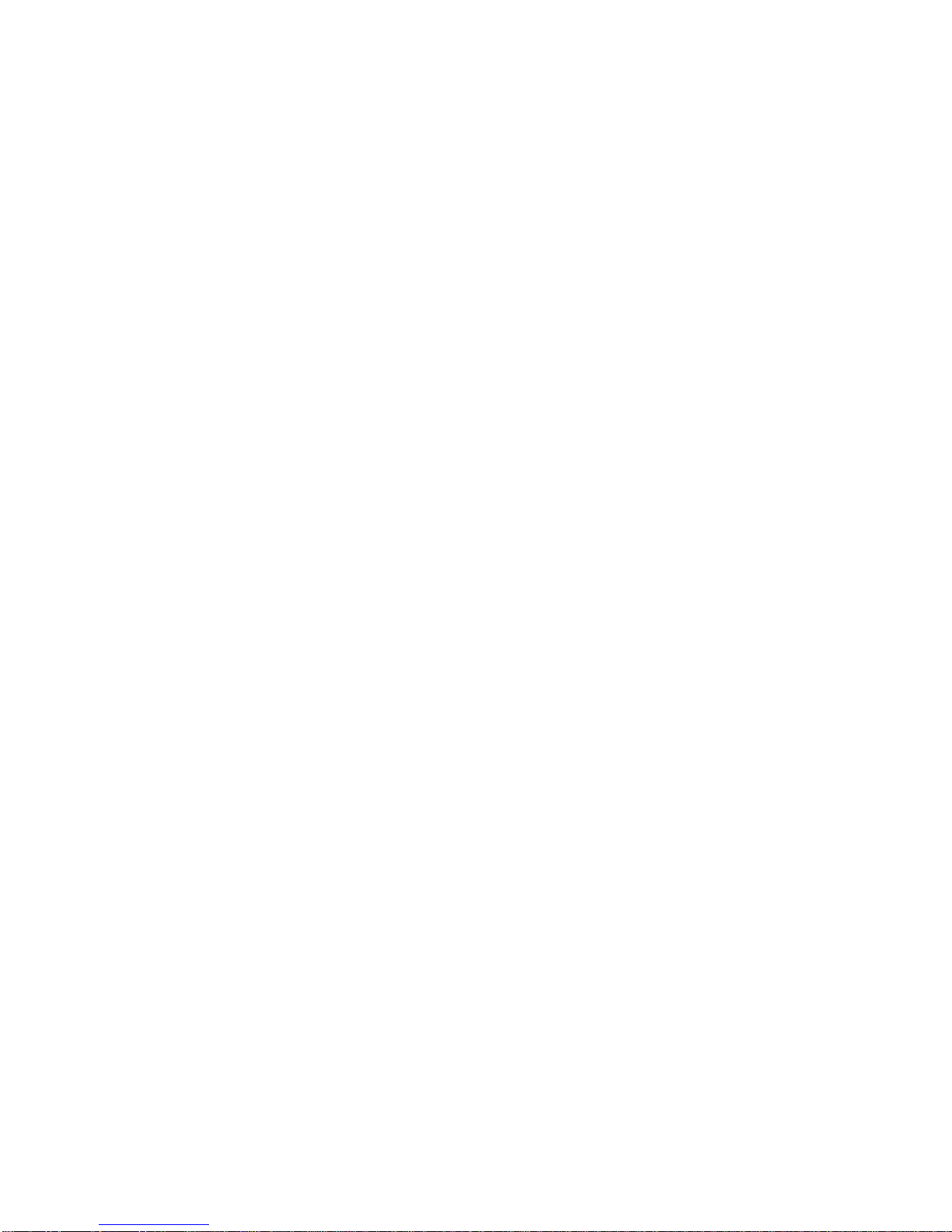
Changing the Default Fast SCSI (fast_scsi_a)(fast_scsi_b) ............ 10–11
11 Using the Password Security Feature
Chapter Overview . . ........................................ 11–1
Before You Begin . . . ........................................ 11–2
Task Overview ............................................ 11–4
Moving the Secure System Jumper ............................. 11–5
Entering a Password ........................................ 11–13
Enabling System Security .................................... 11–14
Using the login Command .................................... 11–15
Forgetting the Password ..................................... 11–16
Disabling or Changing the Password ............................ 11–17
12 Using an Alternate Console
Chapter Overview . . ........................................ 12–1
Before You Begin . . . ........................................ 12–2
Using the Alternate Console Feature ............................ 12–3
Part III Handling Problems
13 Identifying a Problem
Chapter Overview . . ........................................ 13–1
Before You Begin . . . ........................................ 13–2
Task Overview ............................................. 13–3
Determining Type of Problem . ................................ 13–4
Startup Problems . . . ........................................ 13–6
Interpreting the show Command Displays ........................ 13–12
Display Problems . . . ........................................ 13–20
Mouse and Keyboard Problems ................................ 13–23
SCSI Device Problems ....................................... 13–24
Network Problems . . ........................................ 13–26
Where to Go Next . . ........................................ 13–27
vi

14 Running Diagnostic Tests
Chapter Overview .......................................... 14–1
Before You Begin ........................................... 14–2
Task Overview . . ........................................... 14–3
Running Diagnostic Tests. . ................................... 14–4
Recording the Diagnostic Display Light Pattern ................... 14–11
Reporting Problems to Digital Services .......................... 14–13
Handling Problems Worksheet ................................. 14–19
Part IV Appendixes
A Hardware Specifications
Appendix Overview ......................................... A–1
System Specifications ........................................ A–2
B Port Pin-outs
Appendix Overview ......................................... B–1
Alternate Console/Printer Port................................. B–2
Synchronous/Asynchronous Communications Port .................. B–3
External SCSI Port ......................................... B–5
Keyboard/Mouse or Tablet Port ................................ B–7
AUI Ethernet Port .......................................... B–8
ISDN Port ................................................ B–10
10BASE-T Port . ........................................... B–11
Audio Port ................................................ B–12
C Associated Documents
Appendix Overview ......................................... C–1
Associated Printed Documents ................................. C–2
OpenVMS AXP Documentation ................................ C–3
DEC OSF/1 AXP Documentation ............................... C–4
vii
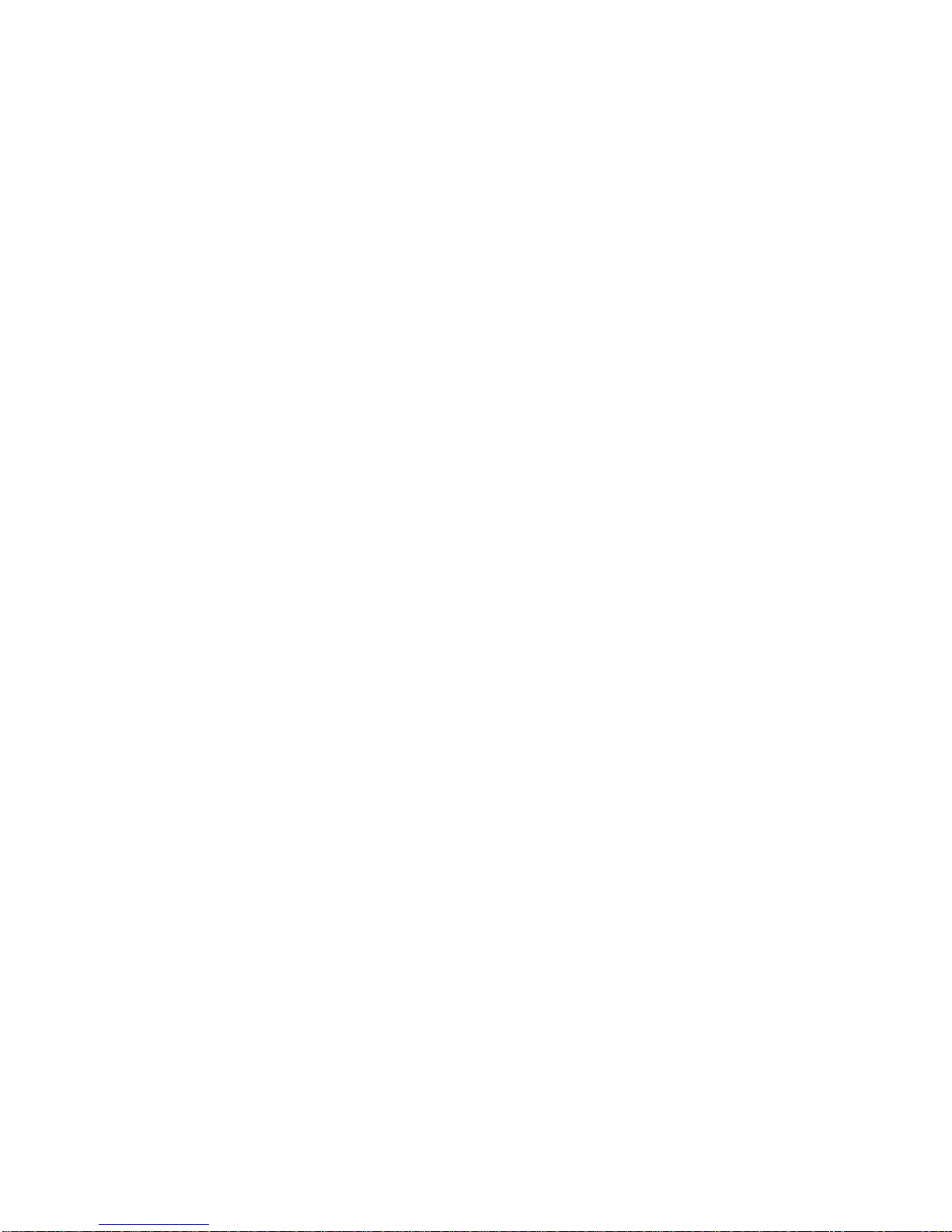
D Special Information for PTT Network Users
Appendix Overview . ........................................ D–1
Service Categories . . ........................................ D–2
Host Power Rating . . ........................................ D–3
Module Isolation . . . ........................................ D–4
Safety Status .............................................. D–5
Cable Approval ............................................ D–5
Supported Cables . . . ........................................ D–7
Equipment Between the Approved Module and a Digital Circuit
(PTT) . . . ................................................. D–7
Glossary
Index
Figures
1–1 The DEC 3000 Model 600/700 AXP Workstation . . . ....... 1–3
2–1 Dimensions of System .............................. 2–2
2–2 Positioning Your System ............................ 2–4
2–3 Workstation Components and Parts Used for Installation . . . 2–7
2–4 Components and Parts to Save ....................... 2–8
2–5 Server Components and Parts Used for Installation ....... 2–9
2–6 Components and Parts to Save ....................... 2–10
2–7 Front of System Unit ............................... 2–11
2–8 Back of System Unit ............................... 2–12
3–1 Parts Used to Install your Workstation . ................ 3–3
3–2 Connecting the Monitor Video Cable . . . ................ 3–8
3–3 Plug End of the Monitor Power Cord . . . ................ 3–9
3–4 Connecting the Ethernet Loopback Connector ............ 3–10
3–5 Connecting the SCSI Terminator ...................... 3–11
3–6 Connecting the Keyboard/Mouse Cable . ................ 3–12
3–7 Connecting the Keyboard and Mouse to the Extension
Cable . . . ........................................ 3–13
3–8 Connecting the Headset ............................. 3–14
3–9 Connecting the Power Cord to the System Unit ........... 3–15
3–10 Factory-Installed Software Label ...................... 3–16
3–11 Connecting a Modem ............................... 3–17
viii
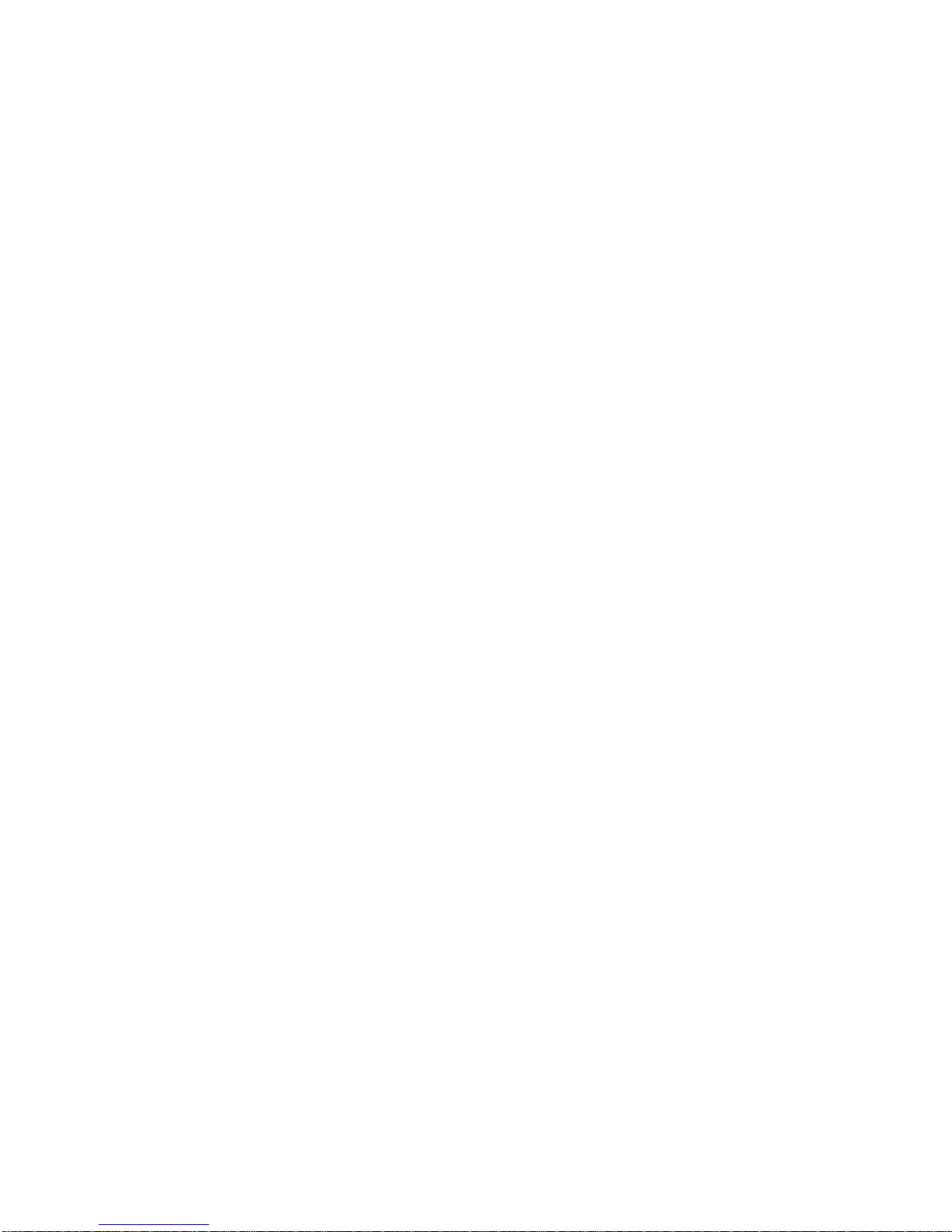
3–12 Connecting a Printer to the System . ................... 3–18
3–13 Alternate Console Switch: Up ........................ 3–19
3–14 A Connected Workstation . ........................... 3–20
4–1 Parts Used to Install Your Server . . ................... 4–3
4–2 Connecting the Ethernet Loopback Connector . . .......... 4–5
4–3 Connecting the SCSI Terminator . . . ................... 4–6
4–4 Connecting a Terminal to the System Unit .............. 4–7
4–5 Checking the Alternate Console Switch ................. 4–8
4–6 Factory-Installed Software Label . . . ................... 4–9
4–7 Connecting the Power Cord to the System Unit . .......... 4–10
4–8 Connecting a Modem ............................... 4–11
4–9 Connecting a Printer to the System . ................... 4–12
4–10 A Connected Server ................................ 4–13
5–1 Connecting to an AUI Ethernet Network ................ 5–5
5–2 Connecting a 10BASE-T Network Cable ................ 5–7
5–3 Connecting the AUI Ethernet Cable to the DECXM
Transceiver . . . ................................... 5–9
5–4 Connecting the ThinWire Cables and T-Connector to the
DECXM Transceiver ............................... 5–10
5–5 Terminating the Ethernet Connection .................. 5–11
6–1 Turning On the System . . ........................... 6–5
6–2 Startup Display ................................... 6–6
6–3 OpenVMS AXP Initial Startup Display ................. 6–9
6–4 OpenVMS AXP DECwindows Motif Start Session Screen . . . 6–10
6–5 DEC OSF/1 AXP Initial Startup Display ................ 6–11
6–6 DEC OSF/1 AXP DECwindows Motif Start Session
Screen .......................................... 6–12
7–1 Turning Off the System Unit ........................ 7–4
7–2 Pressing the Halt Button . ........................... 7–6
7–3 System Halt Message ............................... 7–7
8–1 Removing/Replacing the Mouse Cover Plate . . . .......... 8–5
10–1 The show device Display . ........................... 10–8
11–1 Removing the System Unit Cover . . ................... 11–6
11–2 Releasing the Driveplate . ........................... 11–7
11–3 Moving the Driveplate . . . ........................... 11–8
11–4 Moving the Secure System Jumper . ................... 11–9
11–5 Replacing the Driveplate . ........................... 11–10
ix

11–6 Replacing the Drive Cable and Driveplate Thumbscrews.... 11–11
11–7 Replacing the Cover ................................ 11–12
12–1 Attaching a Device to the Alternate Console/
Printer Port ...................................... 12–4
12–2 Changing the Alternate Console Switch . ................ 12–5
13–1 Power Indicator Light .............................. 13–6
13–2 Position of Diagnostic Display Lights. . . ................ 13–7
13–3 Startup Display with Error . . ........................ 13–9
13–4 Configuration Display with Error...................... 13–13
13–5 The show device Display ............................ 13–14
13–6 The show error Display ............................. 13–17
13–7 The show memory Display . . ........................ 13–19
14–1 SCC Diagnostic Test Display . ........................ 14–6
14–2 SCC Test Display with Error . ........................ 14–7
14–3 Initializing Your System............................. 14–9
14–4 Initializing the System with the SCC Test ............... 14–10
14–5 Position of Diagnostic Display Lights. . . ................ 14–11
14–6 Serial and Model Numbers . . ........................ 14–14
14–7 Connecting the 10BASE-T Loopback Connector ........... 14–16
14–8 Connecting the Alternate Console/Printer Loopback
Connector ........................................ 14–17
14–9 Connecting the Modem Loopback Connector ............. 14–18
B–1 Alternate Console/Printer Port........................ B–2
B–2 Synchronous/Asynchronous Communications Port . . ....... B–3
B–3 External SCSI Port ................................ B–5
B–4 Keyboard/Mouse or Tablet Port ....................... B–7
B–5 AUI Ethernet Port . ................................ B–8
B–6 ISDN Port ....................................... B–10
B–7 10BASE-T Port . . . ................................ B–11
B–8 Audio Port ....................................... B–12
D–1 Connector Pin Layout .............................. D–6
x
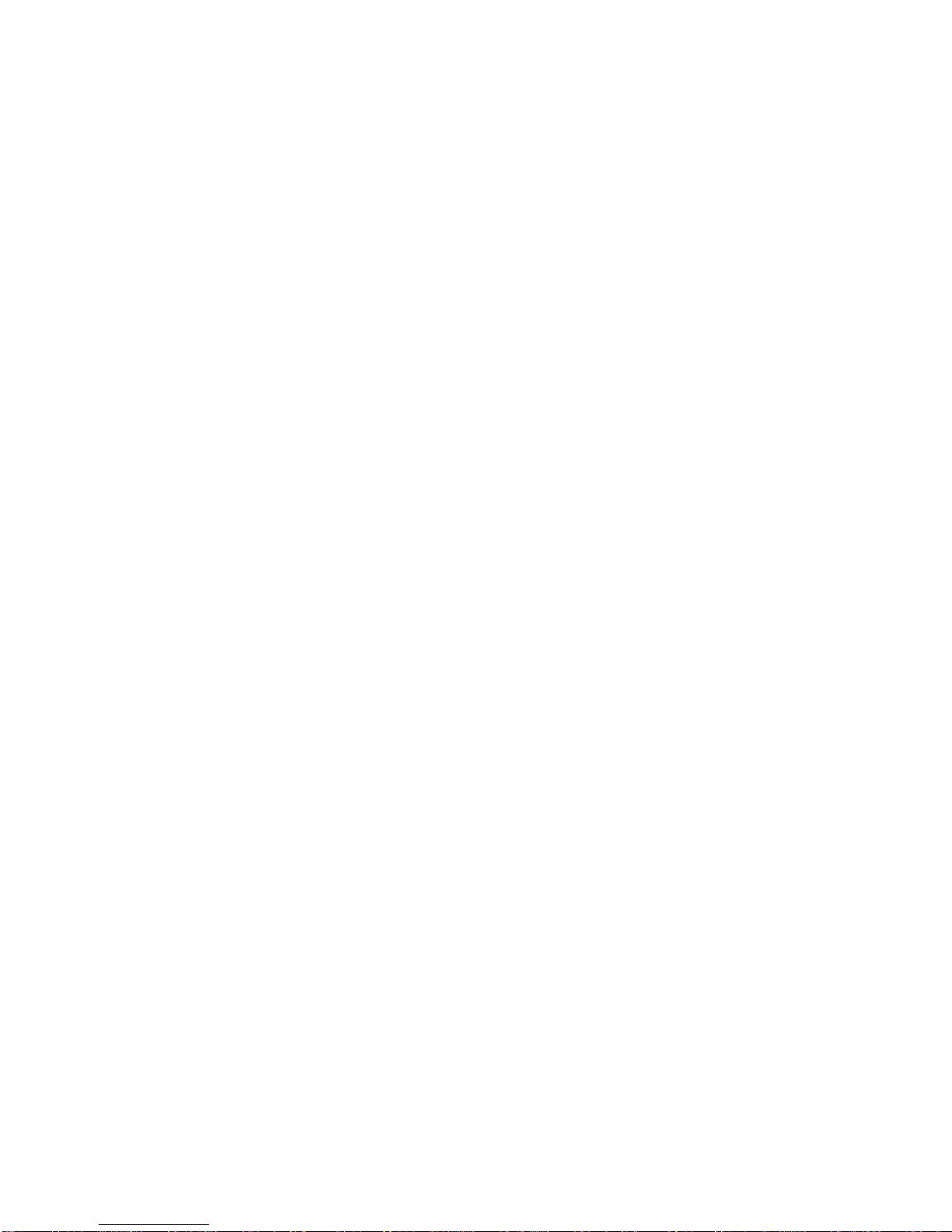
Tables
1Parts Description .................................. xv
2–1 Requirements for System Location. . ................... 2–3
2–2 Hazards to Avoid .................................. 2–3
2–3 Positioning Your System Components .................. 2–5
2–4 Front of the System Unit . ........................... 2–11
2–5 Back of the System Unit . ........................... 2–13
2–6 Where to Go Next ................................. 2–15
3–1 Steps to Install Your DEC 3000 Model 600/700 AXP
Workstation . . . ................................... 3–4
3–2 Making Monitor Connections ......................... 3–6
3–3 Connecting the Monitor Cables to the Monitor . .......... 3–7
3–4 Where to Go Next ................................. 3–21
4–1 Steps to Install Your DEC 3000 Model 600S AXP Server. . . . 4–4
4–2 Where to Go Next ................................. 4–14
5–1 Required Network Cables ........................... 5–3
5–2 Steps for Connecting an AUI Ethernet Network .......... 5–4
5–3 Steps for Connecting a ThinWire Ethernet Network ....... 5–8
5–4 DECXM Documentation . . ........................... 5–11
5–5 Network Settings .................................. 5–12
6–1 Steps for Starting a Workstation . . ................... 6–4
6–2 Steps for Starting a Server .......................... 6–4
6–3 Startup Display Information ......................... 6–7
6–4 Factory-Installed Software Documentation .............. 6–8
6–5 Start the Operating System .......................... 6–13
6–6 Where to Go Next ................................. 6–14
7–1 Current System Status . . ........................... 7–2
7–2 Steps to Shutting Down Your System .................. 7–3
7–3 Operating System Shutdown Procedure ................. 7–3
7–4 Halting the Operating Systems ....................... 7–5
8–1 Steps for Cleaning the Mouse ........................ 8–5
9–1 Supported Keys and Control Characters ................ 9–5
9–2 Basic Console Commands. ........................... 9–7
9–3 Advanced Console Commands ........................ 9–8
9–4 Boot Command Parameters/Qualifiers .................. 9–9
9–5 Device Naming Conventions ......................... 9–10
xi
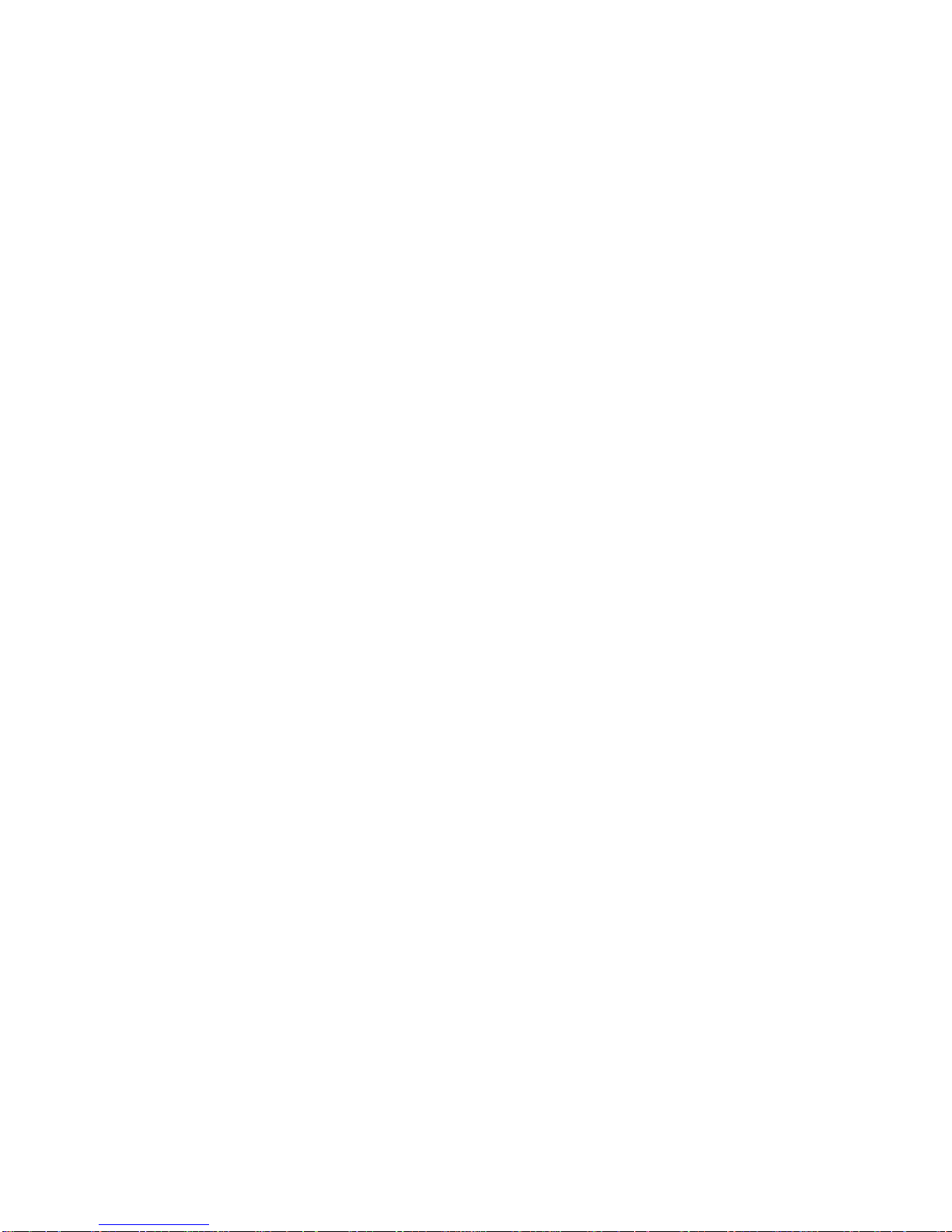
9–6 Diagnostic Tests . . . ................................ 9–18
10–1 Environment Variables.............................. 10–3
10–2 Parameters for Setting Startup Action. . ................ 10–5
10–3 Device Naming Conventions . ........................ 10–7
11–1 Console Command Access . . . ........................ 11–3
11–2 Steps to Making the System Secure .................... 11–4
11–3 Steps to Moving Secure System Jumper ................ 11–5
11–4 Entering a Password ............................... 11–13
11–5 Enabling the Secure Environment Variable .............. 11–14
11–6 Entering a Login Command . . ........................ 11–15
11–7 Steps to Access System ............................. 11–16
11–8 Changing a Password............................... 11–17
12–1 Current System Status ............................. 12–2
12–2 Alternate Console/Printer Port Parameters .............. 12–2
12–3 Using the Alternate Console . ........................ 12–3
13–1 How to Identify a Problem . . . ........................ 13–2
13–2 Steps to Resolving Problems . ........................ 13–3
13–3 Type of Problem . . . ................................ 13–5
13–4 Power Indicator Light Failure ........................ 13–6
13–5 Diagnostic Lights Display Error....................... 13–8
13–6 Missing Startup Display ............................ 13–8
13–7 Startup Error Codes................................ 13–10
13–8 Startup Without Booting ............................ 13–11
13–9 Information Provided by the show Console Commands ..... 13–12
13–10 The show config Display Described .................... 13–13
13–11 The show device Display Described .................... 13–15
13–12 System Device Errors .............................. 13–17
13–13 Error Message Elements ............................ 13–18
13–14 Monitor Display Problems . . . ........................ 13–21
13–15 Monitor Display Problems . . . ........................ 13–22
13–16 Mouse Problems . . . ................................ 13–23
13–17 Keyboard Problems ................................ 13–23
13–18 Installed Disk Drive Problems ........................ 13–24
13–19 Installed Software Problems . ........................ 13–25
13–20 Resolving NI Network Errors ........................ 13–26
13–21 Problems When Booting from the Network .............. 13–27
14–1 Steps to Diagnostic Tests ............................ 14–3
xii

14–2 Diagnostic Tests ................................... 14–5
14–3 TURBOchannel Tests ............................... 14–8
14–4 Diagnostic Display Lights ........................... 14–12
14–5 Telephone Numbers of Digital Support Centers . .......... 14–15
A–1 System Unit Dimensions - Desktop . ................... A–2
A–2 System Electrical Specifications ....................... A–2
A–3 System Specifications . . . ........................... A–3
A–4 System Environmental Specifications .................. A–4
A–5 Power Cord Part Numbers ........................... A–6
B–1 Alternate Console/Printer Port Pin-outs................. B–2
B–2 Synchronous/Asynchronous Communications Port
Pin-outs ......................................... B–3
B–3 External SCSI Port Pin-outs ......................... B–5
B–4 Keyboard/Mouse or Tablet Port Pin-outs ................ B–7
B–5 AUI Ethernet Port Pin-outs .......................... B–9
B–6 ISDN Port Pin-outs ................................ B–10
B–7 10BASE-T Port Pin-outs . ........................... B–11
B–8 Audio Port Pin-outs ................................ B–12
C–1 Associated Printed Documents ........................ C–2
C–2 OpenVMS AXP Operating System Documents . . .......... C–3
C–3 User Documentation, QA–MT4AB–GZ .................. C–4
C–4 Server Documentation Kit, QA–MT4AL–GZ . . . .......... C–5
D–1 BABT-Approved Service Specifications for the 54-21813
Module for UK Compliance .......................... D–2
D–2 Module Power . ................................... D–3
D–3 Clearance and Creepage Distances . ................... D–5
D–4 Connector Pin-Outs Described ........................ D–6
D–5 Cables Supported by the 54-21813 Module .............. D–7
xiii
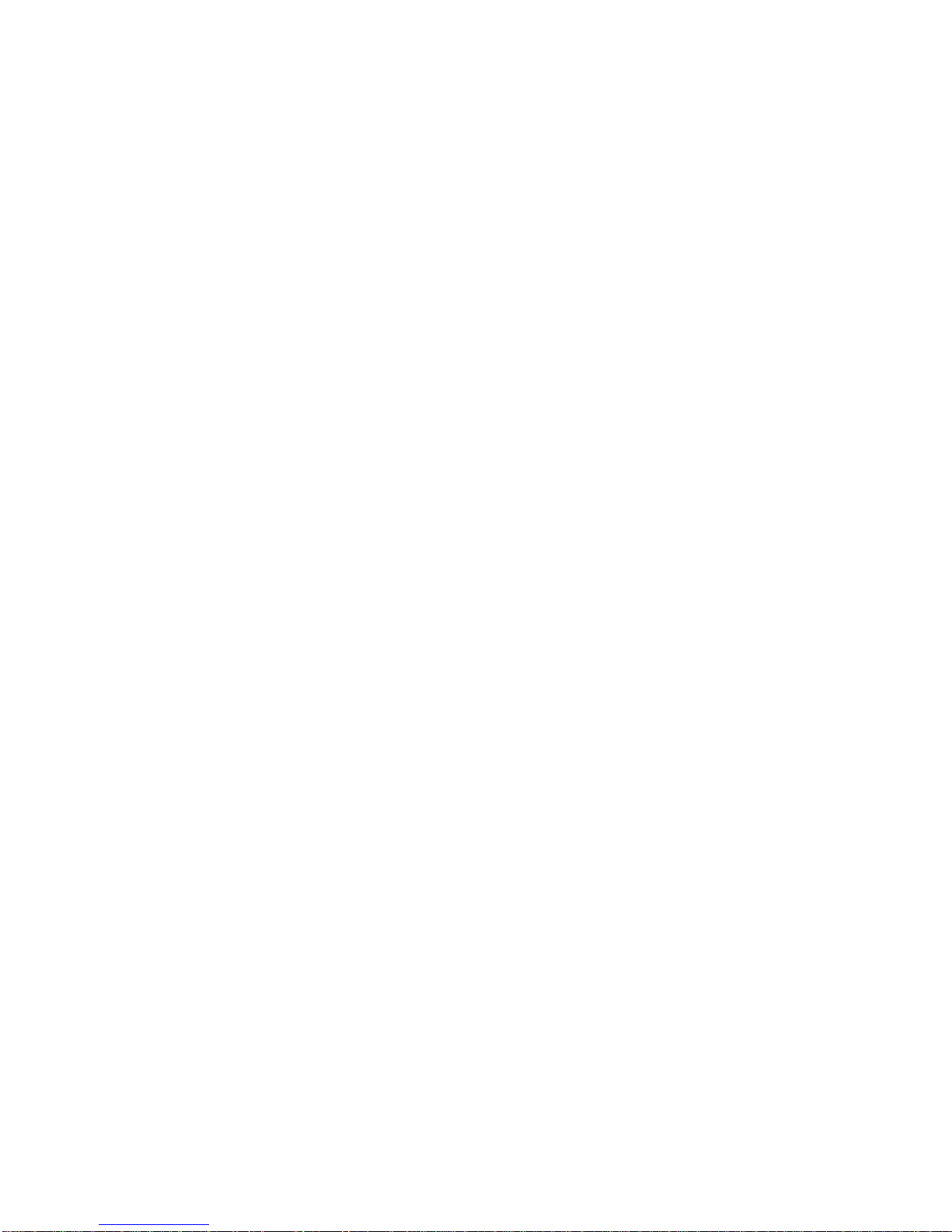
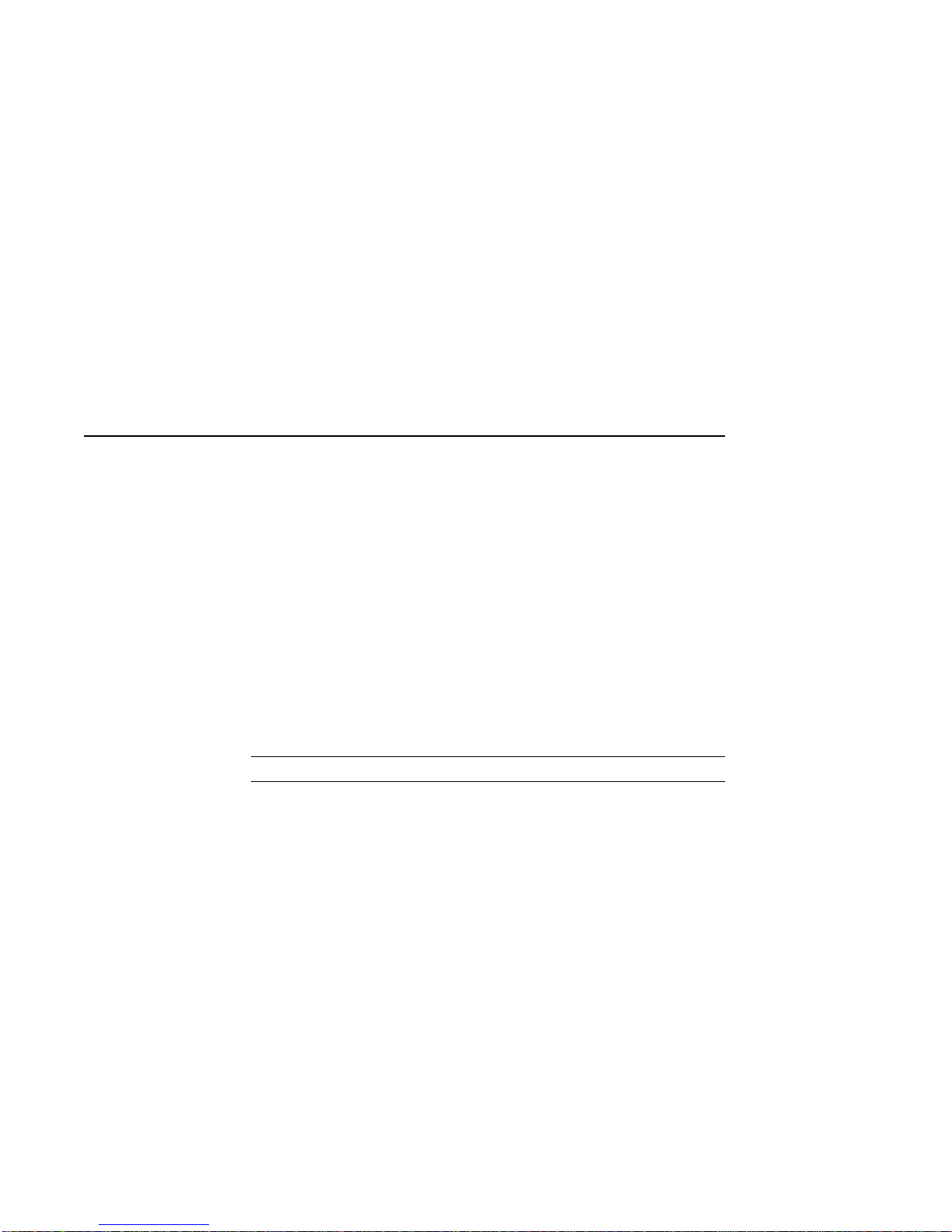
Preface
Purpose of
This Guide This guide is intended for all users of the DEC 3000 Model 600/
600S/700 AXP system. It describes how to install and operate the
system. To install options in the system, refer to the DEC 3000
Model 600/600S/700 AXP Options Guide and the documentation
for the specific options.
Structure of
This Guide This guide consists of 14 chapters, 4 appendixes, a glossary, and
an index, and is organized into three parts as Table 1 describes.
Table 1 Parts Description
Part Title Description
I Basic Operations Chapters in Part I describe
basic operations for using your
workstation or server system,
including installing, turning on, and
maintaining your system. These
chapters are for all DEC 3000
Model 600/600S/700 AXP system
users.
(continued on next page)
xv
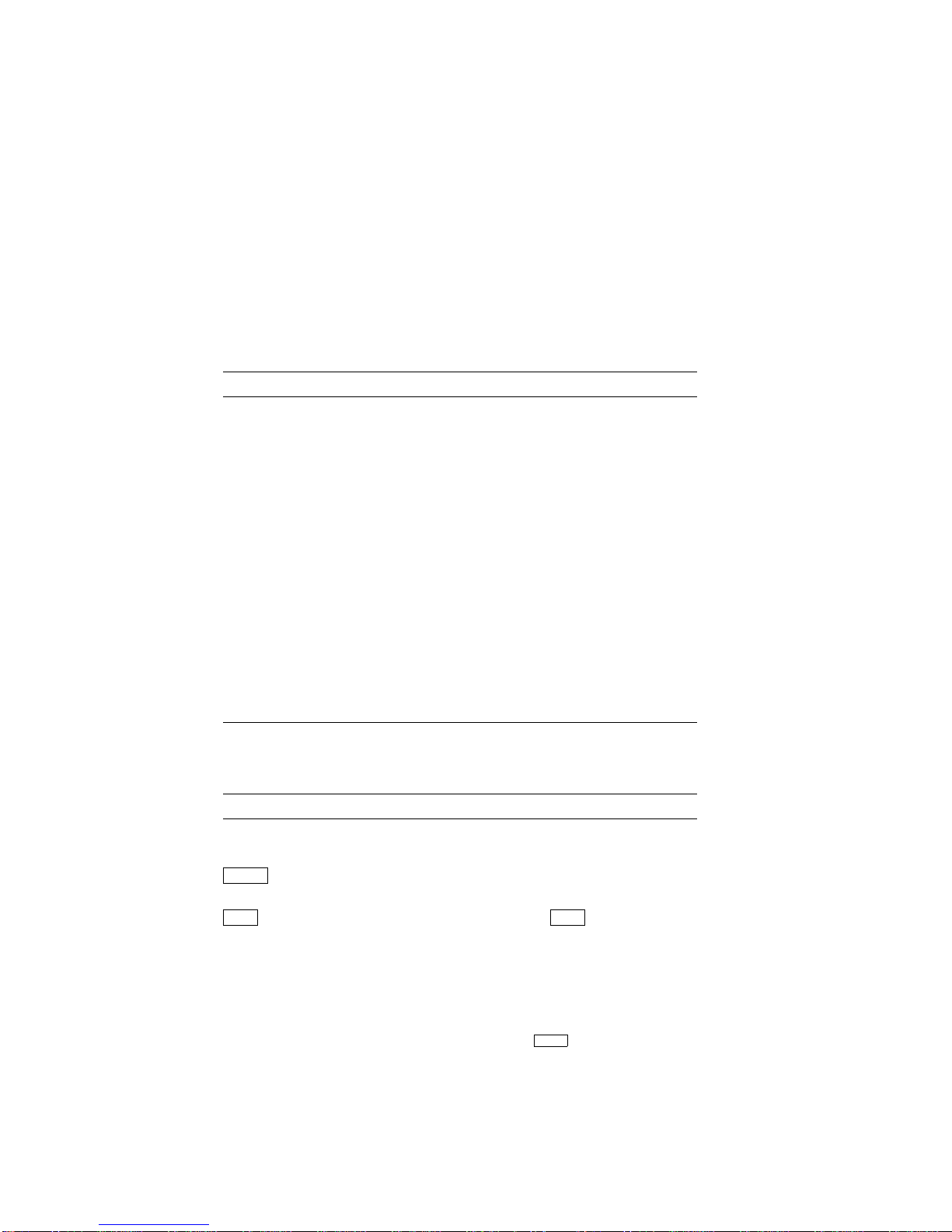
Table 1 (Cont.) Parts Description
Part Title Description
II Advanced
Operations Chapters in Part II describe
advanced operations for your
system, including use of console
commands and the alternate console
feature. These chapters are for
users who understand or want
to learn about advanced system
operations.
III Troubleshooting Chapters in Part III describe what
to do in the event of a system
problem. These chapters are
applicable only if your system is
not working properly or if it is
displaying errors.
IV Appendixes The appendixes in Part IV provide
information such as specifications
and port pinouts.
Conventions The following conventions are used in this guide:
Convention Description
RZ2x RZ2x refers to the RZ-series fixed disk
drives.
Return A key name in a box indicates that you
press a named key on the keyboard.
Ctrl/x A sequence such as Ctrl/x indicates that
you must hold down the key labeled
Ctrl while you press another key.
show config
Lowercase type in this format indicates
a command that you must enter exactly
as shown. For example:
>>> show config
Return
xvi
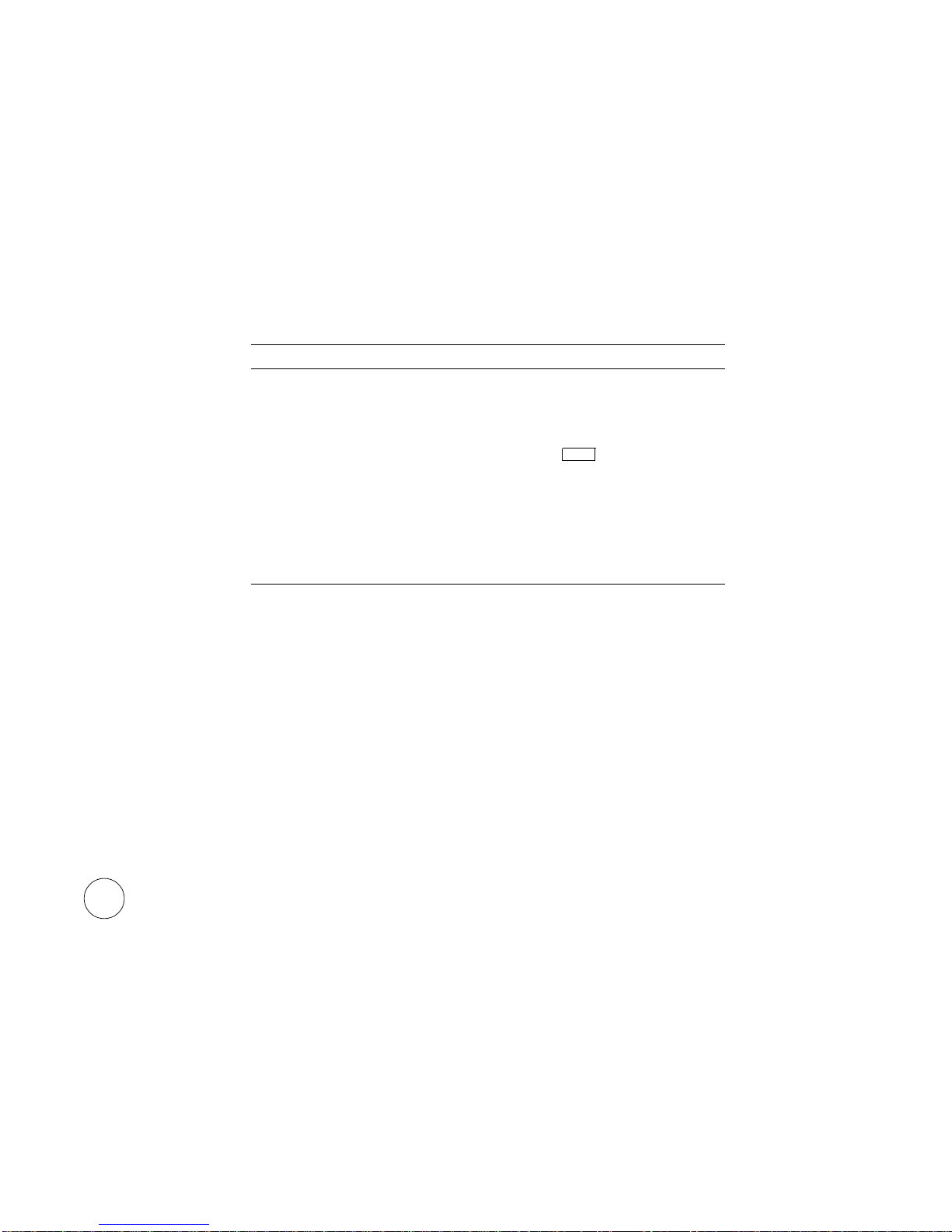
Convention Description
variable Lowercase italics indicate a variable
value that you must provide. For
example:
>>> set
variable
Return
CAUTION Cautions provide information to prevent
damage to equipment or software. Read
these carefully.
WARNING Warnings contain information to
prevent personal injury. Read these
carefully.
Task Symbols All of the tasks described in this guide have been assigned a
symbol indicating the level of difficulty in completing the task.
The task symbols that appear in the margin next to the task
should be used as a guide to help you decide whether you wish to
complete the task, or request help.
Different tasks within a category may require different levels
of expertise. For instance, one intermediate task may require
software expertise, while another intermediate task may require
hardware expertise. Check the Before You Begin section at the
beginning of most chapters, for the specific kind of experience
required to complete a task. This section will be identified by the
information icon, explained below.
iInformation
This icon indicates a section that contains important background
information that will help you to perform required tasks and
operate your system correctly.
xvii

Task
Categories The tasks fall into three categories indicated by three symbols:
Basic Task
This task does not require any specific experience to complete.
Intermediate Task
Some specific experience is required to complete this task.
Advanced Task
Specific experience is highly desirable to complete this task.
xviii
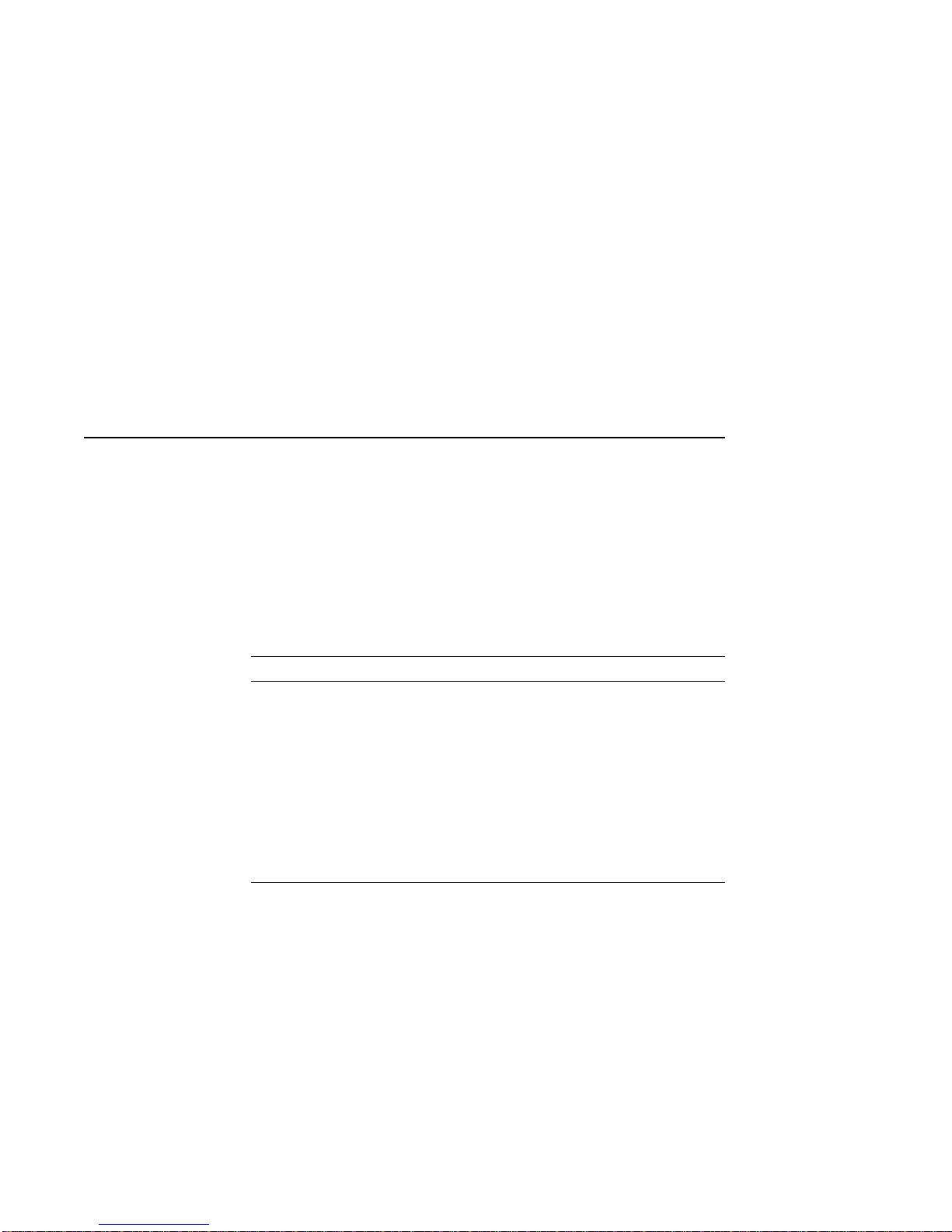
PartI
Basic Operations
Part I provides an overview of the DEC 3000 Model 600/600S/700
AXP system and its configurations. It also describes how to
install the system and how to perform basic operations.
This section includes the following chapters.
Chapter Title
1 Introduction to Your System
2 Preparing to Install Your System
3 Installing a Workstation System
4 Installing a Server System
5 Connecting Your System to a Network
6 Starting Up Your System
7 Turning Off Your System
8 Maintaining Your System
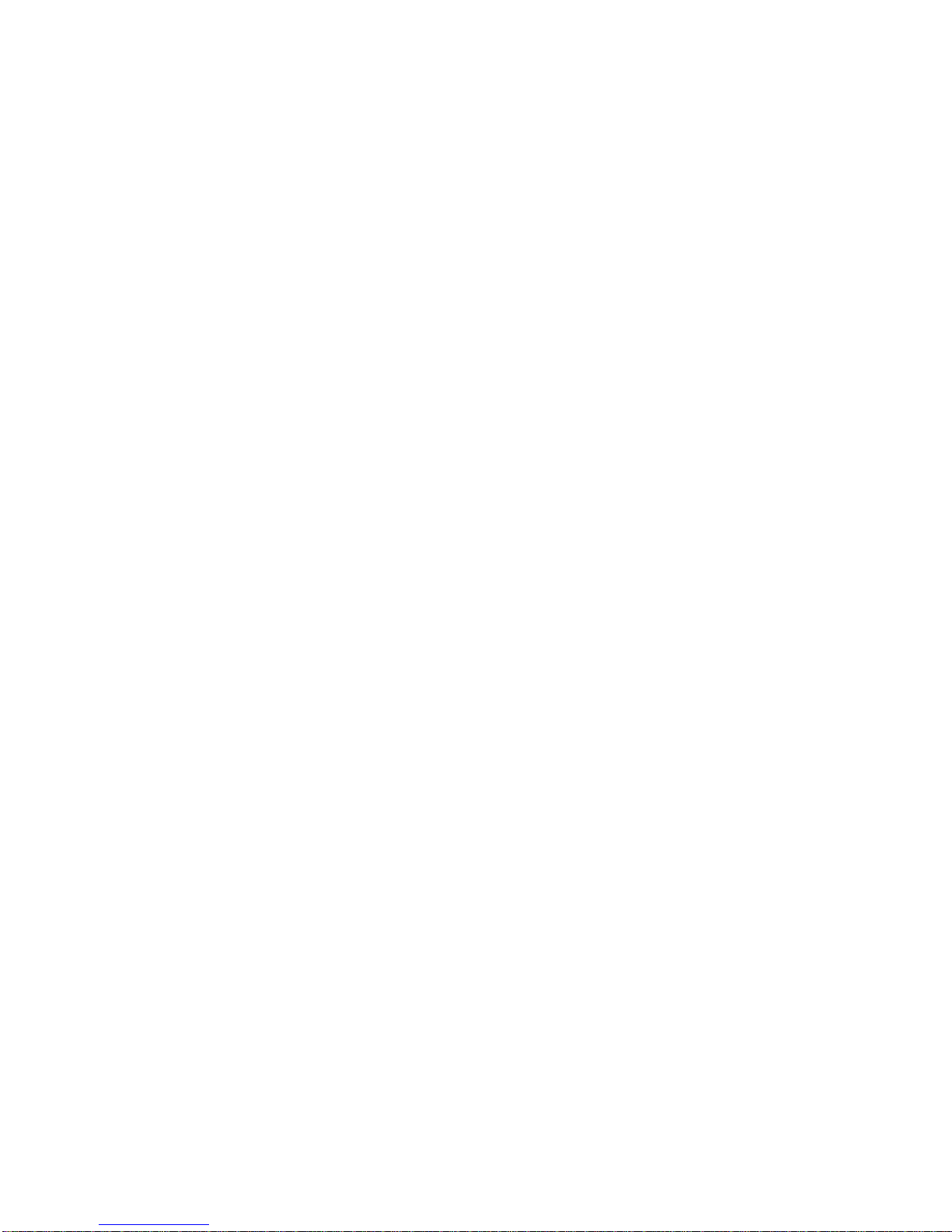
This manual suits for next models
4
Table of contents
Other DEC Desktop manuals
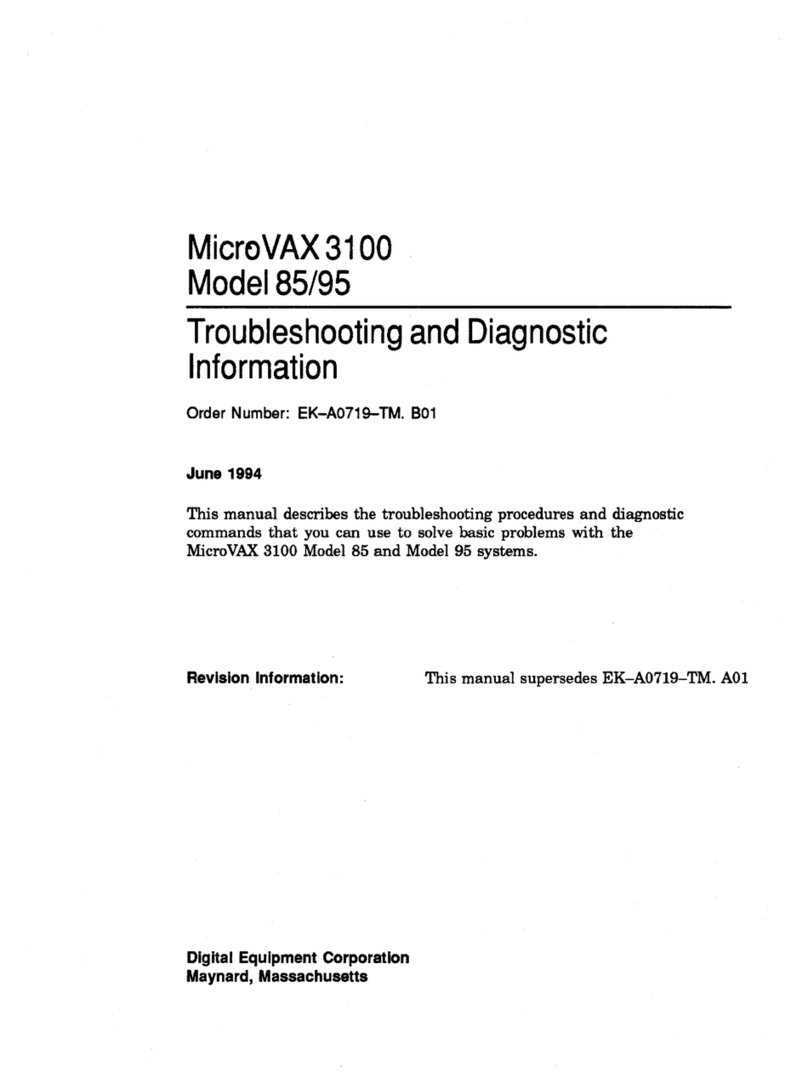
DEC
DEC MicroVAX 3100 85 Guide

DEC
DEC DIGITAL PC 3010 User guide
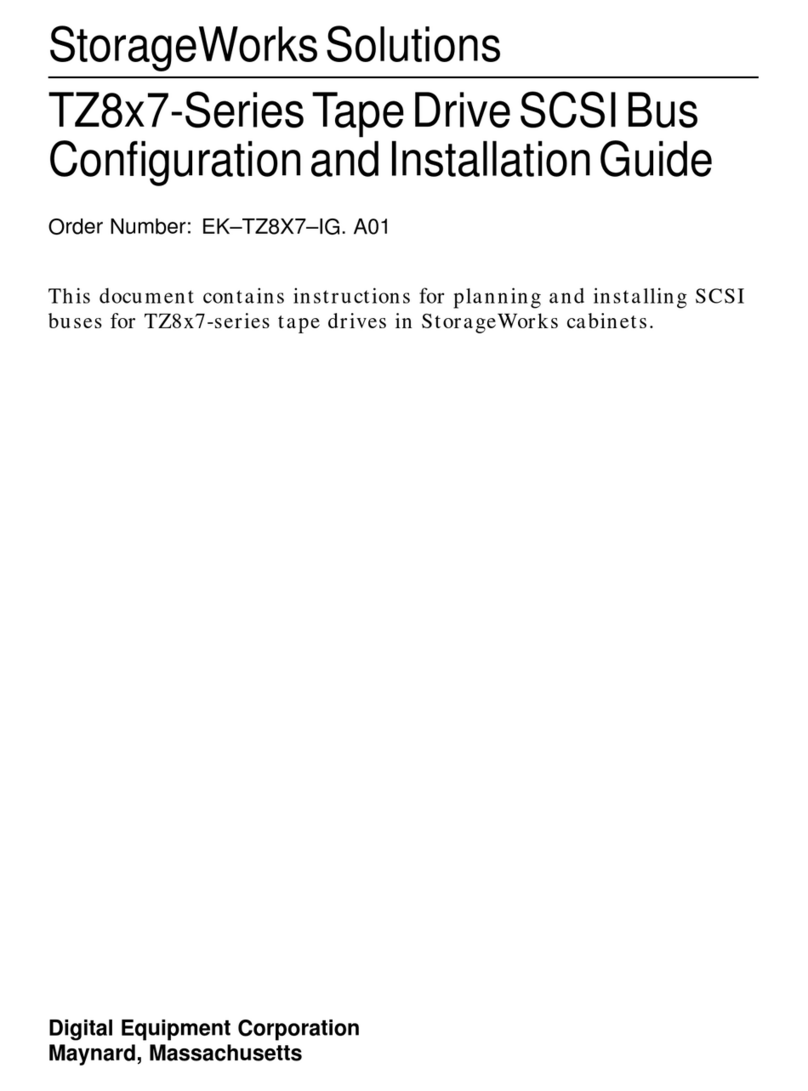
DEC
DEC StorageWorks TZ8x7 Series Quick guide
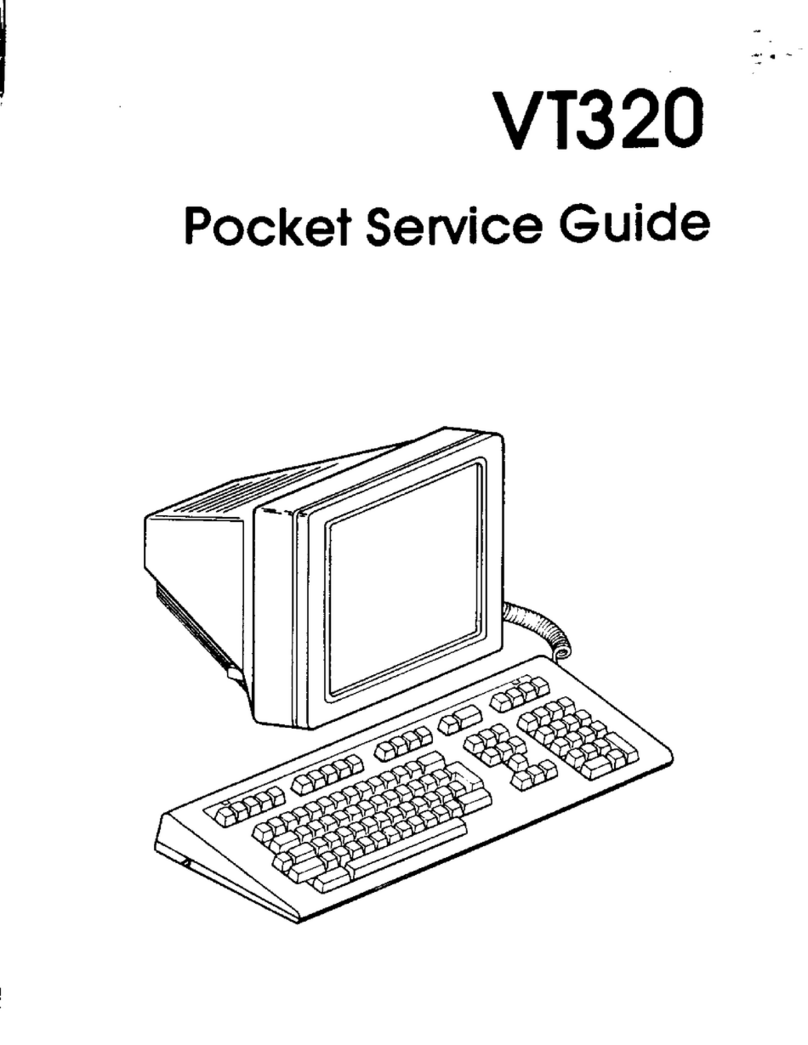
DEC
DEC VT320 User manual
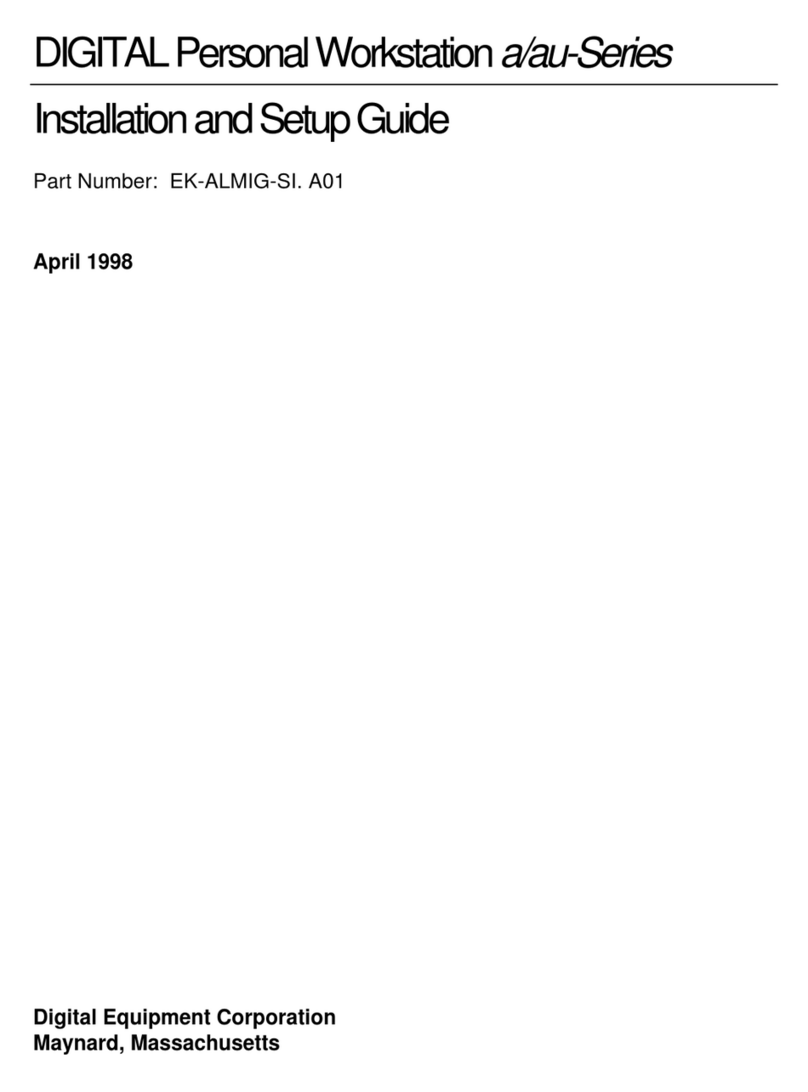
DEC
DEC a-Series Assembly instructions

DEC
DEC DECpc 433 User manual
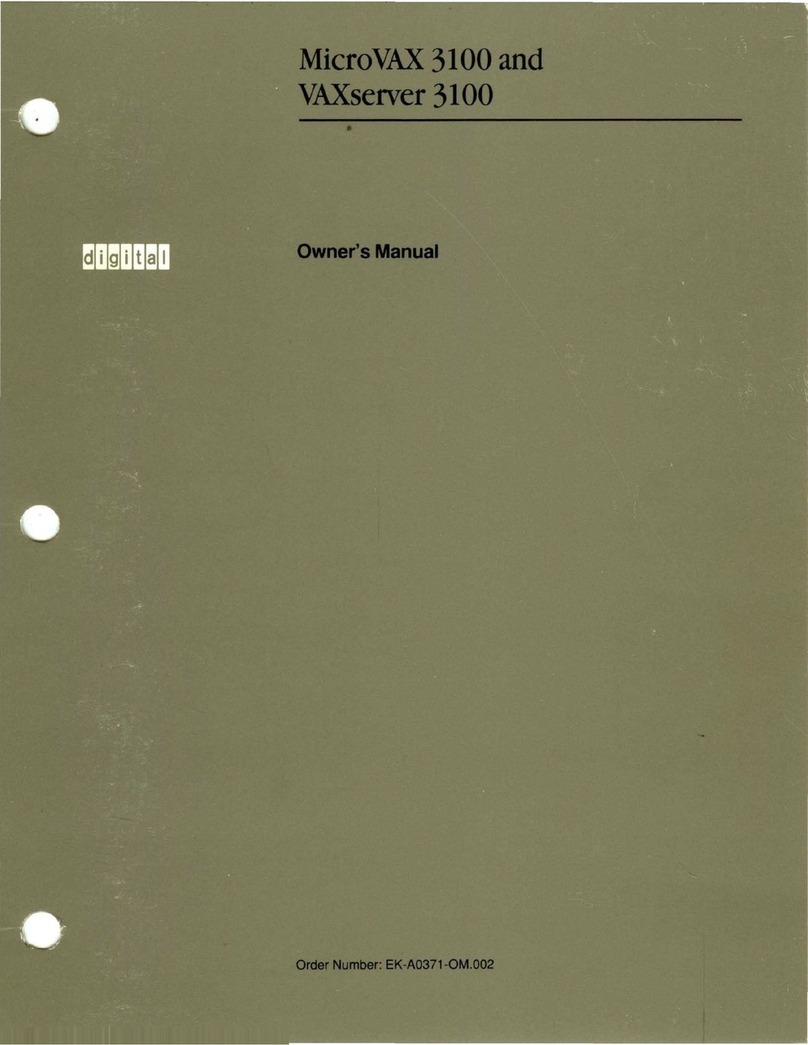
DEC
DEC MicroVAX 3100 User manual
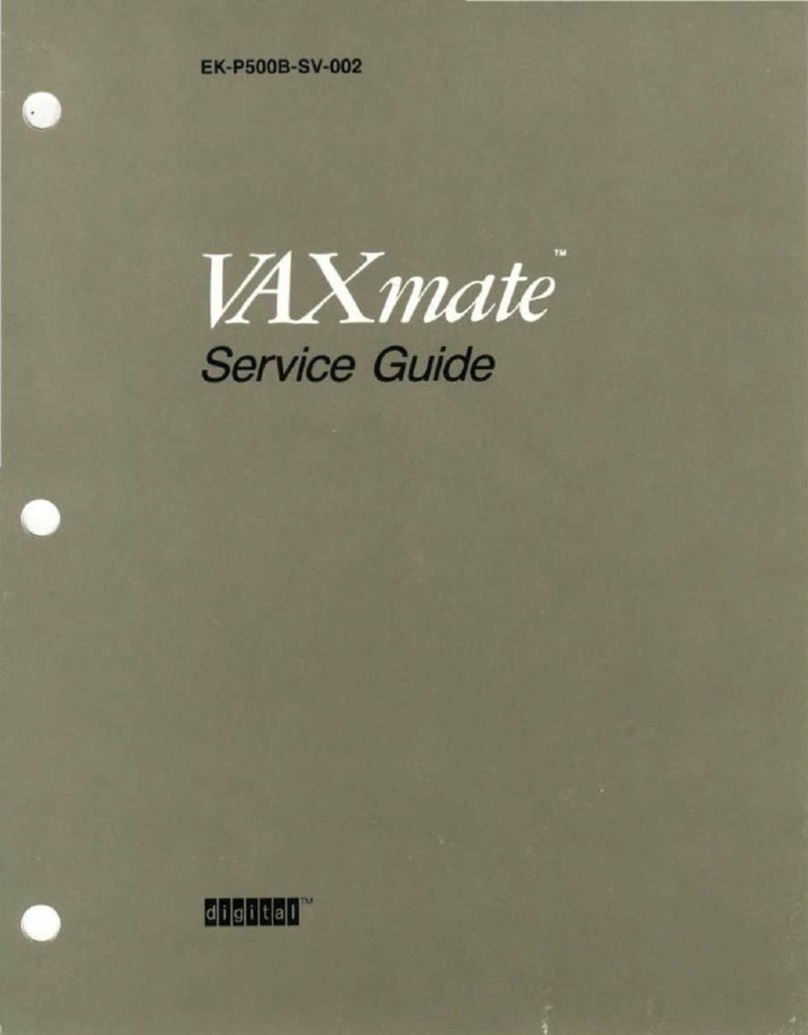
DEC
DEC VAXmate User manual

DEC
DEC Personal DECstation 5000 Manual

DEC
DEC VT125 User manual

DEC
DEC DECpc LPx User manual
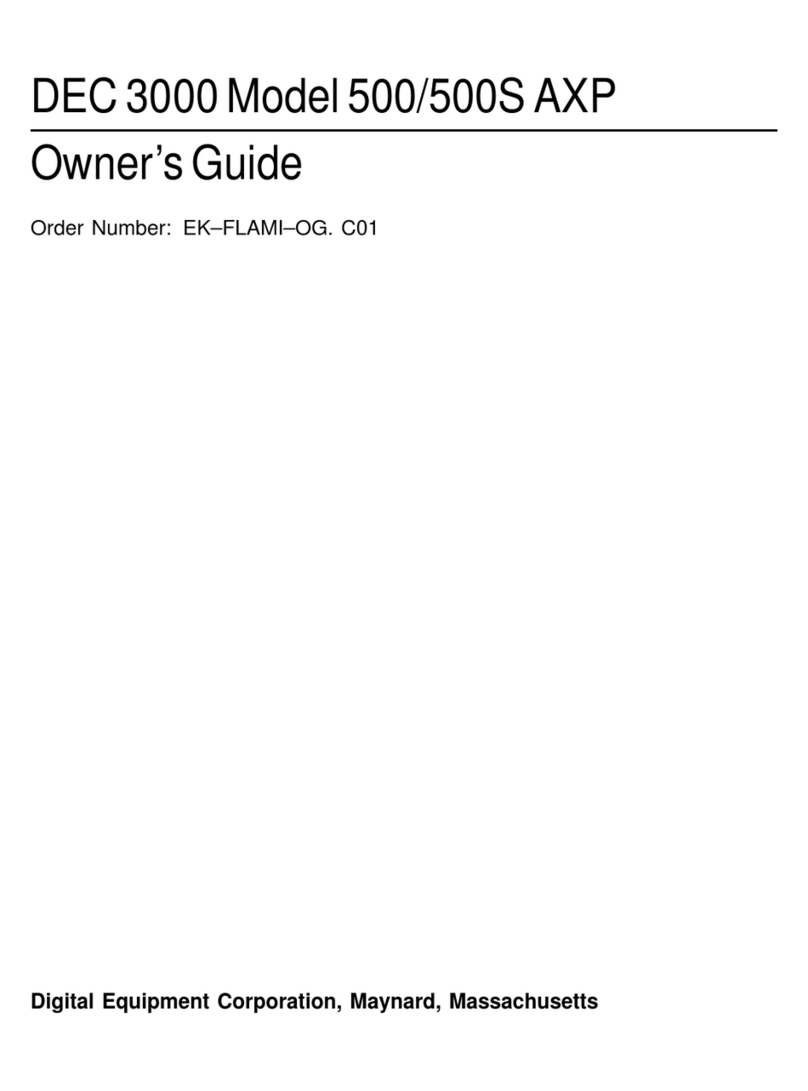
DEC
DEC 3000 500 User manual

DEC
DEC VAXstation 3100 User manual
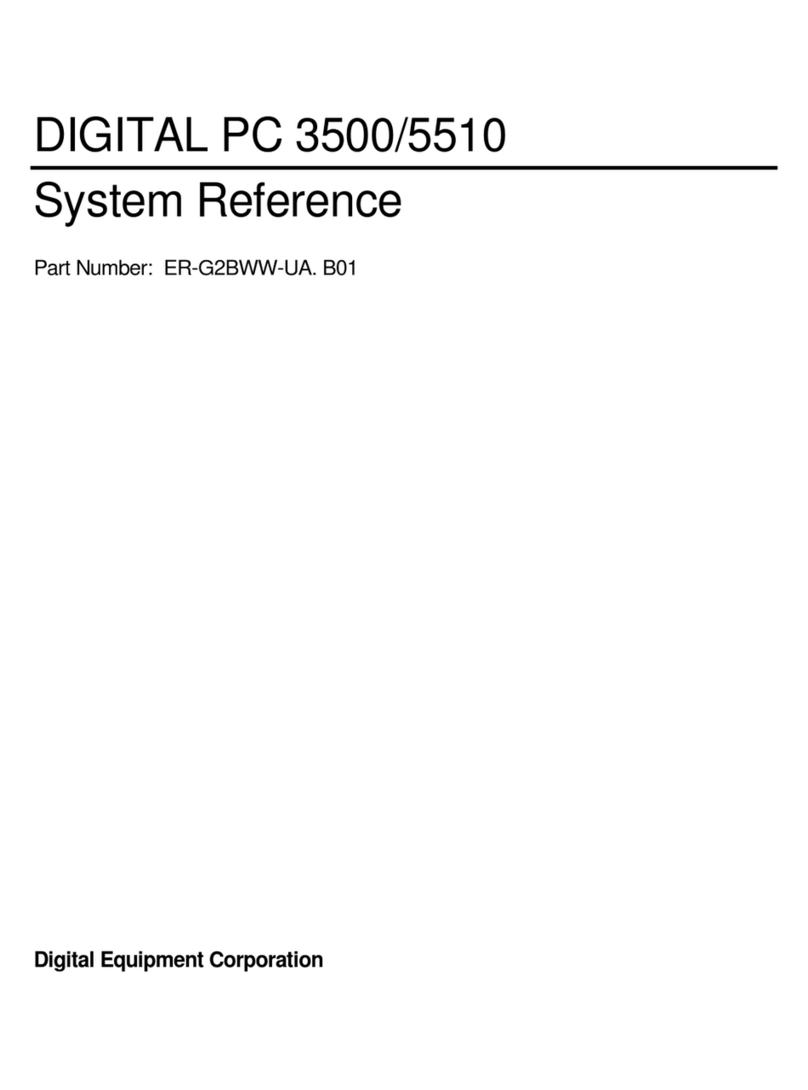
DEC
DEC Digital PC 3500 User guide

DEC
DEC DECstation 5000 Model 100 Series Manual

DEC
DEC VT220 User manual

DEC
DEC MicroVAX 3100 40 Guide

DEC
DEC DECstation 316+ User manual
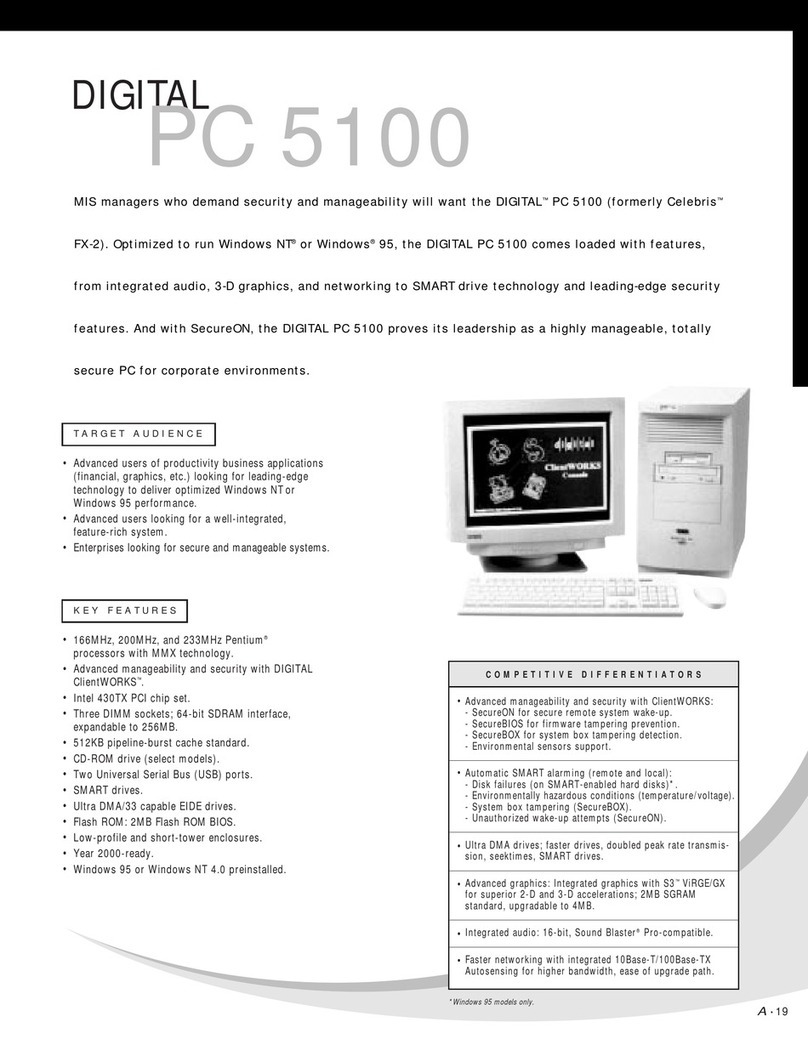
DEC
DEC 500 - Notebook PC User manual

DEC
DEC Personal DECstation 5000 User manual