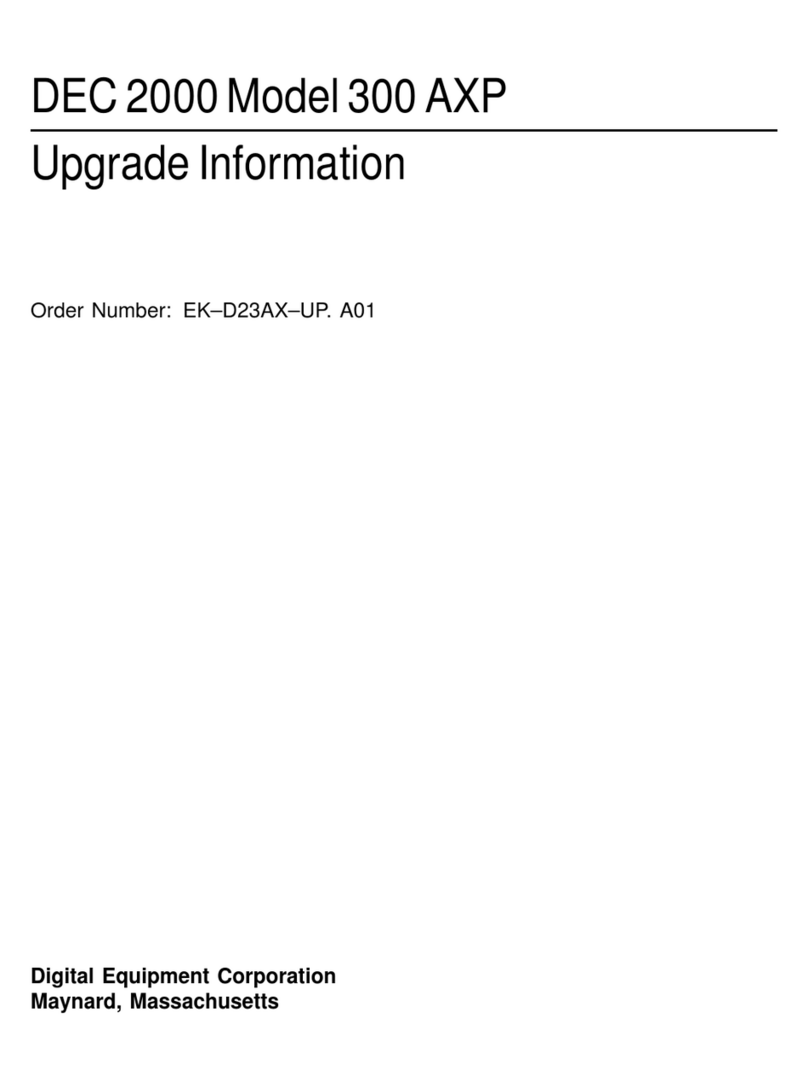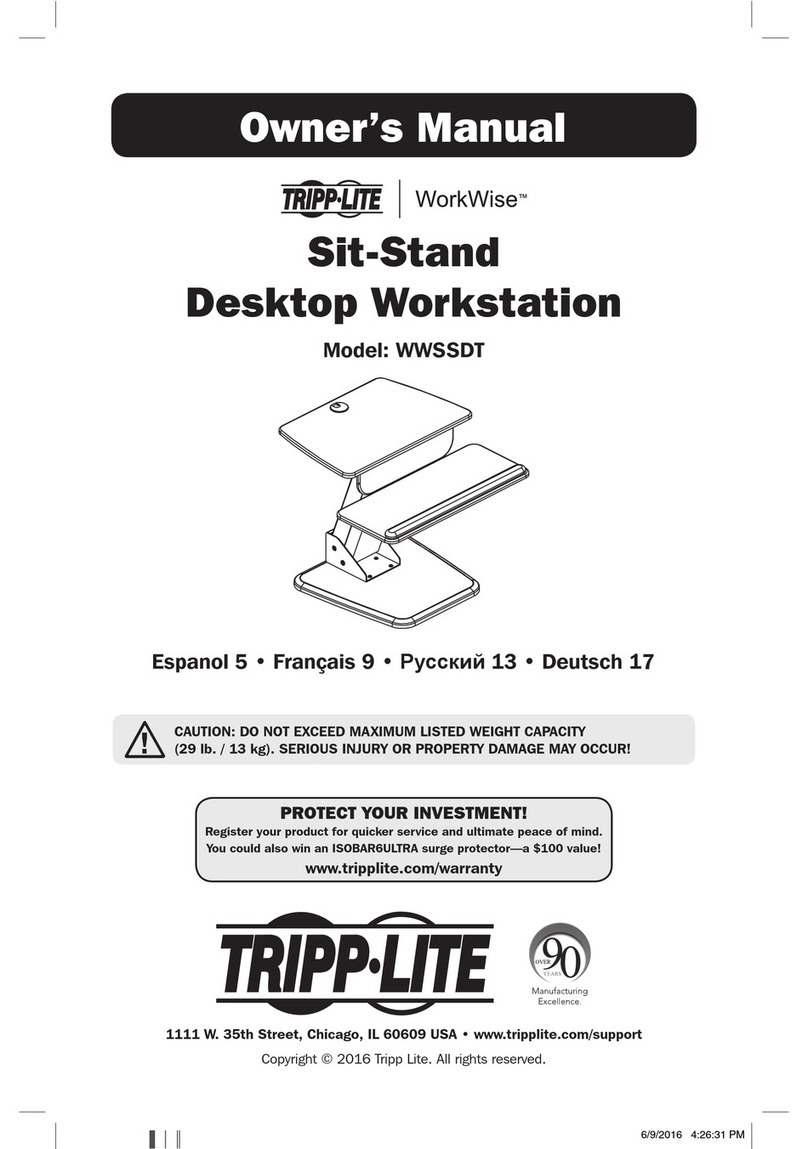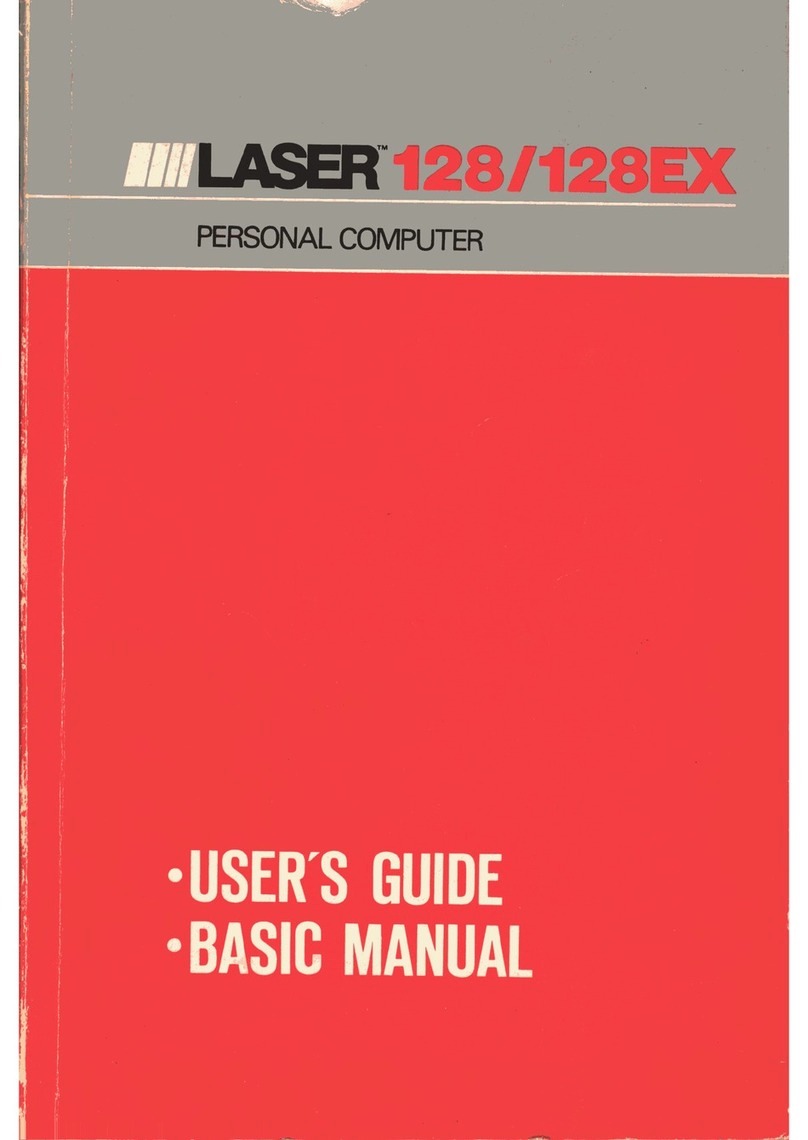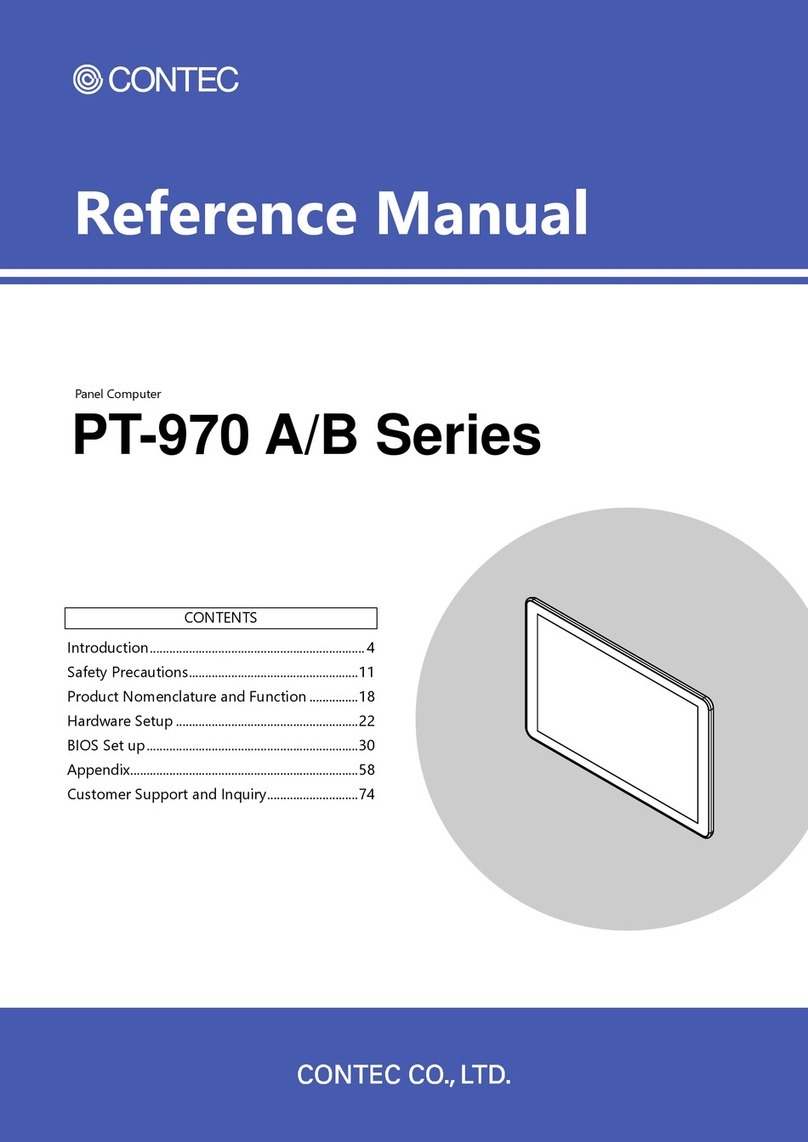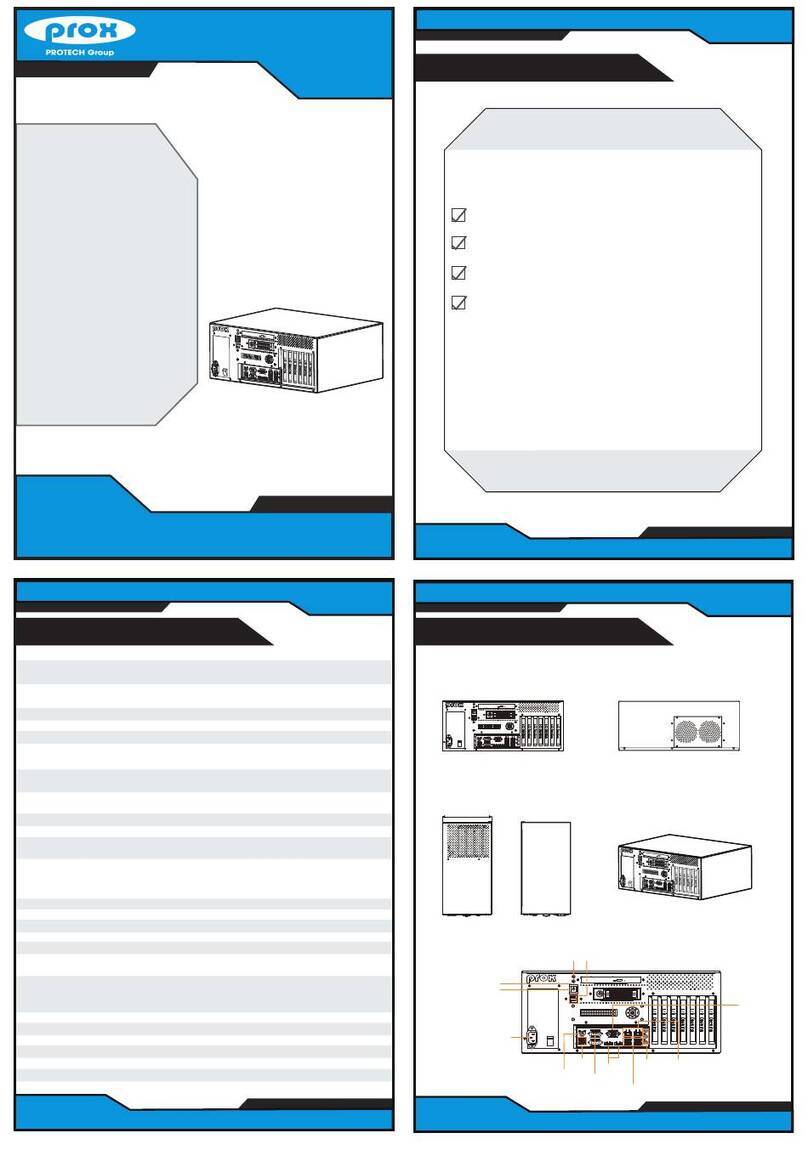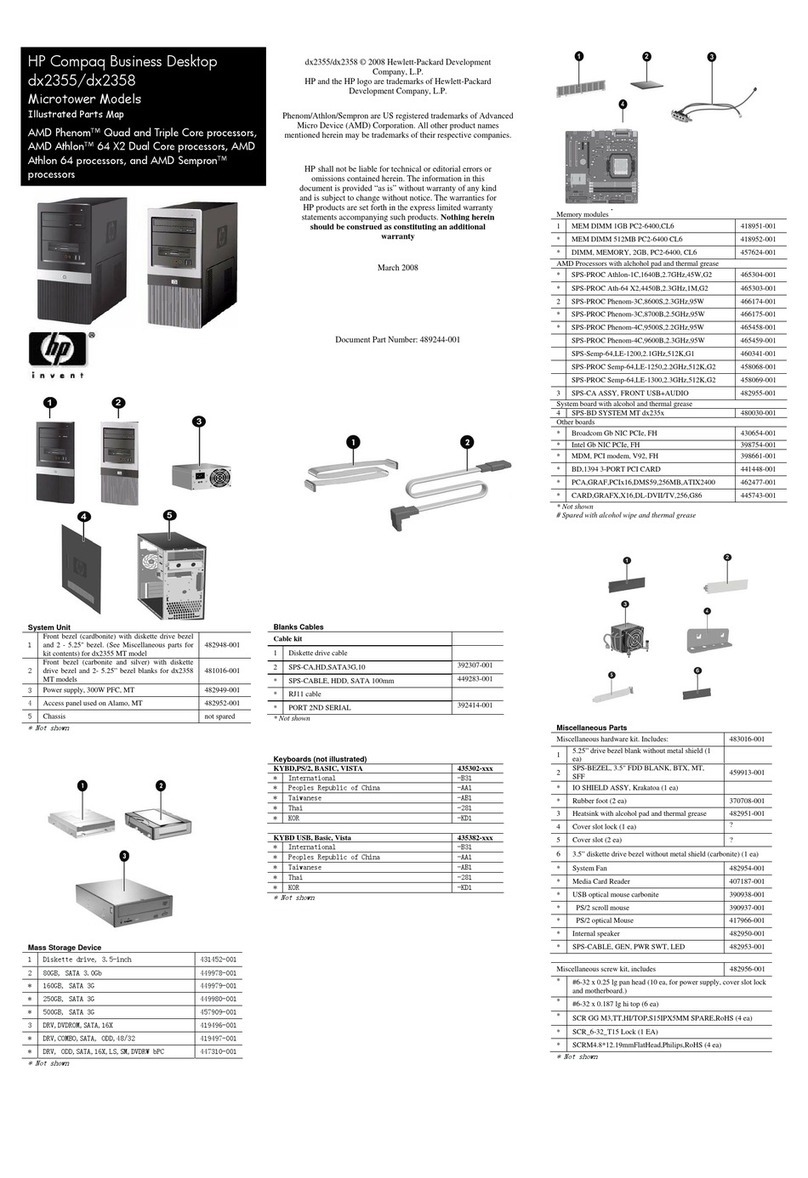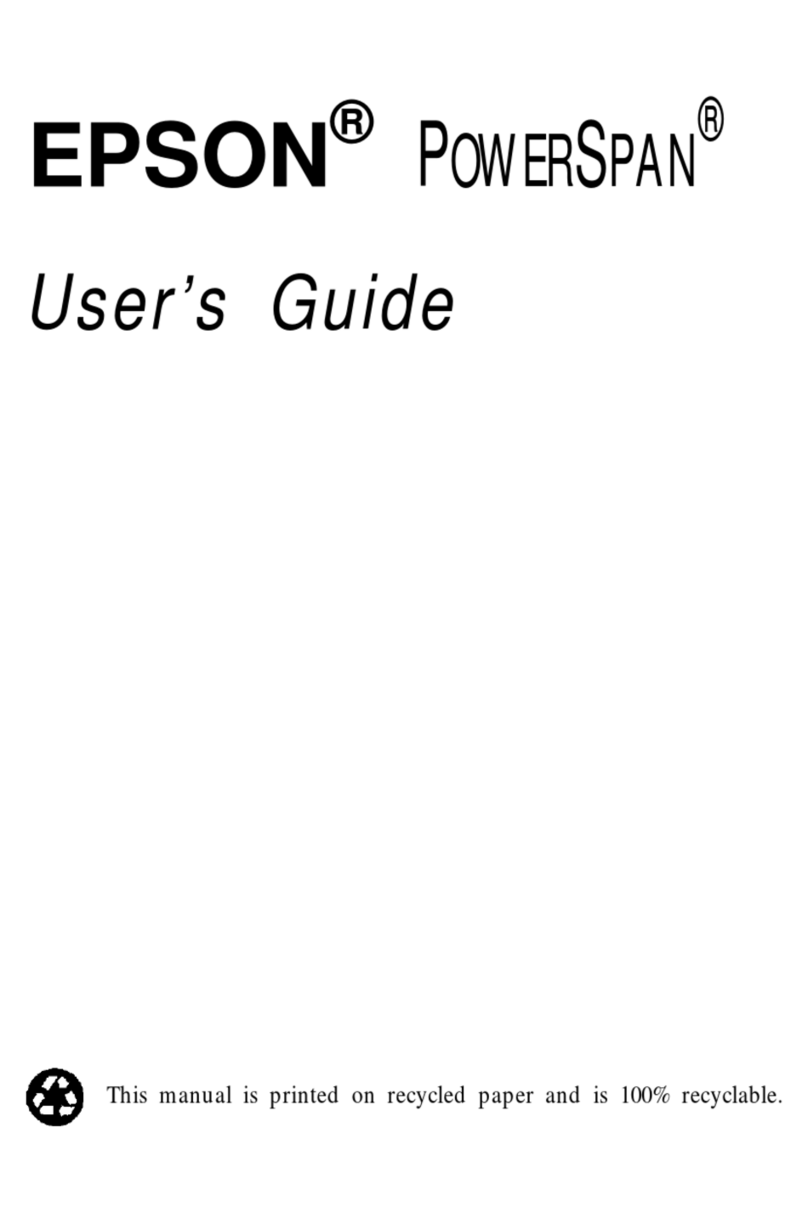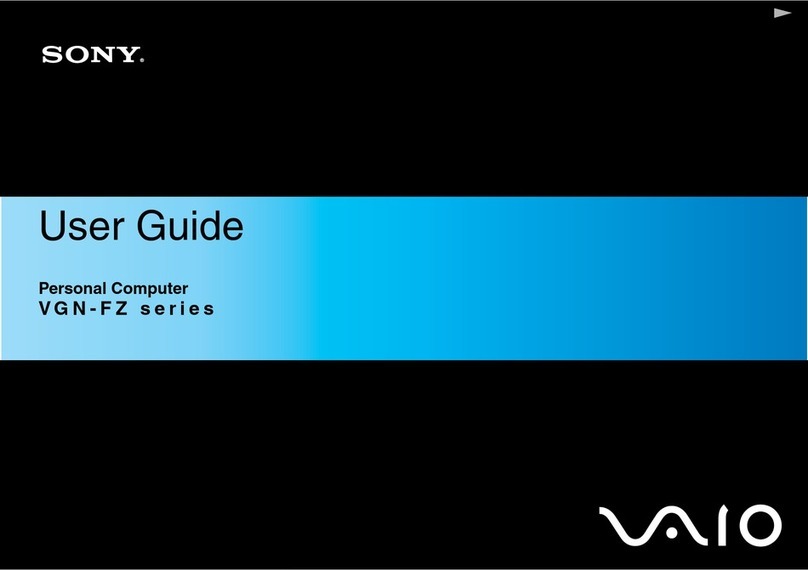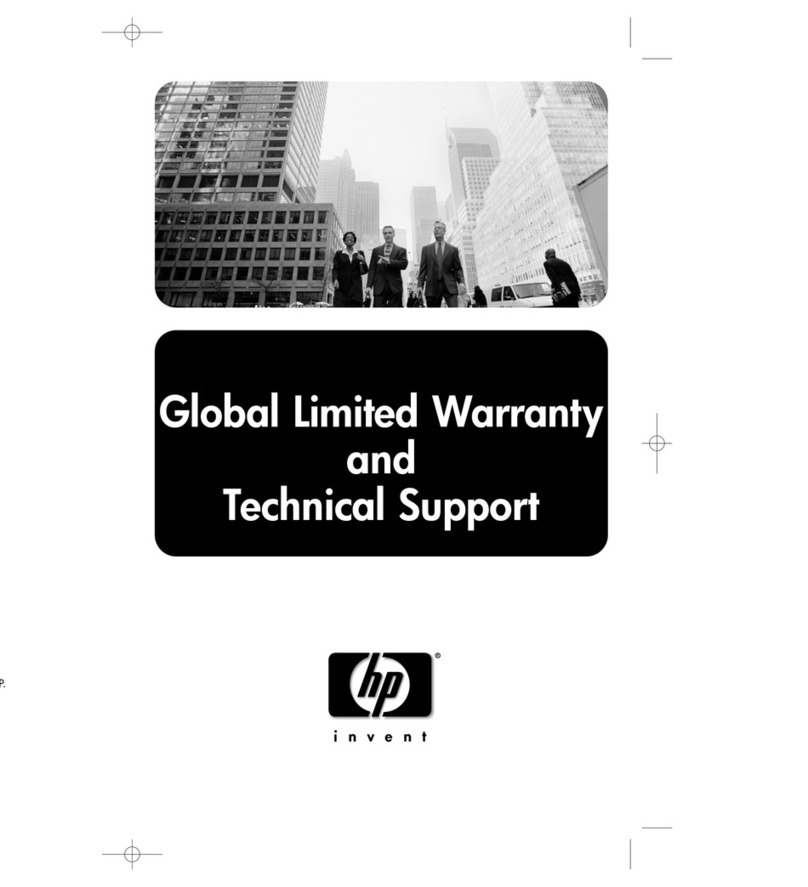DEC DECstation 5000 Model 100 Series Manual

EK-PM32C-OG-003
DECstation 5000
Model 100 Series
HardwareOperator’sGuide
digital equipment corporation
maynard, massachusetts

Third printing, January 1992
The information in this document is subject to change without notice and should
not be construed as a commitment by Digital Equipment Corporation. Digital
Equipment Corporation assumes no responsibility for any errors that may appear
in this document.
The software described in this document is furnished under a license and may be
used or copied only in accordance with the terms of such license.
Digital Equipment Corporation assumes no responsibility for the use or reliability
of its software on equipment that is not supplied by Digital or its affiliated
companies.
© Digital Equipment Corporation 1992.
All Rights Reserved
Printed in U.S.A.
U.S.A.
This equipment generates, uses, and may emit radio frequency energy. The
equipment has been type tested and found to comply with the limits for a Class
A computing device pursuant to Subpart J of Part 15 of FCC Rules, which
are designed to provide reasonable protection against such radio frequency
interference. Operation of this equipment in a residential area may cause
interference in which case the user at his own expense will be required to take
whatever measures may be required to correct the interference.
The following are trademarks of Digital Equipment Corporation:
DEC
DECnet
DECstation
DECsystem
DECUS
DESTA
MicroVAX
MicroVMS
PDP
ThinWire
TURBOchannel
ULTRIX
ULTRIX-32
UNIBUS
VAX
VAXBI
VAXcluster
VAXstation
VMS
VT
dt

Contents
Using This Guide ........................................... xv
Part I Basic Workstation Hardware
1 Getting Started
The Basic DECstation 5000 Model 100 Series
Workstation ......................................... 1–2
Workstation Site Requirements ........................ 1–5
Temperature. . .................................... 1–5
Humidity ........................................ 1–5
Cleanliness . . . .................................... 1–5
Interference . . .................................... 1–5
Power ........................................... 1–6
Supplies ......................................... 1–6
Workstation Voltage Requirements. . .................... 1–7
2 System Unit, Monitor, Keyboard, Mouse, and Tablet
The System Unit . .................................... 2–2
Connectors, Controls, and Indicator Lights on the
System Unit . . .................................... 2–2
Icons on the System Unit and Its Cables . . ........... 2–4
The Monitor ......................................... 2–5
To Connect the Monitor to the System Unit ........... 2–5
The Keyboard . . . .................................... 2–11
To Adjust the Keyboard ............................ 2–12
iii

The Mouse and Tablet ................................ 2–13
The Dial and Button Box . . ............................ 2–14
Connecting the Keyboard and Mouse or Tablet to the
System Unit ......................................... 2–15
To Connect the Cable Assembly to the System Unit . . . . 2–15
To Position the Connector Block . .................... 2–17
To Connect the Keyboard to the Connector Block . . . . . . 2–18
To Connect the Mouse or Tablet to the Connector
Block ............................................ 2–19
Attaching a SCSI Terminator to the Base System SCSI
Connector ........................................... 2–20
Supplying Power to the System Unit and Monitor ........ 2–22
To Connect the System Unit to a Power Outlet ........ 2–23
To Connect the Monitor to a Power Outlet . ........... 2–24
3 Ethernet Hardware for the Basic Workstation
Installing ThickWire Ethernet Loopback Connectors . . . . . . 3–2
To Install ThickWire Ethernet Loopback Connectors. . . . 3–2
4 Moving the Workstation
Dismantling Your Workstation ......................... 4–2
Packing Your Equipment . . ............................ 4–2
Reinstalling Your Workstation ......................... 4–2
Part II Optional Hardware
5 Internal Hardware Options
Installing and Removing Memory. . . .................... 5–2
To Install Memory Modules ......................... 5–2
Open the system unit ........................ 5–2
Install pairs of memory modules . . . ........... 5–8
Close the system unit ........................ 5–11
To Test Memory Modules ........................... 5–13
To Remove Memory Modules ........................ 5–14
Open the system unit ........................ 5–14
Remove the memory modules ................. 5–15
Close the system unit ........................ 5–17
Changing CPU Modules . . . ............................ 5–19
iv

To Remove a CPU Module .......................... 5–19
To Install a New CPU Module . . .................... 5–22
To Test the CPU Module ........................... 5–24
Installing and Removing Drives in the System Unit ....... 5–25
Understanding SCSI ID Numbers ................... 5–27
Setting the SCSI ID numbers on your drives . . . . 5–27
To Install a Drive in the System Unit ................ 5–28
Set the SCSI ID number for the hard disk
drive . . .................................... 5–31
Fasten the hard disk drive in the system unit . . . 5–31
Close the system unit ........................ 5–39
To Test for a Drive in the Base Slot of the System
Unit............................................. 5–40
To Remove a Hard Disk Drive from the Base of the
System Unit . . .................................... 5–41
To Install a Removable Media Drive Inside the System
Unit............................................. 5–42
Unpack the removable media drive . ........... 5–42
Set the SCSI ID number for removable media
drives . .................................... 5–43
Install the removable media drive in the front
drive panel ................................. 5–44
Close the system unit ........................ 5–46
To Test for a Drive in the Front Drive Panel .......... 5–52
To Remove a Drive from the Front Drive Panel ........ 5–53
6 Optional Network Connections
Connecting the Workstation to a ThickWire Ethernet
Network ............................................ 6–3
Connecting the Workstation to a ThinWire Ethernet
Network ............................................ 6–6
Connecting the Workstation to an Unshielded Twisted-Pair
Ethernet Network .................................... 6–10
Finding Your Ethernet Station Addresses ................ 6–13
7 External Communications Options
External Communications Options . . .................... 7–2
Installing a Device with a 25-Pin Connector . . ........... 7–4
v

8 External Storage Devices
External Storage Devices That SCSI Connectors Can
Use ................................................ 8–2
Installing and Removing External Storage Devices ........ 8–3
To Install External Storage Devices .................. 8–3
Set up your storage expansion boxes ........... 8–4
Set the SCSI switches for each device .......... 8–5
Connect expansion boxes to the system unit . . . . 8–7
To Test External Storage Devices .................... 8–13
To Remove a Drive Expansion Box................... 8–14
Installing a Drive in a BA42 Storage Expansion Box . . . . . . 8–14
Part III Testing and Troubleshooting
9 Starting and Testing Workstation Hardware
Turning On Your Workstation .......................... 9–2
Turn On External Devices .......................... 9–3
Turn On the Monitor . . ............................ 9–4
Turn On the System Unit .......................... 9–5
If Your System Unit Fails to Turn On ................ 9–6
Testing Your Workstation. . ............................ 9–7
Run the System Self-Test........................... 9–7
If a Self-Test Fails ................................ 9–7
Check Your Configuration Displays .................. 9–7
Stopping the Workstation Without Turning It Off ......... 9–8
Turning Off the Workstation ........................... 9–9
10 Troubleshooting
Where to Look for Troubleshooting Information ........... 10–2
Contacting Your Customer Support Center ............... 10–3
IsItOn?............................................ 10–4
Is It Connected? . .................................... 10–6
Is It Working? . . . .................................... 10–14
How to Run a Self-Test ............................ 10–14
How to Interpret Self-Test Messages ................. 10–15
vi

11 Using the Console Commands
Console and Operating Modes.......................... 11–2
Using Console Mode . . . ............................ 11–2
Console prompts ............................ 11–3
Using Operating Mode . ............................ 11–3
Typing Console Commands ............................ 11–5
Conventions Used in This Chapter. . .................... 11–6
Console Commands ................................... 11–7
Description of the Console Commands................... 11–9
?................................................ 11–9
boot ............................................. 11–9
cat.............................................. 11–10
cnfg ............................................. 11–11
d ............................................... 11–15
e................................................ 11–16
erl .............................................. 11–17
go............................................... 11–17
init. ............................................. 11–17
ls............................................... 11–18
passwd .......................................... 11–18
printenv ......................................... 11–19
restart ........................................... 11–19
script ............................................ 11–20
setenv ........................................... 11–20
sh............................................... 11–20
t................................................ 11–21
unsetenv ......................................... 11–21
Environment Variables ................................ 11–22
Part IV Appendixes
A Equipment Specifications
DECstation 5000 Model 100 Series System Unit Equipment
Specifications ........................................ A–3
VR262 Monitor Equipment Specifications ................ A–4
VR297 Monitor Equipment Specifications ................ A–6
VR299 Monitor Equipment Specifications ................ A–8
VR319-CA and VR319-C4 Monitor Equipment
Specifications ........................................ A–10
VR319-DA and VR319-D4 Monitor Equipment
Specifications ........................................ A–13
vii

VRT16-DA and VRT16-D4 Monitor Equipment
Specifications ........................................ A–16
VRT19-DA and VRT19-D4 Monitor Equipment
Specifications ........................................ A–18
LK201 Keyboard Equipment Specifications............... A–20
LK401-AA Keyboard Equipment Specifications ........... A–22
VSXXX-GA Mouse Equipment Specifications . . ........... A–24
VSXXX-AB Tablet Equipment Specifications . . ........... A–26
BA42 Storage Expansion Box Equipment Specifications . . . . A–28
RZ23 SCSI Hard Disk Drive Equipment Specifications . . . . A–29
RZ23L SCSI Hard Disk Drive Equipment Specifications . . . A–31
RZ24 SCSI Hard Disk Drive Equipment Specifications . . . . A–33
RZ25 SCSI Hard Disk Drive Equipment Specifications . . . . A–35
RZ55 SCSI Hard Disk Drive Equipment Specifications . . . . A–37
RZ56 SCSI Hard Disk Drive Equipment Specifications . . . . A–39
RZ57 SCSI Hard Disk Drive Equipment Specifications . . . . A–41
TK50Z Tape Drive Equipment Specifications . . ........... A–43
TZ30 Tape Drive Equipment Specifications............... A–45
TZK10 QIC Tape Drive Equipment Specifications ......... A–47
TLZ04 Cassette Tape Drive Equipment Specifications . . . . . A–49
RRD40 Compact Disc Drive Equipment Specifications . . . . . A–50
RRD42 Compact Disc Drive Equipment Specifications . . . . . A–51
RX23 Diskette Drive Equipment Specifications ........... A–52
RX33 Diskette Drive Equipment Specifications ........... A–54
B Part Numbers
C Connector Pin Assignments
D Setting SCSI ID Switches
Index
viii

Figures
1-1 Typical DECstation 5000 Model 100 Series workstation . . . . . 1–2
1-2 Parts of a basic workstation ............................ 1–4
1-3 Voltage labels......................................... 1–7
2-1 Back of the system unit ................................ 2–2
2-2 Icons on the workstation . . . ............................ 2–4
2-3 Video cable assemblies ................................. 2–5
2-4 Turning off your monitor . . . ............................ 2–6
2-5 Connecting a color or gray-scale video cable to the system
unit ................................................. 2–7
2-6 Connecting a video cable assembly to a color monitor....... 2–8
2-7 Connecting a video cable assembly to a VR262 19-inch
gray-scale monitor. .................................... 2–9
2-8 Connecting a video cable assembly to a monochrome
monitor . ............................................. 2–10
2-9 Keyboard ............................................ 2–11
2-10 Hinged feet on the keyboard ............................ 2–12
2-11 A mouse ............................................. 2–13
2-12 A tablet with its puck and stylus ........................ 2–13
2-13 Dial and button box ................................... 2–14
2-14 Connecting the keyboard-mouse cable .................... 2–16
2-15 Positioning the connector block.......................... 2–17
2-16 Connecting the keyboard to the connector block ........... 2–18
2-17 Connecting the mouse or tablet to the connector block...... 2–19
2-18 Attaching a terminator to the system SCSI connector . . . . . . 2–21
2-19 A monitor-to-system-unit power cable and two power
cords . . . ............................................. 2–22
2-20 Connecting the power cord to the system unit . . ........... 2–23
2-21 Connecting the monitor to the system unit................ 2–24
2-22 Connecting the monitor to a power outlet ................. 2–25
3-1 Attaching a ThickWire Ethernet loopback connector ........ 3–3
5-1 Removing the cover from the system unit ................. 5–3
5-2 Using an antistatic wrist strap .......................... 5–4
5-3 Inside the system unit ................................. 5–5
5-4 Removing the front drive panel ......................... 5–6
5-5 Memory slots inside the system unit . .................... 5–8
5-6 Memory module. . . .................................... 5–9
5-7 Inserting a memory module. ............................ 5–10
5-8 Installing the front drive panel.......................... 5–12
ix

5-9 Memory modules in memory slots 0 and 1 ................ 5–15
5-10 Removing a memory module ............................ 5–16
5-11 Replacing the cover on the system unit ................... 5–18
5-12 Typical CPU module ................................... 5–21
5-13 Installing a CPU module . . . ............................ 5–22
5-14 Removing the nameplate . . . ............................ 5–24
5-15 Where to install drives in the system unit ................ 5–26
5-16 Typical hard disk drive ................................ 5–30
5-17 Inside the system unit before the drives are installed . . . . . . 5–32
5-18 Locations for internal hard disk drives ................... 5–33
5-19 Power supply cable in the system unit ................... 5–34
5-20 SCSI cable in the system unit........................... 5–35
5-21 Power supply cable connector ........................... 5–36
5-22 SCSI connector . . . .................................... 5–37
5-23 Inserting the hard disk drive ........................... 5–38
5-24 Inside the system unit before the drive is installed......... 5–45
5-25 Inserting a removable media drive into the drive bracket . . . 5–46
5-26 SCSI cable connector .................................. 5–48
5-27 Plugging the cable straight into the connector . . ........... 5–49
5-28 Removing the existing bezel ............................ 5–50
5-29 Installing a new bezel ................................. 5–51
6-1 Base system ThickWire Ethernet connector . . . ........... 6–2
6-2 ThickWire Ethernet cable . . ............................ 6–3
6-3 Removing a loopback connector from a ThickWire Ethernet
connector ............................................ 6–4
6-4 Connecting a ThickWire Ethernet cable to the system unit . . 6–5
6-5 A DESTA and a ThinWire Ethernet T-connector ........... 6–8
6-6 A ThickWire-to-twisted-pair adapter and
twisted-pair-adapter-to-ThickWire cable .................. 6–11
7-1 Communications connectors on the system unit. ........... 7–2
7-2 Communications device connectors and an adapter ......... 7–3
7-3 Connecting a communications device with a 25-pin
connector ............................................ 7–5
8-1 Typical storage expansion boxes ......................... 8–2
8-2 Expansion box cables and an expansion box power cord and
terminator ........................................... 8–4
8-3 Expansion box SCSI switches ........................... 8–6
8-4 Attaching a system-unit-to-expansion-box cable to a SCSI
connector on the system unit ........................... 8–8
x

8-5 Attaching a system-unit-to-expansion-box cable to a SCSI
connector on an expansion box .......................... 8–9
8-6 Connecting expansion boxes in a chain ................... 8–10
8-7 Terminating the final expansion box . .................... 8–11
8-8 Connecting power cords ................................ 8–12
9-1 Expansion box on/off switches ........................... 9–3
9-2 Turning on your monitor . . . ............................ 9–4
9-3 Turning on the system unit . ............................ 9–5
9-4 Halt button and system unit on/off switch ................ 9–8
10-1 Diagnostic indicator lights . . ............................ 10–4
11-1 Display of general configuration information . . . ........... 11–11
11-2 Display of slot configuration information.................. 11–11
D-1 Jumper settings for an RZ23L hard disk drive . ........... D–2
D-2 Jumper settings for an RZ24 hard disk drive . . . ........... D–3
D-3 RZ25 hard disk drive front jumper settings ............... D–4
D-4 RZ25 hard disk drive side jumper settings ................ D–5
D-5 Switch settings for RX23 and RX33 floppy disk drives . . . . . . D–6
D-6 Jumper settings for an RRD42 optical compact disc drive . . . D–7
D-7 Jumper settings for a TZK10 QIC tape drive . . . ........... D–8
Tables
1Conventions Used in This Guide ........................ xvi
2-1 Connectors, Controls, and Indicator Lights on the System
Unit................................................. 2–3
5-1 Default SCSI ID Numbers for Internal Drives . . ........... 5–27
8-1 SCSI Cable Lengths ................................... 8–5
8-2 SCSI ID Switch Settings . . . ............................ 8–7
10-1 Interpreting Diagnostic Indicator Lights .................. 10–5
10-2 Solutions to Common Problems ......................... 10–6
10-3 Self-Test Error Messages for the Base System Slot ......... 10–16
11-1 Console Commands .................................... 11–7
11-2 Module Codes ........................................ 11–14
11-3 SCSI Device Codes and Descriptors . . .................... 11–15
11-4 Console Commands for Environment Variables . ........... 11–22
11-5 Environment Variables Set by the User .................. 11–22
A-1 System Unit Description . . . ............................ A–3
A-2 System Unit Operating Conditions. . . .................... A–3
A-3 System Unit Nonoperating Conditions.................... A–3
xi

A-4 VR262 Monitor Description . ............................ A–4
A-5 VR262 Monitor Operating Conditions .................... A–5
A-6 VR262 Monitor Nonoperating Conditions ................. A–5
A-7 VR297 Monitor Description . ............................ A–6
A-8 VR297 Monitor Operating Conditions .................... A–7
A-9 VR297 Monitor Nonoperating Conditions ................. A–7
A-10 VR299 Monitor Description . ............................ A–8
A-11 VR299 Monitor Operating Conditions .................... A–9
A-12 VR299 Monitor Nonoperating Conditions ................. A–9
A-13 VR319-CA and VR319-C4 Monitor Description . ........... A–10
A-14 VR319-CA and VR319-C4 Monitor Operating Conditions . . . . A–11
A-15 VR319-CA and VR319-C4 Monitor Nonoperating
Conditions ........................................... A–12
A-16 VR319-DA and VR319-D4 Monitor Description . ........... A–13
A-17 VR319-DA and VR319-D4 Monitor Operating Conditions. . . . A–14
A-18 VR319-DA and VR319-D4 Monitor Nonoperating
Conditions ........................................... A–15
A-19 VRT16-DA and VRT16-D4 Monitor Description . ........... A–16
A-20 VRT16-DA and VRT16-D4 Monitor Operating Conditions . . . A–17
A-21 VRT16-DA and VRT16-D4 Monitor Nonoperating
Conditions ........................................... A–17
A-22 VRT19-DA and VRT19-D4 Monitor Description . ........... A–18
A-23 VRT19-DA and VRT19-D4 Monitor Operating Conditions . . . A–19
A-24 VRT19-DA and VRT19-D4 Monitor Nonoperating
Conditions ........................................... A–19
A-25 LK201 Keyboard Description............................ A–20
A-26 LK201 Keyboard Operating Conditions ................... A–20
A-27 LK201 Keyboard Nonoperating Conditions ................ A–21
A-28 LK401-AA Keyboard Description ........................ A–22
A-29 LK401-AA Keyboard Operating Conditions................ A–22
A-30 LK401-AA Keyboard Nonoperating Conditions. . ........... A–23
A-31 VSXXX-GA Mouse Description .......................... A–24
A-32 VSXXX-GA Mouse Operating Conditions ................. A–24
A-33 VSXXX-GA Mouse Nonoperating Conditions . . . ........... A–25
A-34 VSXXX-AB Tablet Description .......................... A–26
A-35 VSXXX-AB Tablet Operating Conditions .................. A–27
A-36 VSXXX-AB Tablet Nonoperating Conditions ............... A–27
A-37 BA42 Storage Expansion Box Description ................. A–28
A-38 BA42 Storage Expansion Box Operating Conditions ........ A–28
A-39 BA42 Storage Expansion Box Nonoperating Conditions . . . . . A–28
xii

A-40 RZ23 SCSI Hard Disk Drive Description ................. A–29
A-41 RZ23 SCSI Hard Disk Drive Operating Conditions ......... A–29
A-42 RZ23 SCSI Hard Disk Drive Nonoperating Conditions . . . . . . A–30
A-43 RZ23L SCSI Hard Disk Drive Description ................ A–31
A-44 RZ23L SCSI Hard Disk Drive Operating Conditions........ A–31
A-45 RZ23L SCSI Hard Disk Drive Nonoperating Conditions. . . . . A–32
A-46 RZ24 SCSI Hard Disk Drive Description ................. A–33
A-47 RZ24 SCSI Hard Disk Drive Operating Conditions ......... A–33
A-48 RZ24 SCSI Hard Disk Drive Nonoperating Conditions . . . . . . A–34
A-49 RZ25 SCSI Hard Disk Drive Description ................. A–35
A-50 RZ25 SCSI Hard Disk Drive Operating Conditions ......... A–35
A-51 RZ25 SCSI Hard Disk Drive Nonoperating Conditions . . . . . . A–36
A-52 RZ55 SCSI Hard Disk Drive Description ................. A–37
A-53 RZ55 SCSI Hard Disk Drive Operating Conditions ......... A–38
A-54 RZ55 SCSI Hard Disk Drive Nonoperating Conditions . . . . . . A–38
A-55 RZ56 SCSI Hard Disk Drive Description ................. A–39
A-56 RZ56 SCSI Hard Disk Drive Operating Conditions ......... A–39
A-57 RZ56 SCSI Hard Disk Drive Nonoperating Conditions . . . . . . A–40
A-58 RZ57 SCSI Hard Disk Drive Description ................. A–41
A-59 RZ57 SCSI Hard Disk Drive Operating Conditions ......... A–41
A-60 RZ57 SCSI Hard Disk Drive Nonoperating Conditions . . . . . . A–42
A-61 TK50Z Tape Drive Description .......................... A–43
A-62 TK50Z Tape Drive Operating Conditions ................. A–43
A-63 TK50Z Tape Drive Nonoperating Conditions . . . ........... A–44
A-64 TZ30 Tape Drive Description............................ A–45
A-65 TZ30 Tape Drive Operating Conditions ................... A–45
A-66 TZ30 Tape Drive Nonoperating Conditions ................ A–46
A-67 TZK10 QIC Tape Drive Description . . .................... A–47
A-68 TZK10 QIC Tape Drive Operating Conditions . . ........... A–47
A-69 TZK10 QIC Tape Drive Nonoperating Conditions .......... A–48
A-70 TLZ04 Cassette Tape Drive Description .................. A–49
A-71 TLZ04 Cassettte Tape Drive Operating Conditions ......... A–49
A-72 TLZ04 Cassette Tape Drive Nonoperating Conditions....... A–49
A-73 RRD40 Compact Disc Drive Description (Tabletop) ......... A–50
A-74 RRD40 Compact Disc Drive Operating Conditions
(Tabletop) ............................................ A–50
A-75 RRD40 Compact Disc Drive Nonoperating Conditions
(Tabletop) ............................................ A–50
A-76 RRD42 Compact Disc Drive Description .................. A–51
xiii

A-77 RRD42 Compact Disc Drive Operating Conditions ......... A–51
A-78 RRD42 Compact Disc Drive Nonoperating Conditions . . . . . . A–51
A-79 RX23 Diskette Drive Description ........................ A–52
A-80 RX23 Diskette Drive Operating Conditions ............... A–53
A-81 RX23 Diskette Drive Nonoperating Conditions . ........... A–53
A-82 RX33 Diskette Drive Description ........................ A–54
A-83 RX33 Diskette Drive Operating Conditions ............... A–55
A-84 RX33 Diskette Drive Nonoperating Conditions . ........... A–55
B-1 Basic Components . .................................... B–2
B-2 Cords, Cables, and Connectors .......................... B–3
B-3 Software Documentation . . . ............................ B–4
B-4 Hardware Documentation . . ............................ B–4
C-1 SCSI Cable Connector Pin Assignments .................. C–2
C-2 Keyboard and Mouse or Tablet Connector Pin
Assignments.......................................... C–3
C-3 Communications Connectors Pin Assignments . . ........... C–4
C-4 ThickWire Ethernet Connector Pin Assignments ........... C–5
C-5 Power Supply Pin Assignments ......................... C–5
C-6 Modem Loopback Connector Pin Assignments . . ........... C–6
C-7 Ethernet Loopback Connector Pin Assignments. ........... C–6
C-8 Summary of Loopback Connectors . . . .................... C–6
xiv

Using This Guide
This guide explains how to operate the hardware components
of your DECstation 5000 Model 100 Series workstation. It
discusses
How to use the connectors and controls and interpret the
indicator lights on your workstation hardware
How to adjust your workstation hardware for your comfort
What options you can add to improve workstation
performance
How to use console commands
How to interpret the results of the power-up self-test and
the system self-test
How to read the configuration displays
How to diagnose and solve basic hardware problems
How to dismantle your workstation in preparation for
moving
What the specifications are for your workstation
components
What the part numbers are for your workstation
components
What the pin assignments are for your workstation cables
and connectors
xv

Table 1. Conventions Used in This Guide
Convention Use
Monospace type Anything that appears on your monitor
screen is set in monospace type like this.
Boldface type Anything that you are asked to type is set in
boldface type like this.
xvi

Part I
Basic Workstation Hardware

1
Getting Started
This chapter explains
What parts make up the basic workstation
What site requirements must be met so your hardware can
operate efficiently and safely
How to check the voltage requirements of the devices that
make up your workstation
Getting Started 1–1

The Basic DECstation 5000 Model 100 Series Workstation
The DECstation 5000 Model 100 Series includes three
workstations: the Model 120, the Model 125, and the Model
133. The nameplate on the front of the system unit shows
which model you have.
WS33O137
d i g i t a l
Nameplate
Figure 1-1. Typical DECstation 5000 Model 100 Series workstation
The only difference between the three models is the central
processing unit (CPU) module. The CPU in the Model 120
workstation operates at a speed of 20 megahertz (MHz), the
CPU in the Model 125 operates at a speed of 25 MHz, and the
the CPU in the Model 133 operates at a speed of 33 MHz.
1–2 Getting Started

In addition to the manual you are reading, you should have
Any options you ordered.
Any software you ordered.
All the items shown in Figure 1-2, on page 1-4, with one
exception. You should only have one type of video cable
assembly: color, monochrome, or gray-scale. However, you
may have more than one cable assembly of that type.
Save the cartons that your workstation is packed in. You may
need them later.
Getting Started 1–3
Other manuals for DECstation 5000 Model 100 Series
1
Table of contents
Other DEC Desktop manuals

DEC
DEC Personal DECstation 5000 Manual

DEC
DEC DECstation 316+ User manual

DEC
DEC VT220 User manual
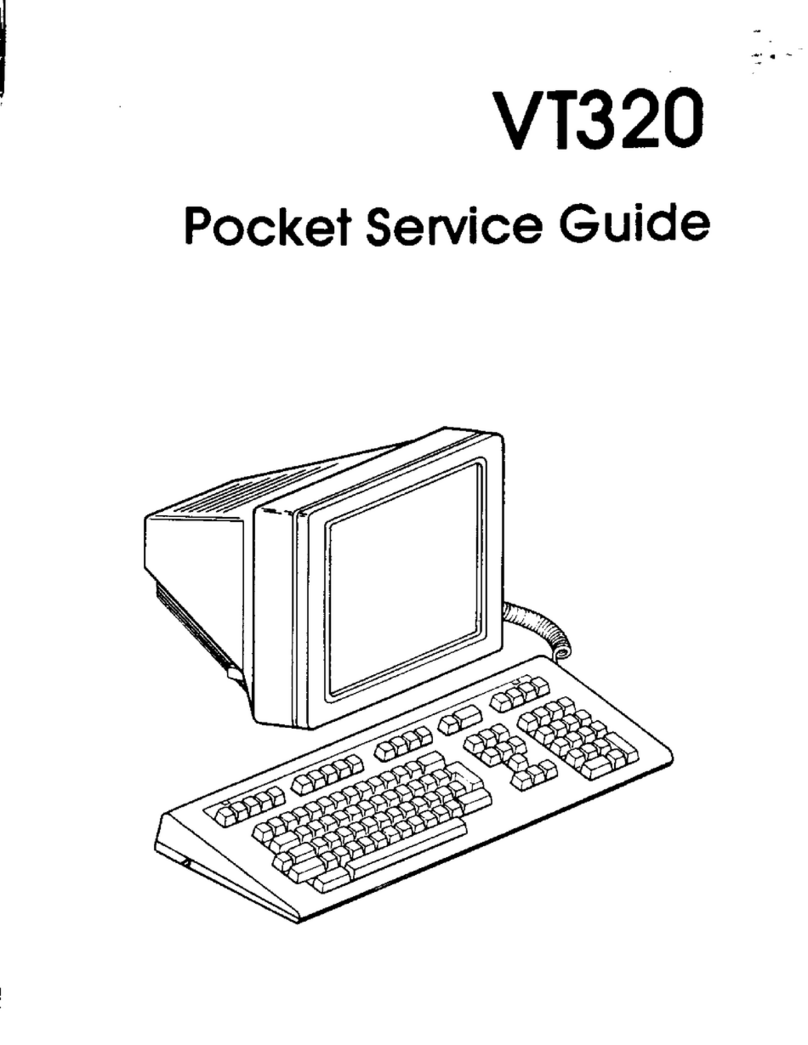
DEC
DEC VT320 User manual
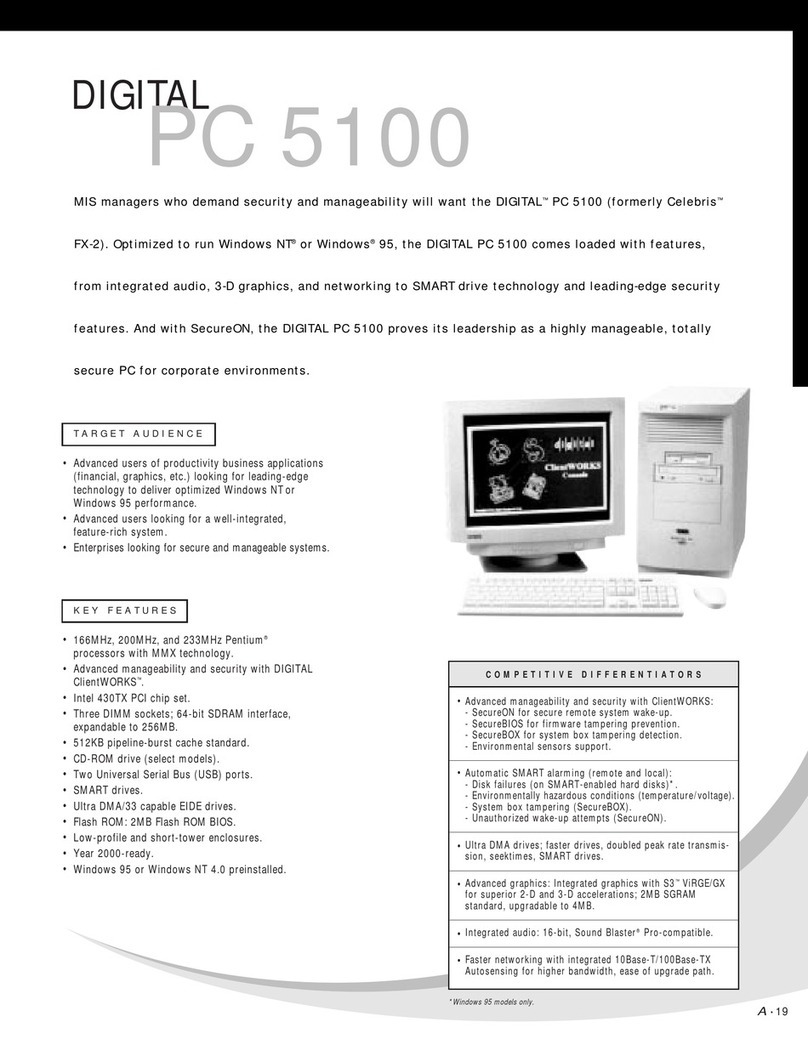
DEC
DEC 500 - Notebook PC User manual
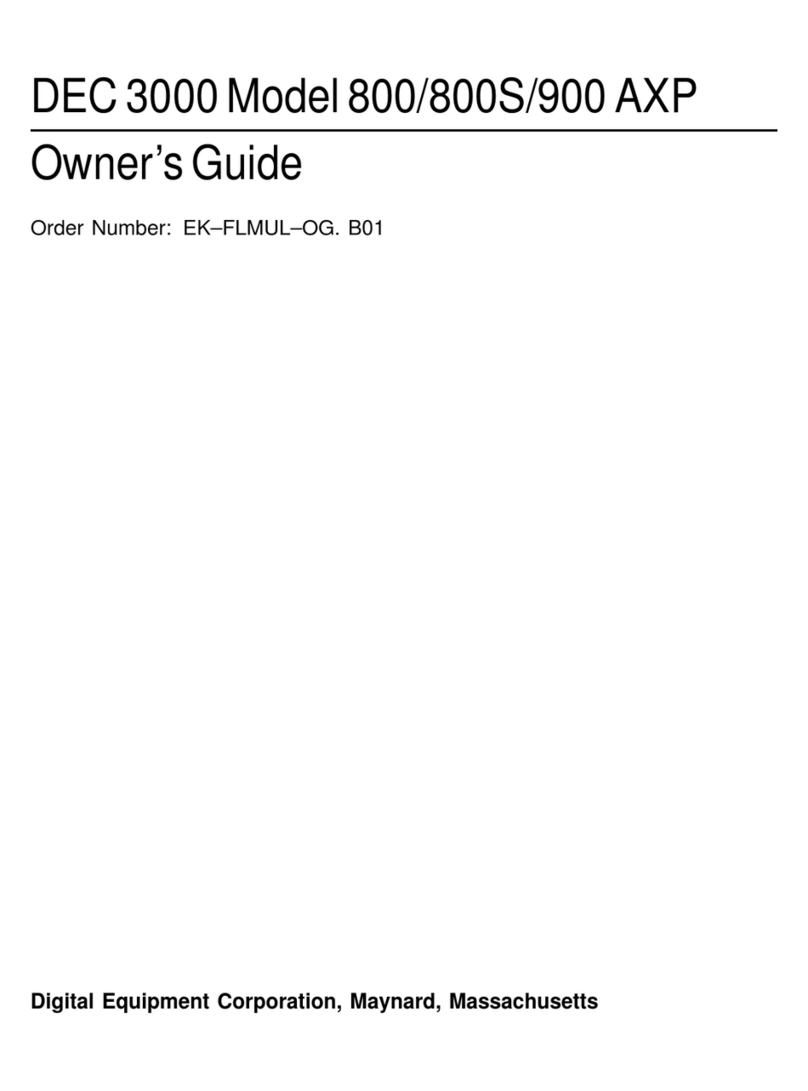
DEC
DEC 3000 800 User manual
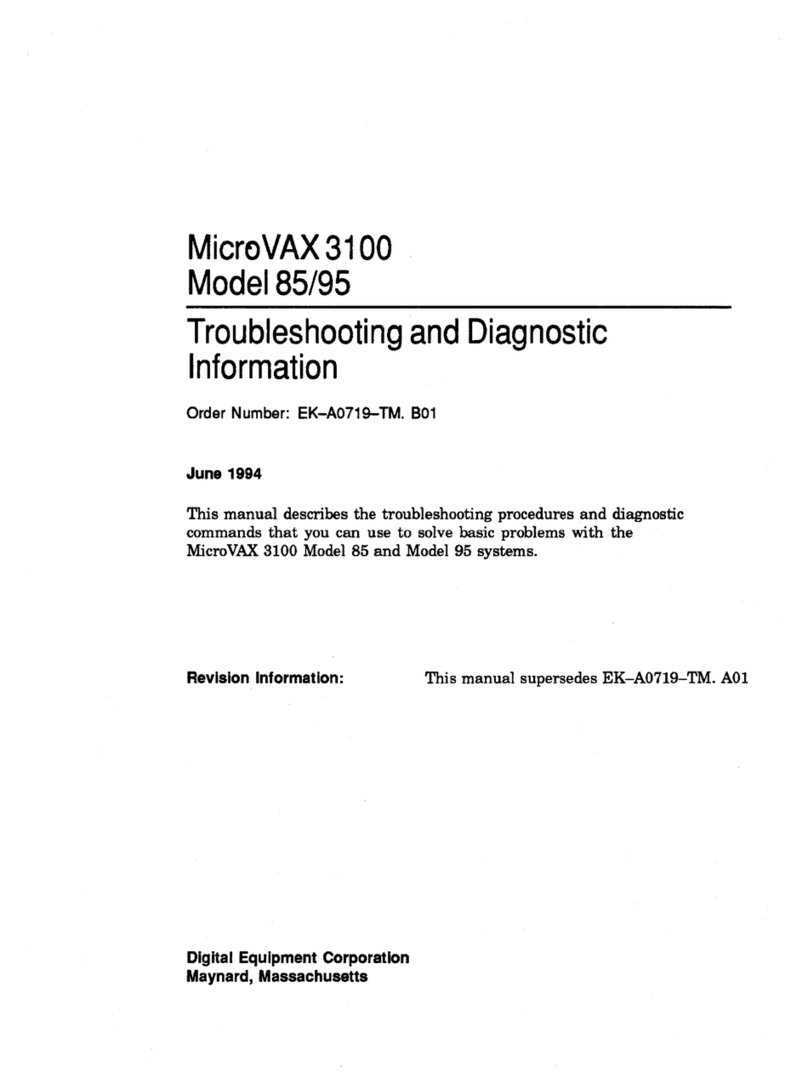
DEC
DEC MicroVAX 3100 85 Guide

DEC
DEC VT125 User manual
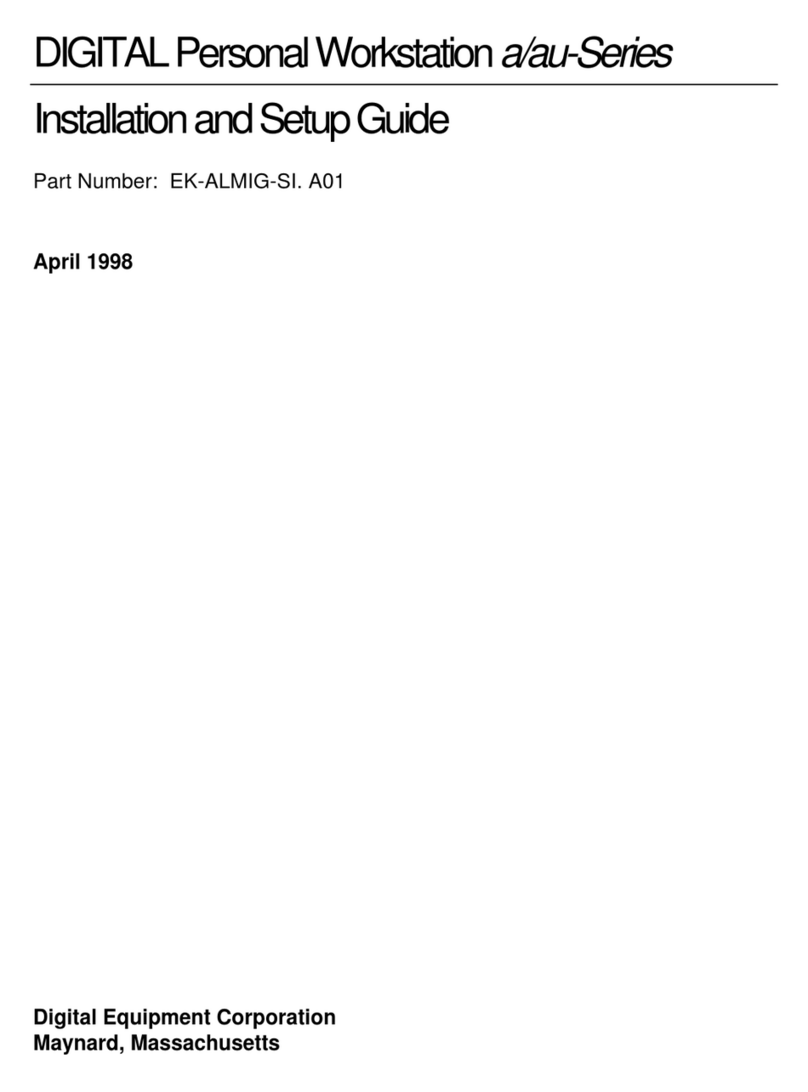
DEC
DEC a-Series Assembly instructions

DEC
DEC VAXstation 3100 User manual
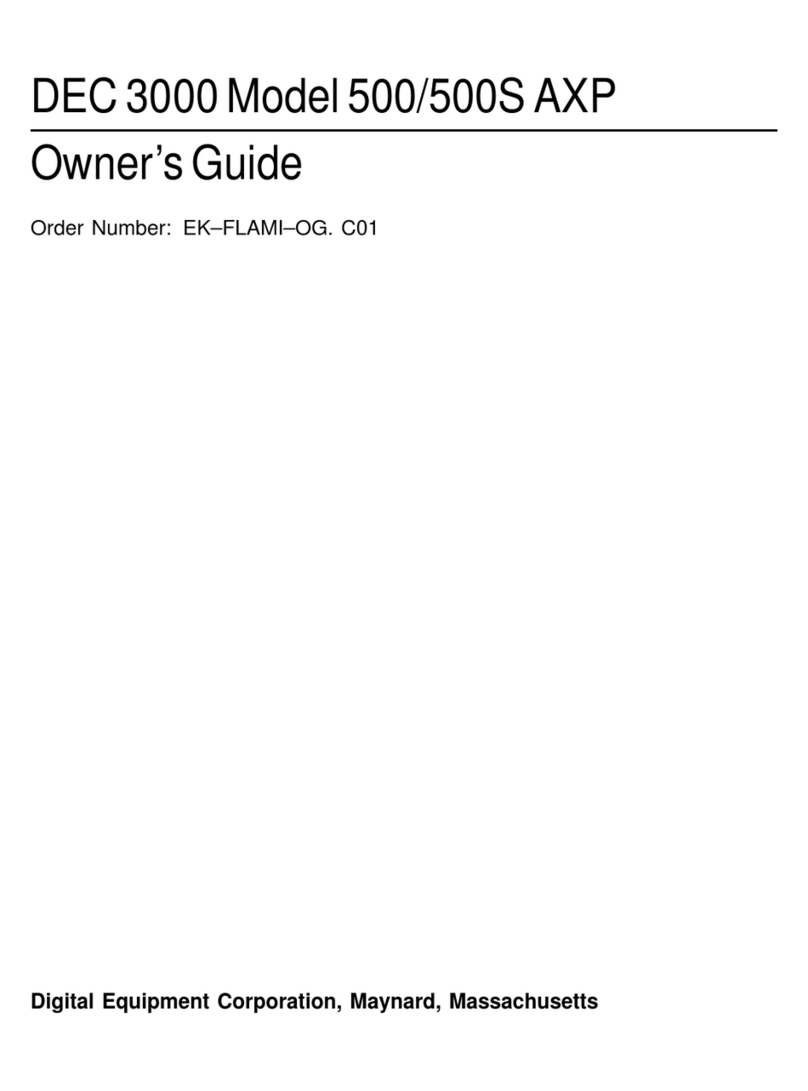
DEC
DEC 3000 500 User manual
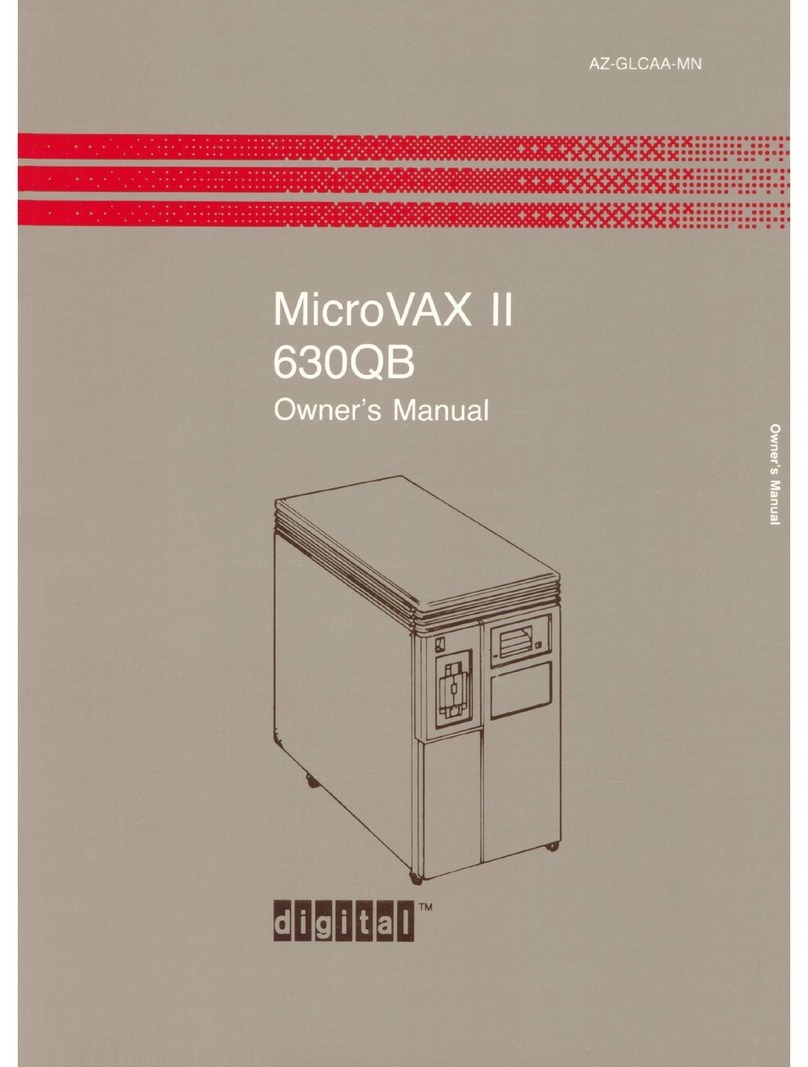
DEC
DEC MicroVax II 630QB User manual
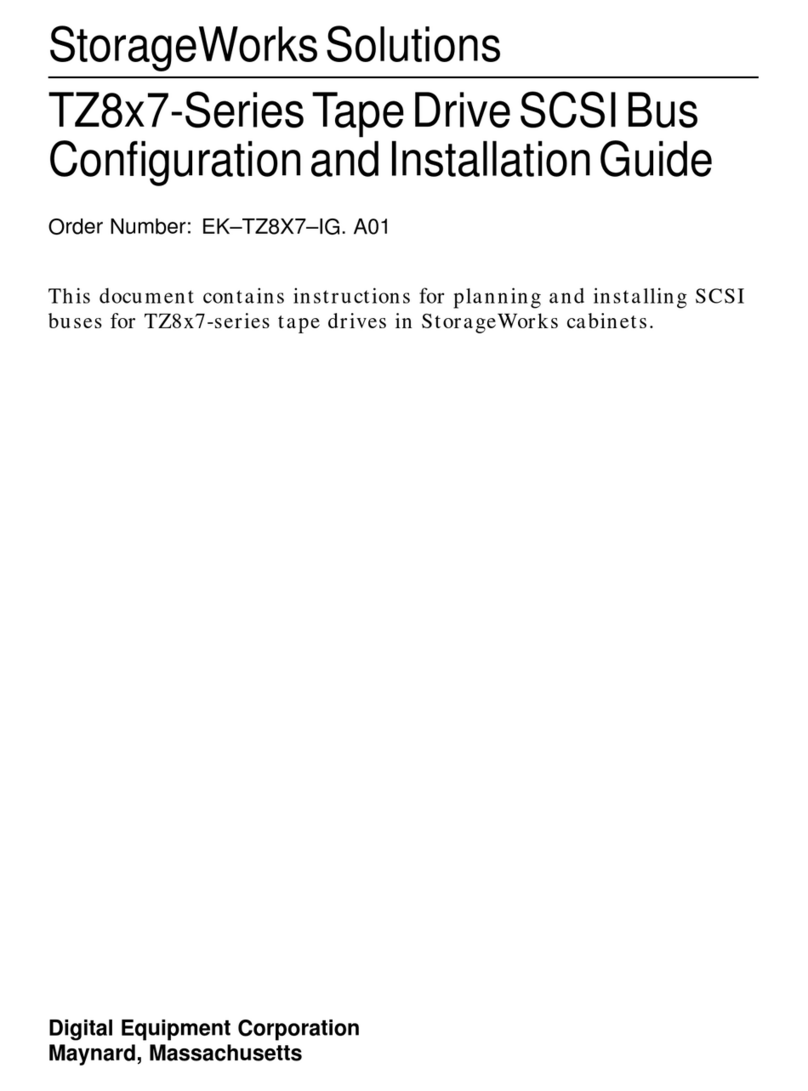
DEC
DEC StorageWorks TZ8x7 Series Quick guide
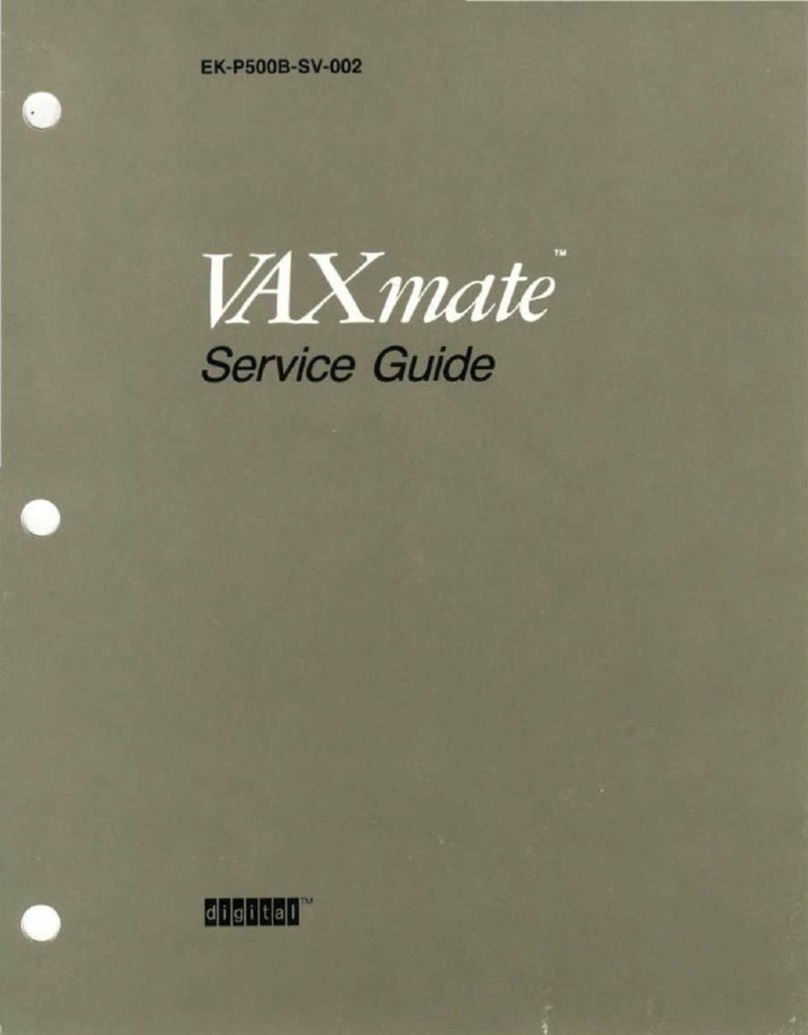
DEC
DEC VAXmate User manual
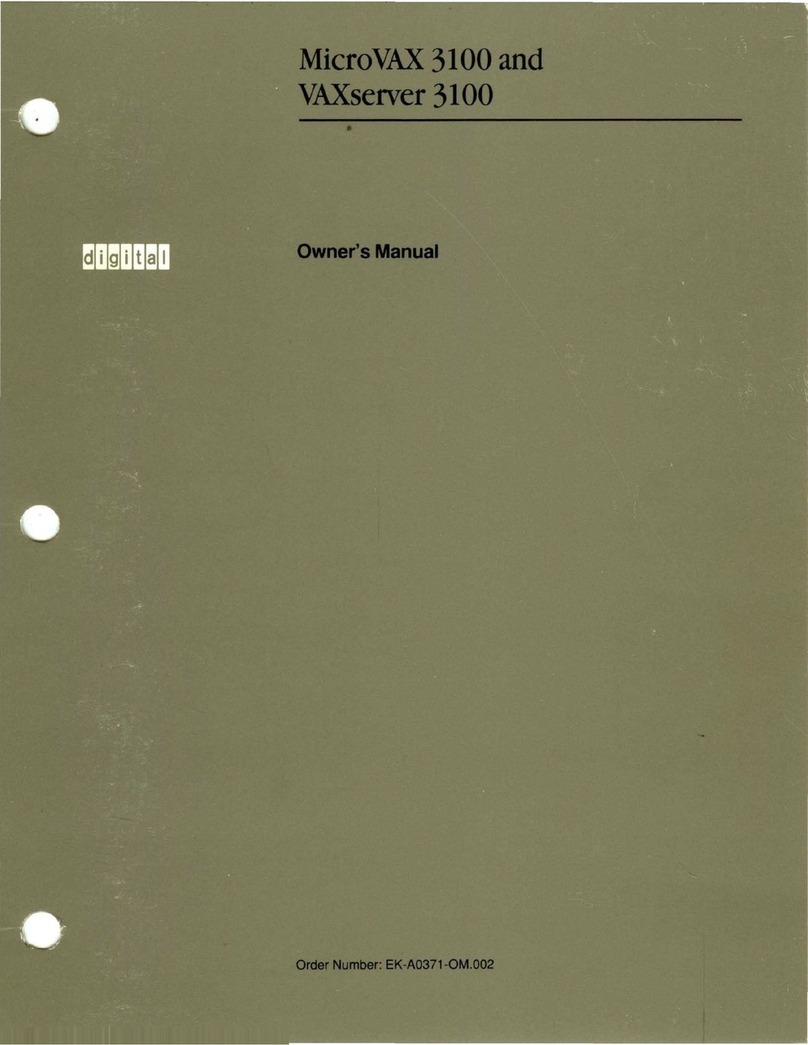
DEC
DEC MicroVAX 3100 User manual

DEC
DEC DIGITAL PC 3010 User guide

DEC
DEC DECpc LPx User manual

DEC
DEC DECpc 433 User manual
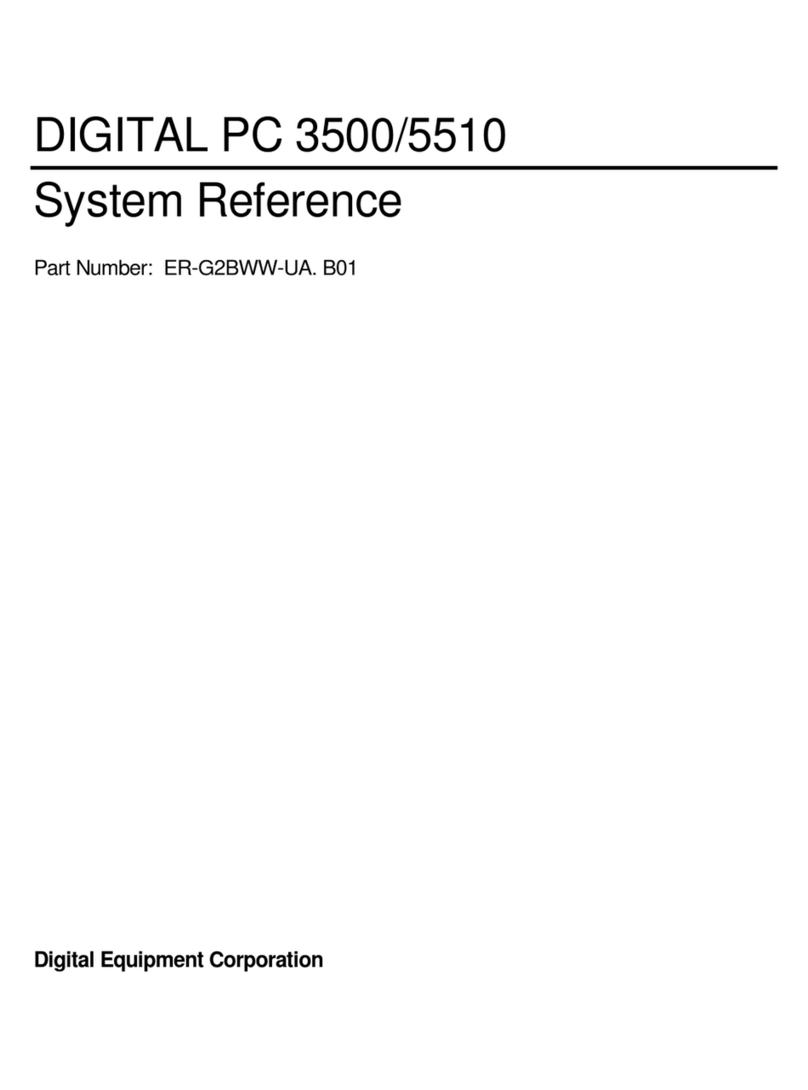
DEC
DEC Digital PC 3500 User guide

DEC
DEC Personal DECstation 5000 User manual