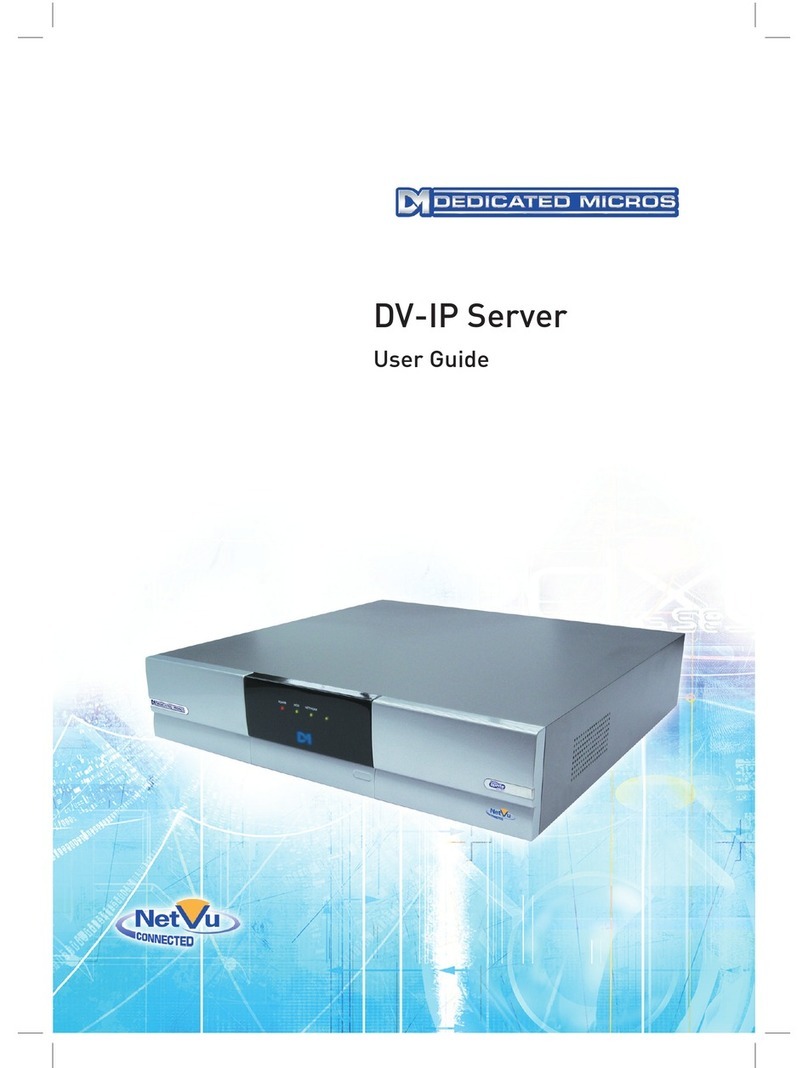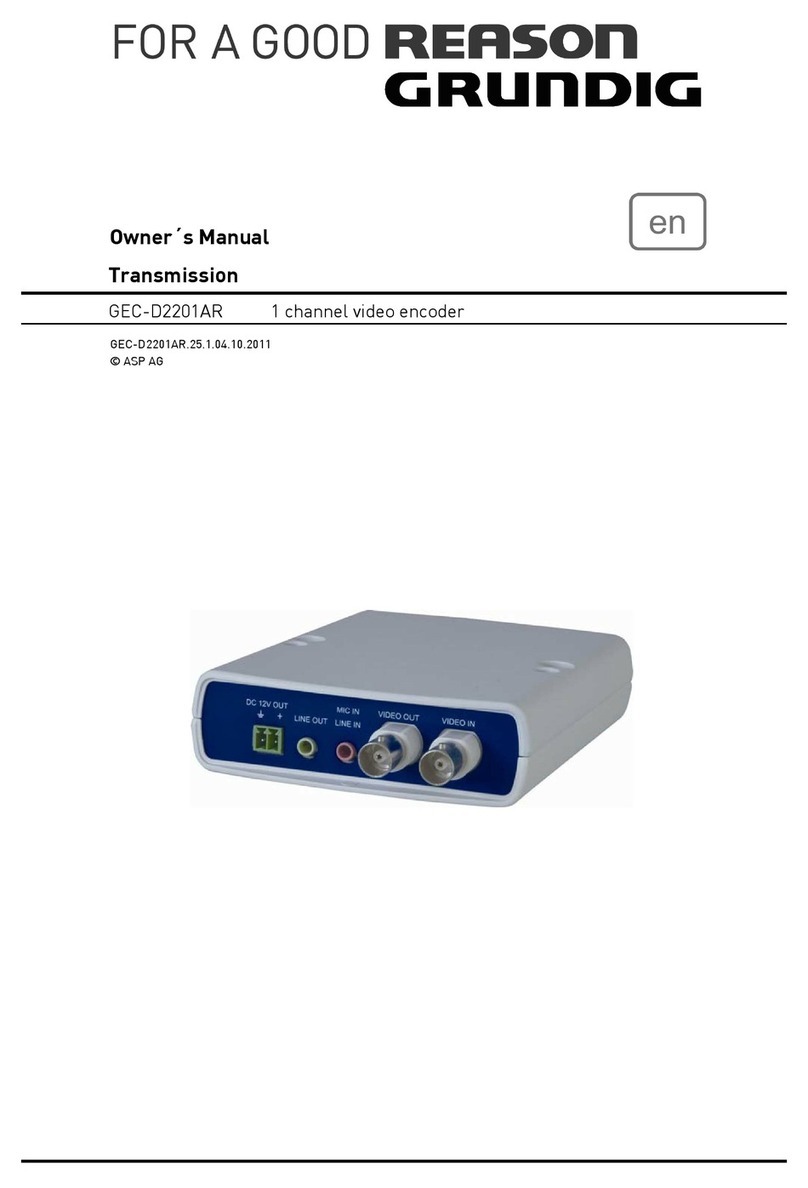Dedicated Micros TransVu User manual

TransVu Web Interface and
Operation Guide

Table of Contents
Overview . . . . . . . . . . . . . . . . . . . . . . . . . . . . . . . . . . . . . . . . . . . .2
Making an Initial Connection . . . . . . . . . . . . . . . . . . . . . . . . . . . . .5
Start Page . . . . . . . . . . . . . . . . . . . . . . . . . . . . . . . . . . . . . . . . . . .6
Configuration Options . . . . . . . . . . . . . . . . . . . . . . . . . . . . . . . . .17
Appendix A - SMS Configuration . . . . . . . . . . . . . . . . . . . . . . . .75
Appendix B - Units of Measurement . . . . . . . . . . . . . . . . . . . . . .82
Appendix C - GPS serial port configuration . . . . . . . . . . . . . . . .84
Appendix D - GPS Routes . . . . . . . . . . . . . . . . . . . . . . . . . . . . . .85
Index . . . . . . . . . . . . . . . . . . . . . . . . . . . . . . . . . . . . . . . . . . . .87
Dedicated Micros © 2006 1

Overview
The TransVu is an eight camera video server and digital recorder providing web browser access to live and
recorded images. (Four input unit to special order.)
The TransVu is operationally ruggedised to suit the transport environment.
Video Inputs
8 composite video inputs. 1 volt peak to peak software controlled termination at 75 ohms.
Audio Inputs
Two audio inputs are provided which can be individually configured for line input levels or microphone level
inputs. The TransVu can be configured to operate with either dynamic or the powered electret type of
microphone.
Power management
Automatic “power on” of unit when detecting ignition voltage.
Software controlled power down of unit after a specified time from ignition voltage loss.
Software controlled power down of unit after a specified time on detection of user set low voltage threshold.
Ignition monitoring
Recognition of (ignition) voltage 9 – 40 volts.
Analog Inputs
6 x configurable analog inputs.
GPS
NMEA data recording with optional GPS module.
Input voltage
8 - 30 Volts operation supported **
Digital Storage
2.5 inch Hard Disk Drive
GSM / SMS
Full support for external GSM / SMS modules
Wireless LAN
Optional wireless LAN with DHCP support (802.11)
Pulse counter input
Storage of Tachometer or Speedometer readings with each image and as log files
2Dedicated Micros © 2006

Engine parameters
Storage of engine oil and water sensor readings via individual inputs.
An optional Can 2.0b interface can be incorporated. **
G force detection
On-board detection of inline and lateral G forces. **
Connections
All connections are made via a single splash proof, sealed connector.
Note: The full Technical Specification is contained within the cabling manual.
** Feature subject to individual model specification.
Dedicated Micros © 2006 3

IInntteeggrraall
LLEEDD
iinnddiiccaattoorrss
The following four indicators are provided at the opposite end of the TransVu from the plug:
Net Line
Indicates a direct Ethernet connection.
Net Data
Indicates data traffic across the networks
Cam Fail
Indicates that a camera selected for recording or selected for viewing has failed.
Record
Flashes when images are being recorded to disk.
Connectivity
TransVu Media products support additional connections for monitor outputs and audio outputs (the audio
output is not currently enabled).
4Dedicated Micros © 2006

Making
an
Initial
Connection
The first step in configuring your TransVu is to make contact with it using the serial port.
Although the TransVu supports DHCP (automatic allocation of an IP address) Dedicated Micros recommend
you allocate a fixed IP address.
The method for allocating a fixed IP address is detailed below.
1. Connect the Multi-pole connector with the correctly terminated cable loom to the TransVu
2. Switch the vehicles ignition to ON, the TransVu will now boot up. (If ignition sense is used)
3. Ask your network admin to complete the following with suitable values:
4. Connect the supplied RS232 cable from COM 5 on the TransVu to your PC serial port.
5. On your PC, from the Start menu, select Programs> Accessories> Communications>
HyperTerminal and create a new connection using the COM port and the following settings:
Bits per second – 38400, Data bits - 8, Parity – None, Stop bits – 1, Flow control - None
6. In HyperTerminal, log on to the TransVu by typing +++ and pressing enter.
7. At the Transvu> command prompt, type the following commands, replacing <aaa.bbb.ccc.ddd>
with the values from step 3.
Press enter after each setting:
<ESC>m\ether_ip\aaa.bbb.ccc.ddd
<ESC>m\subnet\aaa.bbb.ccc.ddd
<ESC>m\gateway\aaa.bbb.ccc.ddd
<ESC>m\save
reset (to restart the TransVu)
8. Connect a crossed network cable between the TransVu and the configuration PC / Laptop
(Provision should have been made for this when wiring the cable loom )
9. Open a Web browser and type the IP address of TransVu in the Address Bar.
For example, "http://169.254.123.1/".
If everything is working you should now see the TransVu Viewer Home-Page. If not, check status LEDs on
the front of TransVu, at least one LED should be lit, if not for refer to the Installation manual and check
cable.
IP address - - - . - - - . - - - . - - -
for example169.254.123.1
Subnet mask - - - . - - - . - - - . - - -
for example 255.255.0.0
Gateway - - - . - - - . - - - . - - -
for example169.254.123.10
Dedicated Micros © 2006 5

Accessing the Web Pages
The TransVu is configured via on-board webpages, to access these:
1. Enter the IP address of the unit in the web address of Internet Explorer or Netscape.
2. The Start Page for accessing the on-board web pages will be displayed.
Start Page
When first accessing the unit the following webpage will be displayed:
This provides access to
Live - Viewing Live images and playback or recorded images.
Configuration Option - Configuring the unit via webpages
Demo Pages - Demonstration pages showing the type of applications that can be designed around the
Dedicated Micros Java SDK.
System Location - This will show details on where the TransVu is currently located.
Note: A Username and Password is required to gain access to the configuration pages, by default this is dm
and web.
LLiivvee
PPaaggee
6Dedicated Micros © 2006

The Live Page offers the Operator the option to use the web interface to view and control the cameras on
the TransVu.
It is possible to view live images or playback recorded images, control PTZ cameras or review event logs.
Camera Selection
Camera selection keys allow the Operator to select the corresponding camera to be viewed in live and
playback mode. The camera keys for the video inputs that have been enabled within the Camera Setup
webpage will be active.
Screen Display
It is possible to select one of a number of screen displays, this allows more than one image to be viewed at
the same time in both live and playback mode.
Full Quad
9 Way 16 Way.
Dedicated Micros © 2006 7

Resolution
It is possible to select the image resolution, this is a global command and will affect all video images being
displayed. This option is useful in application where the bandwidth is limited, selecting a lower resolution will
reduce the amount of information being transmitted and therefore maintain bandwidth efficiency.
The resolution settings for the High, Medium and Low options are configured in the Camera Set-Up page.
Event Database
The TransVu stores events within a database, it is possible to access this database from the Live page. Any
associated video recordings can be selected for review, it is also possible to filter the events and search for
specific recordings; Video Motion Detection, Alarms and Power up.
The events are displayed in the event list and details the associated camera, date, time and a brief
description of the event.
The list can be refreshed to update the list on screen.
Select the next or previous set of events.
Filter the events list and search for specific recordings. The options are:
All - List all entries.
VMD - List VMD events only.
Contact Alarms - List all alarm input triggered events.
Power Ups - List all system restarts and initialisation.
8Dedicated Micros © 2006

VCR Controls
Recorded images stored on the TransVu can be played back via the Live page. The VCR controls also work
in conjunction with the events list.
The controls keys available are:
Play.
Fast forward.
Rewind.
Record - when selected you will be presented with a file type option which includes
MJPEG, AVI and Raw AVI.
Frame rewind.
Pause.
Frame advance.
Playback speed.
Goto Time and Date.
Dedicated Micros © 2006 9

Text Search
The TransVu supports the option to record text information alongside the video images, the Live page
provides an interface to allow these recordings to be search for specific text information.
Time and date can be selected along with the text information, the TransVu will then search the database for
associated recordings.
Search For
The information entered in the Search For section will instruct the unit to search for the exact text line unless
a wildcard is used.
Example DOOR1 EXIT MANCHESTER OPEN
FRONT DOOR2 RECEPTION CLOSED
THIS IS THE FRONT DOOR
BACK DOORB CLOSED
BEER *1.50
Note: The Search For text is case sensitive, using the incorrect case will result in a message informing the
Operator that no matches where made.
It is possible to use mixed case settings (Upper and low) as long as this is how the information is
recorded
A ‘space’ between words is classed as a character.
Unicode characters are also supported.
Wildcards
First Word Search
Entering text such as DOOR1 would inform the unit to only search for entries where DOOR1 was the first
word within the line of characters. All entries would then be displayed between the selected time period. With
the examples above you would only have one match.
All Instances of a Specific Word Search
It is possible to use a wildcard to search the whole of the character line for any instance of a specific word.
For example *DOOR* would find all instances of the word DOOR, with the above examples you would have
four matches.
10 Dedicated Micros © 2006

Single Character Variation Word Search
It is possible to perform a search on a word with a single character variation for example *DOOR?* this will
display all instances of the word DOOR with variations on the last character. From the examples above this
would result in three events DOOR1, DOOR2 and DOORB.
Specific Set Word Search
It is possible to search for a word within a range, for example
DOOR[0-9] - using the examples above this would display DOOR1 and DOOR2
DOOR[a-z] - using the examples above this would return no match
DOOR[A-Z] - using the examples above this would display DOORB
Alternatively to carry out a complex word search you could enter DOOR[0-9a-zA-Z], this would result in
DOOR1, DOOR2 and DOORB being displayed.
Special Syntax Character Word Search
In the example above an entry was made for one pound and fifty pence where a * was received as the
currency denomination. Should you wish to search on all items of the value of one pound and fifty pence you
would enter the following text, *\*1.50*. In this scenario the \ differentiates the * as being the search
character (i.e. the * is a character stored on the remote server rather than the start of the wildcard).
Supported Wildcards
Note: If any of the following wildcards are characters within the stored text on the remote server it is
necessary to place a \ prior to the character.
[ ] - Open and Close bracket
* - Star
? - Question mark
! - Exclamation mark
^ - Caret
- - Hyphen
\ - Back slash
Save Image to Clipboard
It is possible to save an image (being displayed on screen) to the clipboard. Highlight the image and select
the right mouse button, the images will be automatically copied to the clipboard and will be accessible for a
compatible graphics package.
Dedicated Micros © 2006 11

DDeemmoo
PPaaggeess
The are a number of Demo Pages that can be accessed via the web interface. These demonstrate the
various controls and graphical formats that can be used to control the TransVu.
DuoVu
DuoVu allows live and playback images to be viewed at the same time. Two monitors are available to show
either live, playback or a combination of live and playback mode.
12 Dedicated Micros © 2006

Multisite
The multisite screen allows the Operator to connect to two different NetVu Connected units, images from
both sites can be simultaneously viewed. Each site can be individually controlled.
Camera Map
It is possible to create a map showing the location of cameras. Cameras can then be selected and viewed
within this page, there are no controls available.
Dedicated Micros © 2006 13

SSyysstteemm
IInnffoorrmmaattiioonn
System Location
The system information option allows the Operator to select the System Location button, this will show details
on where the TransVu is currently located.
This page will show the Longitude and Latitude co-ordinates for the unit and will provide the option to connect
to either streetmap.co.uk or mapquest.com to find the exact position.
It also details the speed at which the vehicle is travelling where the TransVu is installed and the course the
vehicle is taking.
Current Position
When the TransVu is configured to be an SMS Server this page is provided as the User interface to allow
access to the log information sent from the other TransVu’s to this unit.
Access is available to all vehicles in the fleet and collation of the information can be filtered by time and date.
The events can be selected from a drop down list and the position of the vehicle at the time of the event
being registered can be determined using streetmap or mapquest.
Note: This web page will only be available if the TransVu is configured as an SMS Server.
14 Dedicated Micros © 2006

Veehhiiccllee
GGPPSS
ppoossiittiioonnss
The following page is available when the TransVu is operating as an SMS server. The same SMS server
functionality can be provided by the DVIP video server.
To view these pages carry out the following steps:
1. Enable the unit to be an SMS Server, select Network ->SMS Setup.
2. Tick the SMS Server option and Save Settings.
3. Select Home -> Home to display the original web page, There will be two new options System Location
and Current Position.
4. Select Current Position to display the following screen.
Dedicated Micros © 2006 15

SSyysstteemm
LLooccaattiioonn
Important Note: Internet access must be available to utilise this feature.
System GPS position (latitude and longitude), speed (knots or nautical miles, statute miles and kilometers)
and course (compass direction), is automatically loaded from the NMEA data stream from the GPS unit.
If a zone has been defined that will be displayed.
If the unit can access the internet one of two map providers can be used to show position of the unit.
STREETMAP.CO.UK gives fine level detail for the United Kingdom while MAPQUEST.COM has world wide
mapping, to street level in the US and at street level for the larger world cities.
16 Dedicated Micros © 2006

Configuration Options
The Configuration Option provides access to the on-board configuration web pages and allows the
Administrator to program the functionality that is supported on the TransVu.
When this option is selected you will be prompted for a user name and password, the default settings are
dm and web.
Note: It is recommended that the default username and password be changed once the configuration has
been completed, this will ensure no unauthorised personnel gain access to the configuration web
pages.
EEnnggiinneeeerriinngg
BBoooottllooaaddeerr
If for any reason there are no webpages loaded on the TransVu or the unit has been re-powered more than
five time in one hour an Engineering Bootloader page will be displayed.
If this occurs telnet (or use HyperTerminal) to the unit and type “Reset” at the command prompt to reset the
unit. Contact Dedicated Micros Technical Support for assistance, contact details can be found on the cover
of this manual.
Note: The unit attempts to exit engineering mode every 15 minutes and resume normal operation.
Dedicated Micros © 2006 17

HHoommee
MMeennuuss
The Home menus provides access to the viewing options (Live and Demo Pages), returns the unit to the
Start Page and the Main Set-up page.
Main Set-up
The main set-up page provides configuration for global parameters that will affect the overall system; video
standard for the video inputs, browser format for the web interface, language that the menus will be displayed
in and the DST (daylight saving time) settings.
The web page also contains information on the unit, this information can be used for system diagnostics and
is useful when contacting Dedicated Micros for technical support.
Function Description
Video Standard This is a global setting for all the video inputs on the unit. The video format can be
configured as PAL or NTSC.
When the video standard is changed it is necessary to Save Settings and then the unit
must be reset.
Date Format It is possible to identify the format in which the date will be displayed; the default setting is
Day Day, Month Month, Year Year.
Browser Settings The browser interface on the TransVu supports Active X or Java, the most appropriate for
your application can be selected from a drop down list. Again this is a global settings and
therefore any user connecting to the system will be presented with the same interface.
Language The unit web configuration pages can be displayed in the language that is most suitable
to the country of installation.
The currently languages supported are; English, Spanish, French, Czech, Italian, Russian,
Dutch, Portuguese, German, Turkish, Croatian, Danish, Finnish, Norwegian, Hungarian,
Swedish, Polish, Arabic, Chinese.
DST Daylight Saving Time. This reflects the time zone that the TransVu is installed in, select
from the list for the most appropriate time.
Reset This will reset the unit.
Sync Unit time
from PC
The unit can be synchronised with the PC that is being used to configure the unit. If the
PC is synchronised with the network clock then this time will be reflected on the unit.
The synchronisation is not a persistent and will only synchronise the unit and the PC at
the time the option is selected.
18 Dedicated Micros © 2006

Cameras Menus
The Camera Menus are the configuration pages directly associated with the video inputs. These allow the
camera inputs to be enabled, identify image resolution, set record rates, etc.
Camera Set-up
The camera set-up page allows global settings and individual camera settings to be configured.
Note: TransVu is physically configured for seven camera operation. Camera input eight is now set up as a
spot monitor input. The Spot Monitor is an analogue output capable of full screen or full screen
sequence with a programmable dwell time.
Note: Reducing the file size will allow more data to be transmitted across the network, it is important to
remember reducing the file size will require the compression applied to be increased and this will
Function Description
Pictures Per Second (pps) /
milliseconds (ms)
This allows the record settings to be configured as either Pictures Per Second
or Milliseconds.
Live/Record Resolution This is the resolution of the live and recorded images that will be transmitted
from the TransVu and recorded to hard disk.
PAL Fields 640 x 256, 720 x 256, 768 x 288, 720 x 288
NTSC Fields 640 x 240, 720 x 240.
Interlace Enabling this option will apply interlace to the video images.
High This is the maximum file size for the images when high quality video has been
selected to be recorded or viewed.
The unit records images at the high resolution settings as standard.
Medium This is the maximum file size for the images when medium quality video has
been selected to be viewed.
Low This is the maximum file size for the images when low quality video has been
selected to be viewed.
Dedicated Micros © 2006 19
Table of contents
Other Dedicated Micros Server manuals
Popular Server manuals by other brands
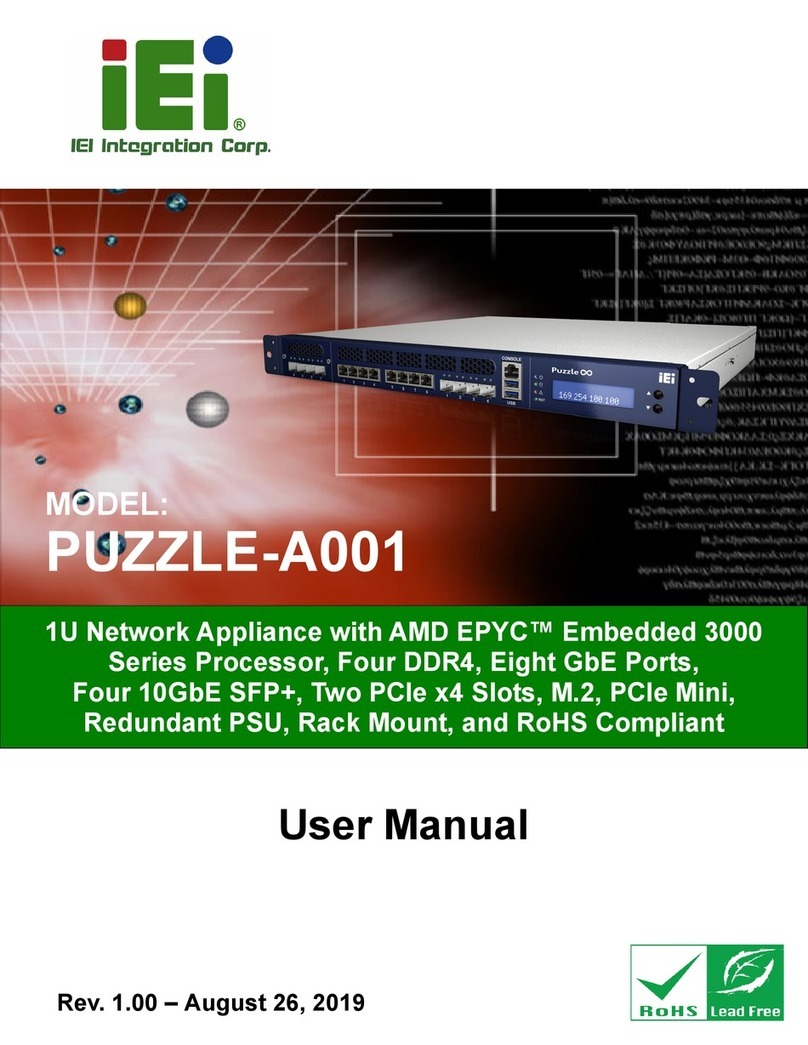
IEI Technology
IEI Technology PUZZLE-A001 user manual
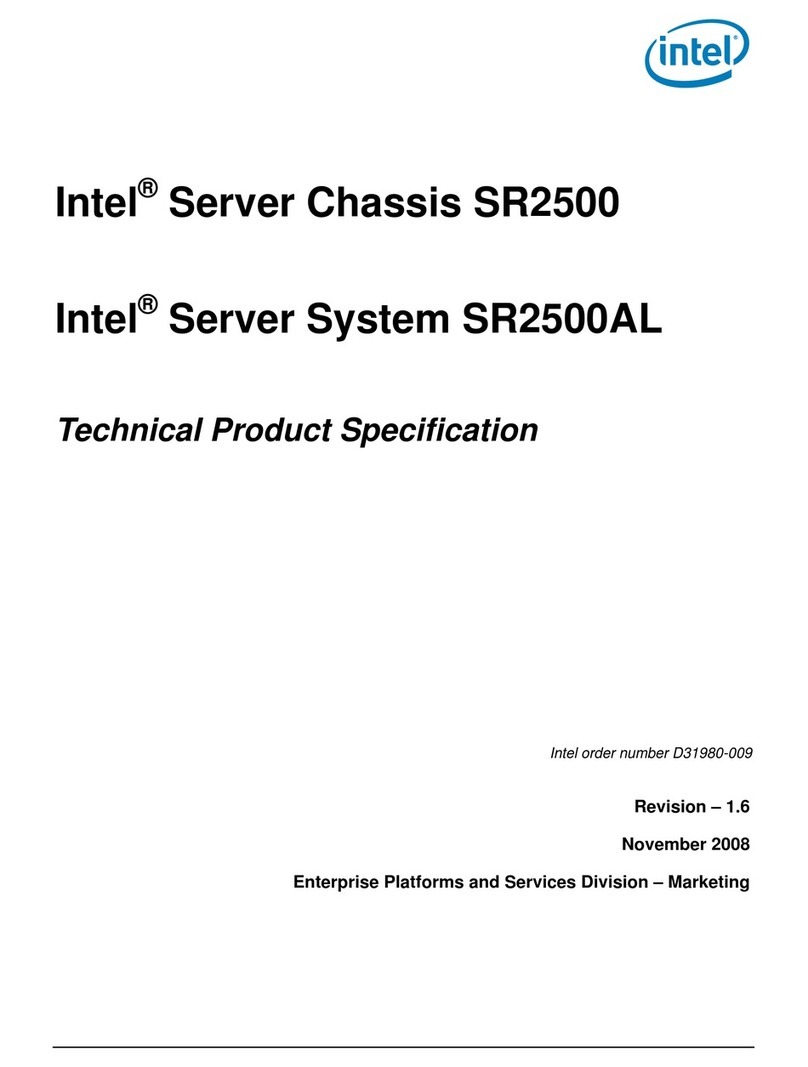
Intel
Intel SR1500 - AXXMINIDIMM DDR-2 RAID Controller Cache... manual
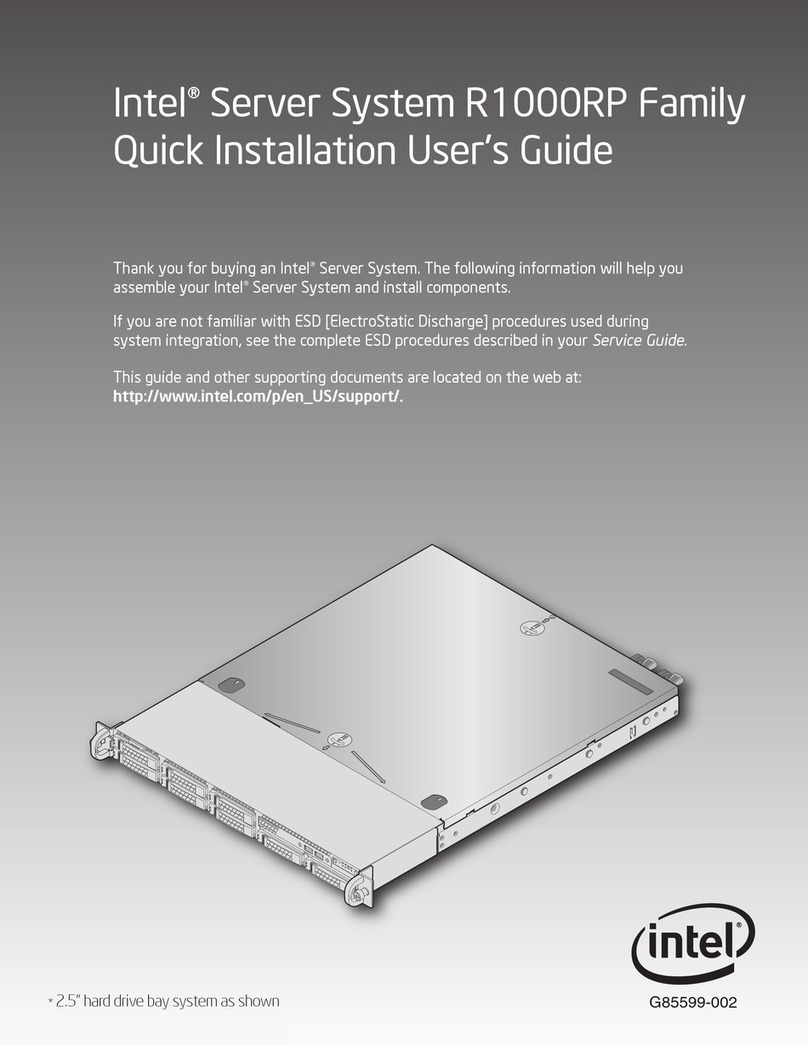
Intel
Intel R1000RP Series Quick installation
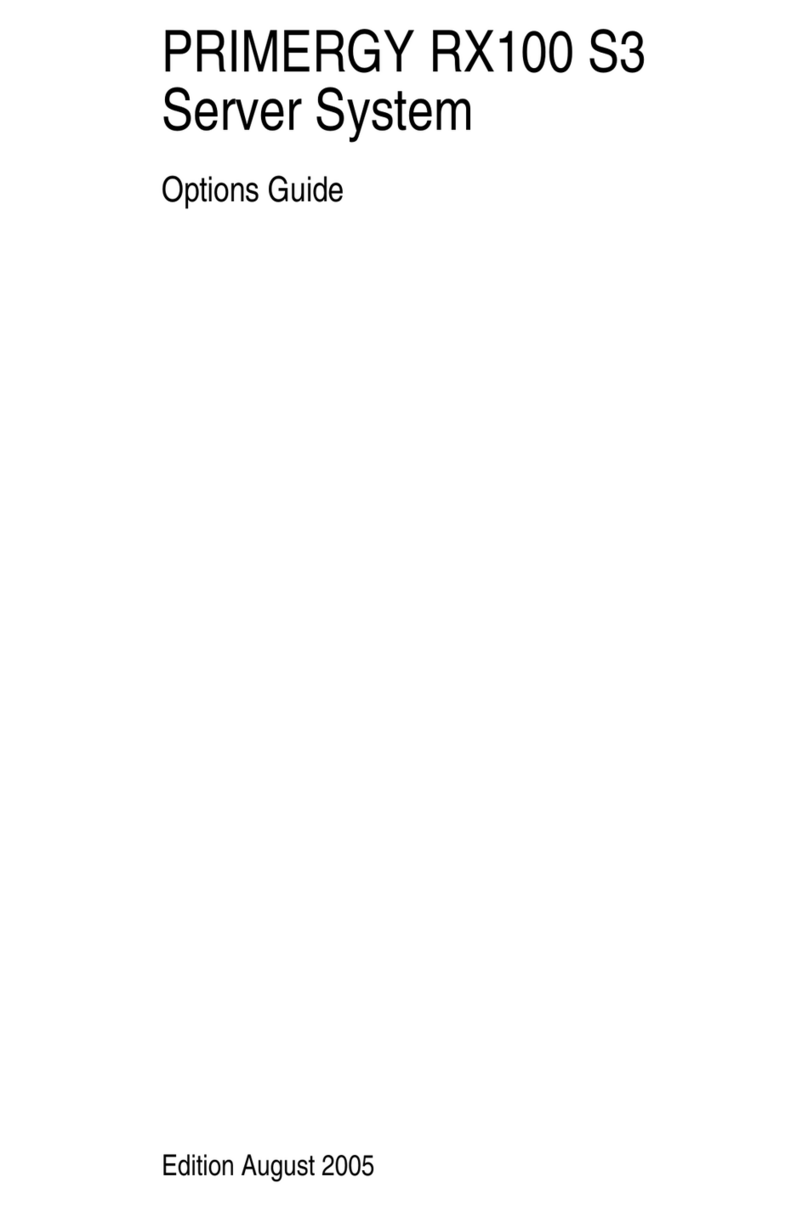
Fujitsu
Fujitsu Primergy RX100 S3 Options guide
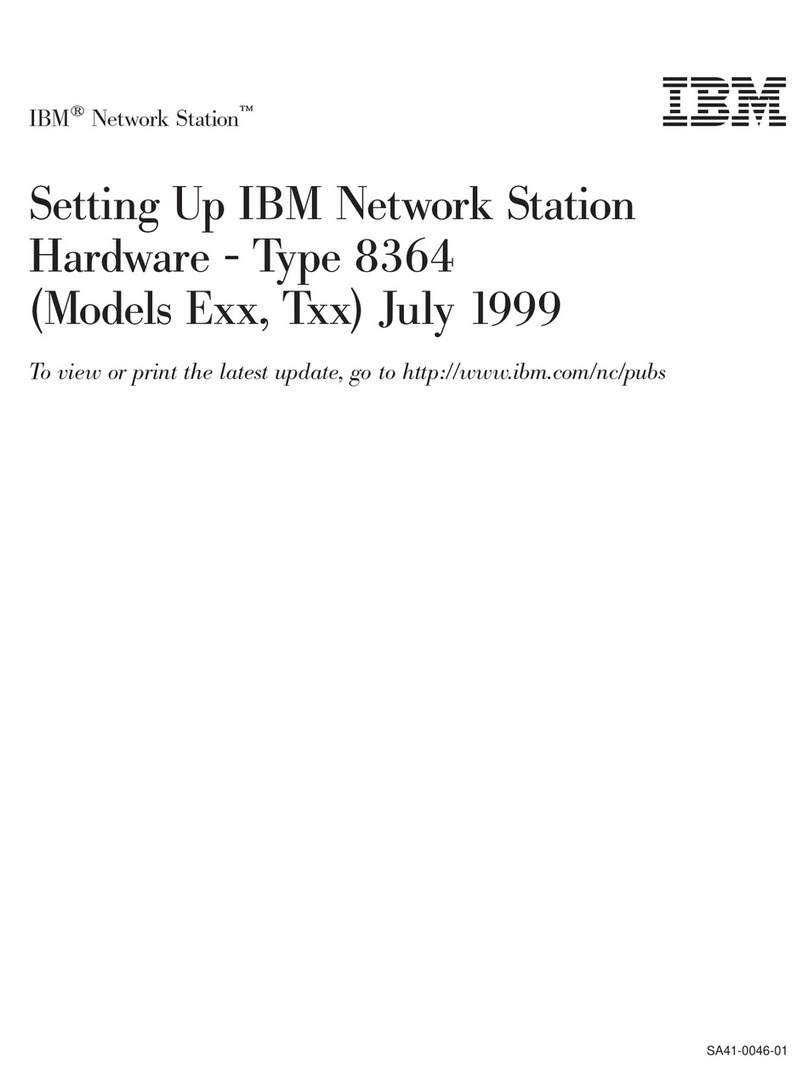
IBM
IBM Network Station E Series Setting up
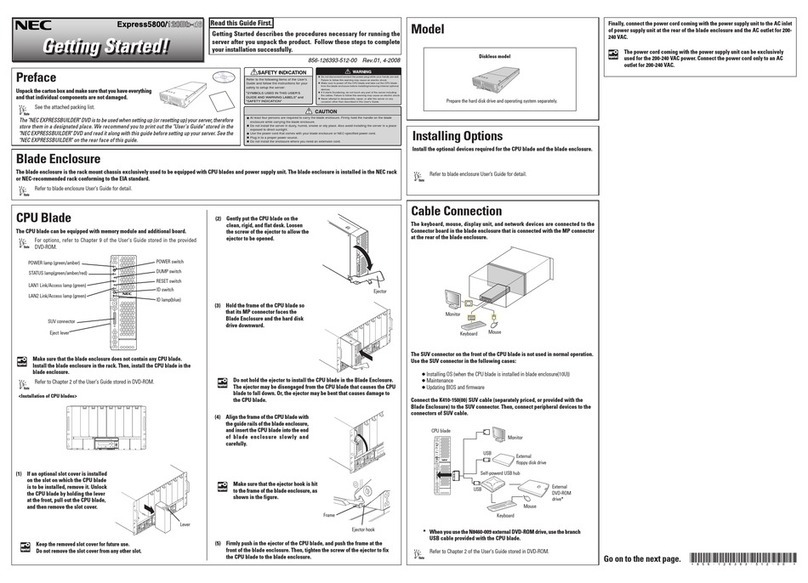
NEC
NEC NEC Express5800 Series Getting started guide

Dell
Dell PowerEdge R730 Getting Started With Your System
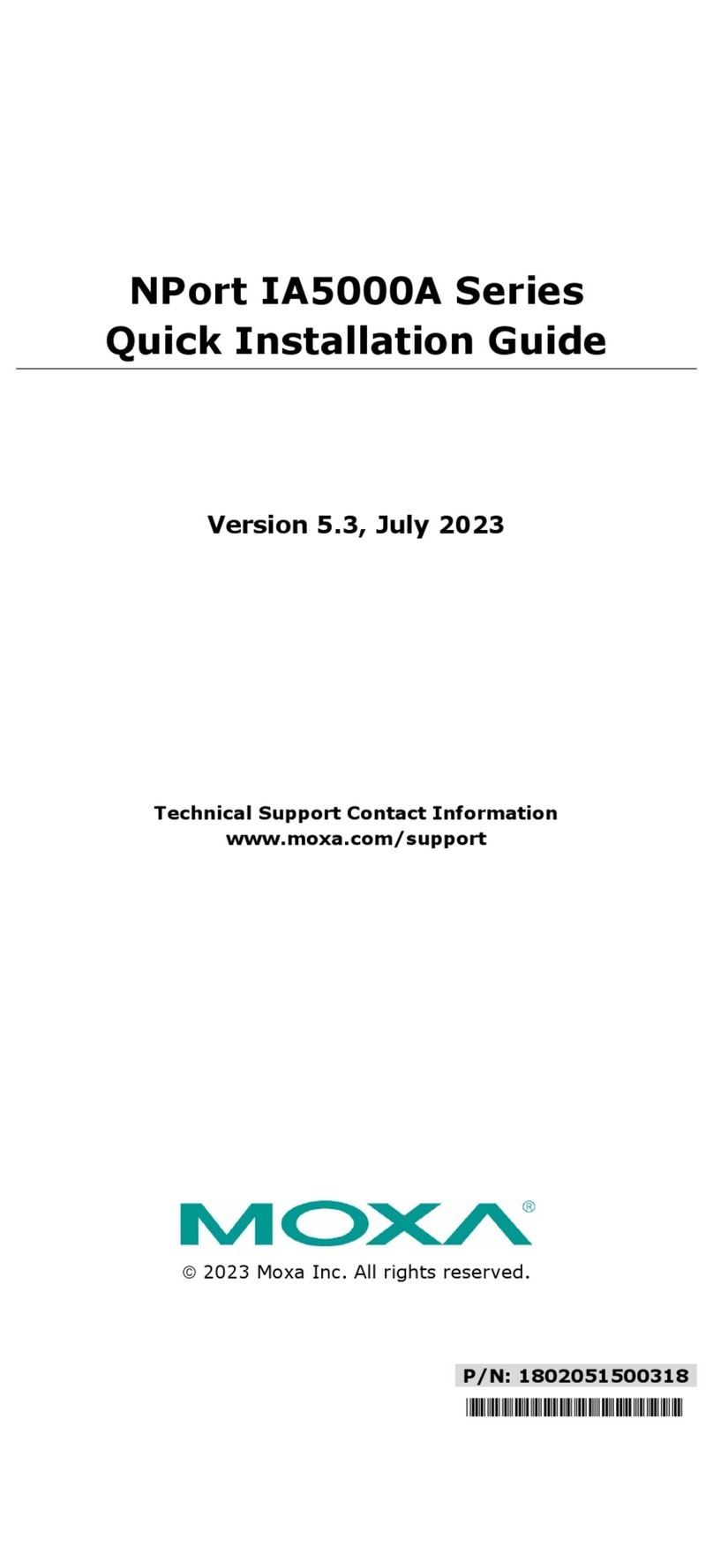
Moxa Technologies
Moxa Technologies NPort IA5000A Series Quick installation guide

green hippo
green hippo HIPPOTIZER STAGE manual

Silex technology
Silex technology SX-500 Series Installation and user guide
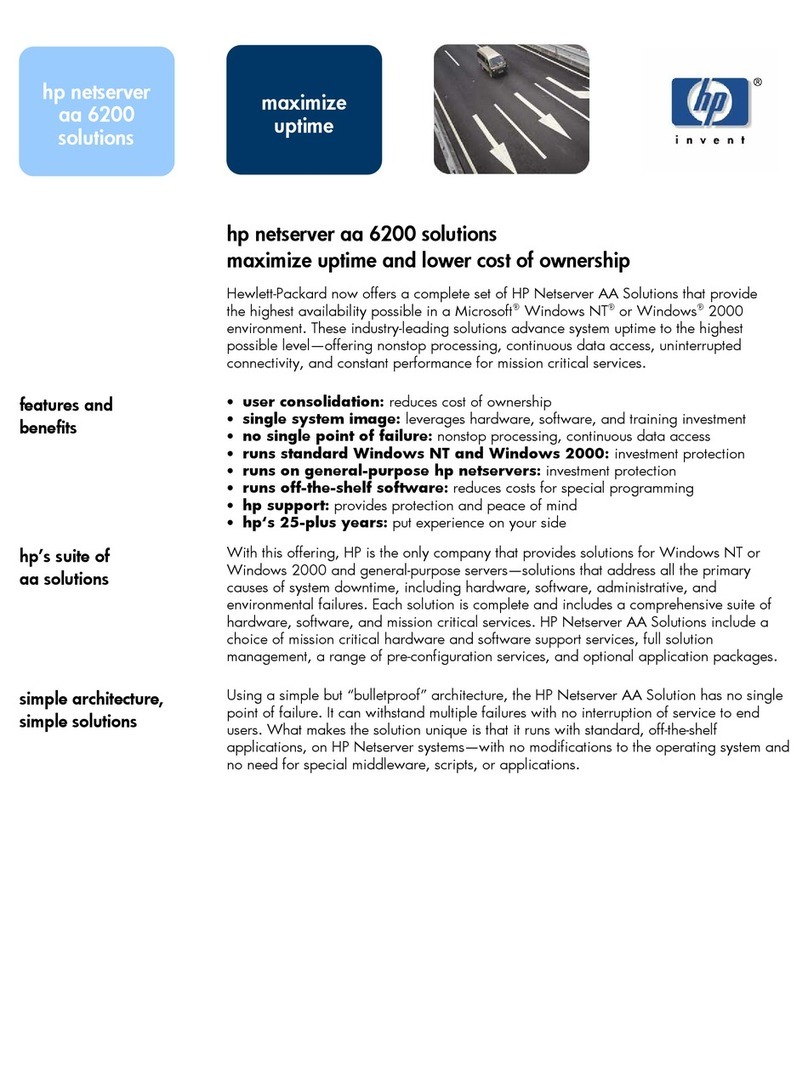
HP
HP NetServer AA 4000 Using

NEC
NEC NECCare Platinum Express5800/A1160 Warranty guide