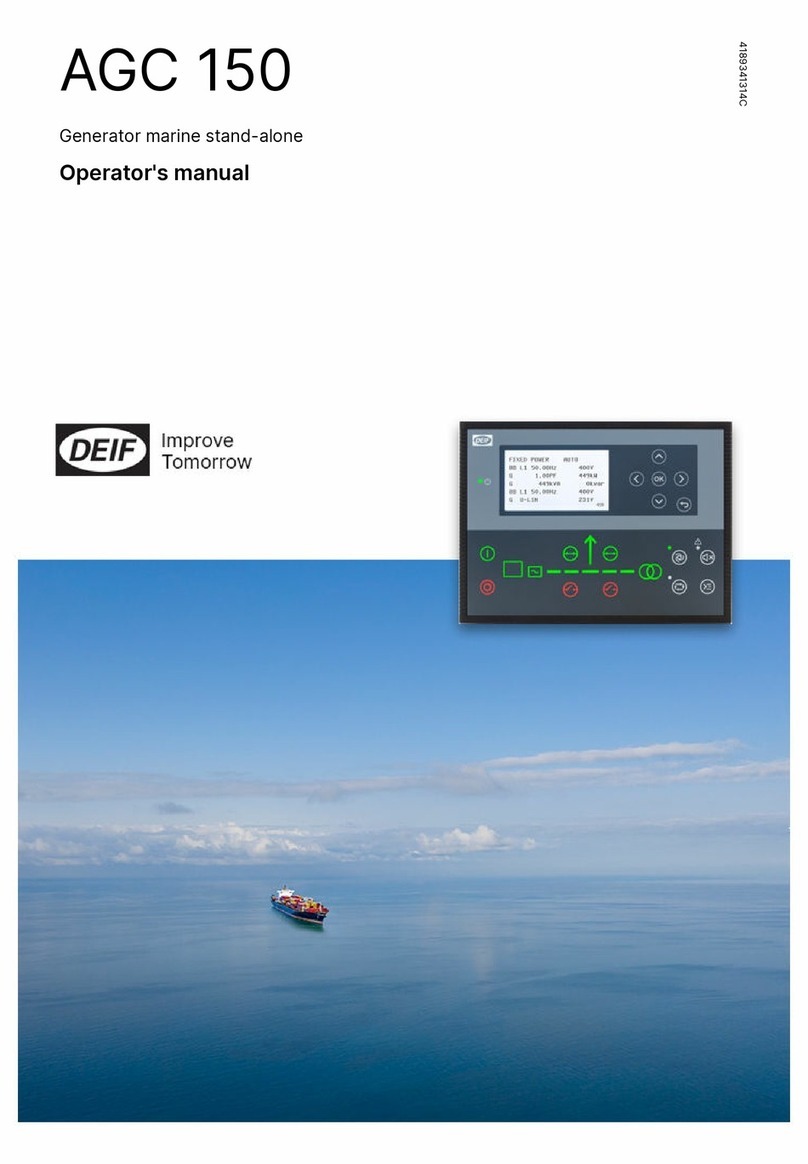Deif AGC 150 User manual

OPERATOR'S MANUAL
AGC 150
Engine drive marine
4189341316A
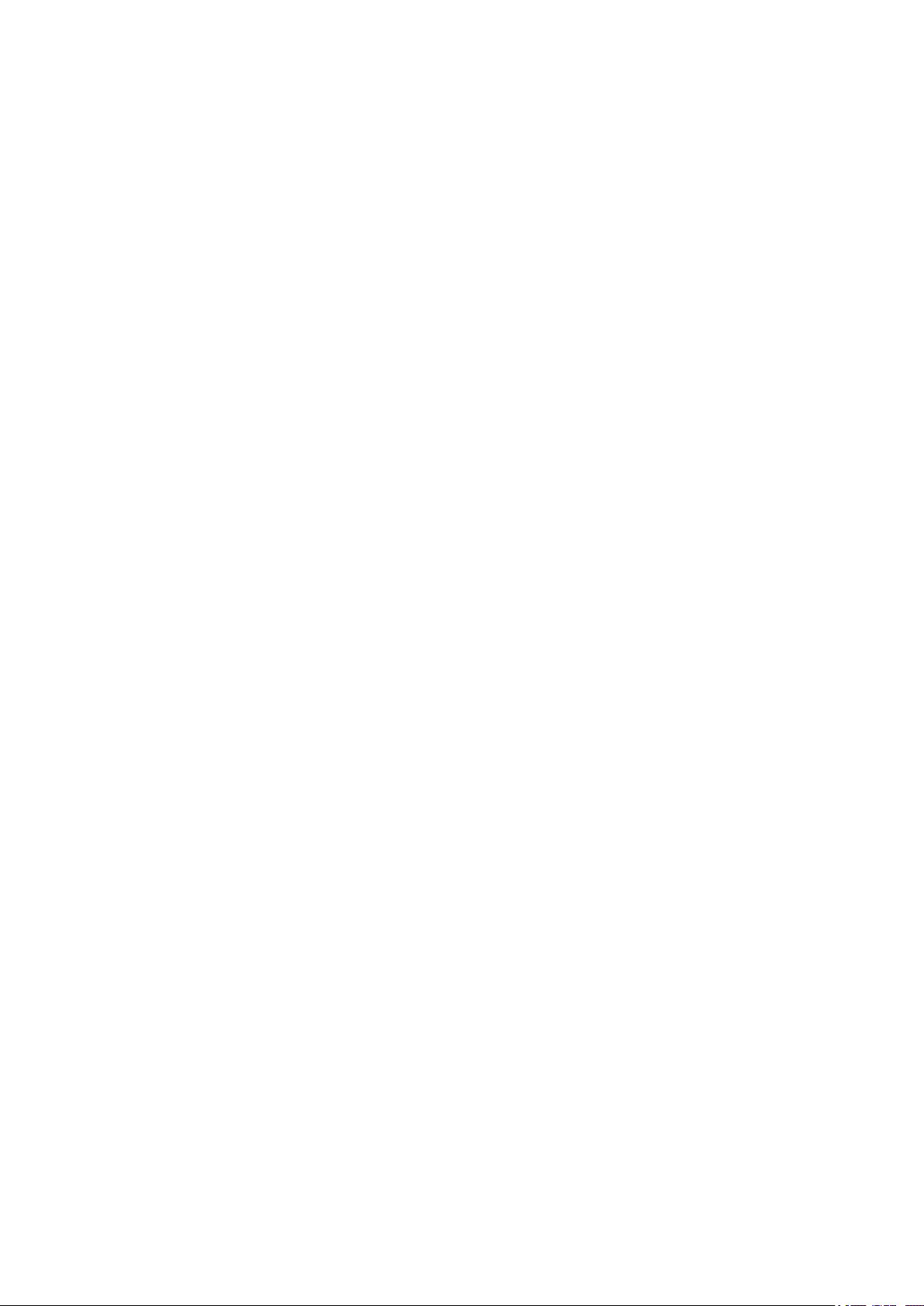
1. Introduction
1.1 Symbols for hazard statements......................................................................................................................................................................................... 3
1.2 About the operator's manual...............................................................................................................................................................................................3
1.3 Warnings and safety.................................................................................................................................................................................................................4
1.4 Legal information.......................................................................................................................................................................................................................4
2. About the AGC 150 engine drive marine
2.1 Display, buttons and LEDs................................................................................................................................................................................................... 5
2.2 Display settings.......................................................................................................................................................................................................................... 6
2.3 Mimic function............................................................................................................................................................................................................................. 6
2.4 Running modes...........................................................................................................................................................................................................................7
3. Menus
3.1 Menu structure............................................................................................................................................................................................................................ 8
3.2 Settings menu..............................................................................................................................................................................................................................8
3.2.1 Menu numbers.................................................................................................................................................................................................................... 8
3.2.2 The jump to parameter function................................................................................................................................................................................... 9
3.3 View menu......................................................................................................................................................................................................................................9
3.3.1 Display views.....................................................................................................................................................................................................................10
3.3.2 Display text.........................................................................................................................................................................................................................10
3.4 Status text....................................................................................................................................................................................................................................11
3.5 Service view............................................................................................................................................................................................................................... 12
3.6 Engine drive shortcut menu..............................................................................................................................................................................................12
3.7 Exhaust after-treatment (Tier 4/Stage V).................................................................................................................................................................... 13
4. Alarm handling and log list
4.1 Alarm handling......................................................................................................................................................................................................................... 15
4.2 Logs menu.................................................................................................................................................................................................................................. 16
OPERATOR'S MANUAL 4189341316A EN Page 2 of 16
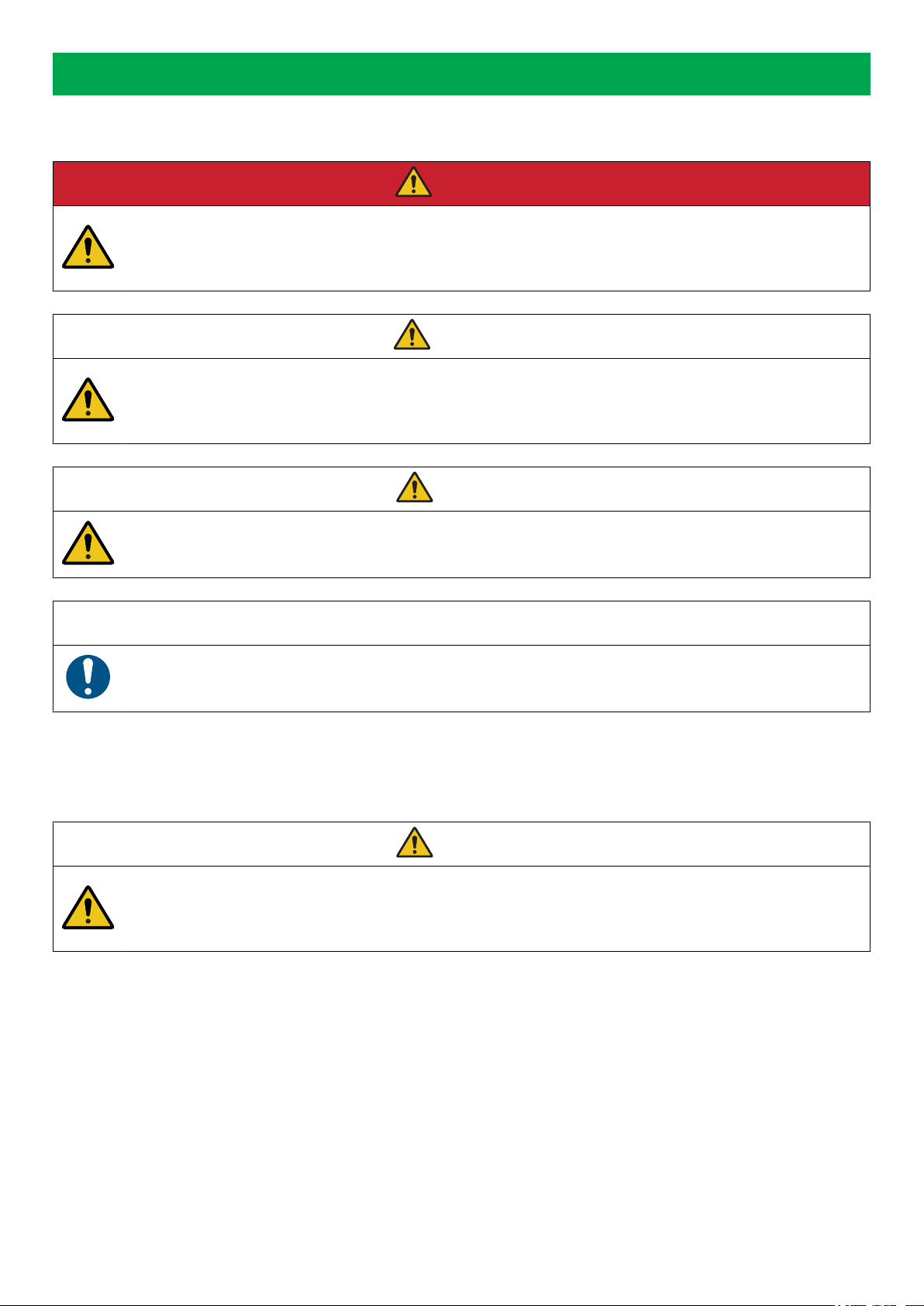
1. Introduction
1.1 Symbols for hazard statements
DANGER!
This shows dangerous situations.
If the guidelines are not followed, these situations will result in death, serious personal injury, and equipment damage or
destruction.
WARNING
This shows potentially dangerous situations.
If the guidelines are not followed, these situations could result in death, serious personal injury, and equipment damage
or destruction.
CAUTION
This shows low level risk situation.
If the guidelines are not followed, these situations could result in minor or moderate injury.
NOTICE
This shows an important notice
Make sure to read this information.
1.2 About the operator's manual
This document gives the necessary information to operate the controller.
CAUTION
Installation errors
Read this document before working with the AGC 150 controller. Failure to do this may result in human injury or damage
to the equipment.
Intended users of the operator's manual
The operator's manual is for the operator that uses the controller regularly.
The manual describes the LEDs, buttons and screens on the controller, alarm handling, and the logs menu.
OPERATOR'S MANUAL 4189341316A EN Page 3 of 16
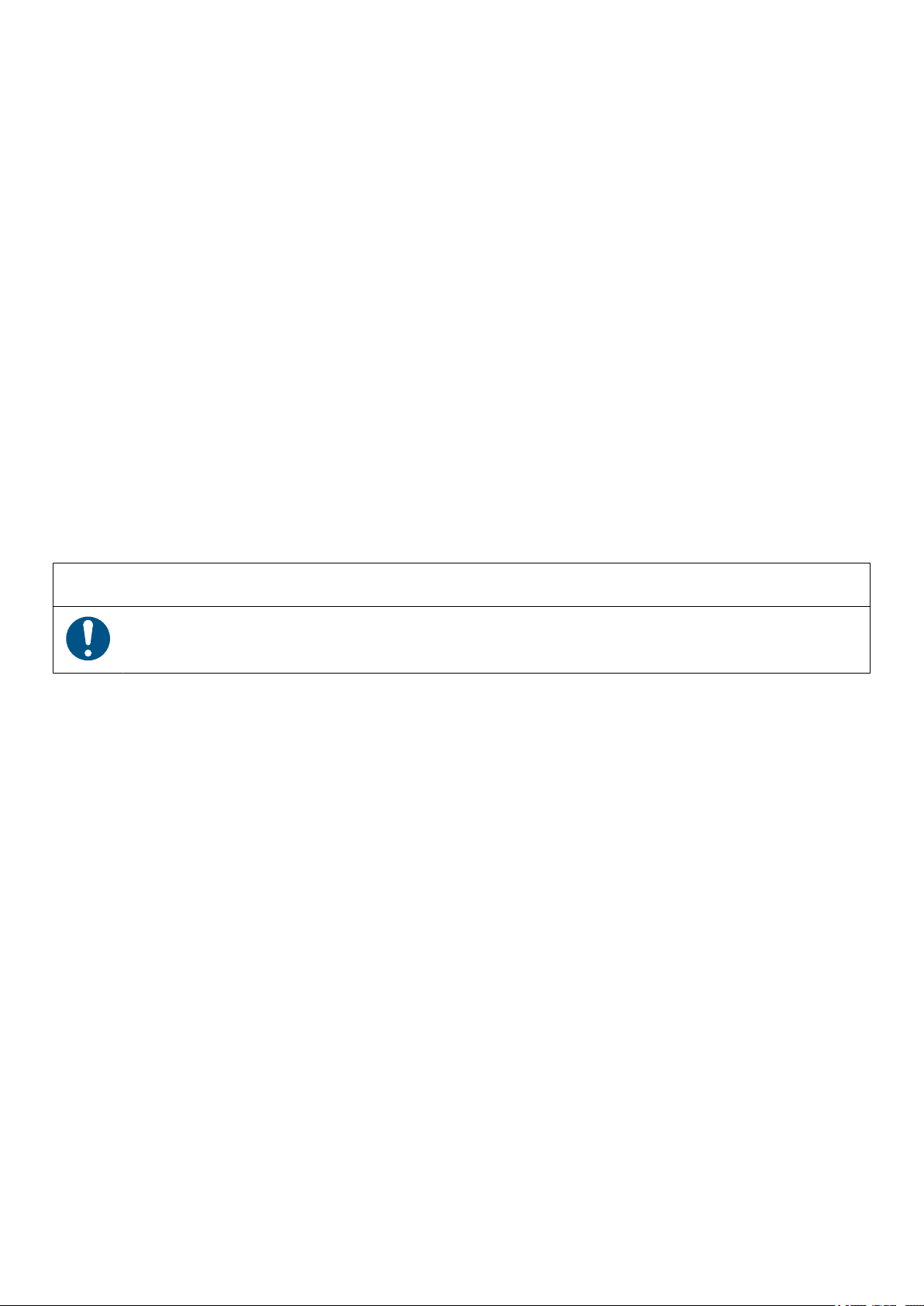
1.3 Warnings and safety
Factory settings
The controller is delivered pre-programmed from the factory with a set of default settings. These settings are based on typical values
and may not be correct for your system. You must therefore check all parameters before using the controller.
Data security
To minimise the risk of data security breaches:
• As far as possible, avoid exposing controllers and controller networks to public networks and the Internet.
• Use additional security layers like a VPN for remote access, and install firewall mechanisms.
• Restrict access to authorised persons.
1.4 Legal information
Legal information
Third party equipment
DEIF takes no responsibility for the installation or operation of any third party equipment, including the engine. Contact the engine
company if you have any doubt about how to install or operate the engine.
Warranty
NOTICE
Warranty
The controller is not to be opened by unauthorised personnel. If opened anyway, the warranty will be lost.
Disclaimer
DEIF A/S reserves the right to change any of the contents of this document without prior notice.
The English version of this document always contains the most recent and up-to-date information about the product. DEIF does not
take responsibility for the accuracy of translations, and translations might not be updated at the same time as the English document.
If there is a discrepancy, the English version prevails.
Copyright
© Copyright DEIF A/S. All rights reserved.
Software version
This document is based on the AGC 150 software version 1.10.0.
OPERATOR'S MANUAL 4189341316A EN Page 4 of 16
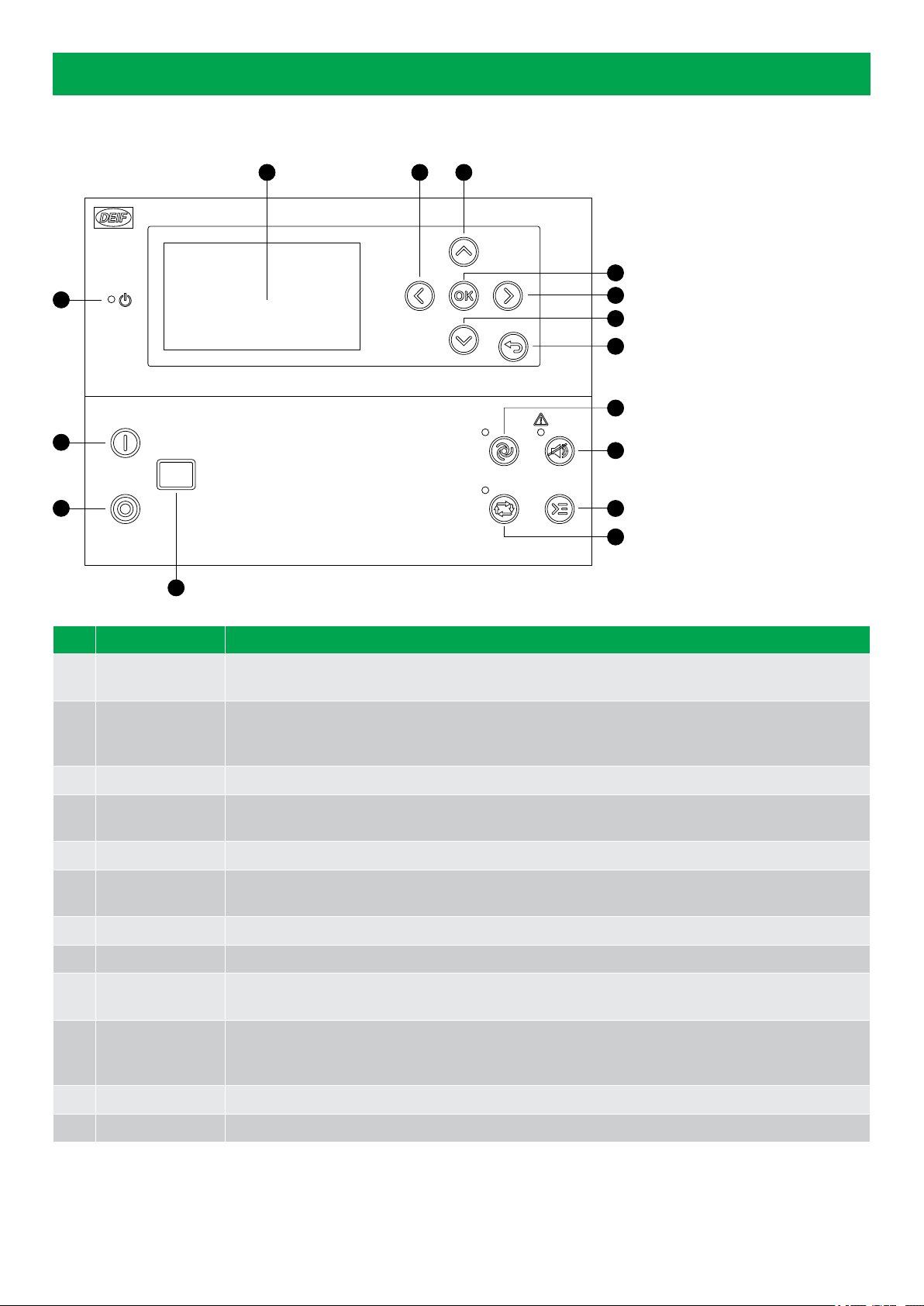
2. About the AGC 150 engine drive marine
2.1 Display, buttons and LEDs
4
3
3
5
6
7
8
9
10
1
12
11
2 3 3
No. Name Function
1 Power Green: The controller power is ON.
OFF: The controller power is OFF.
2 Display screen
Resolution: 240 x 128 px.
Viewing area: 88.50 x 51.40 mm.
Six lines, each with 25 characters.
3 Navigation Move the selector up, down, left and right on the screen.
4 OK Go to the menu system.
Confirm the selection on the screen.
5 Back Go to the previous page.
6 Remote Remote equipment (digital inputs, Modbus commands, AOP-2 commands) controls the AGC 150. The
operator cannot control the AGC 150 from the display buttons.
7 Silence horn Turns off an alarm horn (if configured) and enters the alarm menu.
8 Shortcut menu Gives access to: jump to parameter, running mode, test and lamp test.
9 Local The operator can use the display push buttons to start and stop the engine. Remote equipment cannot
start and stop the engine.
10 Engine
Green: There is running feedback or an external signal.
Green flashing: The engine is getting ready.
Red: The engine is not running, or there is no running feedback.
11 Stop Stops the engine if local mode is selected.
12 Start Starts the engine if local mode is selected.
OPERATOR'S MANUAL 4189341316A EN Page 5 of 16

2.2 Display settings
To adjust for ambient lighting, configure the display settings.
Settings > Basic settings > Controller settings > Display > Display control
Parameter Text Range Default
9151 Backlight dimmer 0 to 15 * 12
9152 Green LEDs dimmer 1 to 15 * 15
9153 Red LEDs dimmer 1 to 15 * 15
9154 Contrast level -20 to +20 0
9155 Sleep mode timer 1 to 1800 s 60 s
9156 Enable (Sleep mode timer) OFF
ON ON
9157 Alarm Jump OFF
ON ON
9158 Engineering units Bar/Celcius
PSI/Fahrenheit Bar/Celcius
NOTE * Low numbers are minimum brightness and high numbers are maximum brightness.
2.3 Mimic function
With the mimic function you can select how the control buttons and LEDs are shown on the controller's display.
Settings > Basic settings > Controller settings > Display > LED mimic
Parameter no. Item Range
6082 LED mimic
Standard with genset
Standard
Guided with genset
Guided
Standard
The control buttons and LEDs are shown.
If you stop the engine, the engine symbol is not shown.
Standard with genset
The control buttons and LEDs are shown.
If you the stop the engine, the engine symbol is shown in red.
OPERATOR'S MANUAL 4189341316A EN Page 6 of 16

Guided
Active control buttons and LEDs are shown, inactive are not shown.
Example: The controller is in Local mode, and the engine is not
operating. Only the start button is shown, as this is the only possible
action.
Guided with genset
Active control buttons, LEDs and the engine symbol are shown, inactive
are not shown.
Example: The controller is in Local mode. The engine is not operating.
The only possible action is to start the engine, and so only the start
button and the red engine symbol are shown.
2.4 Running modes
To configure the running modes, push the Shortcut button and use the display buttons to select Running Modes. You can select
Local mode or Remote mode.
More information
See Display, buttons and LEDs for a description of the running modes.
To select the test mode push the Shortcut button and select Start Test.
OPERATOR'S MANUAL 4189341316A EN Page 7 of 16

3. Menus
3.1 Menu structure
The controller has two menu systems, which can be used without password entry:
•The View menu system: Shows the operating status and values. The system has 20 configurable windows, that can be entered
with the arrow buttons.
•The Settings menu system: The operator can see the controller's parameters. A password is necessary to change the
parameter settings.
3.2 Settings menu
You can configure the controller in the settings menu and you can also find information, which is not available in the view menu.
From the view menu, push the button to find the settings menu. Use the and buttons to find the different settings
parameter and select with the button.
Settings menu example
This is an example of how to change the running detection type.
Push
Push
PushPush
Push
1/2O
3.2.1 Menu numbers
Each parameter has a menu number. You can find the number in the upper right corner on the display screen.
OPERATOR'S MANUAL 4189341316A EN Page 8 of 16
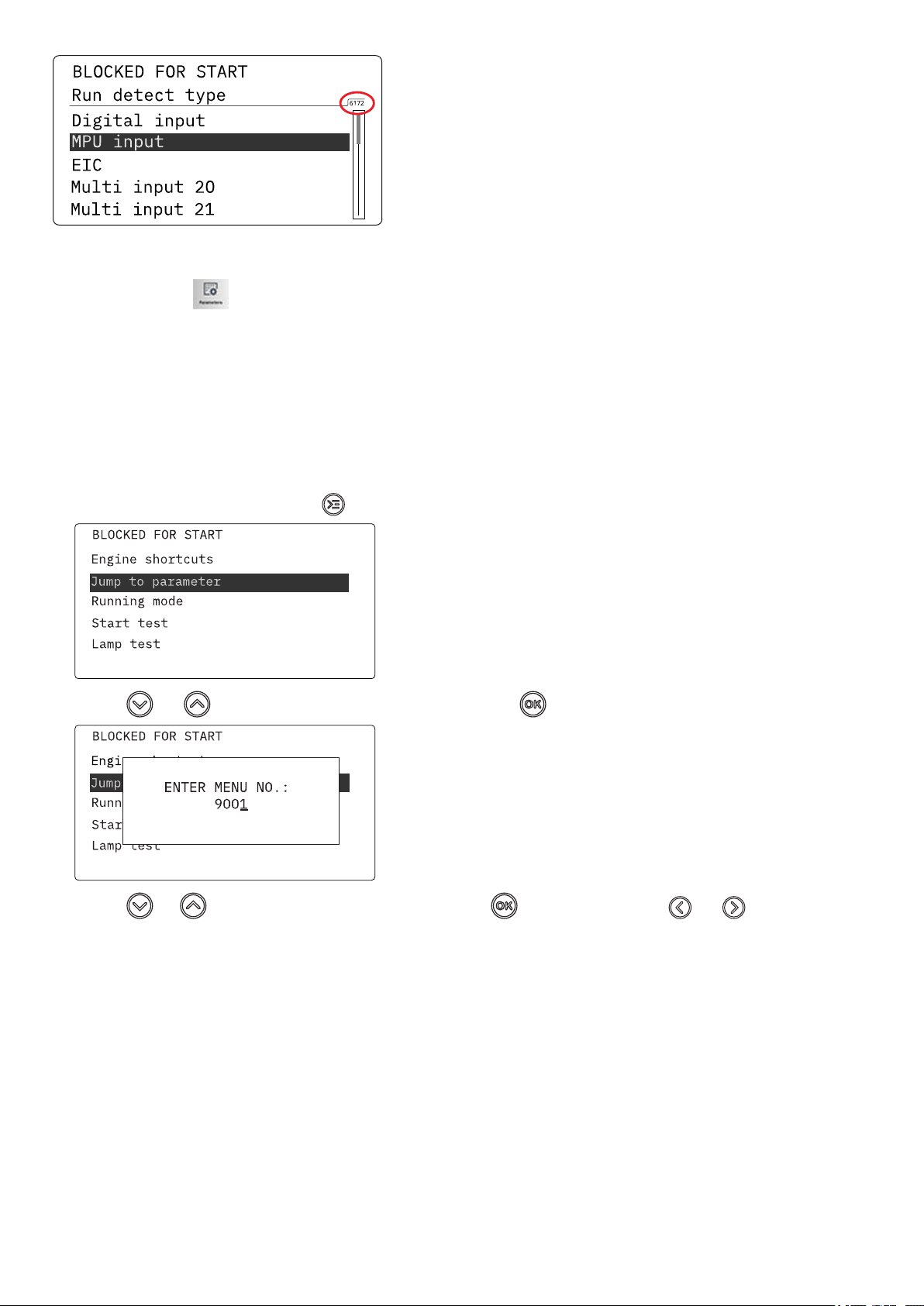
You can also find the menu number with the utility software:
1. Select Parameters from the vertical toolbar on the left.
2. Set the view mode to list. The view mode can be found in the left corner of the screen.
3. The menu numbers are in the Channel column.
3.2.2 The jump to parameter function
If you know the menu number for a parameter, you can use the jump to parameter function to go directly to the parameter.
On the controller:
1. From the view menu, push the Shortcut button to see the jump to parameter function:
2. Use the and buttons to go to Jump to parameter and push the button.
3. Use the and buttons to change the numbers, and push the button to save. Use the and buttons to move to
the next number.
3.3 View menu
The view menu is shown when the controller is turned on, and you can see the operating status and values. The event and alarms
list will also be shown if an alarm is on.
OPERATOR'S MANUAL 4189341316A EN Page 9 of 16

1
2
3
1. Operating status
2. Values and information
3. Page number
The view menu has 20 different display views. Use the and buttons to select a view.
3.3.1 Display views
The controller has 20 different display views, and 5 of the views are pre-configured. You can configure the views with the utility
software.
Line View 1 View 2 View 3 View 4 View 5
1 U-Supply 0.0V Multi input 20 0 Aftertreatment EIC T. Coolant Serv 1 0d 0h
2 MPU 0rpm Multi input 21 0 EIC Tier 4 Icons EIC T. Turbo Oil Serv 2 0d 0h
3 - Multi input 22 0 - EIC T. Exh. Right -
4 Date and Time Multi input 23 0 - EIC T. Oil -
5 Run absolute 0 hrs - - EIC T. Fuel -
3.3.2 Display text
Configure the display views
You can configure the display views with the utility software:
1. Select the Configuration of the user views button in the toolbar.
2. In the pop-up window, select the display view to be changed.
OPERATOR'S MANUAL 4189341316A EN Page 10 of 16

3. Select the display line you want to change.
4. In the pop-up window, select the text you want and click OK.
Display text
You can select five of the display texts for each display view.
3.4 Status text
Status text Condition
ACCESS LOCK The configurable input is activated, and the operator tries to activate one of the blocked keys.
Aux. test ##.#V ####s The battery test is activated.
BLOCKED FOR START The engine has stopped, and has active alarm(s).
COOLING DOWN ###s Cooling-down period is activated.
DERATED TO #####kW Displays the ramp-down set point.
ENGINE READY LOCAL The controller is in local mode and waiting for operator input.
ENGINE READY REMOTE The controller is in remote mode and ready to respond.
ENG. RUNNING LOCAL The engine is running in local mode.
ENG.RUNNING REMOTE The engine is running in remote mode.
EXT. START ORDER There was an external engine start command.
EXT. STOP TIME ###s The extended stop timer is running.
IDLE RUN The Idle run function is active. The engine will not stop until a timer has expired.
IDLE RUN ###.#min The Idle run function is active. The engine will not stop until the timer has expired.
OPERATOR'S MANUAL 4189341316A EN Page 11 of 16

Status text Condition
RUN COIL ON The run coil is activated.
SHUTDOWN OVERRIDE The configurable input is active.
SIMPLE TEST Test mode is activated.
SIMPLE TEST ###.#min Test mode is activated and test timer counting down.
START PREPARE The start prepare relay is activated.
START RELAY OFF The start relay is deactivated during the start sequence.
START RELAY ON The start relay is activated.
3.5 Service view
You can use the service view to see the status of the controller. You can change the passwords in the service menu, but not the
other controller settings.
From the view menu, push the button and select Service View . Use the and buttons to go through the parameters in
the service view, and use the button to select the parameters.
Service view example
Push
Push
Push
Push
3.6 Engine drive shortcut menu
The engine drive shortcut menu is used to configure the PID set points.
On the controller:
1. From the view menu, push the Shortcut button to see the menu.
OPERATOR'S MANUAL 4189341316A EN Page 12 of 16

2. Use the Up and Down buttons to go to Engine shortcuts menu, and push the button.
PID references:
• Only active inputs are shown in the list.
• You can also see the values in the utility software. Select PID on the horizontal panel to see the values. There are a total of 3
reference values.
Manual regulation (up and down)
• Used for PID1.
• Not active during ramp up/down.
3.7 Exhaust after-treatment (Tier 4/Stage V)
AGC 150 supports Tier 4 (Final)/Stage V requirements. It provides monitoring and control of the exhaust after-treatment system, as
required by the standard.
AGC 150 Tier 4/Stage V screen
DEF level: 32.0% 1/20
ISLAND SEMI
OPERATOR'S MANUAL 4189341316A EN Page 13 of 16

No. Referent Symbol Description
1. Engine emission system failure Shows an emission failure or malfunction.
2. Diesel Particle Filter (DPF) Shows that a regeneration is needed.
3. Application mode - -
4. Diesel Particle Filter (DPF) Inhibit Shows that regeneration is inhibited.
5. High temperature - Regeneration Shows a high temperature and regeneration is in process.
6. Engine interface status Shows an engine warning.
7. Operation mode - -
8. Engine emission system failure level Shows the severity of an emission failure or malfunction.
9. Diesel Particle Filter (DPF) level Shows the severity of a needed regeneration.
10. Page number - Shows the number of the View menu screen.
11. Engine interface status Shows a malfunction.
12. Engine interface status Shows an engine shutdown.
13. LIMIT lamp Only for MTU engines.
14. Diesel Exhaust Fluid (DEF) Shows the fluid tank level is low.
15. Diesel Exhaust Fluid (DEF) % level - Shows the level (%) of the Diesel Exhaust Fluid.
NOTE Grey symbols show that communication is available for the referent. An engine type might not support all of the referents.
OPERATOR'S MANUAL 4189341316A EN Page 14 of 16
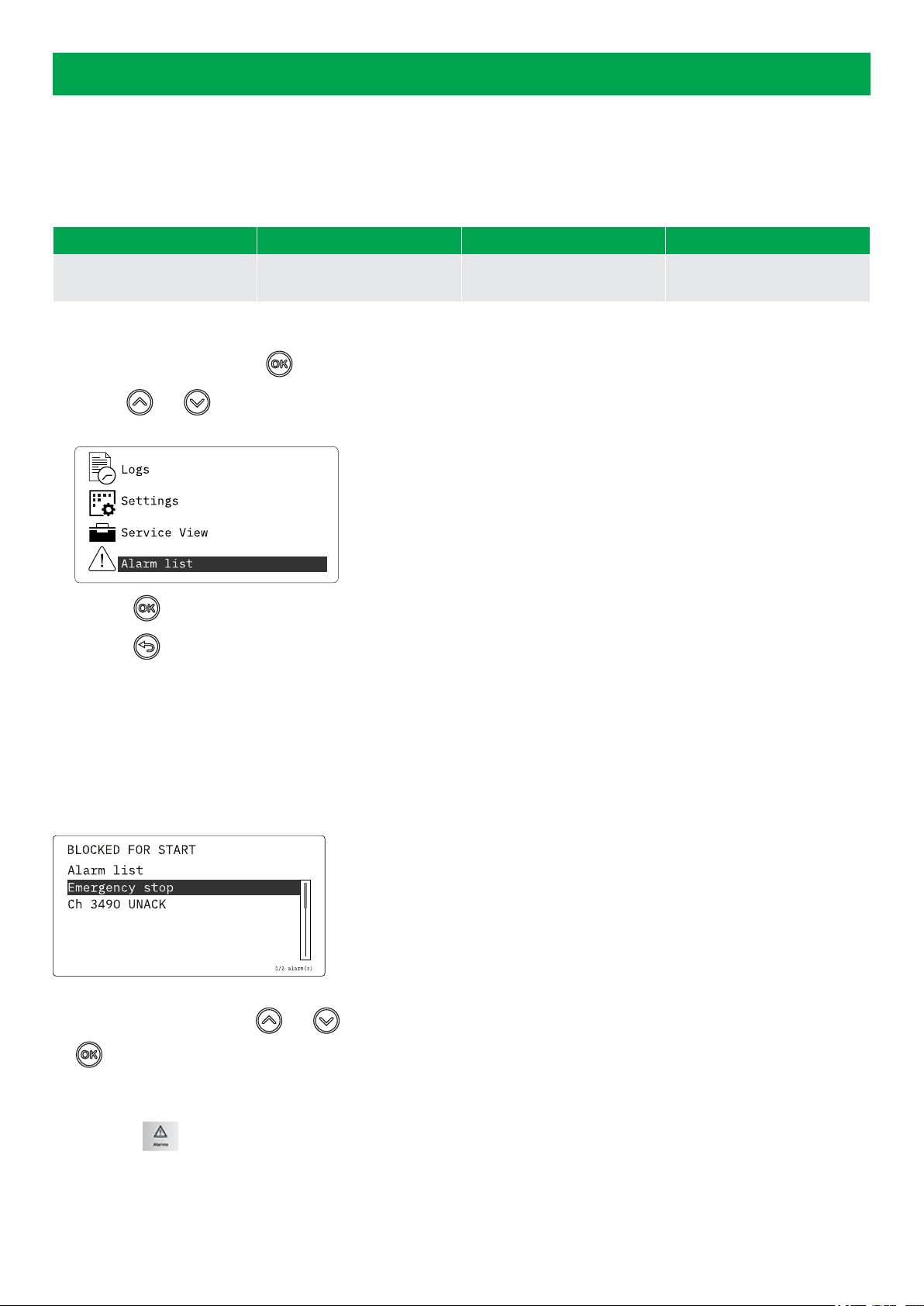
4. Alarm handling and log list
4.1 Alarm handling
If the function Alarm Jump is on, the controller will automatically show the alarm list on the display screen when an alarm occurs.
Service View > Display > Alarm Jump
Parameter Text Range Default
9157 Alarm Jump OFF
ON ON
Access the alarm list from the display
1. From the view menu, push the button.
2. Use the and buttons to go to the Alarm list.
3. Push the button to view the Alarm list.
4. Push the button to go back.
The alarm list contains both acknowledged and unacknowledged alarms that are active. An alarm is active, if you have not cleared
the alarm condition, which started the alarm. Once an alarm is acknowledged and you have cleared the alarm condition, the alarm is
removed from the alarm list. If there are no alarms, then the alarm list will show No alarms.
The display screen can show only one alarm at a time. The number of alarms is shown on the right at the bottom of the screen.
Example of an unacknowledged alarm
To see the other alarms, use the and buttons to go through the list. To acknowledge an alarm, select the alarm and push
the button.
Access the alarm list with the utility Software
Select Alarms on the vertical panel on the left.
OPERATOR'S MANUAL 4189341316A EN Page 15 of 16

4.2 Logs menu
These are the log sub-menus:
1. Event log: Shows up to 500 events.
2. Alarm log: Shows up to 500 alarms. Only the latest 100 alarms are shown on the display unit, while the remaining alarms are
shown in the utility software.
3. Battery test log: Shows up to 52 tests, either Test OK or Test failed.
Access the log menu from the controller
1. From the view menu, push the button.
2. Use the and buttons to go to Logs.
3. Push the button to select Logs.
4. Select the log you want to see and push the button.
5. To leave the Log list, push the button.
Access the log list with the utility software
1. In the vertical panel on the left, select Logs .
2. In the task bar, select Read logs .
3. Select the Log list you want to see.
OPERATOR'S MANUAL 4189341316A EN Page 16 of 16
Other manuals for AGC 150
9
Table of contents
Other Deif Marine Equipment manuals