Deif AGC 150 User manual
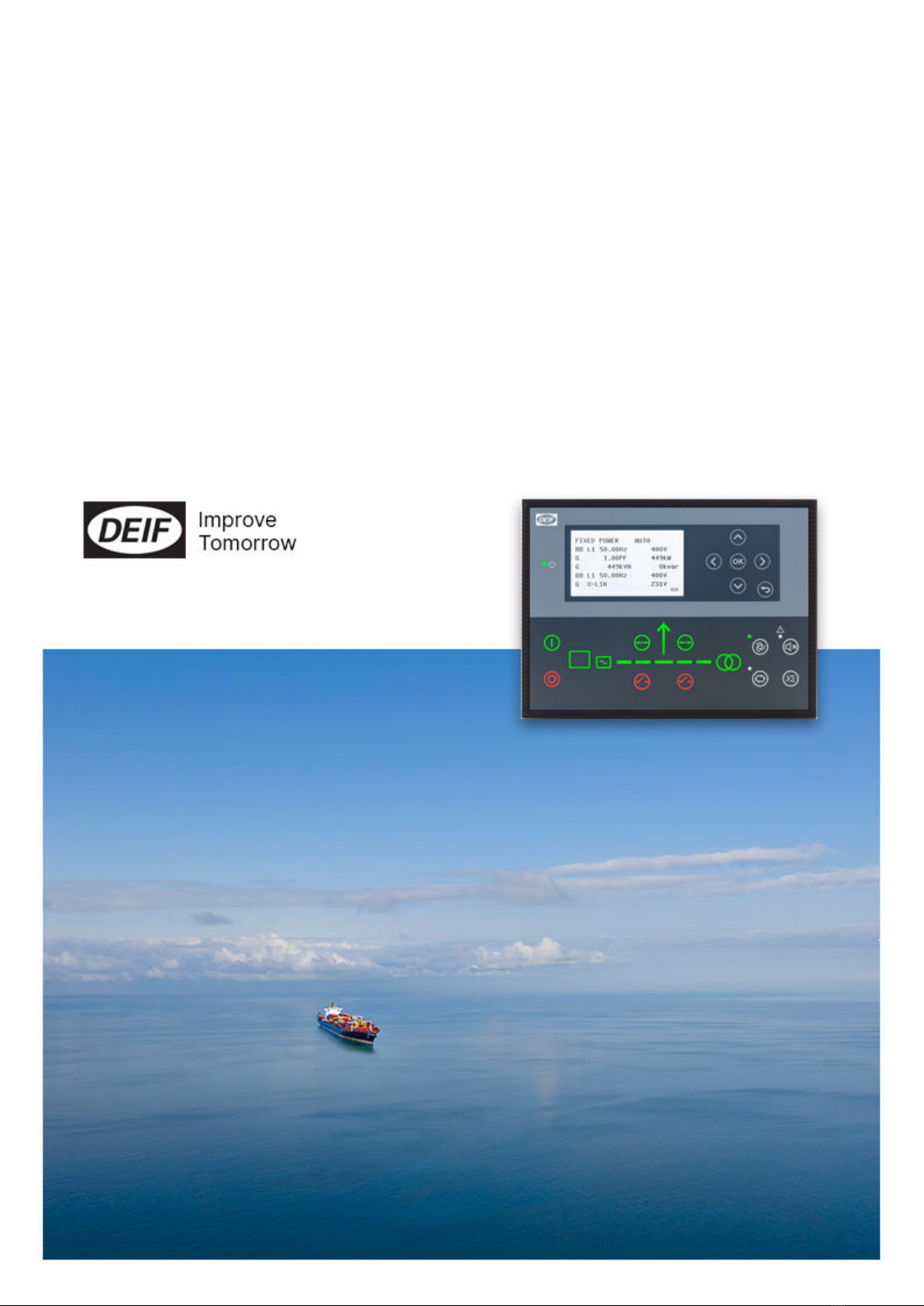
AGC 150
Generator marine stand-alone
Operator's manual
4189341314C

1. Introduction
1.1 Symbols for hazard statements......................................................................................................................................................................................... 3
1.2 About the operator's manual...............................................................................................................................................................................................3
1.3 Warnings and safety.................................................................................................................................................................................................................4
1.4 Legal information....................................................................................................................................................................................................................... 4
2. About the AGC 150 Stand-alone marine
2.1 Stand-alone (island mode)...................................................................................................................................................................................................5
2.1.1 Display, buttons and LEDs............................................................................................................................................................................................. 5
2.2 Emergency genset....................................................................................................................................................................................................................6
2.2.1 Display, buttons and LEDs............................................................................................................................................................................................7
2.3 Display settings..........................................................................................................................................................................................................................8
2.4 Mimic function............................................................................................................................................................................................................................ 8
2.5 Running modes...........................................................................................................................................................................................................................9
3. Menus
3.1 Menu structure..........................................................................................................................................................................................................................10
3.2 Parameters menu....................................................................................................................................................................................................................10
3.2.1 Menu numbers...................................................................................................................................................................................................................11
3.2.2 The jump to parameter function.............................................................................................................................................................................11
3.3 View menu...................................................................................................................................................................................................................................12
3.3.1 Display views..................................................................................................................................................................................................................... 12
3.3.2 Display text........................................................................................................................................................................................................................13
3.4 Status texts.................................................................................................................................................................................................................................14
3.5 Service view...............................................................................................................................................................................................................................15
3.6 Engine shortcuts..................................................................................................................................................................................................................... 16
3.6.1 PID configuration............................................................................................................................................................................................................. 16
3.6.2 ECU Diagnose and Force Regeneration.............................................................................................................................................................16
3.7 Exhaust after-treatment (Tier 4/Stage V)................................................................................................................................................................17
4. Alarm handling and log list
4.1 Alarm handling...........................................................................................................................................................................................................................21
4.2 Logs menu...................................................................................................................................................................................................................................22
Operator's manual 4189341314C EN Page 2 of 22

1. Introduction
1.1 Symbols for hazard statements
DANGER!
This shows dangerous situations.
If the guidelines are not followed, these situations will result in death, serious personal injury, and equipment
damage or destruction.
WARNING
This shows potentially dangerous situations.
If the guidelines are not followed, these situations could result in death, serious personal injury, and equipment
damage or destruction.
CAUTION
This shows low level risk situation.
If the guidelines are not followed, these situations could result in minor or moderate injury.
NOTICE
This shows an important notice
Make sure to read this information.
1.2 About the operator's manual
This document gives the necessary information to operate the controller.
CAUTION
Installation errors
Read this document before working with the controller. Failure to do this may result in human injury or damage
to the equipment.
Intended users of the operator's manual
The operator's manual is for the operator that uses the controller regularly.
The manual describes the LEDs, buttons and screens on the controller, alarm handling, and the logs menu.
Operator's manual 4189341314C EN Page 3 of 22
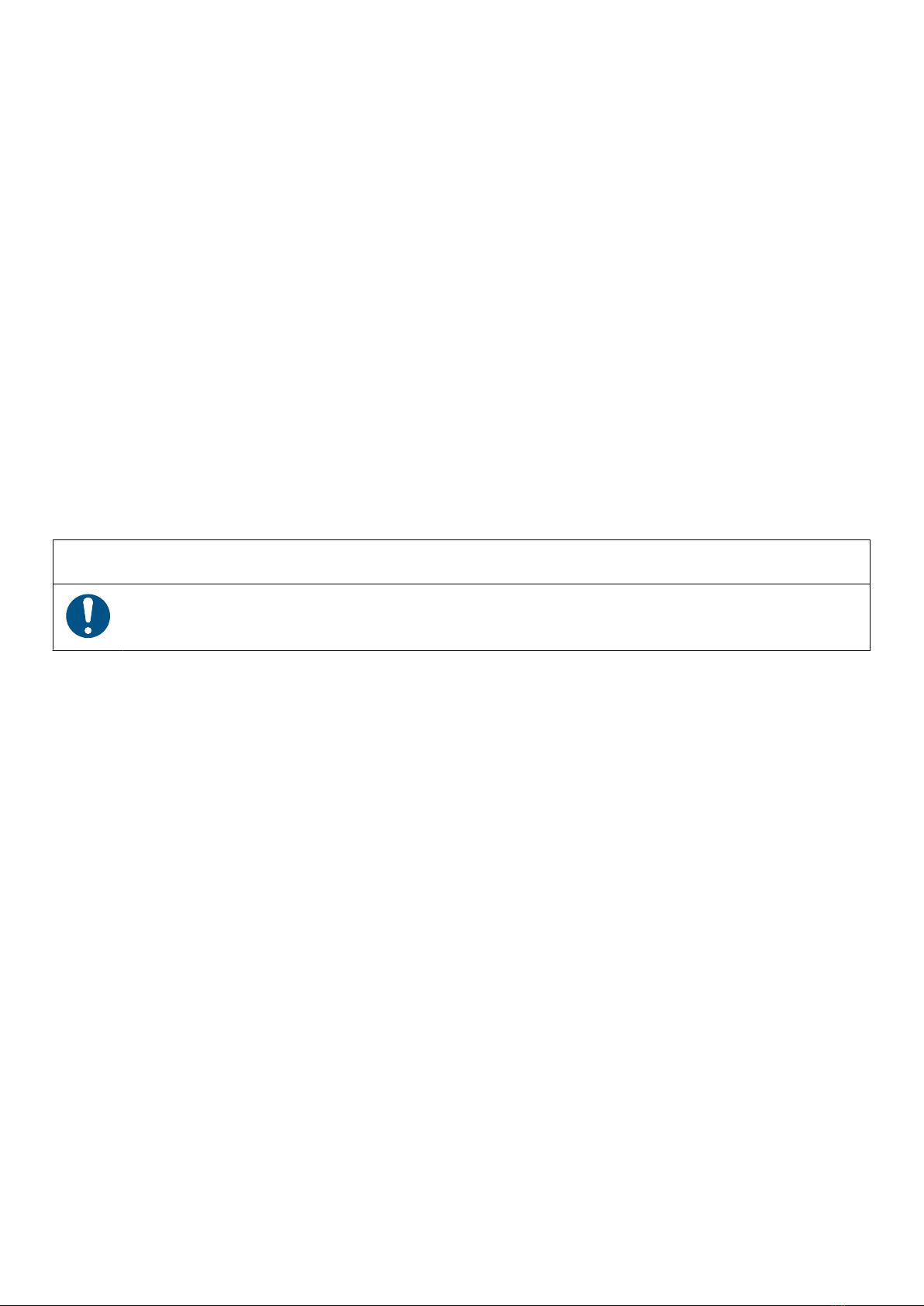
1.3 Warnings and safety
Factory settings
The controller is delivered pre-programmed from the factory with a set of default settings. These settings are based on
typical values and may not be correct for your system. You must therefore check all parameters before using the controller.
Data security
To minimise the risk of data security breaches:
• As far as possible, avoid exposing controllers and controller networks to public networks and the Internet.
• Use additional security layers like a VPN for remote access, and install firewall mechanisms.
• Restrict access to authorised persons.
1.4 Legal information
Third party equipment
DEIF takes no responsibility for the installation or operation of any third party equipment, including the genset. Contact the
genset company if you have any doubt about how to install or operate the genset.
Warranty
NOTICE
Warranty
The controller is not to be opened by unauthorised personnel. If opened anyway, the warranty will be lost.
Disclaimer
DEIF A/S reserves the right to change any of the contents of this document without prior notice.
The English version of this document always contains the most recent and up-to-date information about the product. DEIF
does not take responsibility for the accuracy of translations, and translations might not be updated at the same time as the
English document. If there is a discrepancy, the English version prevails.
Copyright
© Copyright DEIF A/S. All rights reserved.
Software version
This document is based on the AGC 150 software version 1.16.0.
Operator's manual 4189341314C EN Page 4 of 22

2. About the AGC 150 Stand-alone marine
2.1 Stand-alone (island mode)
Stand-alone (island mode)
G
Stand-alone (island mode operation) is typically used in
power plants that are isolated from other power generation
systems.
NOTE For the AGC 150 Stand-alone controller, you can
disable breaker control.
2.1.1 Display, buttons and LEDs
No. Name Function
1 Power Green: The controller power is ON.
The controller power is OFF.
2 Display screen
Resolution: 240 x 128 px.
Viewing area: 88.50 x 51.40 mm.
Six lines, each with 25 characters.
3 Navigation Move the selector up, down, left and right on the screen.
4 OK Go to the Menu system.
Confirm the selection on the screen.
5 Back Go to the previous page.
Operator's manual 4189341314C EN Page 5 of 22
Other manuals for AGC 150
9
Table of contents
Other Deif Marine Equipment manuals



















