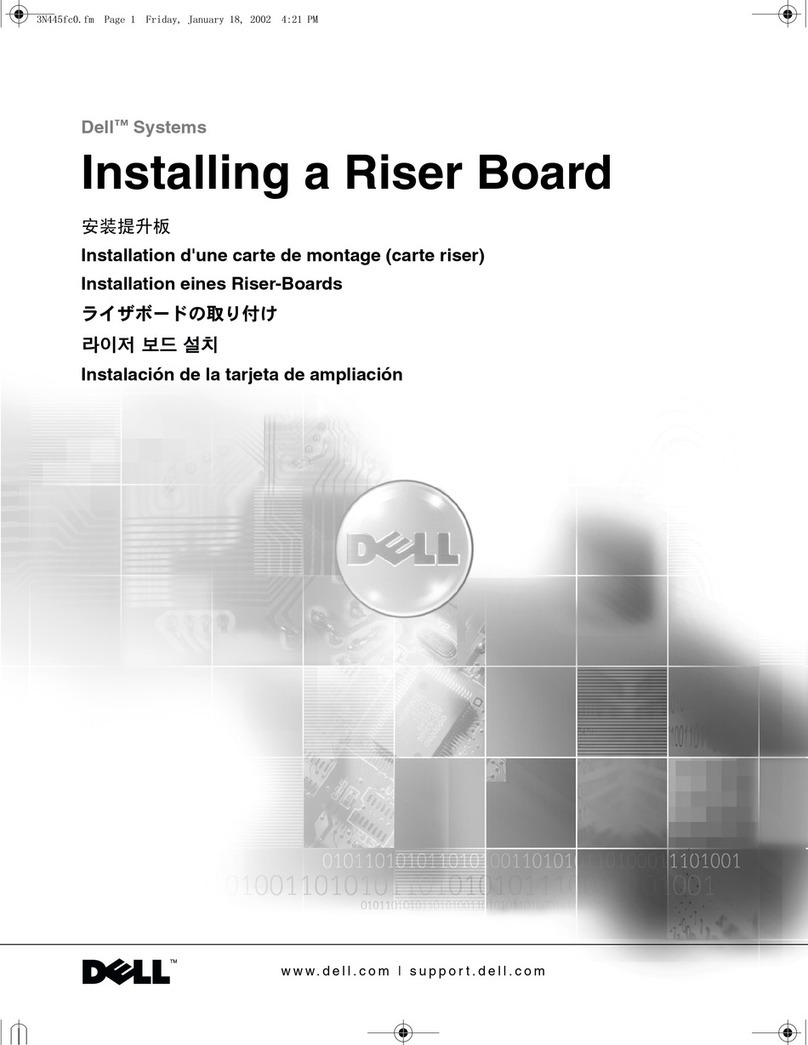Dell OptiPlex XE4 Small Form Factor User manual
Other Dell Computer Hardware manuals

Dell
Dell PowerEdge 2600 User manual

Dell
Dell PowerEdge 2600 User manual

Dell
Dell 6 series User manual
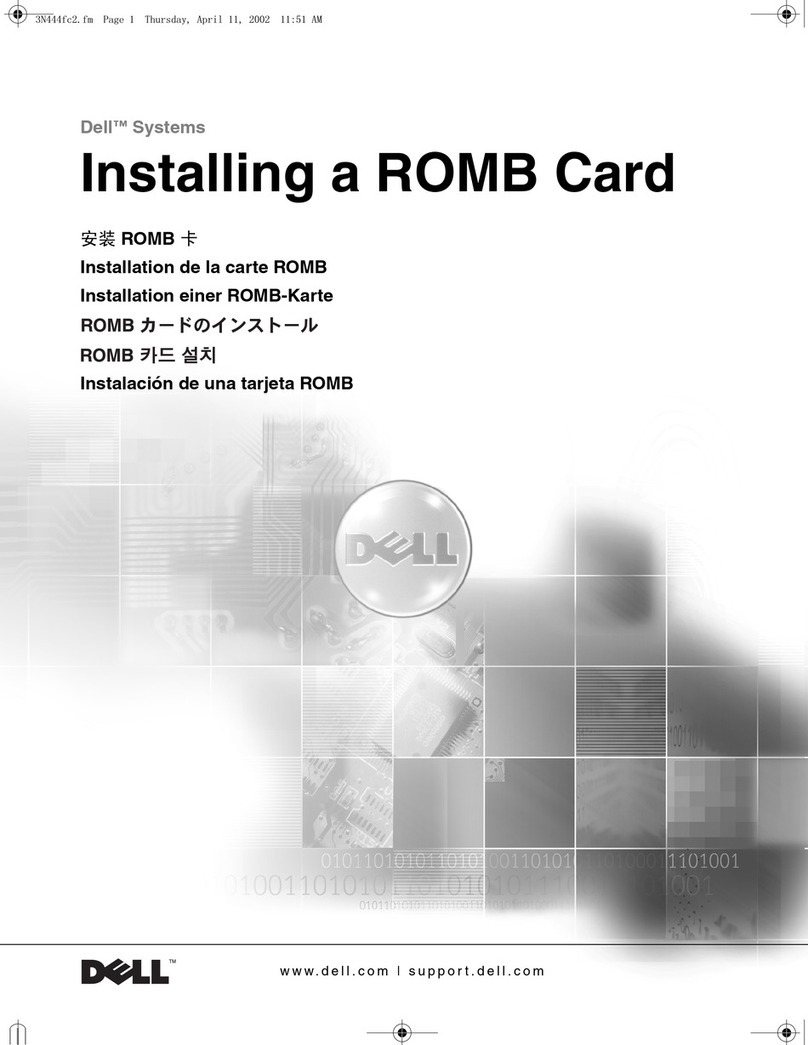
Dell
Dell PowerEdge 1650 User manual
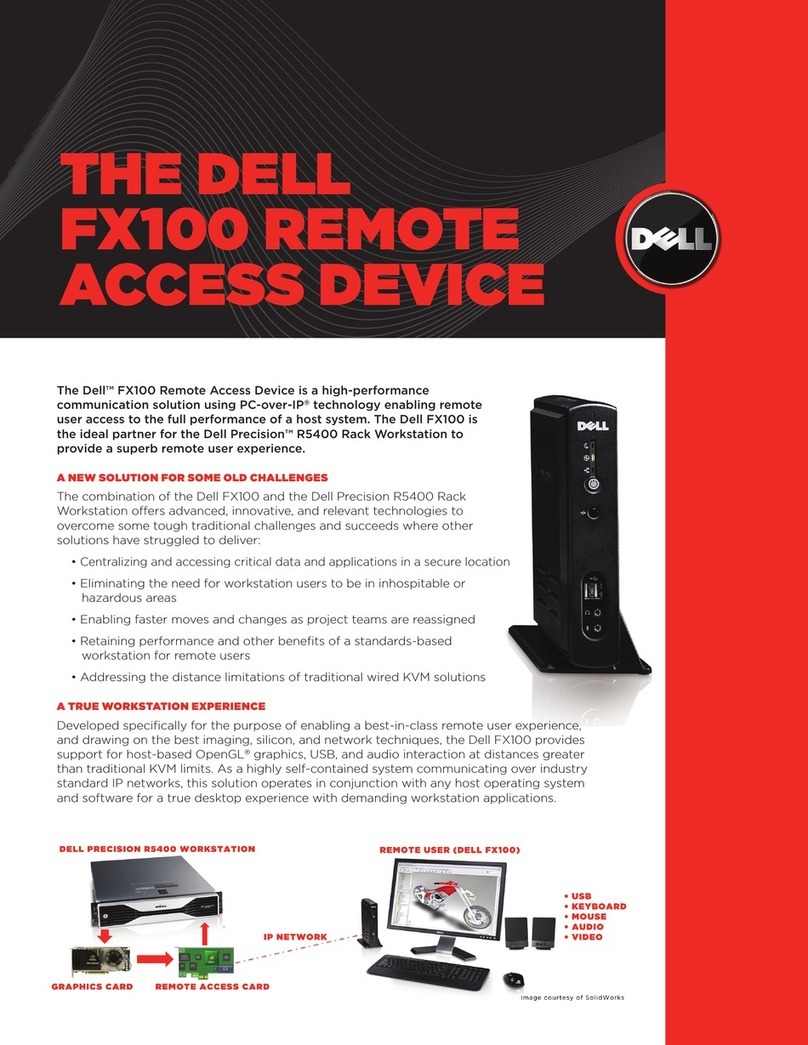
Dell
Dell Precision FX100 Owner's manual

Dell
Dell PR03X User manual

Dell
Dell PowerEdge Express Flash PCIe SSD User manual

Dell
Dell PowerEdge C6220 II Quick start guide

Dell
Dell EMC XC Core XC6520 Manual
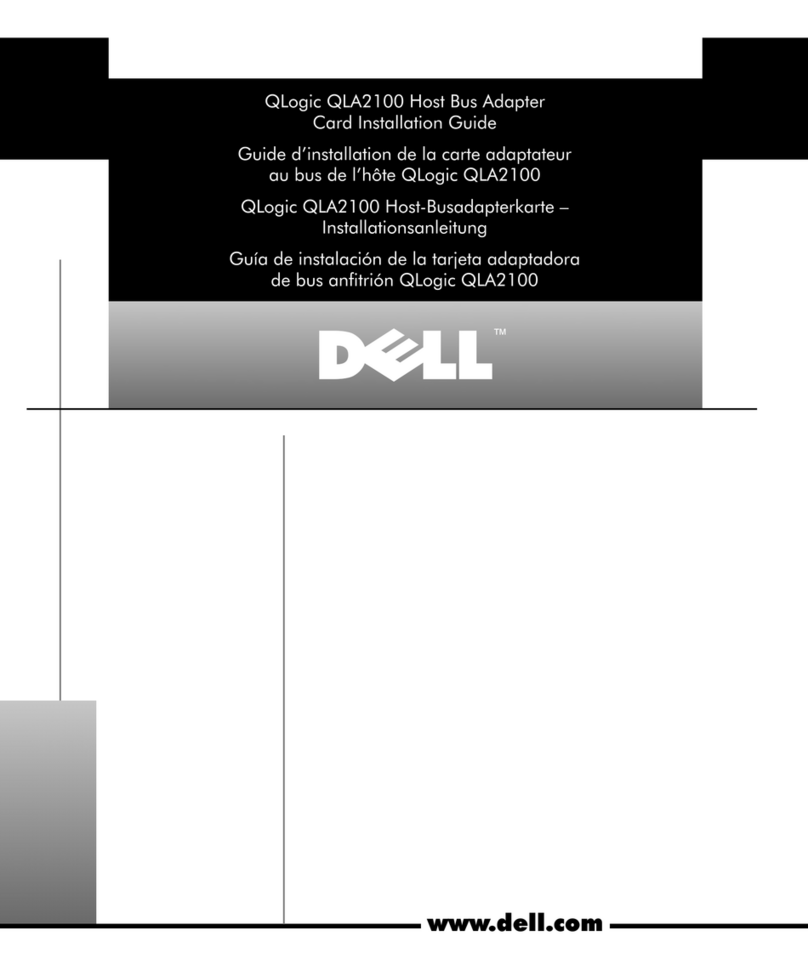
Dell
Dell qlogic qla2100 User manual
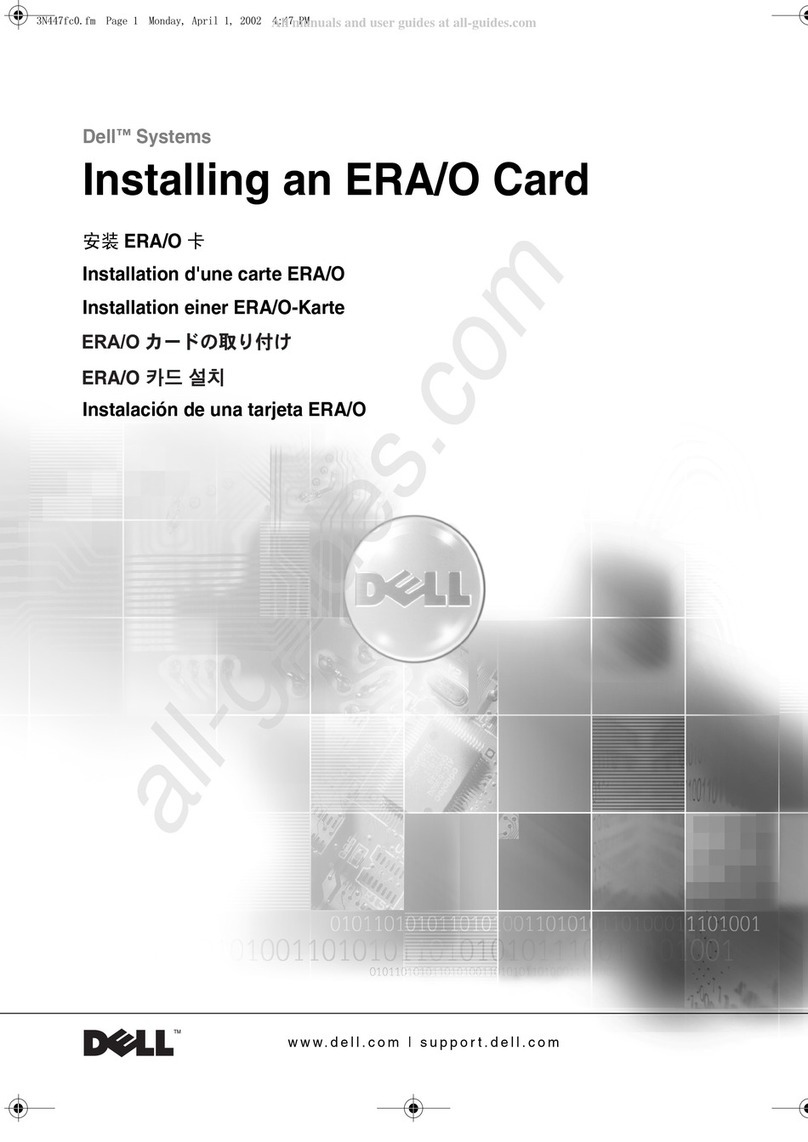
Dell
Dell PowerEdge 1650 User manual

Dell
Dell ChromeBox For Meetings User manual
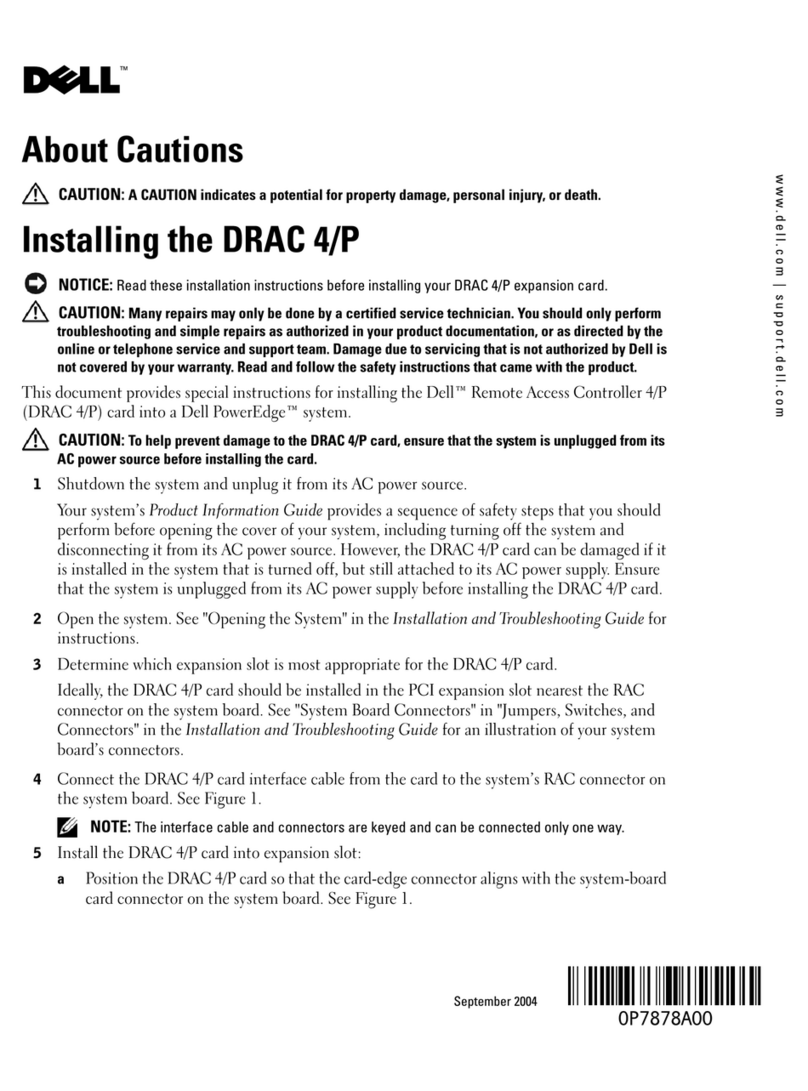
Dell
Dell PowerEdge 800 User manual
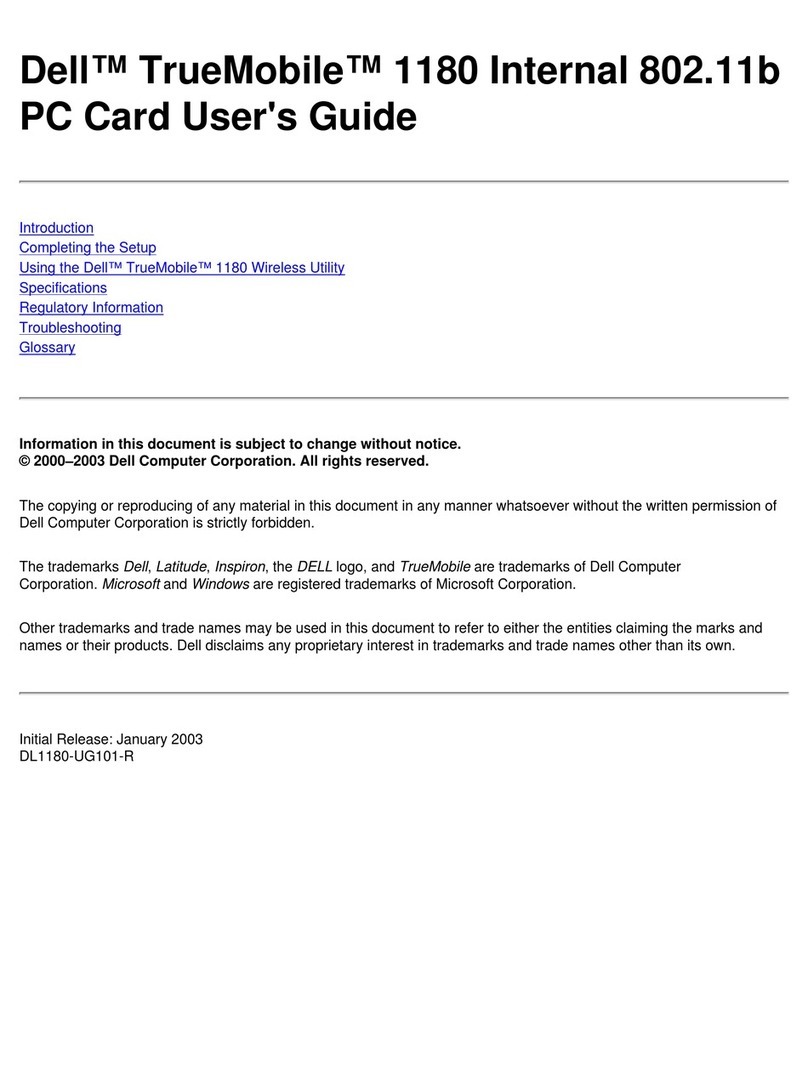
Dell
Dell TrueMobile 1180 User manual

Dell
Dell PowerEdge C8220X User manual
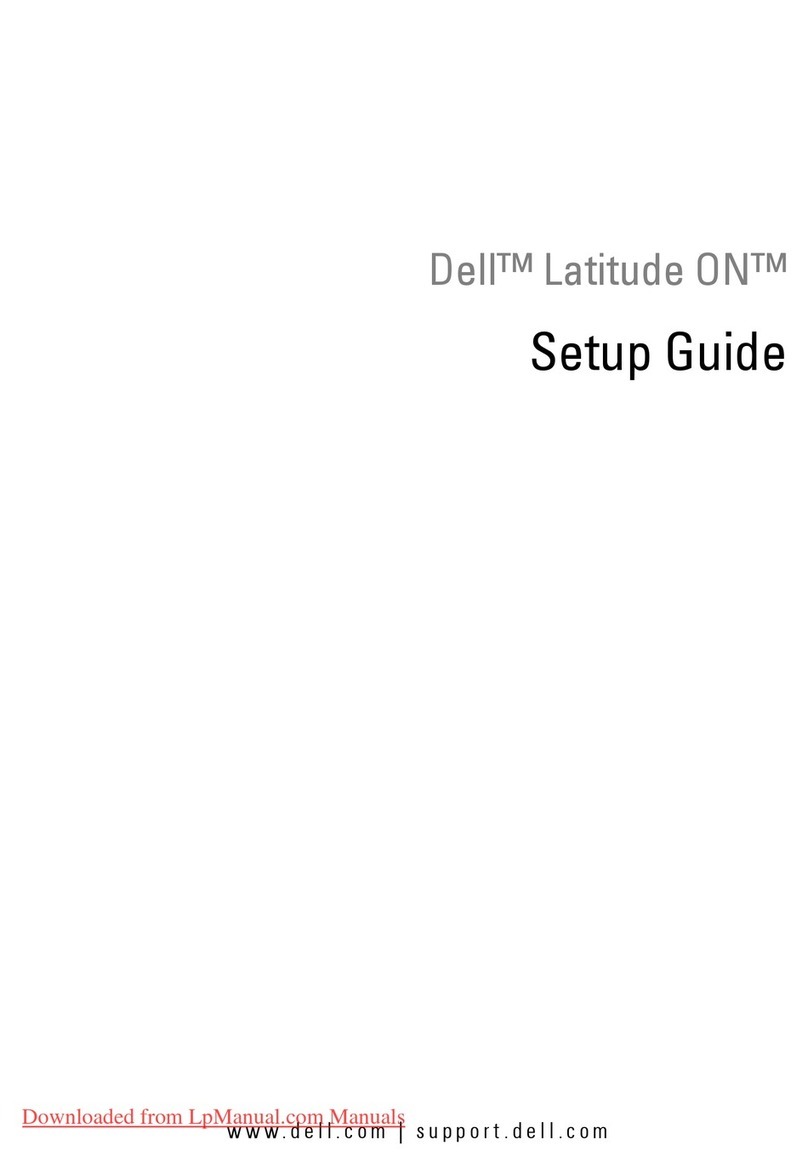
Dell
Dell Latitude ON User manual
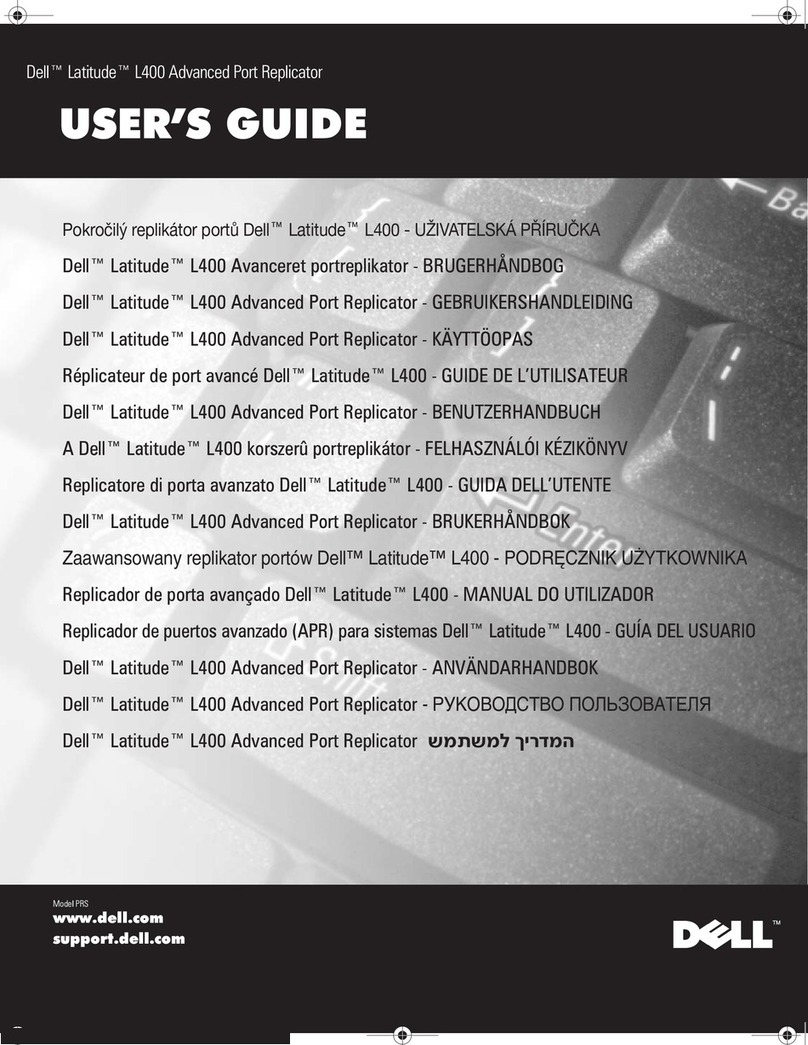
Dell
Dell Latitude L400 User manual

Dell
Dell Latitude E4200 User manual

Dell
Dell ADVANCED PORT REPLICATOR User manual

Dell
Dell Dimension XPS T Series User manual
Popular Computer Hardware manuals by other brands

Toshiba
Toshiba TOSVERT VF-MB1/S15 IPE002Z Function manual

Shenzhen
Shenzhen MEITRACK MVT380 user guide

TRENDnet
TRENDnet TEW-601PC - SUPER G MIMO WRLS PC CARD user guide

StarTech.com
StarTech.com CF2IDE18 instruction manual

Texas Instruments
Texas Instruments LMH0318 Programmer's guide

Gateway
Gateway 8510946 user guide

Sierra Wireless
Sierra Wireless Sierra Wireless AirCard 890 quick start guide

Leadtek
Leadtek Killer Xeno Pro Quick installation guide

Star Cooperation
Star Cooperation FlexTiny 3 Series Instructions for use

Hotone
Hotone Ampero user manual

Connect Tech
Connect Tech Xtreme/104-Express user manual

Yealink
Yealink WF50 user guide