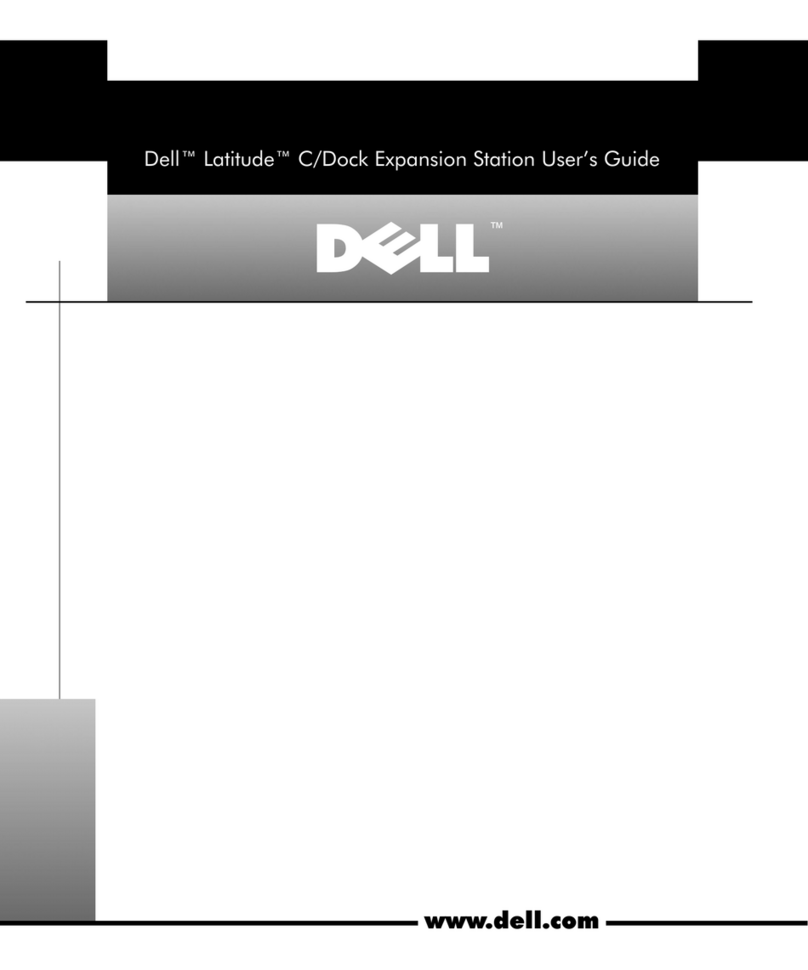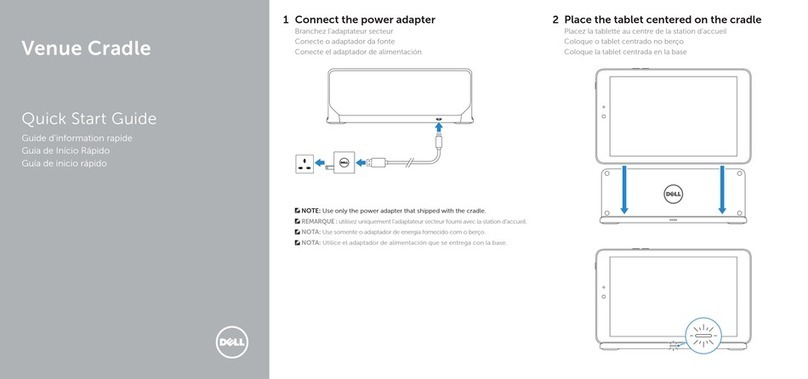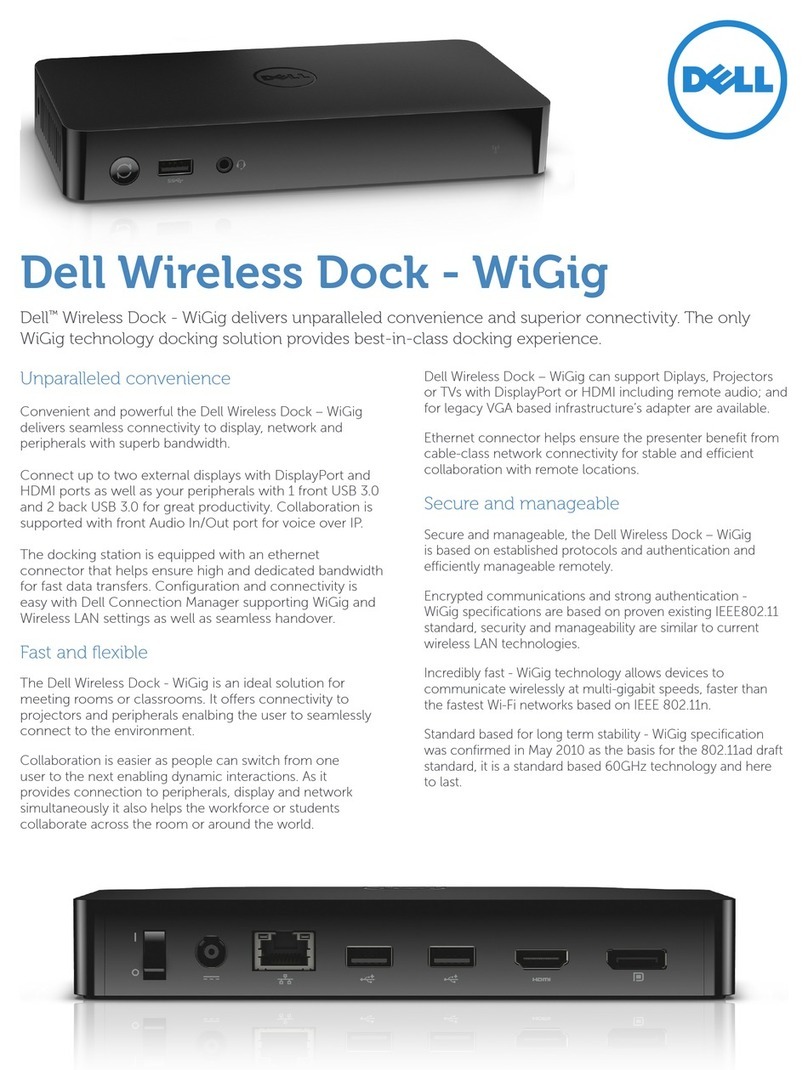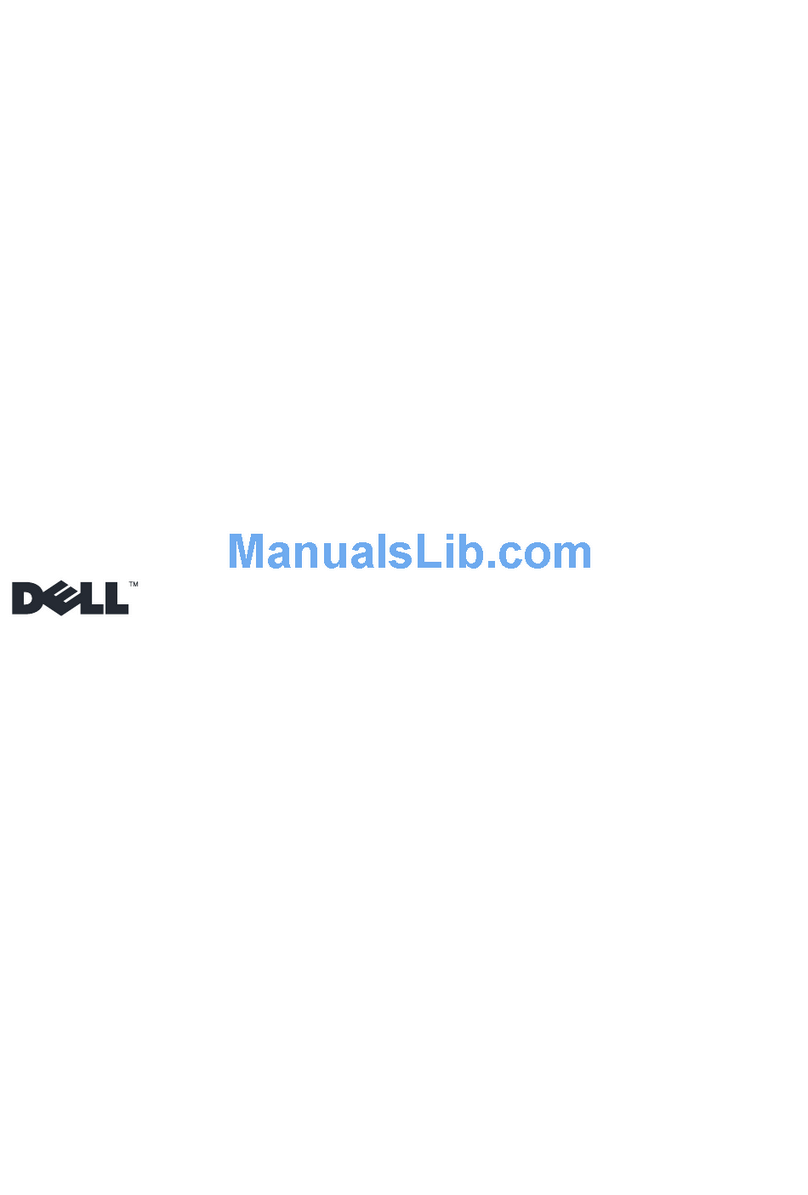6Media Base
Before Undocking Your Tablet-PC
1
Save and close any open files, and exit any open programs.
2
Set your Tablet-PC power management settings to ensure that the
Tablet-PC does not enter sleep, standby, or hibernate mode when you
close (lower) the display:
a
Click the Windows
Power
icon
in the Notification area to display
the
Power
icon pop-up window.
b
Click
More power options
.
c
Under the
When I close the lid
drop-down menu, select
Do nothing.
Securing the Media Base
NOTE: If the Tablet-PC is docked to the media base and the media base is secured,
you cannot undock the Tablet-PC without first removing the antitheft device.
Attach a commercially available antitheft device to the security cable slot on
the media base.
Antitheft devices usually include a segment of metal-stranded cable with an
attached locking device and associated key. For instructions on installing this
kind of antitheft device, see the documentation that accompanied the device.
Docking Your Tablet-PC to the Media Base
CAUTION: If you are docking your Tablet-PC for the first time, complete the steps
in "Before Docking or Undocking Your Tablet-PC to the Media Base" on page 4,
before your proceed.
NOTE: After docking the Tablet-PC for the first time, the Tablet-PC battery or the
Tablet-PC AC adapter connection can power the media base if the media base is
not connected to an AC adapter.
1
Follow the procedures in "Before Docking or Undocking Your Tablet-PC to
the Media Base" on page 4.
2
If this is the first time it is being docked to the media base, ensure that
your Tablet-PC is turned off .
3
Align the back of the Tablet-PC with the back of the media base, and lower
the Tablet-PC onto the media base.
UGGwG]GGtSGkGXSGYWW_GGXXaX\Ght