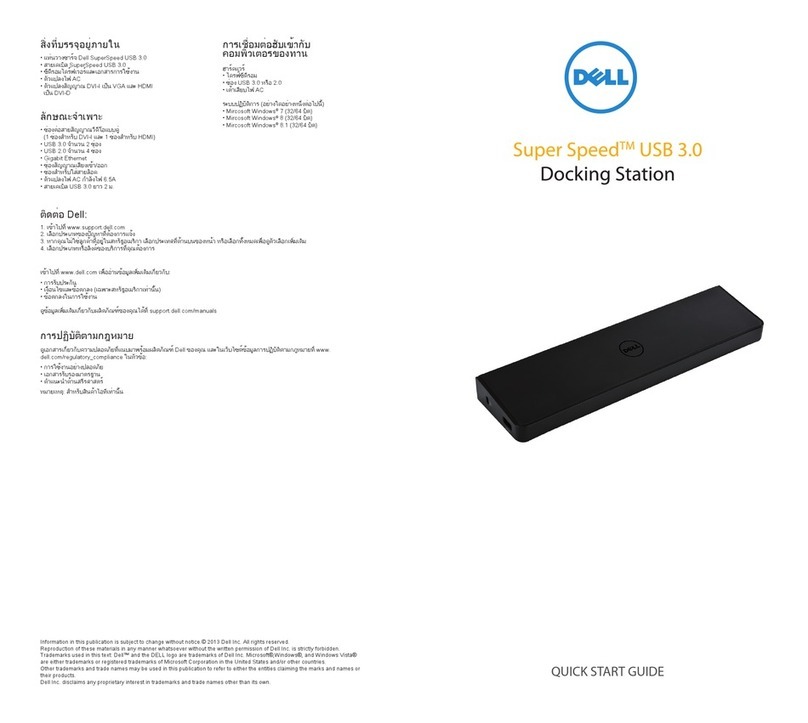Dell 04YJJ6A00 User manual
Other Dell Docking Station manuals
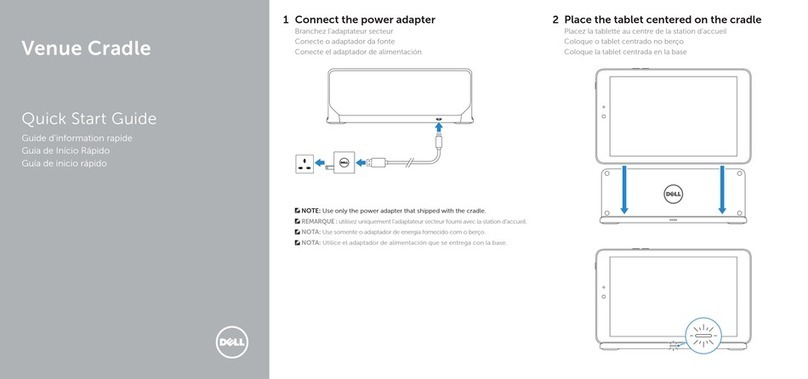
Dell
Dell Venue Cradle User manual
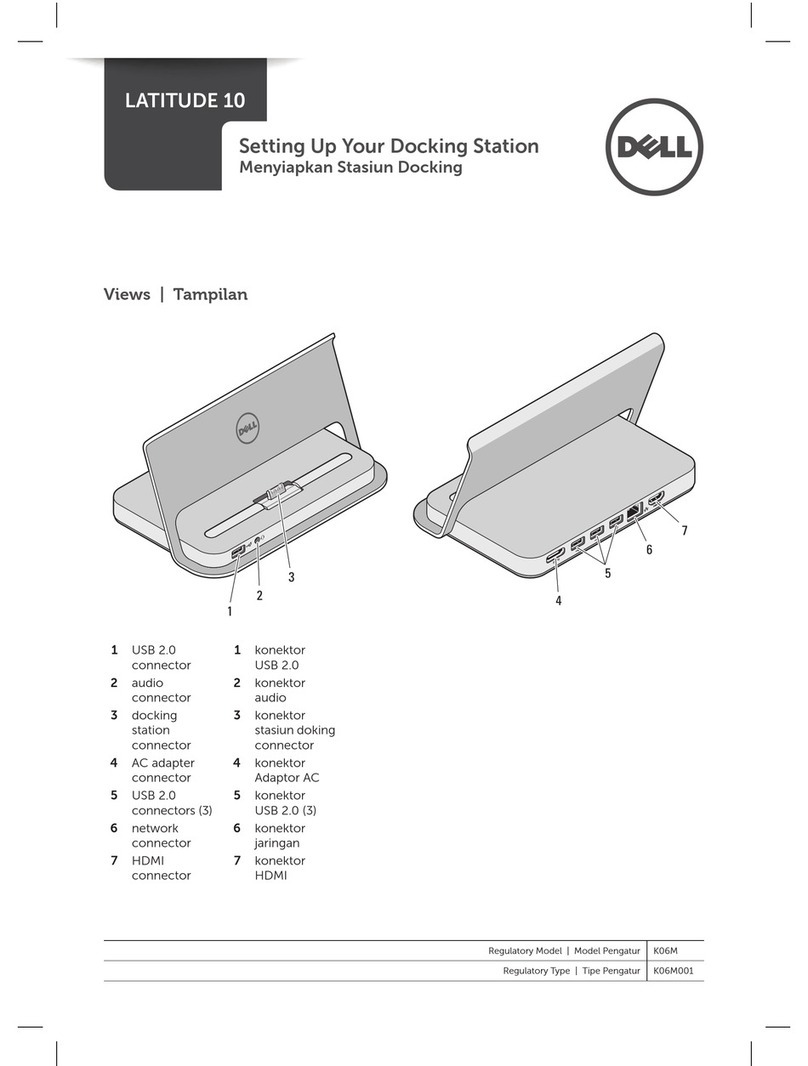
Dell
Dell Latitude 10 Manual

Dell
Dell Super Speed USB 3.0 User manual

Dell
Dell E16WD01 User manual

Dell
Dell D6000 User manual
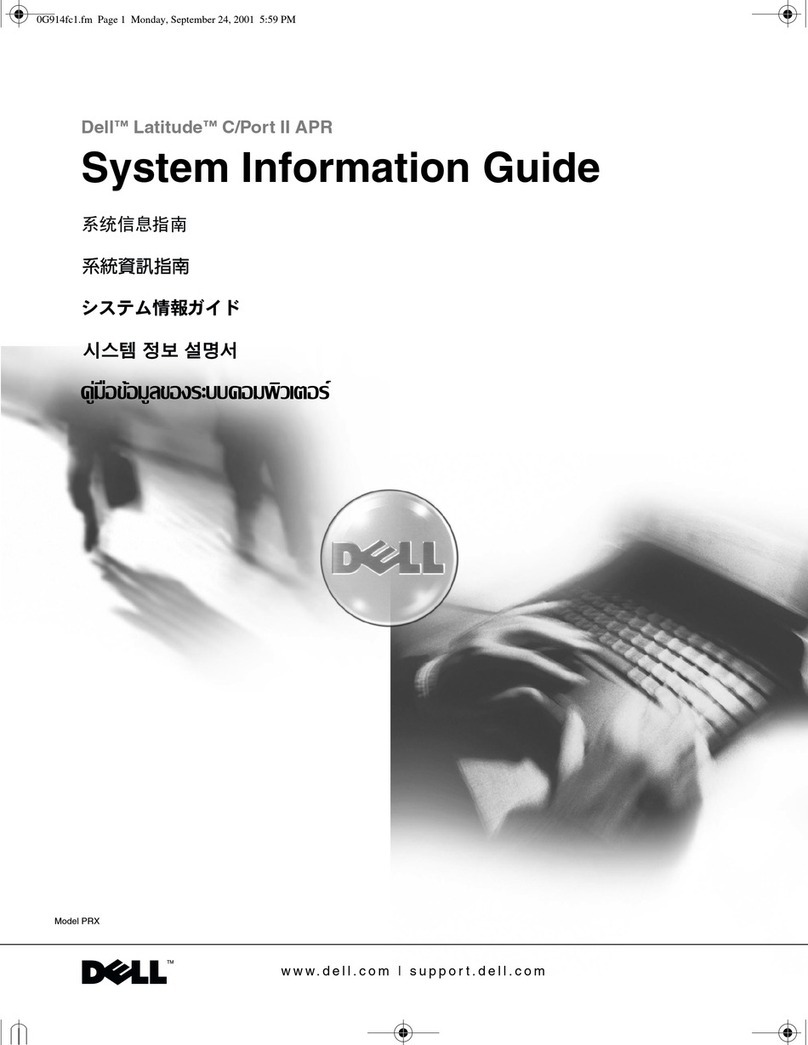
Dell
Dell Latitude C/Port II APR User guide

Dell
Dell 313-4491 - Media Base Docking Station User manual

Dell
Dell D6000 User manual
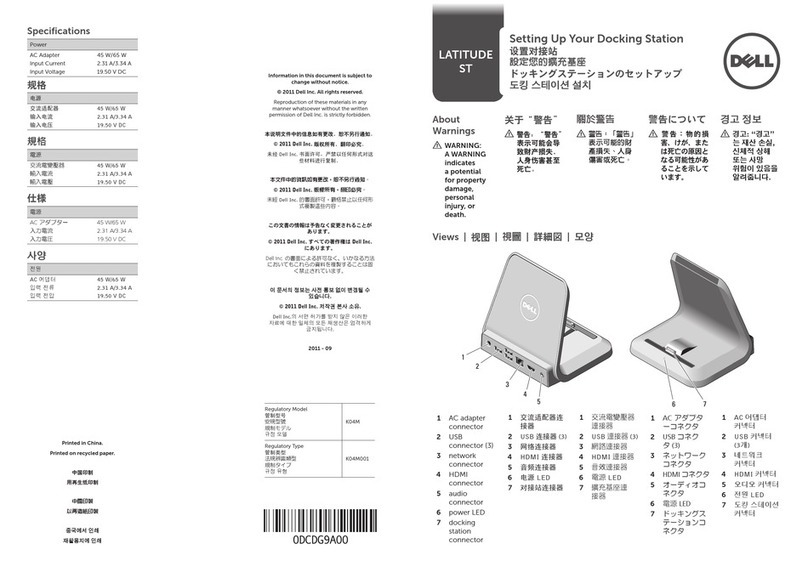
Dell
Dell LATITUDE ST K04M User instructions

Dell
Dell K10A User manual

Dell
Dell WD19TBS User manual

Dell
Dell D6000S User manual

Dell
Dell PR01X - Advanced Port Replicator 2U442 User manual

Dell
Dell WD19 Dual Cable User manual

Dell
Dell K10A001 User manual

Dell
Dell WD19 Dual Cable User manual

Dell
Dell DS1000 User manual

Dell
Dell E-Port Plus II User instructions

Dell
Dell K10A User manual

Dell
Dell D3100 User manual