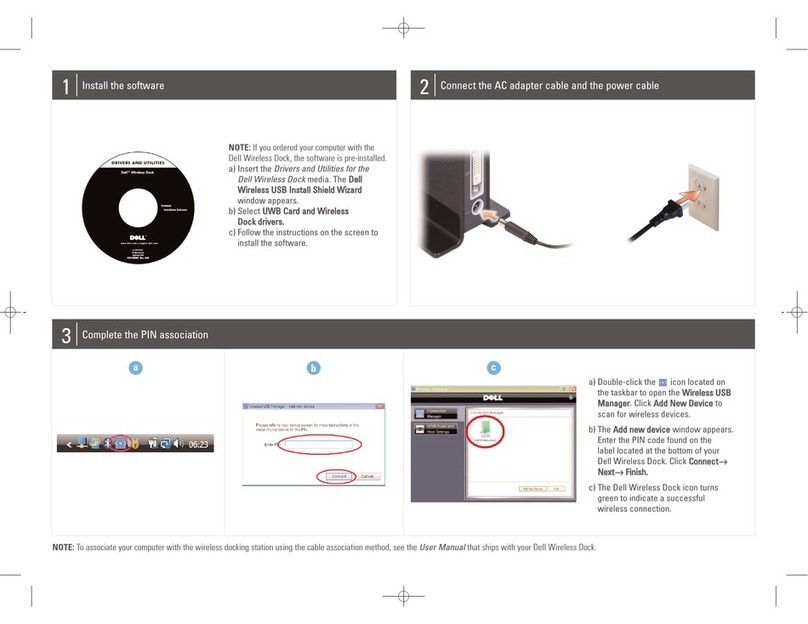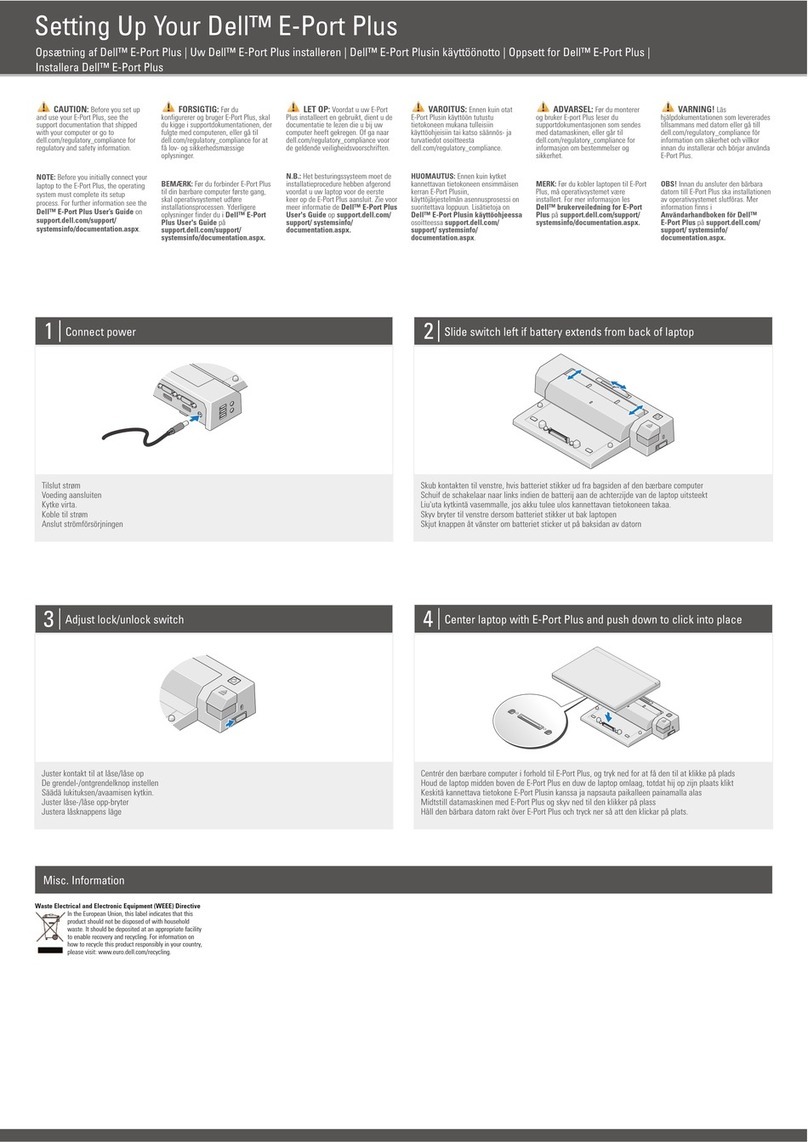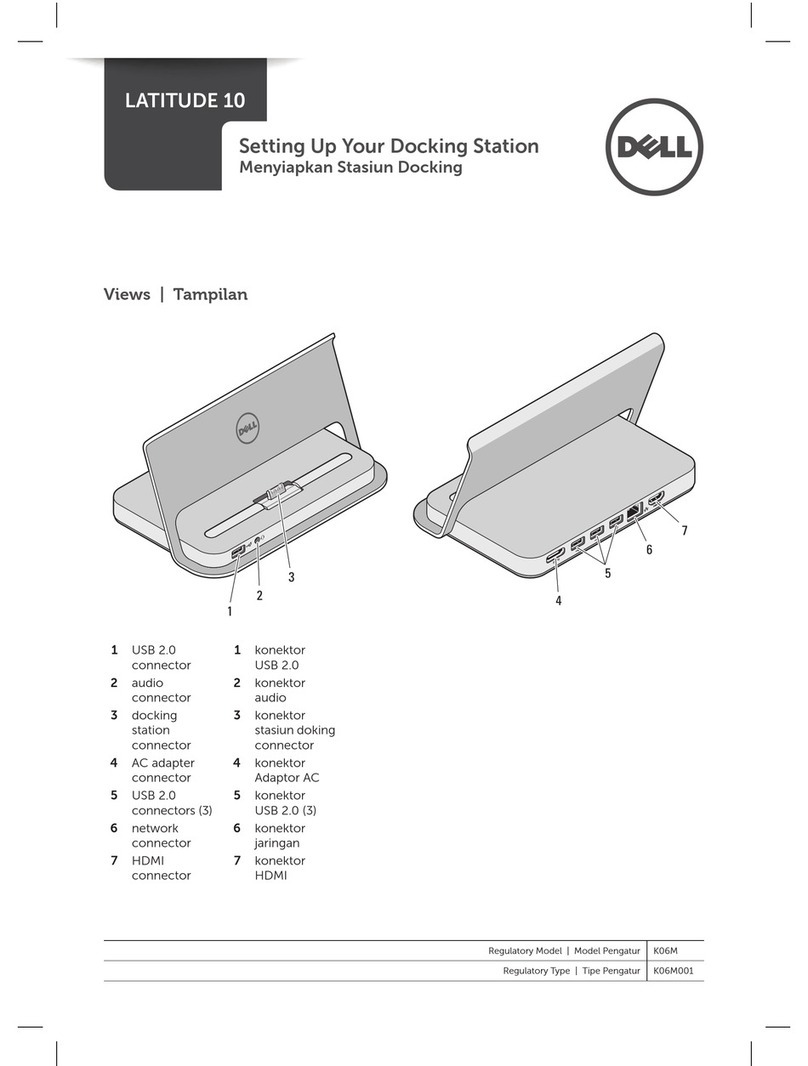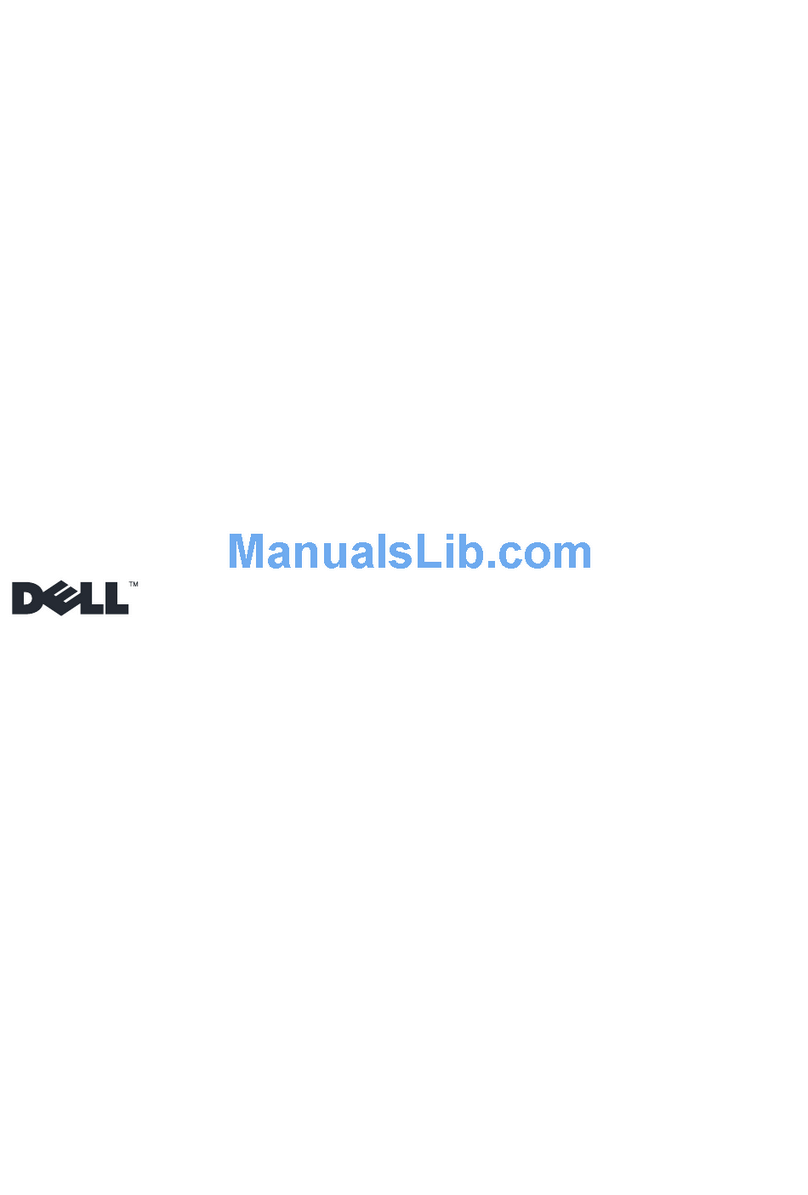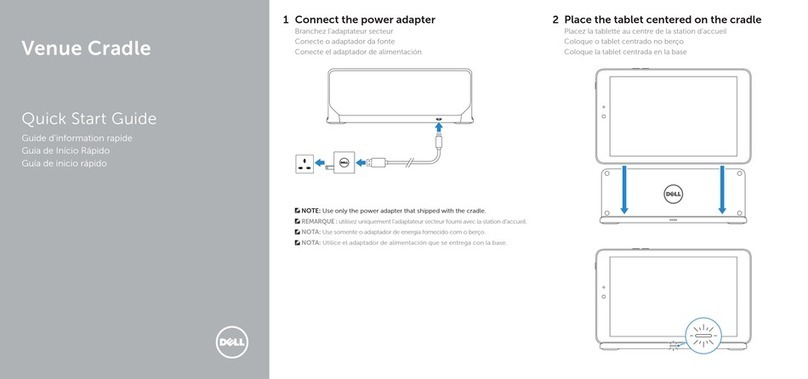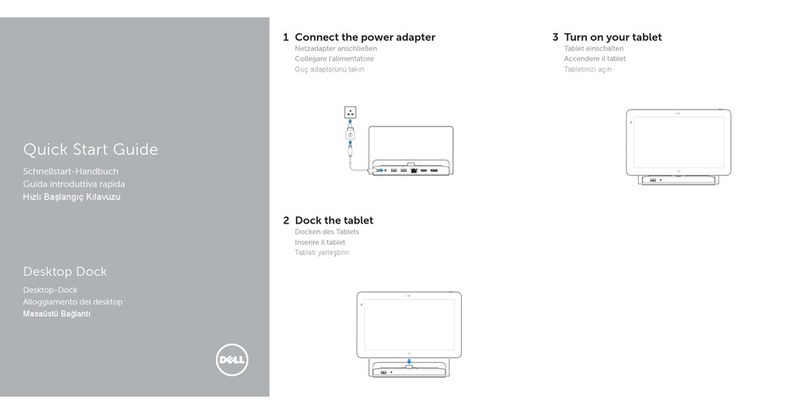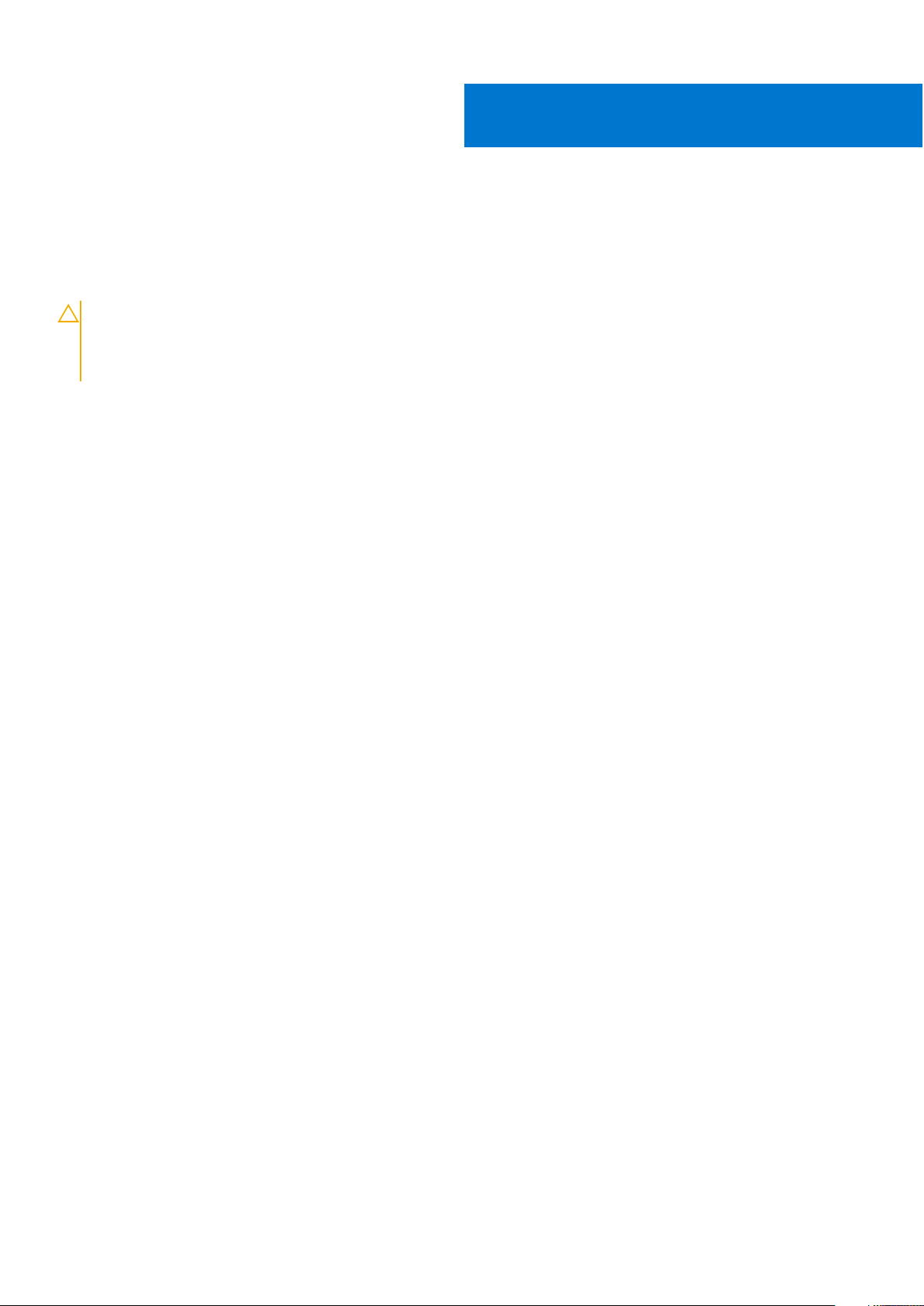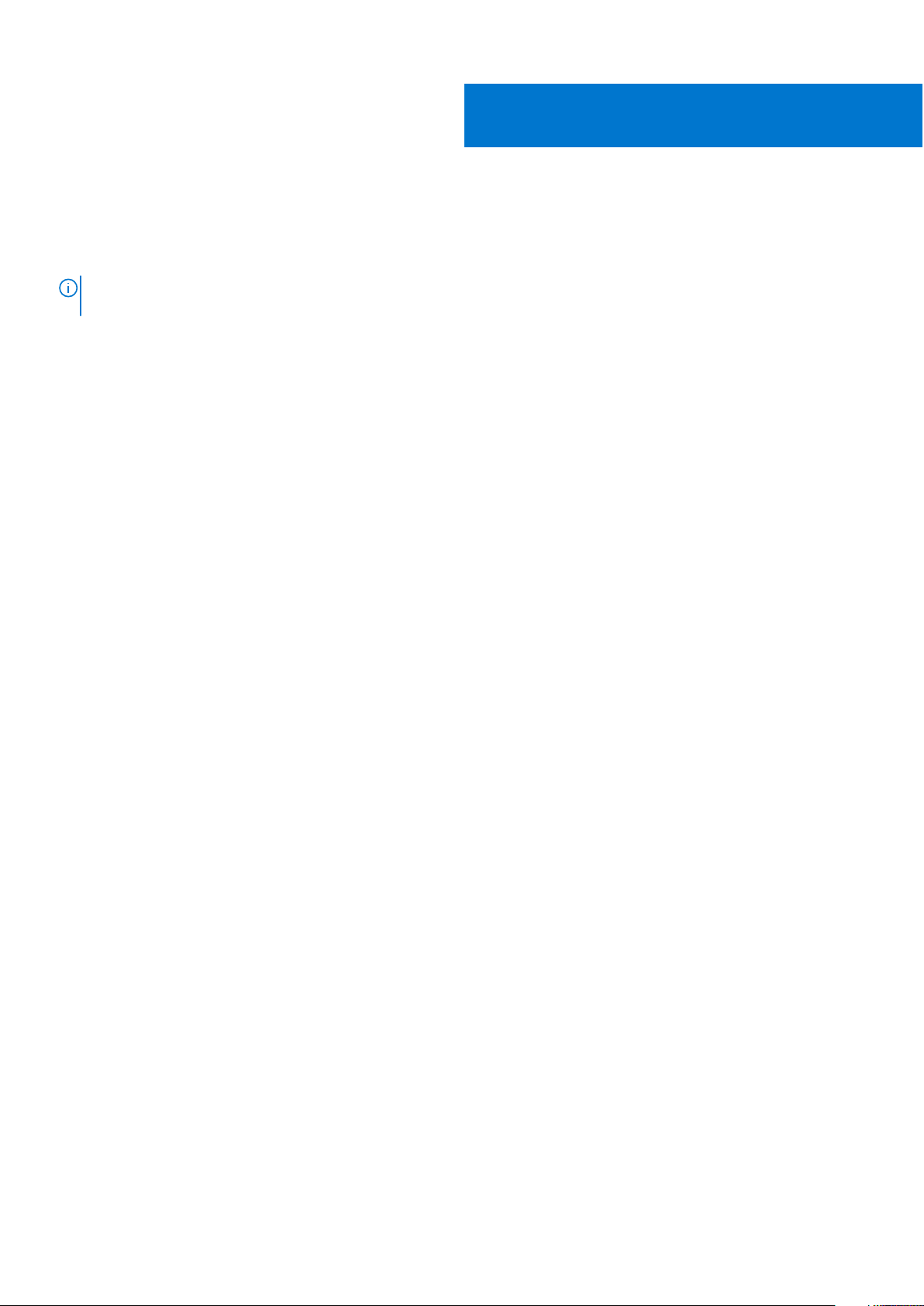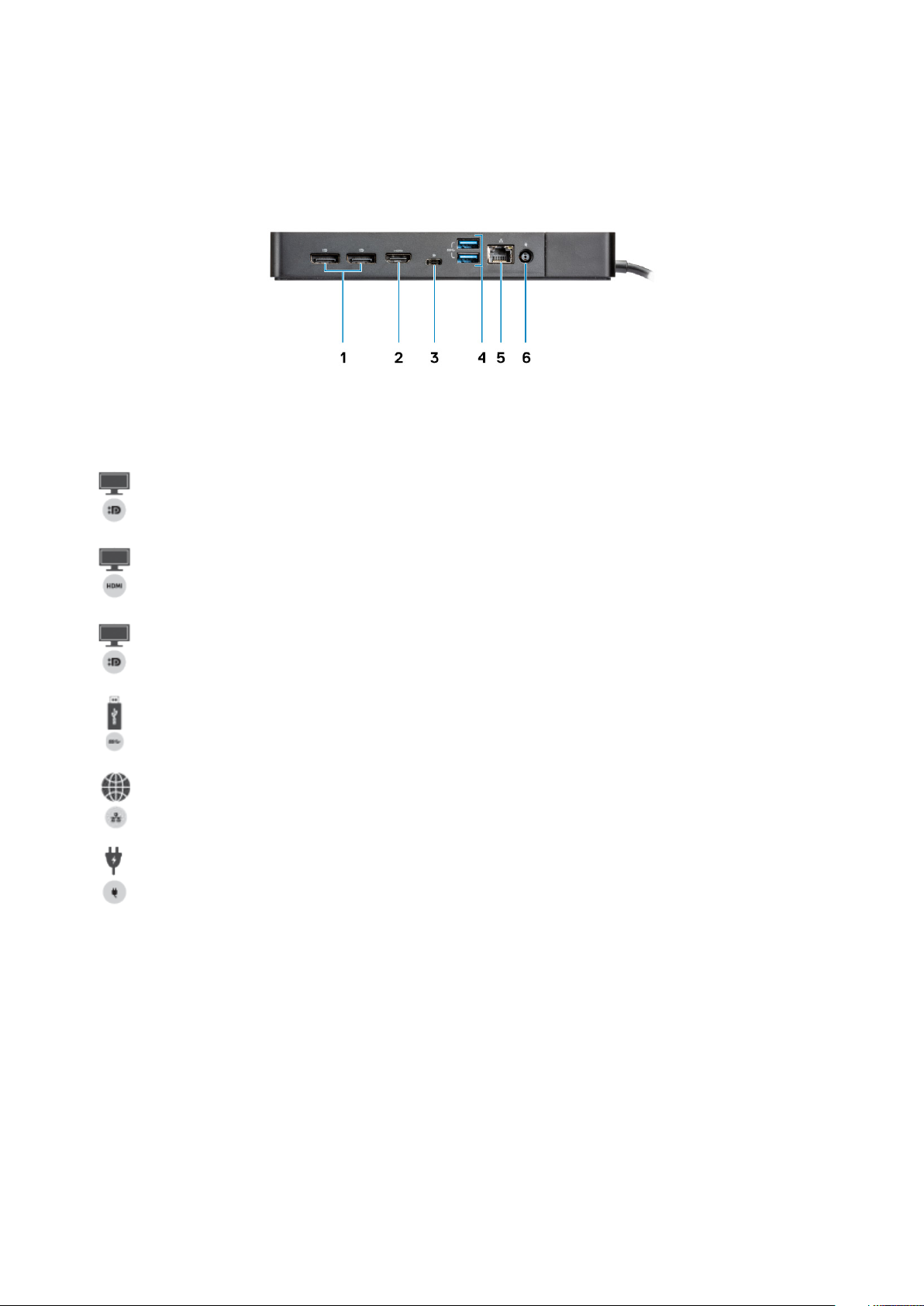Chapter 1: Introduction................................................................................................................. 4
Chapter 2: Package contents ....................................................................................................... 5
Chapter 3: Hardware requirements................................................................................................7
Chapter 4: Identifying Parts and Features .................................................................................... 8
Chapter 5: Important Information................................................................................................ 12
Chapter 6: Quick Setup of Hardware ...........................................................................................13
Chapter 7: Setup of External Monitors......................................................................................... 18
Updating the graphics drivers for your computer......................................................................................................18
Configuring your Monitors............................................................................................................................................... 18
Display bandwidth.............................................................................................................................................................. 19
Display Resolution Table...................................................................................................................................................19
Chapter 8: Removing the USB Type-C cable module ....................................................................21
Chapter 9: Technical specifications.............................................................................................25
LED Status Indicators.................................................................................................................................................. 25
Power Adapter LED................................................................................................................................................. 25
Docking Status Indicator...................................................................................................................................... 25
Docking specifications..................................................................................................................................................... 25
Input/Output (I/O) Connectors.............................................................................................................................. 26
Dell ExpressCharge and ExpressCharge boost overview........................................................................................ 27
Chapter 10: Dell docking station firmware update .......................................................................28
Chapter 11: Frequently asked questions....................................................................................... 31
Chapter 12: Troubleshooting the Dell Performance Docking Station WD19DCS ........................... 33
Symptoms and solutions..................................................................................................................................................33
Chapter 13: Getting help............................................................................................................. 36
Contacting Dell.................................................................................................................................................................. 36
Contents
Contents 3