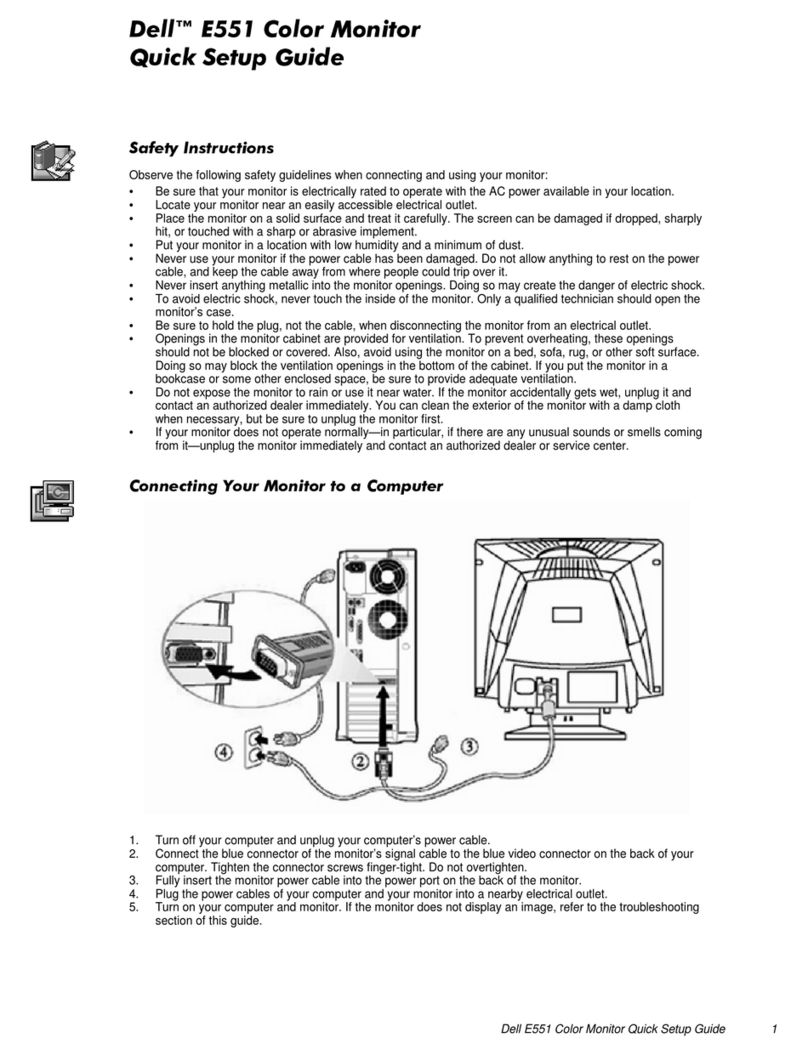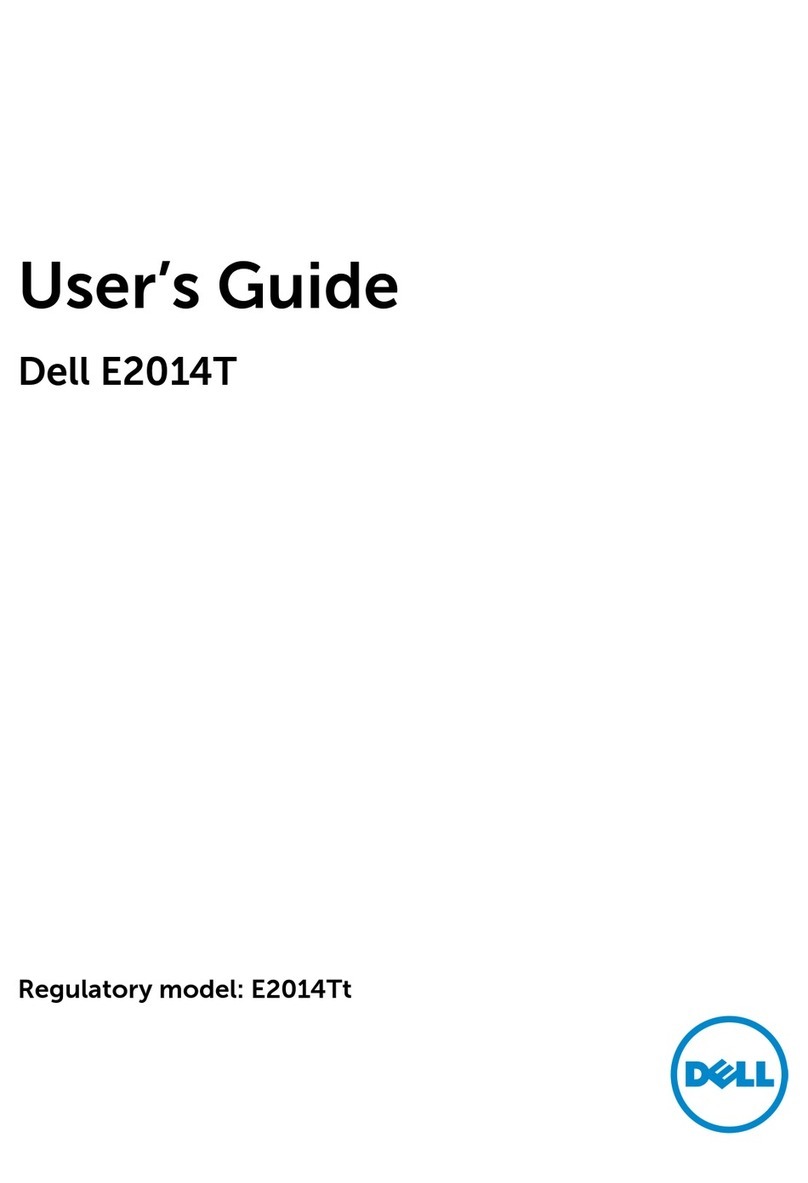Dell S2817Qt User manual
Other Dell Monitor manuals

Dell
Dell SE2416H Instructions for use
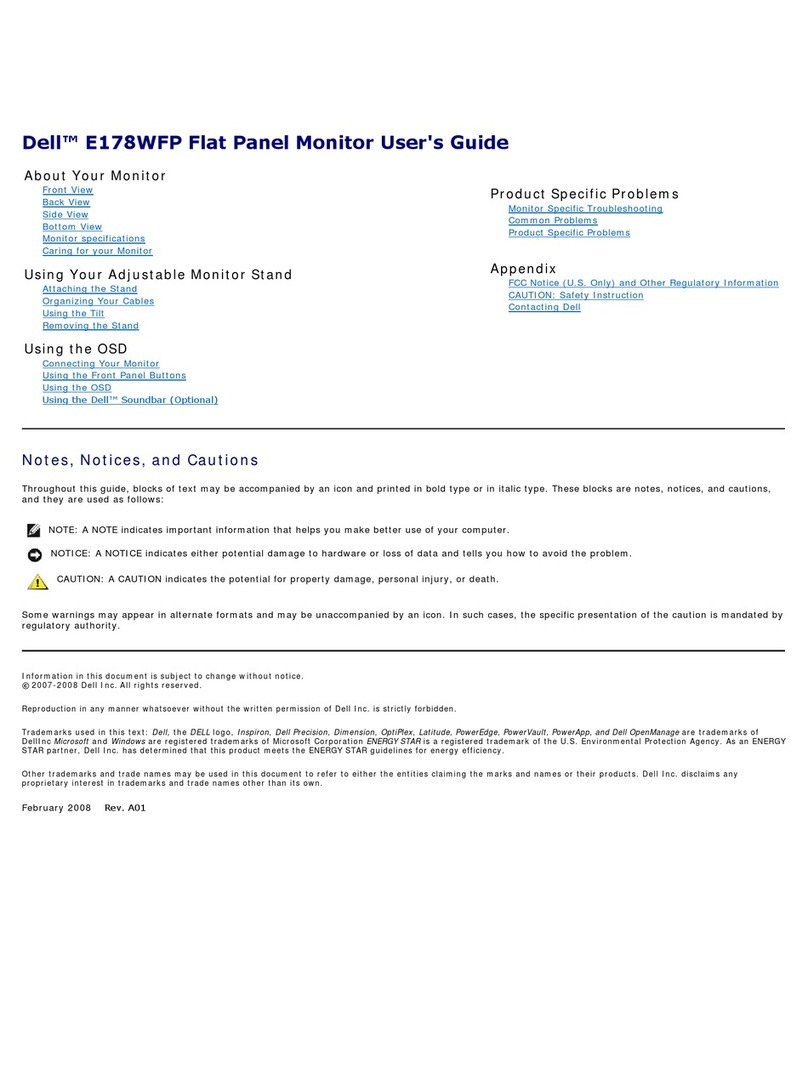
Dell
Dell E178WFP - 17" LCD Monitor User manual
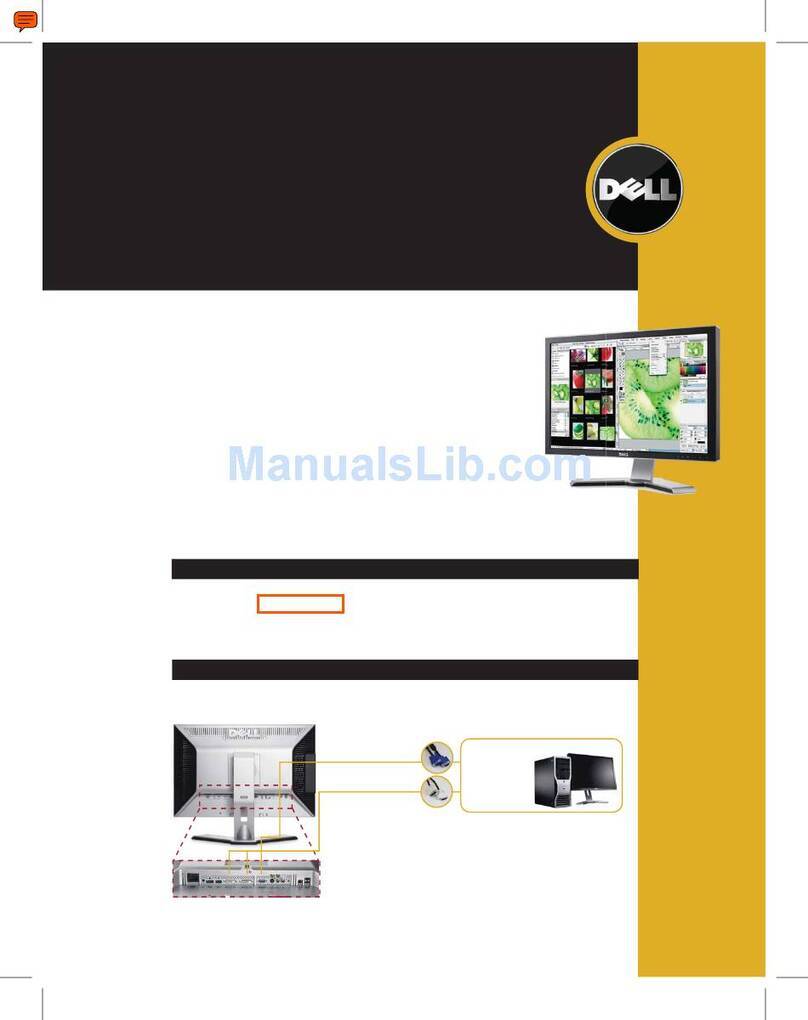
Dell
Dell UltraSharp 2009W User manual

Dell
Dell SX2210 - 22" LCD Monitor User manual

Dell
Dell E2422HS User manual

Dell
Dell UltraSharp 25 Series User manual

Dell
Dell UltraSharp 2208WFP User manual
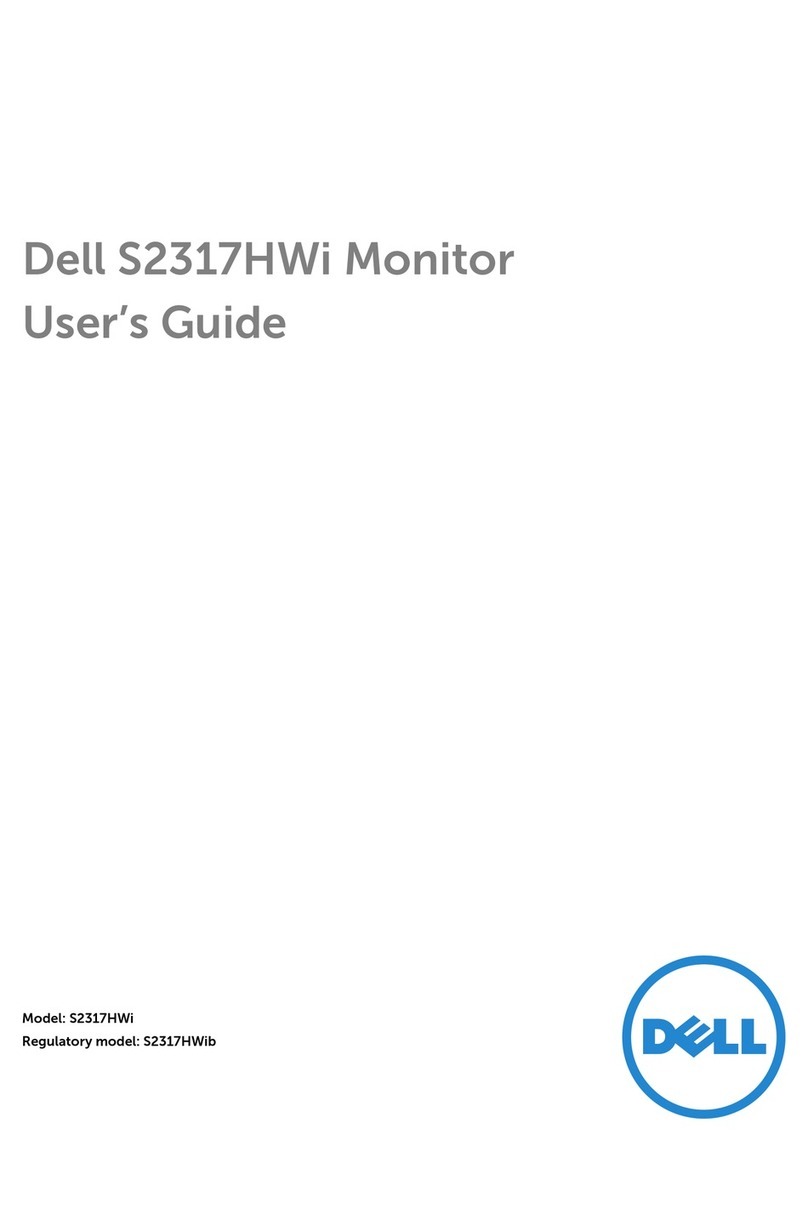
Dell
Dell S2317HWI User manual

Dell
Dell UltraSharp 1800FP User manual

Dell
Dell AW2720HF Instructions for use

Dell
Dell E2214H User manual

Dell
Dell U2520DR User manual

Dell
Dell S2719DGF Manual

Dell
Dell M783c User manual
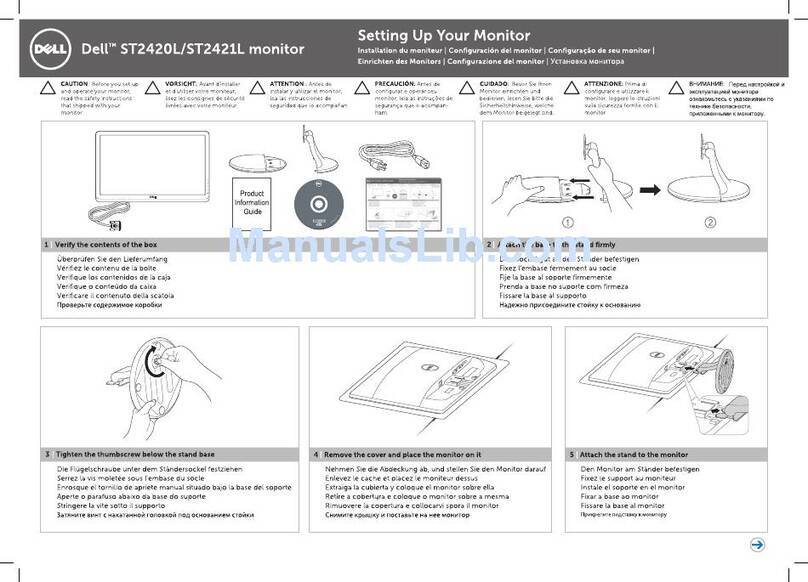
Dell
Dell ST2420L User manual

Dell
Dell S2340T Touch Parts list manual

Dell
Dell E772p User manual
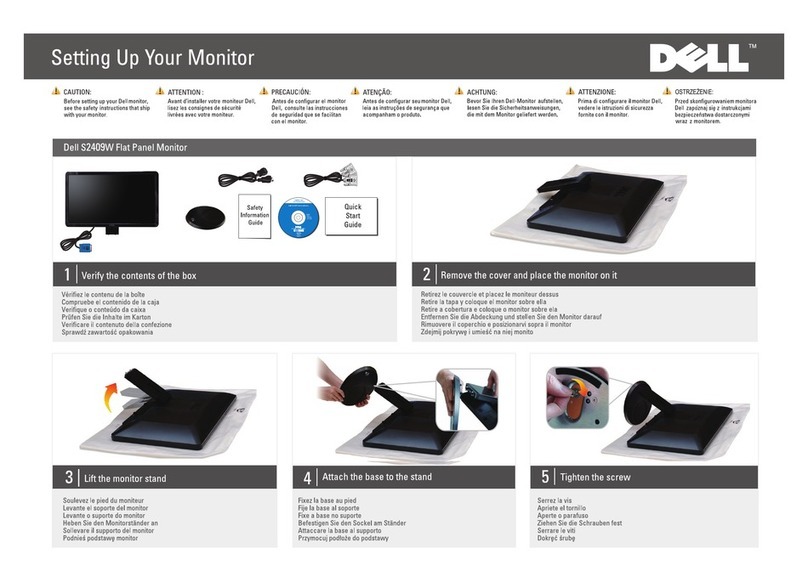
Dell
Dell S2409W - LCD Widescreen Monitor User manual
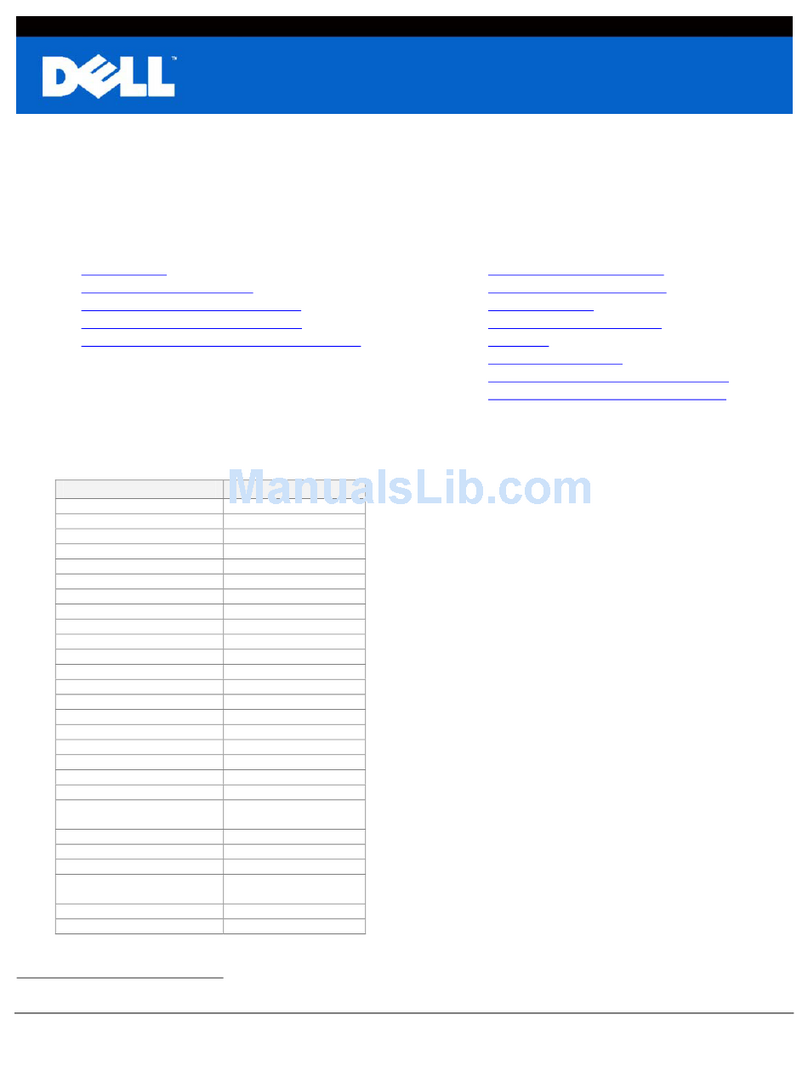
Dell
Dell 2408WFP - UltraSharp - 24" LCD Monitor User manual
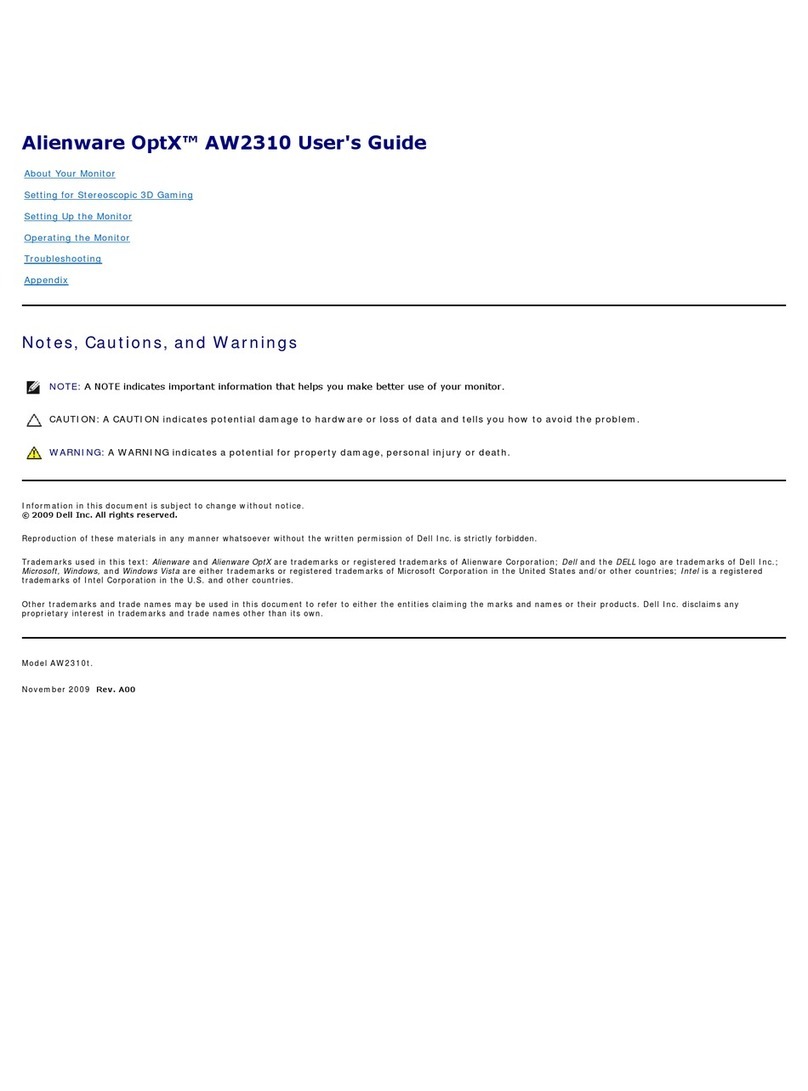
Dell
Dell AW2310 User manual