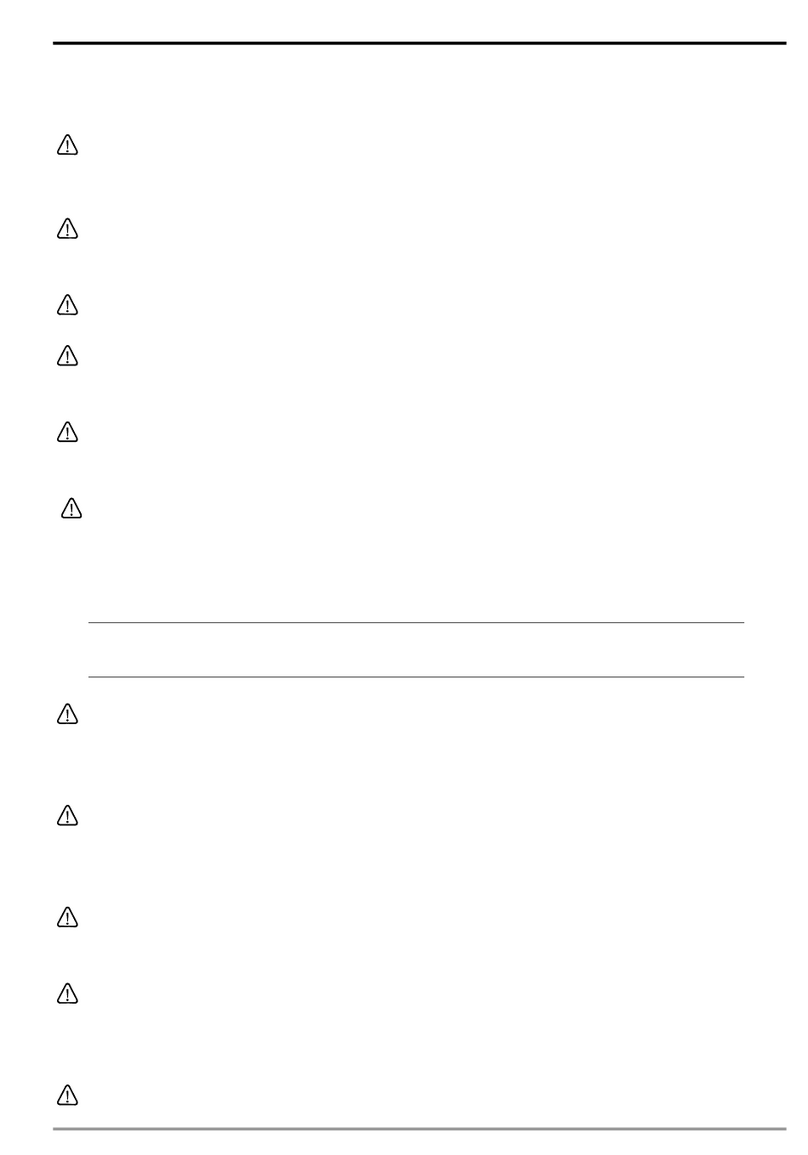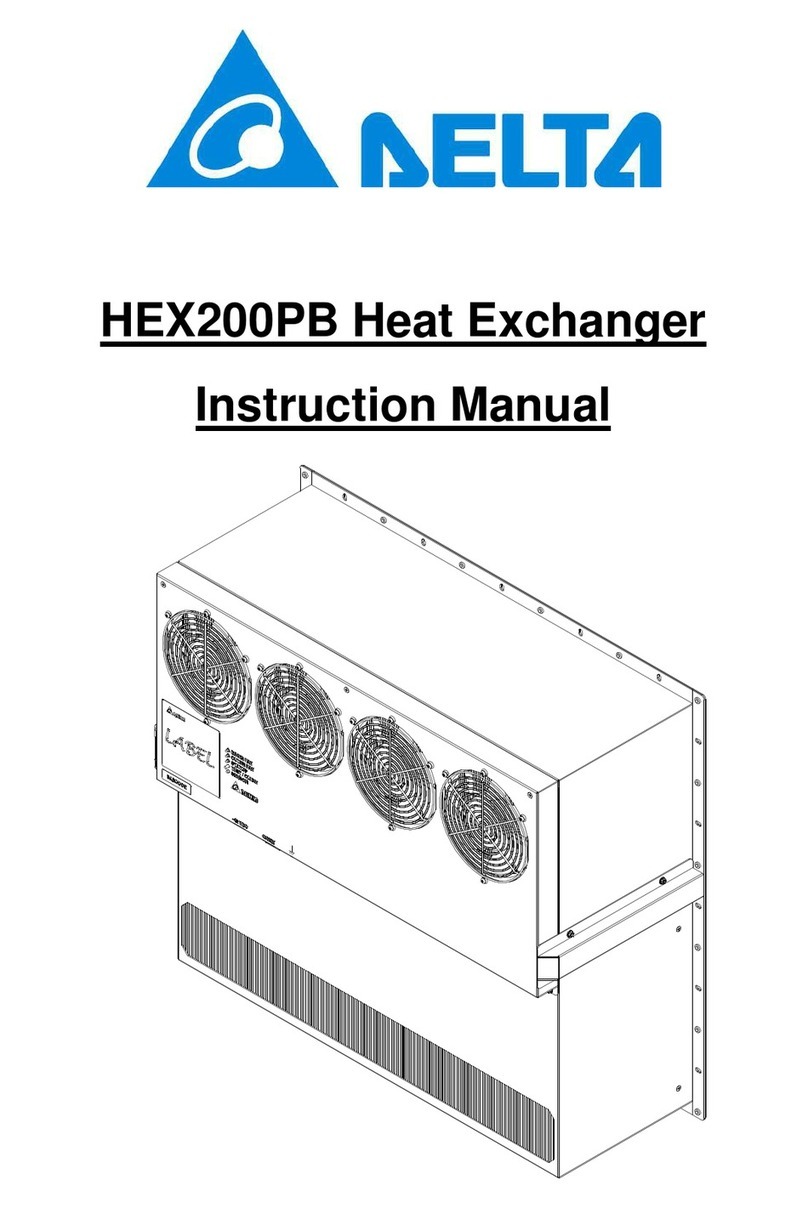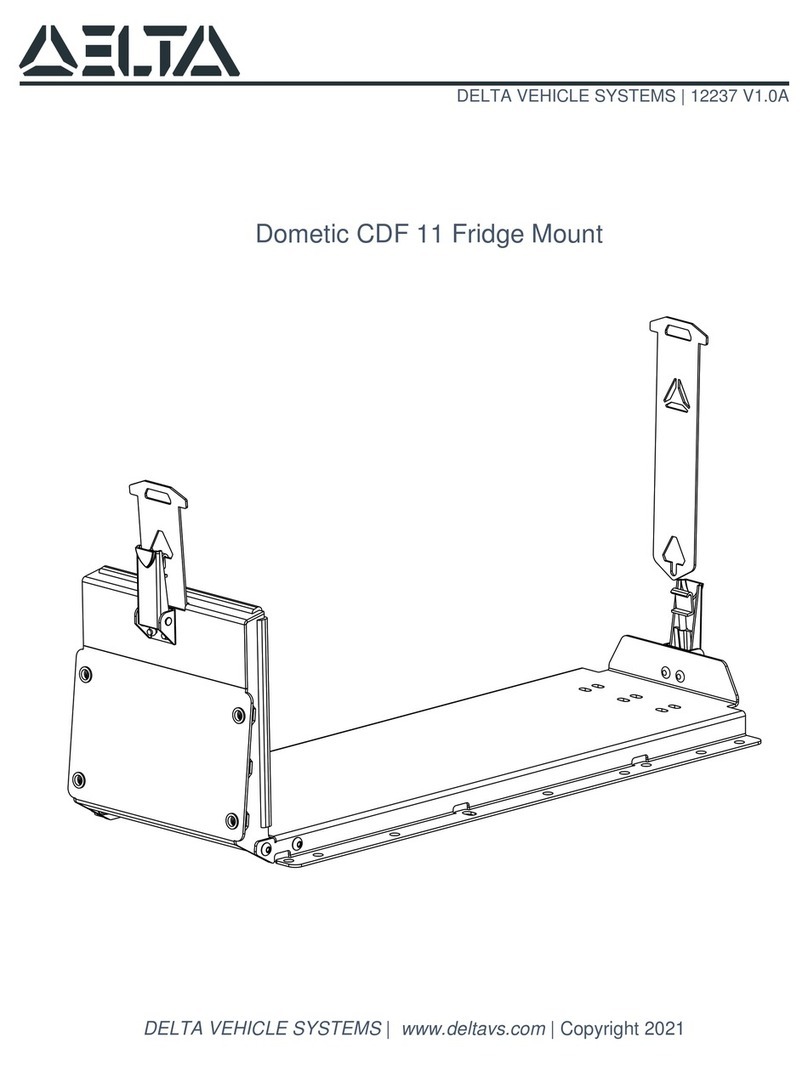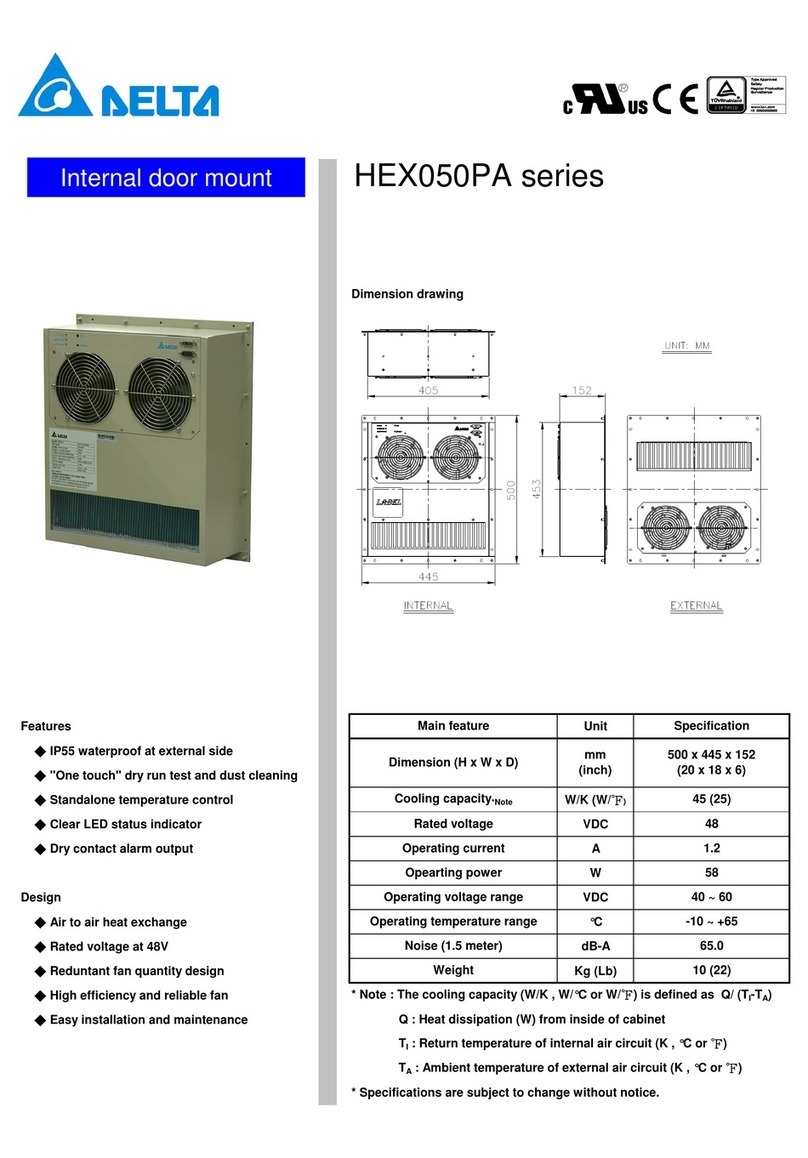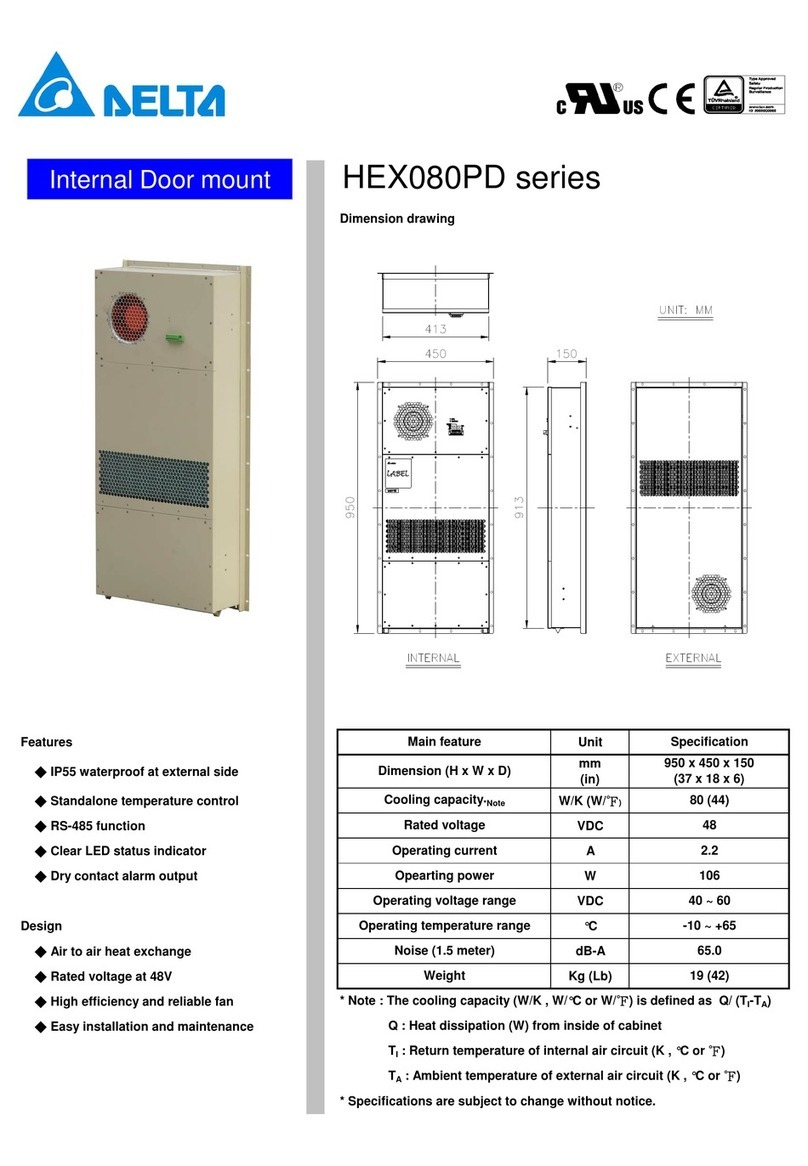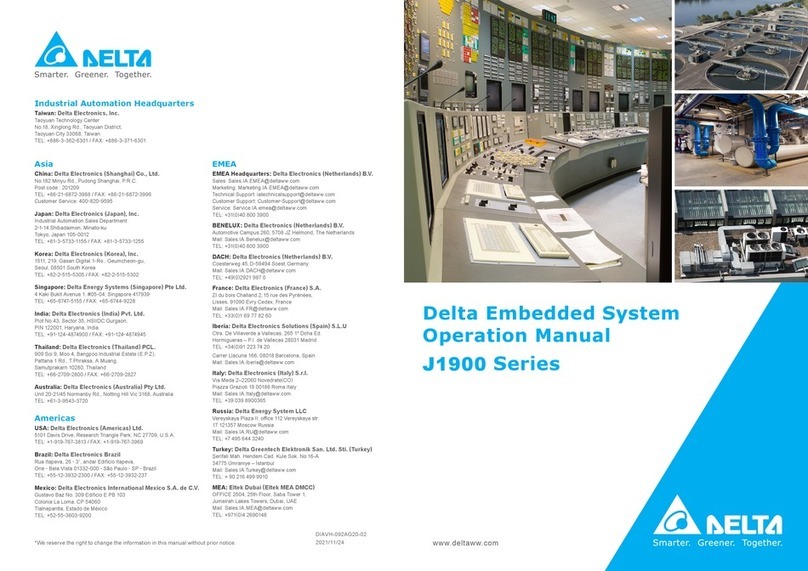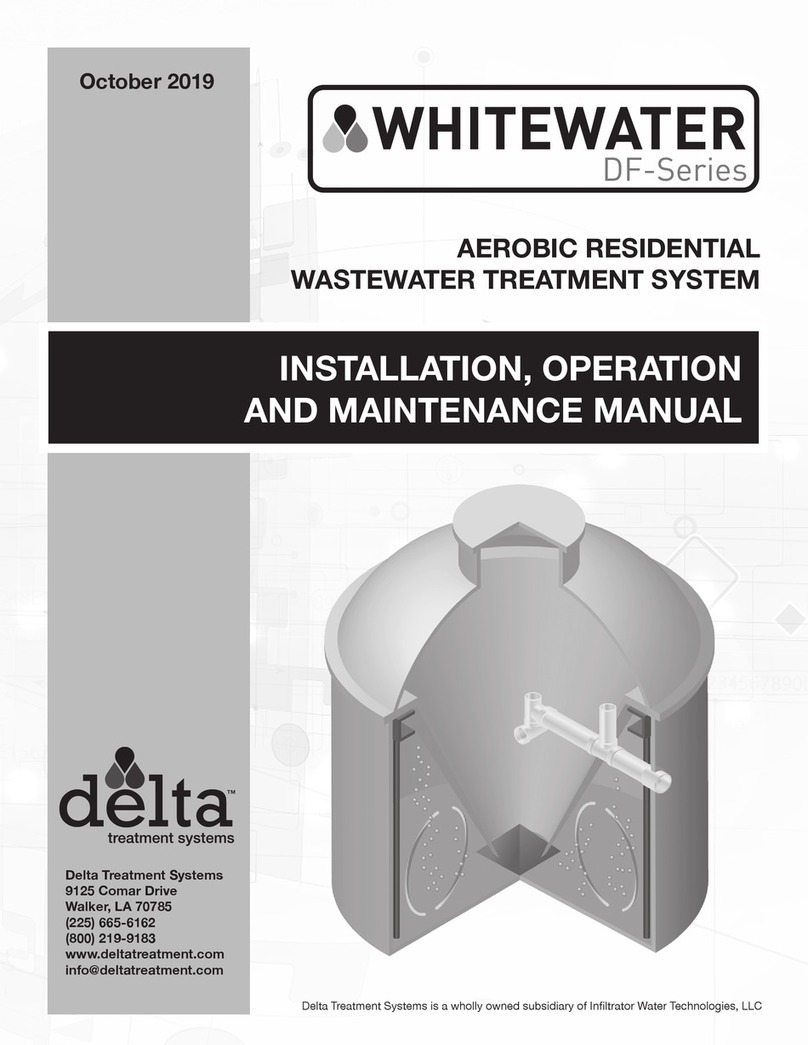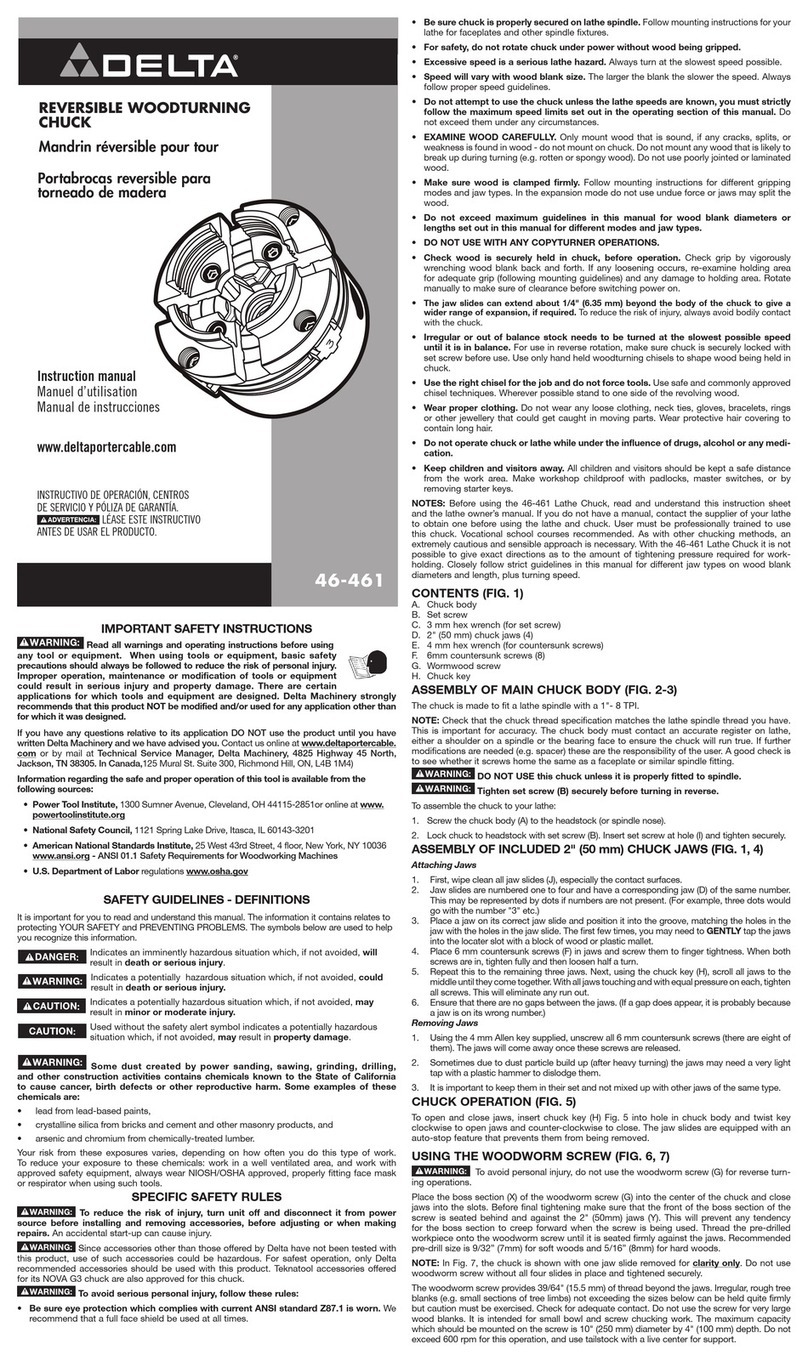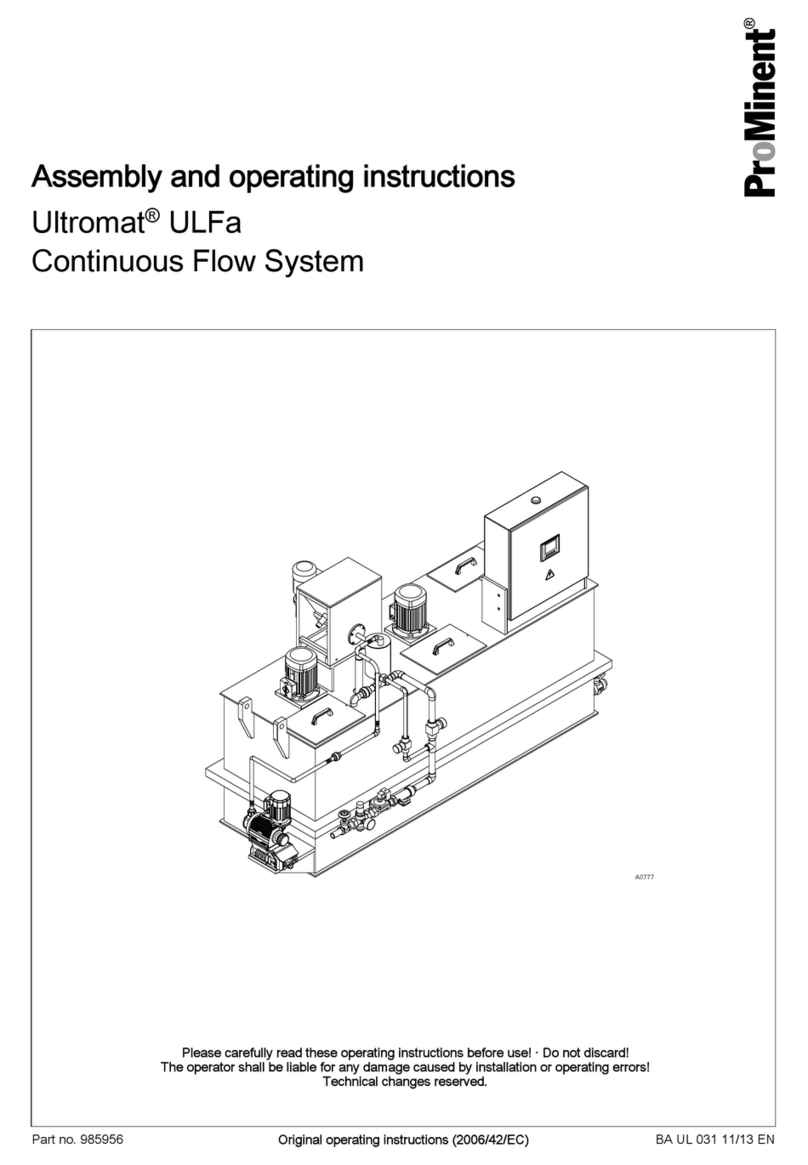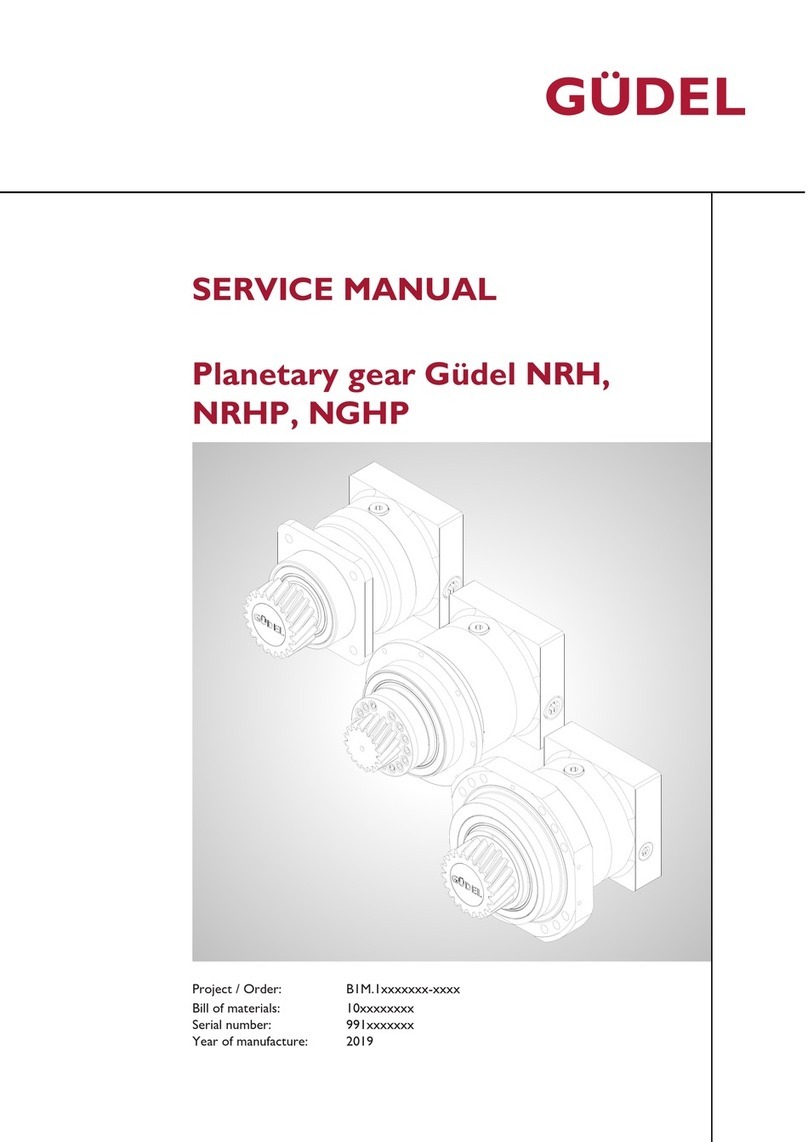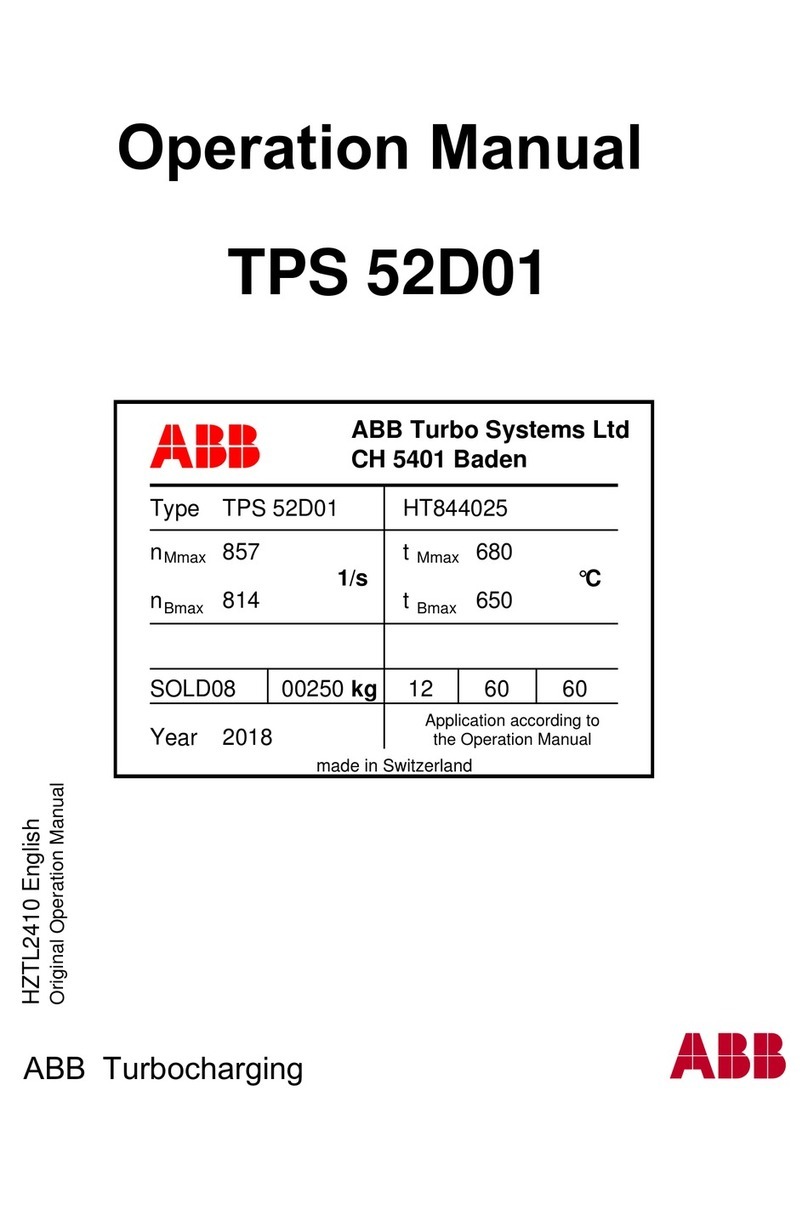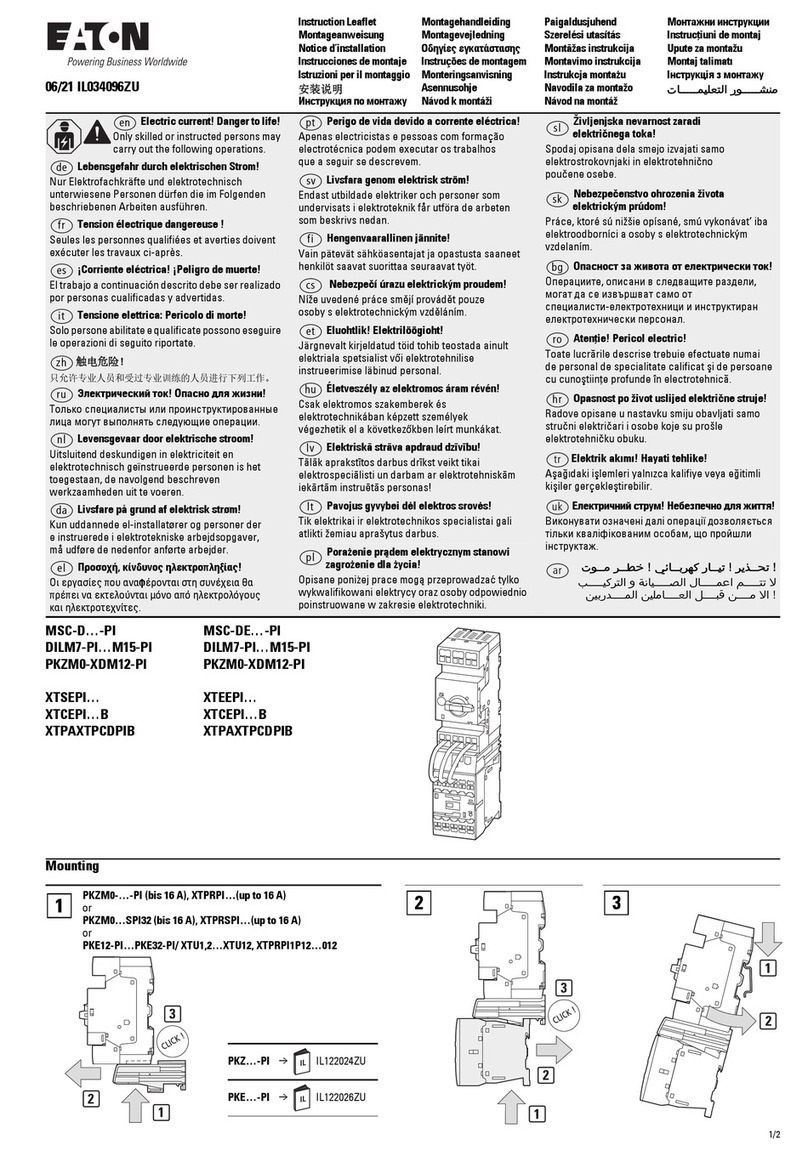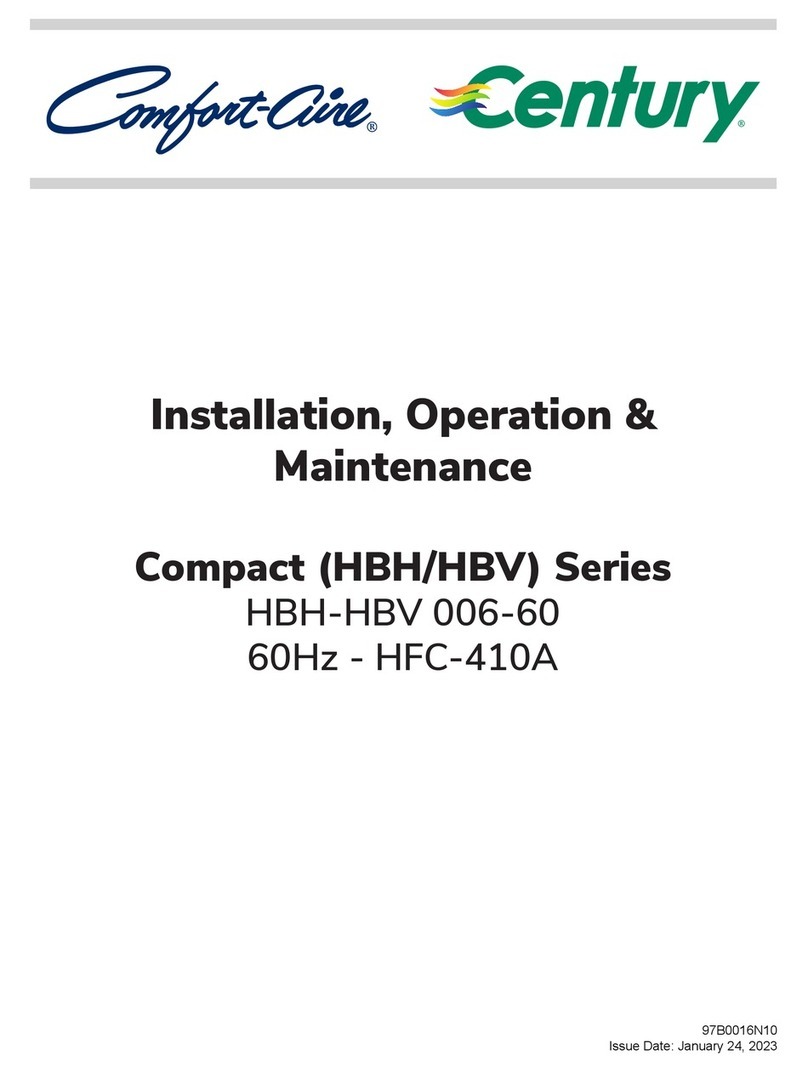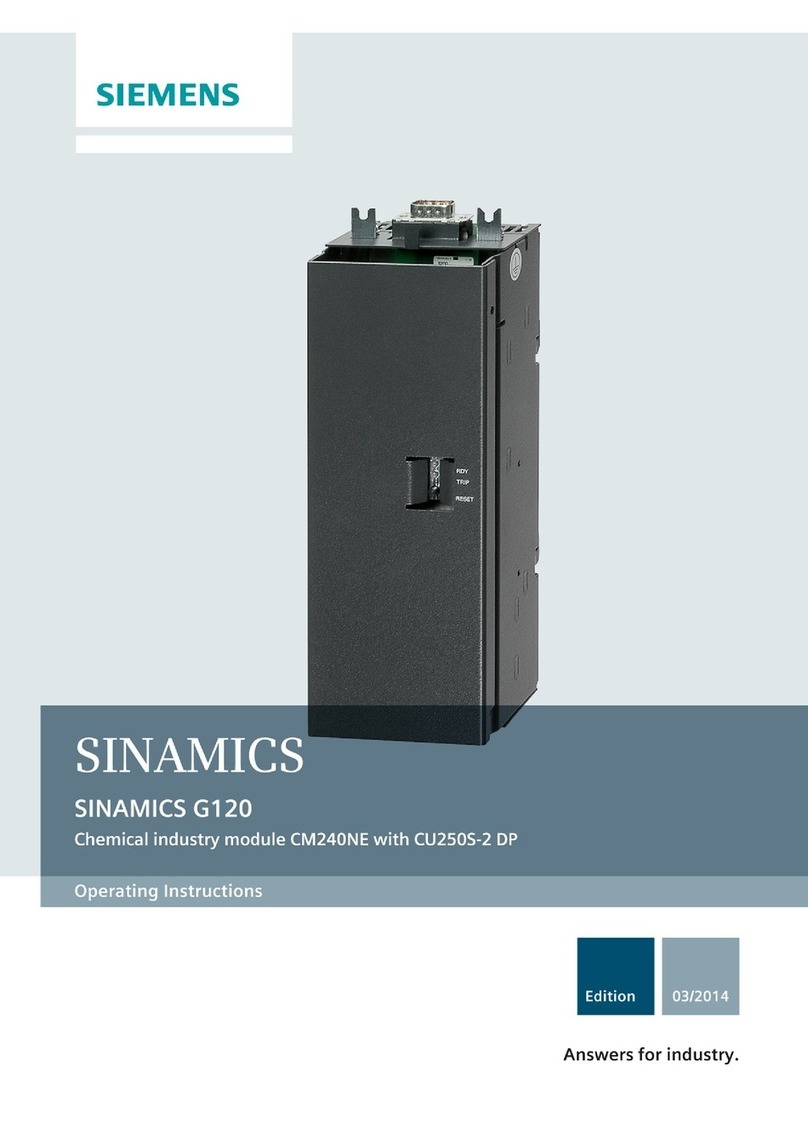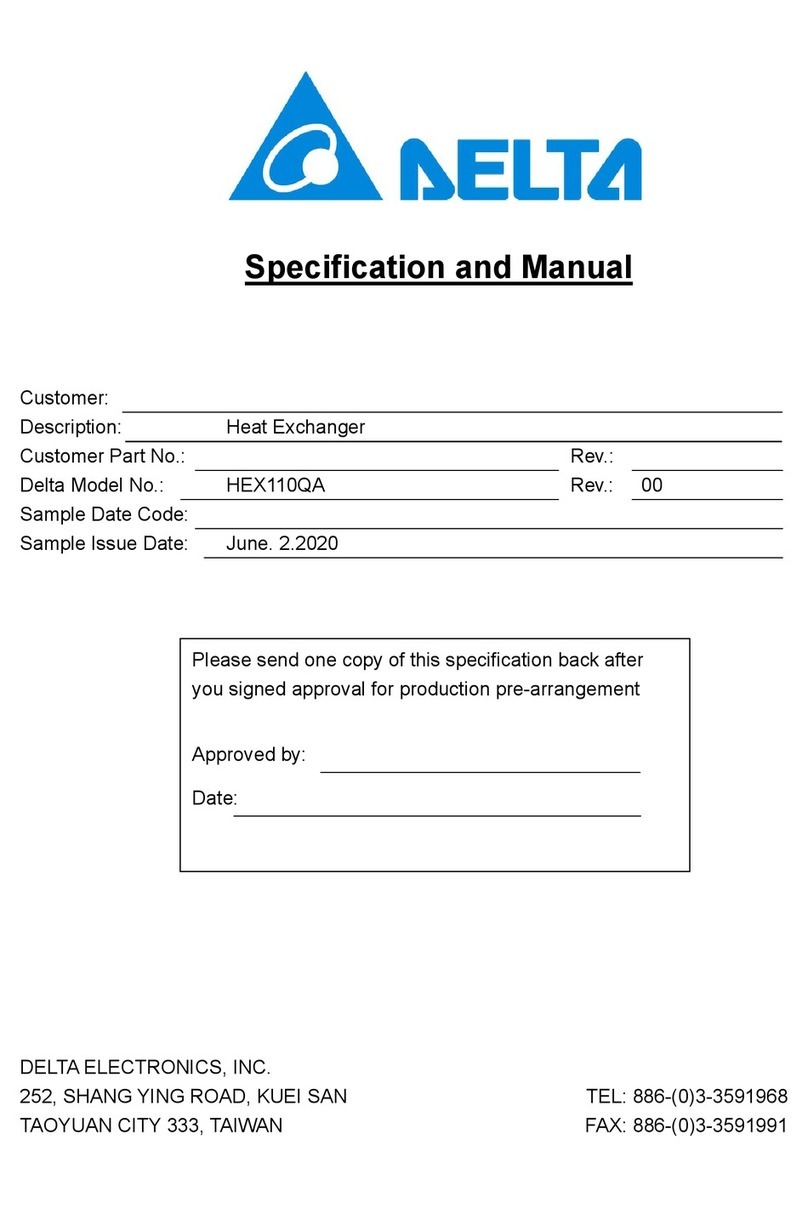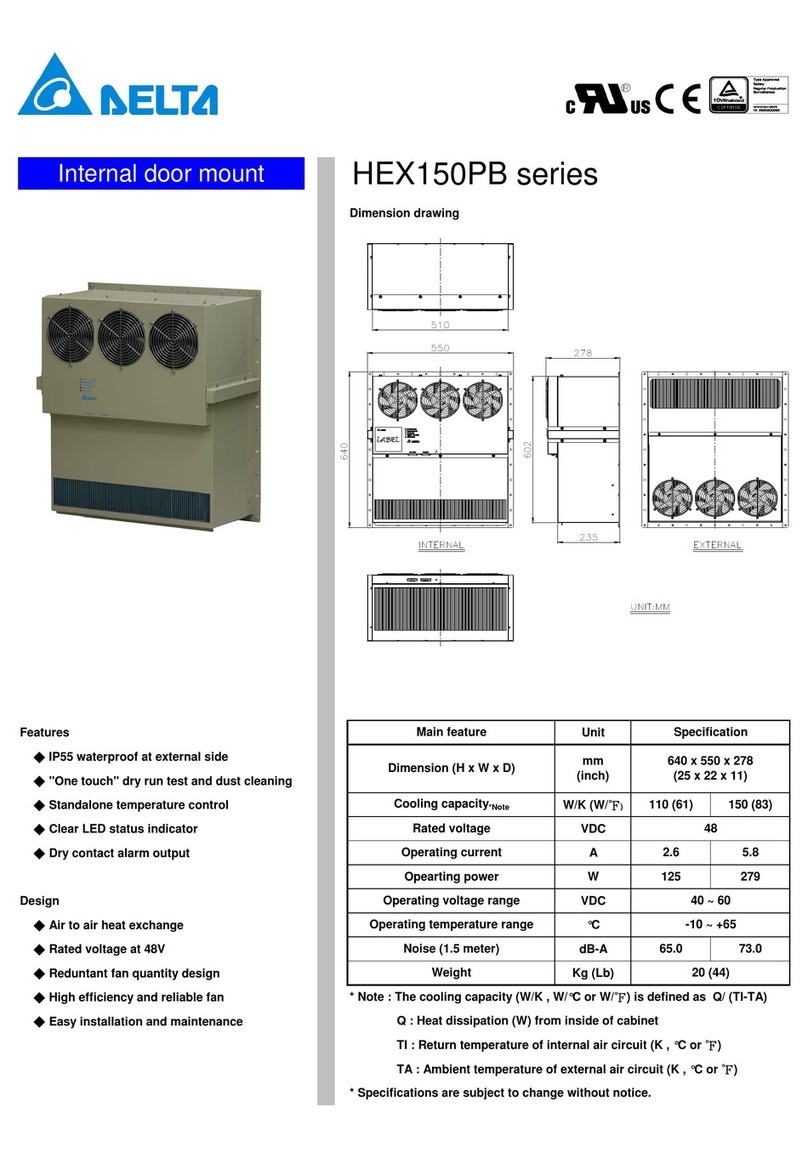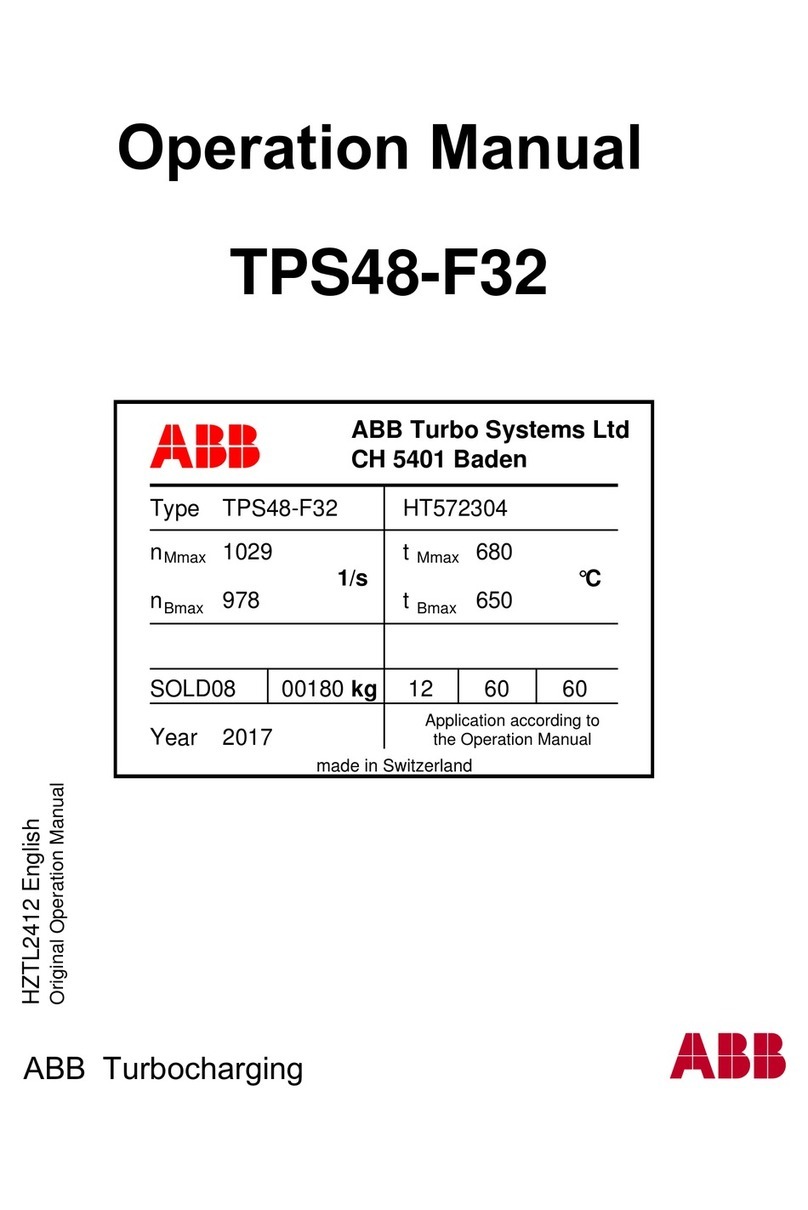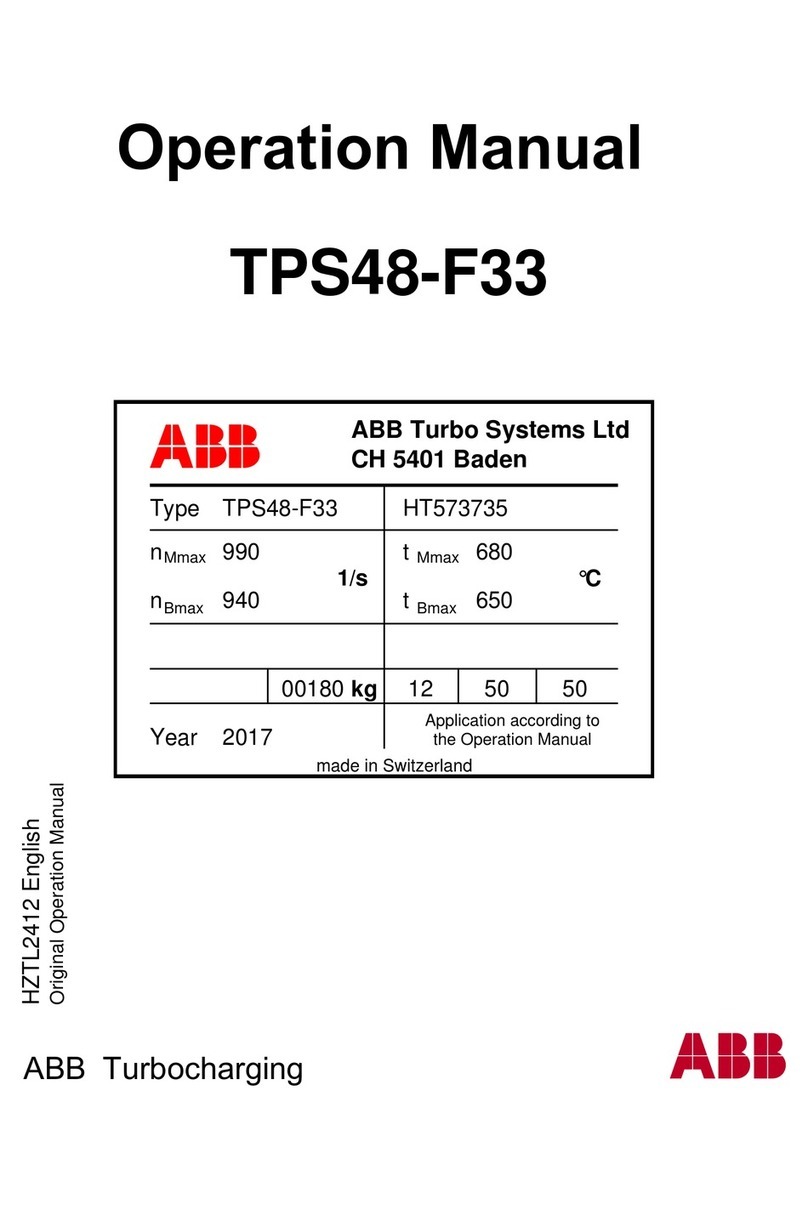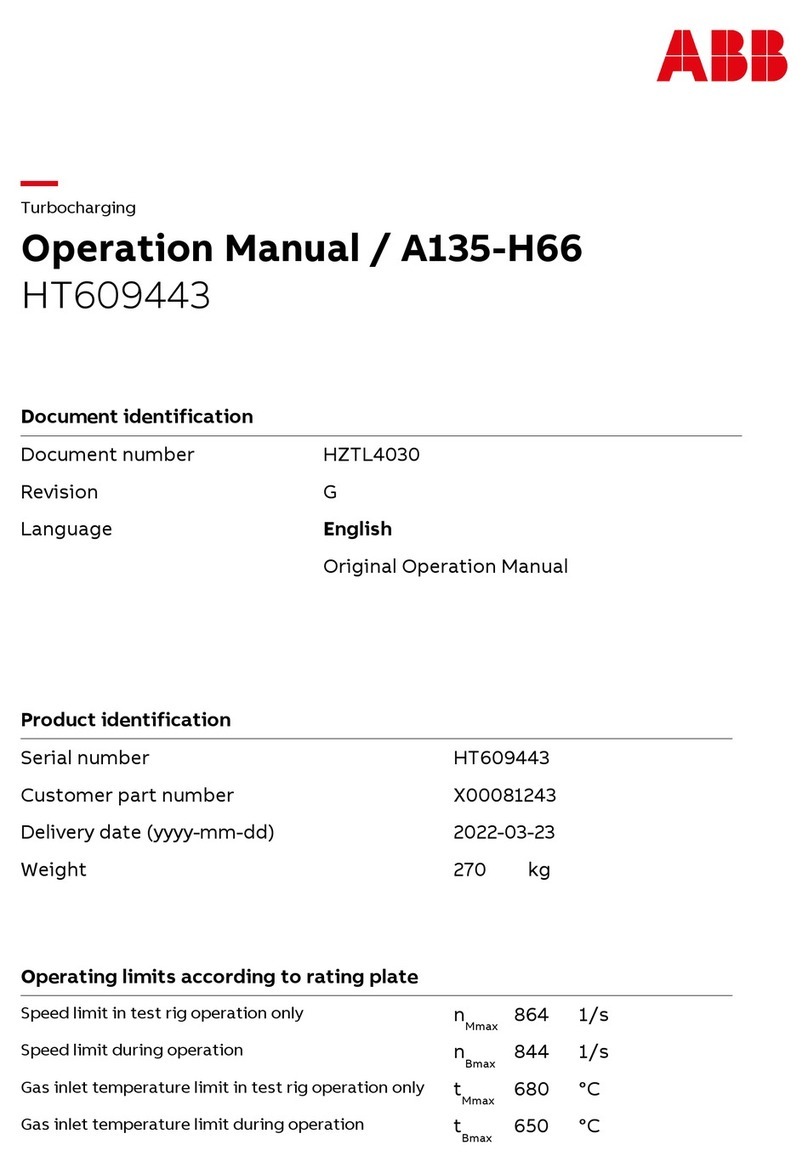Item TP02G-AS1
Vibration 0.5mm displacement, 10-55Hz, X, Y, Z three directions and two hours for
each direction
Impact 10G, 11ms, from X, Y, Z three directions and three times for each direction
RF Radiation Test CISPR22, Class A
Static Electricity Discharge test EN61000-4-2/1995
RF Radiation test EN61000-4-3/1995
High Frequency Transient test EN61000-4-4/1995
Weight / Dimension 0.24kg / 147×97×35.5mm(Width W × Height H × Deep D)
Cooling Method Natural air-cooling
Function Specification
ITEM TP02G-AS1
Screen STN-LCD
Color Monochromatic
Back-light The back-light automatic turn off time is 1~99 minutes
(0 = do not to turn off)
(back-light life is about 50 thousand hours at 25℃)
Resolution 160X32 dots
Display Range 72 mm (W) X 22 mm (H)
Contrast 15-step contrast adjustment
Language Font ASCII: characters (including European Fonts)
Taiwan: (BIG 5 code) traditional Chinese character font
China: (GB2324-80 code) simplified Chinese character font
5 X 8, 8 X 8, 8 X 12, 8 X 16
1. Power on indication (blink for three times)
2. Will blink for communication error or other alarm
3. Special Indication by user programming
It will blink when transmitting program and communicating by using
RS-232.
Font Size (ASCII)
ALARM Indication LED
RS-232 Indication LED (Yellow)
RS-485 Indication LED (Green)
It will be blink when communicating by using RS-485.
Screen STN-LCD
Color Monochromatic
Back-light The back-light automatic turn off time is 1~99 minutes
(0 = do not to turn off)
(back-light life is about 50 thousand hours at 25℃)
Display Screen
Resolution 160X32 dots
Program Memory 256KB flash memory
Serial Communication
(COM1)
Asynchronous transmission method: RS-232
Data length: 7 or 8 bits
Stop bits: 1or 2 bits
Parity: None/Odd/Even
Transmission speed: 4800bps~115200bps
Update program version
Extension Communication port
(COM2)
Asynchronous transmission method: RS-485
Data length: 7 or 8 bits
Stop bits: 1 or 2 bits
Parity: None/Odd/Even
Transmission speed: 4800bps~115200bps
Extension Slot The slot for program copy card
External Interface
5-pin terminal There are DC 24V input and RS-485 input
4 PROGRAM COPY CARD
The function of program copy card that TP02G provides to copy user program, system function and passwords is
different from the copy program. It is used to copy the whole HMI environment settings and application programs to
another HMI rapidly. It can save much time and manpower. The operation is in as follows. Definition: program copy
card PCC, TP Series TP
Definition: Program Copy Card PCC, TP Series TP
Step TPPCC PCCTP
1 Turn the switch on the PCC to TPPCC Turn the switch on the PCC to PCCTP
2 Insert the PCC into the extension slot of TP Insert the PCC into the extension slot of TP
3 Input the power to TP Input the power to TP
4 It will display “remove PCC” on the screen and power
on again
It will display “remove PCC” on the screen and
power on again
HMI display message
Copy HMI program to PCC (TPPCC) Copy PCC program to HMI (PCCTP)
If the model type of TP does not correspond with the
model type of program of PCC, TP will display “TP
series and PCC is different Press Enter to Confirm
TP seriesPCC Press Esc to Exit”.
If there is no program in PCC, TP will display “The PCC
is Empty PCCTP series is illegal”.
TP will display “TP PCC series Please wait !” during
transmission.
TP will display “PCCTP series Please wait !” during
transmission.
If the model type of TP does not correspond with the
model type of program of PCC, TP will display “TP
series and PCC is different Press Enter to Confirm
TP seriesPCC Press Esc to Exit”.
If there is no program in PCC, TP will display “The PCC
is Empty PCCTP series is illegal”.
5 PASSWORD FUNCTION
1. If user forgot the password, password can be cleared via using the following code: 8888. This universal code
will clear the password and all internal programs of TP02. The TP02 will be re-set to the factory settings.
2. Users may use 0~9 and A~Z as characters for the password. Users must use the function keys F0~F9 to input
the password characters.
F0: scrolls in a loop as follows 0 A B C D E F 0
F1: scrolls in a loop as follows 1 G H I J K 1
F2: scrolls in a loop as follows 2 L M N O P 2
F3: scrolls in a loop as follows 3 Q R S T U V 3
F4: scrolls in a loop as follows 4 W X Y Z 4
F5: it just can be used to be constant 5.
F6: it just can be used to be constant 6.
F7: it just can be used to be constant 7.
F8: it just can be used to be constant 8.
F9: it just can be used to be constant 9.
6 HARDWARE OPERATION
After power supplies to TP02G, the alarm indication LED will blink for three times and startup display, on the LCM
display area will show “No User Data in Memory, Press ESC 5 seconds, Return to System”.
The steps to Startup the TP02G:
1. Connect power line,
2. Apply 24V DC power,
3. Enter into the startup display,
4. Enter the user-designed program
5. Press ESC key and hold on for 5 seconds to return to system menu.
There are five selections in the system menu and are described below.
SELECTIONS EXPLANATION
Download Program Use the connection cable (DVPACAB530) to connect the serial communication port RS-232 of
TP02 to a PC. Then use the TPEdit software to download an application program to the TP02.
Upload Program Use the connection cable (DVPACAB530) to connect the serial communication port RS-232 of
TP02 to a PC. Then use the TPEdit software to upload an application program from the TP02.
Copy Program
Transfer a program between two TP02 units.
1: transmit programs
2: receive programs
When transmitting programs and data between two TP02 unit. Set one TP02 to “Receive
Program” mode and the other TP02 to “Transmit Program” mode. Please use twisted pair
wires to connect the two units via the RS-485 ports.
TP02 Settings
Used to modify the TP02 system settings. There are 8 items that may be modified.
1. Communication Protocol: Set the address of TP02, and the communication string for either
RS-232 or RS-485.
2. Contrast: Adjust the contrast of LCM display screen.
3. Back-light: adjust the automatic turn off time of LCM. Setting range is 00~99 seconds. If set
to 00, the LCM Back-light will not turn off.
4. Buzzer: Used to set the buzzer sound, normal mode or quiet mode.
5. Language Setting: Used to set the displayed language. English, Traditional Chinese,
simplified Chinese or user defined language.
6. Password Setting: Used to set, enable, and disable the password function. If the password
function is enabled, it will require the user to input a password before the system menu may
be accessed. The factory password is 1234.
7. Startup Display: Used to select the TP02 startup display.
8. Comm. Indicator: The user can determine if the RS-232 and RS-485 LEDs will blink or not
during communication.
Execution Execute the internal program. When entering execution program, you can return to system
menu by pressing Escape/Exit (Esc) key for 5 minutes.
PLC Connection
There are two methods to connect to PLC:
1. Use the connection cable (DVPACAB215 or DVPACAB230) to connect program
communication I/O RS-232C of PLC to serial communication port (COM1) RS-232 of TP02.
2. Use twisted cable to connect RS-485 of PLC to extension communication port (COM2)
RS-485.
7 COMMUNICATION CONNECTION
TP may connect to a PC by using connection cable DVPACAB530
1
5
6
9
9 PIN D-SUB
ON PC (RS-232) ONTP02/04G
5
1
9
6
9 PIN D-SUB
9 PIN D-SUBfemale
Rx 2
GND 5 5 GND
PC COM Port 9 PIN D-SUBfemale
3 Tx
2 Rx
TP02/04G COM Port
Tx 3
TP may connect to a DVP-PLC by using connection cable DVPACAB215 / DVPACAB230 / DVPACAB2A30
DVPACAB215/ DVPACAB230
PC or TP02/04G
1
13
14
1
5
6
9
25 PIN D-SUB
9 PIN D-SUB
8PINMINIDIN
ON PLC
DVPACAB2A30
8 PIN MINI DIN25PIN D-SUBfemale
PC/HMICOM Port PLC COM1 Port
Tx 2
GND 7
8 PIN MINI DIN9 PIN D-SUB female
PC/HMI COM Port PLC COM1 Port
4 Rx
8 GND
Rx 2
GND 5
1,2 5V
1
2
3
4
5
6
7
8
12
3
4
5
6
7
8
4 Rx
8 GND
1,2 5V
6
8
20
4
5
1
4
6
7
8
5 TxRx 3
Tx 3 5 Tx