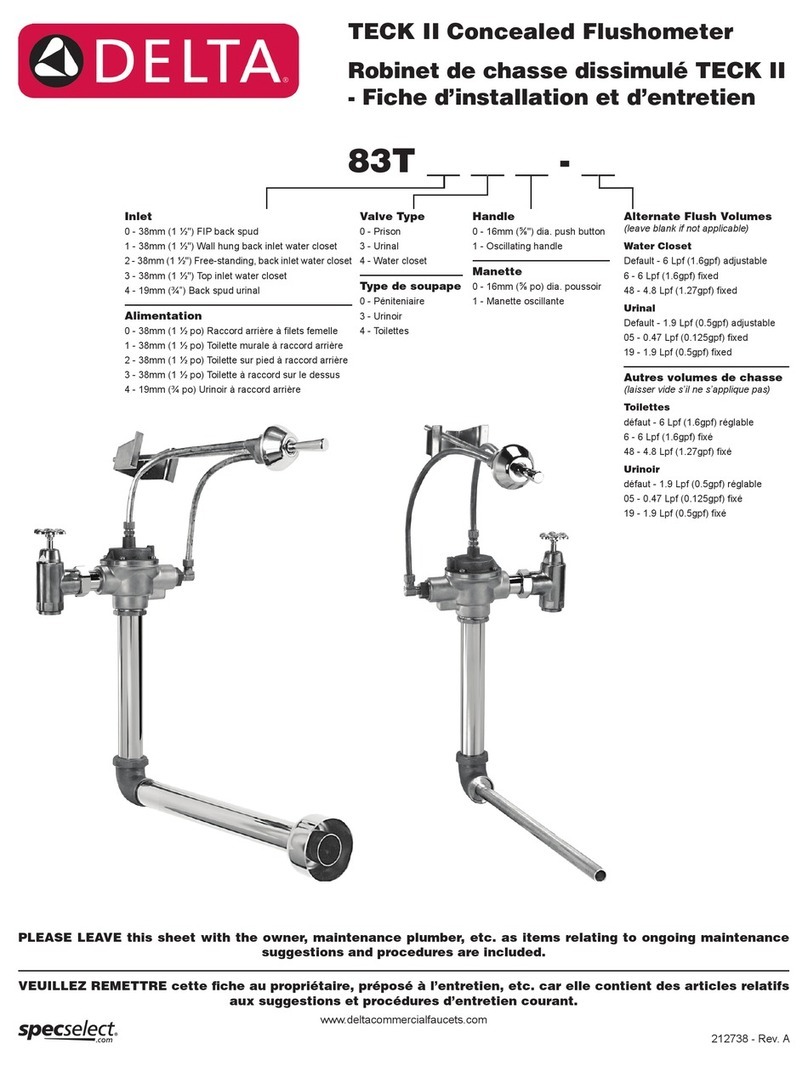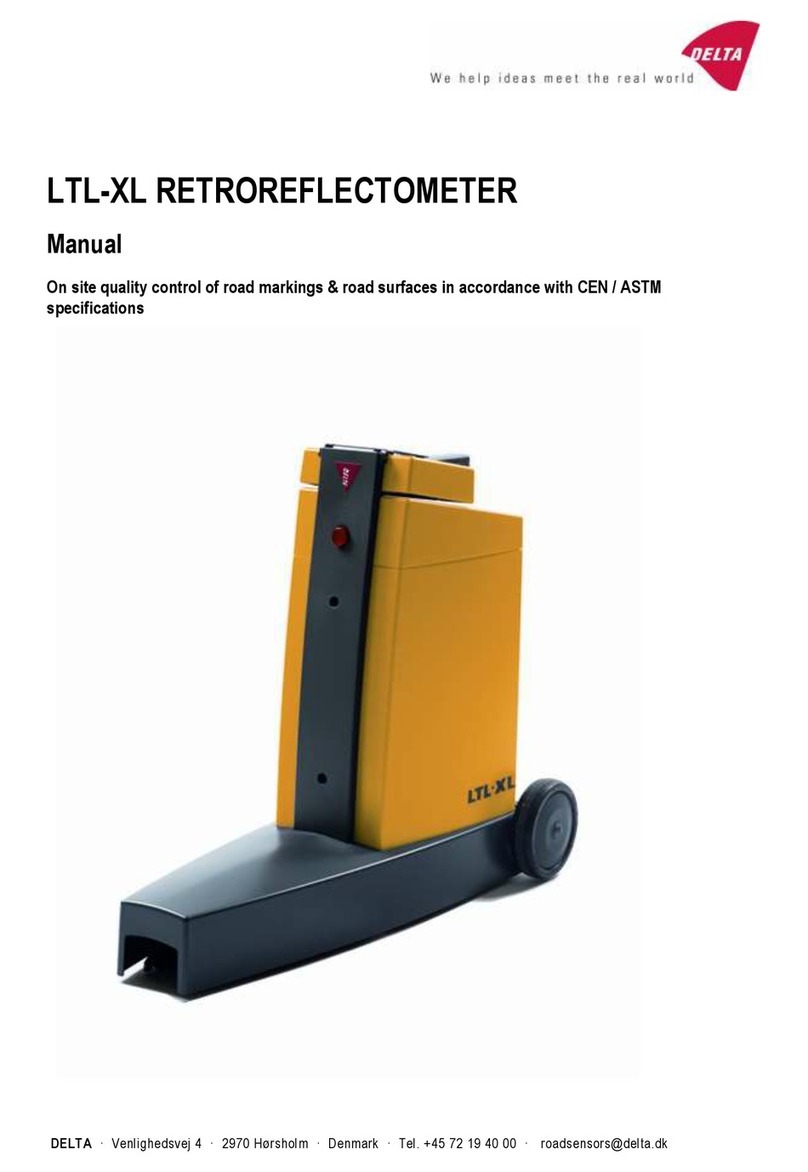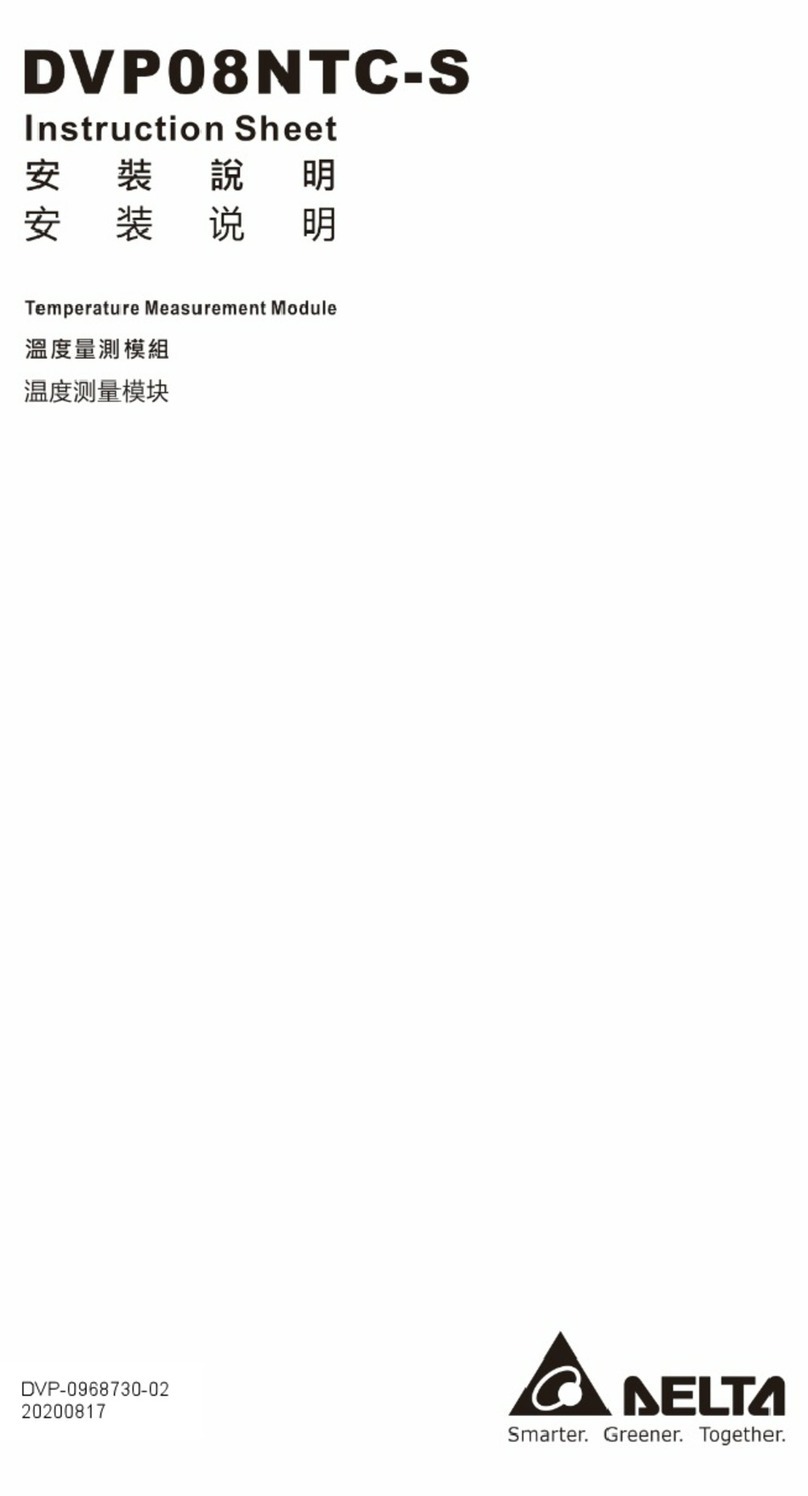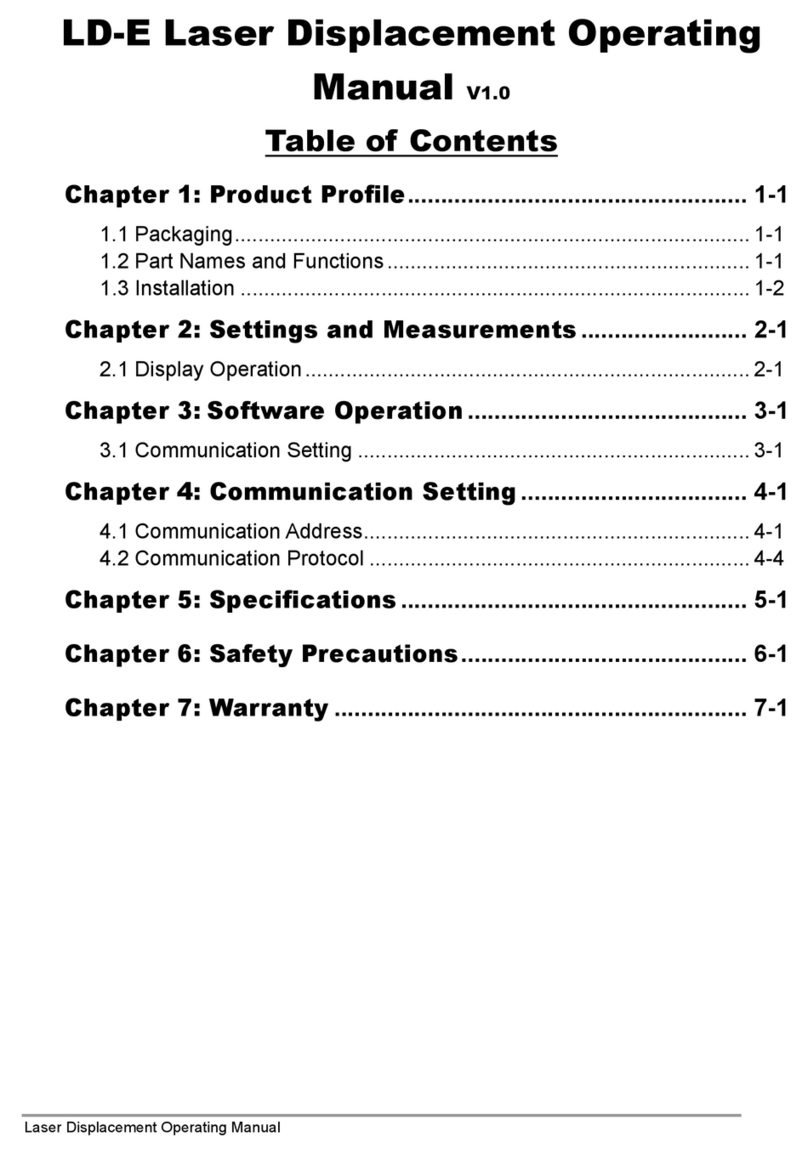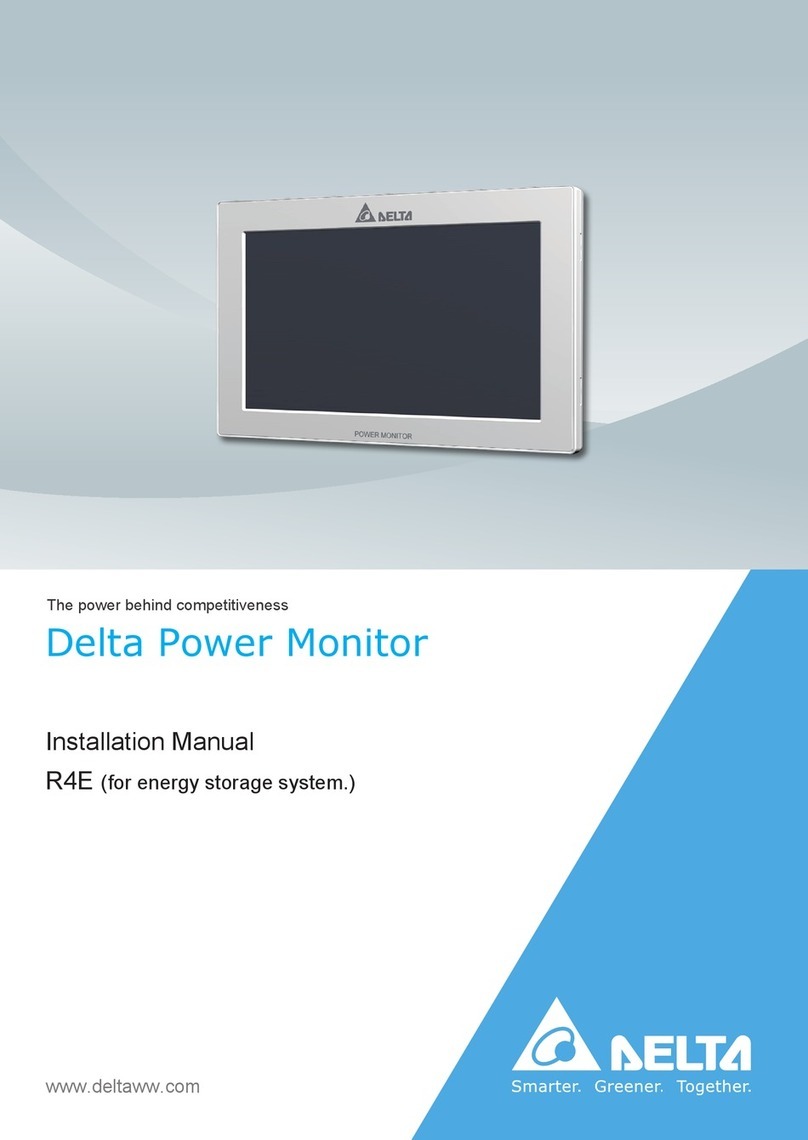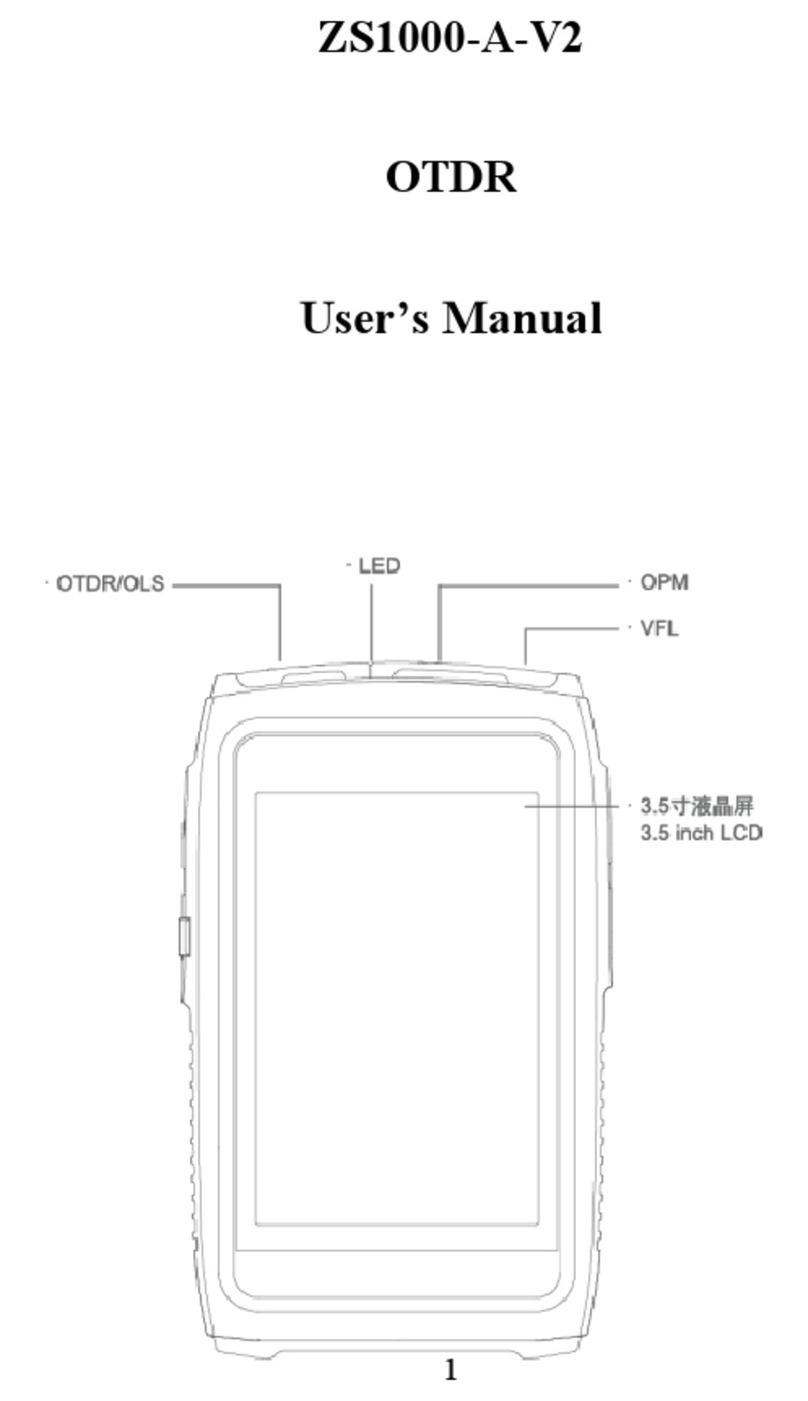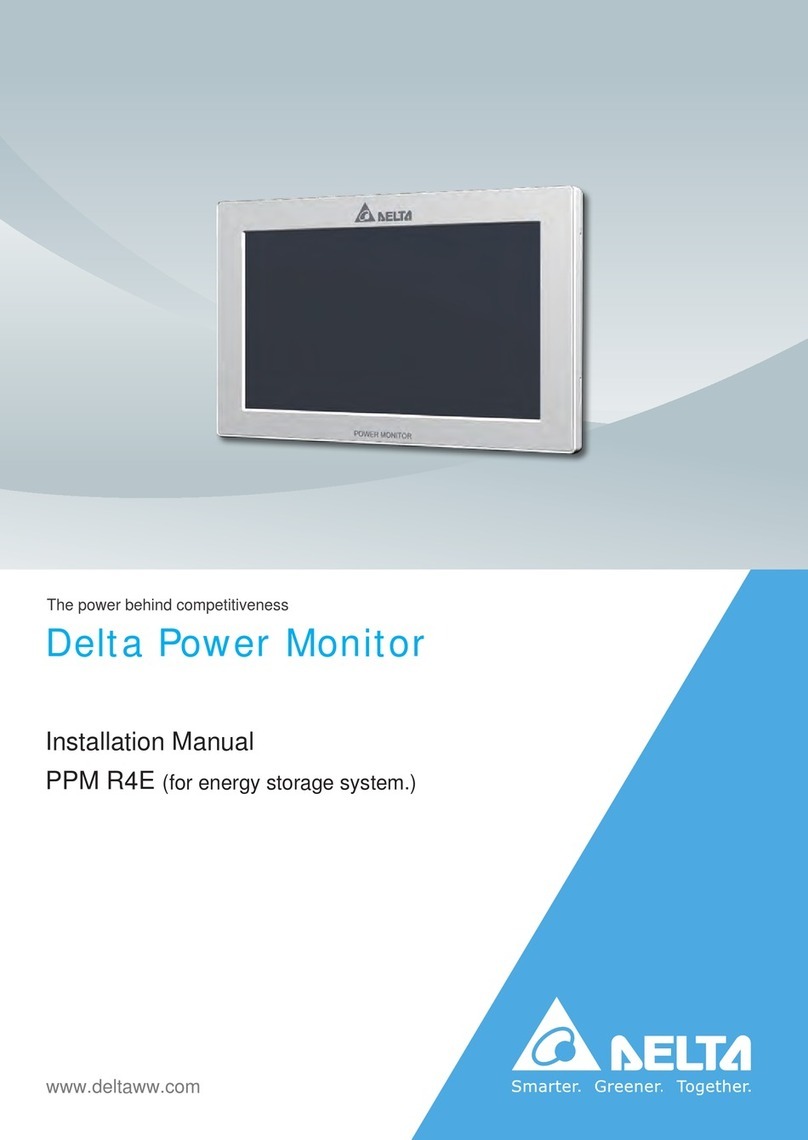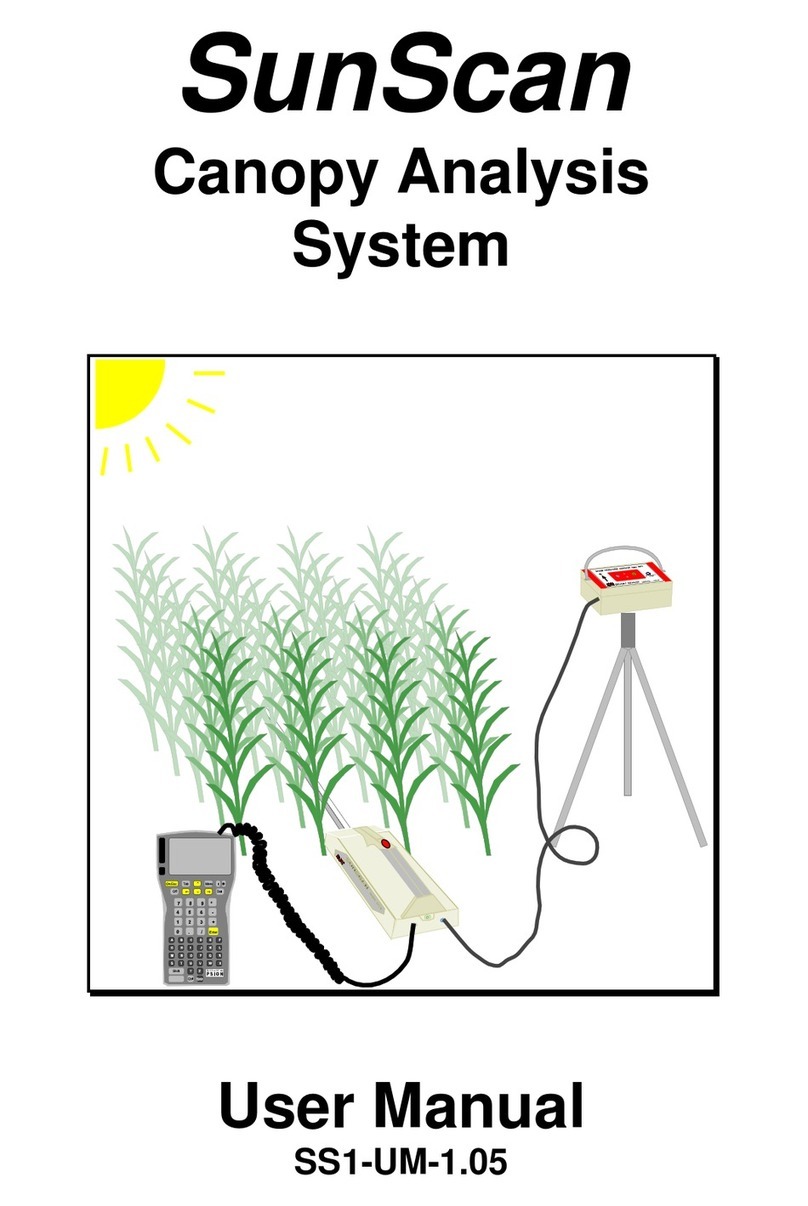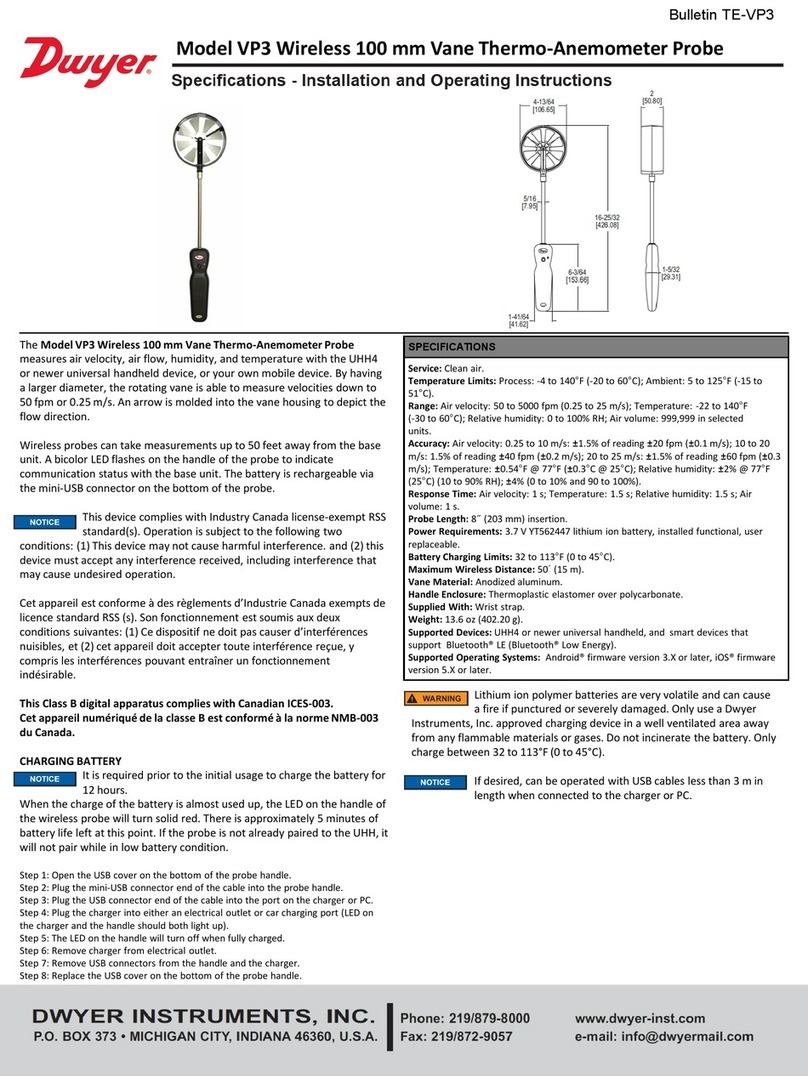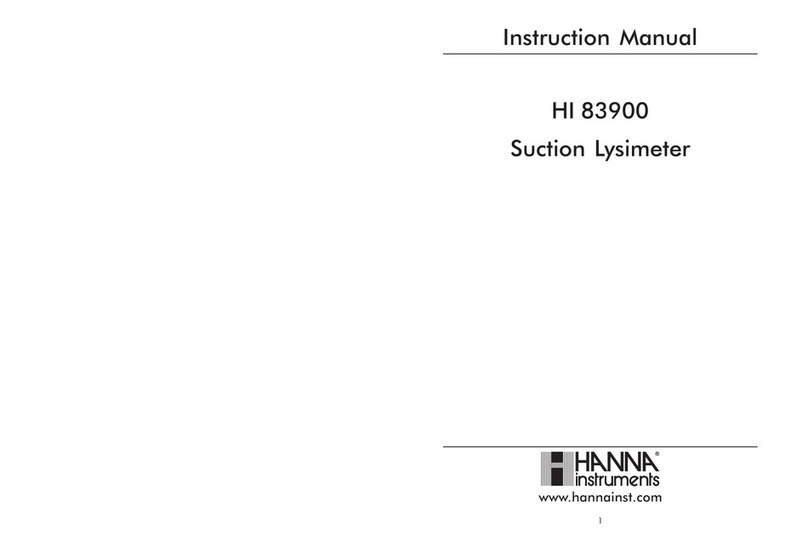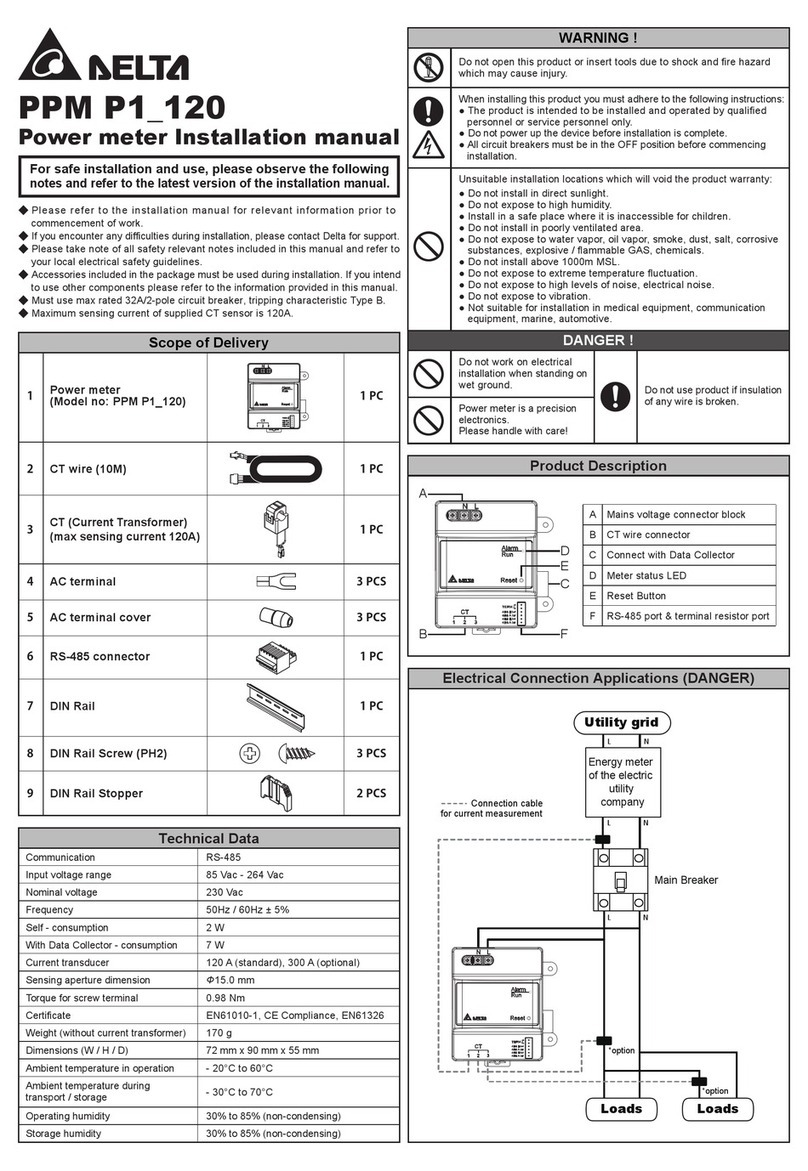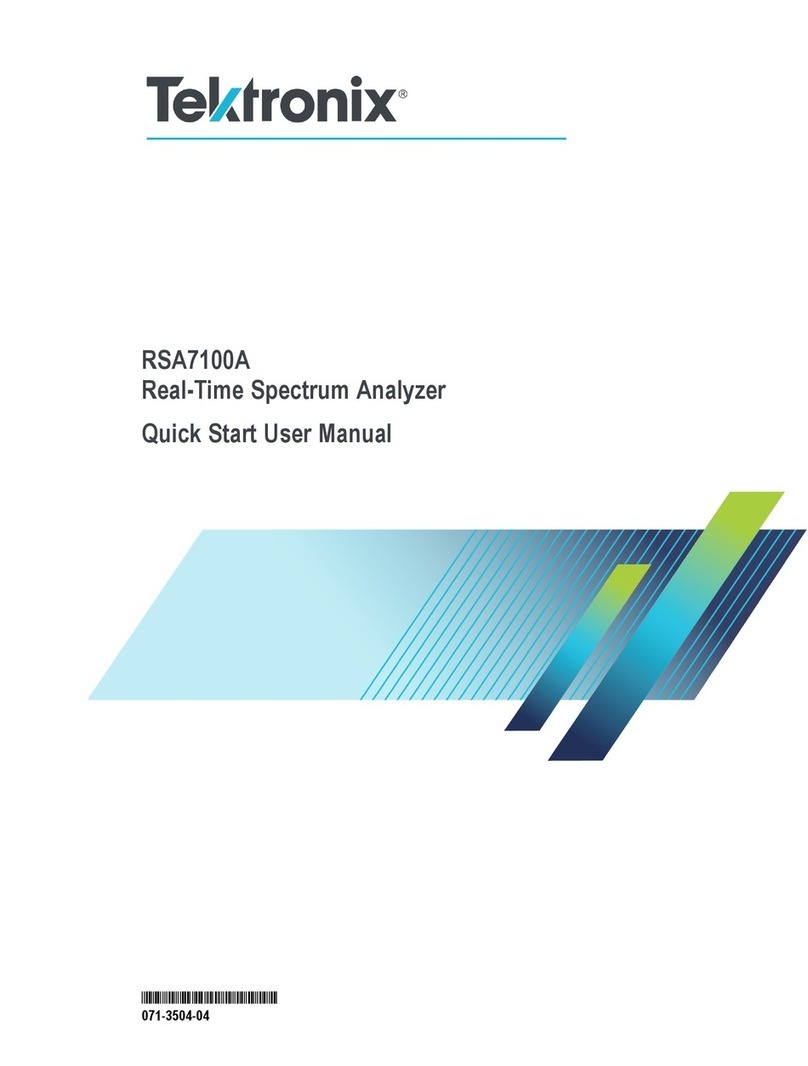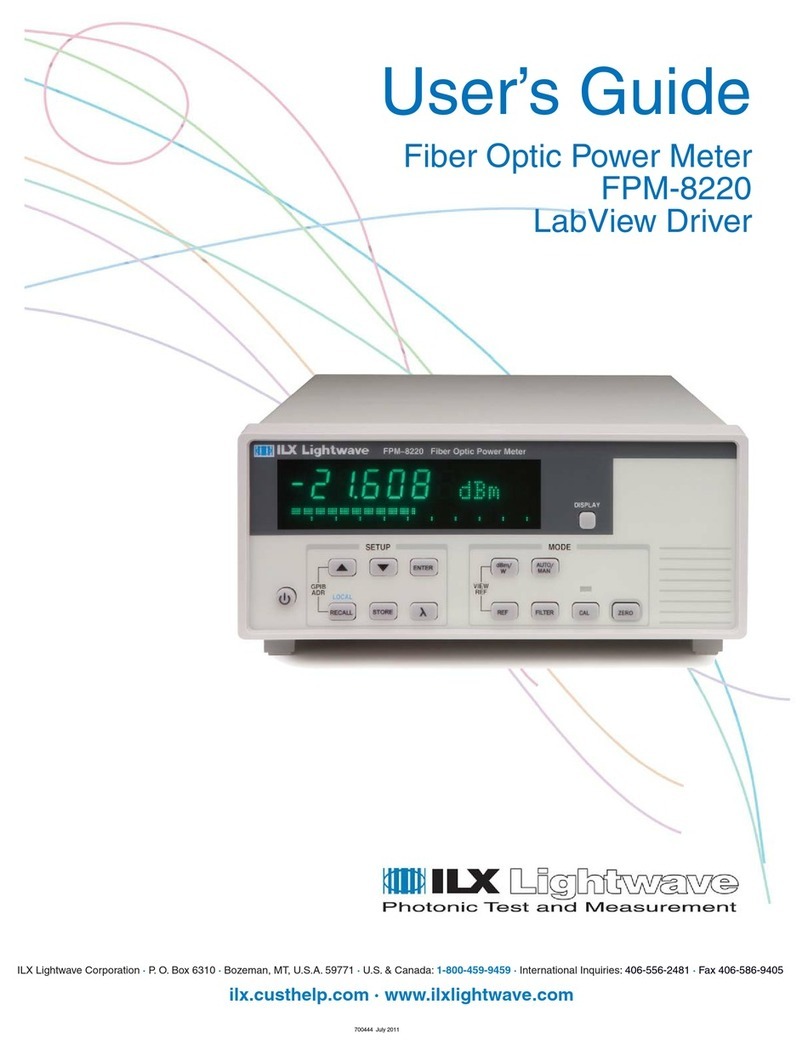【Wiring diagram – Connect the equipment via RS485.】
Power on verification
‧After the product has been installed, the power indicator lights up after the power is connected, and the air
quality indicator turns blue, which means the device is turning on at this time. If green or yellow appears, it
means that the device has completed booting and the current air quality status is displayed. If the power
indicator does not light up, please verify that the power cord is properly connected and that there is a
supply of power.
‧Wireless model has Bluetooth and Wi-Fi functionality. Users can go to the iPhone app store or Android play
store to download the APP.
【Installation guide】
Installation steps
‧The product is recommended to be installed at a height of 80-150 cm (31.5-59 inches).
‧Use the wall mount included in the box to install it on the wall, or install in a power box. The wall mount has
screw hole spacing (60mm and 84mm) suitable for power boxes in multiple countries, but the power box
must be installed horizontally as shown in Figure 1.
‧Verify that the power supply and data lines are laid out according to specifications before installation
‧As shown in Figure 2, install it on the wall mount and verify that all four buckles are installed and fixed.
‧As shown in Figure 3, use a hexagonal screwdriver to fasten the M4 hex socket screws to complete the installation
【Note】Power source notice
This product uses a 9-24V DC power supply. AC power must be converted to the required power source or
use the power adapter in the box. The output voltage Vout is the same with input voltage Vin. Output
voltage should be 12V when using a 12V power adapter.
Fig1. Fig 2. Fig3.
【Note】
The product supports control of energy recovery ventilation and inline fan. Regarding the compatibility
of equipment brands and models, please contact your dealer and local sales for technical evaluation
before purchasing.
Wiring diagram Fan speed levels Control interface
【Care and maintenance】
Place in an appropriate environment
‧This product is not waterproof. The installation location should be away from water sources, such as
beverages, basins, bathtubs, bathrooms and so on. Protect it from moisture in wet weather such as rain,
snow or fog.
‧To ensure the accuracy of the detector, the installation position should not be in the vicinity of sunlight or
other heat sources.
‧The interior has a variety of precision detectors. Avoid violent vibrations, which may cause the detector
reading values to shift, and a stable balance may take a longer time.
‧Operate at temperatures between 0oC and 50oC (32oF to 122oF). Do not expose the product to extreme
heat sources, such as radiators or fireplaces, that exceed 100oC (212oF).
‧Covering the device, or placing it in an enclosed space may cause it to inaccurately detect the air quality of
the room.
Using connectors and ports
Do not force the connector into the port. Check the port for foreign objects. If the connectors and ports do not
fit easily, it may be because they do not match each other. Make sure that the connector matches the port and
that the connector is aligned to the correct location corresponding to the port.
【Note】Not following instructions may result in damage to the product or other items.
12V GND B A
Connect A1 and B1 with the equipment’s A and B, the recommended wire to use is 22AWG Shielded Foil
Twisted-Pair (SFTP)
【Place of origin】
This product is made in Taiwan. The place of origin is No. 256, Yangguang St., Neihu Dist., Taipei City,
Taiwan (R.O.C.).
Any Changes or modifications not expressly approved by the party responsible for compliance could void
the user’s authority to operate the equipment.
This device complies with part 15 of the FCC Rules. Operation is subject to the following two conditions:
‧This device may not cause harmful interference, and
‧This device must accept any interference received, including interference that may cause undesired operation.
Note: This equipment has been tested and found to comply with the limits for a Class B digital device, pursuant
to part 15 of the FCC Rules. These limits are designed to provide reasonable protection against harmful
interference in a residential installation.
This equipment generates, uses and can radiate radio frequency energy and, if not installed and used in
accordance with the instructions, may cause harmful interference to radio communications. However,
there is no guarantee that interference will not occur in a particular installation. If this equipment does cause
harmful interference to radio or television reception, which can be determined by turning the equipment
off and on, the user is encouraged to try to correct the interference by one or more of the following measures:
‧Reorient or relocate the receiving antenna.
‧Increase the separation between the equipment and receiver.
‧Connect the equipment into an outlet on a circuit different from that to which the receiver is connected.
‧Consult the dealer or an experienced radio/TV technician for help.
【Note】
To connect multiple devices you must set different Modbus slave address. Please reference the user
manual of the device to config slave address.
【Connect multiple devices】
The product can connect up to 4 of the same devices via RS485 in series through linear topology. At this time,
each device will follow the same control mode and fan speed level.
IC ID: 26414-UNOC07X011
Warning:
This device complies with Industry Canada licence-exempt RSS standard(s).
Operation is subject to the following two conditions:
‧this device may not cause interference, and
‧this device must accept any interference, including interference that may cause undesired operation of
the device.
Le présent appareil est conforme aux CNR d’Industrie Canada applicables aux appareils
radio exempts de licence. L’exploitation est autorisée aux deux conditions suivantes :
‧l’appareil nedoit pas produire de brouillage, et
‧l’utilisateur de l’appareil doit accepter tout brouillage radioélectrique subi, même si le brouillage est
susceptible d’en compromettre le fonctionnement.
【Caution】
【Canada: Industry Canada (IC) Statement】
FCC ID: H79-UNOC07X011
Contains FCC ID: SH6MDBT50Q
Federal Communication Commission Interference Statement
【NCC statement 】
「取得審驗證明之低功率射頻器材,非經核准,公司、商號或使用者均不得擅自變更頻率、加
大功率或變更原設計之特性及功能。低功率射頻器材之使用不得影響飛航安全及干擾合法通
信;經發現干擾現象時,應立即停用,並改善至無干擾時方得繼續使用。前述合法通信,指
依電信管理法規定作業之無線電通信。低功率射頻器材須忍受合法通信或工業、科學及醫療
用電波輻射性電機設備之干擾。」
【APP and website links】
The product is equipped with wireless technology and can use an APP and website to monitor the air
quality status, which can be obtained using the following QR codes. (For the wireless model only). Please
go to the official website to learn about how to use UNOnext.
https://isdweb.deltaww.com/resources
iOS APP Android APP UNOweb Doc. & Resources
【Order listings】
Model
number
Product
number
BLE
Wi-Fi
temp./
humid. CO2LuxPM TVOC CO
UNO -6SW ● ● ● ● ●
UNO -9SW ● ● ● ● ● ● ● ●
UNO -7HW ● ● ● ● ● ●
● ● ● ● ●UNO-7TR
● ● ● ●
UNO-6SR
* Not available currently
Ozone*
UNO-C01X001
UNO-C01X001
UNO-C07X011
UNO-C07X011
UNO-C07X011
Do not inject contaminants
Do not directly inject contaminants containing gases or particulate matter. Exposure to excessive contami-
nants can permanently damage the sensor.
Do not repair this product yourself
The product does not have components that users can repair themselves. Do not attempt to open it. Once the
warranty sticker breaks, the warranty is void.
【Note】Do not insert objects through the vents, which may be dangerous and damaging.
Cleaning the exterior of UNOnext
To clean the product, unplug the power cord and all wiring.
Wipe with a soft, cotton-free cloth. Avoid moisture at any openings on the device body. Please do not spray
liquids directly onto it.
Trial run with the equipment
‧Switch function to smart control, turn all the DIP switches up, press the multi-func. button to power on,
release the button after the filter health LED blinks, and confirm that the screen has changed successfully
after restarting, and then restore the DIP switches as previously stated.
•In RS485 control mode, if the equipment is successfully connected, the equipment status indicator is
static on or off when the equipment is on or off. If it is not correctly connected, the equipment status
indicator will keep blinking.
•The installer can verify ventilation volume by switching to manual mode and corresponding fan speed.
•After a period of time, the health of the filter will return to zero. At this time, it is recommended to replace the
filter. After the replacement, you can press and hold the filter reset button on the back of the product to reset.
1 2 3 4 5 6 7 8
DIP switches
Prohibit live line operation
When the installer configures DIP switches and terminal connector, be sure to power off before execution
and then power on after.
Dip switches
ID: 0x67ID: 0x66ID: 0x65ID: 0x64
Use Delta ERV “VEB250AT3” as an example
MODBUS(RTU)
A B
6 7
Unlimited 1 level
6 7
3 levels
6 7
2 levels
6 7 8
RS485
Delta ERV “VEB250AT3”