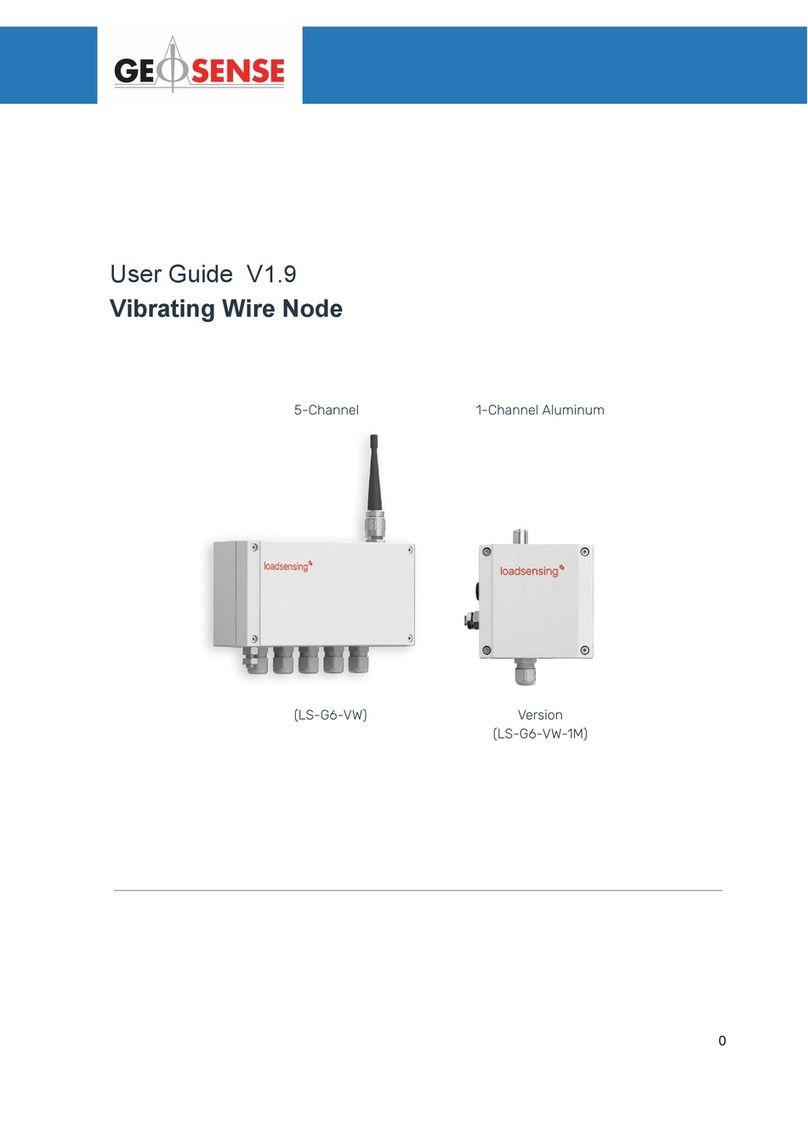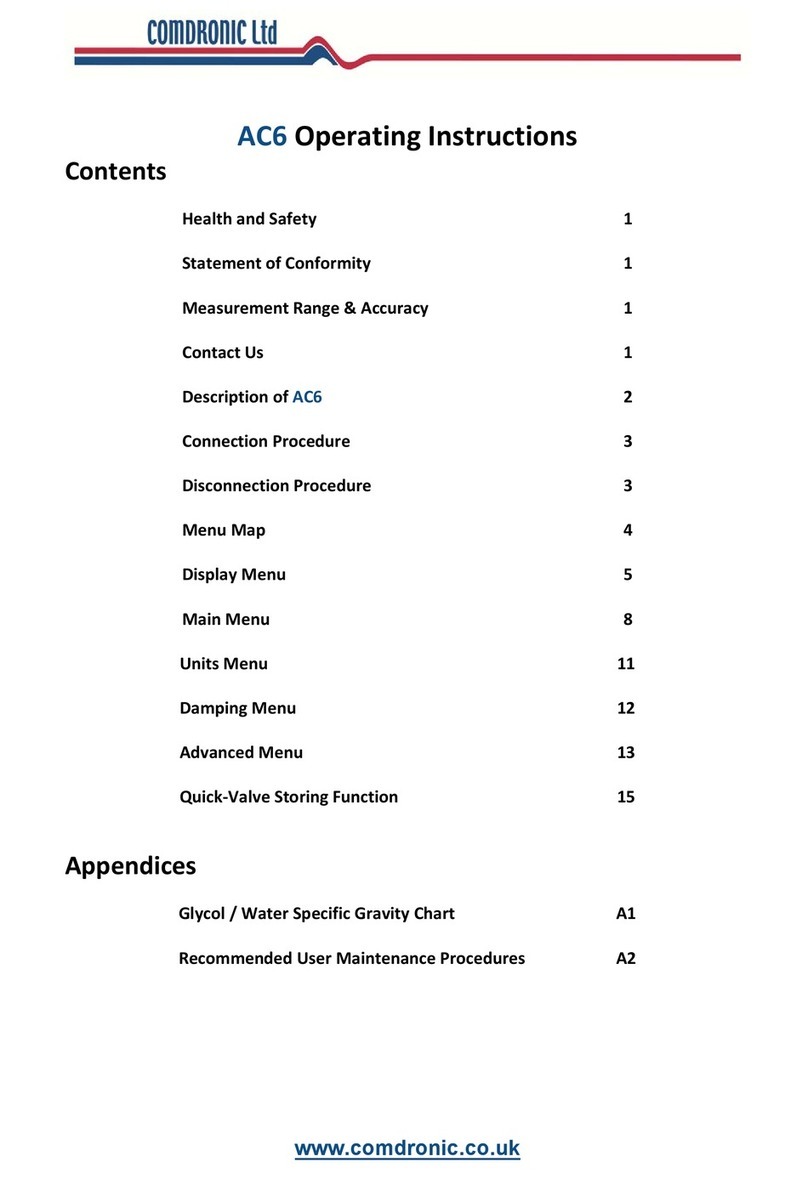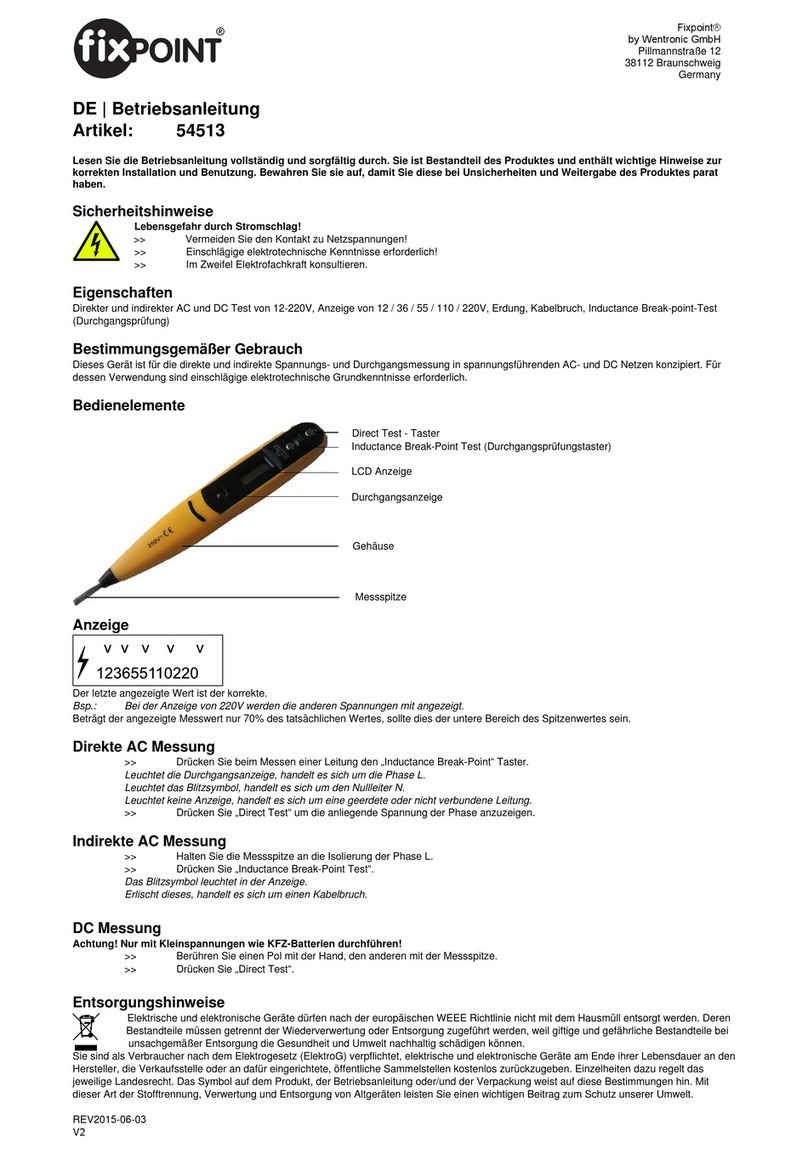Delta ZS1000-A-V2 User manual
Other Delta Measuring Instrument manuals

Delta
Delta RetroSign GRX User manual
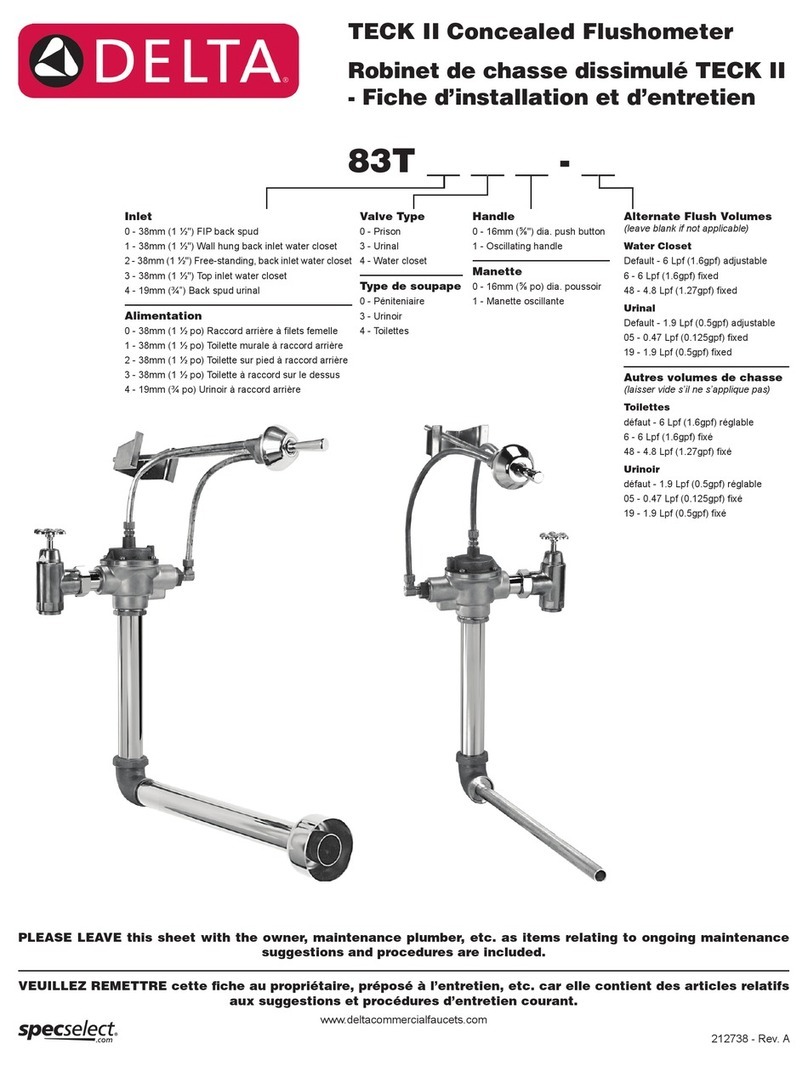
Delta
Delta TECK II User manual

Delta
Delta OR-AE-1306 User manual
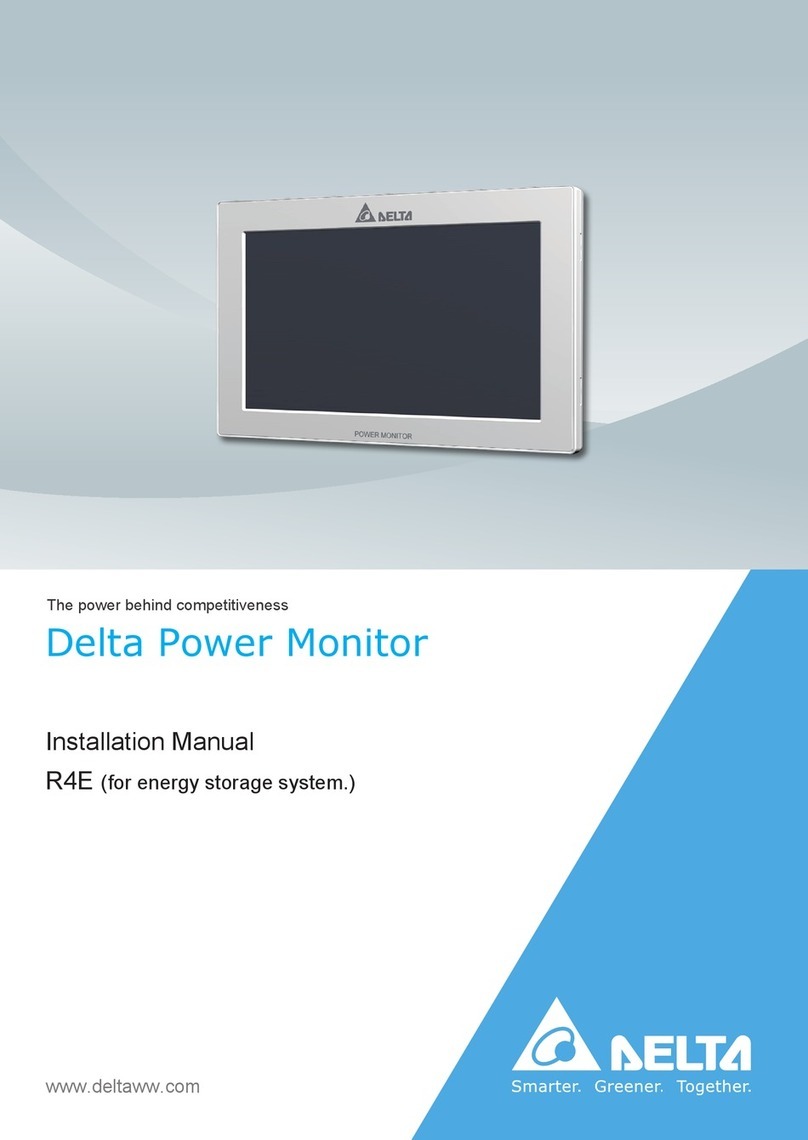
Delta
Delta R4E User manual
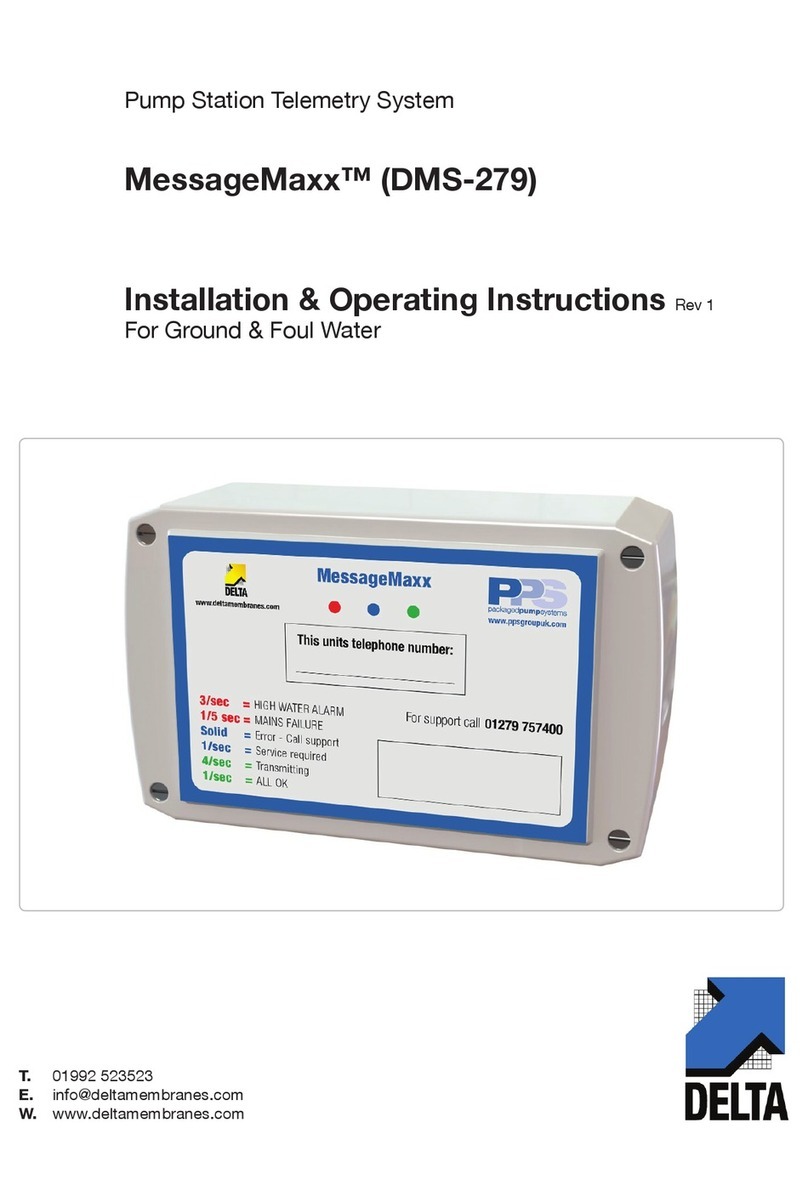
Delta
Delta MessageMaxx DMS-279 Manual

Delta
Delta TZU-22 User manual

Delta
Delta RetroSign GRX-1 User manual
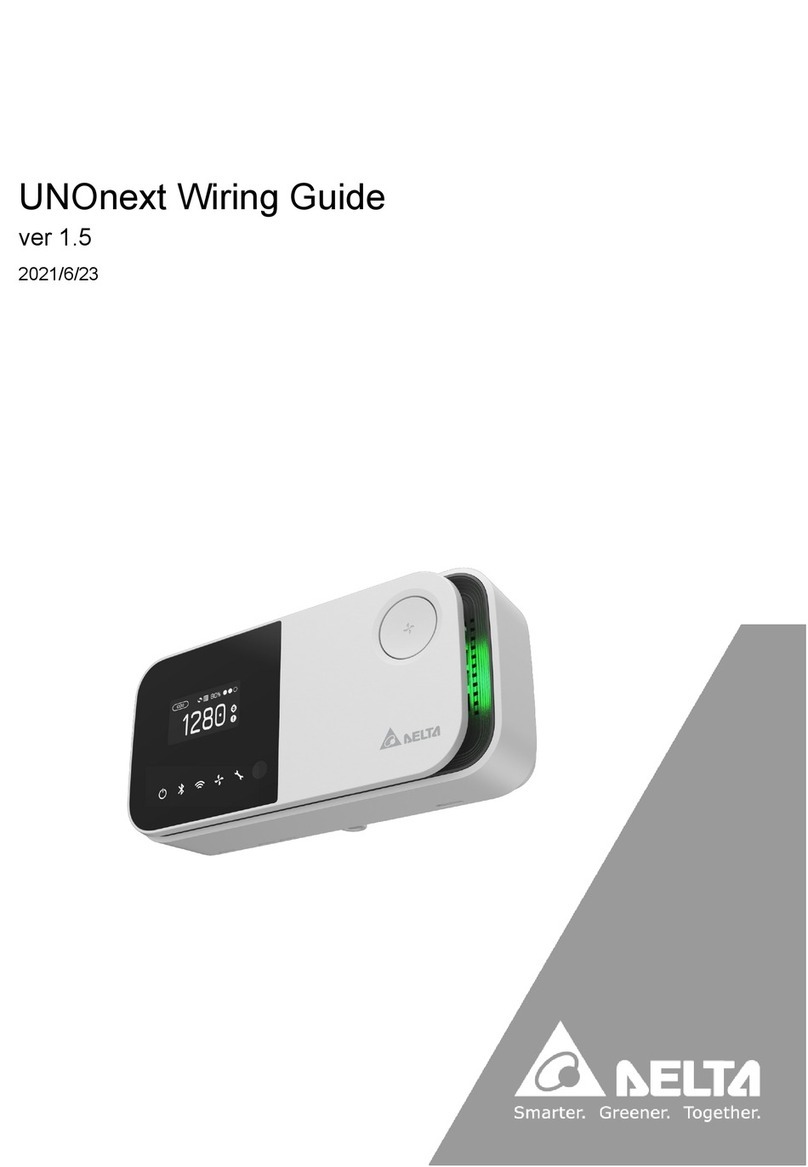
Delta
Delta UNOnext User manual
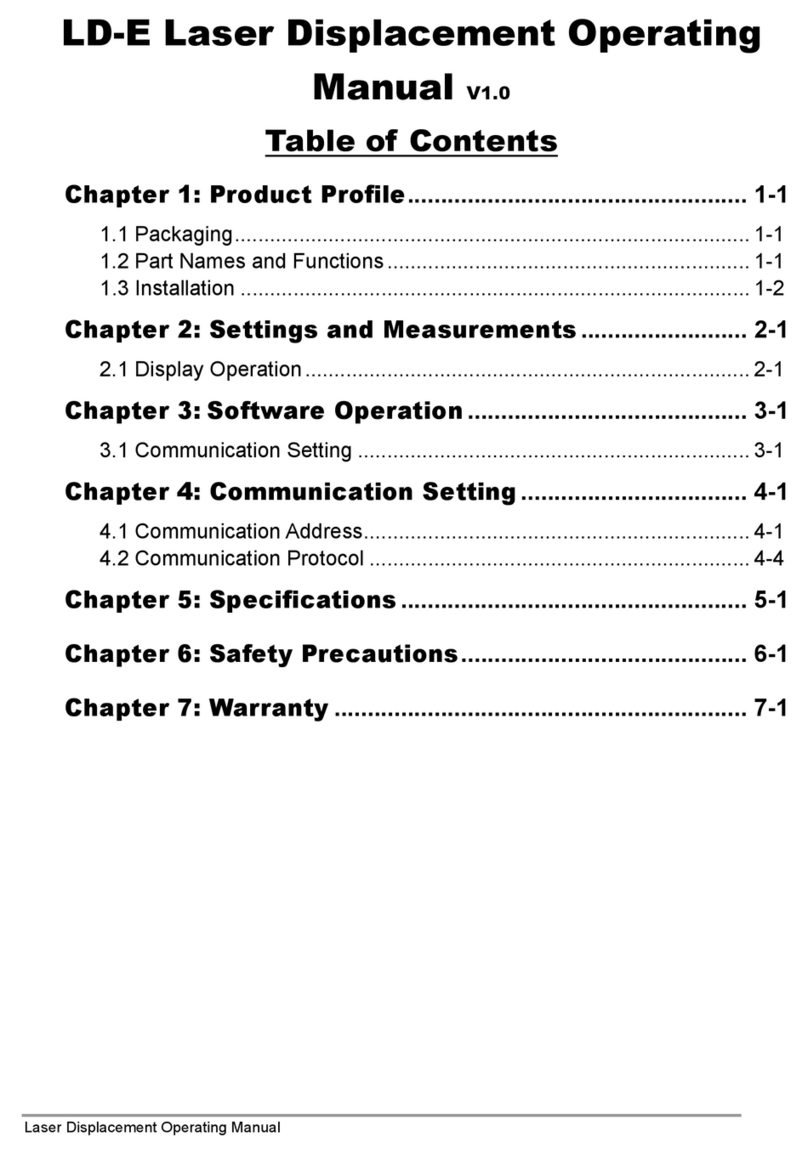
Delta
Delta LD-100E-M22 User manual

Delta
Delta DPM-C501L User manual

Delta
Delta XVR5116HS-I2 User manual

Delta
Delta DPM-D520I User manual

Delta
Delta CS-LDM-50M User manual

Delta
Delta UT-191T User manual
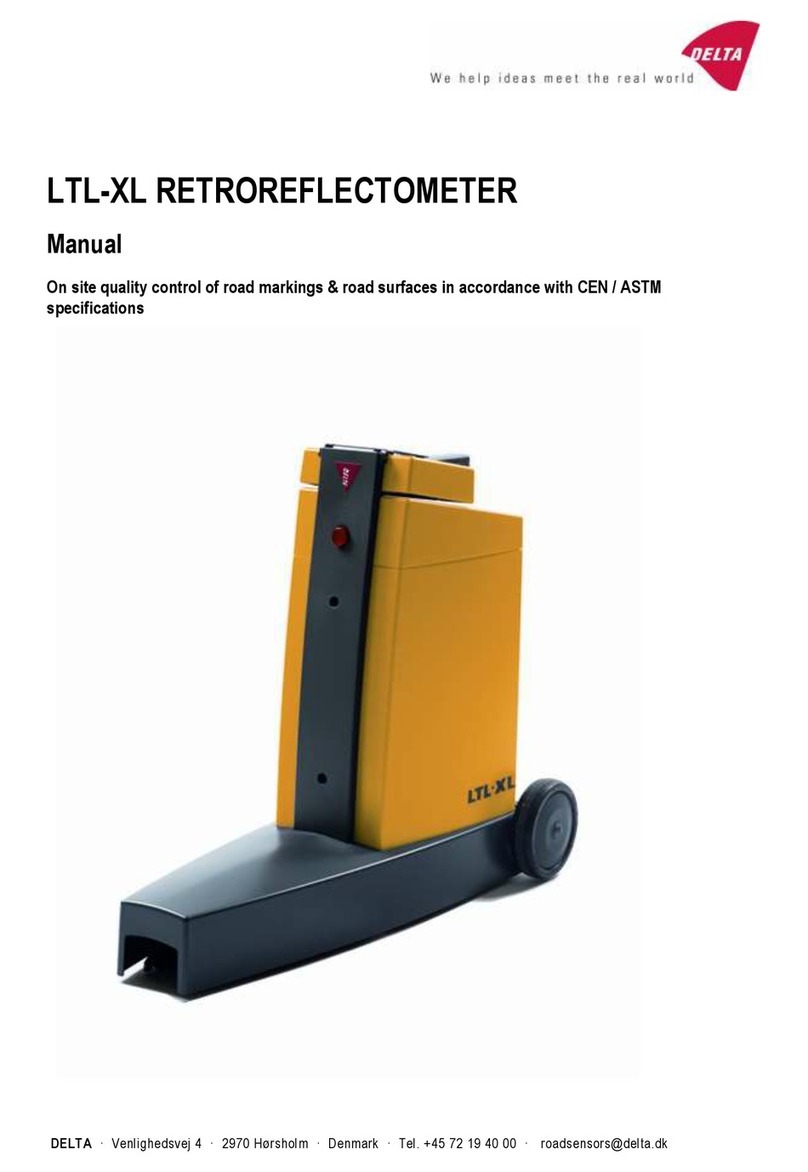
Delta
Delta LTL-XL User manual

Delta
Delta DVP04TC-H2 User manual

Delta
Delta REVEZ-HD-TRIO DVB-T/T2 User manual

Delta
Delta XVR5432L-I2 User manual
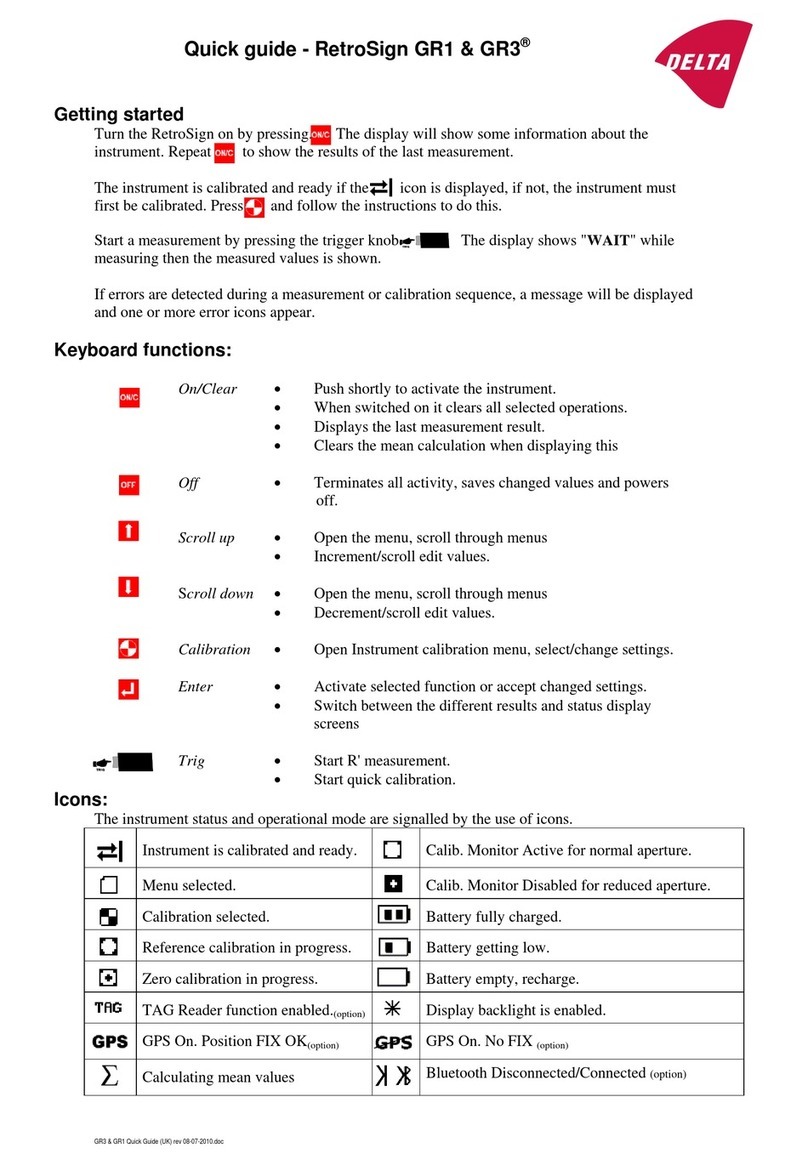
Delta
Delta RetroSign GR1 User manual

Delta
Delta RetroSign GR1 User manual
Popular Measuring Instrument manuals by other brands

Haag-Streit
Haag-Streit AT 900 Instructions for use

ITRON
ITRON ACE6000 user guide
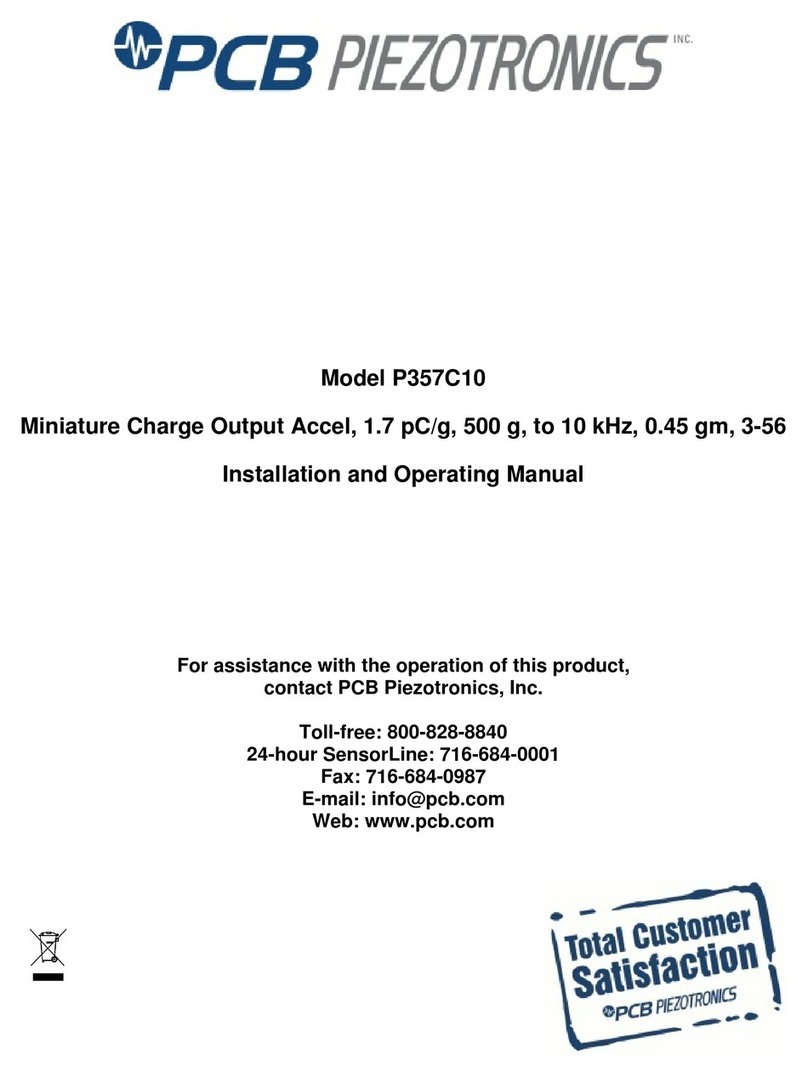
PCB Piezotronics
PCB Piezotronics P357C10 Installation and operating manual

Extech Instruments
Extech Instruments RH520 user manual

Autometers Systems
Autometers Systems A-45 Series quick start guide

Lumel
Lumel NR30 series User Manual & Quick Start