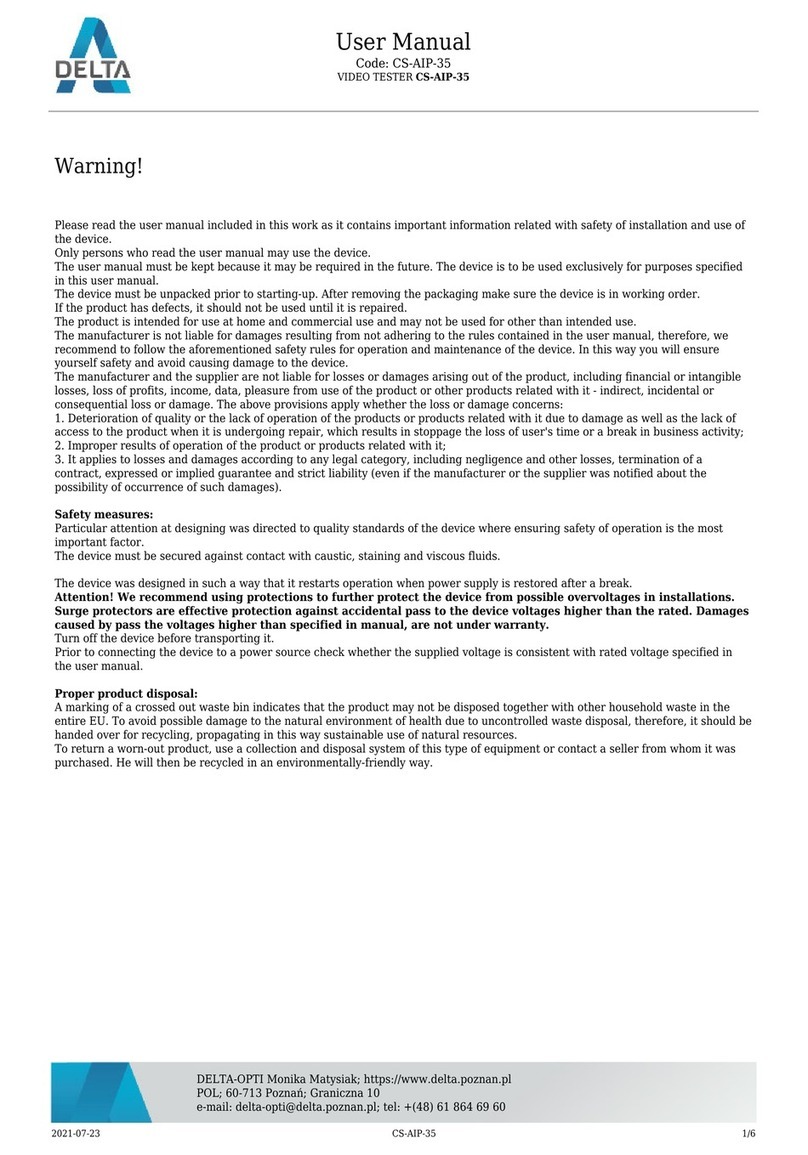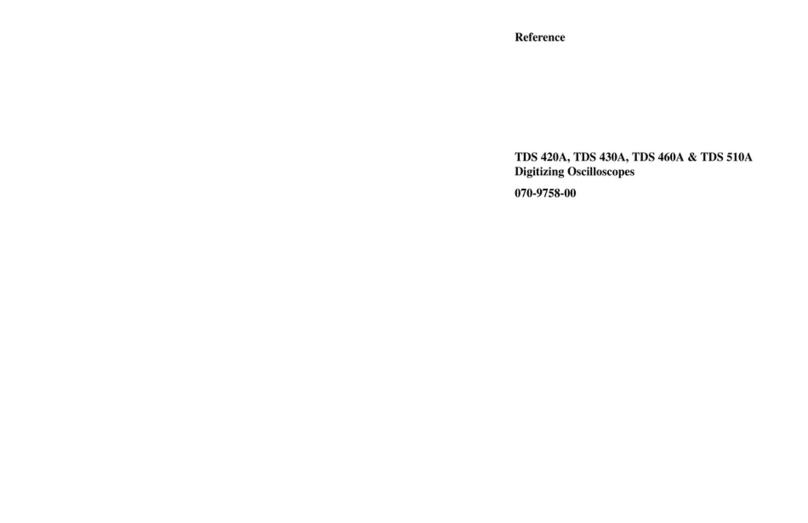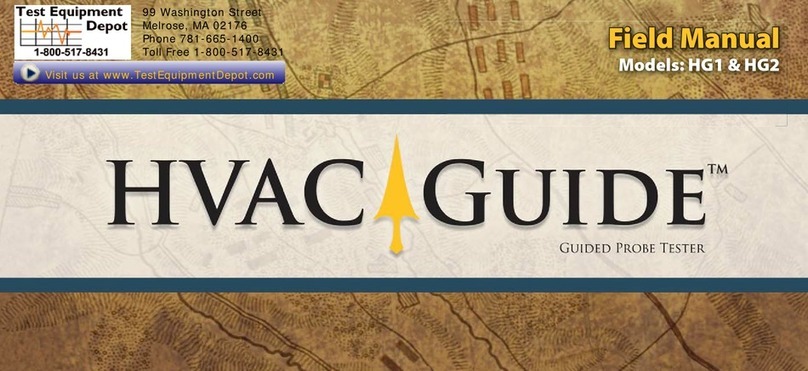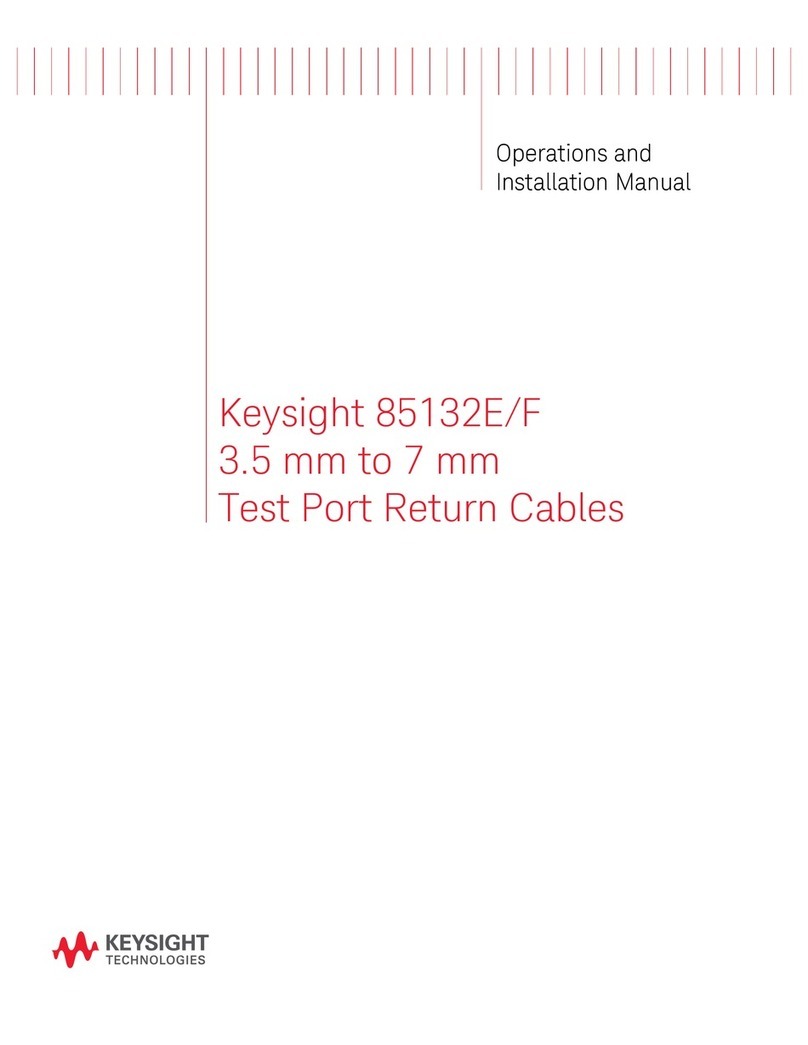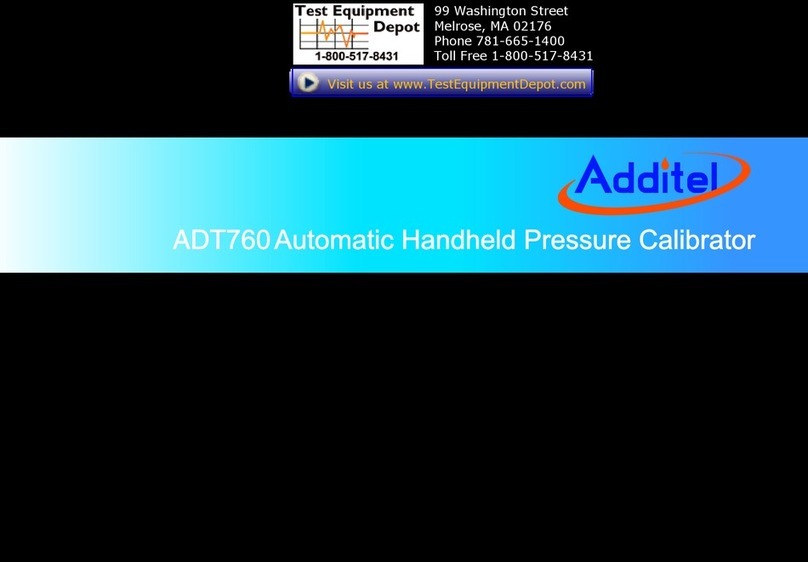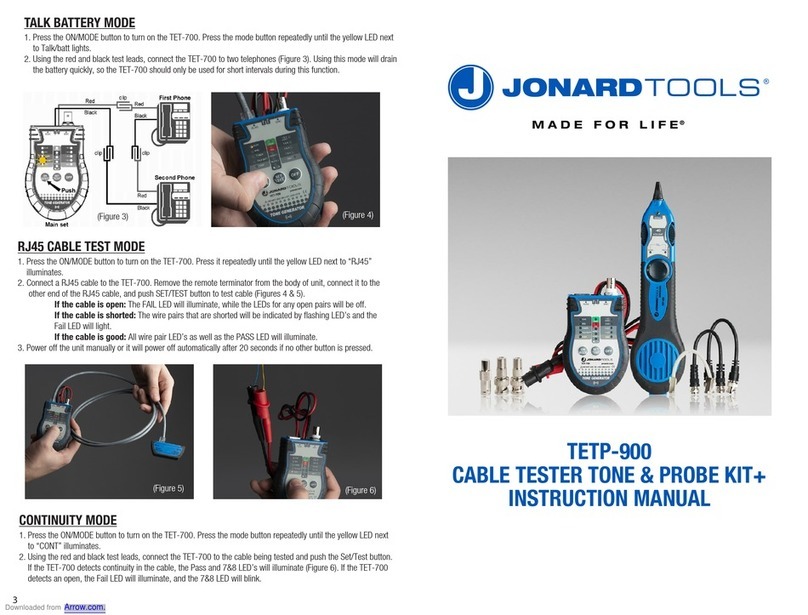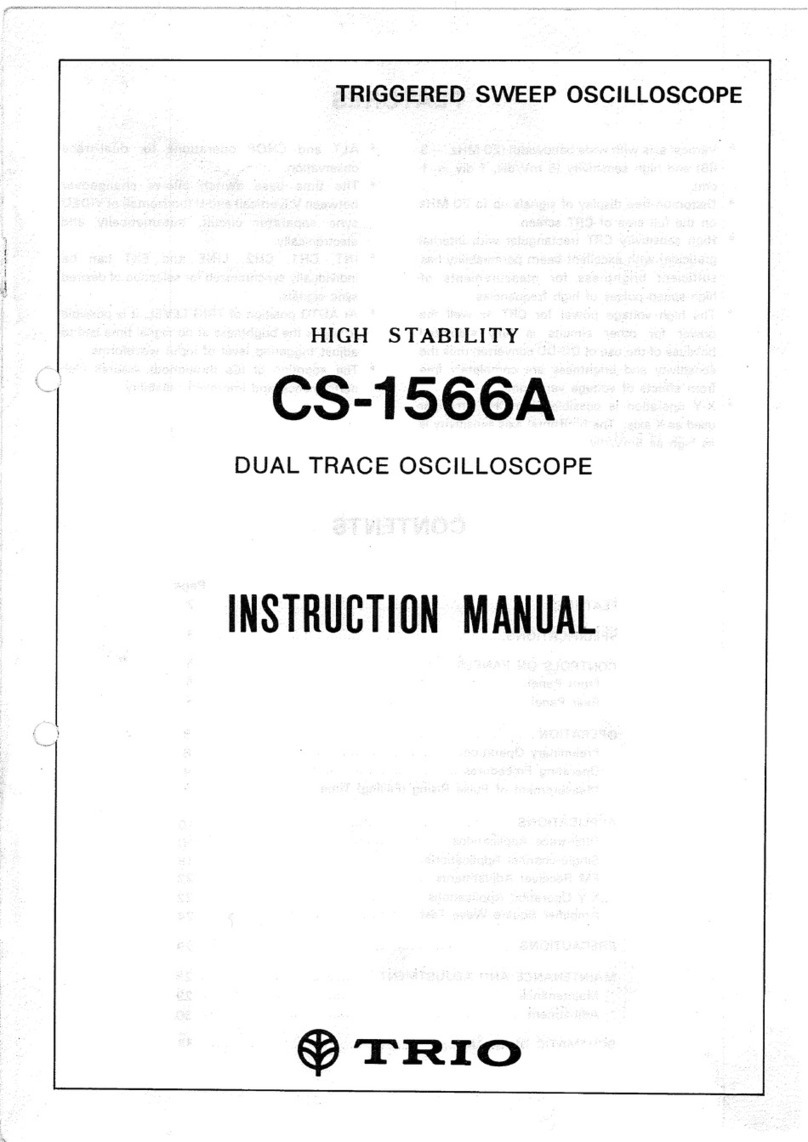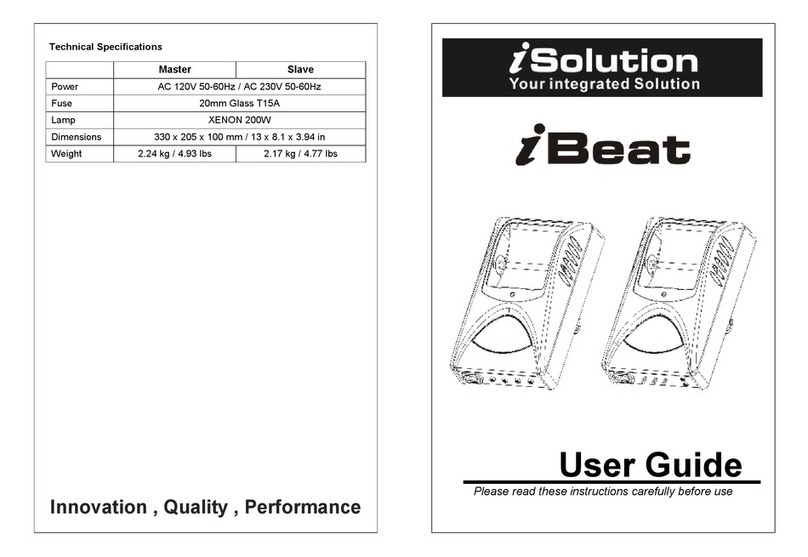Delta CS-H9-70HG User manual

IP camera tester
User Manual
(V01.00)
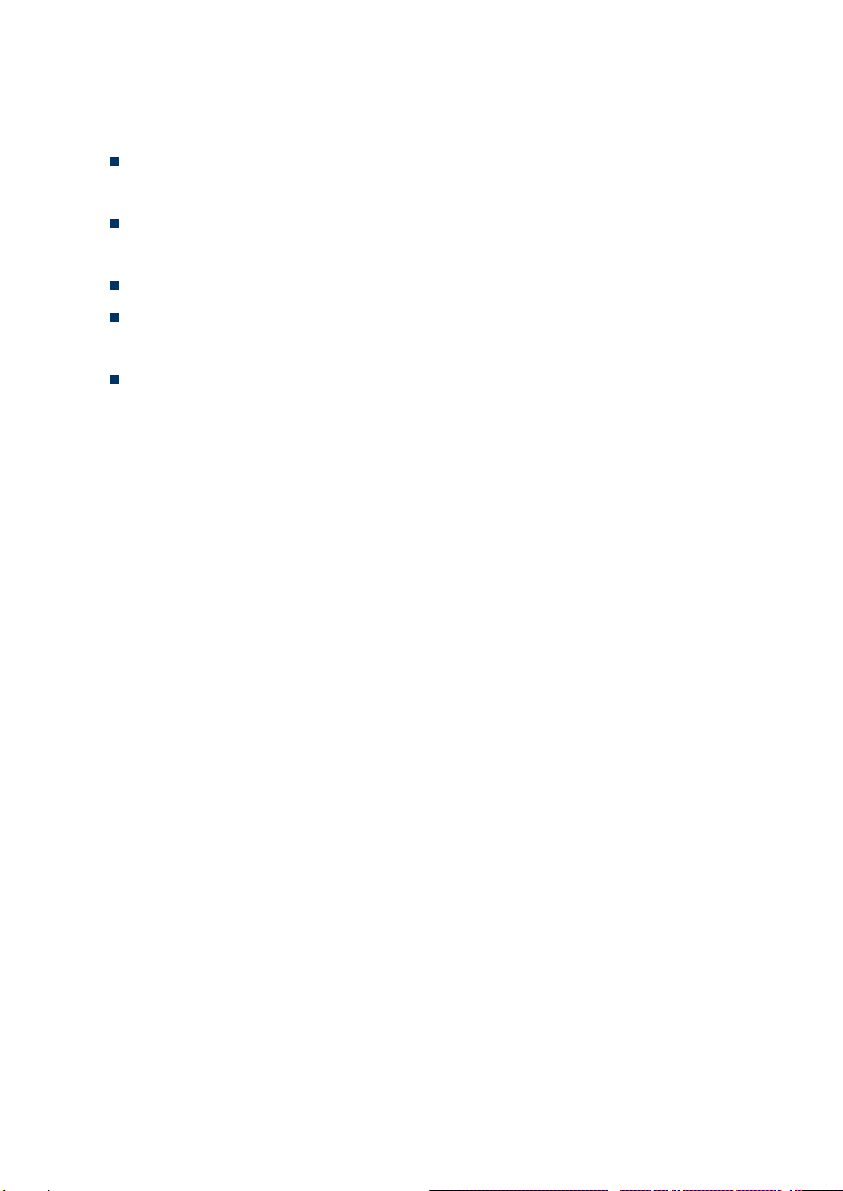
Thank you for purchasing the IP camera tester. Please read the manual before using the IP camera
tester and use properly.
For using the IP camera tester safely, please first read the「Safety Information」carefully in the
manual.
The manual should be kept well in case of reference.
Keep the S/N label for after-sale service within warranty period. Product without S/N label will
be charged for repair service.
If there is any question or problem while using the IP camera tester, or damages occurred on the
product, please contact our technical Department.
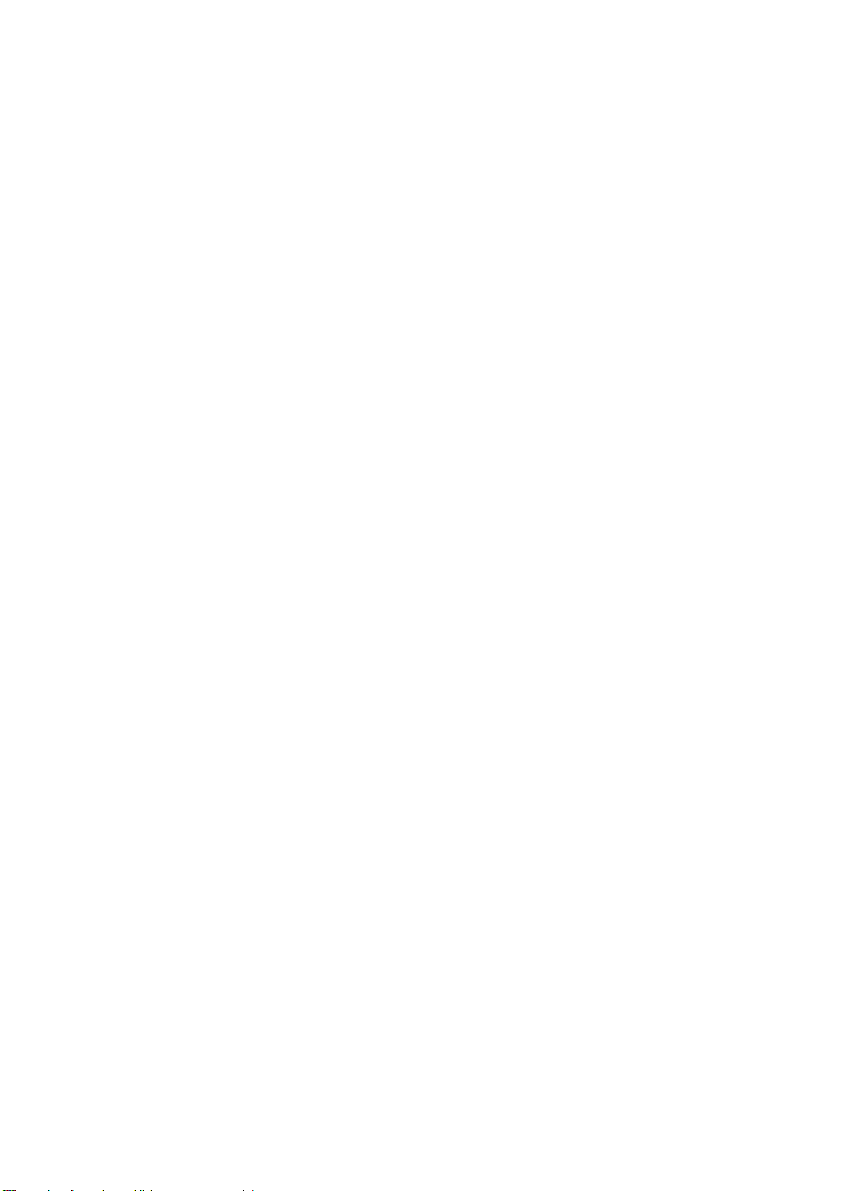
Content
1. Safety information .............................................................................................................................. 1
2. IP Camera Tester Introduction............................................................................................................ 2
2.1 General ..................................................................................................................................... 2
2.2 Packing list ............................................................................................................................... 2
2.3 Function interface ..................................................................................................................... 3
3. Operation............................................................................................................................................ 8
3.1 Installing the Battery................................................................................................................. 8
3.2 Instrument connection............................................................................................................... 9
3.2.1 IP camera connection ..................................................................................................... 9
3.2.2 Analog camera connection ............................................................................................10
3.2.3 HD Coaxial camera connection.....................................................................................10
3.2.4 HDMI IN.......................................................................................................................11
3.2.5 HDMI output.................................................................................................................12
3.3 OSD menu ...............................................................................................................................12
3.3.1 Drop-down Menu..........................................................................................................12
3.3.2 Short-cut menu..............................................................................................................13
3.3.3 Screen capture...............................................................................................................14
3.3.4 Link monitor .................................................................................................................14
3.3.5 TesterPlay .....................................................................................................................16
3.3.6 IP discovery...................................................................................................................17
3.3.7 IPC Test pro..................................................................................................................18
3.3.8 Rapid ONVIF................................................................................................................19
3.3.9 NON ONVIF.................................................................................................................32
3.3.10 HDMI IN.....................................................................................................................34
3.3.11 Analog camera test......................................................................................................37
3.3.12 Color-bar generator (TV OUT)....................................................................................43

3.3.13 Auto HD ( *Optional ).................................................................................................44
3.3.14 HD Coaxial & Analog level test (* Optional ).............................................................44
3.3.15 SDI Camera Test (* Optional )....................................................................................47
3.3.16 CVI camera test (* Optional )......................................................................................47
3.3.17 TVI camera test (* Optional )......................................................................................54
3.3.18 AHD camera test (* Optional )....................................................................................56
3.3.19 NET TOOL PRO.........................................................................................................57
(1)IP address scan.............................................................................................................57
(2)PING Test ....................................................................................................................58
(3)Network test (Ethernet bandwidth test) ........................................................................58
(4)Port Flashing................................................................................................................61
(5)DHCP server ................................................................................................................62
(6)Trace route...................................................................................................................63
(7)Link monitor ................................................................................................................63
3.3.20 PoE power / DC12V 3A and DC 5V 2A USB power output .......................................64
3.3.21 DC 24V 2A power output............................................................................................65
3.3.22 Cable Test ...................................................................................................................66
3.3.23 RJ45 cable TDR test....................................................................................................67
3.3.24 Cable Tracer................................................................................................................70
3.3.25 TDR cable test (* Optional )........................................................................................71
3.3.26 BNC attenuation test (* Optional ) ..............................................................................74
3.3.27 PoE Voltage test..........................................................................................................76
3.3.28 12V power input test ...................................................................................................77
3.3.29 Digital Multi-meter (* Optional ) ................................................................................77
3.3.30 Optical power meter (* Optional)................................................................................85
3.3.31 Visual Fault Locator (* Optional)................................................................................87
3.3.32 Infrared measurement..................................................................................................88
3.3.33 Automatic Lens Calculation tool.................................................................................96
3.3.34 Audio Record..............................................................................................................97

3.3.35 Data monitor ...............................................................................................................98
3.3.36 Audio player................................................................................................................99
3.3.37 Media Player ...............................................................................................................99
3.3.38 RTSP Player..............................................................................................................100
3.3.39 Hik test tool...............................................................................................................101
3.3.40 Dahua test tool...........................................................................................................105
3.3.41 Update.......................................................................................................................110
3.3.42 Office........................................................................................................................111
3.3.43 LED Flashlight..........................................................................................................112
3.3.44 Browser.....................................................................................................................112
3.3.45 Notepad.....................................................................................................................113
3.3.46 Professional WIFI Analyzer ......................................................................................114
3.3.47 System Setting...........................................................................................................115
3.3.48 File explorer..............................................................................................................119
3.3.49 SFP optical module connection .................................................................................120
3.3.50 Audio test..................................................................................................................121
4. Specifications...................................................................................................................................122
4.1 General Specifications ...........................................................................................................122
4.2 Multi-meter specifications......................................................................................................126
4.3 Optical power meter specifications ........................................................................................129
4.4 Visual fault locator specifications ..........................................................................................129

Page.1.
1. Safety information
◆The tester is intended to use in compliance with the local rules of the electrical usage and avoid to apply
at the places which are inapplicable for the use of electrics such as hospital, gas station etc.
◆To prevent the functional decline or failure, the product should not be sprinkled or damped.
◆The exposed part of the tester should not be touched by the dust and liquid.
◆During transportation and use, it is highly recommended to avoid the violent collision and vibration of
the tester, lest damaging components and causing failure.
◆Don't leave the tester alone while charging and recharging. If the battery is found severely hot, the tester
should be powered off from the electric source at once. The tester should not be charged over 8 hours.
◆Don't use the tester where the humidity is high. Once the tester is damp, power off immediately and
move away other connected cables.
◆The tester should not be used in the environment with the flammable gas.
◆Do not disassemble the instrument since no component inside can be repaired by the user. If the
disassembly is necessary indeed, please contact with the technician of our company.
◆The instrument should not be used under the environment with strong electromagnetic interference.
◆Don't touch the tester with wet hands or waterish things.
◆Don't use the detergent to clean and the dry cloth is suggested to use. If the dirt is not easy to remove,
the soft cloth with water or neutral detergent can be used. But the cloth should be tweaked sufficiently.
About Digital Multi-meter
◆Before using, you must select the right input jack, function and range.
◆Never exceed the protection limit values indicated in specifications for each range of measurement.
◆When the tester is linked to a measurement circuit, do not touch unused terminals.
◆Do not measure voltage if the voltage on the terminals exceeds 660V above earth ground.
◆At the manual range, when the value scale to be measured is unknown beforehand, set the range
selector at the highest position.
◆Always be careful when working with voltages above 60V DC or 40V AC, keep fingers behind the
probe barriers while measuring.
◆Never connect the meter with any voltage source while the function switch is in the current, resistance,
capacitance, diode, continuity, otherwise it will damage the meter.
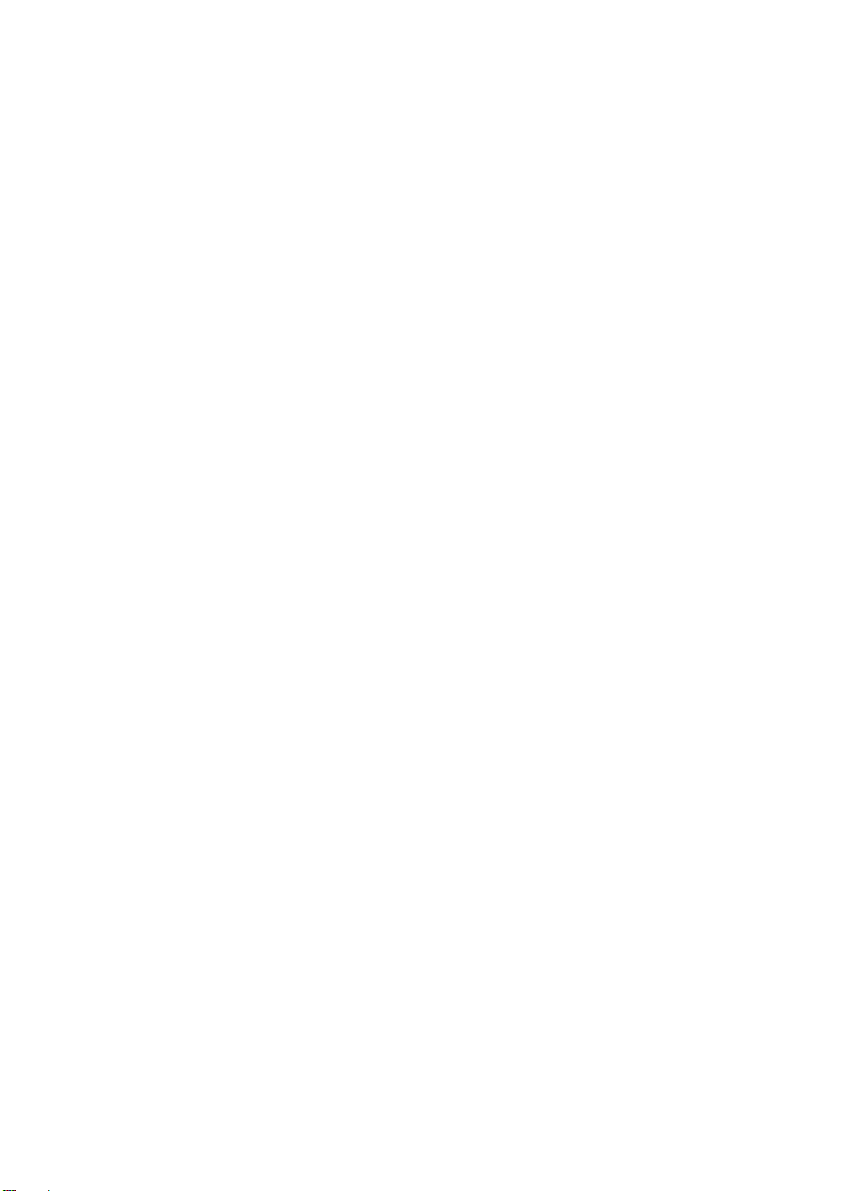
Page.2.
◆Never perform capacitance measurements unless the capacitor to be measured has been discharged
fully.
◆Never measure any of resistance, capacitance, diode or continuity measurements on live circuits.
Visual laser sources
When you turn on visual laser sources, please don't stare at it, or will damage to eyes
When not using it, please turn it off and cover the protective cap.
2. IP Camera Tester Introduction
2.1 General
The 7 inch touch screen IP camera monitor is designed for maintenance and installation of IP cameras,
analog cameras, 8MP TVI, 8MP CVI, 8MP AHD, 8MP EX-SDI cameras, as well as testing 8K H.265
/4K H.264 camera via mainstream, The 1280x800 resolution enables it to display network HD cameras
and analog cameras in high resolution. The unit supports many ONVIF PTZ and analog PTZ control.
The combination of touch screen and key buttons make the IP camera tester very user-friendly.
The tester is also a great tool for Ethernet network testing. It can test PoE power voltage, PING, and IP
address searching. You can use the blue cable tracer to locate individual connected cables from a bundle
of cables. Test LAN cable for proper connection termination. Other functions include providing 30W
PoE power to your camera, HDMI IN and OUT, CVBS loop test, testing IP and analog at the same time,
LED Flashlight, DC 12V 3A, DC 24V 2A, power output and much more. Its portability, user-friendly
design and many other functions make the IP tester an essential tool for all installers or technicians.
2.2 Packing list
1). Tester

Page.3.
2). Adaptor DC12V 2A
3). Network cable tester
4). Polymer lithium ion battery (7.6V DC 7800mAh)
5). BNC cable
6). RS485 cable
7). SC, ST connector(Only for optical power meter)
8). Multi-meter test leads one pair of red and black (only for the Multi-meter models)
9). Output Power cable
10). Audio cable
11). TDR alligator clamp (only for TDR models)
12). 8GB TF card
13). Safety cord
14). Tool bag
15). Manual
2.3 Function interface

Page.4.
1
Press more than 2 seconds, turn on or off the device, short press to turn on or off
the menu display
2
The charge indicator: it lights red while the battery is being charged. As the
charging is complete, the indicator turns off automatically
3
The RS485 data transmission indicator: it lights red while the data is being
transmitted
4
The RS485 data received indicator: it lights red while the data is being received
5
The power indicator: it lights green while the tester is powered on by the adapter
6
Focus+
Far focus: Focus the image faraway
7
Zoom+
zoom in the image
8
IRIS+
open or enlarge the aperture
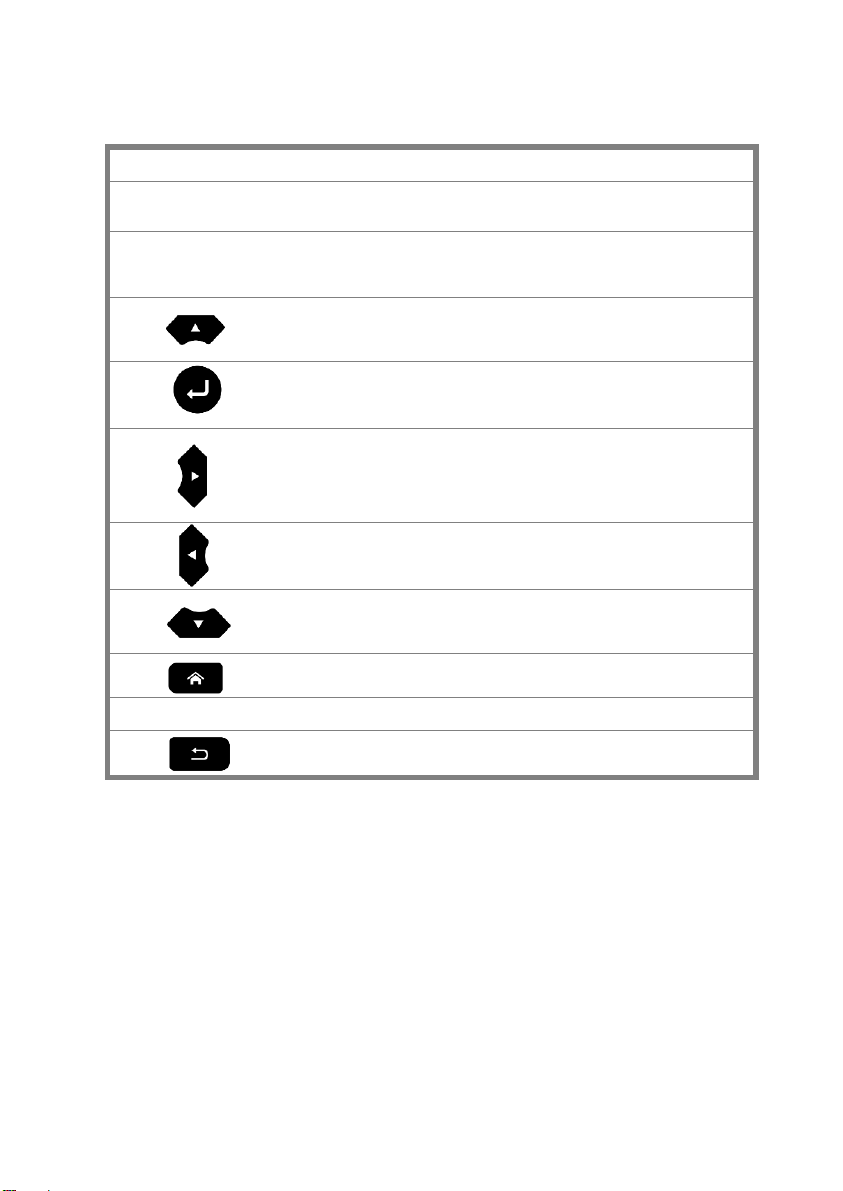
Page.5.
9
Zoom-
zoom out the image
10
IRIS-
close or decrease the aperture
11
Focus-
Focus the image nearby
12
Upward, set function or add parameter. Tilt the PTZ upward
13
Confirm key
14
Rightward, select the parameter whose value will be changed. Add the value of the
parameter. Pan the PTZ right
15
Leftward, select the parameter whose value will be changed
16
Downward, set function or reduce the value of the parameter. Tilt the PTZ
downward
17
Menu key
18
Multimeter interface (Optional)
19
Return/Close : Return or cancel while setting parameters of the menu

Page.6.
Top interface
Bottom interface
20
Cut-off button, when the instrument system is abnormal, press it to make the instrument power
off immediately. After restarting the instrument with the power key, it can be restored to
normal use.
21
SFP
22
PSE power supply input interface/Lan test interface
23
PoE power supply output/Lan test interface
24
HDMI IN.
25
DC12V 3A power output , for provisional DC power supply.
26
Camera
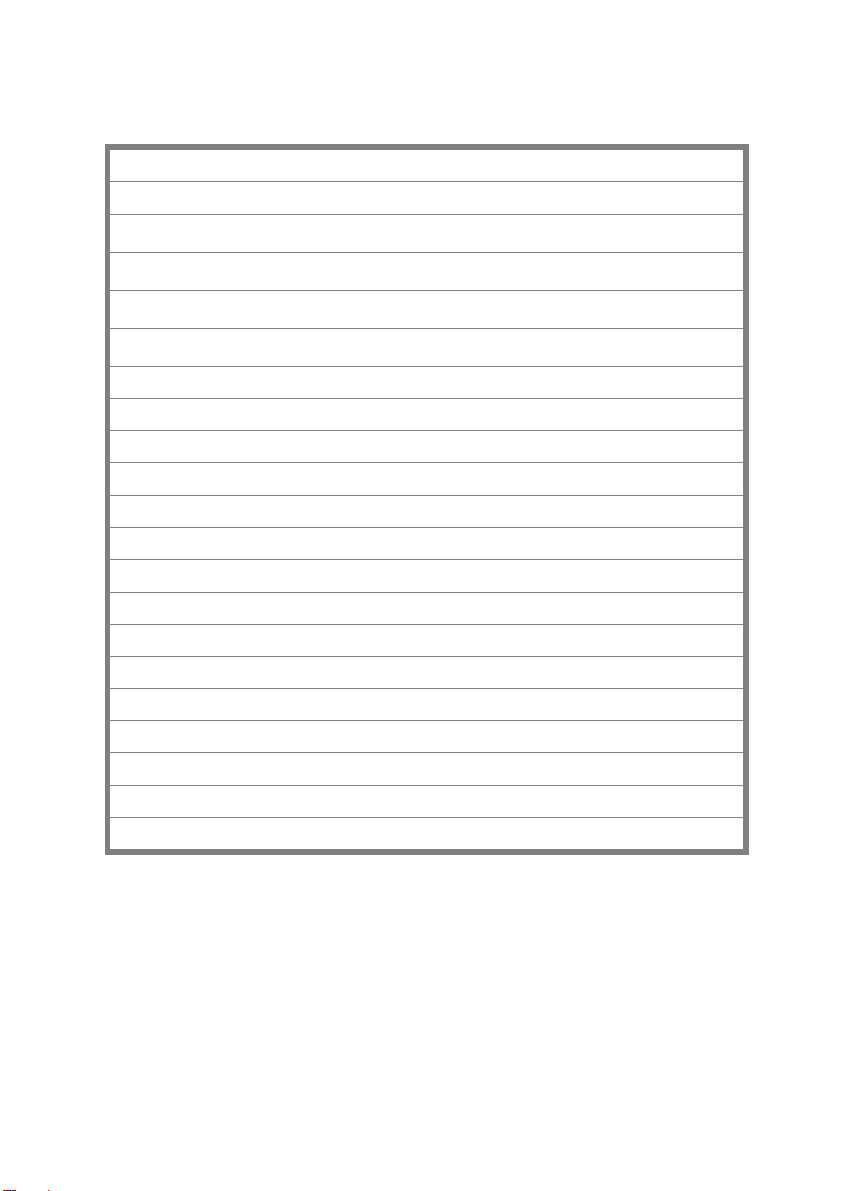
Page.7.
27
Laser distance meter
28
Visible red laser source emits Interface(Optional)
29
Optical power meter interface (Optional)
30
Video image /AHD/TVI/CVI signal input(BNC interface)/AHD/TVI/CVI(Optional).
31
SDI input (BNC interface) (Optional).
32
Video image signal output(BNC interface)/cable tracer interface.
33
LED lamp
34
Flash
35
DC 12V 2A charging interface.
36
DC 24V 2A output
37
USB 5V 2A power output ,transmit data
38
RS485 Interface: RS485communication for the PTZ.
39
UTP cable port: UTP cable tester port/ Cable tracer port.
40
RJ45 TDR2.0 port.
41
VGA input
42
HDMI output interface.
43
Audio input/Audio output and earphone interface.
44
Audio output and earphone interface
45
TF card moveable,default 8G, support TF card up to 32G.
46
TDR cable test interface (Optional).
47
Microphone

Page.8.
3. Operation
3.1 Installing the Battery
The tester has built-in lithium ion polymer rechargeable battery. The battery cable inside battery
cabin should be disconnected for safety during transportation!
Prior to the use of the instrument, the battery cables inside the battery cabin should be well
connected. Usually it doesn't need to disconnect the cable at the normal use.
Pressing the key continuously can power on or off the tester.
Notice: Please use the original adaptor and connected cable of the device!
When the battery icon is full or the charge indicator turns off automatically, indicate the battery
charging is completed.
Notice: When the Charge Indicator turns off, the battery is approximately 90% charged.
The charging time can be extended for about 1 hour and the charging time within 12 hours will not
damage the battery.
Notice: Press the key several seconds to restore the default settings when the
instrument works abnormally.
Multi-meter: the red and black multi-meter pen must insert the corresponding port.
Warnings: Instrument communication port is not permitted access circuit voltage over 6V,
otherwise damage the tester.
Warnings: Not allow insert multi-meter pen in the current
terminal to measure voltage.
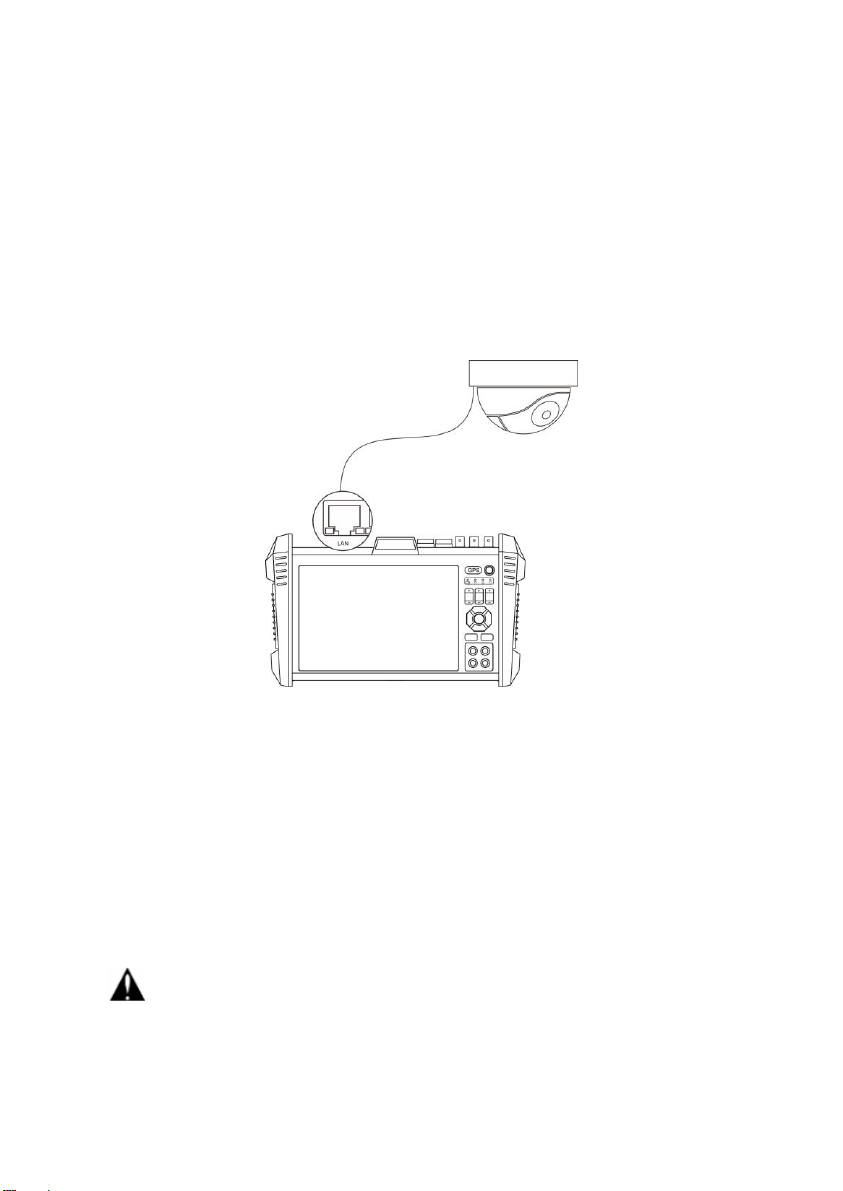
Page.9.
3.2 Instrument connection
3.2.1 IP camera connection
Power an IP camera with an independent power supply, then connect the IP camera to the IPC tester's
LAN port, if the link indicator of the tester's LAN port is green and the data indicator flickers, it means
the IP camera and the IPC tester are communicating. If the two indicators don't flicker, check if the IP
camera is powered on or the network cable is not functioning properly.
Note: 1) If the IP camera requires PoE power, then connect the IP camera to the IP tester's LAN port .
The tester will supply PoE Power for the IP camera. Click the icon POE to turn the PoE Power off or
on.
2) If use the tester's menu to turn off the tester's PoE power supply, the PoE switch and the power
sourcing equipment are allowed to connect to the tester's PSE port, and the PoE power will be supplied
to the IP camera by the tester's LAN port. On this condition, the tester cannot receive data from IP
camera, but the computer connected to the PoE switch can receive the data via the the tester.
Warning: PoE switch or PSE power sourcing equipment only can be connected to tester "PSE
IN" port, otherwise will damage the tester.
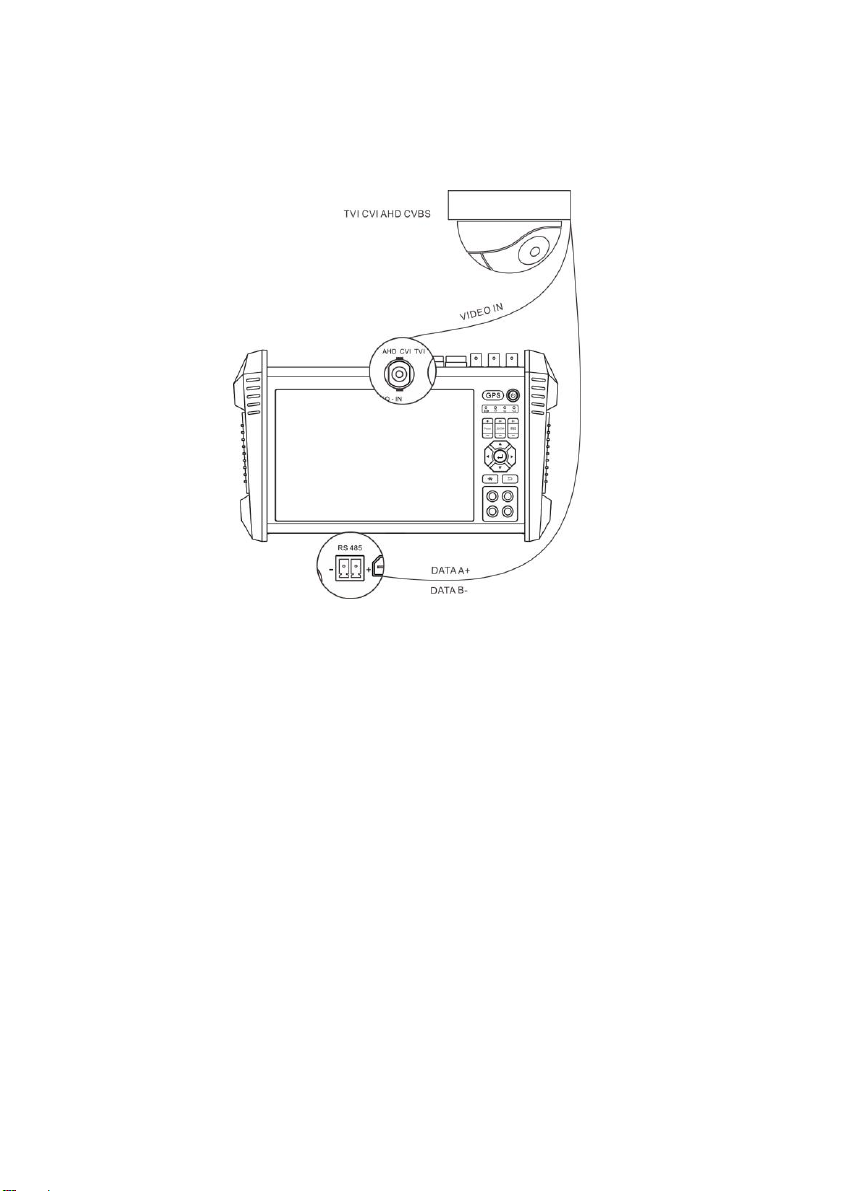
Page.10.
3.2.2 Analog camera connection
1) Connect the camera's video output to the IP tester's VIDEO IN. The image will display on the tester
after pushing the PTZ icon.
2) CCTV IP Tester "VIDEO OUT" interface connect to the Video input of monitor and optical video
transmitter and receiver, the image display on the tester and monitor.
3) Connect the camera or the speed dome RS485 controller cable to the tester RS485 interface.(Note:
positive and negative connection of the cable)
3.2.3 HD Coaxial camera connection
* SDI, CVI, TVI, AHD camera are classified as HD coaxial cameras. Hereby the following instruction
of how to connect SDI camera to the tester is also applied to CVI, TVI, and AHD camera.

Page.11.
1) Connect the SDI camera's video output to the IP tester's "SDI IN" interface, the image will display on
the tester. The tester only come with SDI input interface. There is no SDI output interface.
2) Connect the SDI camera or the speed dome RS485 controller cable to the tester RS485 interface.
3.2.4 HDMI IN
DVR or other device's HDMI out port connect to tester's HDMI in port, the meter will display input
image.
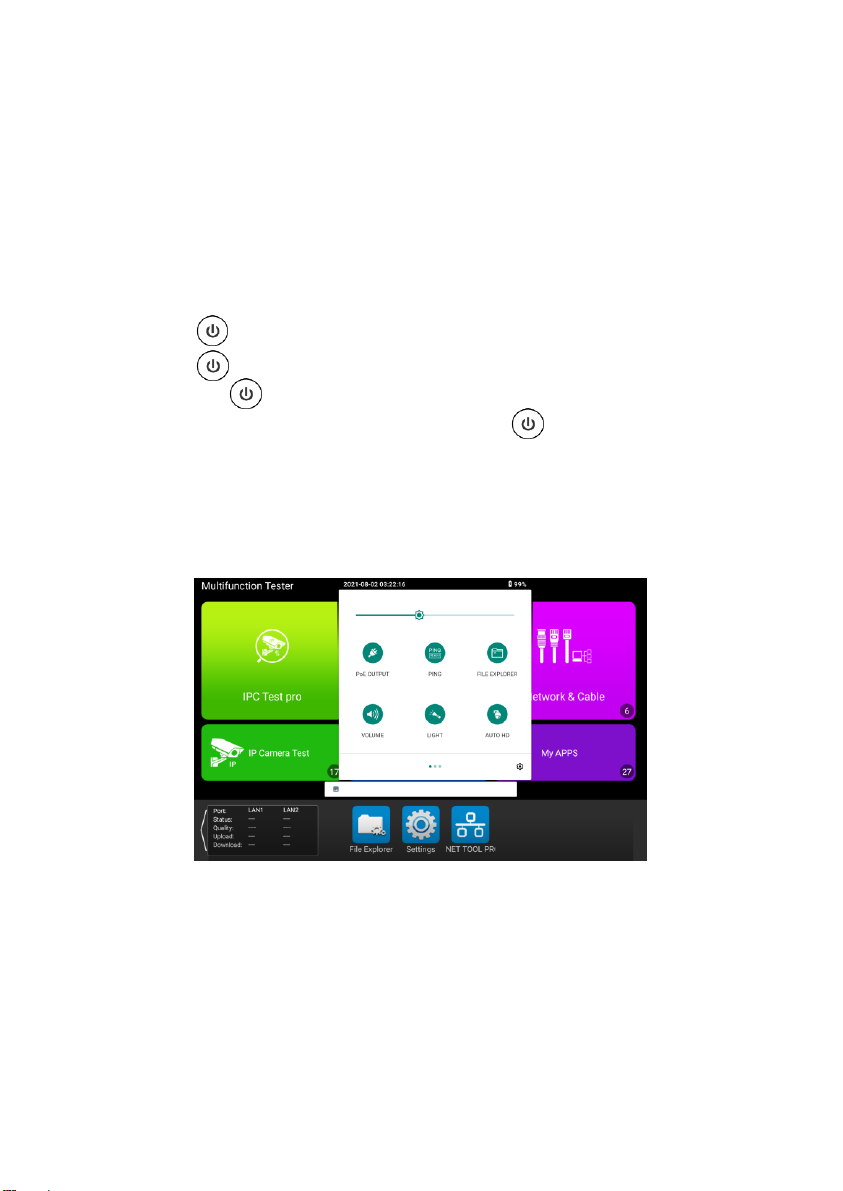
Page.12.
3.2.5 HDMI output
The built in HDMI output port can output live video from an analog or IP camera, recorded files, media
files and images to HDTV monitors. Connect an HDMI cable from the IP tester to an HDTV monitor at
any time. It supports up to 4K 60fps resolution.
3.3 OSD menu
Press the key 2 seconds to turn on
Press the key again to turn off
Short press the key to enter sleep mode, press it again to test.
If tester works abnormally and cannot be turned off, Press the key several seconds to turn off, the
tester reset.
3.3.1 Drop-down Menu
Press and slide at right top right corner twice to open shortcut menu. The shortcut menu includes PoE
power output, IP settings, Wi-Fi, HDMI IN, CVBS, Video OUT, LAN, Brightness, settings etc.
Light: Turn On/Off the flashlight.
Auto HD: Automatically recognize type of HD input signal
HDMI IN: Click HDMI IN to enter, In HDMI IN mode, It can converter test from analog to digital
with dual test window IP &HDMI IN or Analog & HDMI in.
TV OUT: Click Video OUT to enter floating window, connecting the BNC cable to tester and appears
analog video monitor interface, it can test circuit and BNC cable whether normal.
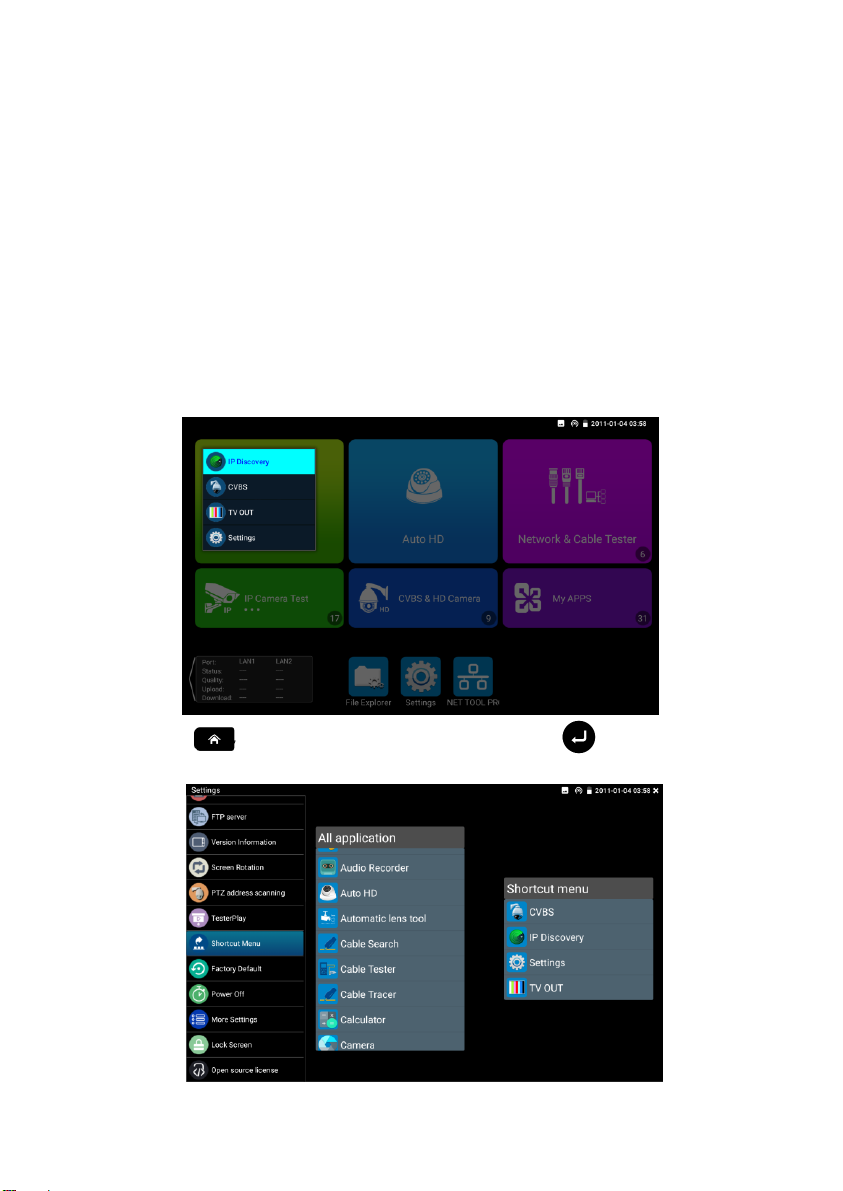
Page.13.
IP Setting: Enter IP Settings interface.
LAN INFO: Display network port or WIFI connection real-time upload and download speeds and other
network parameters.
TOUCH POINT: Display contact point place.
NETWORK SPEED: Turn on WLAN net and displays current WLAN status.
POWER OFF: Turn off the meter.
3.3.2 Short-cut menu
You can call short-cut menu by press tester's "menu" key, you can self- define short-cut menu.
Press the key , you can turn on it, and switch functions, then press to enter app, tap other
area on the screen, to exit the menu.
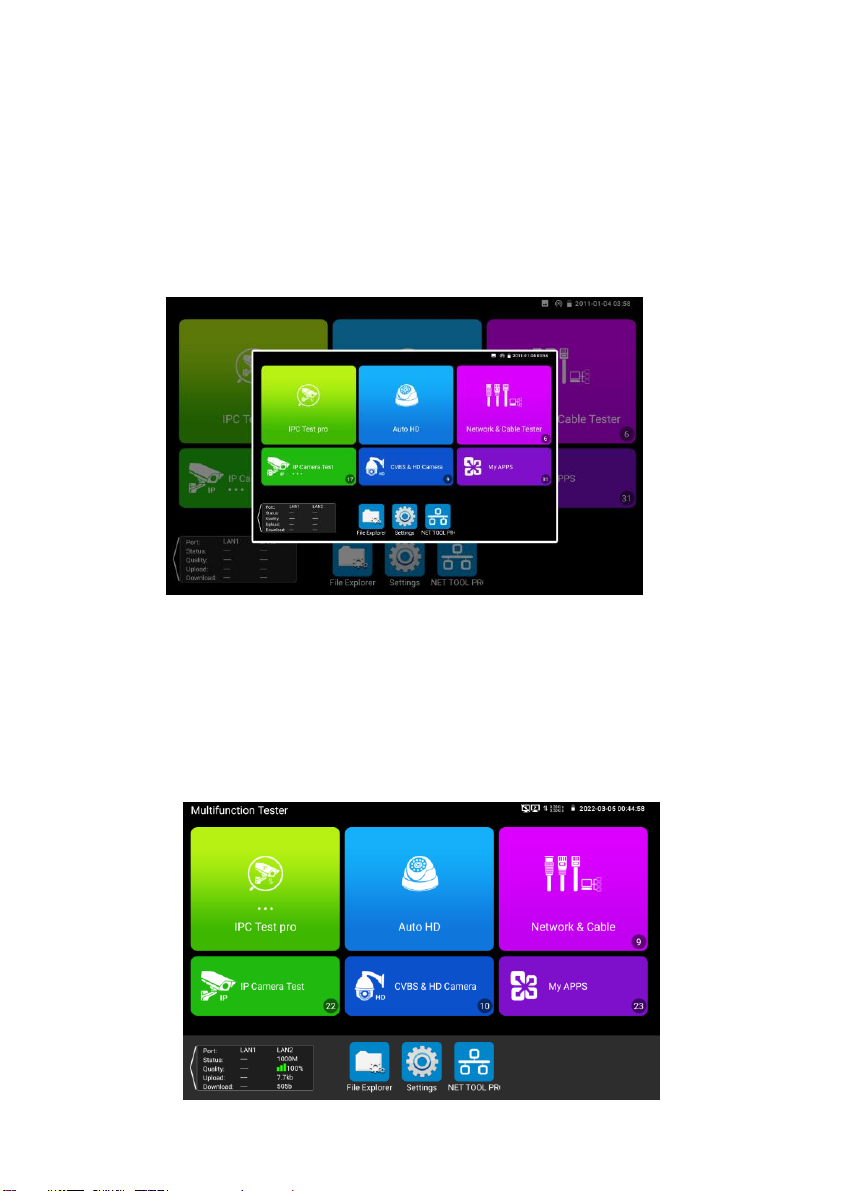
Page.14.
You can long press any app in the all applications list, it will auto move to shortcut menu. If delete any
app in the shortcut menu, please select a app and press several seconds, it will be deleted.
3.3.3 Screen capture
Long press the key "enter”, can capture screen interface and save it in any time.
You can go file management to view "file Explorer –sdcard- Pictures—Screenshots".
3.3.4 Link monitor
Tap icon "Link Monitoring" at left corner on the screen to enter.
It can detect instrument port rate 10/100/1000M, signal quality detection, upload and download speed,
etc. in real time. It can be used to detect whether the network video access bandwidth of devices such as
NVR is normal.

Page.15.
When using a four-core cable to connect to a Gigabit device, would prompt "the link limited".
Advanced link monitor
It is for monitoring CVBS loop, Ethernet statistics, error frame statistics, frame length etc
Table of contents
Other Delta Test Equipment manuals
Popular Test Equipment manuals by other brands

HeFei Jinhan Electronic
HeFei Jinhan Electronic JDS2022S introduction
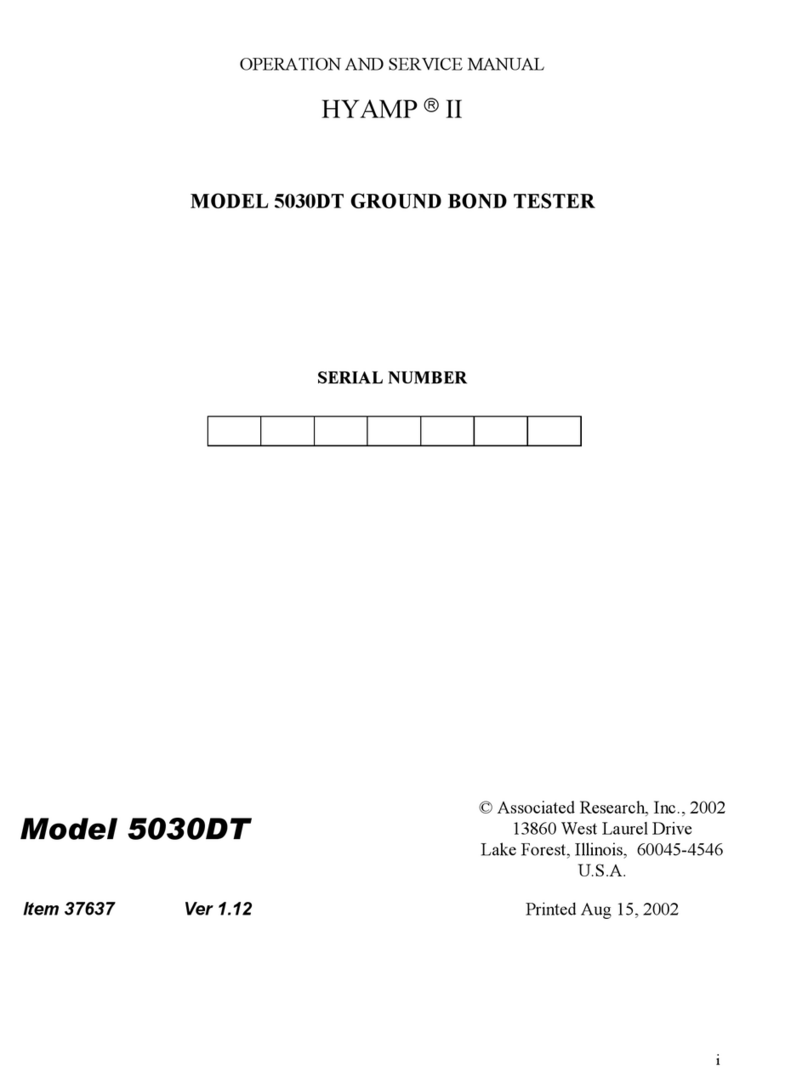
Associated Research
Associated Research HYAMP II 5030DT Operation and service manual

Extech Instruments
Extech Instruments CB10 user guide
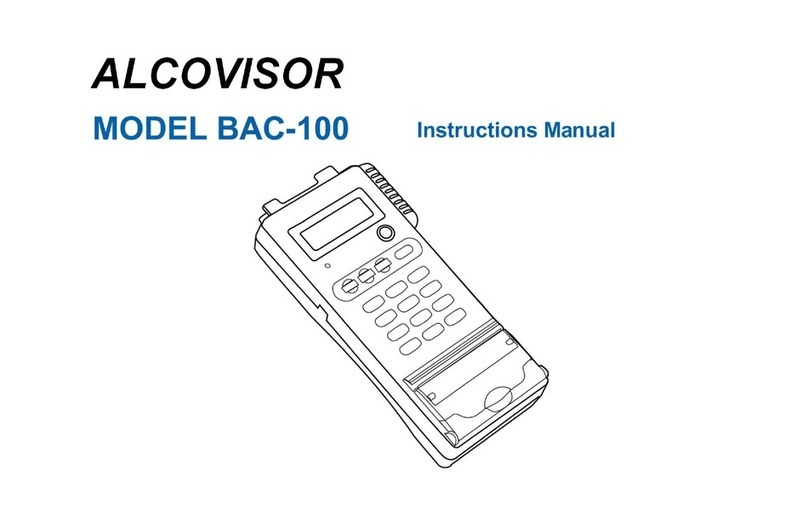
Alcovisor
Alcovisor BAC-100 instruction manual
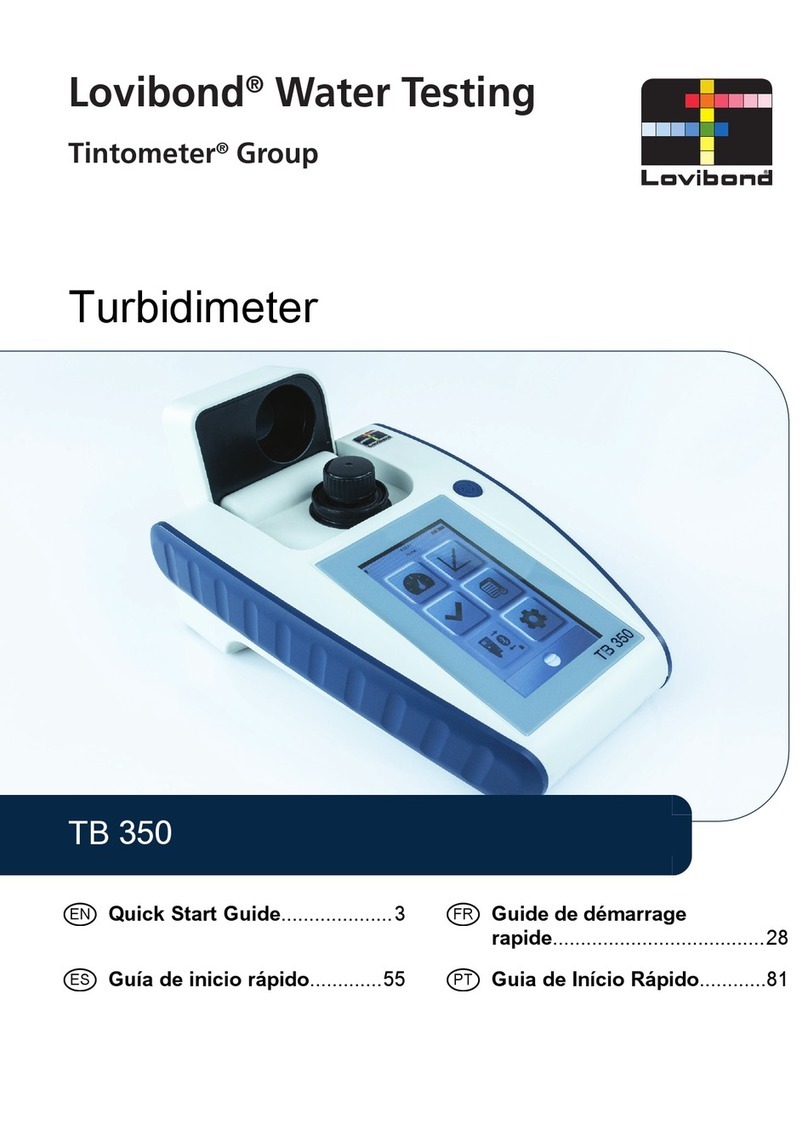
Lovibond
Lovibond TB 350 quick start guide

Megger
Megger BALTO Modular user guide