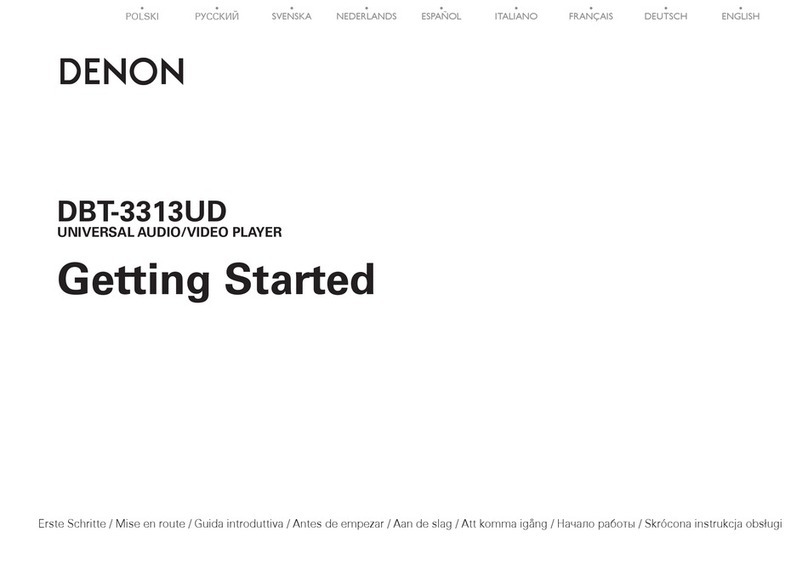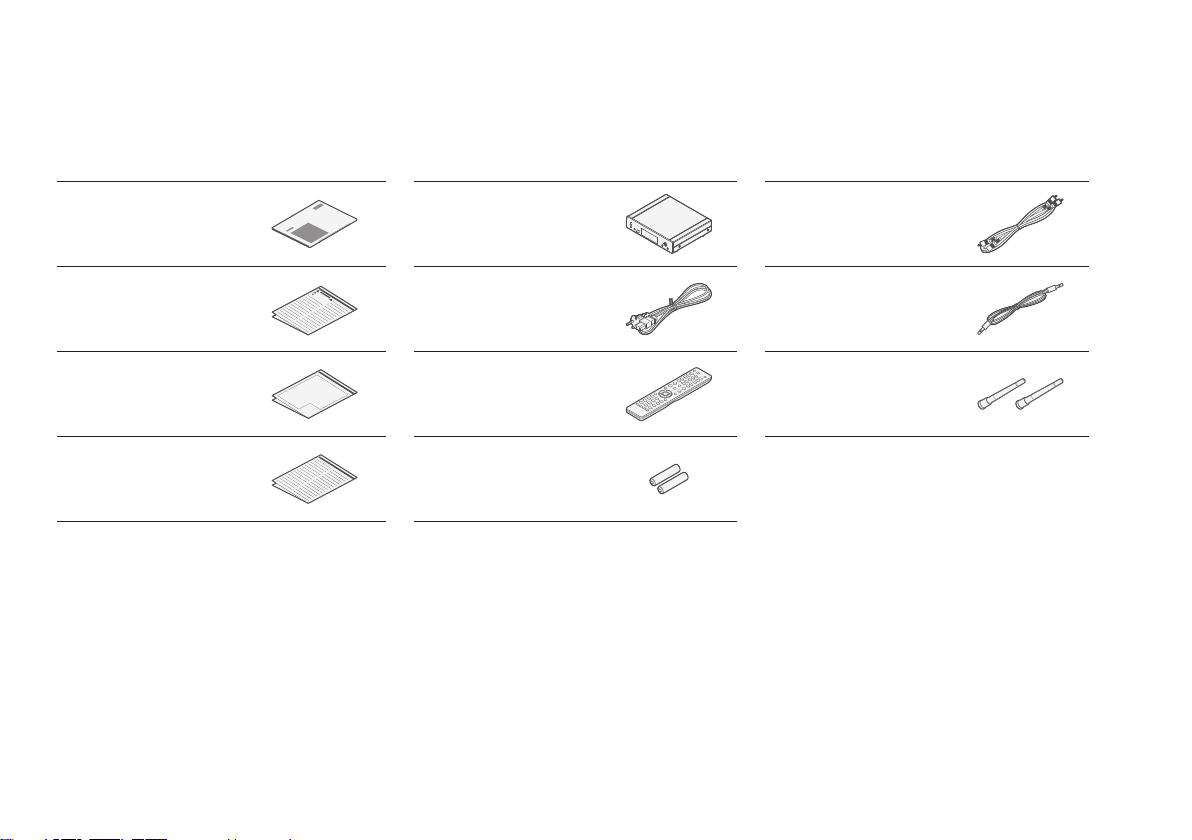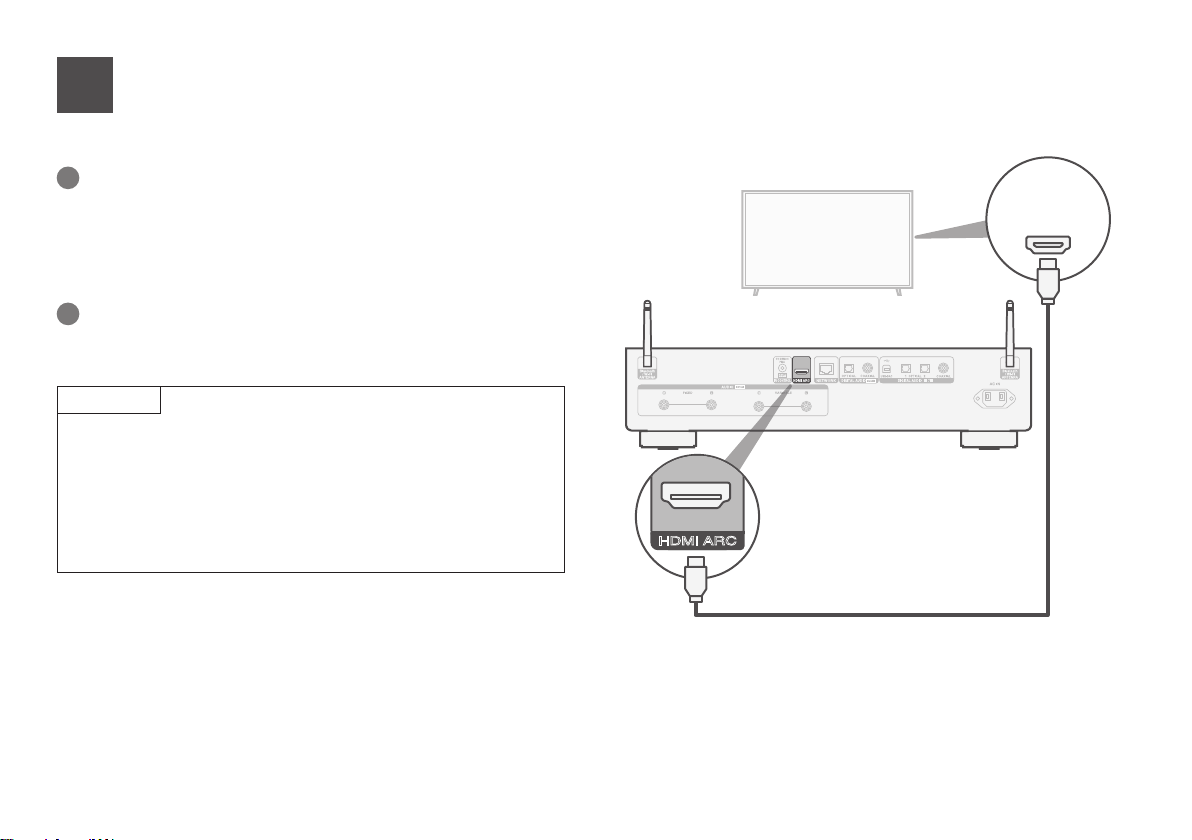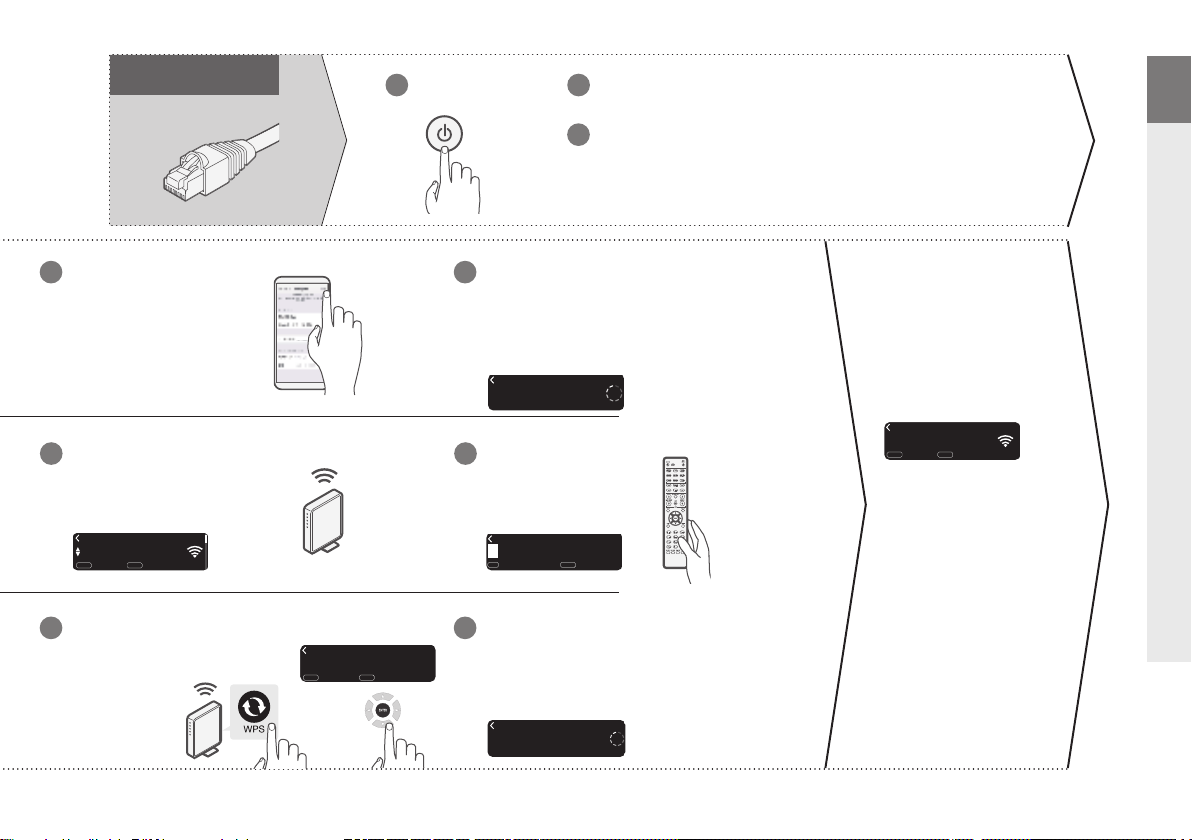Denon DNP-2000NE User manual
Other Denon Media Player manuals

Denon
Denon DBP-2012UD User manual

Denon
Denon DN-300C User manual

Denon
Denon DNP-F109 User manual
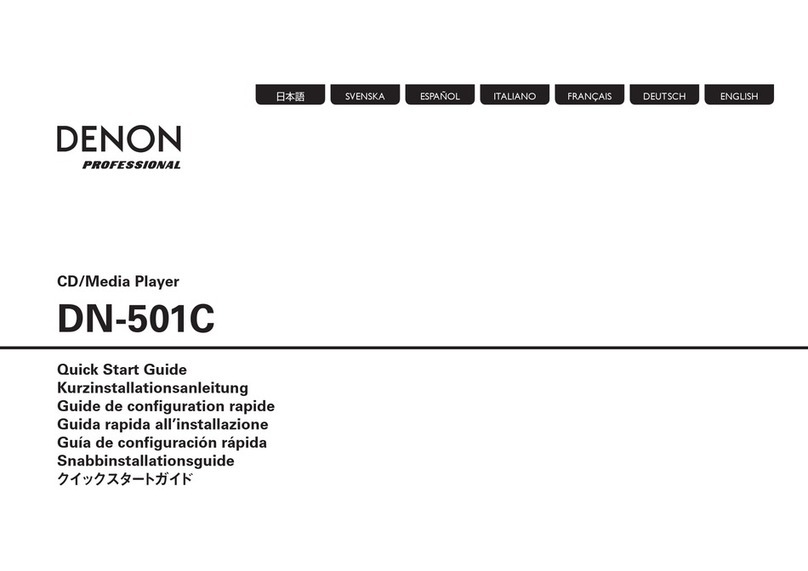
Denon
Denon DN-501C User manual

Denon
Denon Hs 5500 - Dn - Direct Drive Turntable Media... User manual
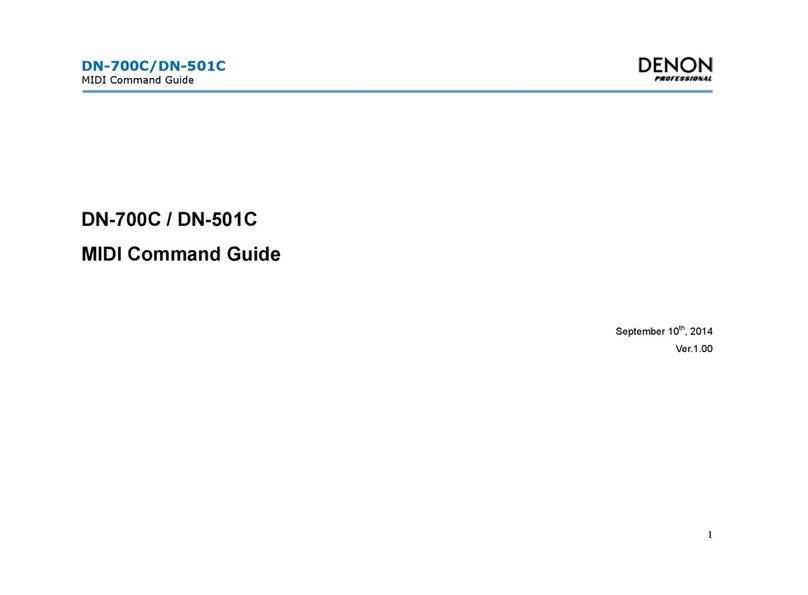
Denon
Denon DN-700C Installation instructions
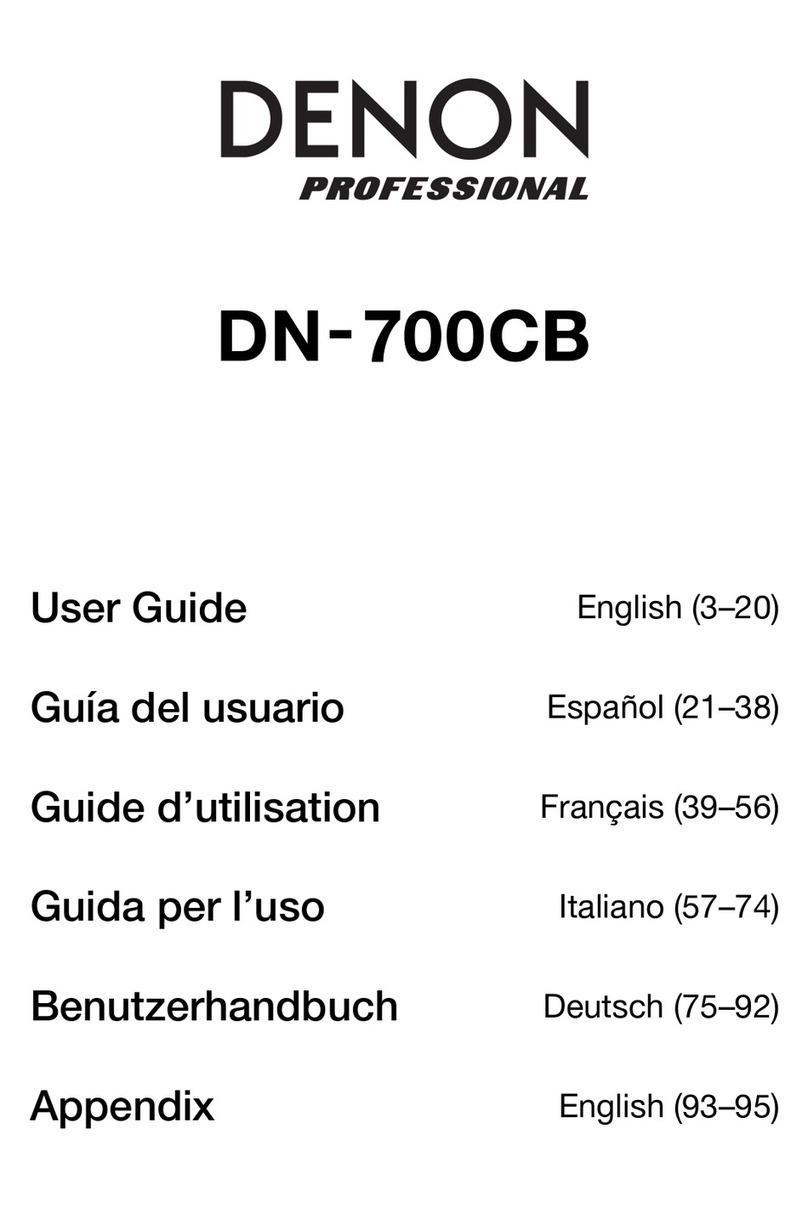
Denon
Denon DN-700CB User manual
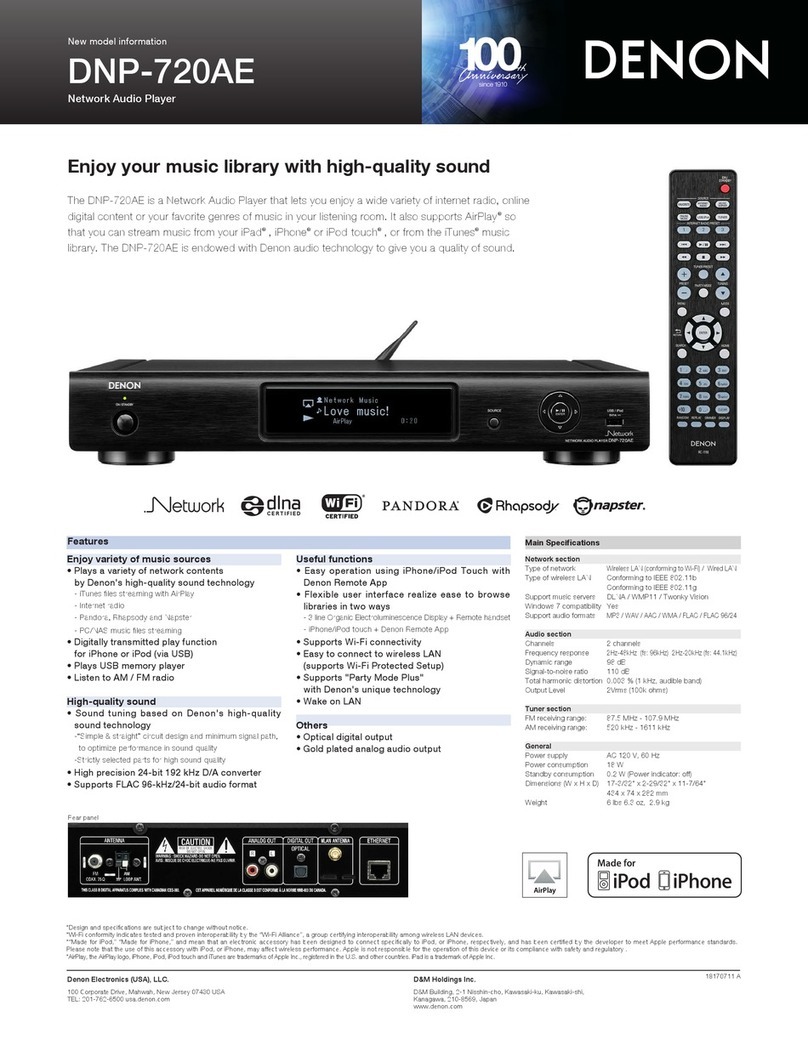
Denon
Denon DNP-720AE User manual

Denon
Denon DBP-4010UD User manual

Denon
Denon DNS1200 - USB DJ CD Player User manual

Denon
Denon DNHD2500 - Dual DJ MP3 Player User manual

Denon
Denon DNP-800NE User manual
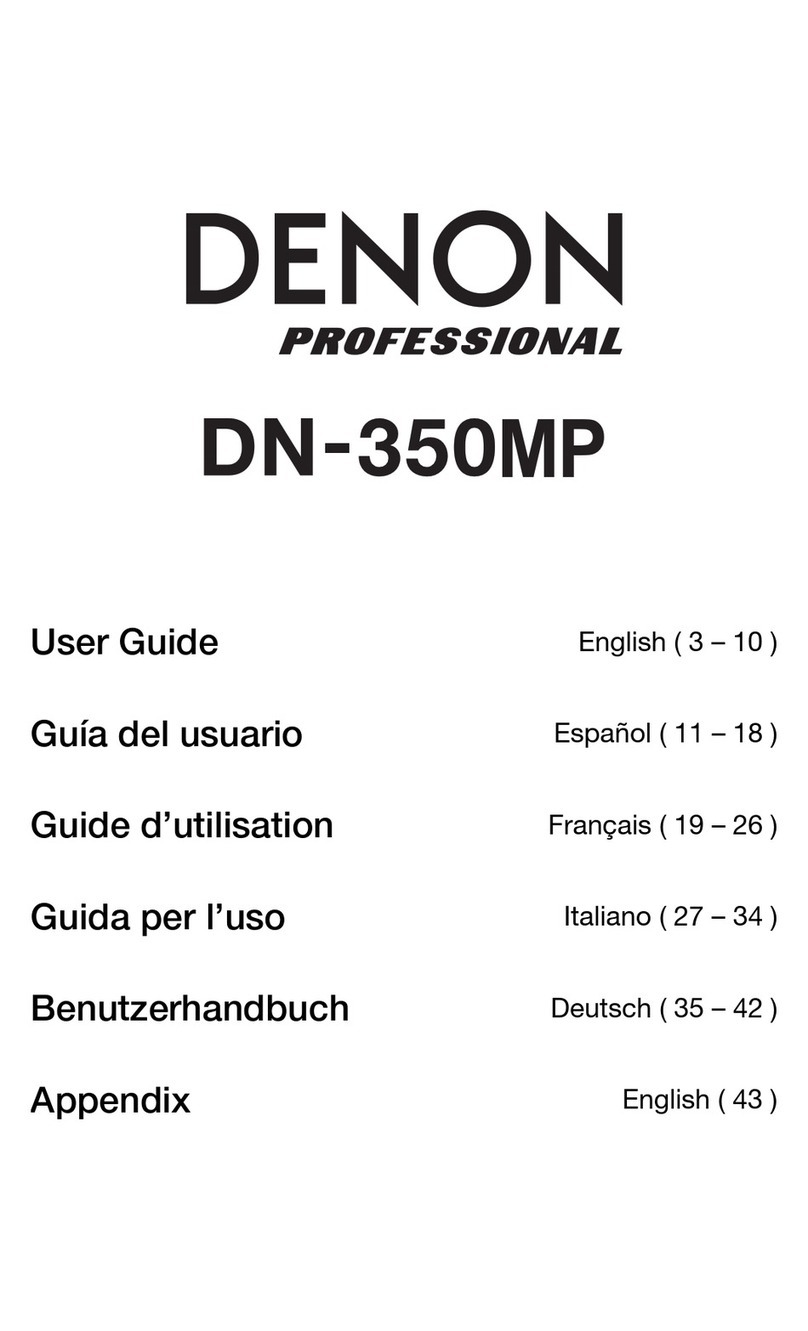
Denon
Denon DN-350MP User manual

Denon
Denon DN-SC2900 User manual

Denon
Denon DNP-730AE User manual
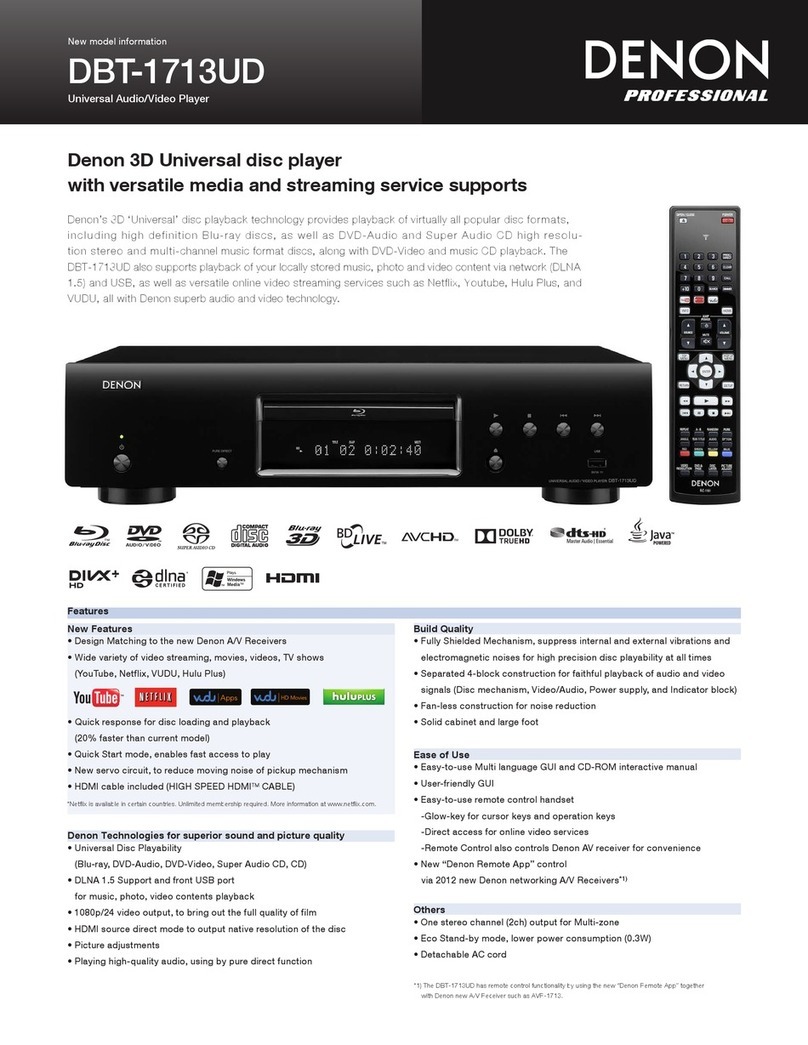
Denon
Denon DBT-1713UD User manual

Denon
Denon DNS1200 - USB DJ CD Player User manual

Denon
Denon DN-F350 User manual

Denon
Denon Professional DN-V750 User manual

Denon
Denon DNP-800NE User manual