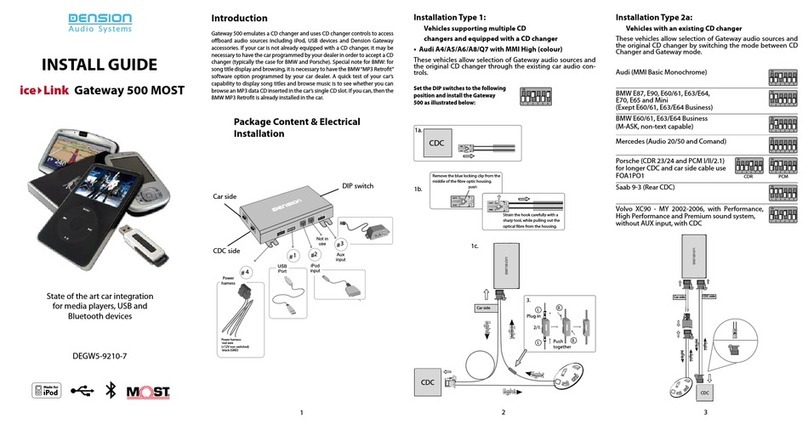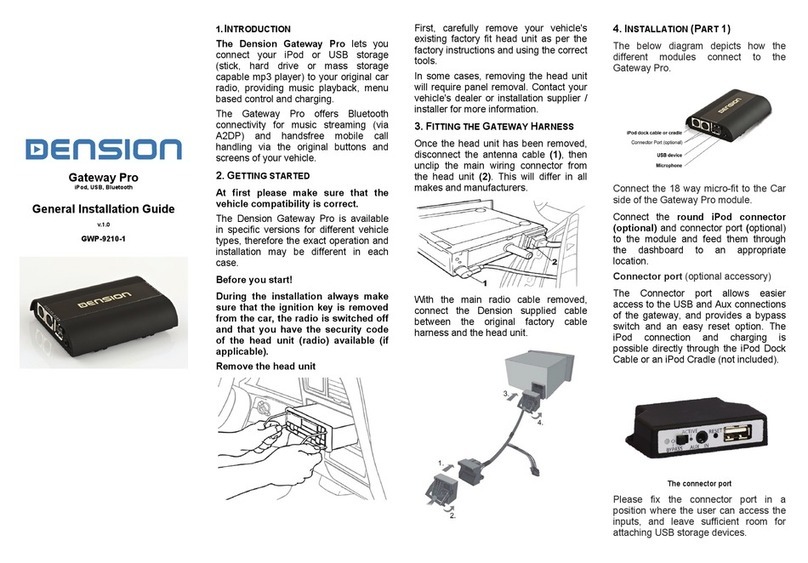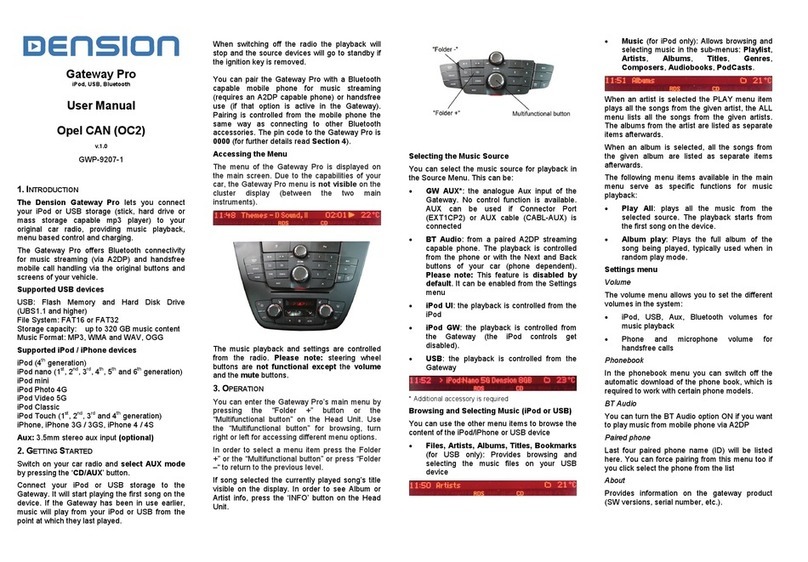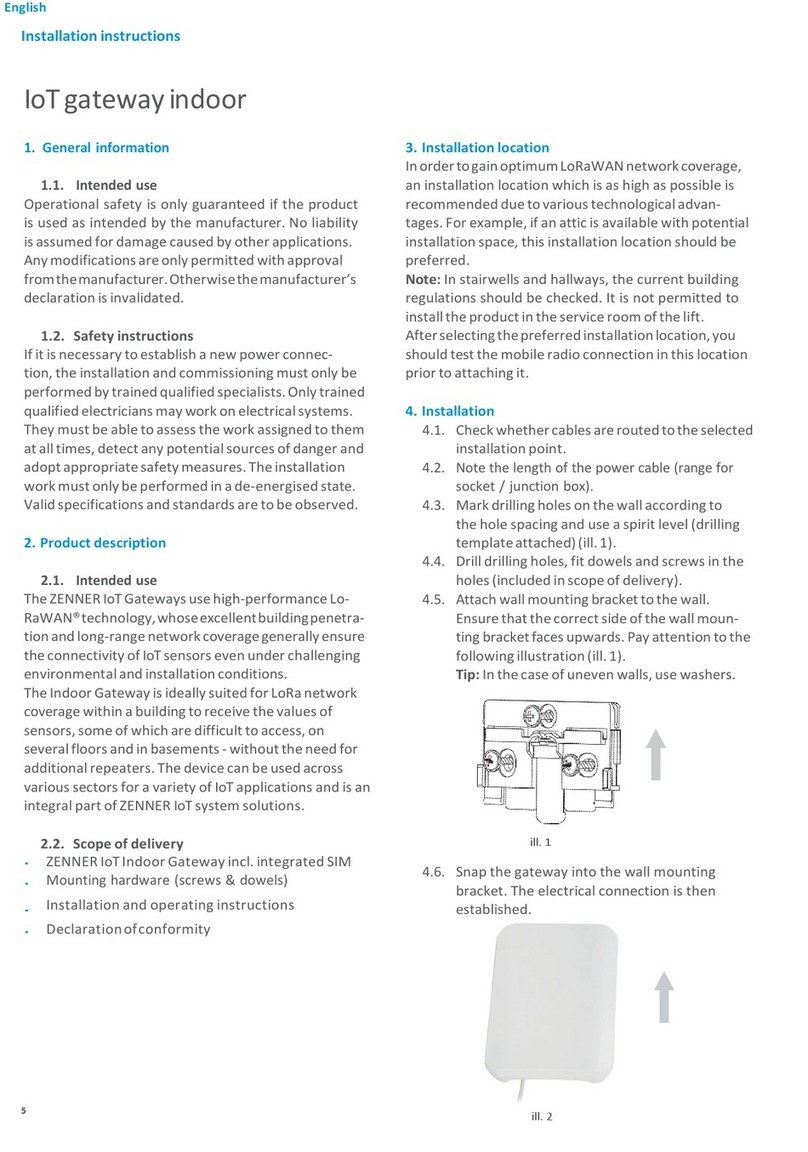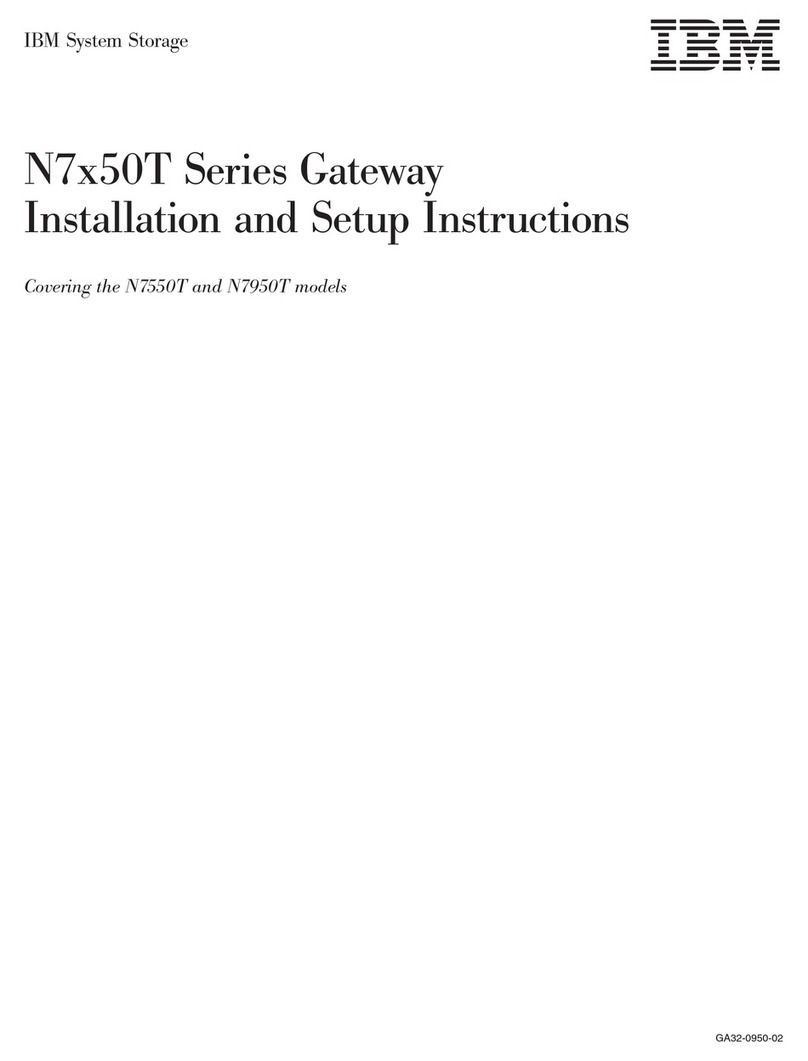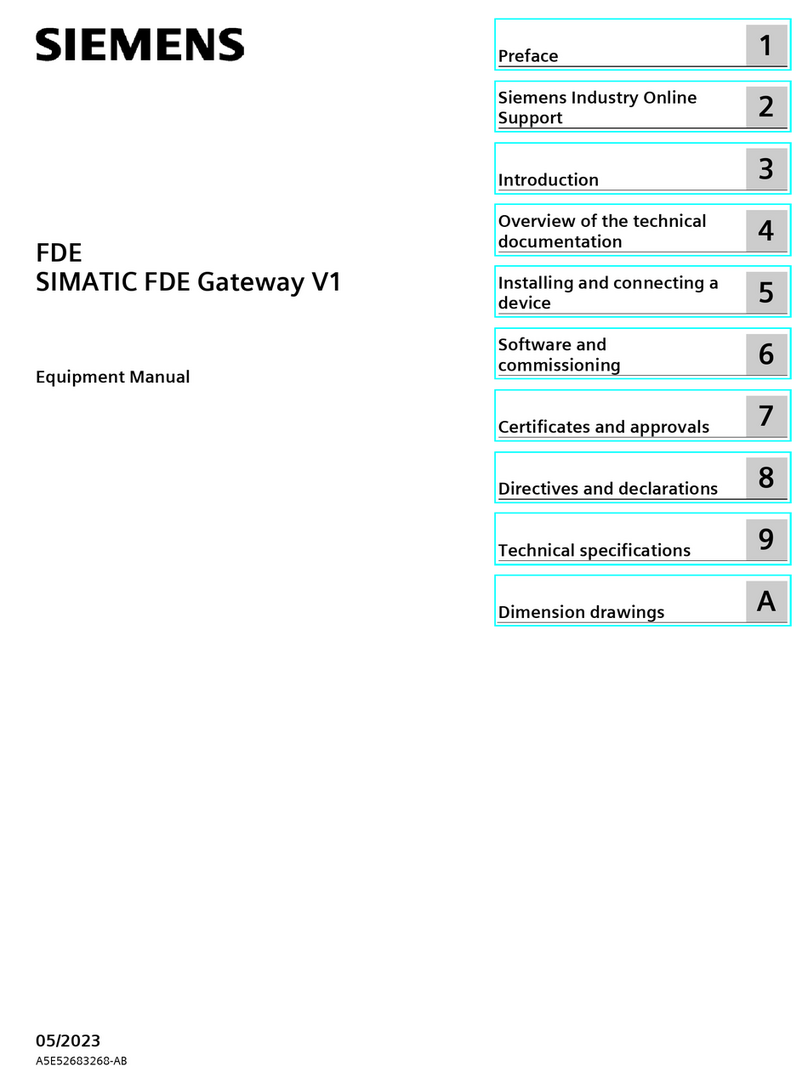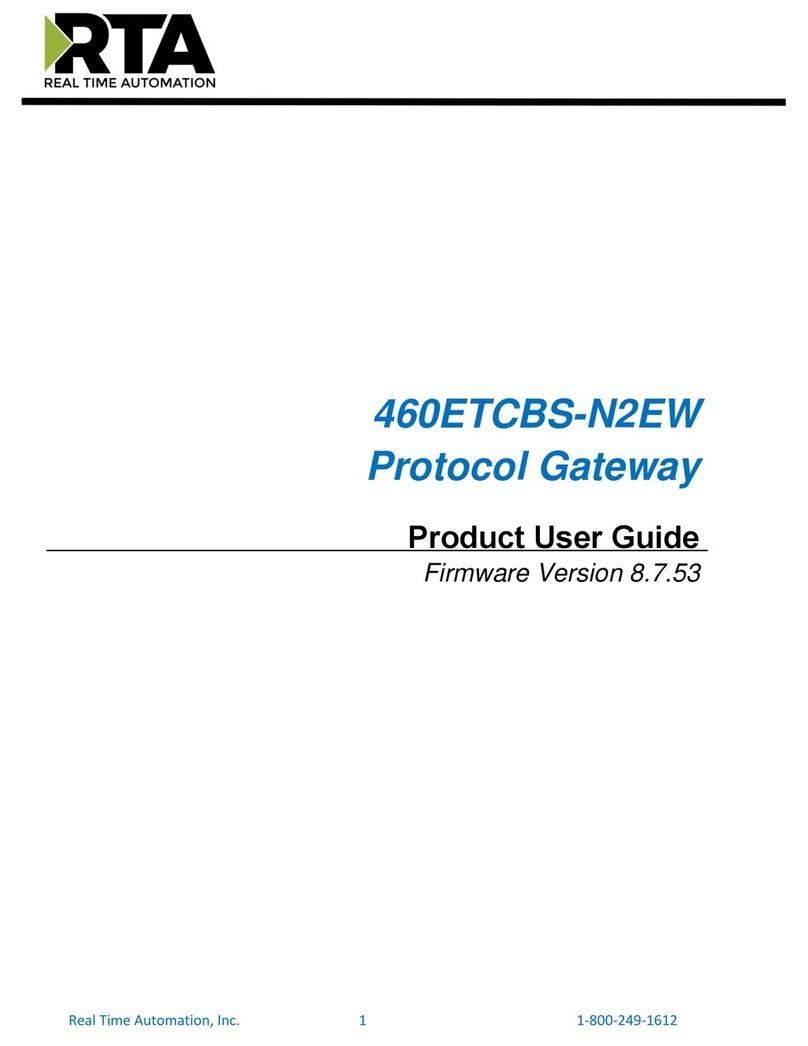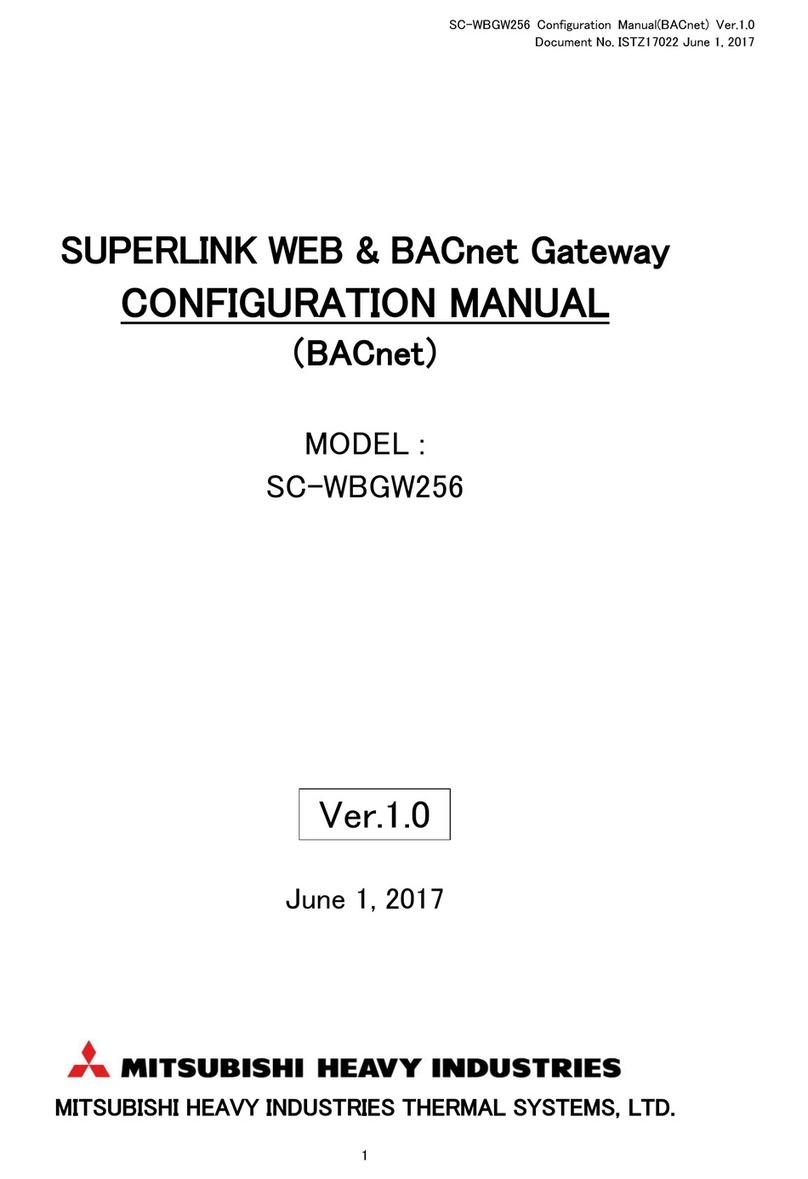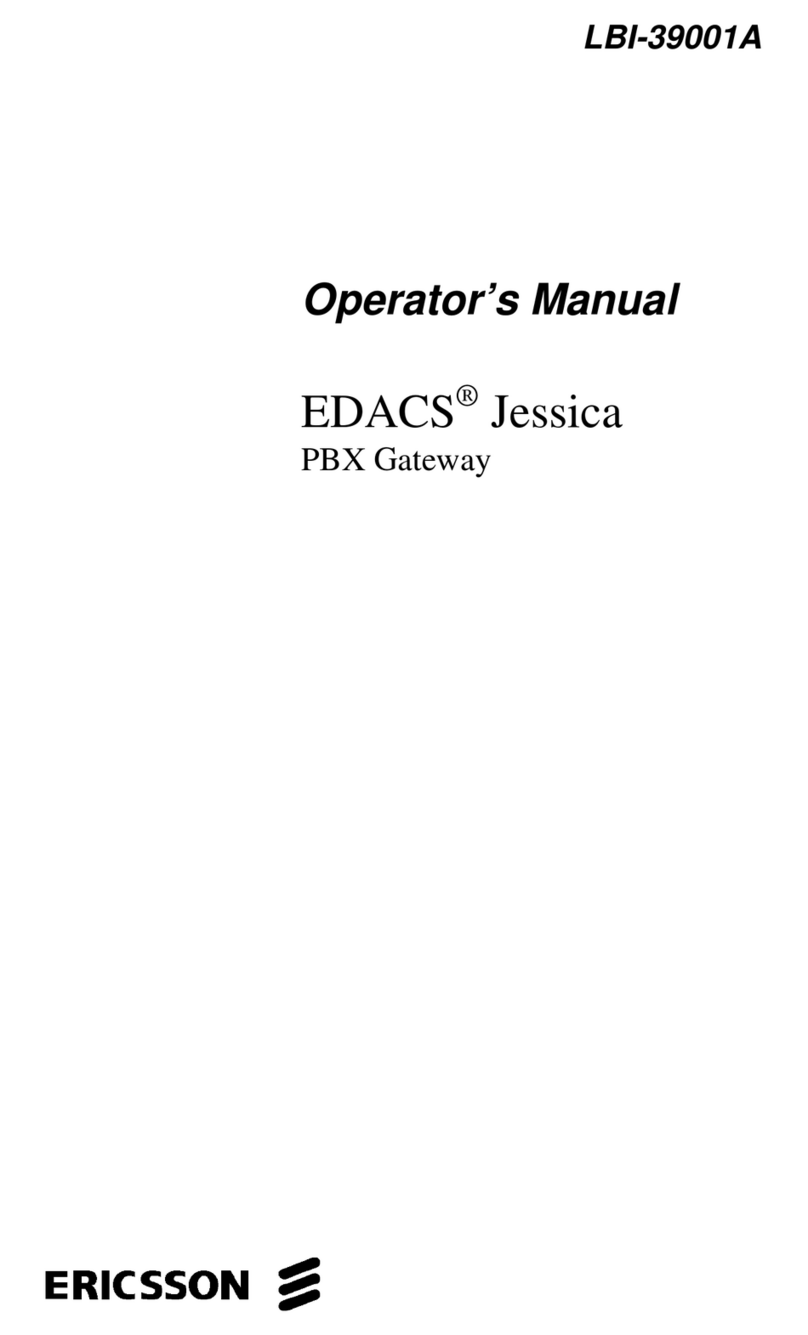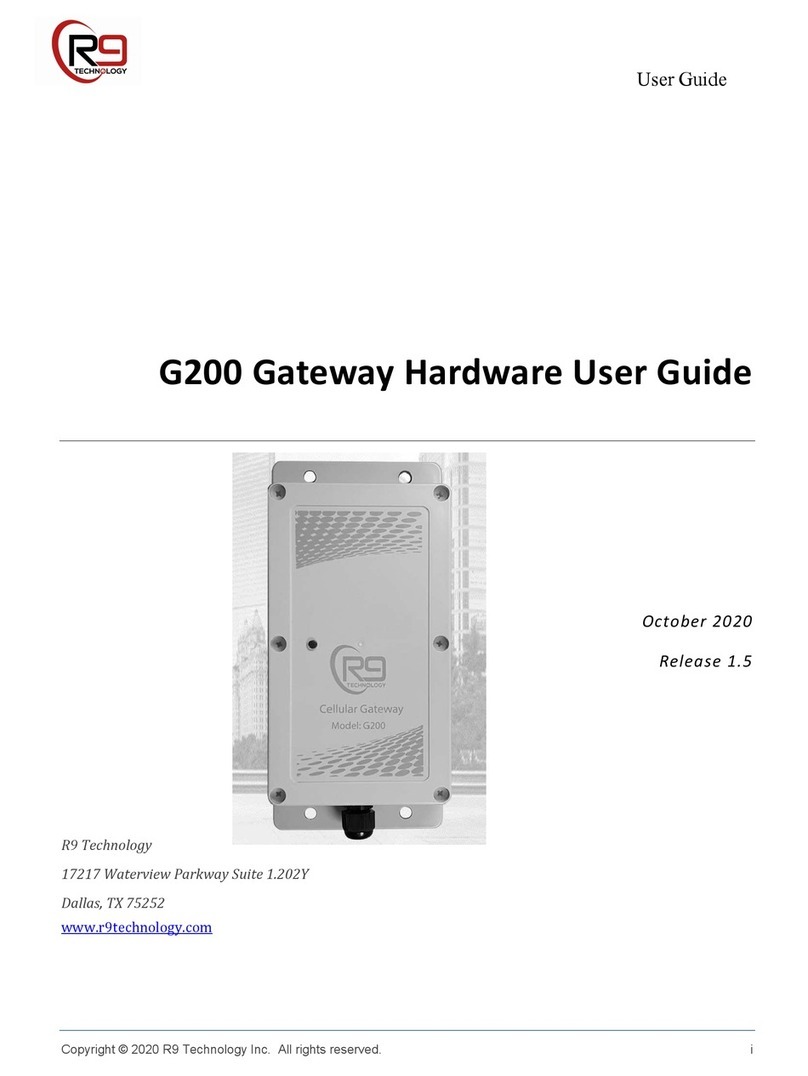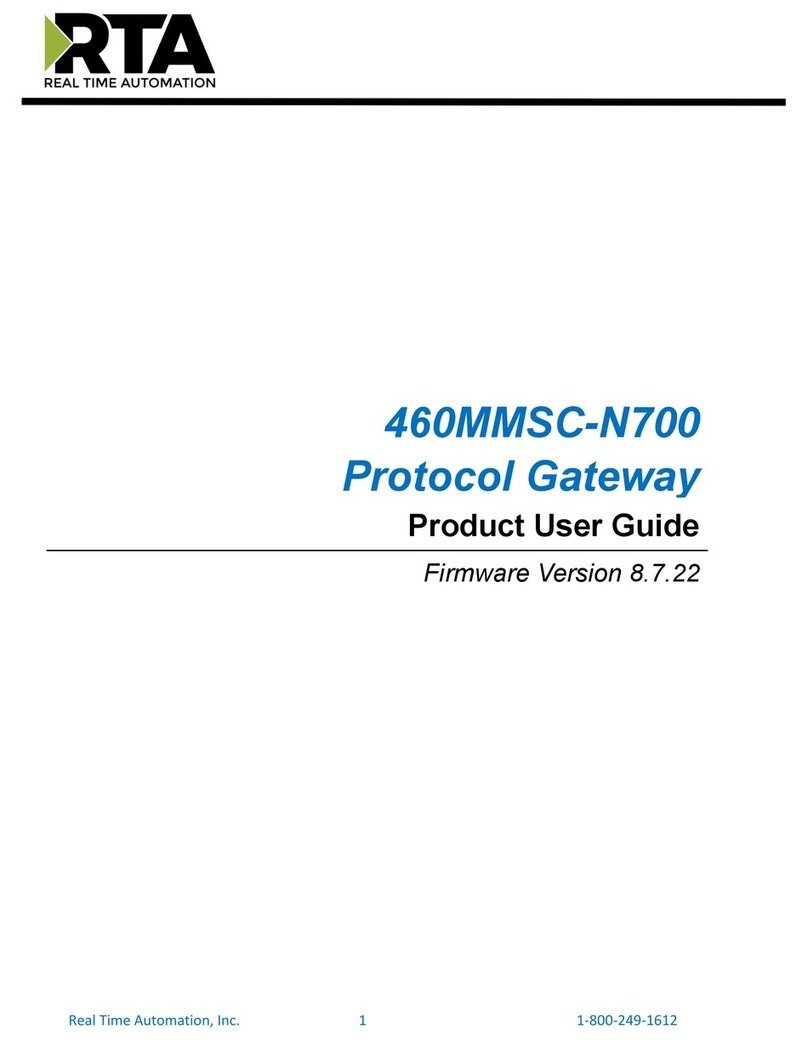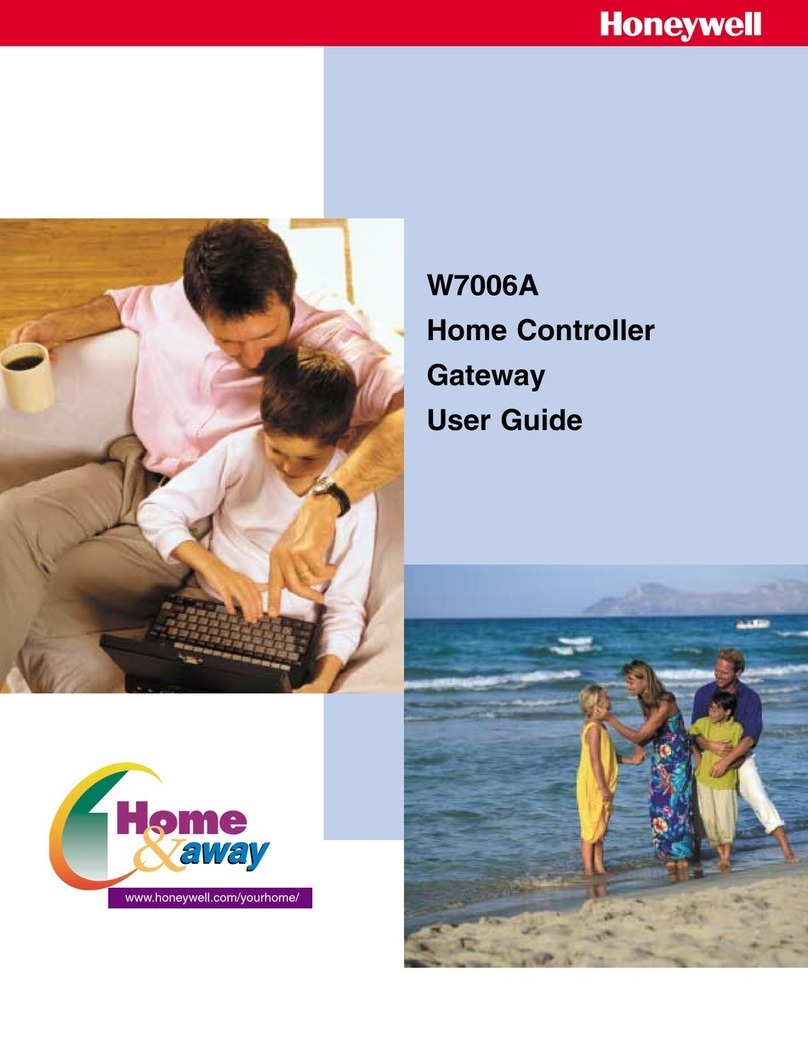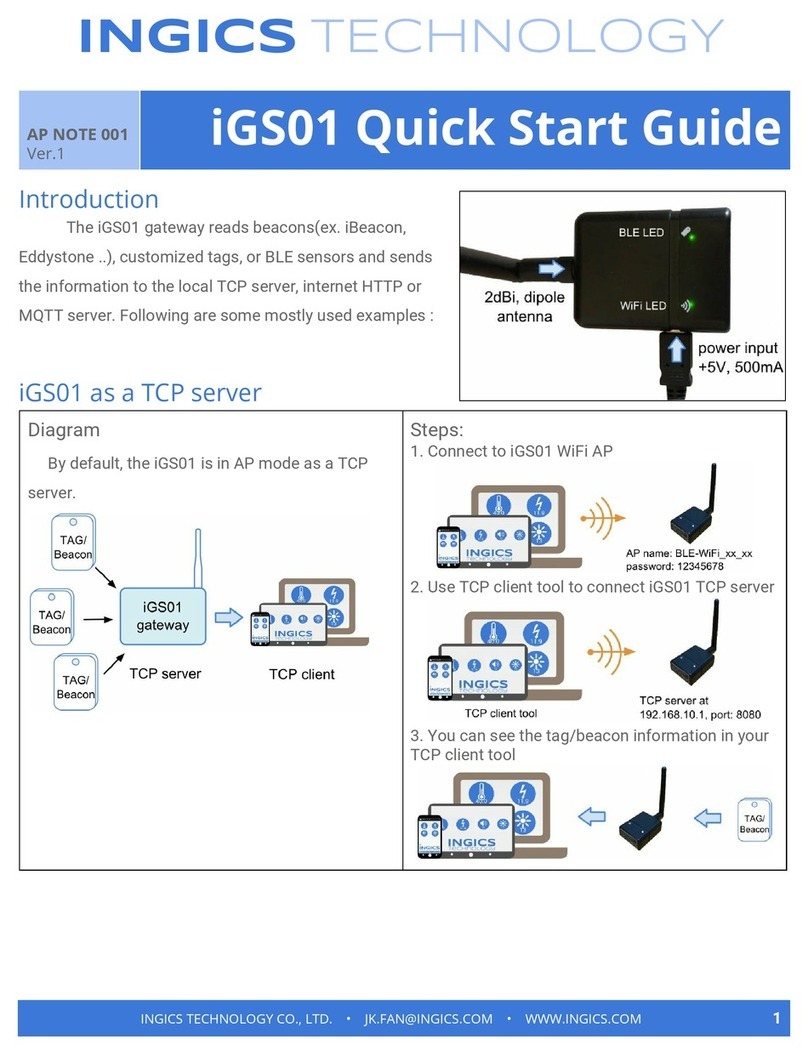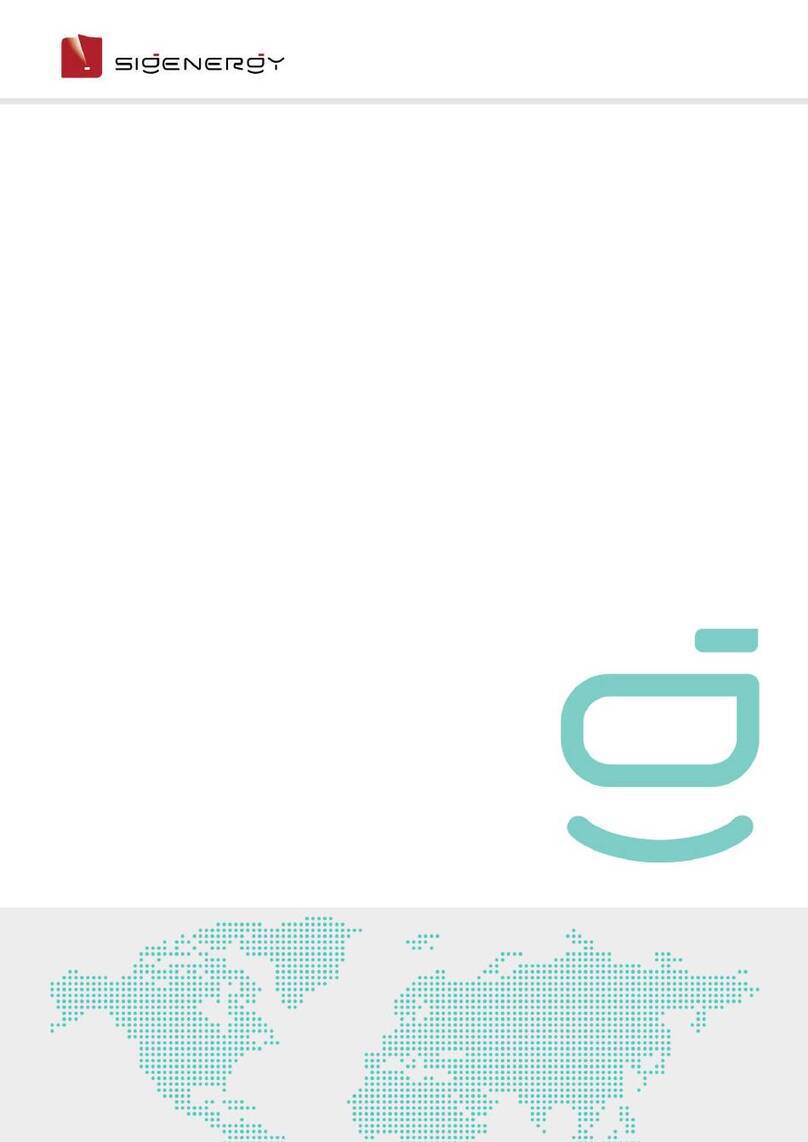Gateway 500S
(GW53MO1 & GW53MO2)
iPod, USB, AUX
User Manual
v.1.0
G53-9201-2
1.
I
NTRODUCTION
The Dension Gateway 500S lets you connect
your iPod or USB storage (stick, hard drive or
mass storage capable mp3 player) to your
original car radio, providing music playback,
menu based control and charging.
Supported USB devices
USB Flash Memory and Hard Disk Drive
File System: FAT16 or FAT32
Storage capacity: up to 320 GB music content
Music Format: MP3, WMA and WAV
Supported iPod / iPhone devices via 30PIN
dock cable (not included in the package)
iPod (4
th
generation)
iPod nano (1
st
, 2
nd
, 3
rd
, 4
th
, 5
th
and 6
th
generation)
iPod mini
iPod Photo 4G
iPod Video 5G
iPod Classic
iPod Touch (1
st
, 2
nd
, 3
rd
and 4
th
generation)
iPhone, iPhone 4S /4 / 3GS / 3G and iPhone
Supported iPod / iPhone devices via
Lightning to USB cable (not included in the
package)
iPod nano 7
th
generation
iPod Touch 5
th
generation
iPhone 5s / 5c / 5
Aux: 3.5mm stereo aux input
2.
G
ETTING STARTED
Before you start, please check that your iPod /
iPhone is up to date. You can get the latest
firmware updates via iTunes.
3.
O
PERATION
Switch your car radio ON and select CD changer
as source. If in doubt consult the audio section of
your car’s instruction manual.
Depending on your Radio, the music menu can
be browsed with Radio buttons (Next / Back),
MMI or i-Drive controller (for further details
please go to Section 6).
Connect your iPod to the Gateway. It will start
playing the first song on the device. In case the
Gateway has been in use earlier, music will
continue from the last played point.
Switching off the car or the radio will stop
playback and put the source devices to stand-by
(except which is connected into AUX).
Next / Back and Random / Repeat / Scan buttons
(radio dependent) work as expected.
If no device is connected then AUX GW is
displayed and the time counter is just counting
up.
4.
A
BOUT SOURCES
You can select the music source for playback in
the Source Menu. This can be:
•GW AUX: in AUX mode the radio displays
‘AUX GW’ on the radio screen and cluster
display (Car / Radio dependent). No control
function is available
•iPod UI: the original user interface of the
iPod remains active (i.e. the click wheel
still works) so you can use it for browsing as
normal. In this mode the id3 tag info will not
be displayed, time counter is not
synchronized and only ‘iPod UI’ will appear
on the screen
•iPod GW: the click wheel or the touch
screen (iPhone, iPod touch) is disabled,
iPod displays the currently played song
information, except on touch and iPhone
where ‘Accessory attached’ message is
displayed. The iPod playback control is
possible from the car stereo (Head Unit) or
the steering wheel only. In this mode the
id3 tag info and the time is displayed on the
radio display (Radio dependent)
•USB: the playback is controlled from the
Gateway. ID3 tag info will be displayed (if
that details are properly filled out)
Please note: Gateway returns to playback
screen after 15 - 30 seconds (radio dependent)
of inactivity in any other browsing mode
.
5.
A
BOUT
G
ATEWAY
M
ENU
Browsing and Selecting Music (iPod or USB)
You can use the other menu items to browse the
content of the iPod or USB device
•Files, Artists, Albums, Titles, Bookmarks
(for USB only): Provides browsing and
selecting the music files on your USB
device
•Music (for iPod only): Allows browsing and
selecting music in the sub-menus: Playlist,
Artists, Albums, Songs, Genres,
Composers, Audiobooks and Podcasts
When an artist is selected the PLAY menu item,
play all the songs from the given artist. Selecting
the ALL menu option will lists all the songs from
the given artists. The albums from the artist are
listed as separate items afterwards.
When an album is selected, all the songs from
the given album are listed as separate items
afterwards.
The following menu items available in the main
menu serve as specific functions for music
playback:
•Play All: plays all the music from the
selected source. The playback starts from
the first song on the device
•Album play: Plays the full album of the
song is being played, typically used in
random play mode
Please note: In case the current list of the
playlist/album contains more than 30 items
(songs) the whole list cannot be displayed on the
same screen due to the technical limitation of the
radio so it will be split to pages (sub lists)
containing 30 items.
Settings menu
Volume
The volume menu allows you to set the different
volumes in the system:
•iPod, AUX volumes for music playback
Language
The language menu allows you to change the
menu language of the Gateway
About
Provides information on the gateway product
(SW versions, serial number, etc.).
6.
S
PECIFIC OPERATION GUIDES
BMW
The menu of the Gateway 500S is displayed on
the iDrive or the radio screen.
The music playback and settings are controlled
from the radio or iDrive controller, but it is also
possible to select the next or the previous track
from the steering wheel buttons (if available).
You can enter the Gateway main menu by
selecting disc 6 where you can toggles between
different sources or browse and select different
music. For more information, please check
section #5.
Browsing is possible on non-iDrive cars, by the
next or previous track buttons. In order to select
a menu item, press and hold the Fast Forward
button (about 3 seconds). Press and hold the
Fast Rewind if you want to get back to the
previous menu.
On iDrive based system turn the iDrive controller
left or right for browsing. Press the iDrive to
select a song or enter a menu, slide the
controller UP and push the iDrive controller to get
back to the previous menu.