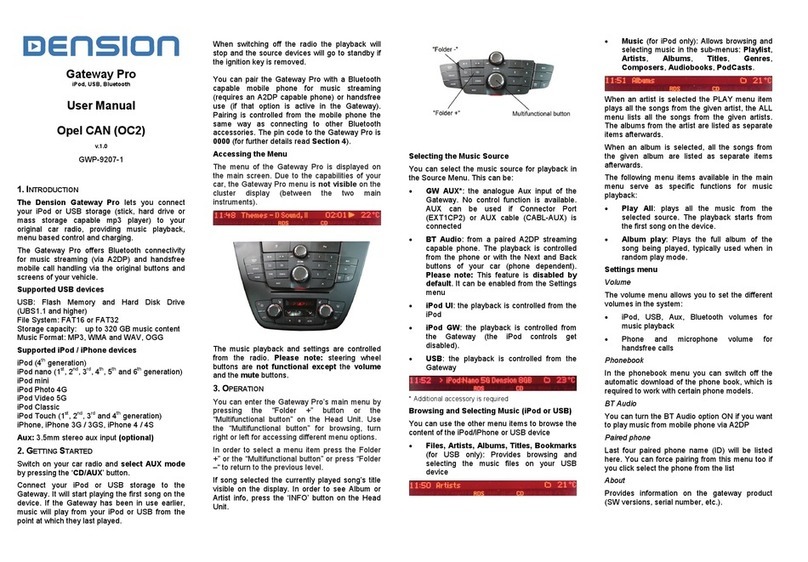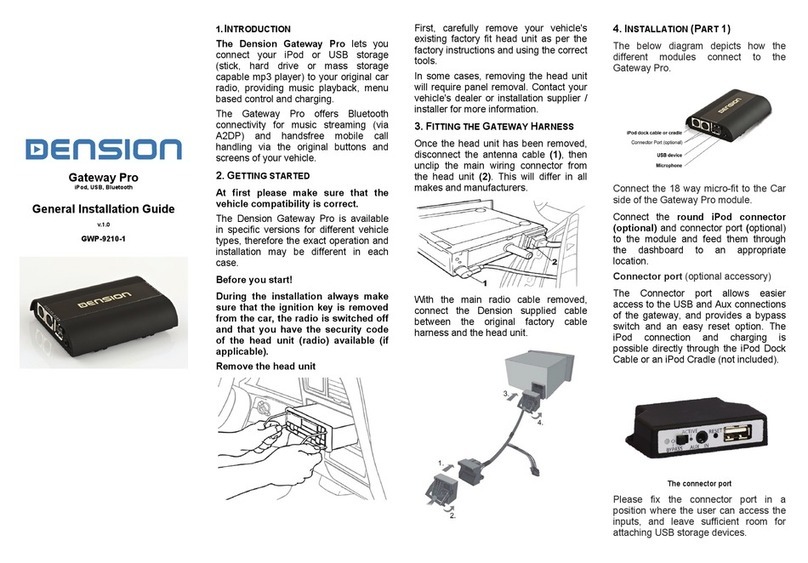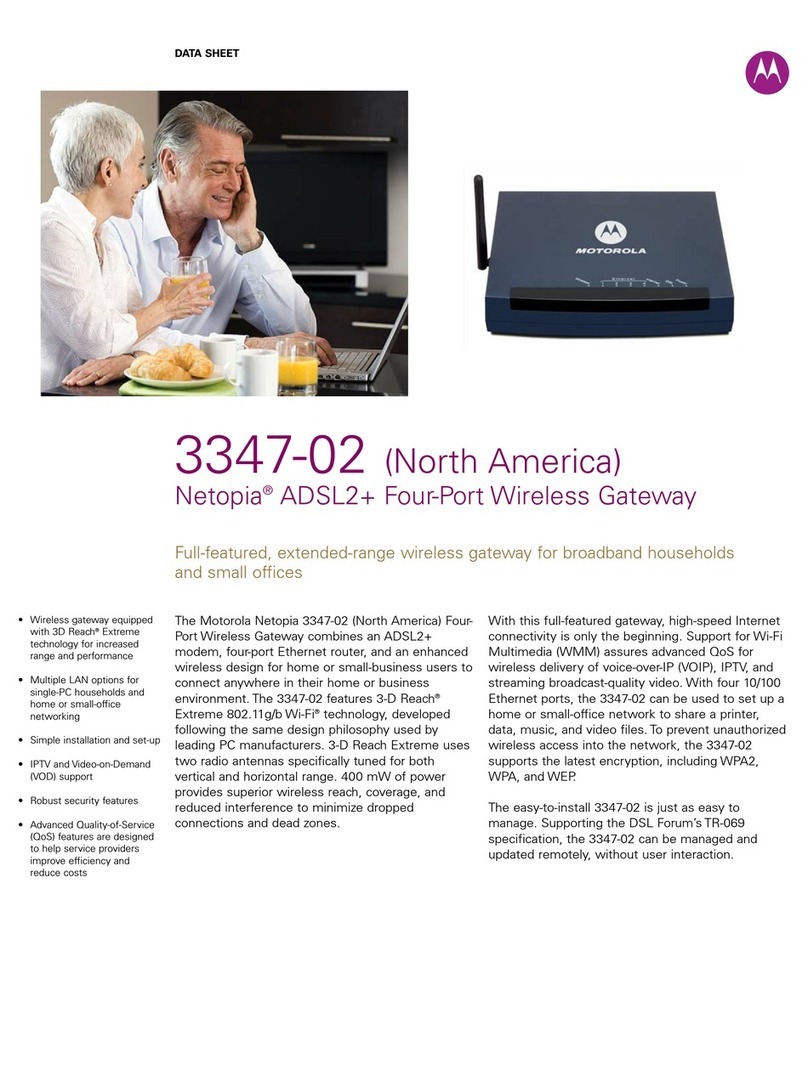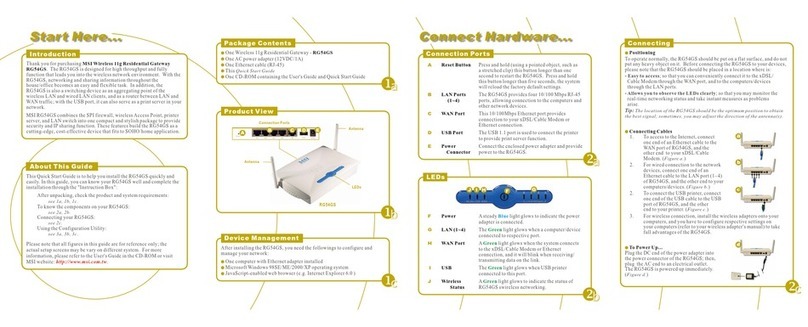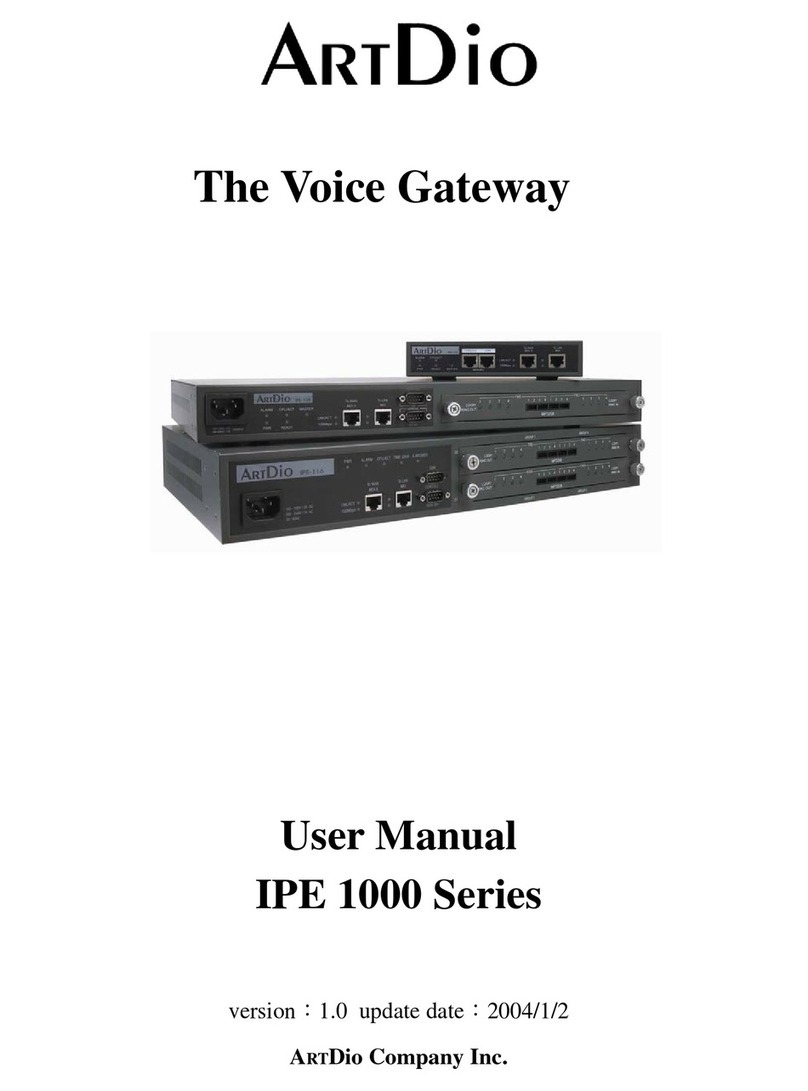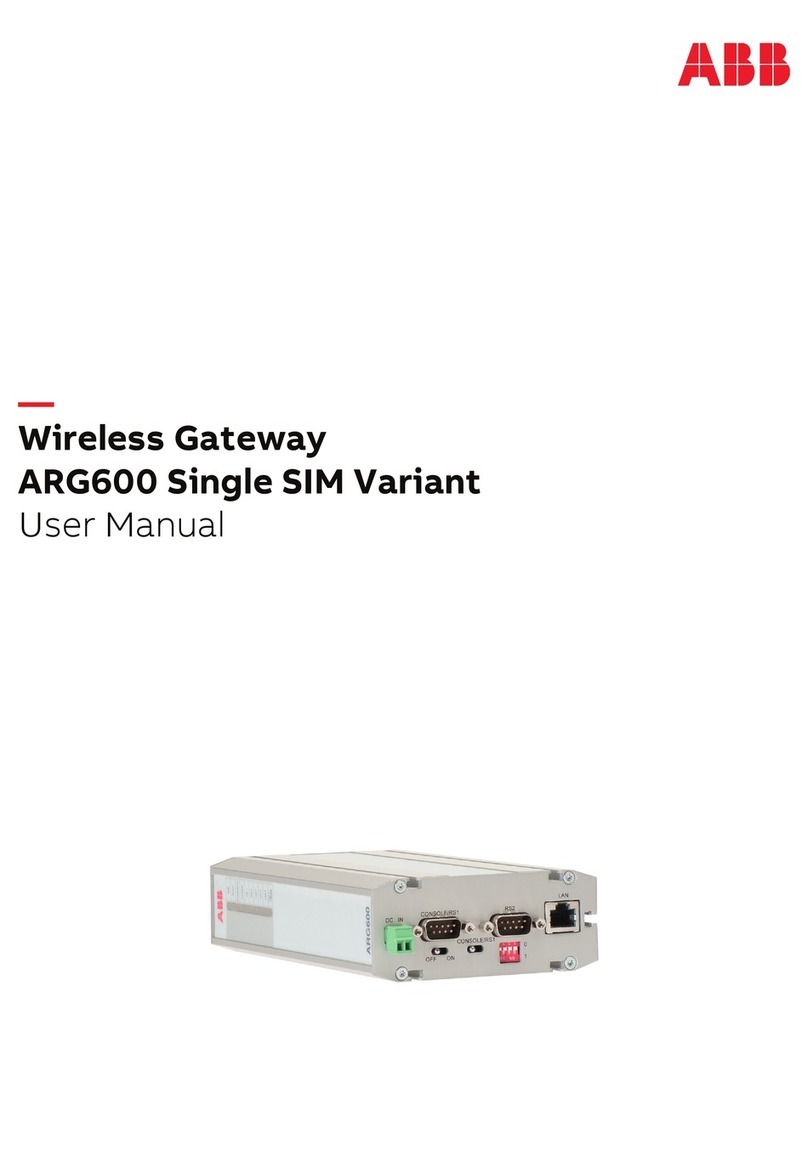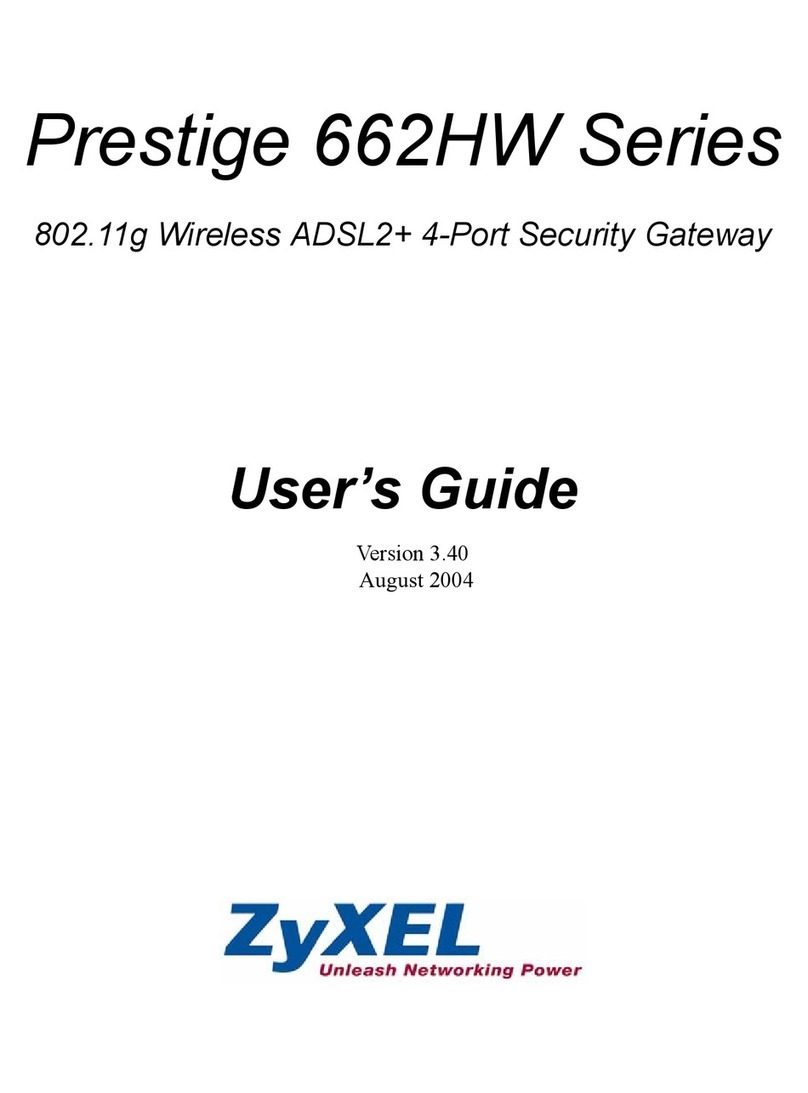Ti s and Tricks:
You can easily define how the CD selection buttons
are assi ned by namin the Folders as: 1-Rock, 2-
Blues, 3-Po , etc. as shown below:
Dependin on the capacity of the USB drive buildin
the database may take some time. Durin this pro-
cess you may not have access to your music, so you
mi ht find our Gateway Indexer Software helpful in
speedin up the indexin procedure. It can be down-
loaded from
http://www.dension.com/sites/default/files/
windows-utility/ atewayindexer.zip
When changing the music content on your USB
drive, it is highly recommended to delete the index
files (GW_DBx.BIN) from the root folder.
5.
E
NABLING
T
EXT
D
ISPLAY
Gateway Lite BT is desi ned for cars without text
display – except for compatible BMW and Toyota
models.
When installin the device in a BMW, the text (son
info) can be displayed on several screens (Radio, MID
or Navi ation) and it has to be set after the Gateway
installation. In order to activate text display mode
you need to enter the Text selector mode:
•Turn the Radio ON and select the Gateway (CD-
Chan er)
•Disconnect all devices from the Gateway and
wait until ‘Disc 1/Track99’ appears
•Keep the FF (Fast Forward) button ressed for
at least 10 seconds, then release. The display
turns to ‘Disc 1/Track 01’ within 3 seconds (Text
selector mode)
•Press the Next track button ( ) to to le Tracks
02 through 04 to set the screen mode
•Please note: Track 01 is the non-Text Mode
•After settin the appropriate mode, ress FF
( – Fast Forward) to confirm. Pressin the
REW ( – Rewind) button will exit the Text se-
lector cancellin all chan es
•If the text selection procedure was correct AUX
GW will appear on the display
Please note: Text display is possible on some Toyota
radios as well. Press “DISP”, “TXT” or “TEXT” button
on the radio to activate it.
6.
H
ANDSFREE FUNCTIONS
Connecting a hone
Pair the phone to the Gateway from your phone’s
Bluetooth menu. Enter the Bluetooth menu on your
phone (in ‘tools’, ‘connections’ or ‘settin s’, etc.)
search for available devices, select Gateway Lite BT
and enter the code 8888 to connect. Check the
connection status on the phone’s screen. Your device
is now paired and will automatically connect each
time the Gateway is switched on and is near (Phone
dependent). If the reconnection procedure is not
successful (or the BT was turned off on the phone)
the Gateway tries to reconnect automatically. If the
connection cannot be established or the Gateway
Lite BT is not visible, please turn the radio and the
i nition off, remove the car key, wait for a minute
and retry the pairin procedure.
Receiving, Making Phone calls and dialing
When you receive an incomin call in Gateway mode
(CD-Chan er mode), the music ets muted and the
rin tone is directed to the speakers (phone depend-
ent). Please wait for 4 seconds (needed to activate
the Handsfree profile) then press the Next track
button ( ) to accept the call. You can terminate an
on oin call or reject an incomin call by pressin the
Previous track ( ) button. After finishin the call, the
Gateway will return to the ori inal Gateway source.
If you have an incomin call when the Radio or Sin le
CD source is playin , the actual audible content will
be muted periodically (the mute wire must be con-
nected to the radio). Press or select the CD-chan er
source (Gateway mode) on the radio to answer the
call (the call will be acce ted automatically after
switchin source). After finishin the call, you can
switch back to the previous source manually.
Makin a phone call is possible usin the mobile
phone only. The Bluetooth hands free mode works in
Gateway (CD-Chan er) mode only. It has to be se-
lected, or the conversation will not be heard throu h
the car speakers.
You can reject an incomin call by pressin the Previ-
ous track button ( ) if the Gateway source is select-
ed.
Changing the hands free quality and micro hone
sensitivity
If the factory default settin s is not optimal for the
hands free operations, press the Next track button
during the hone call ( ) to o throu h the 10 differ-
ent volume values consequentially (a beep will be
audible when chan in ). If you find the optimal
sound level, cease from pushin the Next track
button to save settin s automatically after the con-
versation.
Music Playback via Bluetooth (A2DP streaming)
Gateway Lite BT supports audio playback via Blue-
tooth from a mobile phone usin A2DP/AVRCP and
HSP profiles. Durin the playback Previous/Next
buttons ( / ) are functionin (phone dependent)
from the car radio or the steerin wheel.
For music layback via Bluetooth please disconnect
all other devices (USB or iPod) that are connected to
the Gateway Lite BT.
Please note that with certain Bluetooth devices:
Remote controllin may not be available
The media player on the phone may have to be
started / stopped manually
7.
T
ROUBLESHOOTING
USB is not
recognized
1. Wron file system
2. The content is
write protected
3. Not supported
media
4. Problem with
indexin
1. Check the file
system (FAT32 is
supported only)
2. Check the file
settin s
3. Use compatible
file formats
4. Delete index
files from the
root and index it
a ain usin the
Gateway indexer
- although it
was working
earlier (only on
BMW or Toyo-
ta)
iPod UI selected
Chan e the iPod
mode to iPod GW
mode
Radio is not
muted
Mute wire is not
connected to the
radio
Please connect the
mute wire accordin
to the installation
uide
trol is not
working in BT
audio mode
BT settin s of the
phone mi ht be
incorrect
Close all runnin
application, delete
pairin history,
reboot the phone
and pair a ain
8.
D
ISCLAIMER AND
W
ARRANTY
Disclaimer
If your car’s electrical system be ins to behave errati-
cally, please disconnect the Gateway Lite BT device
physically immediately and have it checked by your
installer or an automotive electronics professional.
Dension and its authorized distributors and retailers
are not liable for any incidental consequential or
indirect dama es or loss and do not assume liability
for any dia nostic fees.
The use of handheld devices while drivin may be
subject to overnment le islation. Please ensure that
your use of the Dension device complies with appli-
cable traffic laws. Dension does not assume liability
for any events resultin from the ille al or irresponsi-
ble use of handheld devices while drivin .
Dension reserves the ri ht to modify its products or
specifications without prior notice.
Warranty
Dension devices carry a one-year limited warranty
that protects you from defects in material and work-
manship of products sold by Dension or its author-
ized distributors and retailers. Dension does not
warrant any installation work or assume liability for
any dama e caused due to ne li ence, improper
installation or operation. For warranty claims, proof
of purchase is required
U date and Su ort
If you need further assistance in usin your Dension
Smartlink, please contact your local supplier or visit
www.dension.com and click on ‘Support’.
Please check the download section for the latest
firmware version and product documentation of your
Gateway device, as these may provide additional
features or easier use of the product.