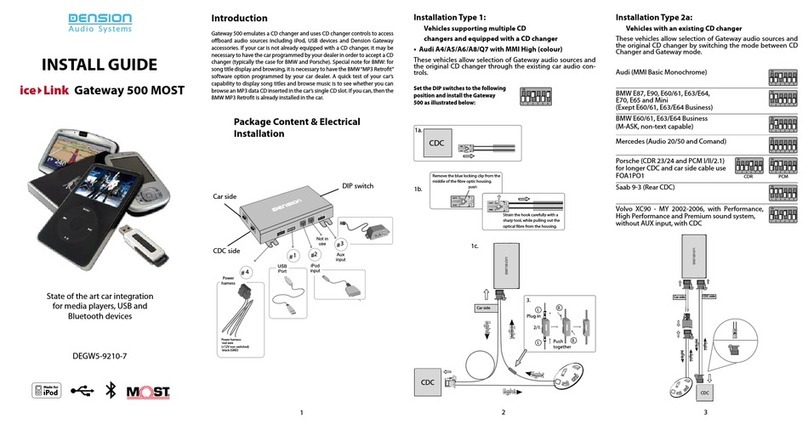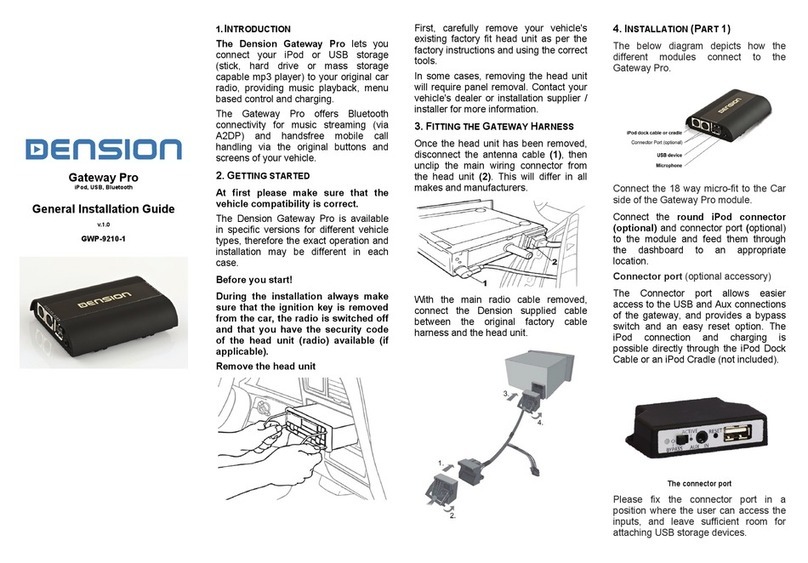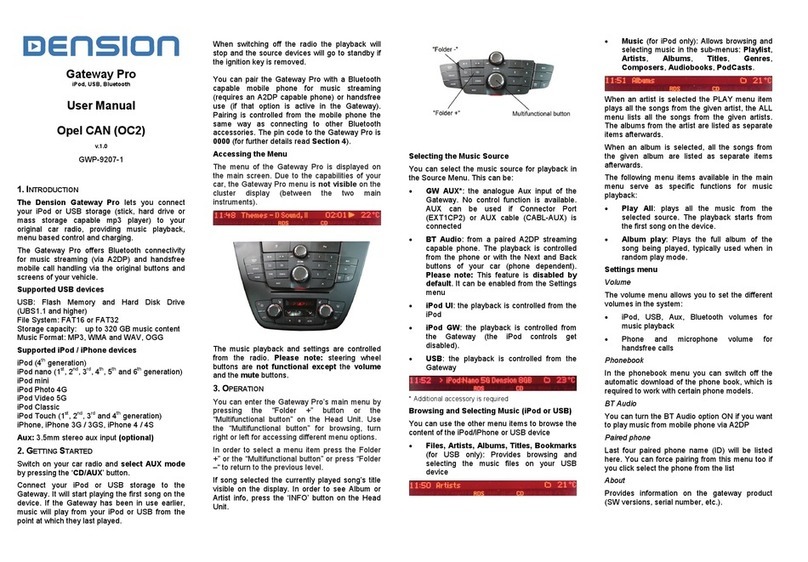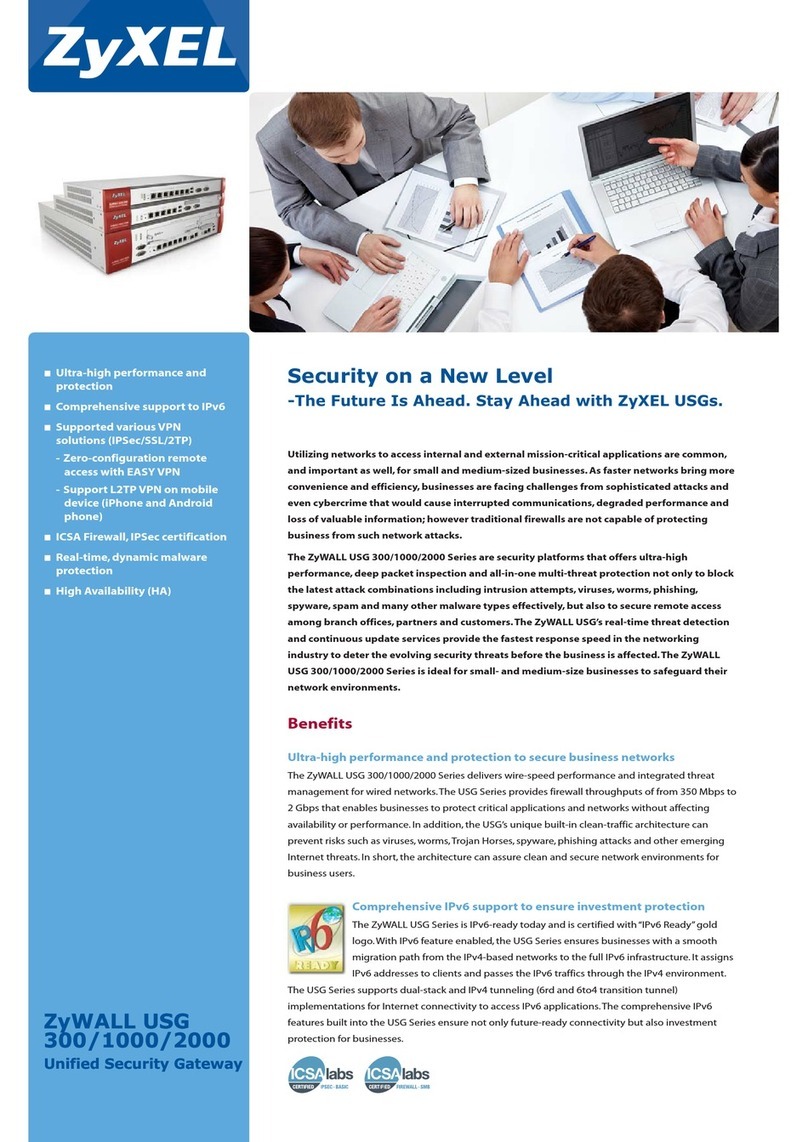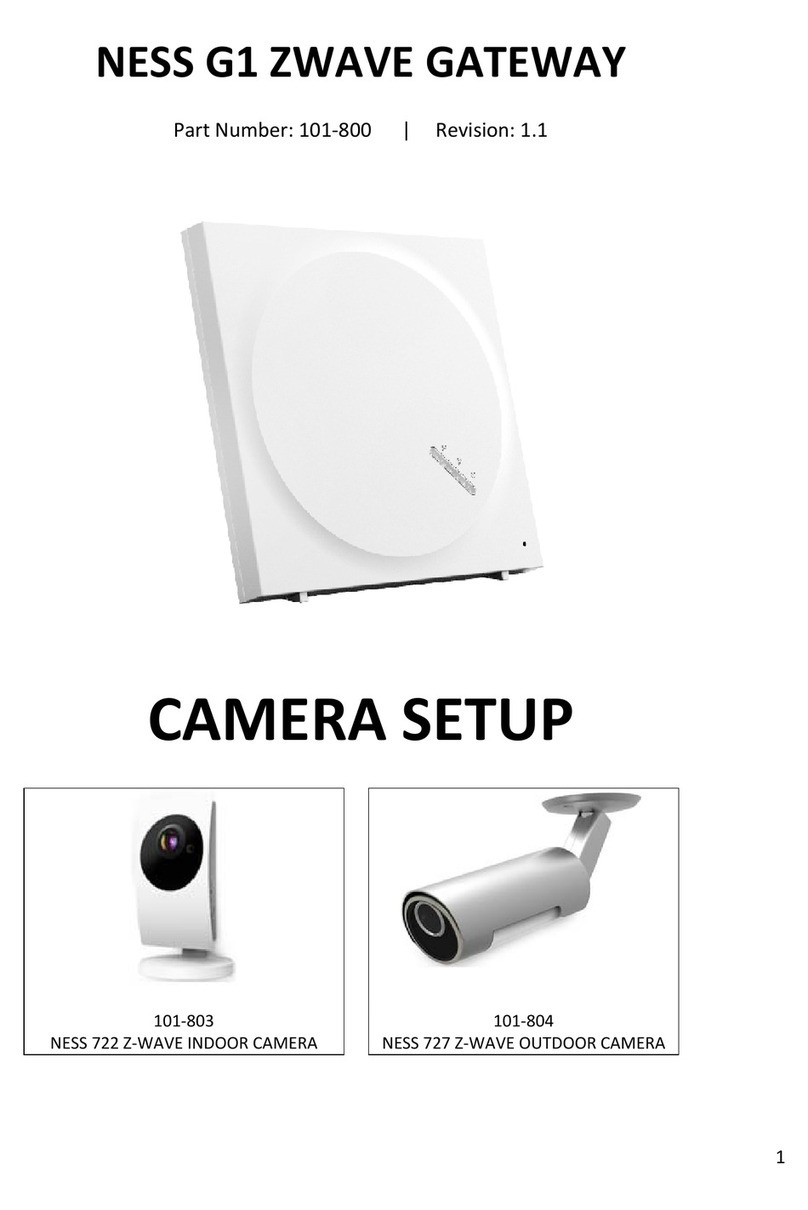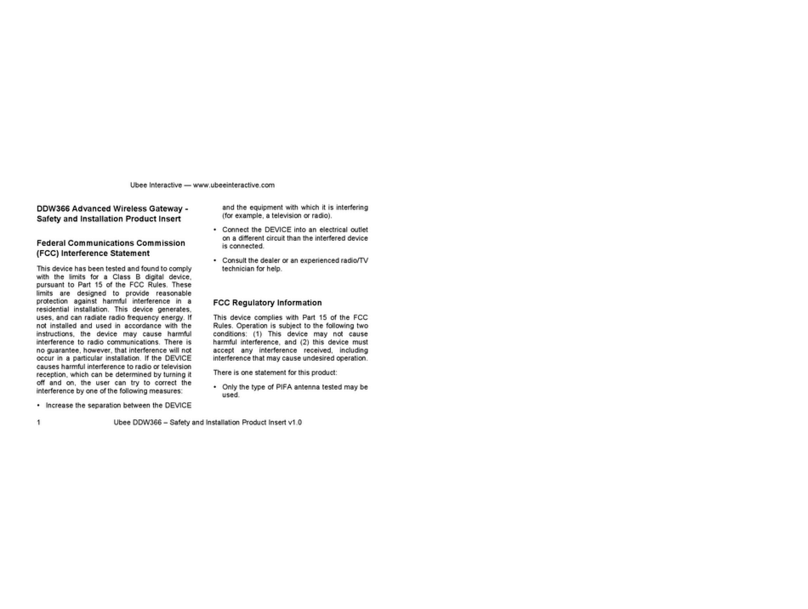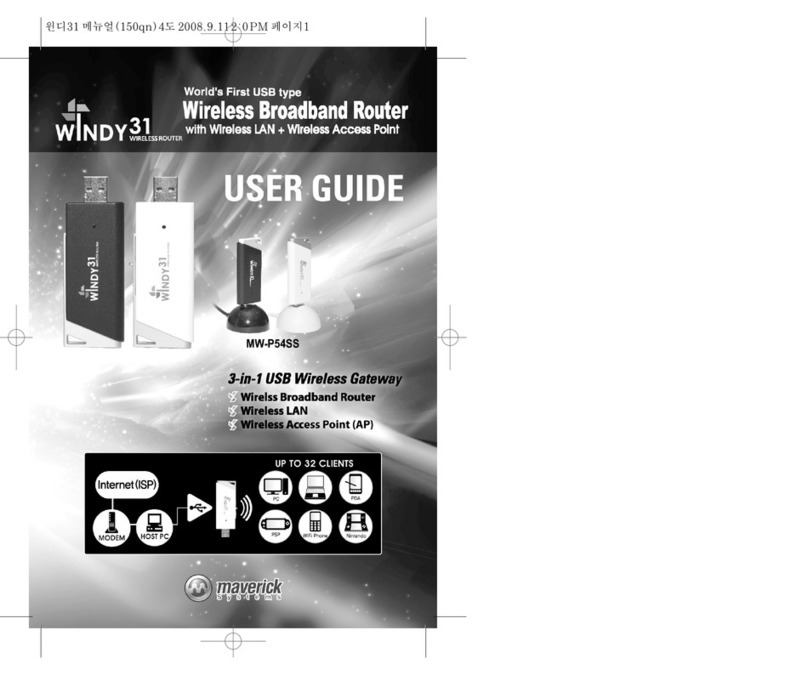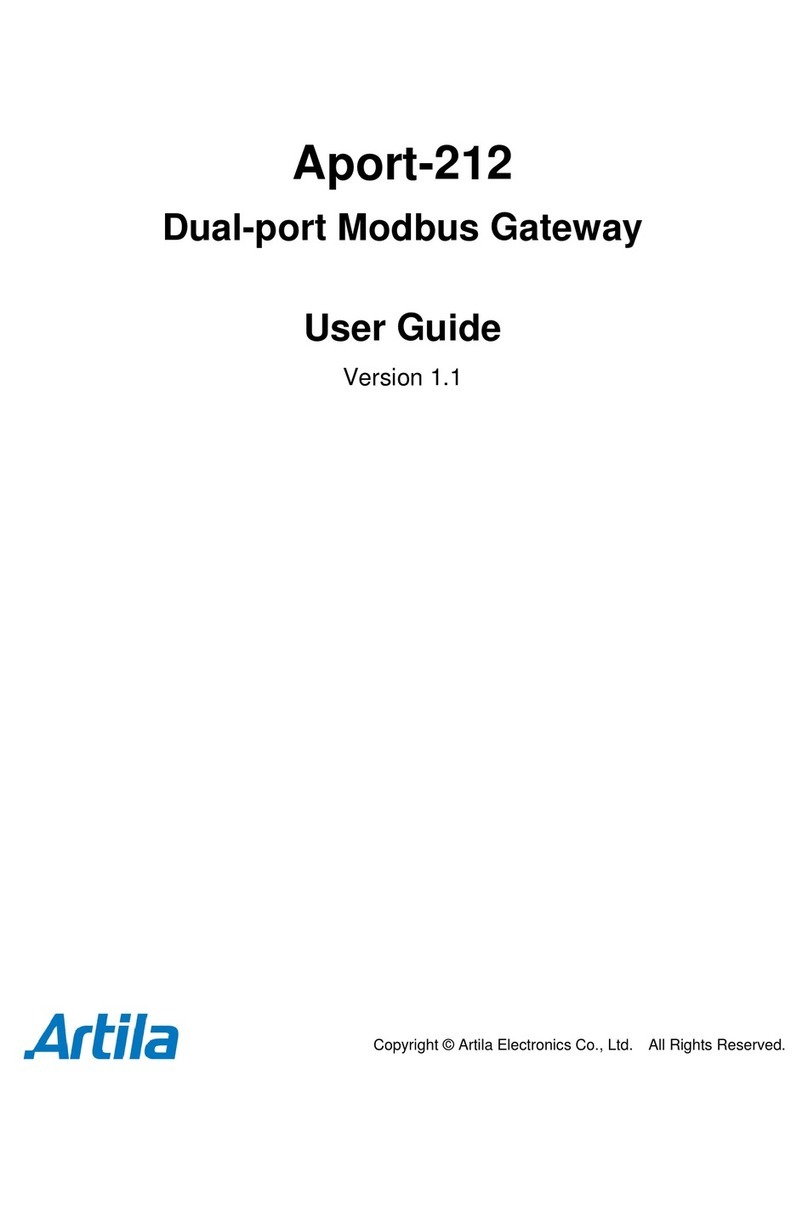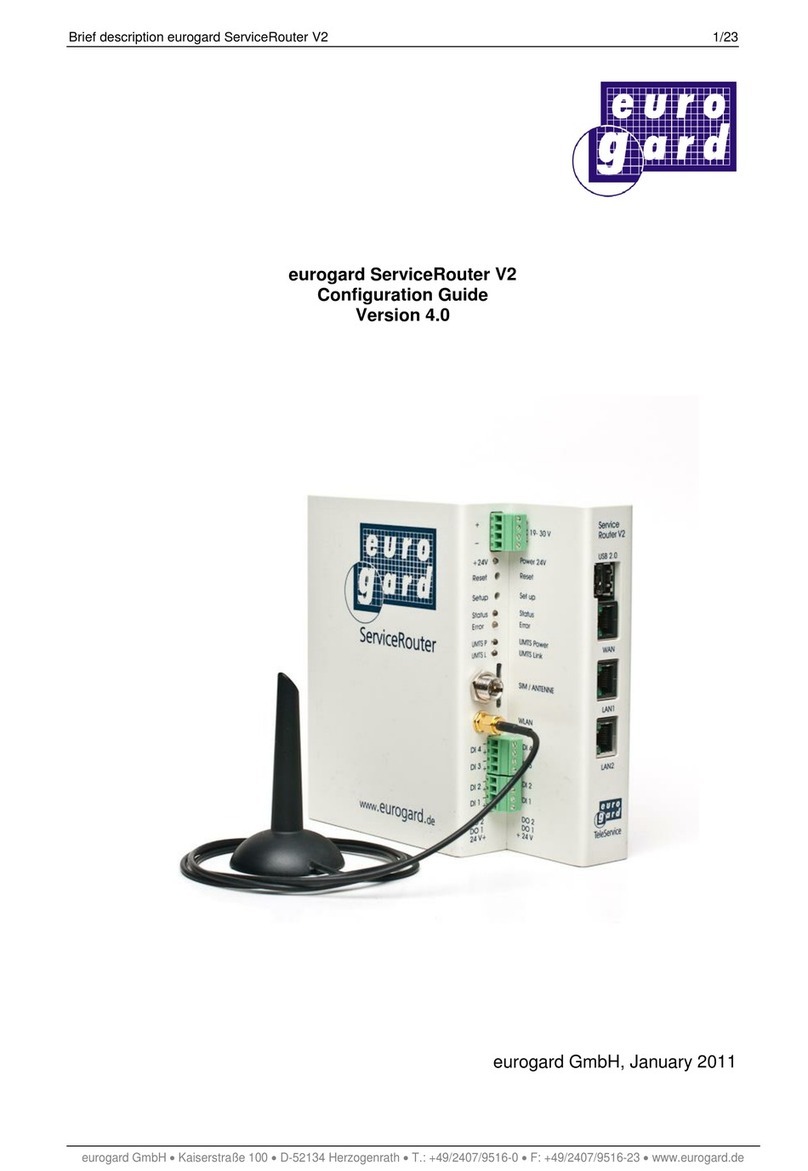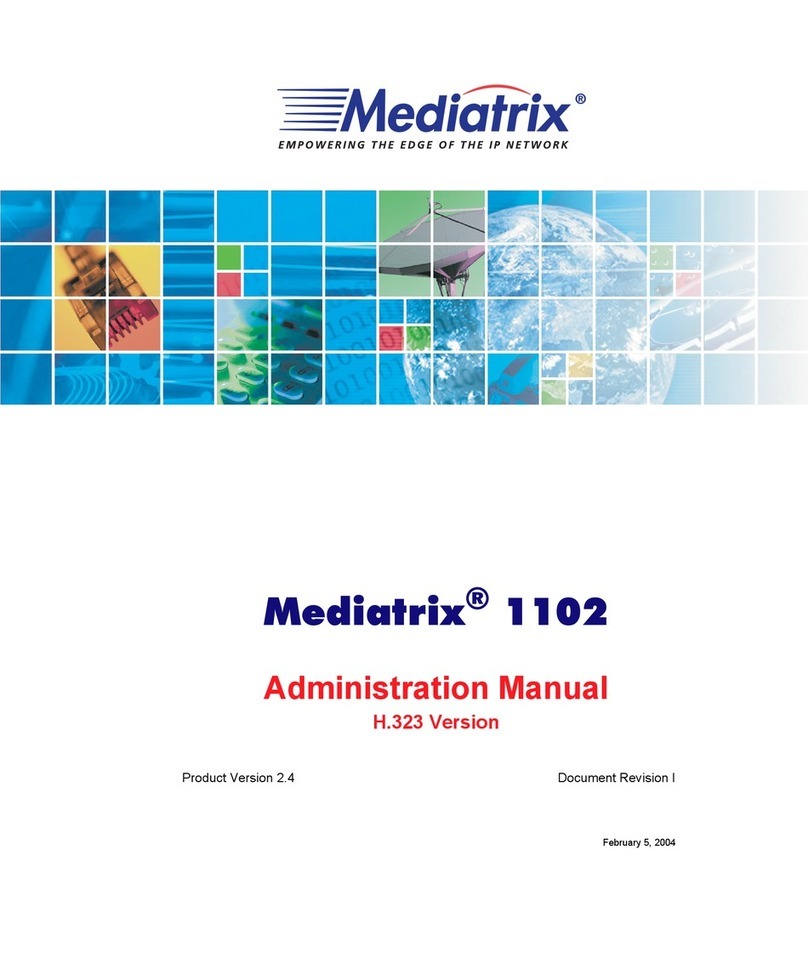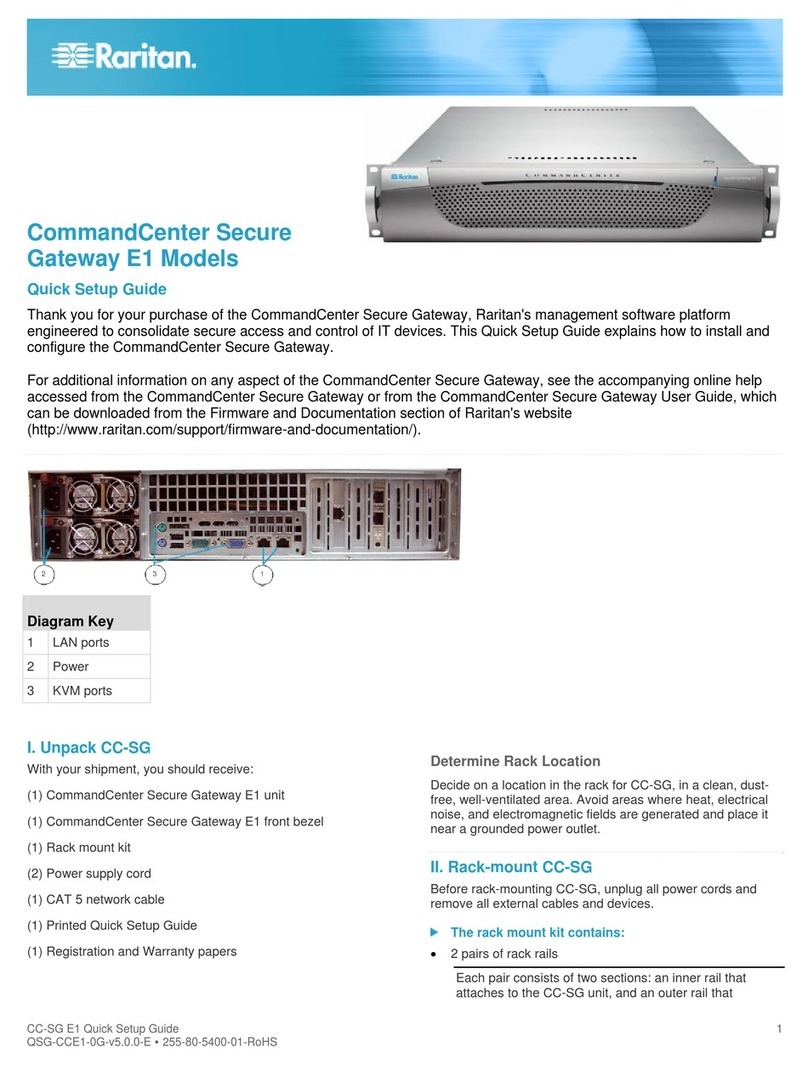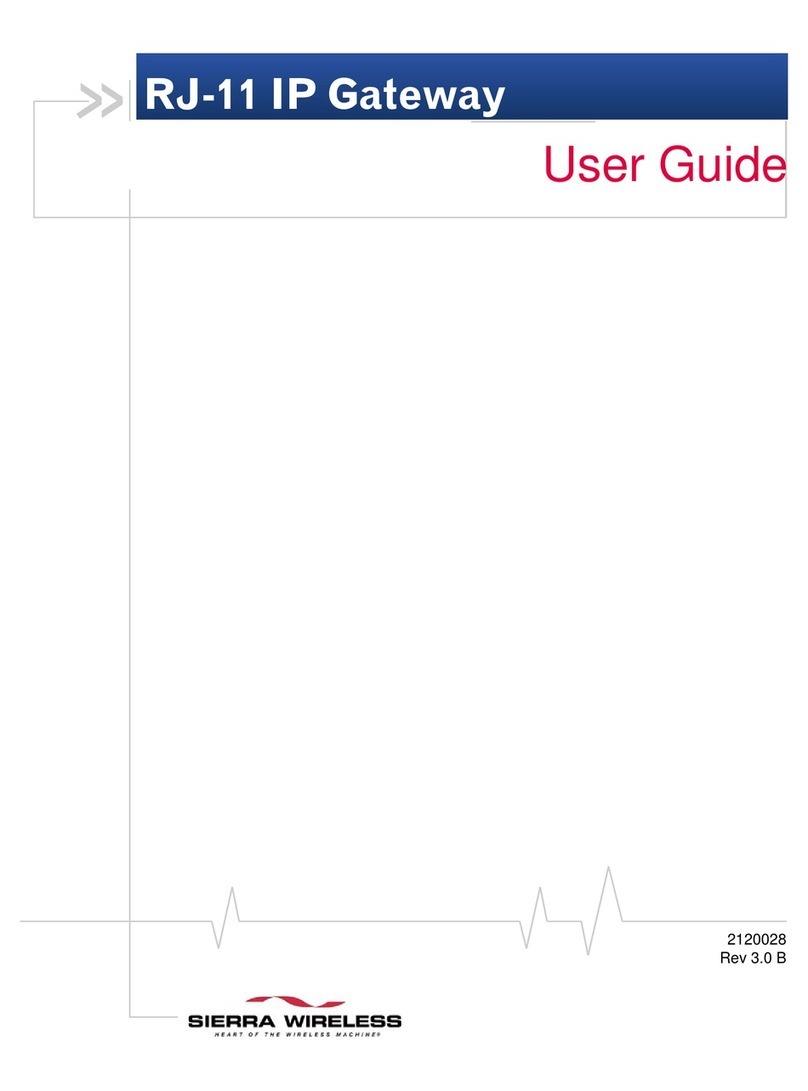Gateway Lite
iPod, USB
Install Guide
v.1.2
GWL-9221-2
1.
I
NTR DUCTI N
The Dension Gateway Lite is an easy to use multime-
dia adapter that enables music playback on your
vehicle’s entertainment system from several sources.
Control playback using the buttons of the car stereo.
Gateway Lite is designed for cars without text display
(except for MW and some Toyota models), there-
fore the control feature set is limited (track skipping
and US folder browsing).
2.
G
ETTING STARTED
First please make sure that the vehicle compatibility
is correct. The Dension Gateway Lite is available in
several versions for different vehicle types, therefore
operation and installation may differ accordingly.
Warning!
During the installation always make sure that the
ignition key is removed from the car, the radio is
switched off and that you have the security code of
the head unit (radio) at hand (if applicable).
3.
H
W T REM VE THE HEAD UNIT
First, carefully remove your vehicle's existing factory
fit head unit as per the factory instructions and using
the correct tools.
In some cases, removing the head unit will require
removing panels so we recommend to contact your
vehicle's dealer or installation supplier for more
information.
3.
F
ITTING THE
G
ATEWAY
H
ARNESS
Once the head unit has been removed, disconnect
the antenna cable (1) and the main harness connect-
or from the head unit (2). This is manufacturer de-
pendent.
When the main harness is removed, connect the
Dension supplied cable to the original factory cable
harness.
In some cases there may be an add-in connector.
Remove the CD changer section and replace with the
loom supplied with the Gateway Lite. For further
details please go to section 6.
Please note: The free brown lead on the Gateway car
harness does not need to be connected.
Important installation note for Volkswagen and
Audi owners:
The free black lead on the Gateway harness must be
grounded/connected to the chassis. (You don’t need
to connect this lead on a MW.)
4.
C
NNECTI N
Sources to be connected to the Gateway Lite:
Connect the round iPod connector (requires an
optional iPod connection cable – IPDC1GW) and the
USB to the Gateway and feed them through the
dashboard to the desired place.
Warning! Do not trap the cables, or locate them in a
position where they may become trapped after
refitting the head unit.
Make sure that the device is correctly fitted before
running the cable. Then, reconnect the Dension
supplied harness to the rear of the head unit.
Connect the 12 way micro-fit (12 pin molex) to the
Car side of the Gateway Lite module.
5.
T
EST AND REFIT
efore you refit the head unit, test the Gateway Lite
with your car audio, making sure all connections are
correct and that you have full functionality.
Note: If during testing you notice any changes or
inconsistencies in the way the car's electrical system
operates, disconnect the Gateway product immedi-
ately and consult your dealer.
After having tested all functions, refit your head unit.
Take care not to trap any wires or the Dension
product. We supply cable ties to mount the Gateway.
Please mount the module away from heat or damp
surfaces.
6.
C
AR
-
SPECIFIC C NNECT RS
Cars with mini ISO connector
BMWs with 17-pin connector
Cars with Quadlock connector (not break-in
If the CDC connector has a separate housing
7.
D
ISCLAIMER
All photos/illustrations are for representation purpos-
es only and may differ from the equipment in your
vehicle. Information correct at time of going to print
E. & O. E. Dension Audio Systems Ltd. and its regis-
tered partners cannot be held liable for any damages
caused by the incorrect installation of any Dension
product.
8.
F
URTHER ASSISTANCE
If you need further assistance in using your Dension
Smartlink, please contact your local supplier or visit
www.dension.com and click on ‘Support’.
Please check the download section for the latest
firmware version and product documentation of your
Gateway device, as these may provide additional
features or easier use of the product.