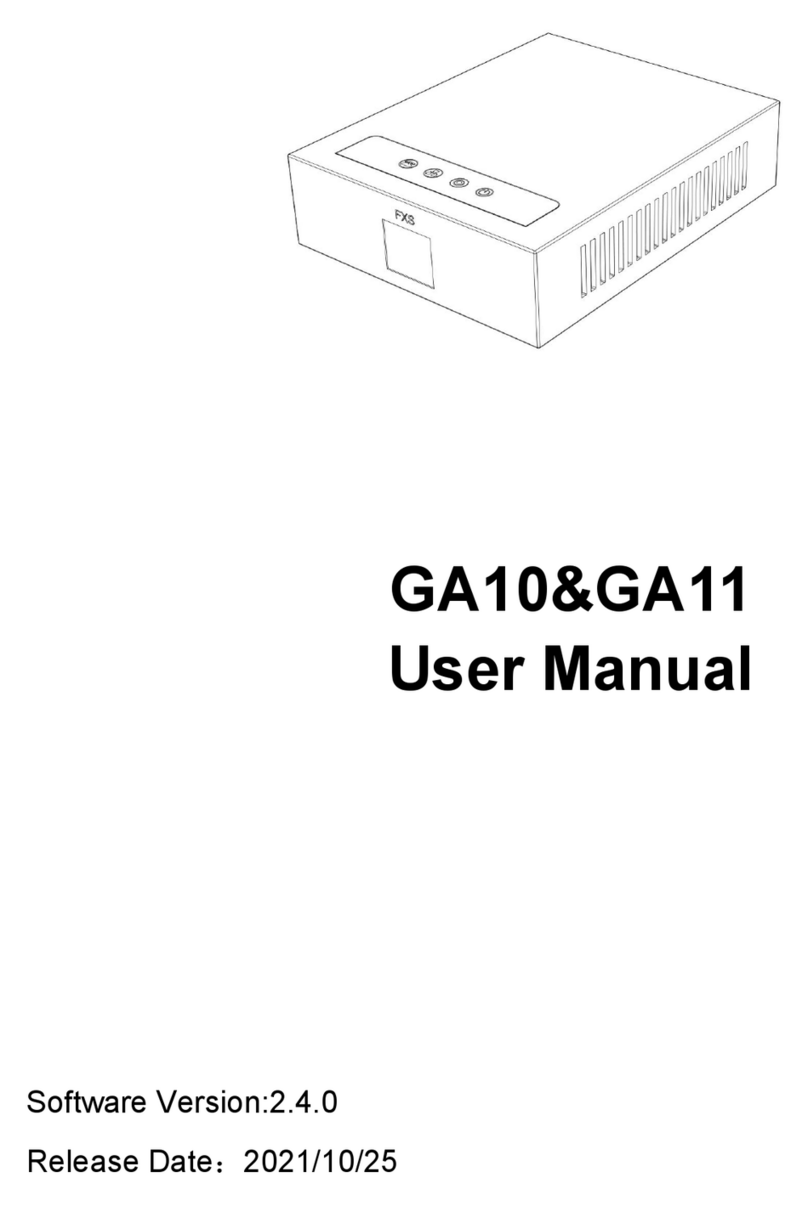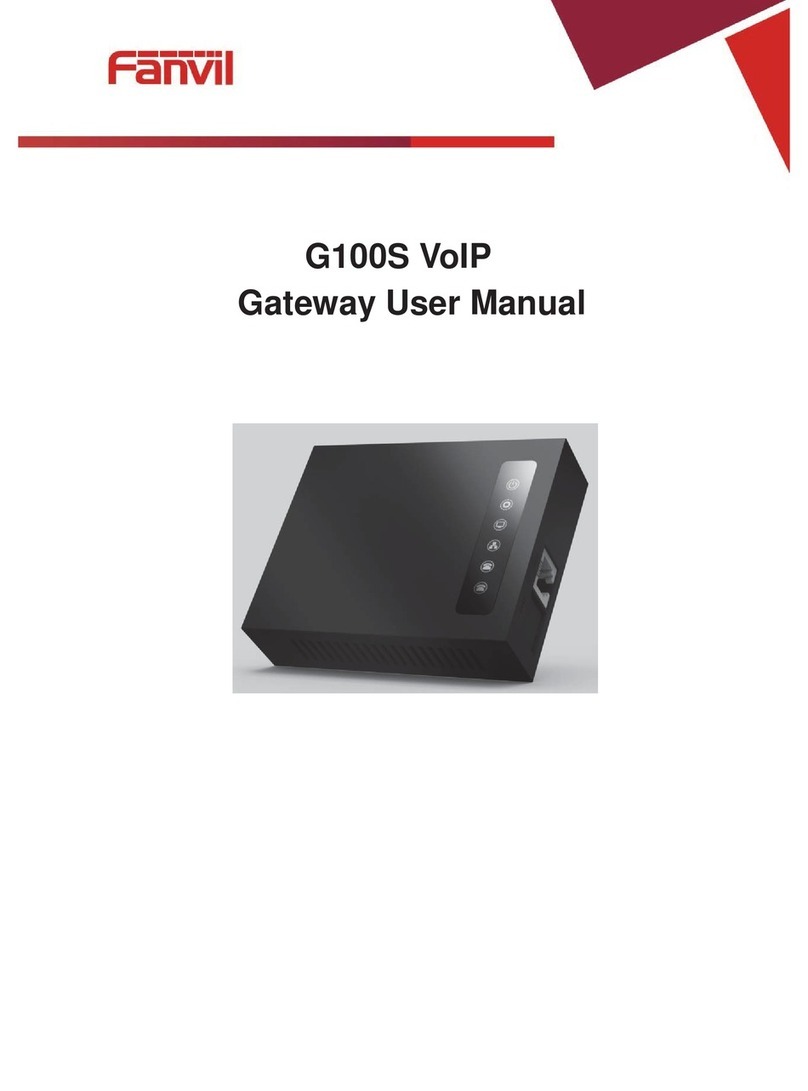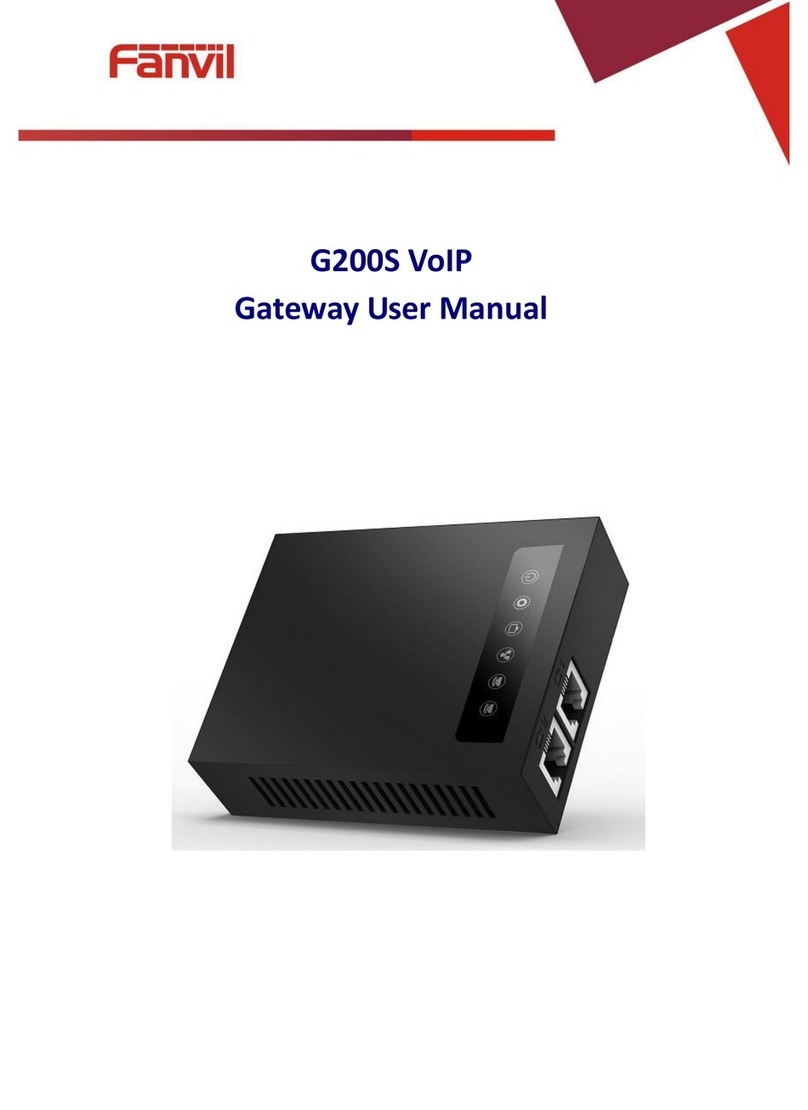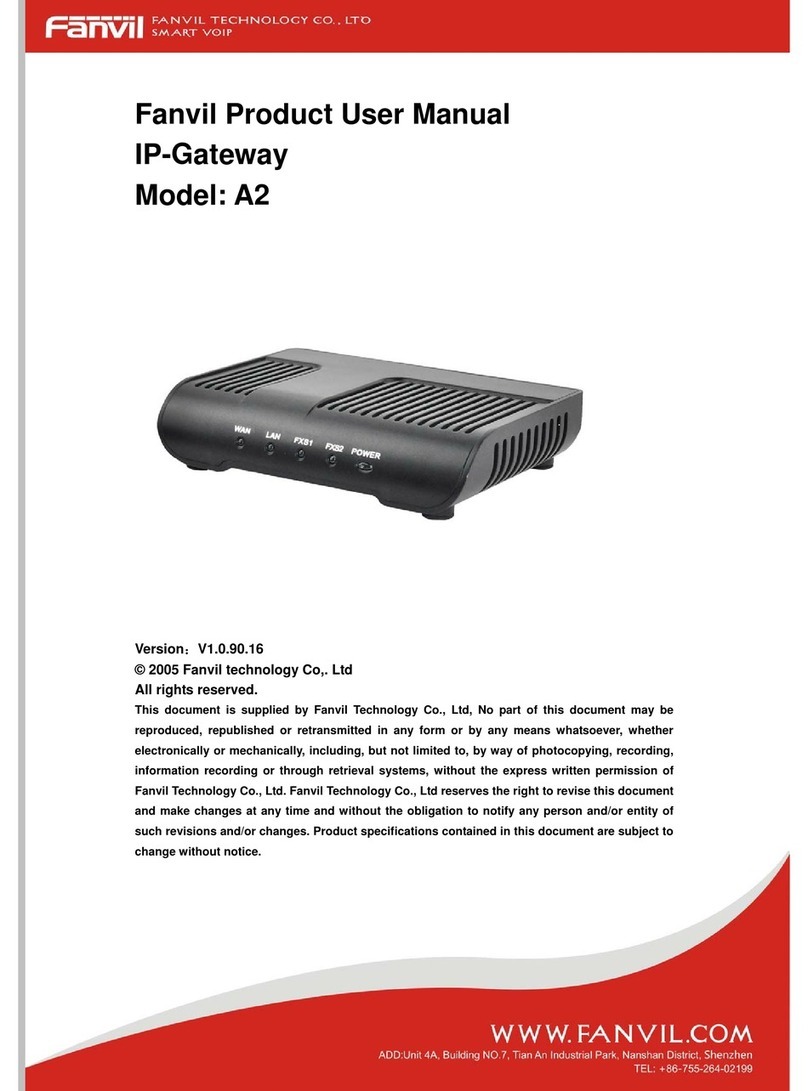Fanvil Technology Co. Ltd
Addr:10/F Block A, Dualshine Global Science Innovation Center, Honglang North 2nd Road, Bao'an District, Shenzhen, China
2. How to change network mode for PA2S/PA3
There are three ways to change network mode for PA2S/PA3, via "volume up" button, via DSS key
and via web page management system. Please check the following steps for detail. The default
network mode for PA2S/PA3 is DHCP. If the network mode of PA2S/PA3 is Static IP, you can change
it to DHCP. If the network mode of PA2S/PA3 is DHCP, the network mode won’t change, the device
will just broadcast its IP address.
2.1. Change network mode via "volume up" button
Step1.
Refer to the above connection diagram, connect speaker to PA2S/PA3 and connect PA2S/PA3 to
PoE switch.
Step2.
After PA2S/PA3 finishes booting and gets into standby mode:
Long press its "volume up" button for 10 seconds, the beep sound will ring out and last for 5
seconds. Press the "Volume up" button three times continuously during the 5 seconds to change
the network mode. The device will broadcast its IP address later.
2.2. Change network mode via DSS key
Step1.
Refer to the above connection diagram, connect speaker and button to PA2S/PA3, connect
PA2S/PA3 to PoE switch. The button will work as DSS key.
Step2.
After PA2S/PA3 finishes booting and gets into standby mode:
Long press its DSS key for 10 seconds, the beep sound will ring out and last for 5 seconds. Press the
DSS key three times continuously during the 5 seconds to change the network mode. The device
broadcast its IP address later.
2.3. Change network mode via webpage
Step1.
Load the web page management system of PA2S/PA3.
Step2.
Go to web page “Network”-> “Basic”, set the network mode as you need, and then click “Apply”
button to save your changes.