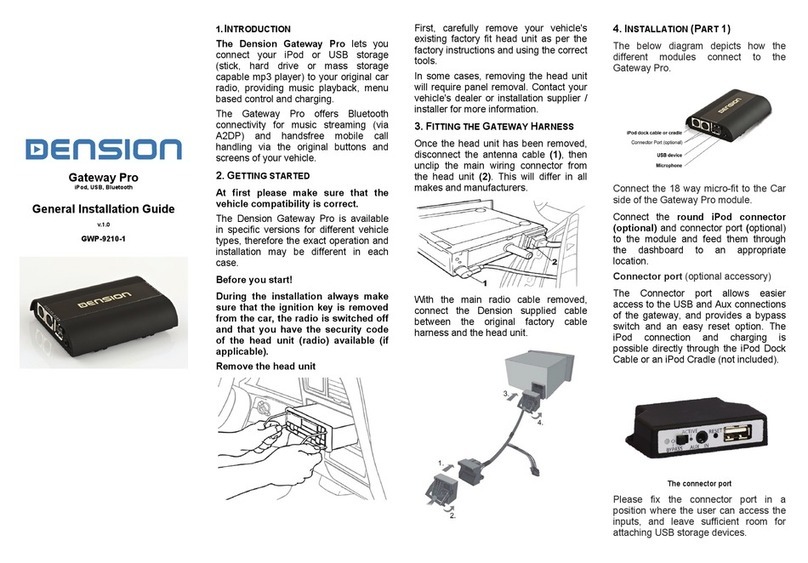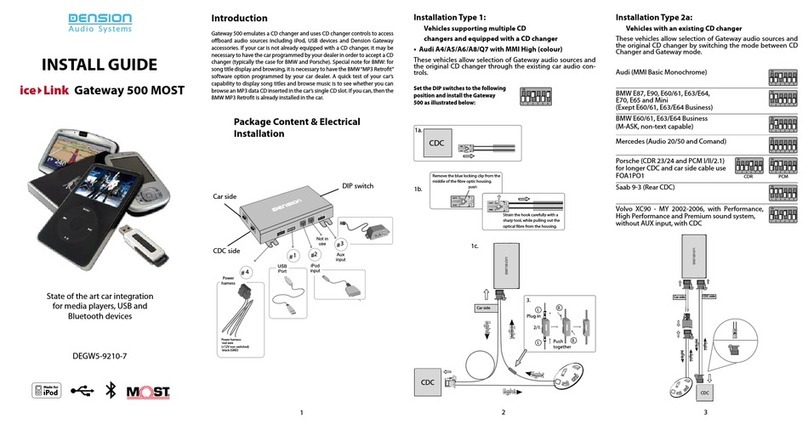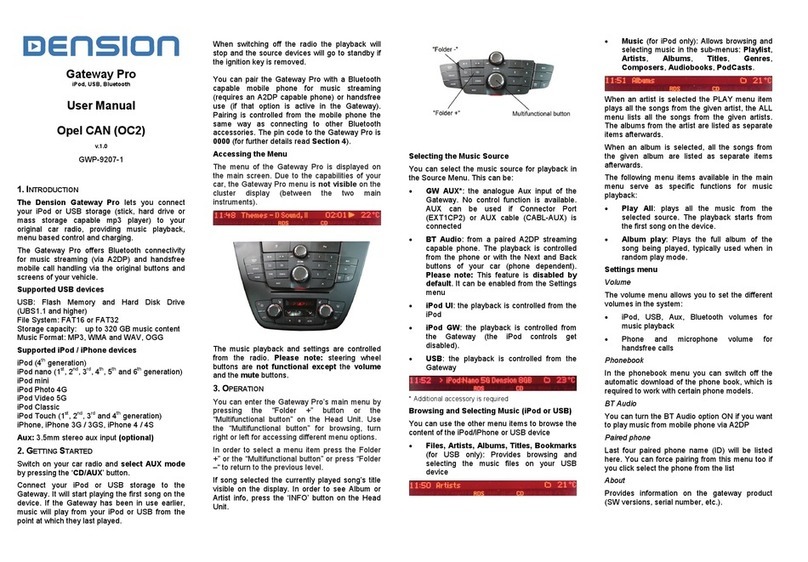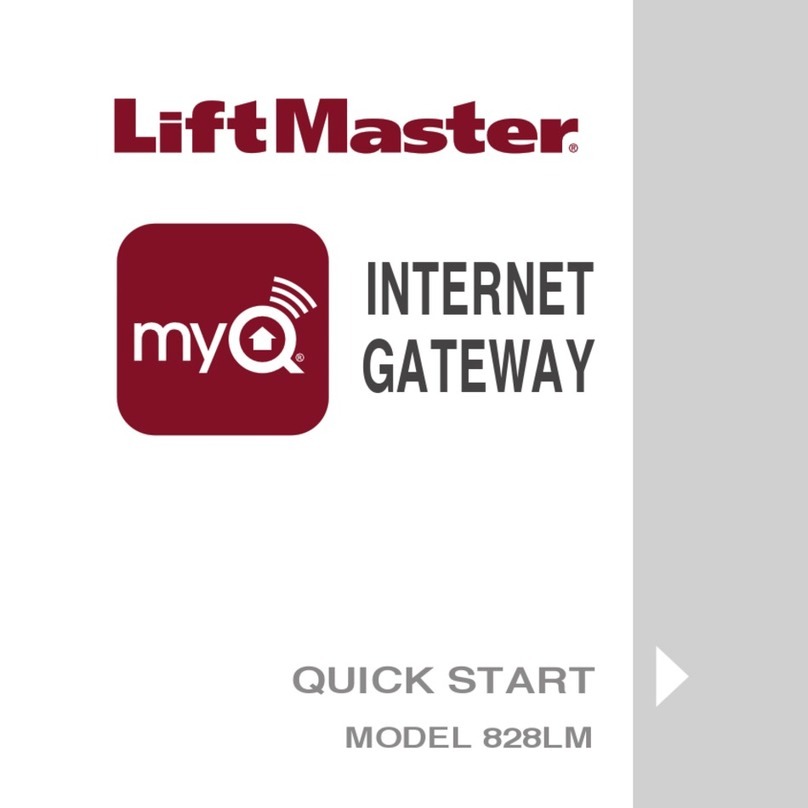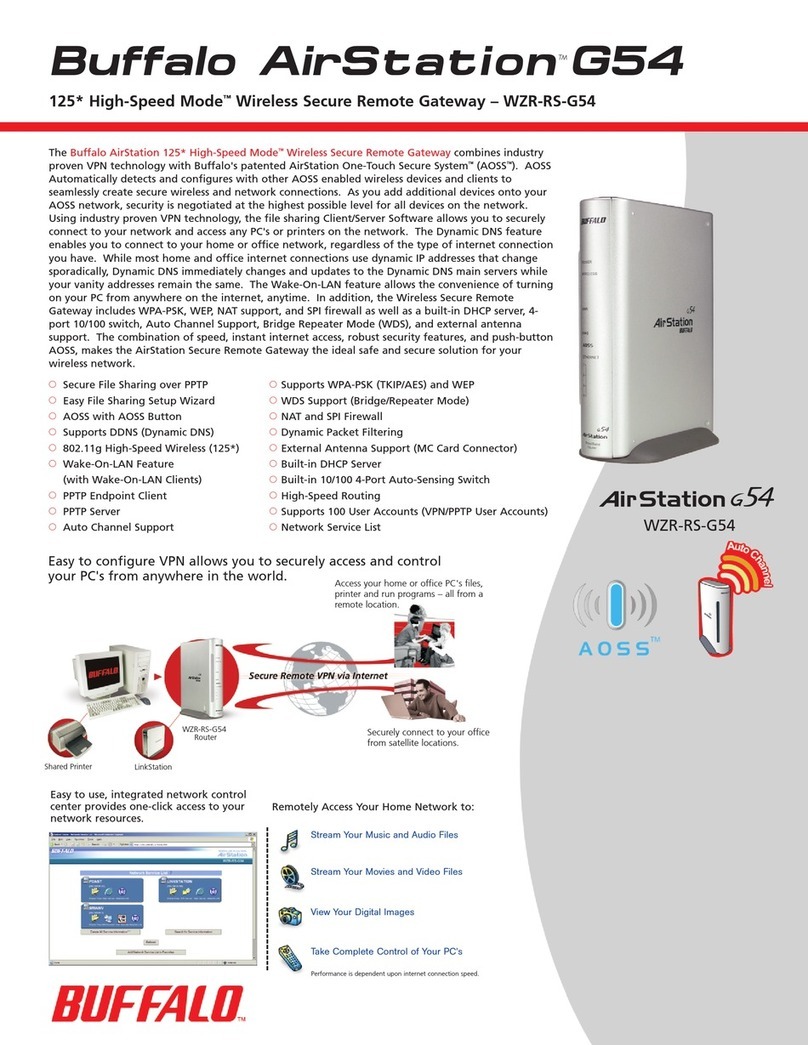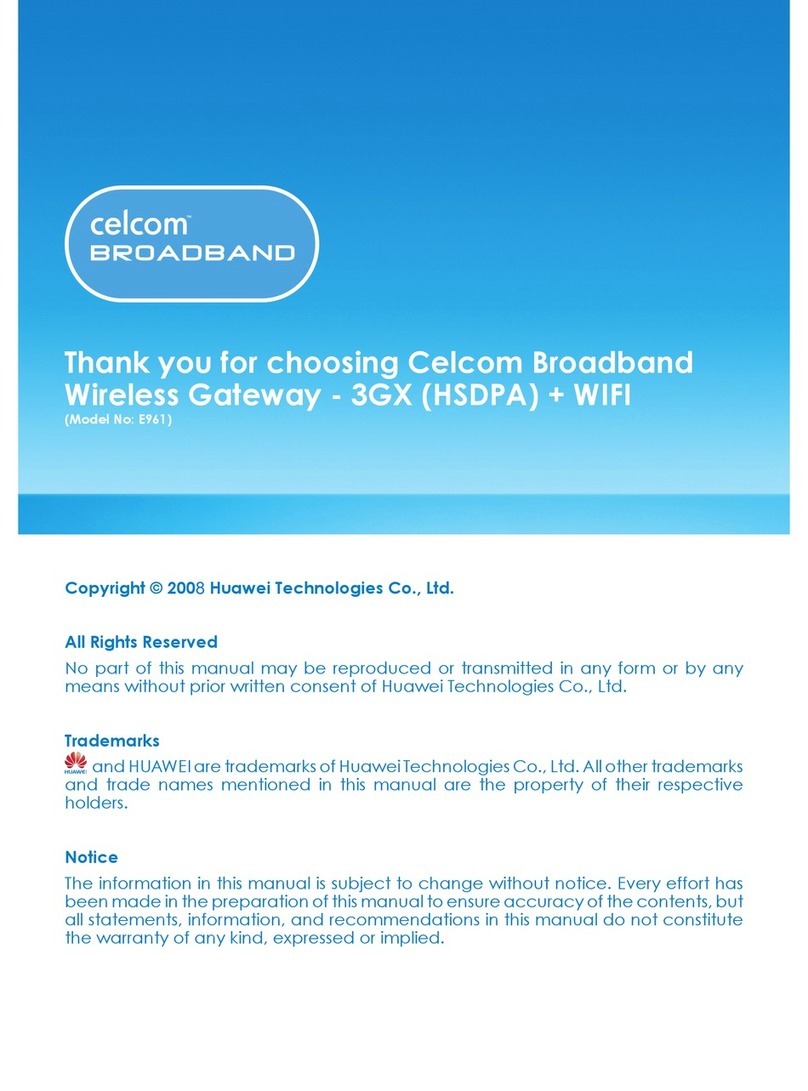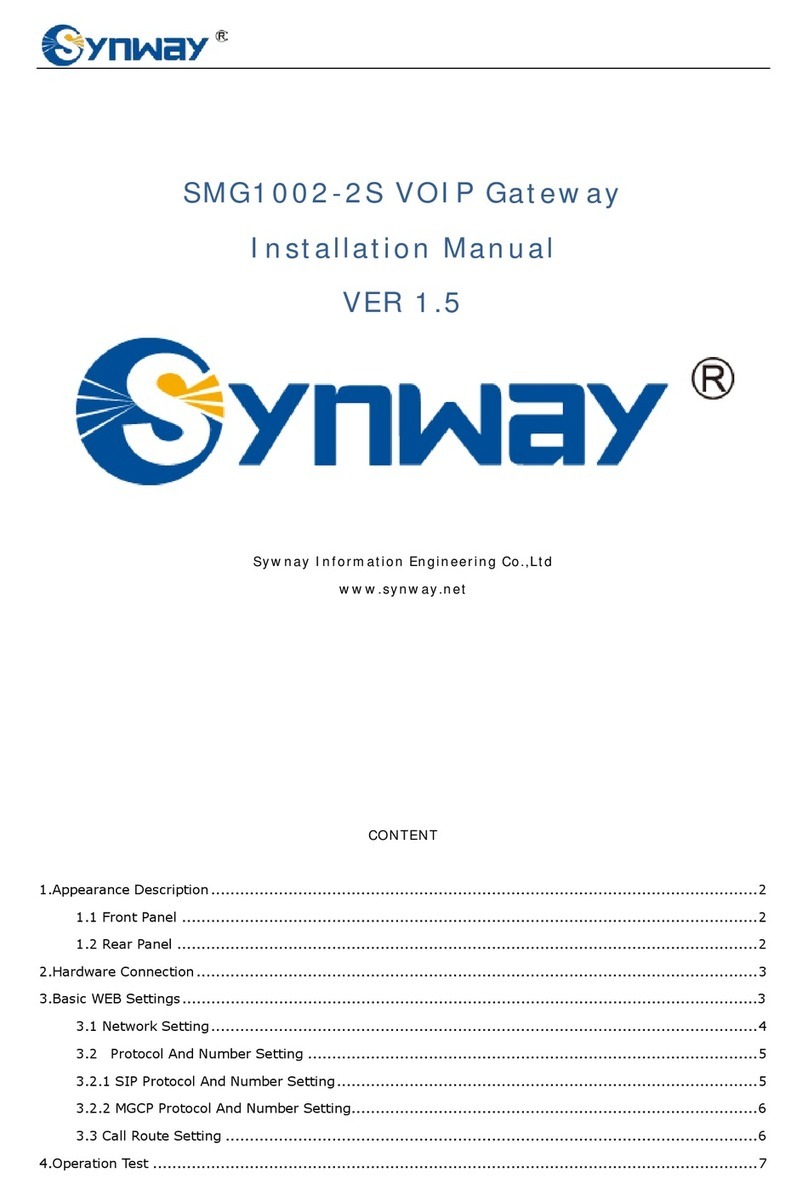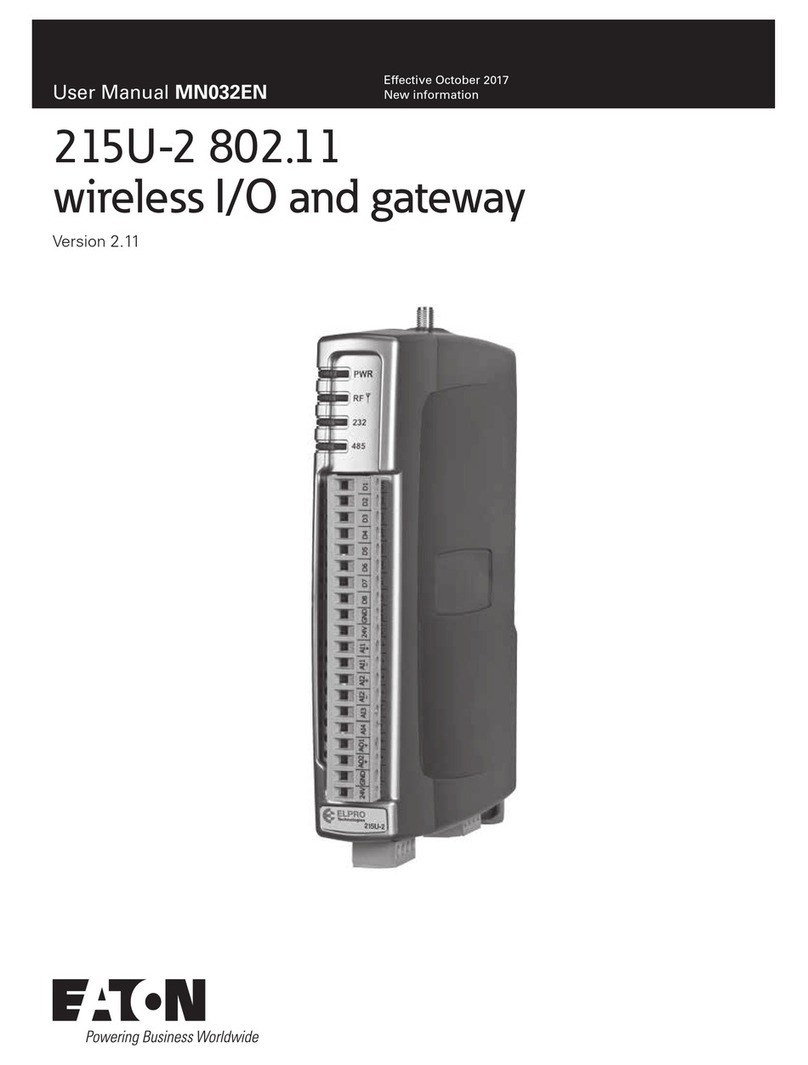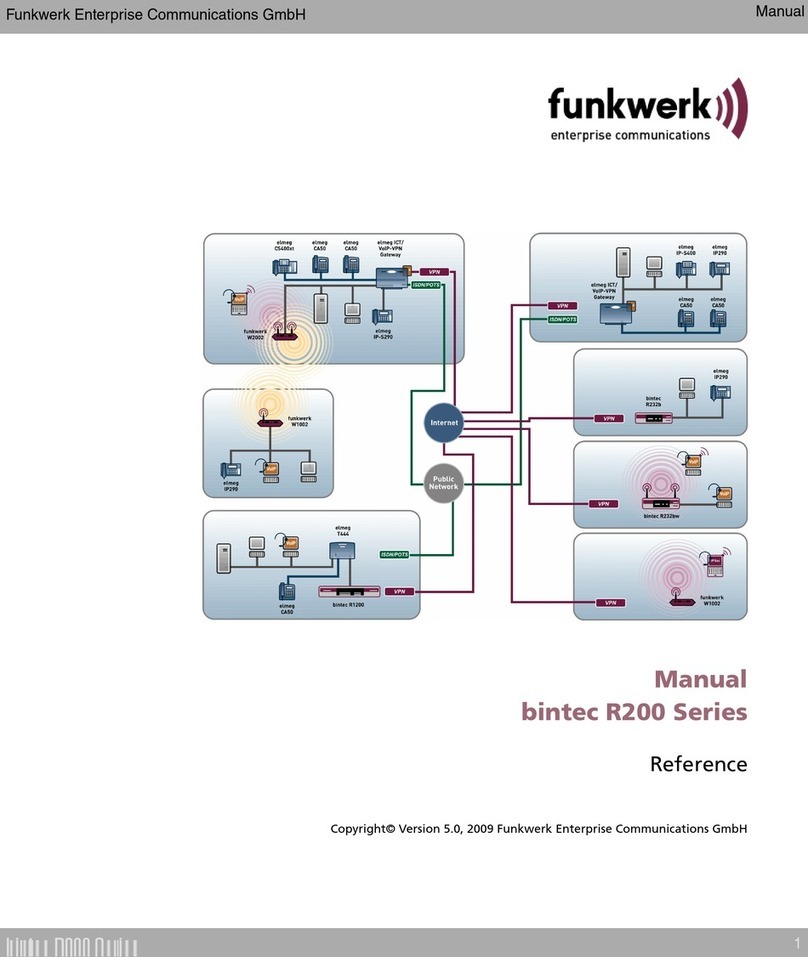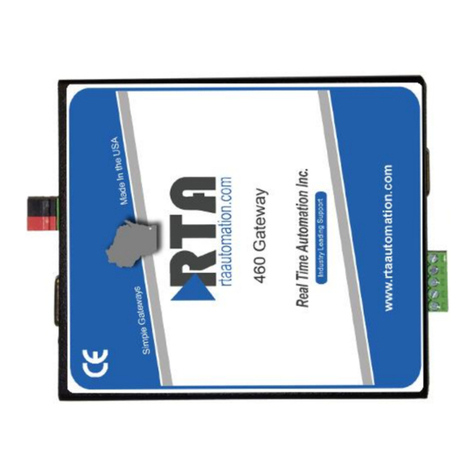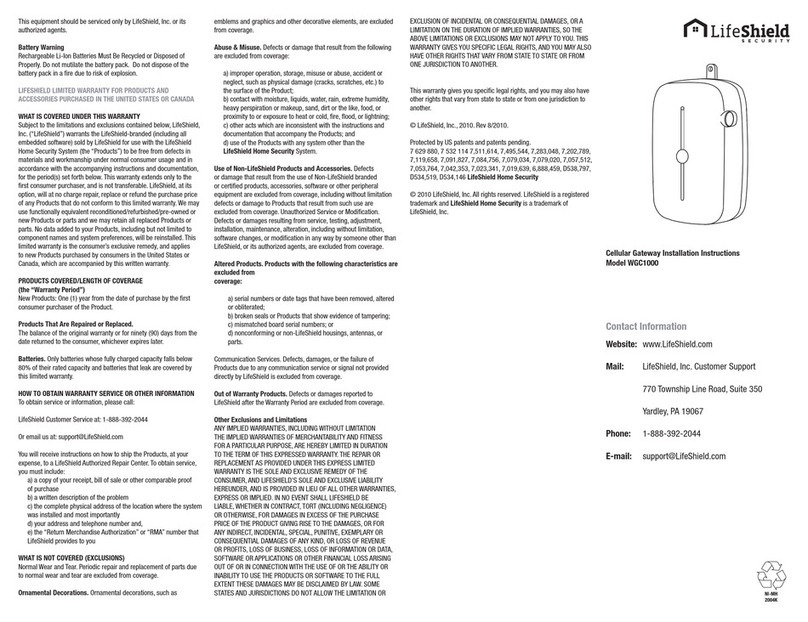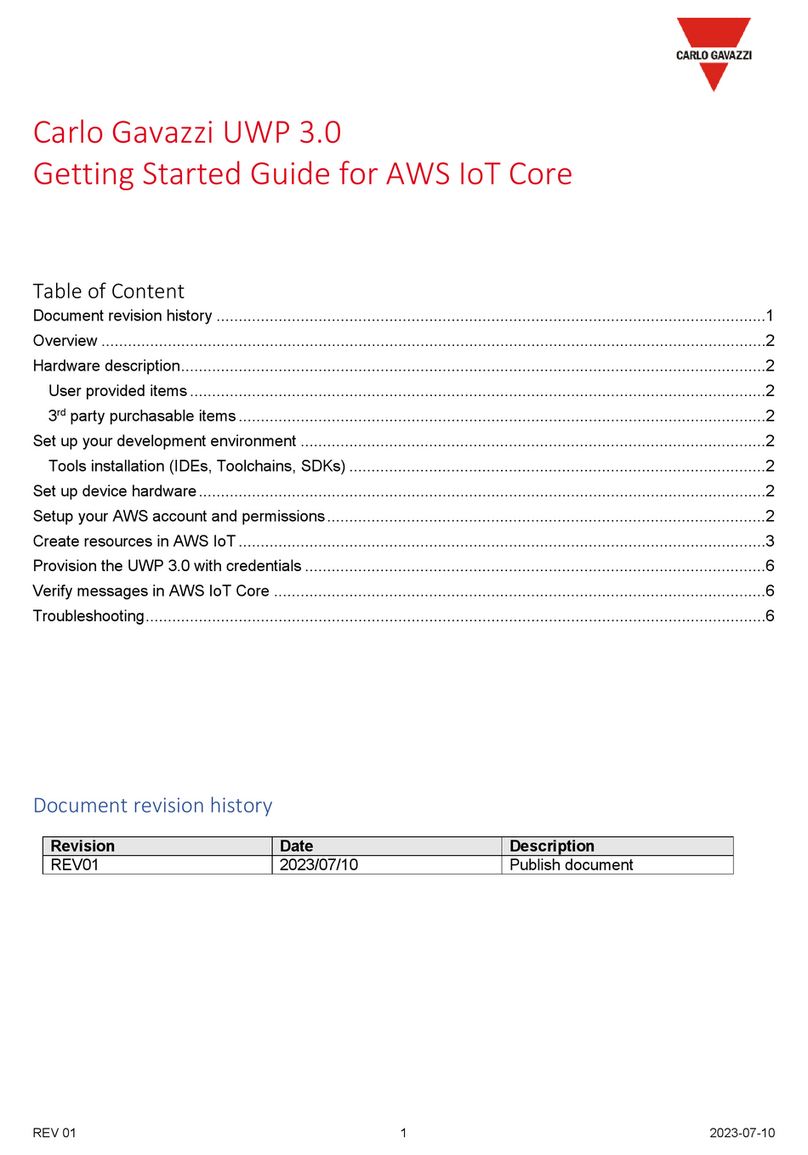General User Guide
Gateway 500
1. Introduction
The Dension Gateway 500 lets you connect your USB fl ash drive iPod
and iPhone to your original car radio, providing music playback and
menu based control through your vehicle’s entertainment system,
using the original controls of the car stereo.
2. Supported audio devices
USB: USB stick and external hard drive with one partition
File system: FAT32
Storage capacity: up to 320 GB music content
Music format: MP3, WAV and WMA (except for DRM protected,
WMA-lossless, WMA-Pro)
iPods1:
• iPod (4th generation)
• iPod nano (1st, 2nd, 3rd, 4th, 5th and 6th generation)
• iPod mini
• iPod photo 4G
• iPod video 5G
• iPod classic
• iPod touch (1st, 2nd, 3rd and 4th generation)
1These require the optional Dension “30-pin Dock cable” (IPDC1GW).
Supported iPod and iPhone devices via Lightning adapter for
Gateway (LIA1GW0) (not included in the package):
• All iPhone and iPod devices that have a Lightning connector
5. Music menu
Here you can browse and select the music content of the connected
device.
• USB: Files, Artists, Albums, Titles, Bookmarks are available
• iPod/iPhone: Playlists, Artists, Albums, Songs, Genres
Please note: In case the current list of the playlist/album contains
more than 30 items (songs) the whole list cannot be displayed on the
same screen due to the technical limitation of the radio so it will be
split to pages (sub lists) containing 30 items.
3. First steps with the Gateway
Before you start, please check that your iPod or iPhone is up-to-date.
You can get the latest firmware updates via iTunes or the settings
menu on your device. If you use a USB device, please check the above
mentioned requirements.
Getting started:
Switch your head unit (car radio) ON and select CD changer as source.
If in doubt consult the audio section of your car’s instruction manual!
Depending on your head unit, the music menu can be browsed with
radio buttons (Next / Back), MMI or i-Drive controller (for further
details please go to Section 8). Trough the CD changer option you
should see the menu of the Gateway in CD6 or CD1 (head unit
dependent).
4. Sources
If you connect a source to the Gateway, that source will start to play
automatically. In case if that source has been in use earlier, the music
will continue from the last played position.
In the Source menu you can select from which source you would like
to listen your music. This can be:
• GW AUX: in AUX mode the radio displays ‘AUX GW’ on the radio
screen and cluster display (car/head unit dependent). No control
functions are available.
• iPod UI: the original user interface of the iPod remains active
(i.e. the click wheel still works) so you can use it for browsing as
normal. In this mode the ID3 tag info will not be displayed, time
counter is not synchronized and only ‘iPod UI’ will appear on the
screen.
• iPod GW: the click wheel or the touch screen (iPhone, iPod touch)
is disabled, iPod displays the currently played song information,
except on touch and iPhone where ‘Accessory attached’
message is displayed. The iPod playback control is possible from
the car stereo (head unit) or the steering wheel only. In this mode
the ID3 tag info and the time is displayed on the radio display
(radio dependent).
• USB: the playback is controlled from the Gateway. ID3 tag info
will be displayed (if that details are properly filled out).
Please note: Gateway returns to Now playing menu after you choose
a music file.
G51-9201-2
7. Specific operation guides
BMW
The menu of the Gateway is displayed on the iDrive or the radio screen:
The music playback and settings are controlled from the radio or
iDrive controller, but it is also possible to select the next or the
previous track from the steering wheel buttons (if available). For more
information, please check section #4, #5, #6 and #7!
Browsing is possible on non-iDrive cars, by the next or previous
track buttons. In order to select a menu item, please press and hold
the fast forward button (about 3 seconds). Press and hold the fast
rewind if you want to get back to the previous menu.
On iDrive based systems turn the iDrive controller left or right for
browsing. Press the iDrive to select a song or enter a menu, slide the
controller up and push the iDrive controller to get back to the previous
menu.
Mercedes-Benz
The menu of the Gateway is displayed on the screen of the COMAND
head unit:
The music playback and settings are controlled from the buttons of
the head unit, but it is also possible to select the next or the previous
track from the steering wheel (if available). For more information,
please check section #4, #5, #6 and #7!
Toggling between different menu options is possible with the next
SEEK+ ( ) or previous track SEEK- ( ) buttons. In order to select
a menu item, press and hold (about 3 seconds) the next track SEEK+
( ) button. You can get back to the previous menu level if you do the
same procedure with previous back SEEK- ( ) button.
Note: The Gateway menu can be reached by “Magaz.” button as well
where you can use side navigation buttons too, however for browsing
and selecting the same buttons need to be used as mentioned above.
On text capable radios the source selection and browsing is
organized in a Menu - available by
selecting Disc6 or in the car’s built in Browser. Due to the very
different graphic interface of various
cars the Menu may look diffrenet as well.
Navigation in the Menu is just like you were selecting Tracks on a
CD.
Use the Nex/Back track button or the jog-wheel to highlight an
item in the list.
You can Enter a menu or select the highlighted item by fast
forward or by pressing the controller wheel.
With the fast revind button you can go back to the previous
menu level.
To browse the content of the connected device, you need to use
the CDC menu and CDC controls of the head unit.
These controls are head unit dependent but the basics are the
same.
Basic music browsing
6.
Use the disc buttons or disc selection menu as you see below to
manage the playback from the Gateway.
- Disc1: You can see the list of playlists/folders if you select Disc
1 of the CD changer option.
- Disc2: With Disc 2 you can browse the Artists
- Disc3: After pressing Disc3 you will be able to select between
the available albums.
- Disc 4: Under Disc4 you will find an extra menu wher you can
select play All list or you can turn ON/OFF the Random, repeat
or Scan options.
- Disc5: Disc5 is the playing disc you should see the now
playing menu if you select this disc or if you wait until the
Gateway switch to Disc 5 automatically after Timeout.
- Disc6: Disc 6 is the menu of the Gateway. Under this option,
you can find the Source menu where you can select between the
different connected sources.
Also you can browse the content of the active source. The
content of the browsing menu is source dependent.
To enter the menu of the Gateway, you need to press audio
button, then select CDC . After this, you can reach the discs
with the numerical buttons.