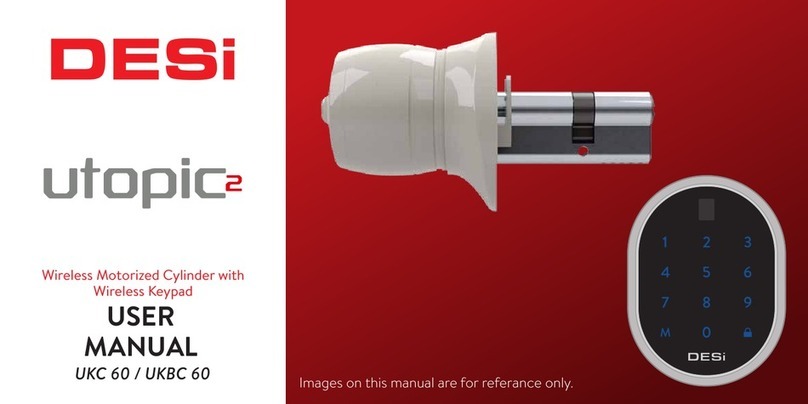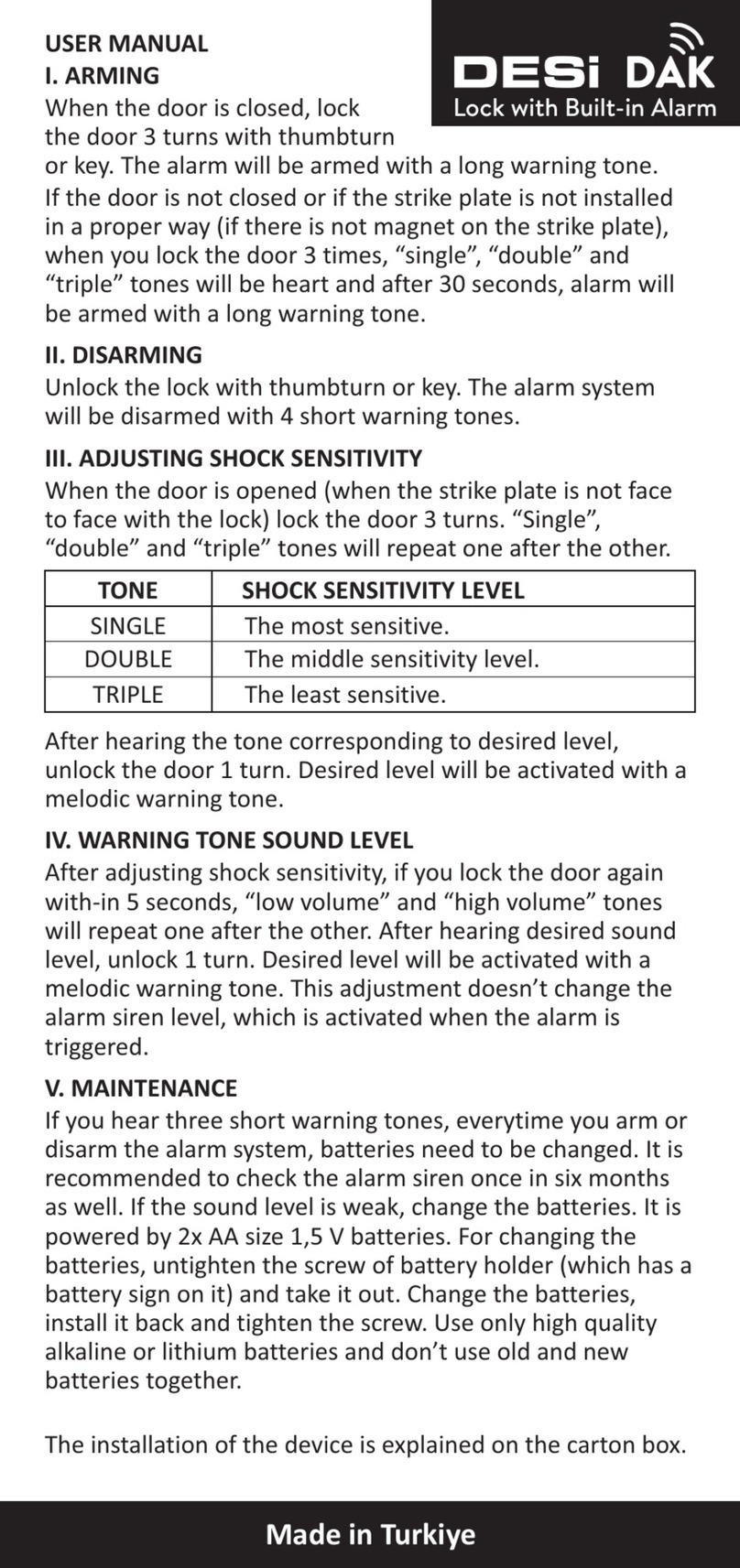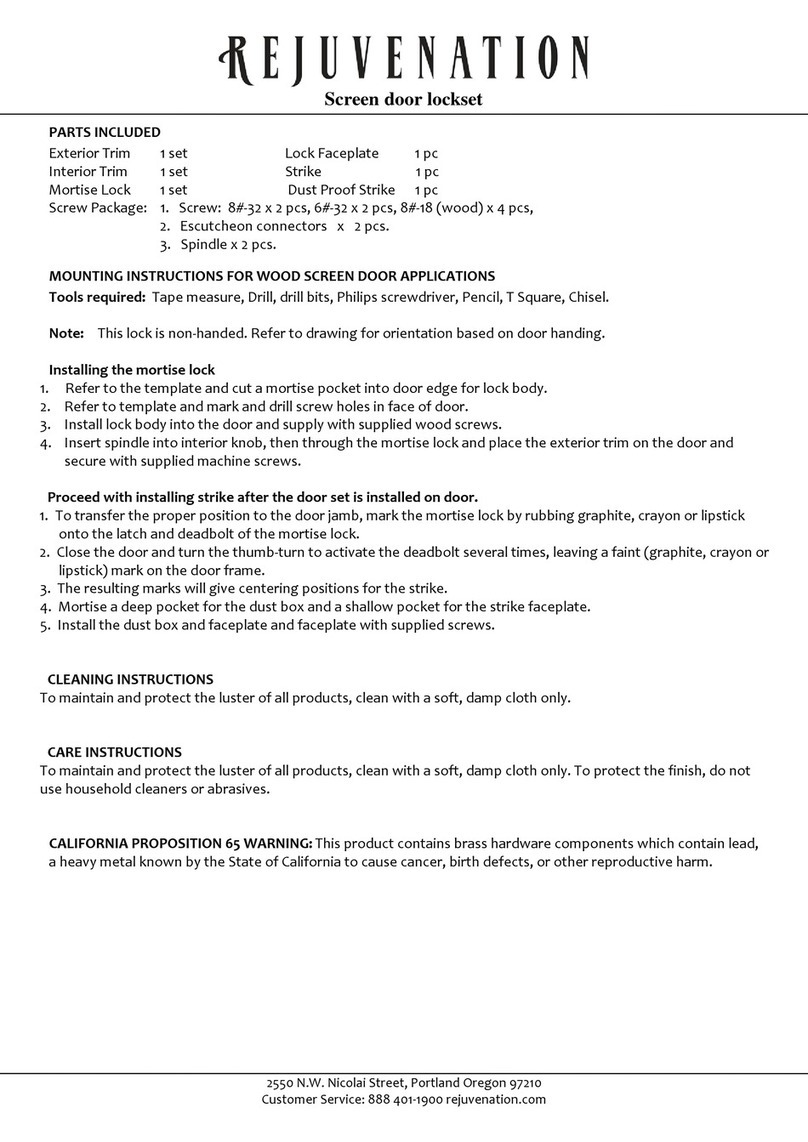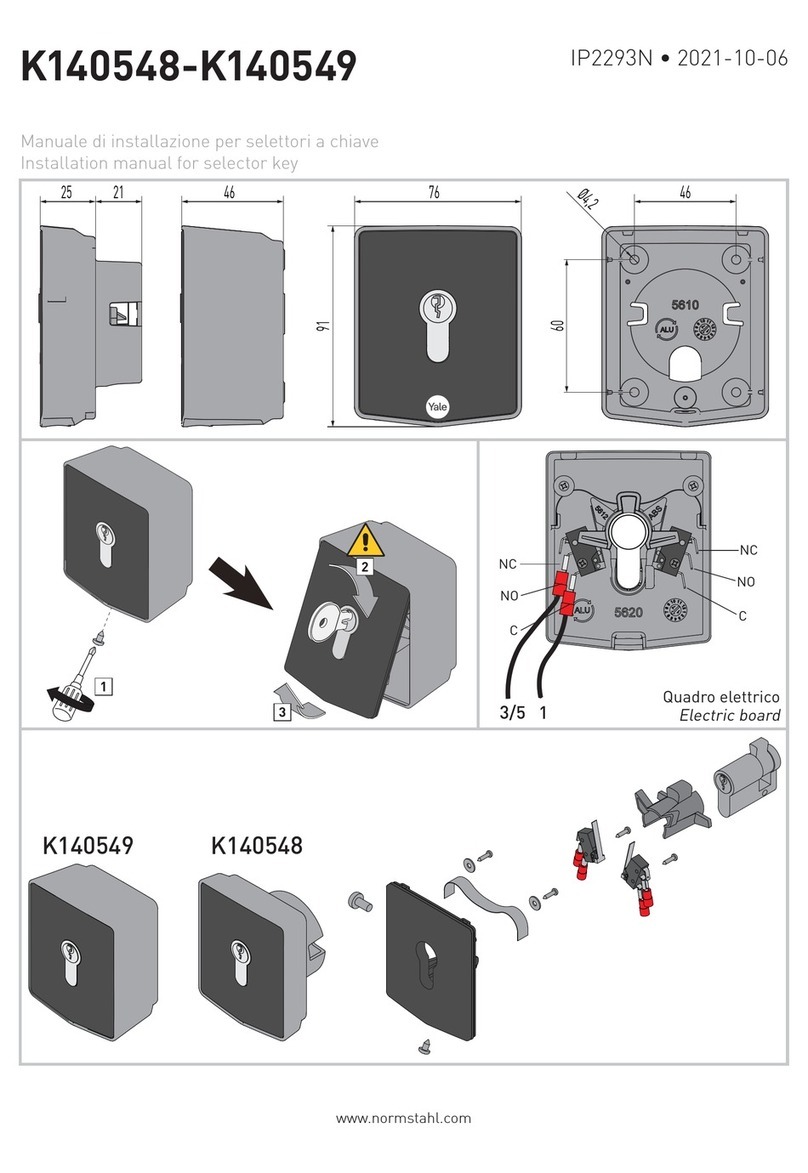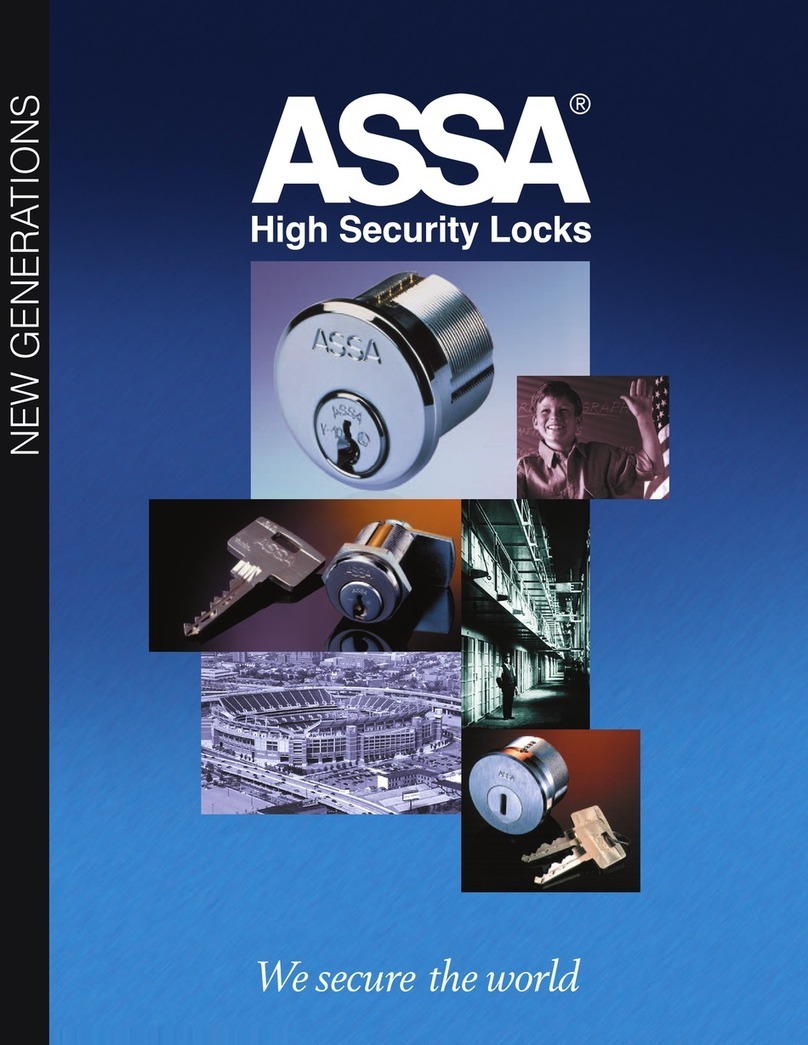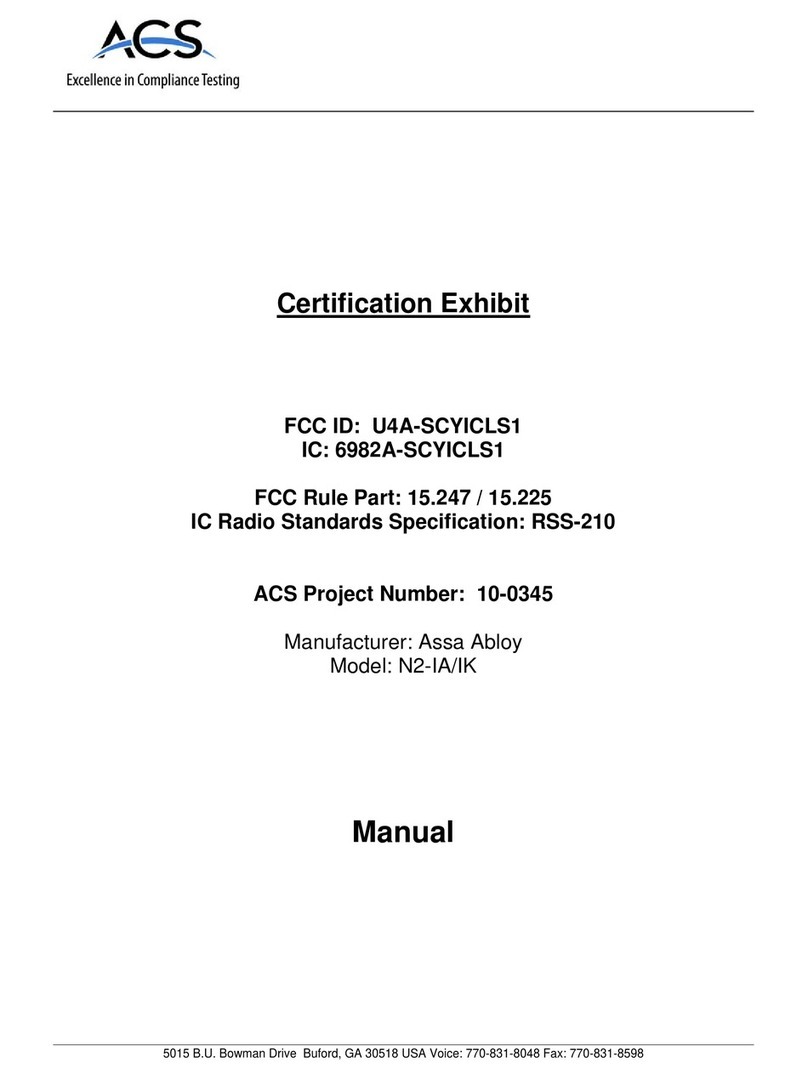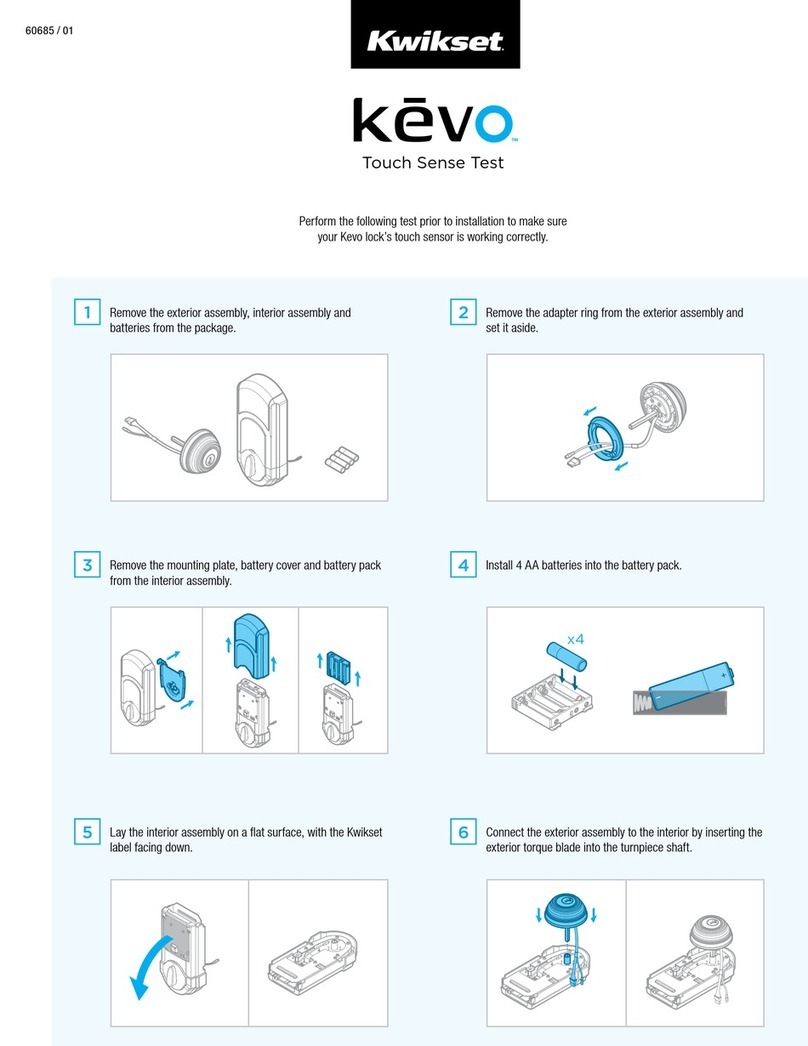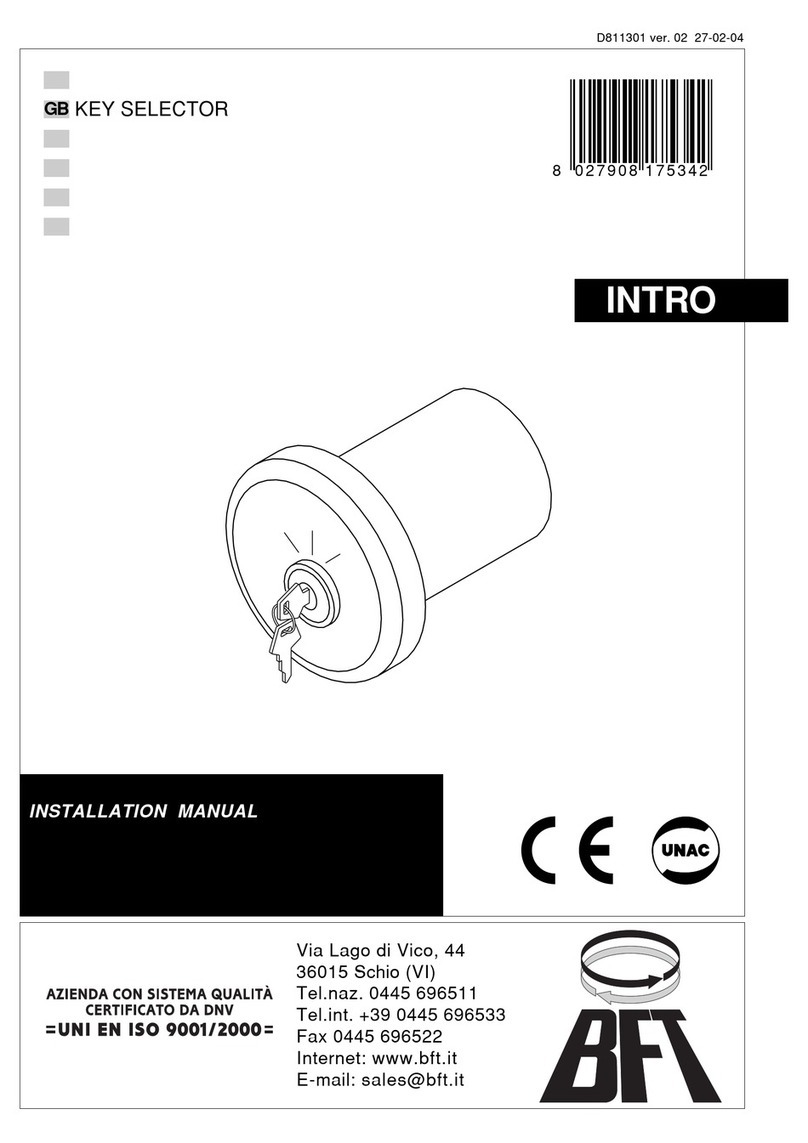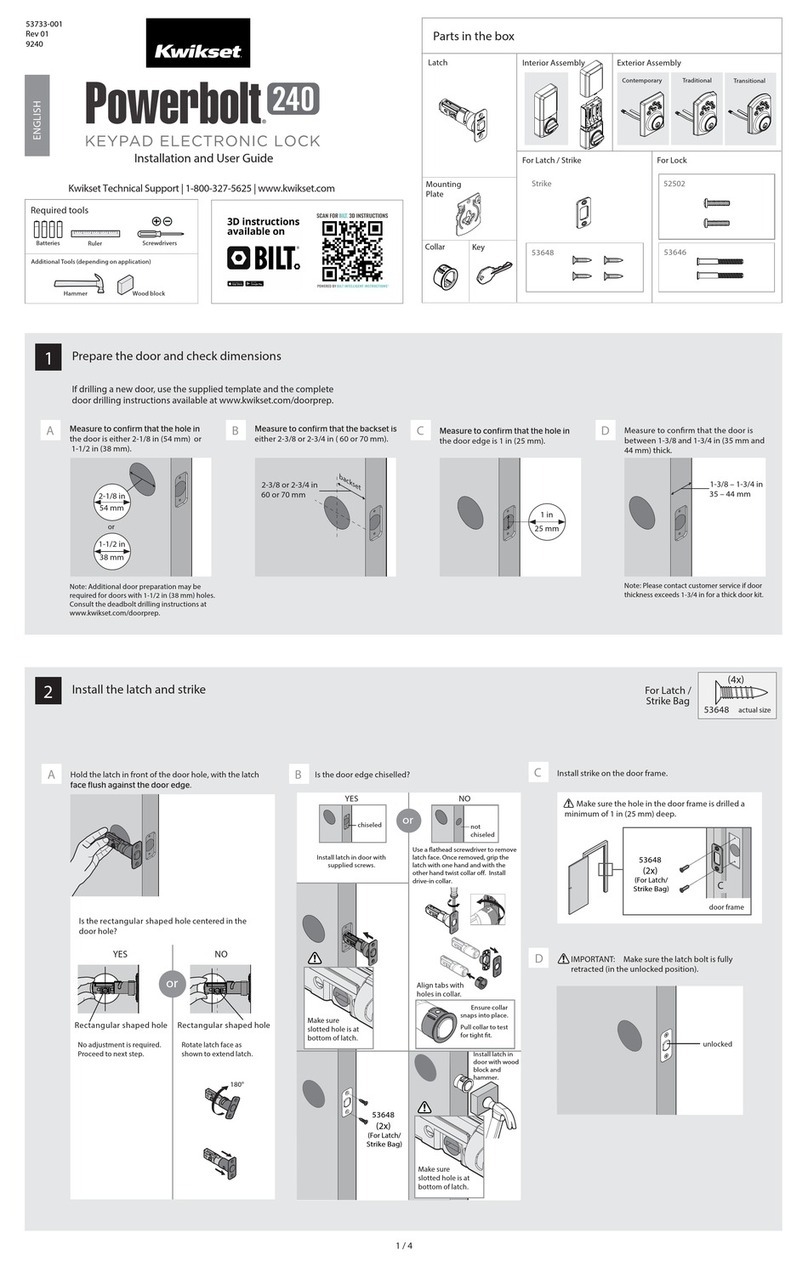DESi Utopic R OK User manual

USER MANUAL
Wireless Motorized Cylinder

!
- If there is a problem with the device, first look to the troubleshooting part of this manual. If you cannot solve the
problem, contact your dealer.
- All the system needs to be protected from water, direct sunlight and shocks.
- Before using your motorized cylinder, Locking way (right or left handed door) and Number of turns should be adjusted
properly. Otherwise, the device will not work in the correct way and maybe broken.
- For emergency conditions, we recommend you to put the keys in an accessible place (like car, bag etc.)
GENERAL INFORMATION and WARNINGS
- If there is any problem with the door or the locking mechanism, first of all, those problems have to be solved. The door's
mechanical parts and locking mechanism have to work properly.
- Auto-rotating parts of the device can cause injuries during installation. BE CAREFUL!
- If you are leaving your home for an extended period of time, first fully charge your motorized cylinder and take your
mechanical key with you. If you would leave more than 2 months, after charging your motorized cylinder, either shift the
motorized cylinder to childlock mode or leave your device as it is connected to charger. Otherwise, the batteries of your
product would die due to deep discharge.
2
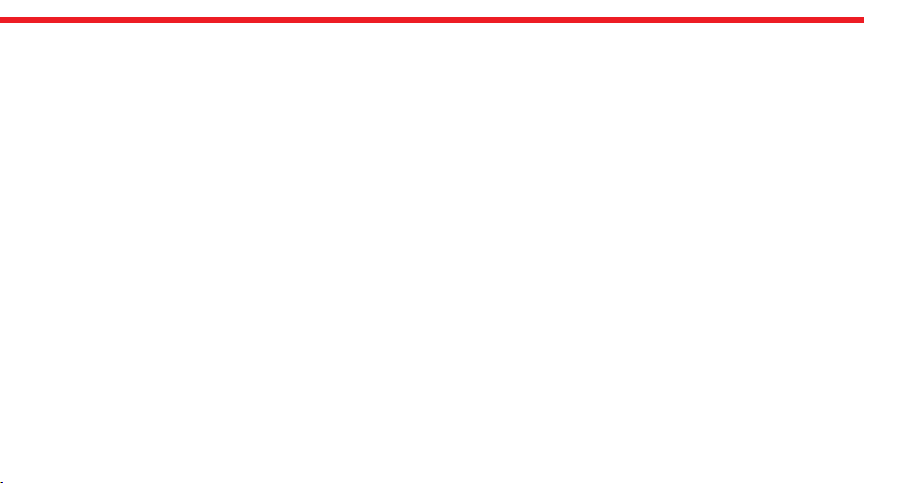
3
Wireless Fingerprint Readers
Control Options and Compatible Accessories
Wireless Auto-Locking Module
Wireless Home Automation Interface
Remote Controllers
Wireless Keypad
Remote Access Module
1x Wireless Motorized Knob
1x Charging Cable (USB)
1x Installation screws and Hex key
2. BOX CONTENT
(May vary according to model)
1. FEATURES OF THE DEVICE
Euro-Profile
Batteries and Battery Life
60* days (Both RF and BLE are active)
Compatible Cylinder Type
ISM RF 434 Mhz
According to DESi labratory tests, with a usage of 10
operations per day on a 2 turns lock, battery life of
motorized cylinder is as follows:
Structure
ABS Plastic
90* days (Either RF or BLE is active)
Communication Capability
Your motorized knob is equipped with rechargeable Lithium
Ion batteries.
Bluetooth Low Energy

4
3. PARTS OF DEVICE and INSTALLATION (TYPE A)
1.STEP
Remove
existing
cylinder.
2. STEP
Install
motorized
cylinder and
tighten
the screw
Control Buttons
Handle for
Manual
Operation
Charging Port
(microUSB)
Fixing Screws
(4 pcs)
Fixing Screws
(4 pcs)
Slot for
The Modified Key
VERTICAL HORIZONTAL
Min.
2 mm
Outside
The existing
cylinder should
come out, at least
2 mm to be caught
by motorized knob
Type A.
Important

5
INSTALLATION (TYPE A)
- Insert one of exiting keys to the cylinder and mark it 5 mm from the surface of cylinder.
-Take out the key and saw o the head of the key fom marked line. You may need some tools like vice, hacksaw etc. Use a
rasp to smooth the edges. DESi accepts no liability for damages.
- Insert modified key to cylinder and verify that it is cut in a proper way.
- Install the motorized knob on the cylinder where the arrrows on the key slot point upward and the modified key is in
the position that it can be taken out from the cylinder without rotating (could be either horizontal or vertical.)
- First tighten 4 fixing screws lightly, then tighten them firm.
Follow the steps below to install motorized knob to the existing cylinder:
5 mm
Cut the key. Keep the modified key in
the position that it can be
taken out. Don’t rotate!
Install the motorized knob
on the cylinder. The arrows on
the key slot should point upward.
Tighten the 4 fixing
screws.
MODIFIED KEY
MODIFIED KEY
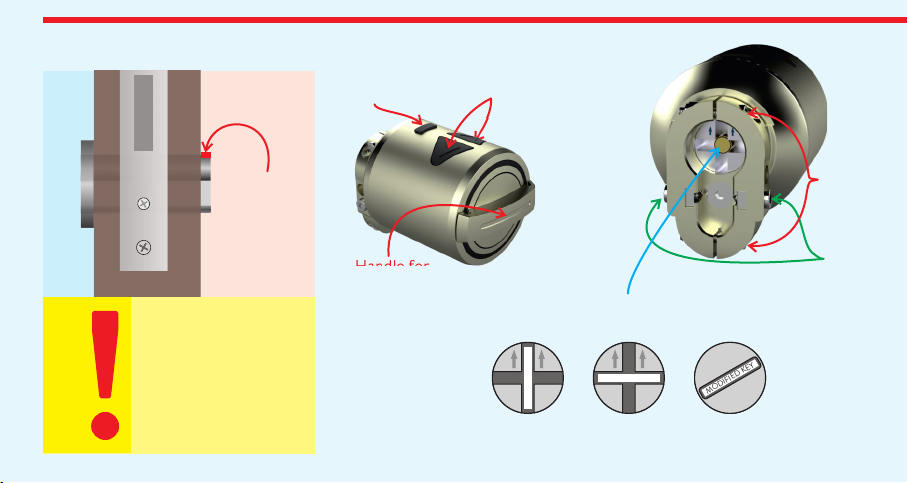
6
Control Buttons
Handle for
Manual Operation
Charging Port
(microUSB)
4. PARTS OF DEVICE and INSTALLATION (TYPE B)
5 mm
Slot for
The Modified Key
Min.
4 mm
Outside
The existing
cylinder should
come out, at least
4 mm to be caught
by motorized knob
Type B.
Important
Fixing
Screws
(2 pcs)
Gripping
Screws
(2 pcs)
The Slot for Modified Key
VERTICAL HORIZONTAL
MODIFIED KEY
MODIFIED KEY
In some
models
MODIFIED KEY
(2 way slot) (1 way slot)
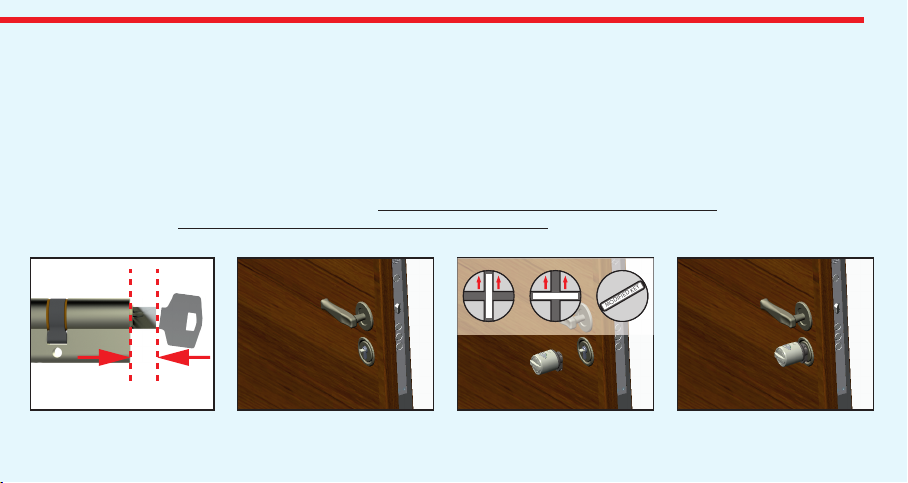
7
- Take out the key and saw o the head of the key fom marked line. You may need some tools like vice, hacksaw etc. Use a
rasp to smooth the edges. DESi accepts no liability for damages.
- Insert modified key to cylinder and verify that it is cut in a proper way.
- Install the motorized knob on the cylinder where the arrrows (if exist) on the key slot point upward and the modified key
is in the position that it can be taken out from the cylinder without rotating (could be either horizontal or vertical.)
- First tighten 2 gripping screws and then tighten 2 fixing screws.
If your device has 2 way slot, mark the key 5 mm from the surface of cylinder.
If your device has 1 way slot, mark the key 7 mm from the surface of cylinder.
INSTALLATION (TYPE B)
Follow the steps below to install motorized knob to the existing cylinder:
- Insert one of exiting keys to the cylinder.
5 or 7 mm
Cut the key in accordance
with slot type of your
motorized knob.
Keep the modified key in
the position that it can be
taken out. Don’t rotate!
Install the motorized knob to
the cylinder. If it has 2 way slot,
the arrows should point upward.
First, tighten 2 gripping
screws and then,
tighten 2 fixing screws.
MODIFIED KEY
MODIFIED KEY
MODIFIED KEY
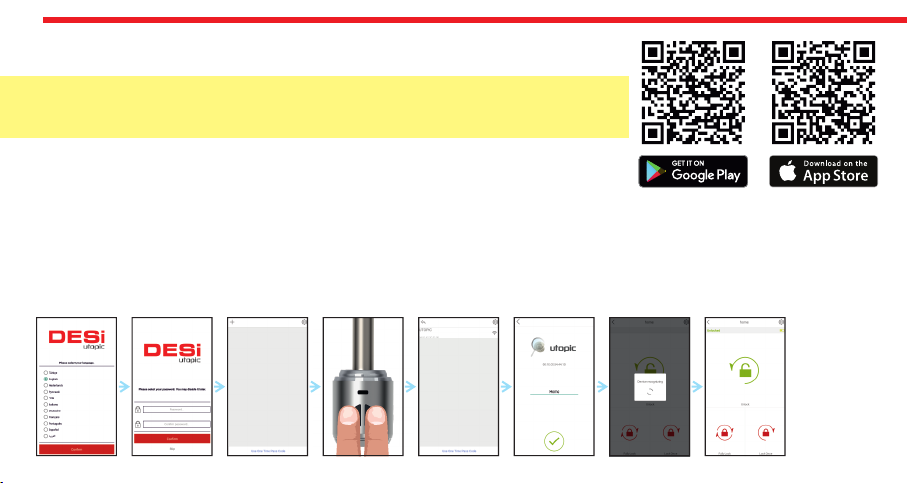
- Touch the UTOPIC line, enter a name for your device and touch the “green tick”. If a confimation pop-up appears, confirm
and device recognition process will start. If the matching is successful, you will hear 2 short tones from motorized cylinder
and your mobile phone will be master controller of motorized cylinder.
- On application screen, touch “+” on the top left corner to see the list of Utopic motorized cylinders around.
- Press and hold two buttons on motorized cylinder until you hear a long warning tone and then release buttons. After that
you will hear a short warning tone.
All the requested permissions need to be given without any restriction.
5.1. ENROLLING A MOBILE PHONE AS MASTER CONTROLLER
5. SETTING UP YOUR DEVICE
NOTE: For Android phones, when you are installing the app, it will ask permissions.
Otherwise, the app may not work properly.
- Search “Desi Utopic” on application stores. Download, install and run the application.
- Choose desired language and define a password or skip it.
8

DETAILS OF MOBILE APPLICATION
The first controller enrolled to motorized cylinder is accepted as the master controller.
The rest of the controllers will be user controllers.
Both, master and user controllers can be used to lock/unlock the motorized cylinder.
Besides, only the master controller can change settings of motorized cylinder.
Before using your motorized cylinder, you should adjust it properly by setting
“locking way” and then “number of rotation” according to your lock.
If you want to change the master controller of motorized cylinder, please check
“HOW TO RESET MOTORIZED CYLINDER” topic on the last page.
NOTE: For Android phones, when you are installating the application, it will ask permissions.
All the requested permissions need to be given without any restriction.
Otherwise, the application may not work properly.
9
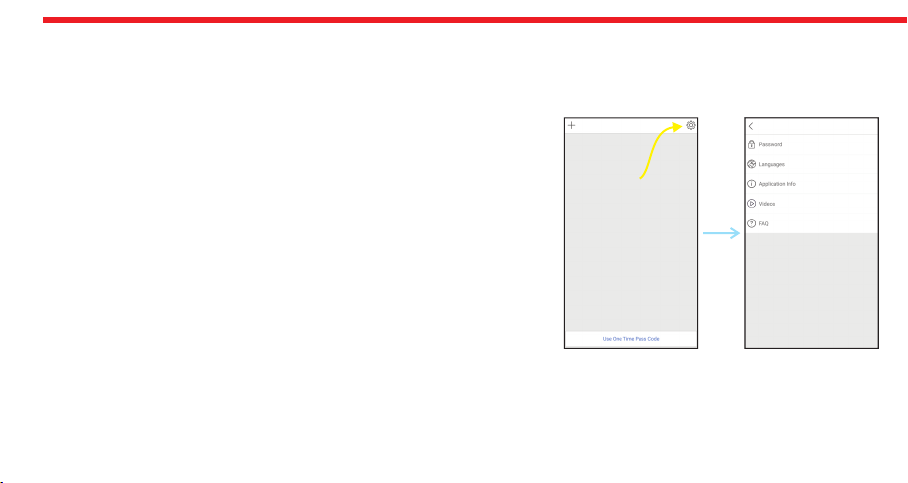
10
PASSWORD: You can disable, enable or change the password of application.
5.2. APPLICATION SETTINGS
LANGUAGES: You can change language of the application.
If you touch the menu button in the top right corner when it is not connected to motorized cylinder, you will reach settings
menu of application. Related menu items are as follows:
FAQ: You can see questions and answers about usage.
APPLICATION INFO: You can see the version of installed application.
VIDEOS: You can see videos about usage of motorized cylinder.
Menu
Button

11
5.3.1. DEVICE INFO TAB
5.3. MOTORIZED CYLINDER SETTINGS / ADMINISTRATION MENU
Favorite Device
Battery Level
Firmware Version (Software version)
NOTE 1: menus and menu items are available for master phone only.Blue colored
If you touch the menu button in the top right corner when the application is connected to motorized cylinder as master
controller, you will reach to settings menu of connected motorized cylinder. You can change settings of your motorized
cylinder and perform administrative activities via this menu.
Related menu has 4 tabs: Device Info, Knob Settings, Users, Reports.
Number of Enrolled Controllers (Users)
Device Type
If you want to delete connected device from your mobile application, touch the “Delete Device” button in this menu.
In this tab, you can see following information:
Number of Locking or unlocking (Operations)
Device Name
NOTE 2: Your device’s firmware can be updated via master phone. For details please check page 27.
Menu
Button
Device
Info Tab
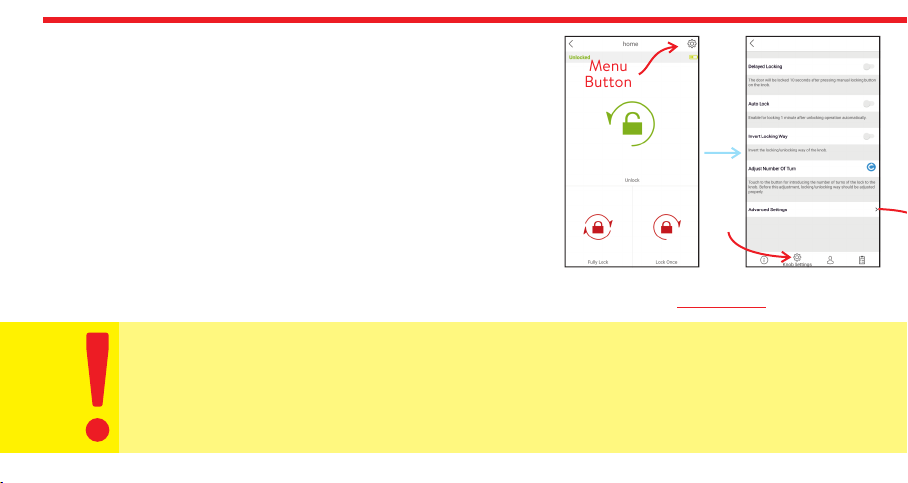
12
In this tab, you can change following settings:
5.3.2. KNOB SETTINGS TAB
DELAYED LOCKING: If this feature is enabled, the device will lock the
door 10 seconds after the locking button on the device is pressed. When
you are going out, if you press the locking button on the device and than
close the door, it will automatically lock your door in 10 seconds.
AUTO LOCK: Your device has an automatic locking feature which let the
device locks itself -either one turn or full turns- automatically in 15, 30, 45
or 60 seconds after it is unlocked. If you enable auto-locking, you will see
DAY MODE setting which gives flexiable options for office use.
Menu
Button
Knob
Settings Tab
If DAY MODE is enabled, you can define 1 or 2 periods for selected days, which Auto-Locking . will not work
INVERT LOCKING WAY: You should set locking way of the device in accordance with your door’s locking way.
ADJUST NUMBER OF TURNS: You should set how long the device will rotate to lock the door in accordance
with your door’s lock. For this purpose, close the door (do not lock) and then touch “Blue Rotating Arrow”
button. The device will retract the latch, lock and then unlock the door.
Adjust
Before
Use

13
LATCH RETRACTION PERIOD: You can adjust the time period which the device keeps latch of the
lock inside when it unlocks the door. You can use the slider to adjust it in 4 different modes; 1 sec (the
latch will be retracted around 1 second), 3 sec (the latch will be retracted around 3 seconds), 6 sec
(the latch will be retracted around 6 seconds) and 0 sec (this mode is for locks without latch. If this
mode is selected, the motor power will be reduced to “low” automatically to avoid excessive power.
MOTOR POWER: You can adjust the power (and also speed) of motor in 4 different levels:
5.3.2.a. ADVANCED SETTINGS PAGE
BUZZER OF KNOB: You can enable / disable activation sounds coming from motorized cylinder.
Moderate and High If you use the device with a multi-point or security door lock, use “moderate” level.
Advanced
Settings
Page
MOTOR TYPE: If your motorized cylinder is equipped with coreless motor, you need to change motor type to coreless. You
can get detailed information from your dealer about coreless motor.
Very Low and Low If you use the device with an office door lock or similar one, use “very low” level. If the power of “very
low” level is not enough to rotate the lock in a proper way, use “low” level.
If you have a device with coreless motor and if it cannot keep the latch of the lock inside, enable “Power Hold” option.
If the power of “moderate” level is not enough to rotate the lock in a proper way, use “high” level.
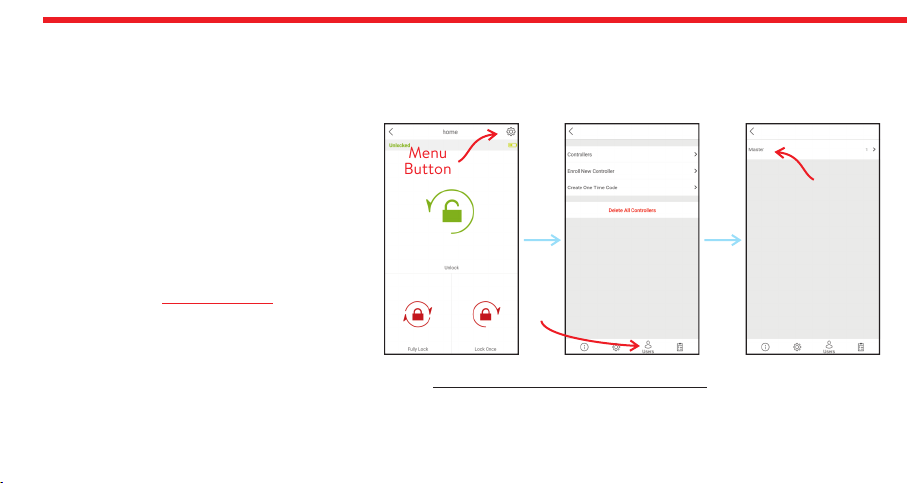
14
5.3.3. USERS TAB
In this tab, you can manage controllers of motorized cylinder including auto-locking module, home automation interface,
keypad, fingerprint reader etc. If you touch “Controllers” line, you can edit enrolled controllers. If you touch any user, you
reach dedicated controller page which you can edit name or delete the controller one by one.
Menu
Button
Users
Tab
Touch
to reach
dedicated
user page
Besides managing contollers, you can generate and send “one time/limited time access passwords” by touching “Create
One Time Code” line. Details will be explained on page 18, 19 and 20.
Please note that you cannot delete “Master
Controller” till you the FACTORY RESET
motorized cylinder.
If you touch “Delete All Contollers” line, all
enrolled controllers will be deleted.
You can enroll new controller if you touch
“Enroll New Controller” line, Please check next
2 pages for detailed explanation.

For fingerprint reader;
wake it up and touch the
locking button.
For auto-locking module;
take the magnet closer to
triangle sign and wait
indicator is lit.
15
To shift your motorized cylinder to enrolling mode, touch
“Green Plus” sign as shown and the motorized cylinder will give
a long warning tone. After the tone, you need to send locking
or unlocking signal via the new controller as explained below:
5.3.3. 1. ENROLL NEW CONTROLLER:
Your motorized cylinder may learn up to 40 controllers.
DESi
For keypad;
wake it up and touch the
locking button.
For remote controller;
press and hold any
button.
DESi
For home automation interface;
power up the device and short-circuit and then open-
circuit yellow and black cables.
3-12 V
DC For other controllers,
send locking or unlocking
signal via related
controller.
For enrolling a new
mobile phone, please
check next page.
Users
Tab
Menu
Button Touch to shift
motorized
cylinder
to enolling
mode

16
5.3.3. 2. ENROLLING A NEW (USER) MOBILE PHONE VIA MASTER MOBILE PHONE
NOTE: For Android phones, all the requested permissions need to be given without any restriction during installation of app.
- With NEW MOBILE PHONE, search “Desi Utopic” on application stores. Download, install and run the application.
- Choose desired language and define a password or skip it.
-Connect to smart lock MASTER MOBILE PHONE, touch menu button in the top right corner and go to Users tab.
- On Users tab, touch “Enroll New Controller” line to go enrolling new contoller page. After that touch to “Green Plus”
sign next to “Enroll New Controller” line. Smart lock will give a long (5 sec.) and then a short warning tones.
-With NEW MOBILE PHONE, Touch “+” on the top left corner to see the list of Utopic smart locks around.
- Touch the UTOPIC line and enter a name and press green tick. When multiple warning tones heard, smart lock and new
mobile phone paired successfully.
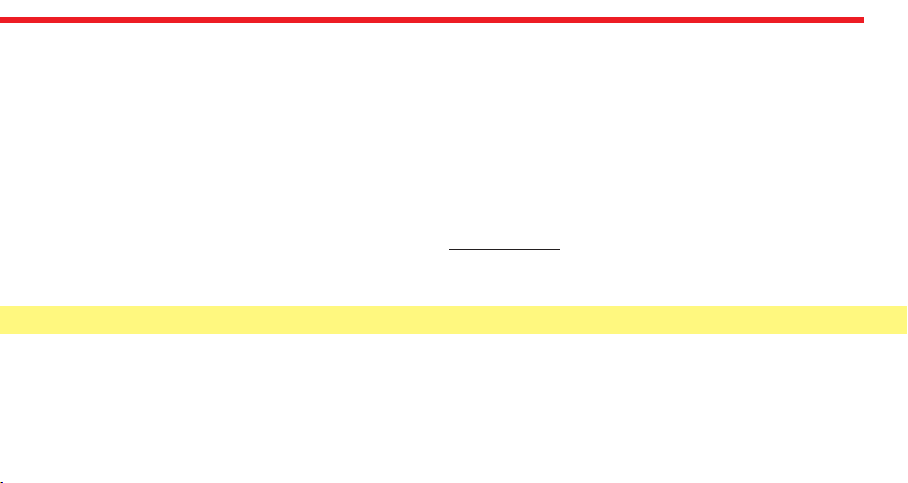
17
- Hold your mobile as close as possible to the door that motorized cylinder is installed and on the main screen, touch to
“Use One Time Pass Code” button located at the bottom of main screen.
Generating One Time Access Code
- Copy the shared code to clipboard. (You can copy all the shared text. The app will filter the code automatically.)
5.3.3.3. GENERATING ONE TIME/LIMITED TIME ACCESS CODE VIA MASTER PHONE
NOTE: The generated code can be used 1 time only.
If you are the master user of motorized cylinder, you can let anybody unlock the door via application or wireless keypad,
even if you are far away. Internet connection is not needed for this function to work.
- Install Utopic application to your mobile phone, launch the app, choose the language and set a password if you want.
- Touch to “Settings” icon located on upper right corner and go to “Users” tab.
- Touch to “Create One Time Code”, than “Via App”.
- Launch the app on the master mobile phone and choose the motorized cylinder that you want to generate the code.
5.3.3.3.a. ONE TIME ACCESS VIA APPLICATION
- If you want to limit the validity of the code by a period, enable “Time Limited Access” feature and set the beginning and
ending date. (During defined period, the generated code will work only 1 time and if somebody tries to use generated code
on a date which is not in defined period, it will not work.) After that, touch to “Create One Time Code”.
- A pop-up will appear which shows the generated code. You can touch to “Share” button to share related information.
Unlocking The Door By Using Generated Code

18
- If the code is valid for the lock, the motorized cylinder will unlock the door and you will see a confirmation pop-up.
“C” - Time Limited Access Mode is Disabled.
“O” - Time Limited Access Mode is Enabled,
Before enrolling the wireless keypad to your motorized cylinder, you need to enable “Time Limited Access” mode on
keypad’s settings. To enable/disable “Time Limited Access” mode, follow the instruction below:
- Touch “LOCK" button to toggle between;
- When desired mode is displayed, touch Menu Button to confirm.
- The application searches available motorized cylinders around and when it finds, it will ask to use the code on the
clipboard with a pop up. Touch the confirm button.
- When you see the code as it is written on the screen, touch to “Green Tick” to unlock the door.
5.3.3.3.b. TIME LIMITED ACCESS VIA WIRELESS KEYPAD (The Wireless Keypad is sold separately as an accessory)
- Wake the keypad up by touching your palm on it and touch to Menu button. First “A” than three lines appear on display.
- Enter 5 digit master password (default is 12345). After display animation three lines will appear on the display.
- Touch to “0” button. “C” or “O” will be displayed.
DESi
12345
Touch Buttons
Menu Button
Lock Button
Display

19
- Touch to “Settings” icon located on upper right corner and go to “Users” tab.
- Launch the app on the master phone and connect to the motorized cylinder.
– The motorized cylinder will give two short warning tones and the keypad will be enrolled to the motorized cylinder.
- Launch the app on the master phone and choose the motorized cylinder that you want to generate codes.
- Touch to “Enroll New Controller” and than touch to “green plus” sign on the right. The motorized cylinder will give a long
and then a short warning tone.
After that launch the app on master phone, connect to the motorized cylinder, touch to “Settings” icon located on upper
right corner and go to “Users” tab. If the enrolling process is successful, you will see “Via Keypad” line, besides “Via App”
when you touch to “Create One Time Code” line.
After enabling Time Limited Access Mode on keypad, follow the steps below to enroll it to the motorized cylinder:
- After choosing the role, you will see following titles to set on coming page:
Check In & Out Time: Default check-in time is 14:00 and check-out time is 10:00. This period is valid for all the time
- After warning tones, wake the keypad up by putting your palm to the touch keys and then enter “2222”.
Guest, Administrator, Room Service, Maintenance, Runner
limited access codes. (To change default values of this setting, you need to connect motorized cylinder via bluetooth)
Usage: You can choose if the generated password will be a one time (single) or multi time usable during given period.
- Touch to “Settings” icon located on upper right corner and go to “Users” tab.
- To have an enhanced / explanatory usage log, choose one of the following roles for the time limited code:
- Touch to “Create One Time Code” and than “Via Keypad”.
Generating Time Limited Access Code To Use Via Keypad

Adjust
Before
Use
20
Besides, keypad has master password (and +1 user password, if enabled) for unlocking the motorized cylinder. If you touch
to Menu button after waking the keypad up, you can enter the master (or user) password to unlock the motorized cylinder.
From: You can choose beginning date of the period which the generated password will be valid.
To: You can choose ending date of the period which the generated password will be valid.
After choosing desired settings, touch to “Create One Time Code” line.
- A pop-up will appear which shows 8 digit password. You can share generated information by touching related button.
Unlocking The Door Via Keypad By Using 8 Digit Time Limited Access Code
Wake the keypad up and enter the 8 digit code. If it is valid, the motorized cylinder will unlock the door.
After first succesful usage of the 8 digit code, you can use last 4 digits of code during the period.
You should change the default master password of the keypad before using it as mentioned below:
- Wake the keypad up, touch to Menu Button twice and enter the master password (default is 12345).
- Touch “1" button and enter the new master password in 5 digit.
- After display animation, re-enter the new master password. In this way, master password will be changed.
- After display animation, touch Menu Button. First “b” than two lines appear on the display.
Table of contents
Other DESi Lock manuals
Popular Lock manuals by other brands
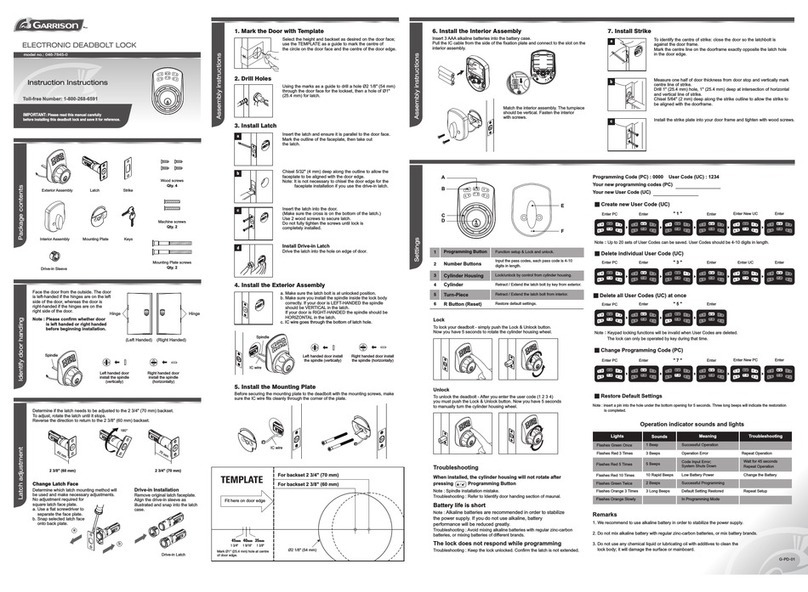
Garrison
Garrison 046-7845-0 installation instructions
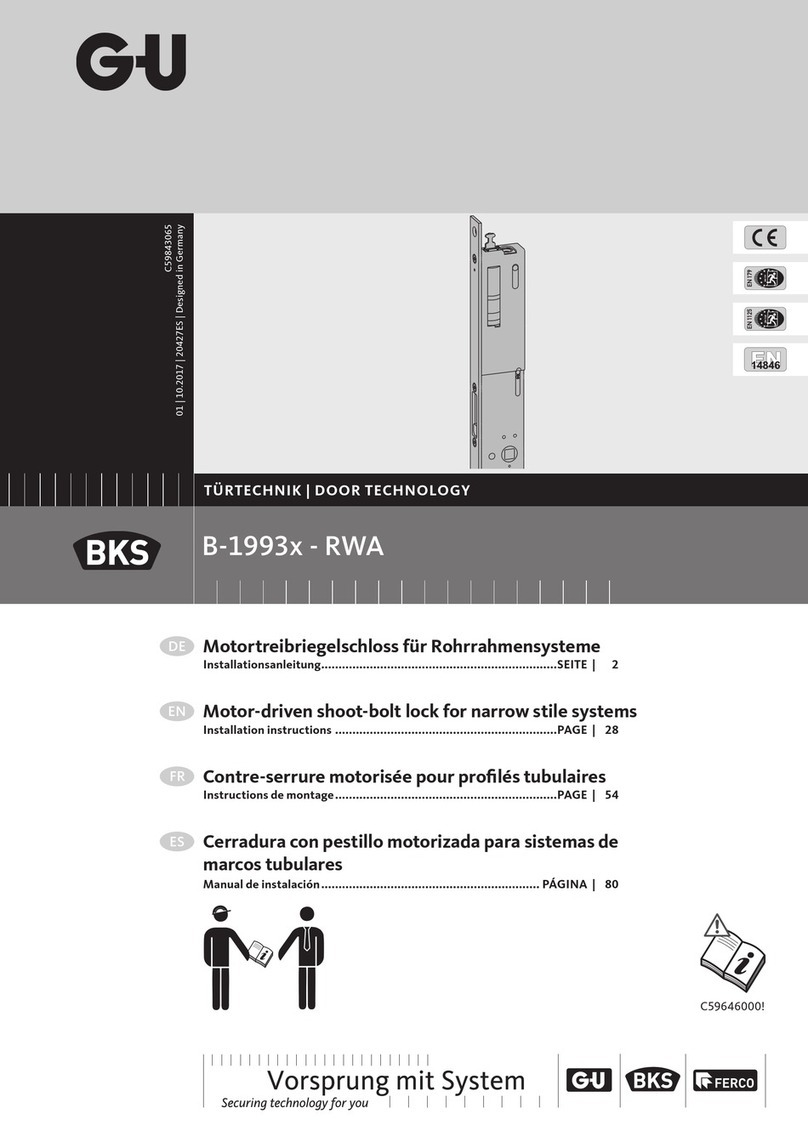
G-U
G-U BKS B-1993 Series installation instructions
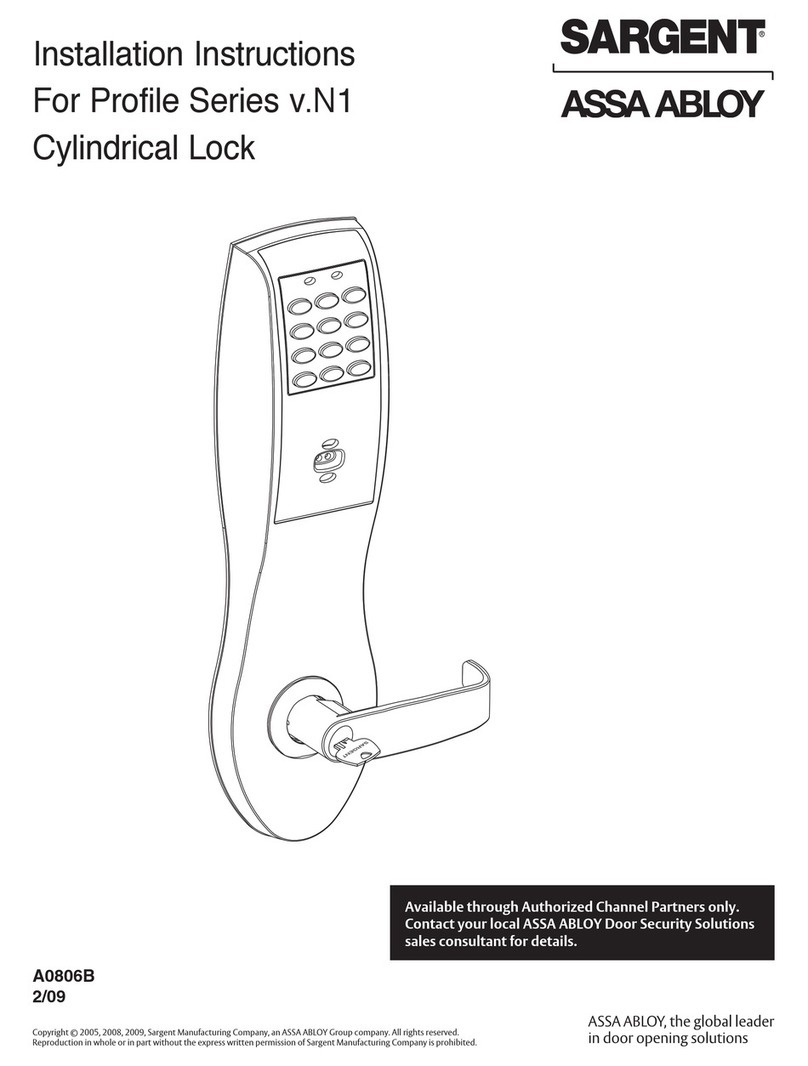
Sargent
Sargent ASSA ABLOY Profile Series installation instructions

XD Design
XD Design P705.771 instructions
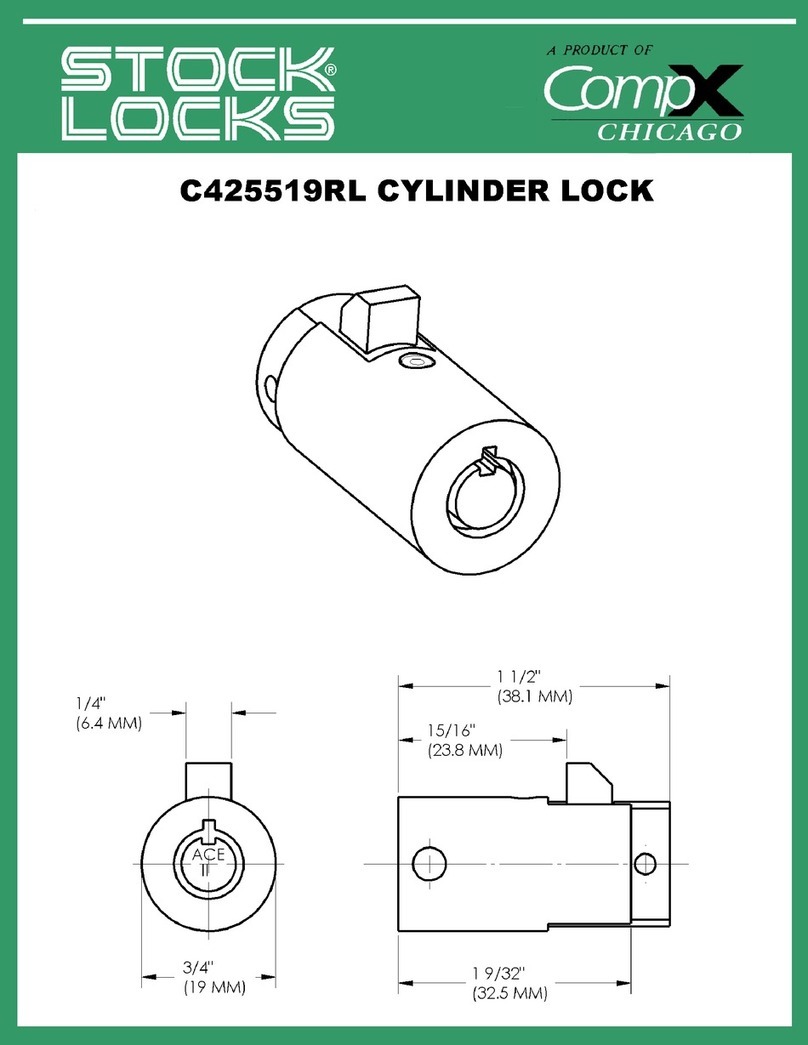
COMPX
COMPX C425519RL-KD Dimensional drawing
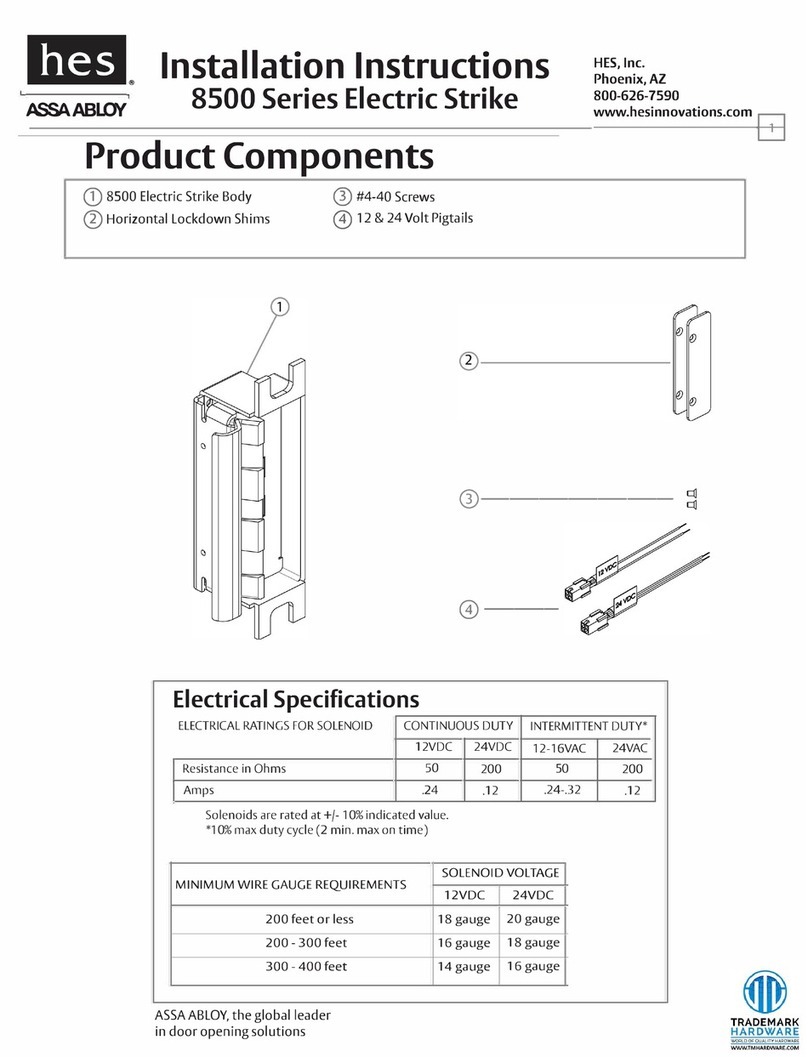
Assa Abloy
Assa Abloy HES 8500 Series installation instructions