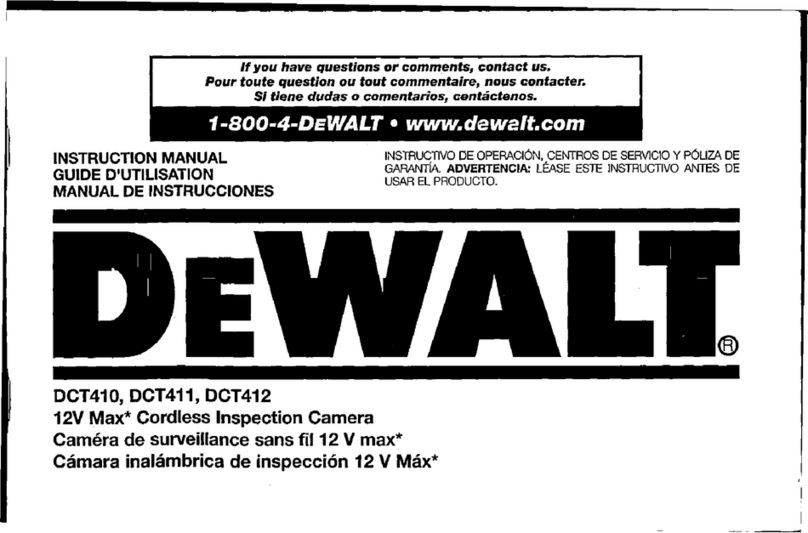10
EContents
• User Safety
• Battery Safety
• Loading Batteries
• Turning the Tool On
• Choosing the Settings
• Taking Measurements
• Calibrating the Tool
• Warranty
• Error Codes
• Specications
Retain all sections of this manual for future
reference.
User Safety
WARNING:
Carefully read the Safety Instructions
and Product Manual before using
this product. The person responsible
for the product must ensure that all
users understand and adhere to these
instructions.
WARNING:
The following label information is
placed on your laser tool to inform you
of the laser class for your convenience
and safety.
DW0165S
4.5V DC
FCC ID: 2ANWFDW0165
IC: 23237-DW0165
DW0165N
4.5V DC
DW0330SN
4.5V DC
FCC ID: 2ANWFDW0330
IC: 23237-DW0330
The DW0165N/DW0165S/DW0330SN tool
emits a visible laser beam, as shown in Figure
A1. The laser beam emitted is Laser
Class 2/3R per IEC 60825-1 and complies
with 21 CFR 1040.10 and 1040.11 except for
deviations pursuant to Laser Notice No. 50,
dated June 24, 2007.
WARNING:
While the laser tool is in operation,
be careful not to expose your eyes
to the emitting laser beam (red light
source). Exposure to a laser beam
for an extended time period may be
hazardous to your eyes. Do not look
into the beam with optical aids.
WARNING: To reduce the risk of
injury, user must read the Product User
manual, Laser Safety manual, and
Battery Safety information.
FCC Compliance
This device complies with Part 15 of the FCC
Rules. Operation is subject to the following
two conditions: (1) This device may not cause
harmful interference, and (2) this device must
accept any interference received, including
interference that may cause undesired
operation.
DW0165
4.5V DC
DW0165S
FCC ID: 2ANWF-DW0165
IC: 23237-DW0165
4.5V DC
DW0330S
FCC ID: 2ANWFDW0330
IC: 23237-DW0330
4.5V DC