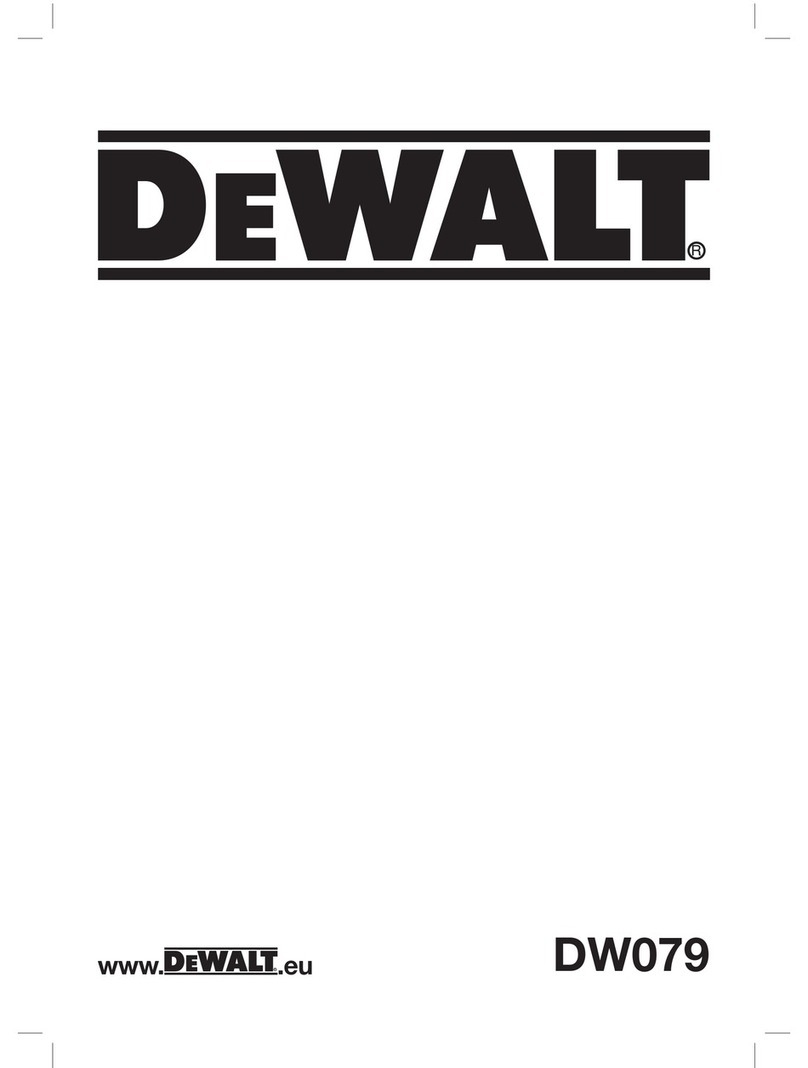DeWalt DW03050 User manual
Other DeWalt Measuring Instrument manuals

DeWalt
DeWalt DW077-XE User manual

DeWalt
DeWalt DCE822G18 User manual
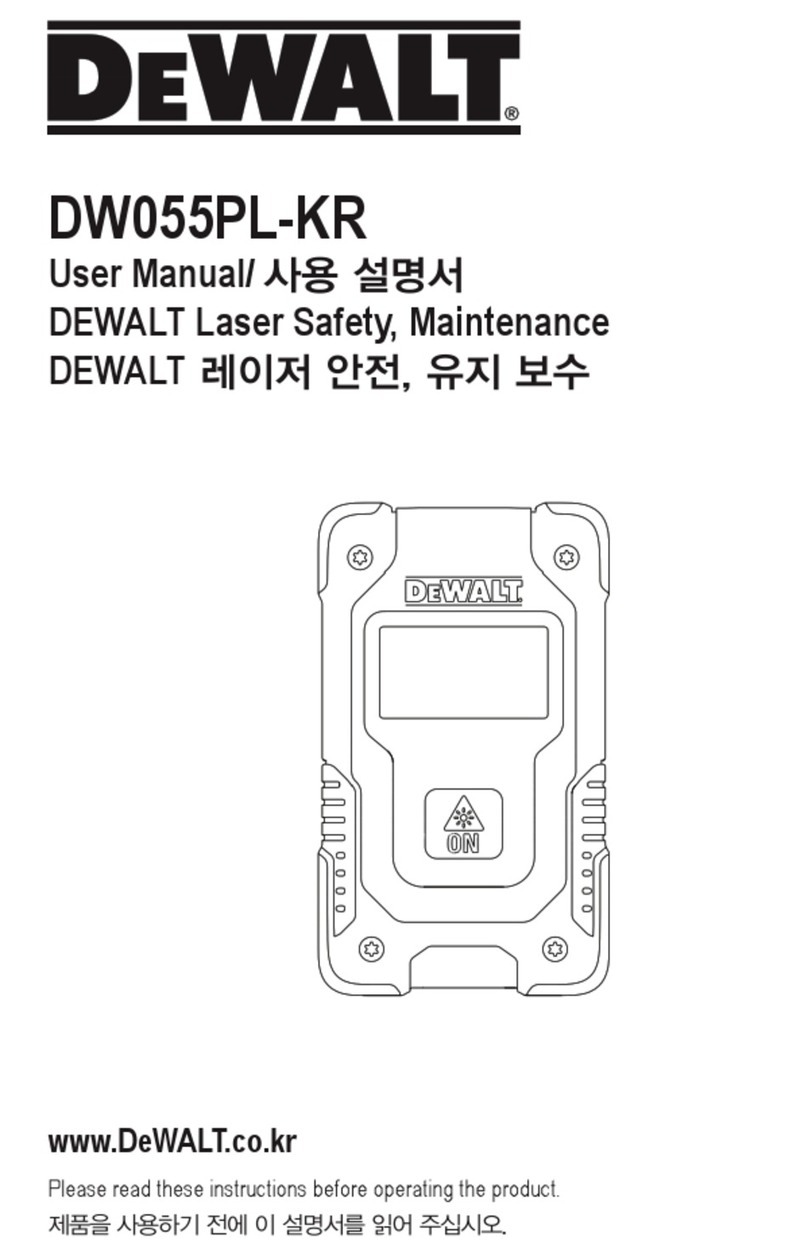
DeWalt
DeWalt DW055PL-KR User manual

DeWalt
DeWalt DW099E User manual

DeWalt
DeWalt DW0165 User manual

DeWalt
DeWalt DW030 User manual

DeWalt
DeWalt DCE089G18 User manual
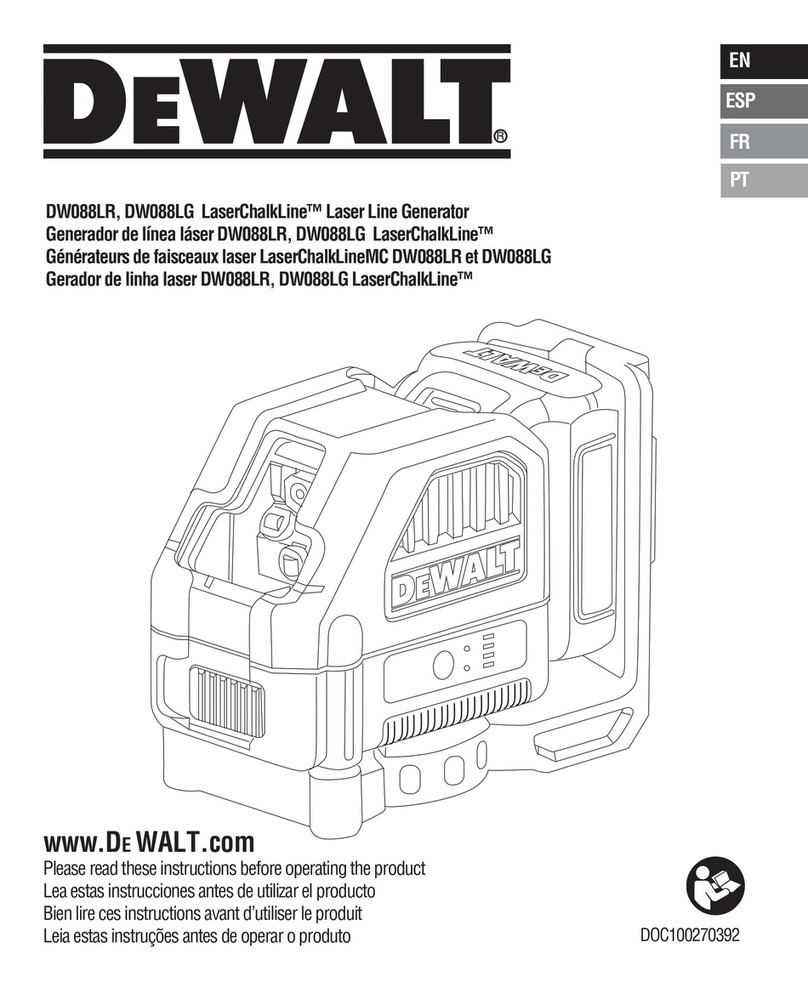
DeWalt
DeWalt DW088LR User manual

DeWalt
DeWalt DW040 User manual
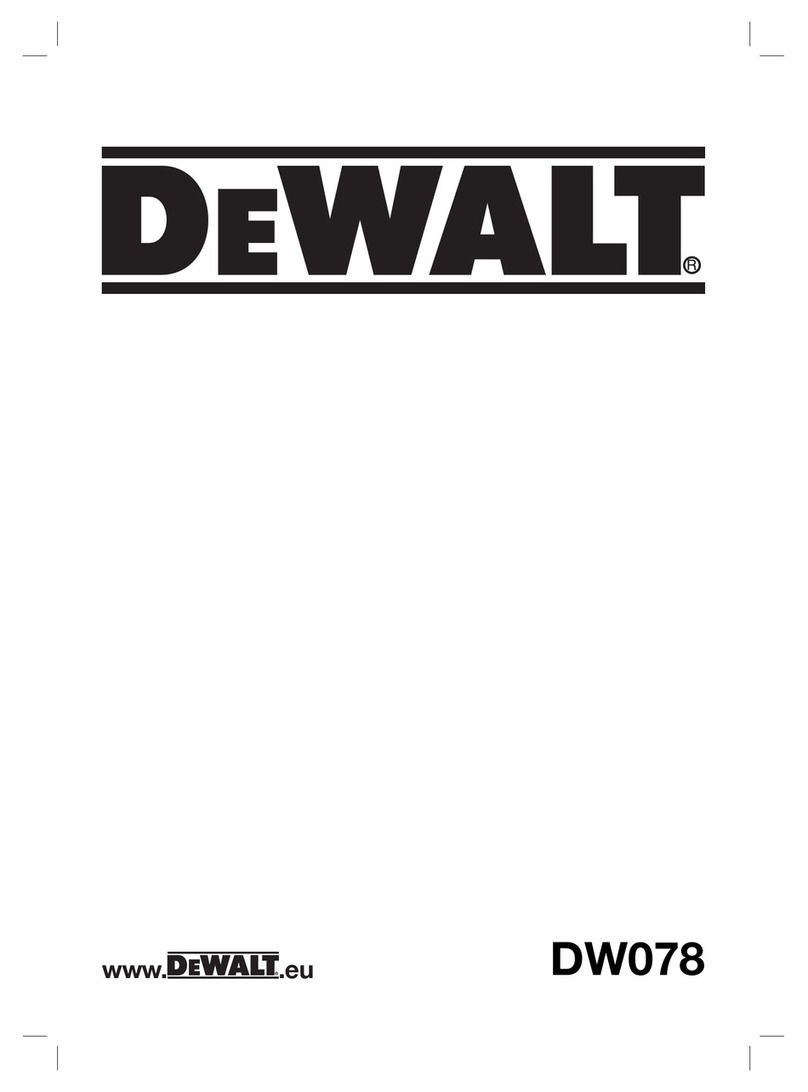
DeWalt
DeWalt DW078 User manual

DeWalt
DeWalt LaserChalkLine DCE088G User manual
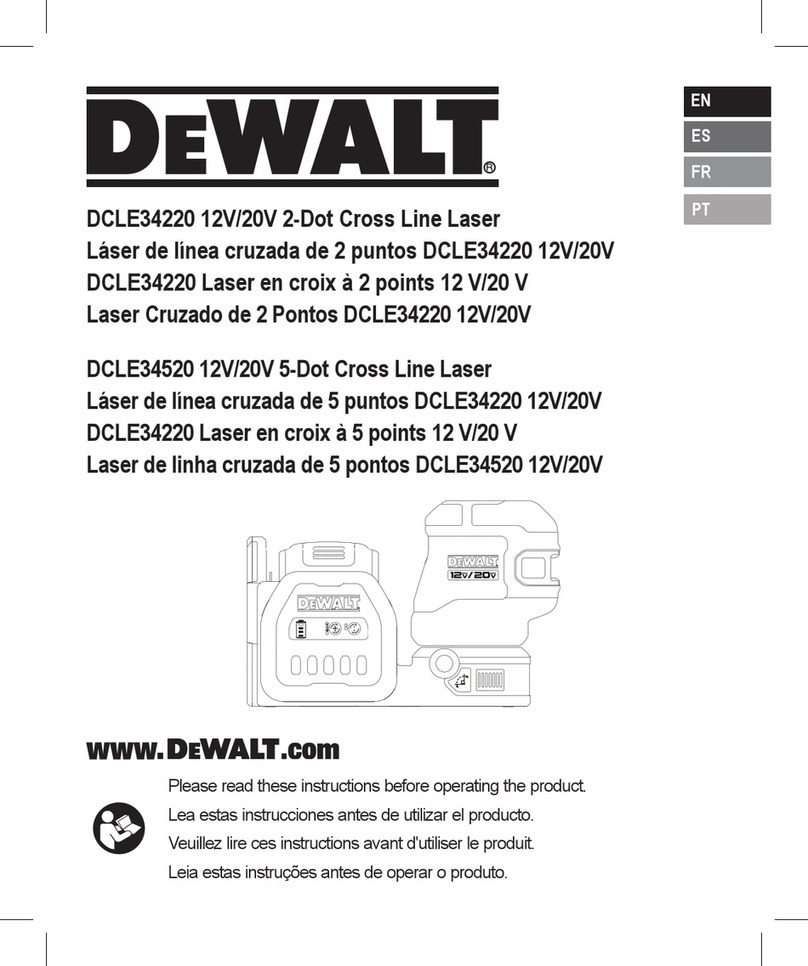
DeWalt
DeWalt DCLE34220 User manual

DeWalt
DeWalt DW074LR User manual

DeWalt
DeWalt DW065E User manual

DeWalt
DeWalt DW073 User manual
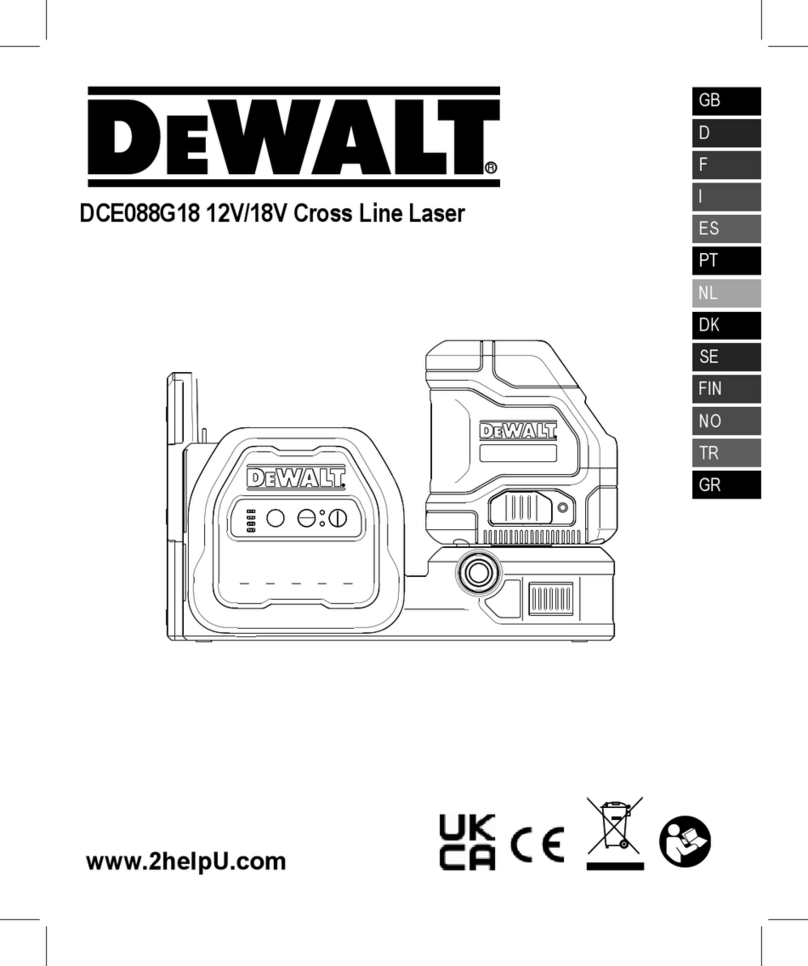
DeWalt
DeWalt DCE088G18 User manual

DeWalt
DeWalt LaserChalkLine DW088 User manual

DeWalt
DeWalt DW0822 User manual
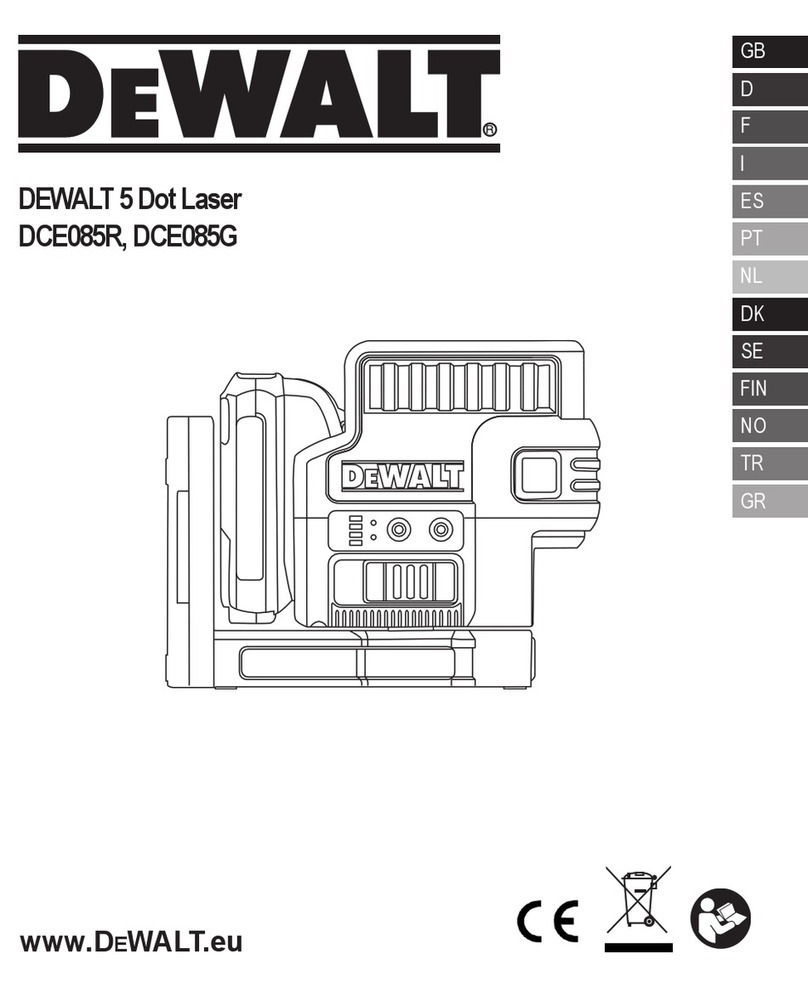
DeWalt
DeWalt DCE085R User manual

DeWalt
DeWalt DW089K-XJ User manual