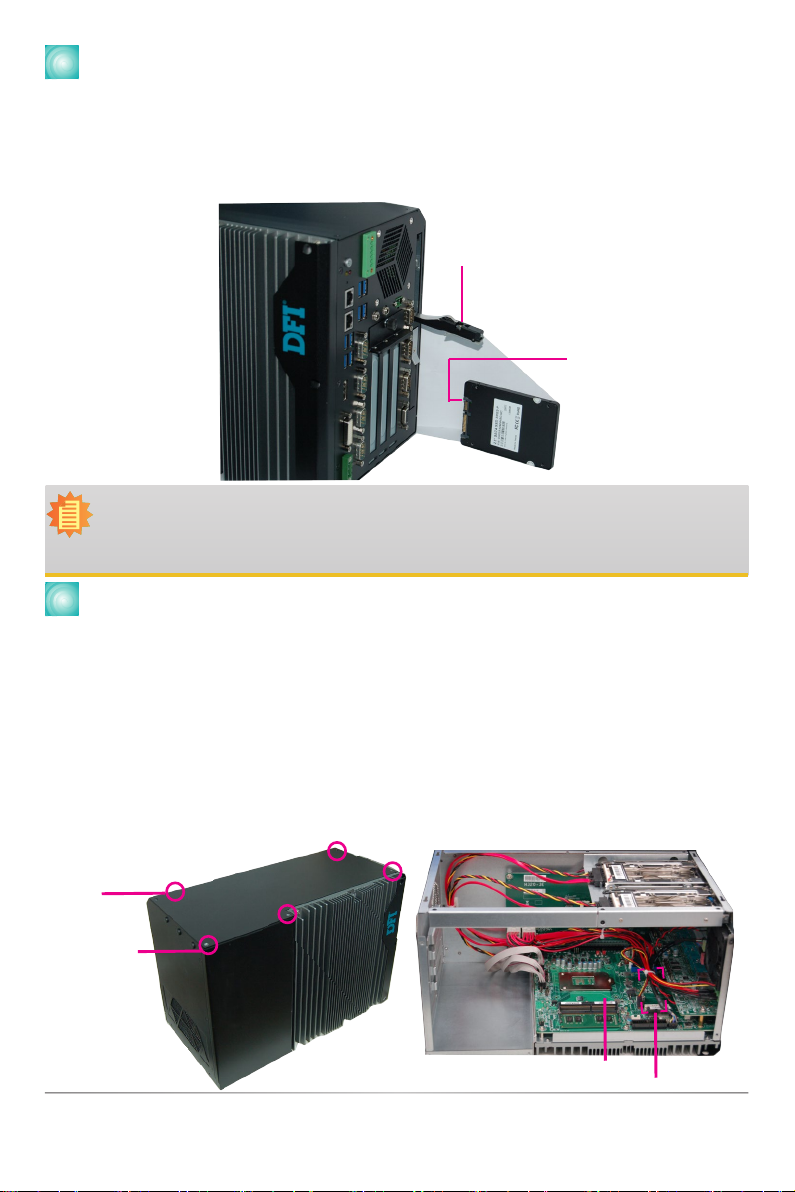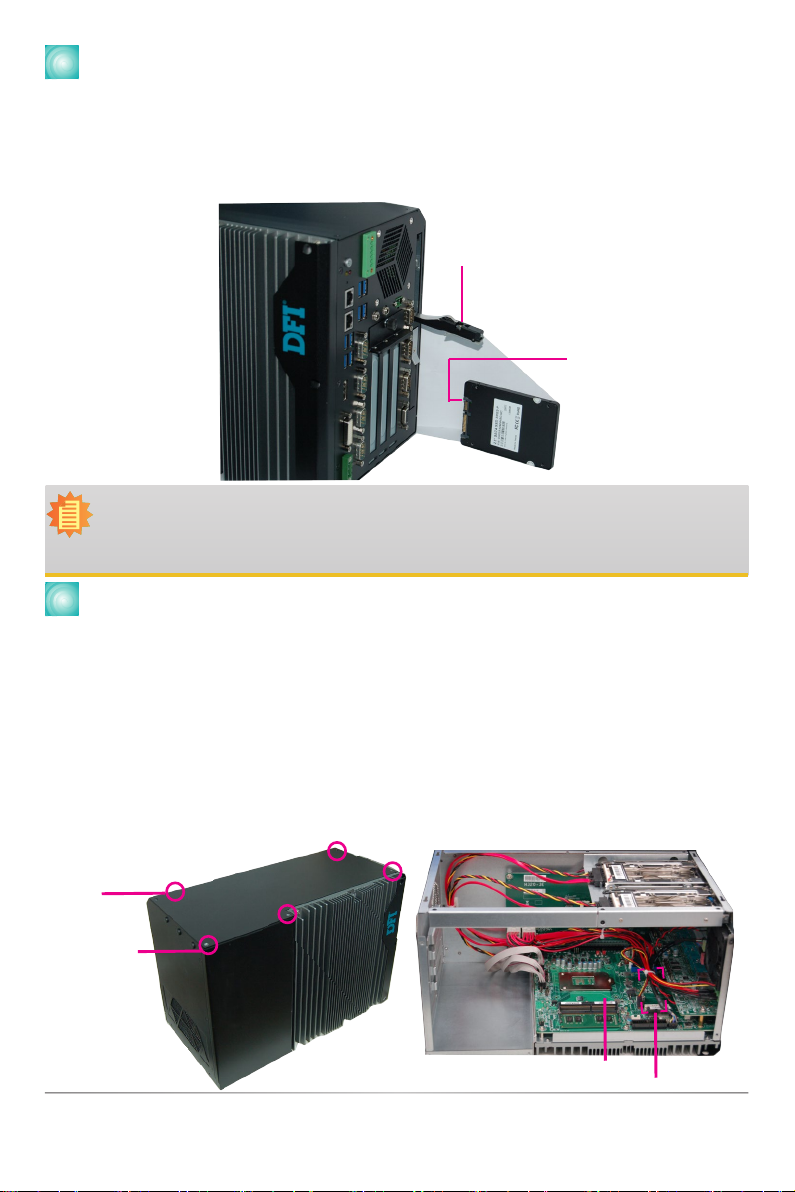
2
Quick Installation Guide |
Installing a 2.5" SATA Drive
The SATA drive bay can be easily accessed witout opening the system. However, the system
does not support hot-swapping hard drives; turn off the system rst before proceeding with the
following procedure for installing a SATA drive. Locate the drive bay on the front panel and open it
by releasing the handle. Slide the HDD into the drive bay. Note that the HDD should be positioned
vertically with the SATA data connector on top of the power connector to correctly engage with the
system's SATA connectors. Then close the drive bay and lock the handle.
Notes:
1. The slot is desgined to exactly t a 2.5" SATA drive with 7mm thickness; it cannot t
SATA drives with other sizes.
2.
Do not force to close the drive bay if the HDD is not correctly inserted.
Removing the Chassis Cover
Please observe the following guidelines and follow the procedure to open the system.
1. Service or maintenance procedures should only be performed by trained technicians.
2. Ground yourself by using a wrist grounding strap to prevent electrostatic discharge.
3. Make sure the connected system or computer and all other devices connected to it have been
powered off.
4. Disconnect all power cords and cables.
5. The 5 mounting screws on the top cover of the system are used to secure the cover to the
chassis. Remove these screws and then put them in a safe place for later use.
6. After removing the mounting screws, lift the chassis cover to open the system.
SATA data Connecotr
Drive bay handle
Mounting screw
SODIMM sockets
Mini PCIe sockets