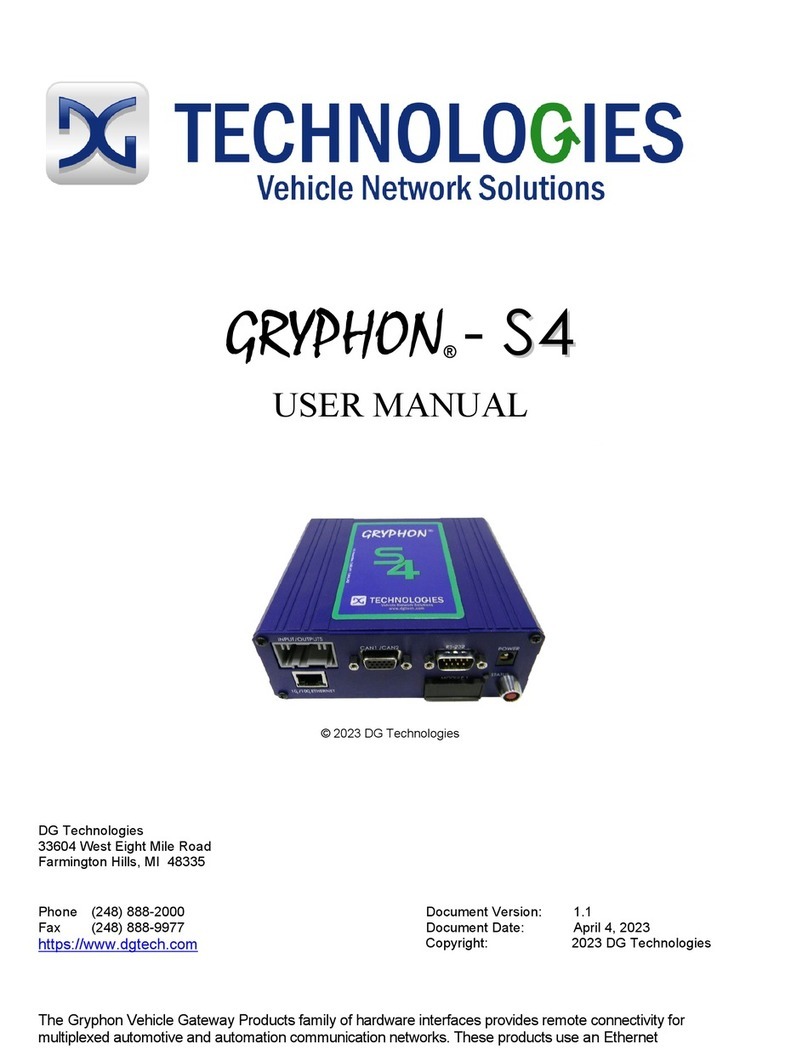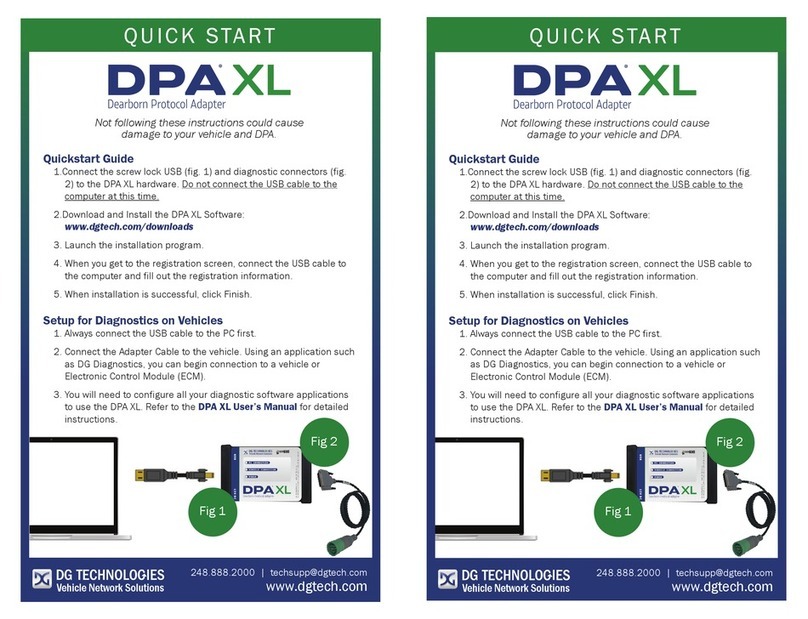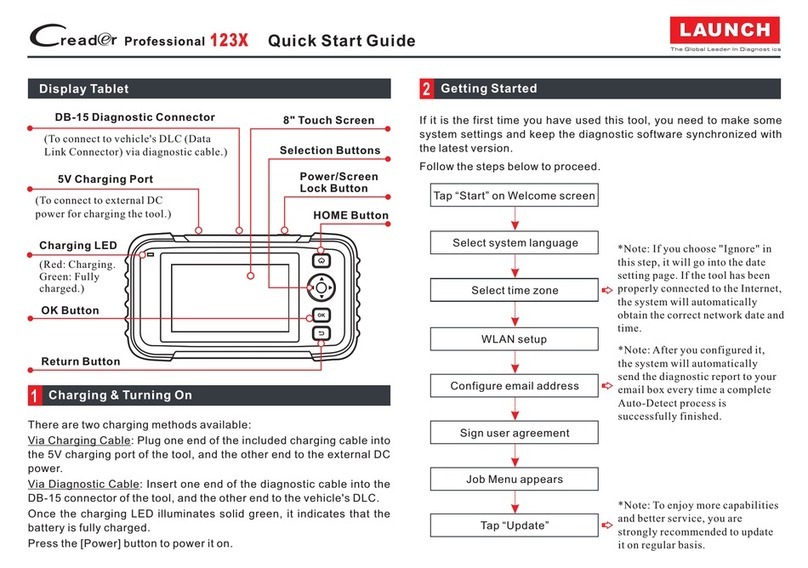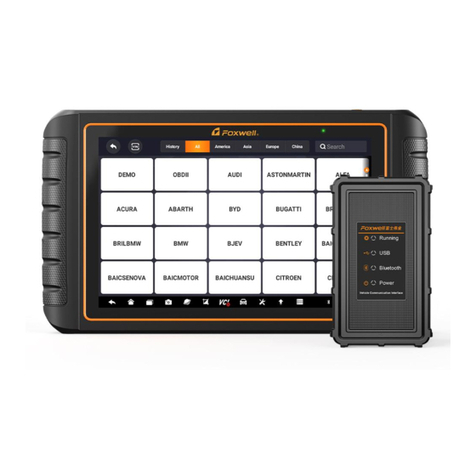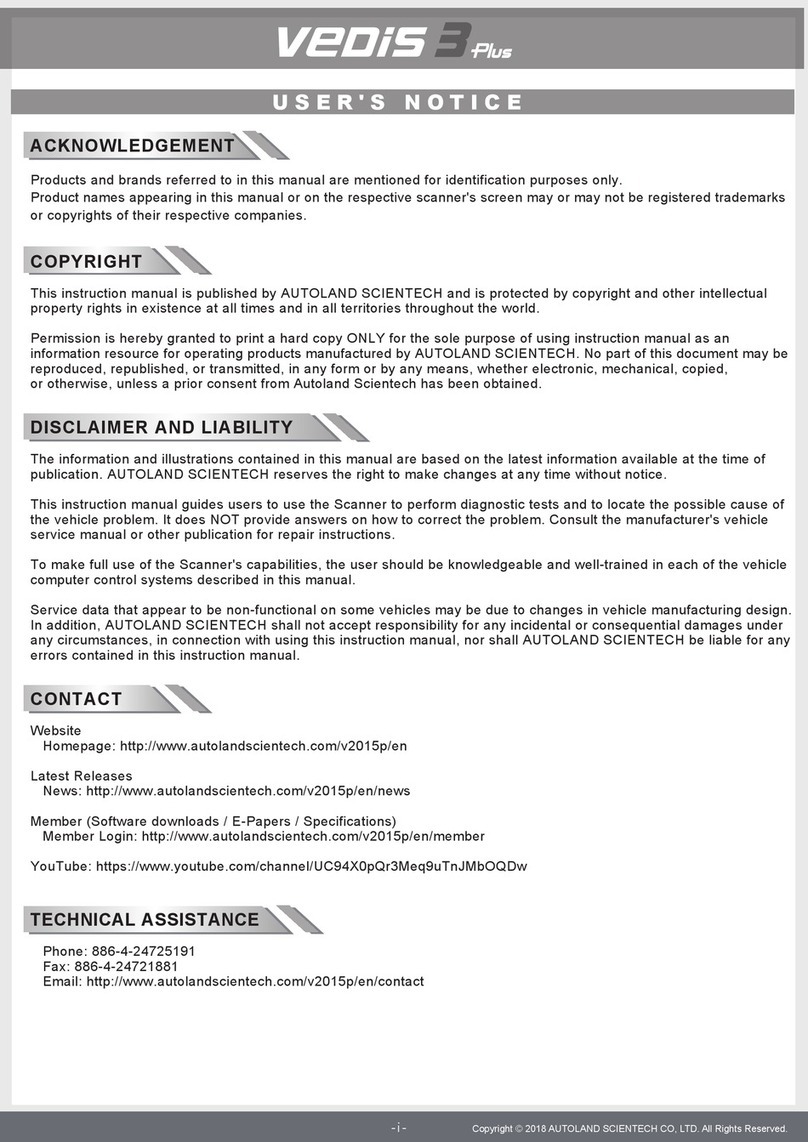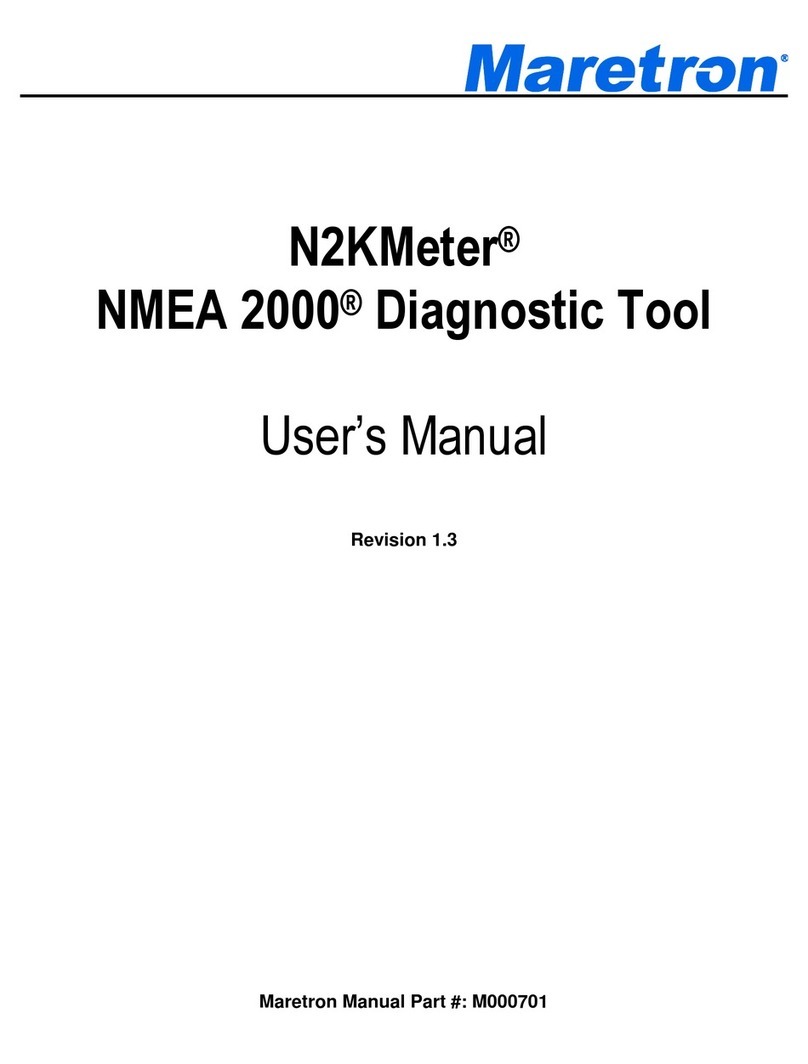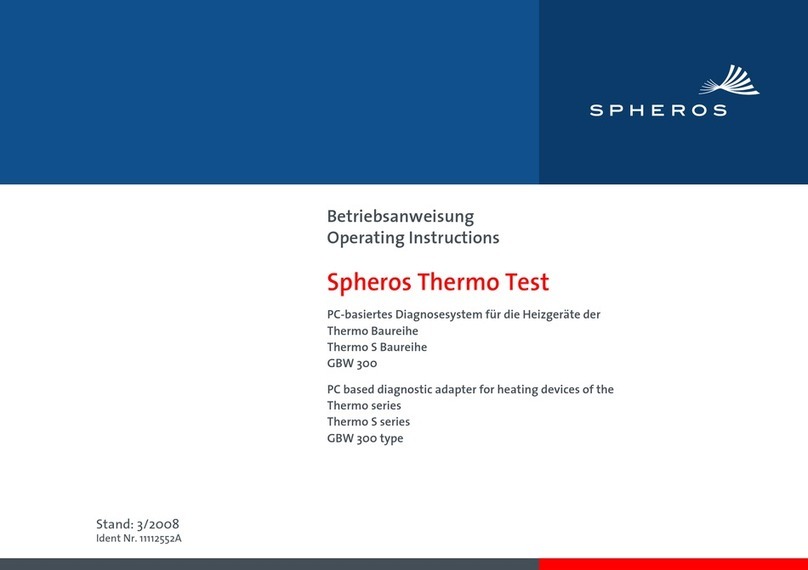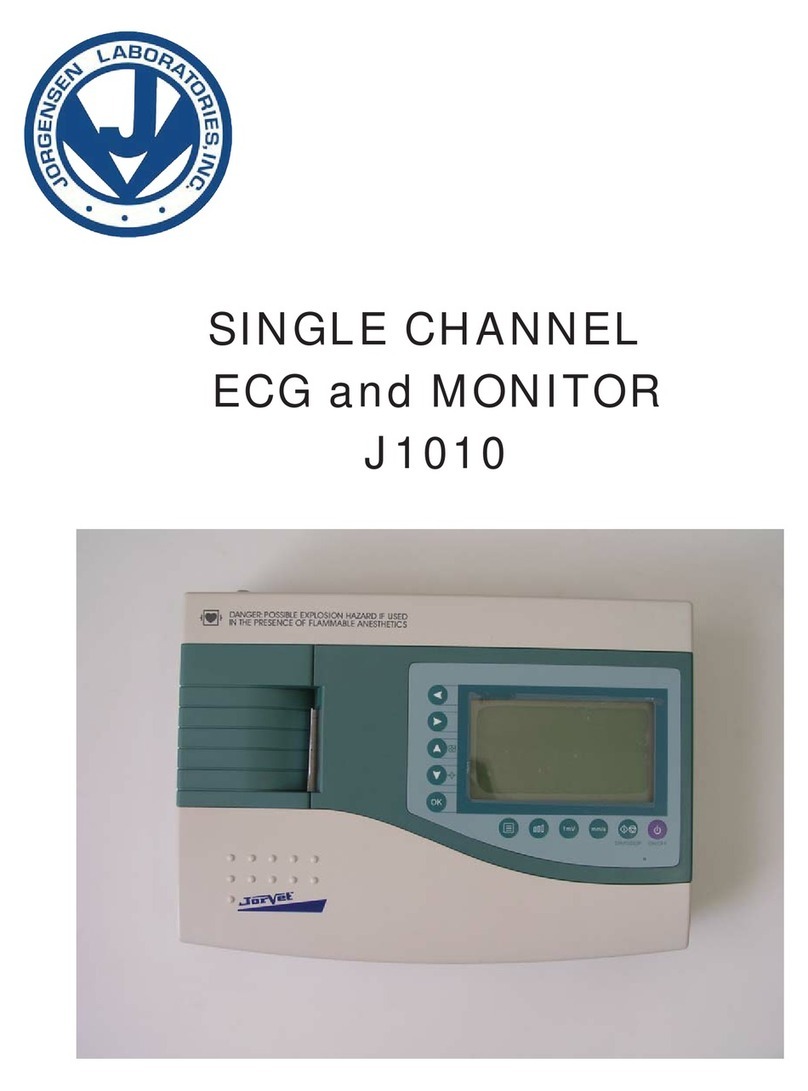DG Technologies VSI NxGen User manual
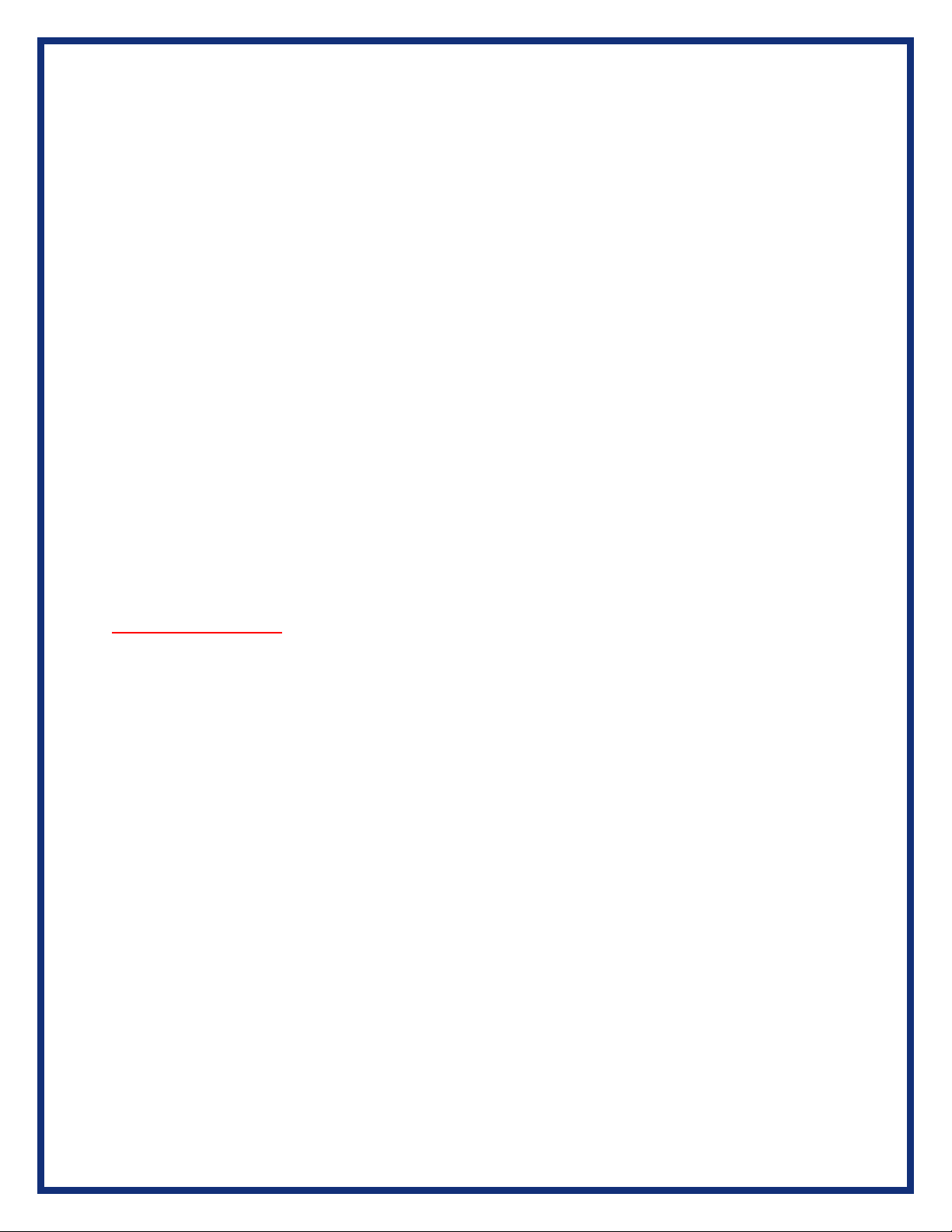
2
This document describes the DG Technologies VSI NxGen. Per the SAE J2534 standard the VSI
NxGen is a compliant diagnostic and programming (Pass-Thru) device. SAE J2534 describes this
device as a pc-based, software-driven solution with the purpose being to connect to the vehicle
network and provide OEM, dealer-level ECU (Electronic Control Unit) programming, diagnostic
functionality and access to security features, such as key programming, airbag module
programming and others.
The VSI NxGen has a very robust set of features, capabilities and functions including
cybersecurity enhancements by CyberTech from DG Technologies and is protected by
CyberGuard inside. It is also useful for vehicle ECU development, general design, hardware-in-
the-loop simulation and anywhere bi-directional communications with a vehicle network are
required.
Permission is granted to copy any or all portions of this manual, provided that such copies are
for use with the VSI NxGen product and that “© 2021 DG Technologies.”, (herein referred to as
“Dearborn Group”, “DG Technologies”, or “DG”), remains on all copies.
The DG Diagnostics OBDII and other DG Technologies software, provided for use with the VSI
NxGen, is also copyrighted. Permission is granted to copy this software for back-up purposes
only.
I M P O R T A N T
To ensure your success with this product, it is essential that you read this document carefully
before using the hardware.
Damage caused by misuse of the hardware is not covered under product warranty. When using
this manual, please remember the following:
•This manual may be changed, in whole or in part, without notice.
•DG assumes no responsibility for any damage resulting from the use of this
hardware or software.
•Specifications presented herein are provided for illustration purposes only and
may not accurately represent the latest revisions of hardware, software or cabling.
•No license is granted, by implication or otherwise, for any patents or other rights
of DG or of any third party.
DG® logo is a registered trademark of DG Technologies, Inc. Other products that may be
referenced in this manual are trademarks of their respective manufacturers.
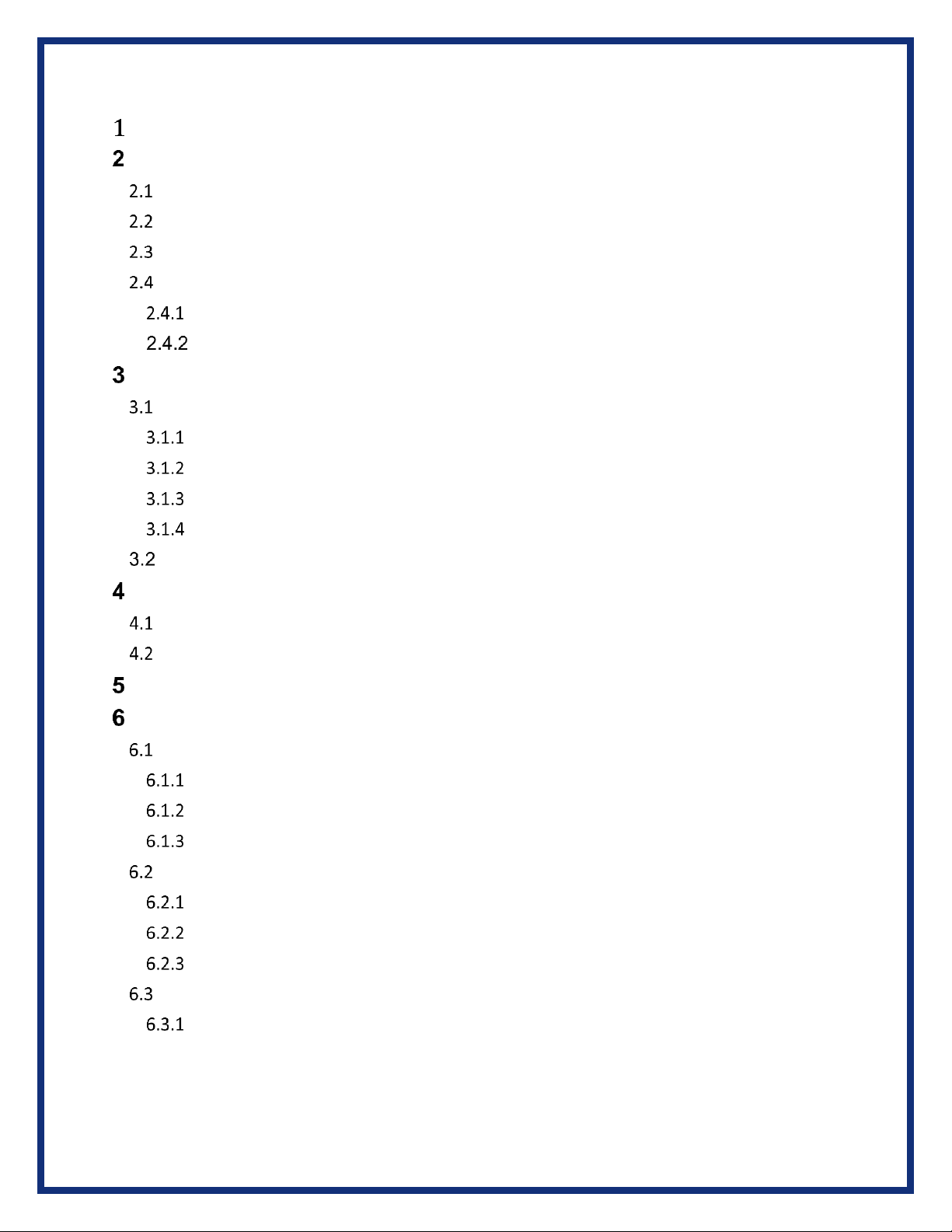
3
Contents
Introduction.........................................................................................5
Standards and Protocols Supported ................................................................................ 5
VSI NxGen Hardware Specifications................................................................................. 6
System Requirements ...................................................................................................... 6
Power Connector.............................................................................................................. 6
Powering the Hardware............................................................................................ 7
Vehicle Network Connection .................................................................................... 7
Hardware Details.................................................................................7
External Connections ....................................................................................................... 7
DB-25......................................................................................................................... 7
Auxiliary Power ......................................................................................................... 7
USB............................................................................................................................ 7
12V DC....................................................................................................................... 7
Status Indicators............................................................................................................... 8
Software Installation ...........................................................................9
Installing the VSI NxGen Software ................................................................................... 9
VSI NxGen Configuration Utility..................................................................................... 14
Hardware Connection to the PC.......................................................15
Included Software Applications.......................................................15
DG Update...................................................................................................................... 15
DG Update –Drivers Out of Date ........................................................................... 17
Successful Connect –Update Available.................................................................. 17
Advanced Settings - Setting Default Time Check for Updates................................ 18
AVT Software.................................................................................................................. 18
AVT Startup............................................................................................................. 18
DG Data Recorder ................................................................................................... 20
DG Diagnostics ........................................................................................................ 22
VSI NxGen Firmware Update.......................................................................................... 23
Launch the VSI NxGen Firmware Update Programs Manually............................... 23
Appendix A. Technical Support and Return Merchandise.................24
Appendix B. Warranty Information and Limitation Statements.........25
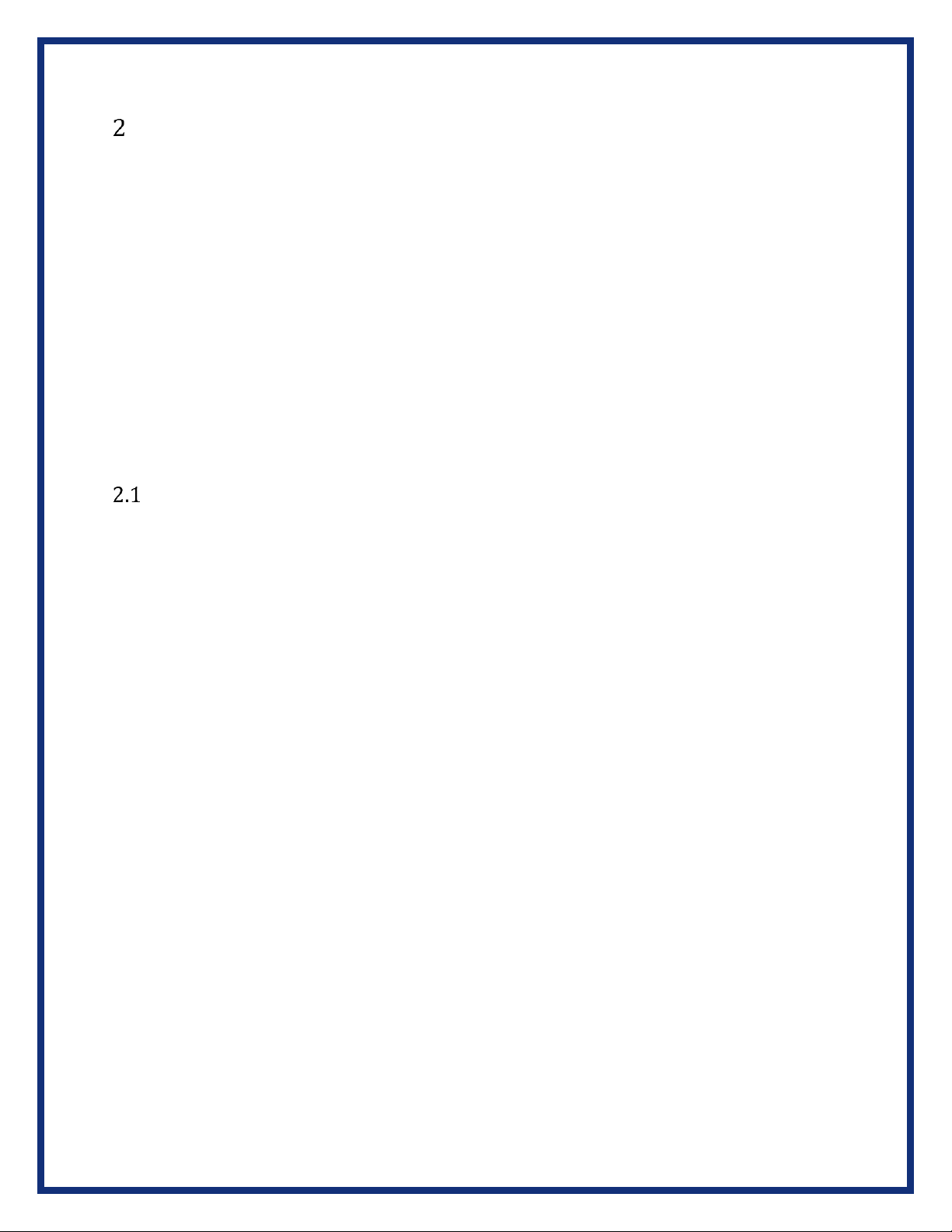
5
Introduction
How it works: A PC is connected to the VSI NxGen using the USB Cable and then to the vehicle
network through the OBD II J1962 16 pin connector. The VSI NxGen provides the translation
interface between the PC and the vehicle electronic network.
The user software application on the PC sends and receives data to the vehicle using the DG
Technologies VSI NxGen.
Provides support for: the most current version of the Society of Automotive Engineers (SAE)
J2534-compliant drivers and D-PDU API (for GM only).
Any application claiming J2534 compliance should work if the application and adapter both
support the same protocol(s) and operating system(s).
Standards and Protocols Supported
VSI NxGen provides more protocol and standards support than any other commercially
available diagnostic adapter in the automotive industry.
❑SAE J2534 API (v04.04 & v05.00)
❑Single Wire CAN
❑Dual Wire CAN
❑CAN (ISO11898)
❑ISO15765
❑FT CAN
❑CAN FD
❑IESCAN - CAN@500k/J2284/GMLAN
❑J1850 VPW (GM Class II)
❑J1850 PWM
❑ISO9141
❑ISO9141-2
❑ISO14230
❑GMLAN (HSCAN, SWCAN)
❑GMUART (SAE J2740)
❑SCI

6
VSI NxGen Hardware Specifications
Feature
Data
Dimensions
6.625 x 4.375 x 1.312 inches
Voltage Requirements
9 –32 Volts DC
Current Requirements
250mA maximum through voltage range
Operating Temperature Range
-40 to +85C
Wired PC Communications Type
USB Version 1.1 or Higher
Wired Connection
USB Cable (up to 15 feet)
Vehicle-Side Connector
DB25 Female
PC-Side Connector
Standard B-Type USB Jack
Auxiliary Power Jack
12 Volt DC
PC Device Drivers
SAE J2534 and SAE J2534-2 Passthru Drivers
System Requirements
Item
Requirement
PC
IBM-Compatible
Processor
1GHz or faster
RAM
4GB
USB Port
USB Version 1.1 or Higher
Operating
System
Windows 10 & 11 (32-bit or
64-bit)
Power Connector
The VSI NxGen has 3 possible sources of power:
•Power jack (12V DC)
•DB-25 connector powered by vehicle. Vehicle cable 16 PIN J1962 OBDII cable attached
to the vehicle
•USB connection to host PC
There are limited uses for the 12V DC power jack. It may be used for benchtop programming.
WARNING
The VSI NxGen SHOULD NOT be powered via the 12V DC power jack and the supplied
OBD II cable simultaneously.
Connecting to multiple power sources may cause damage to the hardware.
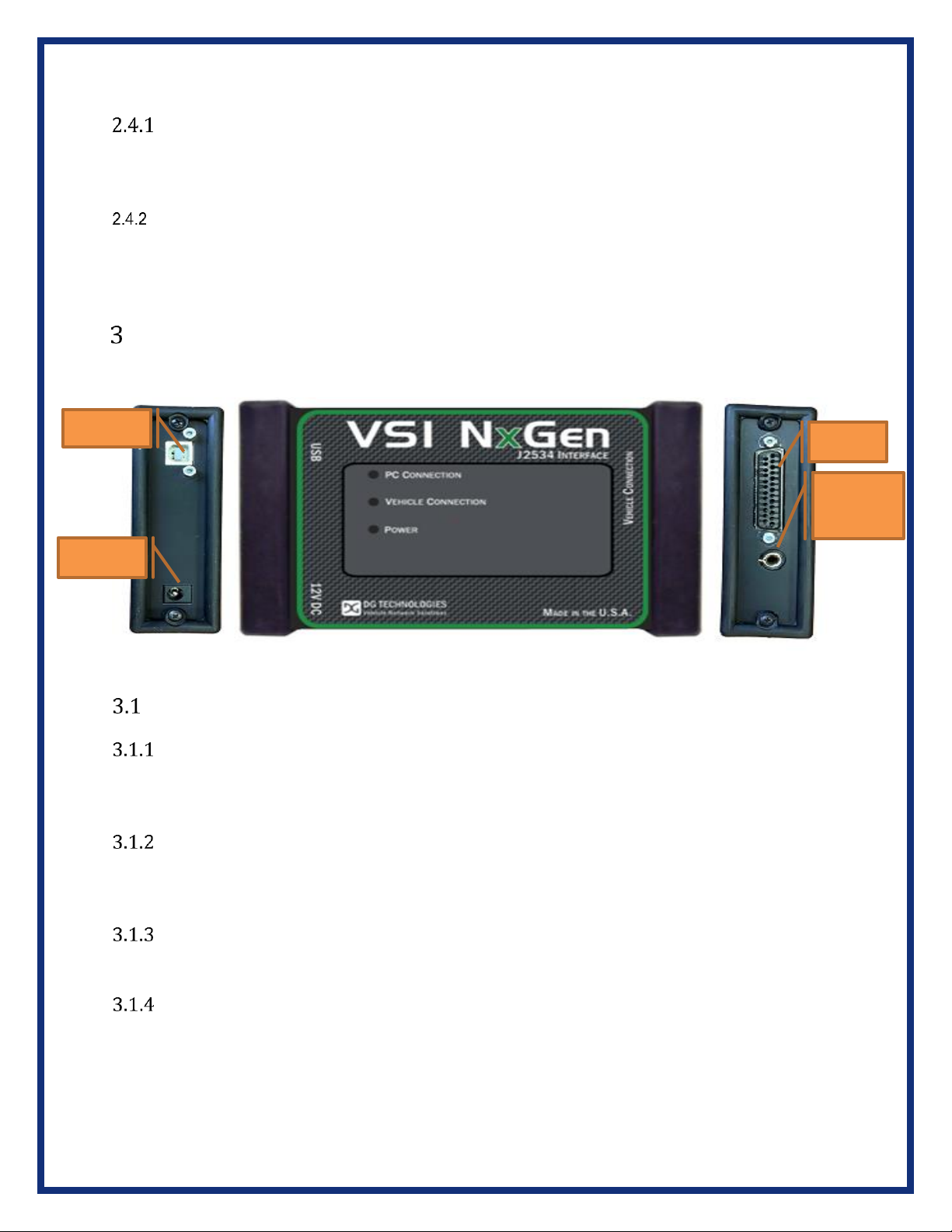
7
Powering the Hardware
Once a power source has been connected, the POWER LED should be green. Vehicle ignition key
ON.
Vehicle Network Connection
The vehicle network connection can be made by using the supplied vehicle cable or by a custom
cable to the hardware’s DB-25 (female) connector.
Hardware Details
The following figure shows the external features of the VSI NxGen:
Figure 1 - VSI NxGen Front & Sides
External Connections
DB-25
This is the connector where the OBDII cable connects and powers the VSI NxGen from the
vehicle connection.
Auxiliary Power
This is an external power port required for some older Hyundai/Kia vehicles and is provided per
the SAE J2534 specification.
USB
USB cable connection. Allows connection of the VSI NxGen to the PC.
12V DC
This is the external 12-volt Power Connector.
USB
DB-25
12V DC
Auxiliary
Power

8
Status Indicators
The VSI NxGen has three status LEDs that indicate activity of the following functions:
•PC Connection –Indicates that the VSI NxGen has established a connection to the PC, and if the link
is active”.
•Vehicle Connection –Indicates that the vehicle network connection is established / active.
•Power–IndicatesthattheVSI NxGen is connectedtoa powersupply plug,through avehicleconnection
orbytheUSBcableconnection. ThisLEDsuppliesinformationonwhether theunitisoperatingproperly.
LED Name
LED State
Description
PC Connection
Off
PC has not initialized communication with VSI
NxGen via the USB link.
Vehicle Connection
On Solid Red
PC has initialized communication with VSI NxGen
via the USB.
On Alternating
Red / Green
Indicates communications activity on the PC VSI
NxGen connection via USB.
Off
No vehicle network protocol channel has been
initialized for use.
Power
On Solid Red
One or more vehicle network protocol channels
have been initialized for use. No bus activity.
On Alternating
Red / Green
There is activity on one or more vehicle network
protocol channels.
Yellow
Unit not configured properly - Contact Customer
Support.
Off
No power supplied to the VSI NxGen unit.
Bootloader
Missing
Power Light
On Solid Green
Unit is powered either via the vehicle connector
or the external power jack. Unit is operating
properly.
Power Light
On Solid Red
Unit is powered either via the vehicle connector
or the external power jack. Unit is not operating
properly. Contact Technical Support.
All LEDs Off
If unit is properly powered up to a known, good
power supply, the unit must be serviced. Contact
Customer Support.
Bootloader
New SW Image Needed
All LEDs Blue
The Firmware Update is needed.
Bootloader Reflash in
Progress
All LEDs Blink
The Firmware Update is running.
Bootloader Manual
Reboot Needed
All LEDs Green
The user must power cycle the unit. This should
not normally happen.

9
Software Installation
Only the Windows 10 & 11 operating system is supported by the VSI NxGen.
The installation for the VSI NxGen includes files that are specific to this tool (found at
https://www.dgtech.com/downloads/). Most of the utility programs that DG distributes can be
used by multiple DG tools and are distributed via DG Tech Utilities install, which is included with
the VSI NxGen software installation.
Installing the VSI NxGen Software
1. Go to https://www.dgtech.com/downloads/, locate the VSI NxGen and select Download.
2. In the lower, corner of the window, locate the above file and double-click on it. Or, using the
up-arrow, select Open.
Figure 2 - Required Software Screen
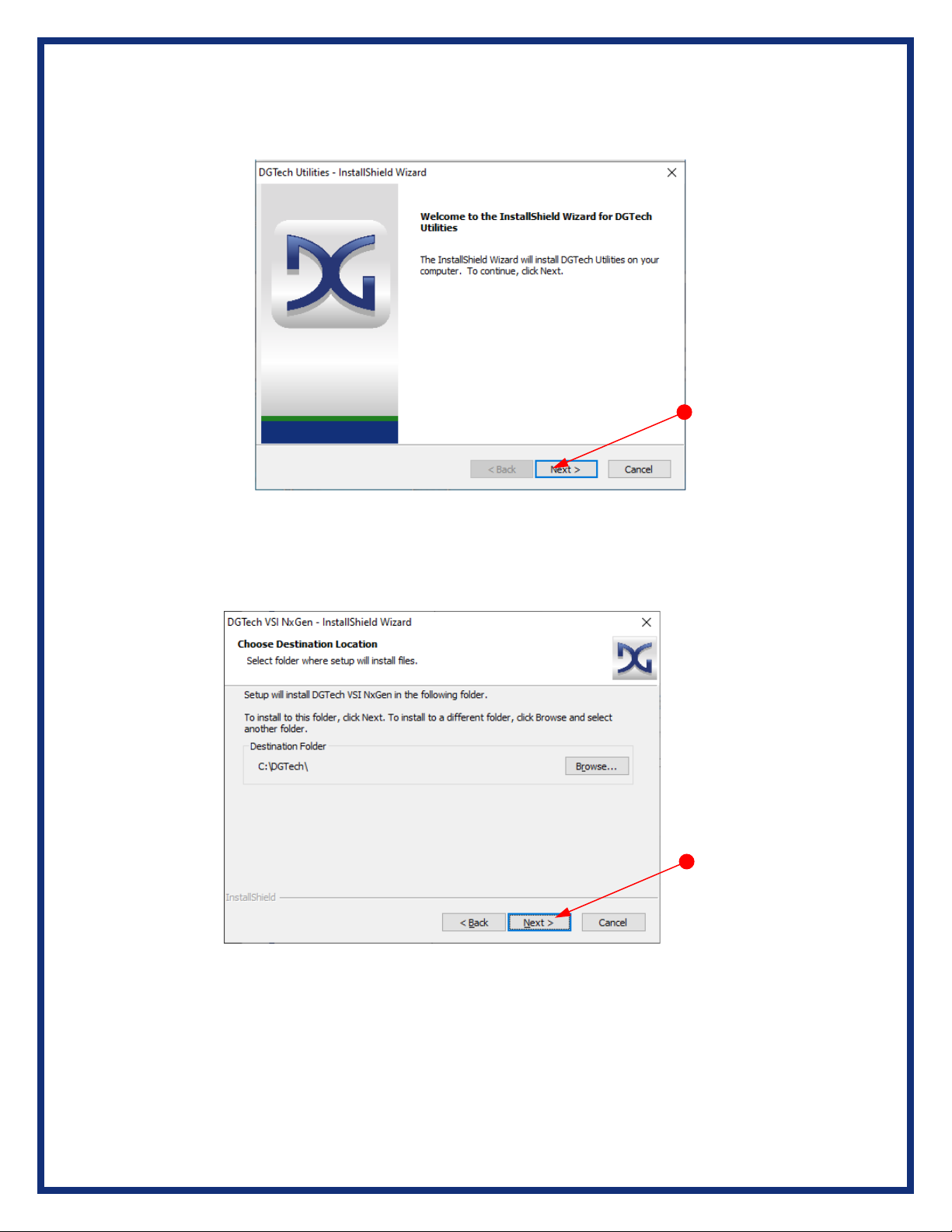
10
3. Select Install. Note: The installation process is 2-fold. First, DG Utilities will install, then the
VSI NxGen will install.
i.
Figure 3 - Installation Welcome
4. After all the software requirements have been met, the InstallShield Wizard for DGTech VSI
NxGen will now be displayed. Click Next to continue. Click Cancel to stop the installation.
Figure 4 - Installation Select Destination Folder
5. The suggested destination location is C:\DGTech\. Click Next to continue.

11
Figure 5 - DG Tech Utilities Select Finish
6. Select Finish when the installation of DG Tech Utilities is complete.
Figure 6 - DGTech VSI NxGen Installation Select Next >
7. Select Next > to install DG Tech VSI NxGen.

12
Figure 7 - DGTech VSI NxGen Installation Select Folder
8. Select Next > if you want to install VSI NxGen into the recommended destination folder. If
you want to install the software into another folder, select Browse and choose the folder
you want to use.
Figure 8 - DGTech User Registration Form
9. After all files are installed, you can register your tool with DG. When the Product
Registration Form displayed above is submitted, you will receive the latest product update
information.
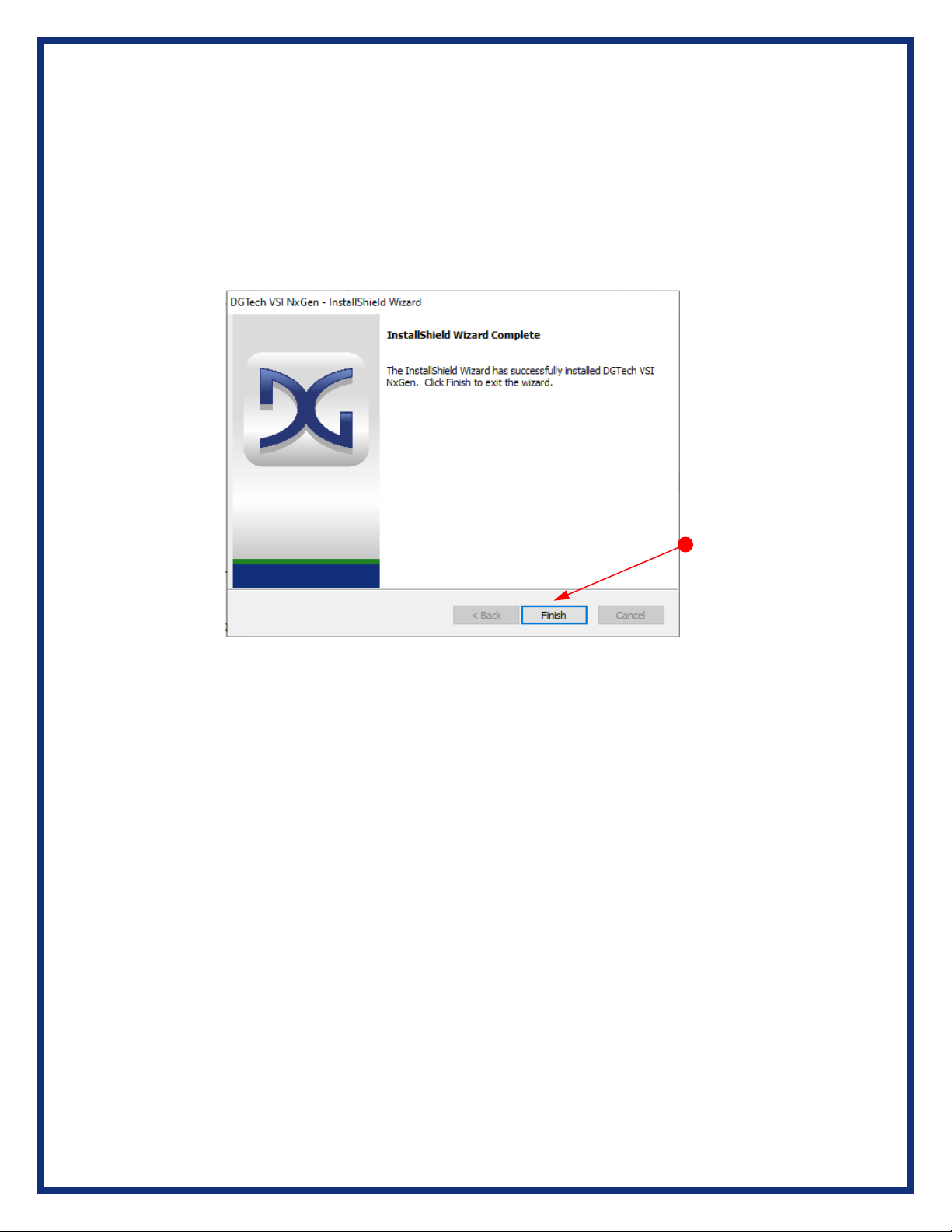
13
To register your tool your PC must have internet access and be connected to a DG
Technologies tool with power to complete the process. Enter the information in the form
below and select the Register button.
a. As an alternative to this you can call the number displayed on the screen to
continue the process over the phone.
Figure 9 - DG Tech VSI NxGen Finish Selection
10. Select Finish, when the installation of VSI NxGen is successful.
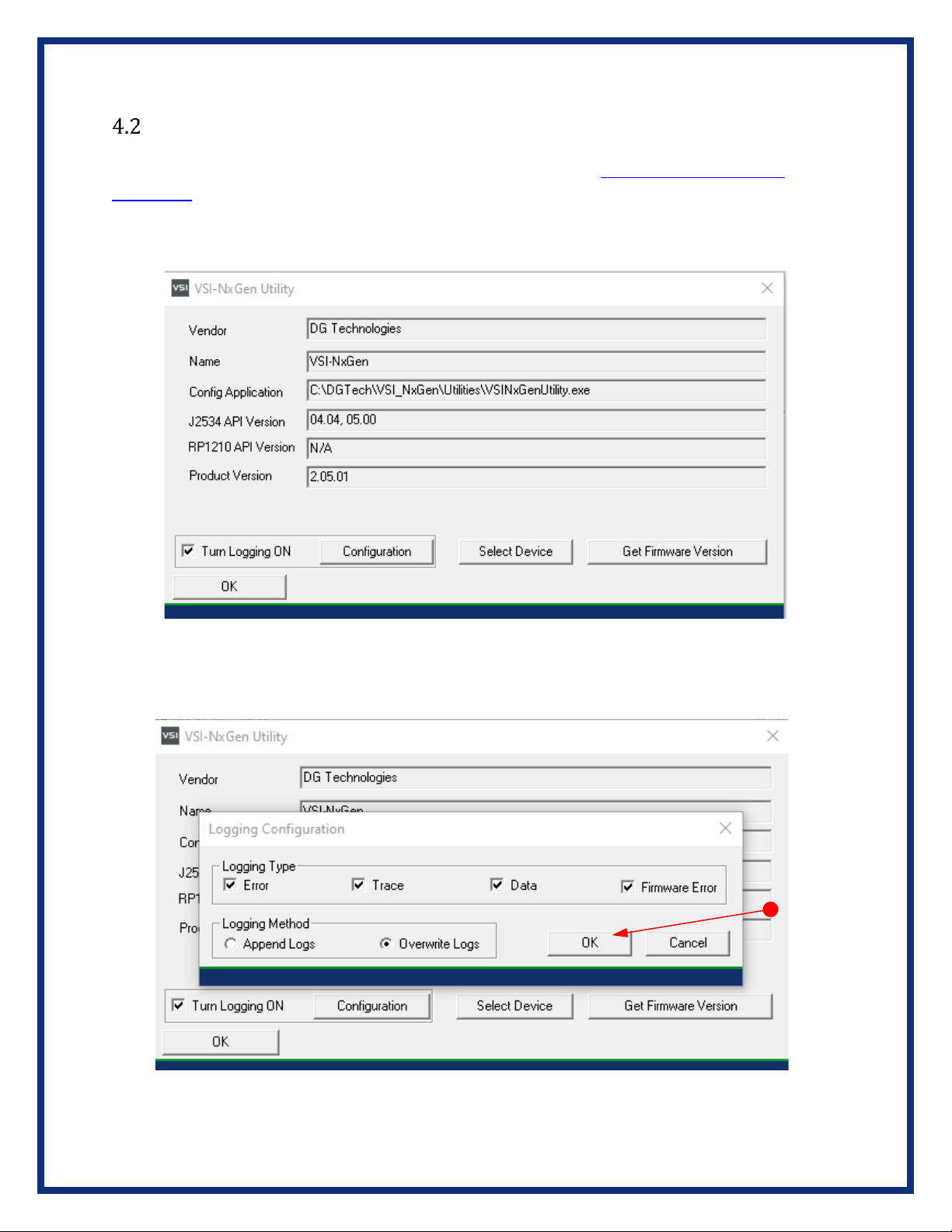
14
VSI NxGen Configuration Utility
The VSI NxGen tool comes with support for many protocols (see Standards and Protocols
Supported). The VSI NxGen Configuration Utility will tell you what protocols, API versions, and
Product Version are supported. You can also use the VSI NxGen Configuration Utility to get the
current firmware version. Utility can be found in:
Start ➔DGTech VSI NxGen ➔VSI NxGen Config Utility
Figure 10 - VSI NxGen Configuration Utility
A Logging Configuration box will be listed with a number of selections. Select the Logging Type and
Logging Method you are going to use. Then select the OK button to confirm the selection.
Figure 11 - VSI NxGen Configuration Utility –Select Logging Configuration

15
Hardware Connection to the PC
The above image depicts the typical connection to the vehicle.
IMPORTANT: the following sequence of connections must be followed, otherwise
damage to vehicle or VSI NxGen may occur.
Step 1: Connect the VSI NxGen to the OBD II cable). Note: Do not power unit from multiple
sources.
Step 2: Connect the VSI NxGen’s USB cable to the PC that the software was installed on and
note that the Power LED is a solid Green and the PC Connection LED is a solid Red.
Step 3: Connect the 16 PIN J1962 OBDII Cable to the vehicle. Note: after this connection and Key
is ON, the Vehicle Connection LED is a solid Red.
Included Software Applications
DG Update
The purpose of this application is to ensure the most current version of the VSI NxGen
software drivers are installed. For the best user experience, it is essential that the
current version is used at all times. Also, refer to the Firmware Updater section to
ensure the firmware is also up-to-date
DO NOT DISCONNECT POWER FROM THE VSI NxGen DURING AN UPDATE!!!
The utility will run once every 30 days as a user logs on. This value is configurable, but defaults
to 30 days. It can also be used manually from the Windows Start Menu:
Start ➔DGTech Utilities ➔DG Update

16
Figure 12 –All Drivers Installed are up-to-date
The above screen shows All drivers installed are up-to-date.
NOTE: The 30-day default setting can be changed by selecting the Settings button.
Figure 13 –Drivers are Out of Date
If Drivers are out of date, this message box will be shown. Select OK.

17
DG Update –Drivers Out of Date
In this example, the VSI-2534 drivers are out of date (Red). Only if updates are available will the
Download button and progress bar appear on the screen. Select Download.
Figure 14 - DG Update Main Update Screen
Connect your PC to the Internet and click the Refresh button. If the check for updates was
successful, the second column of will display information showing the most current versions.
Should an install be out of date the color of the row will be red.
Successful Connect –Update Available
In this case above, two of the products are out of date (Red), the user will be automatically
presented with a prompt notifying them that there are updates available. Only if updates are
available will the Download button and progress bar show up on the screen. The progress bar
will keep you informed of the download progress should you choose to download the latest
drivers by clicking the Download button. When you click the Download button, you will be
prompted to confirm starting of the download.
Figure 15 - DG Update Out of Date Message
Figure 16 - DG Update Prompt for Download
Note: The DG Update application can only download and install one item at a time.
The user will be prompted for which ever one they want to update first.

18
After choosing Yes, the program will download the drivers and update the progress bar while
doing so. Once the drivers have been downloaded, the application will unzip them and start
the installation process. The dialog box will go away after the install has been started.
Do not disconnect your VSI NxGen or shut down computer until installation is complete.
After the drivers have been downloaded (to the Windows temp directory –if you wish to save
them for other machines), they will be unzipped and the program will exit right after starting
the new driver installation. Follow the installation instructions in the appropriate User Manual.
Advanced Settings - Setting Default Time Check for Updates
If you want to turn off, or alter the timeout period where the user is prompted to check for
updates (the dialog below), press the Settings button. The advanced settings dialog box will be
displayed. To turn off the checking prompt, set the value to 0 (zero). Otherwise, you can set
the number of days between checks.
Figure 17 - DG Update Advanced Settings
AVT Software
If your OEM application is having trouble communicating with the VSI NxGen, you can use the
Adapter Validation Tool (AVT) to help troubleshoot this problem. AVT allows you to determine:
•If your drivers are installed correctly
•If a connection to your tool can be made
•If a connection to your vehicle for PC communications is working
•Please check that the OEM application is configured to use the VSI NxGen, and the
correct protocol is selected.
AVT Startup
Click AVT on the desktop or from the start menu. If you have RP1210 and J2534 drivers installed
on your computer you will see the AVT Launcher screen. Since the VSI NxGen does not support
RP1210 you should always choose the Car / OBDII image if you are presented with this screen.

19
Figure 18 - AVT Startup
Figure 19 - AVT OBDII Automated Test
Figure 20 - AVT OBDII Automated Test Run Test
•Turn vehicle ignition to the key-on, engine-off (KOEO) position. Select Run Test.
•Note: In the Device: dropdown, the VSI NxGen is selected. If using a different device,
make the applicable selection.
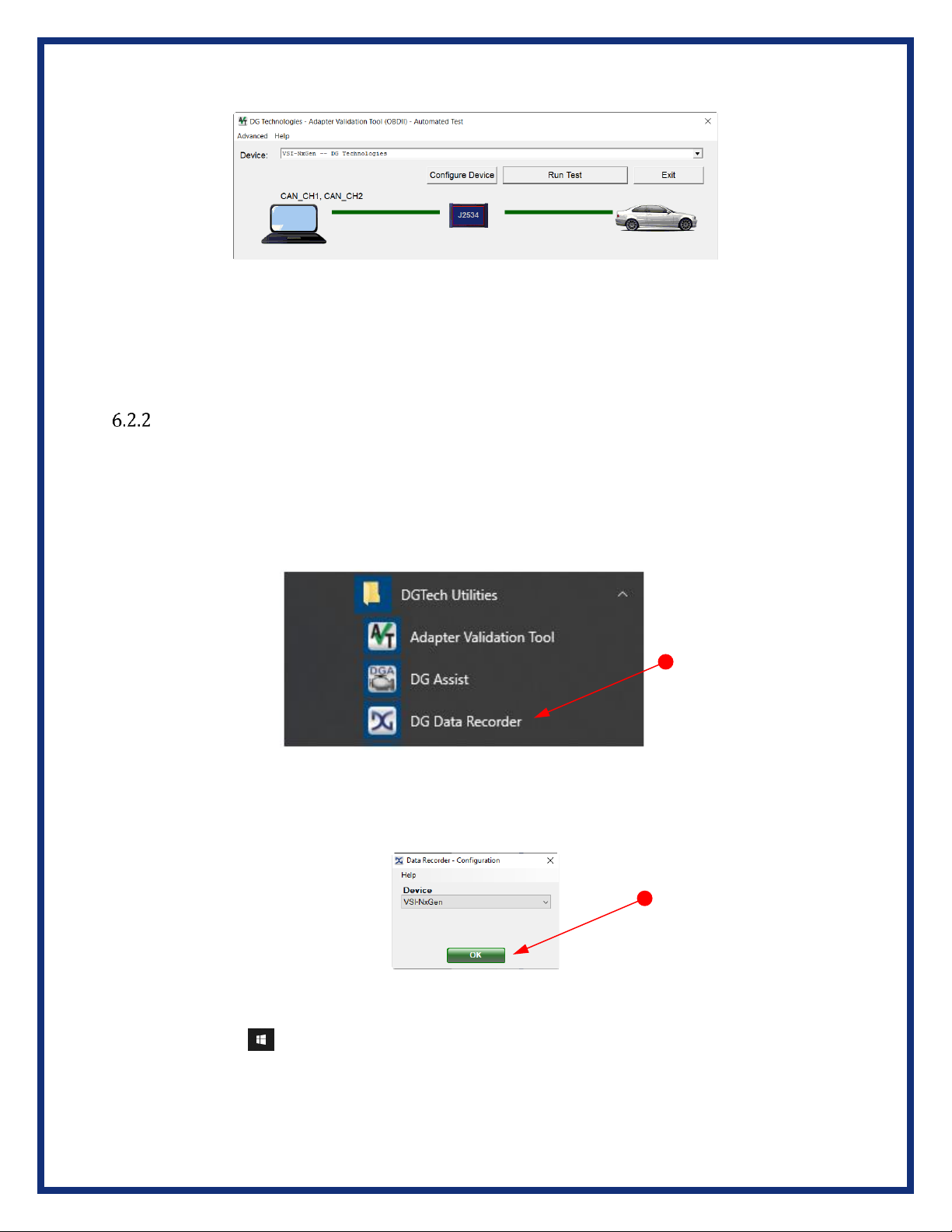
20
Figure 21 - AVT OBDII Automated Test Successful Connection
•Solid Green lines will appear in the successful connection locations. If a Red line
appears between either side, check those connections and Run Test again.
•Note: By selecting Help from the menu, a more detailed User Manual for this
application is available.
DG Data Recorder
The purpose of this Data Recorder allows the users to record data from the vehicle networks via
DG Technologies’ vehicle adapters. It is capable of recording 100% data on the connected
channels & protocols. It can be used to record data at the same time as an adapter is in use by
another application or it can be used in standalone mode to record data when no other
application is running.
Figure 22 –Data Recorder Selection Under DGTech Utilities
The Data Recorder selection can be found under DGTech Utilities from the desktop or from the
start menu.
Figure 23 –DG Data Recorder Configuration
•Go to: ➔DGTech Utilities ➔DG Data Recorder.
•Device being used, VSI NxGen, should be shown. If not, use drop-down arrow and
select. Select OK.
Other manuals for VSI NxGen
1
Table of contents
Other DG Technologies Diagnostic Equipment manuals