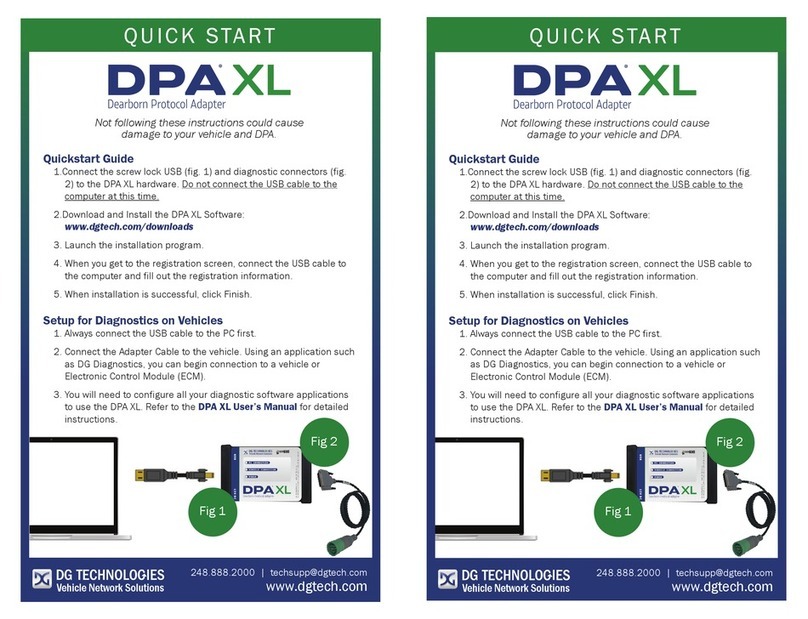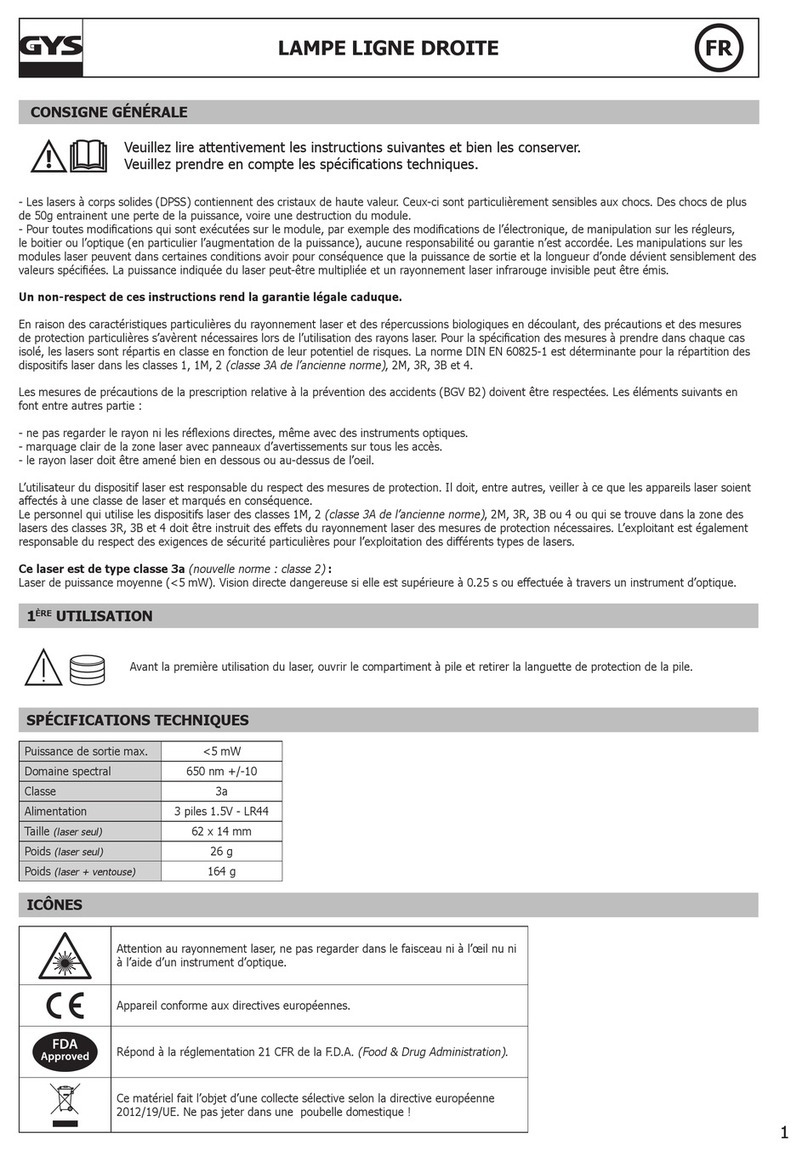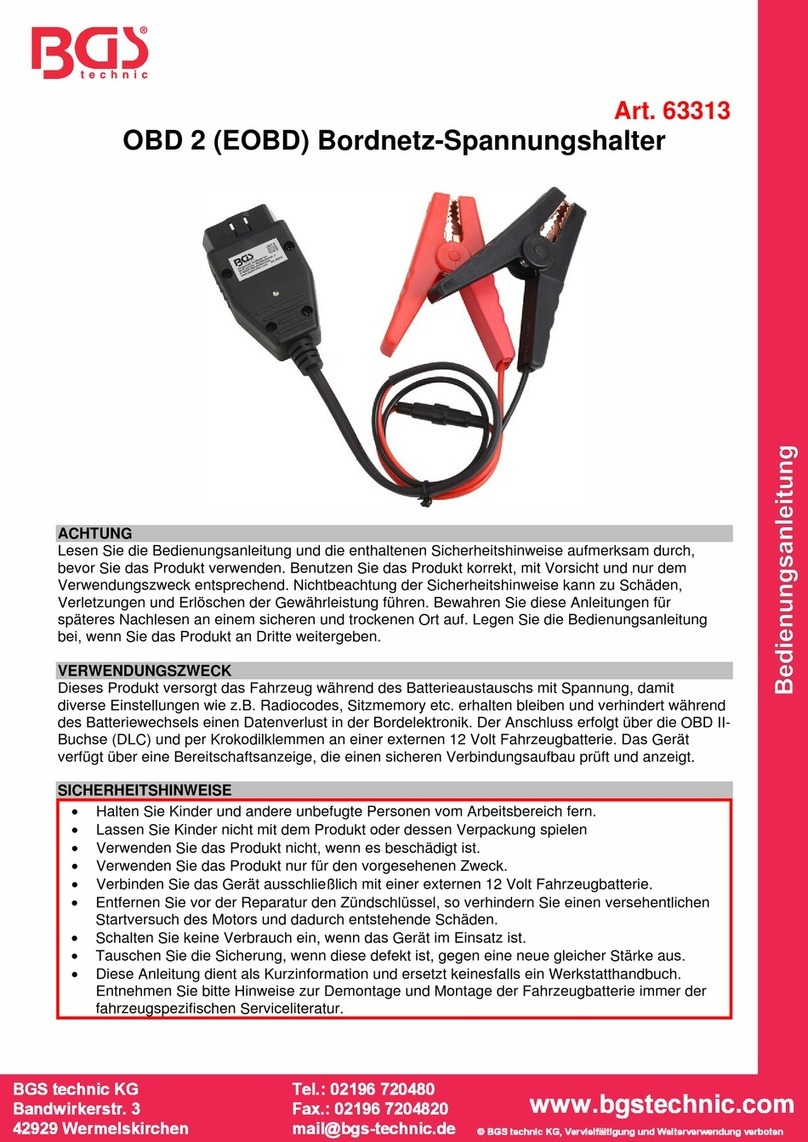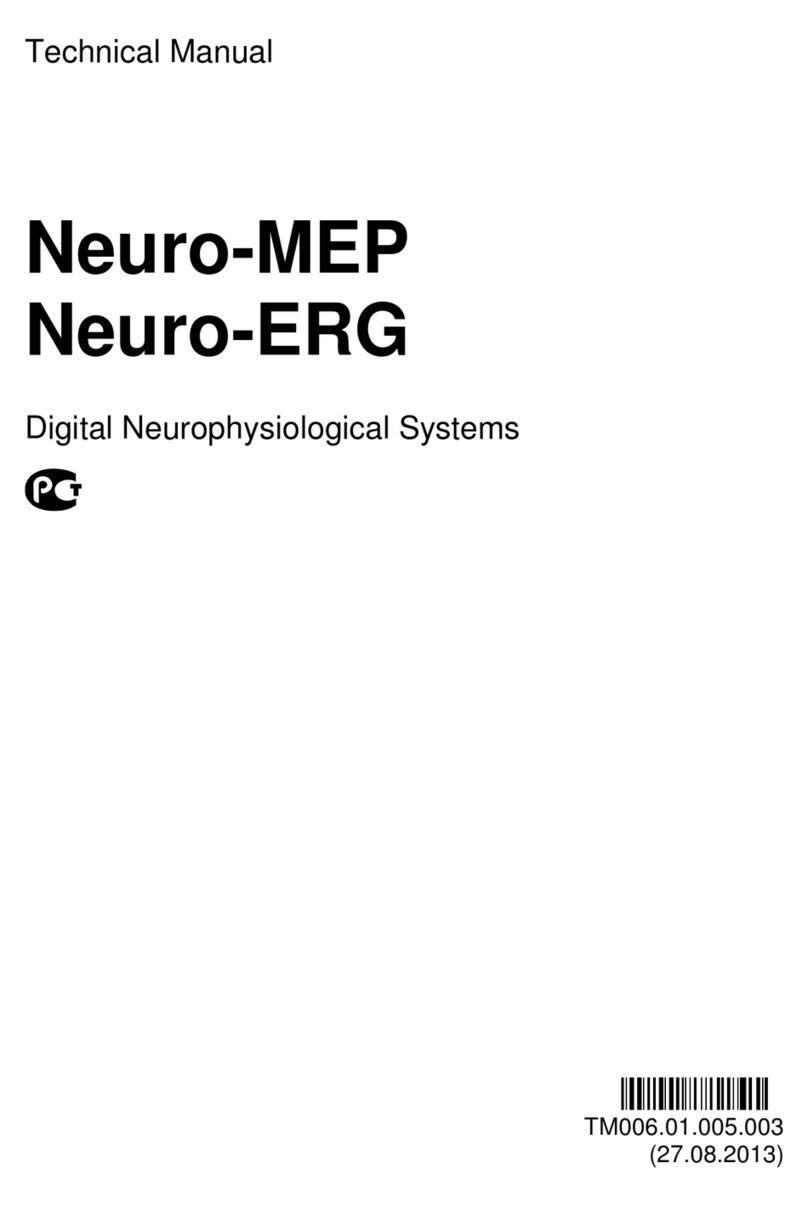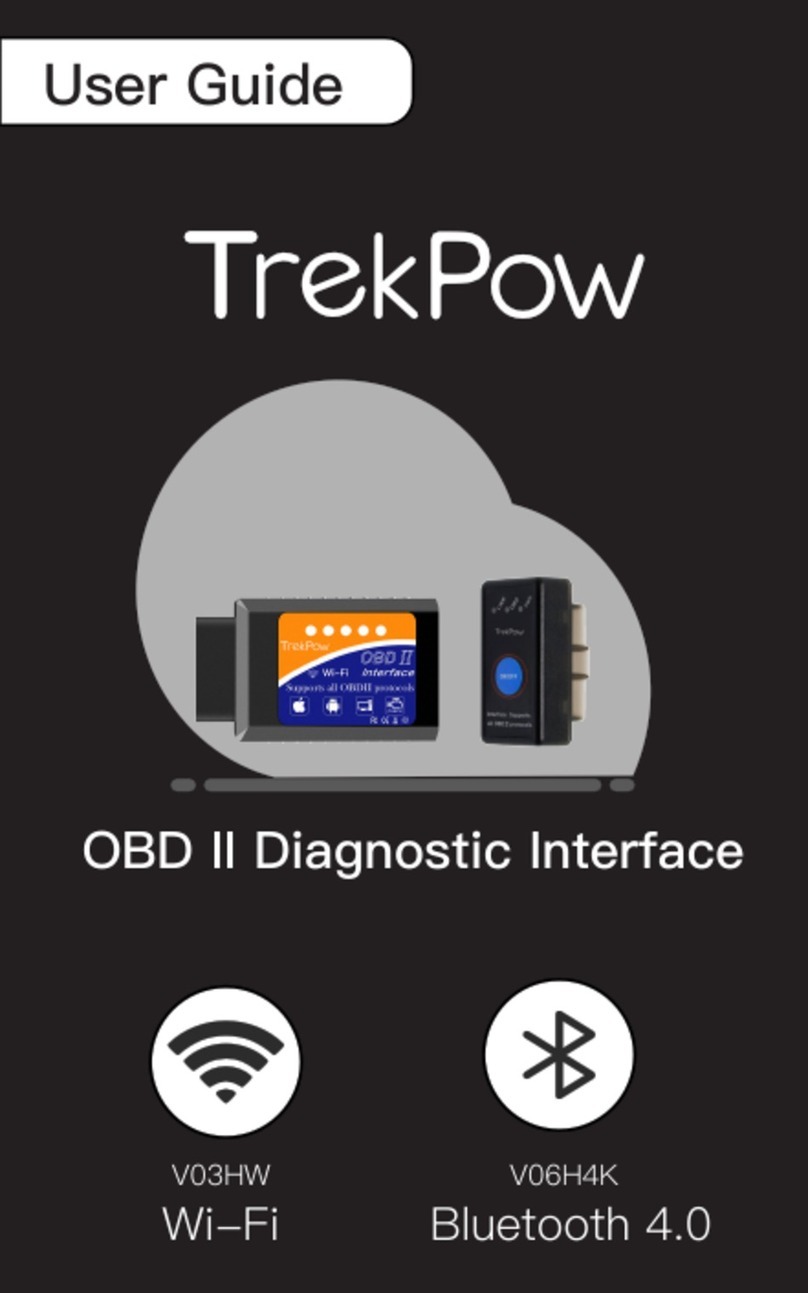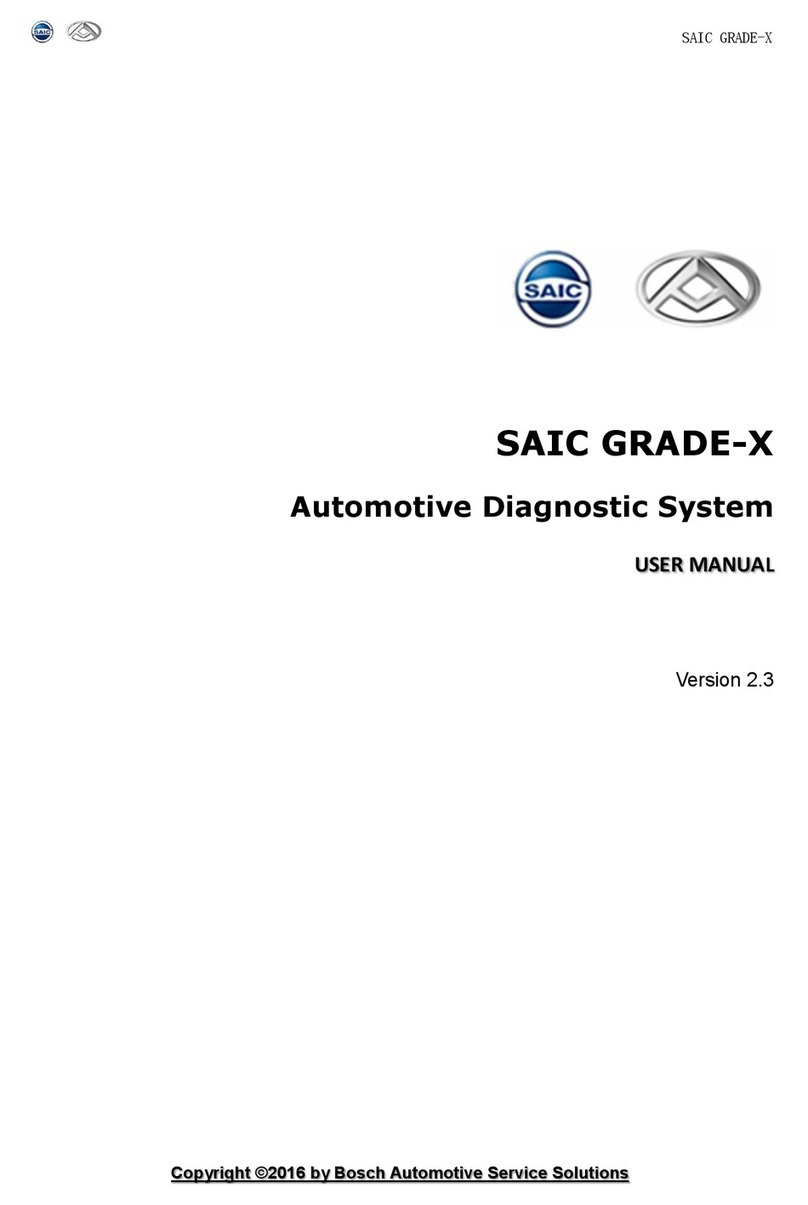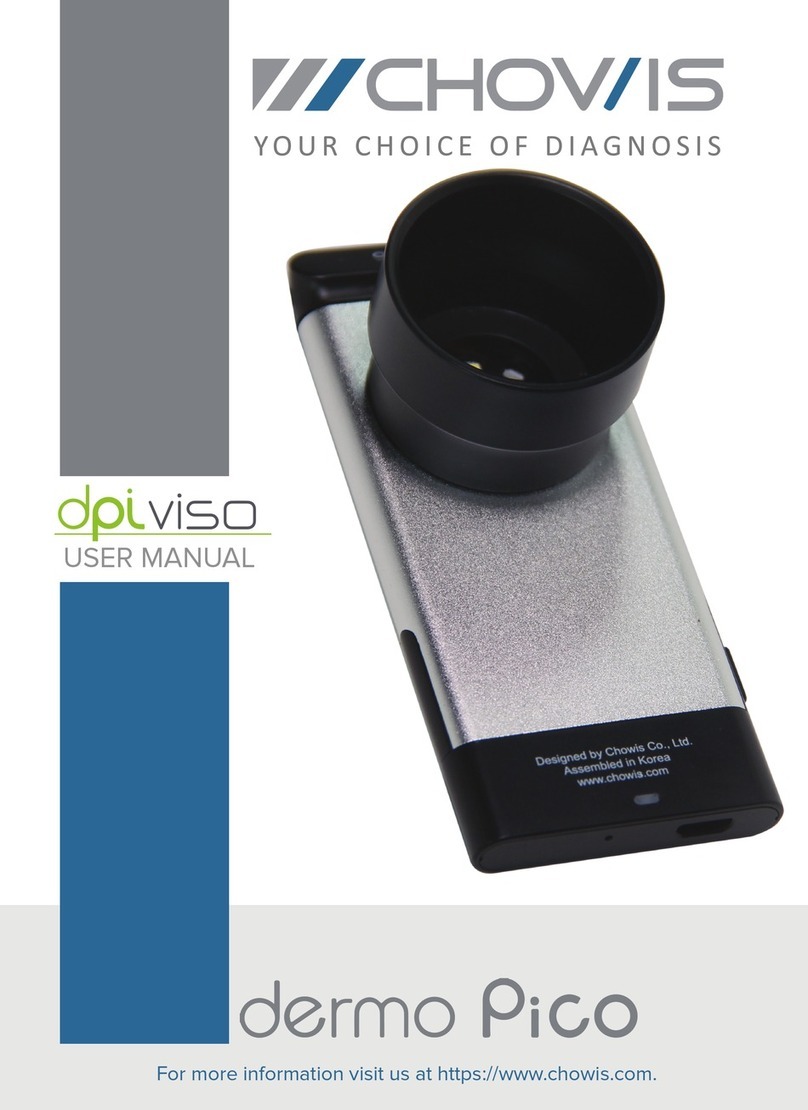DG Technologies GRYPHON-S4 User manual

GRYPHON
®
-
S
S
4
4
USER MANUAL
© 2023 DG Technologies
DG Technologies
33604 West Eight Mile Road
Farmington Hills, MI 48335
Phone (248) 888-2000
Fax (248) 888-9977
https://www.dgtech.com
Document Version: 1.1
Document Date: April 4, 2023
Copyright: 2023 DG Technologies
The Gryphon Vehicle Gateway Products family of hardware interfaces provides remote connectivity for
multiplexed automotive and automation communication networks. These products use an Ethernet

connection to the user’s PC to provide a high-speed user interface for applications such as diagnostics,
monitoring, and troubleshooting, as well as for custom applications. An embedded Linux operating system
and standard Transmission Control Protocol/Internet Protocol (TCP/IP) services ensure inter-connectivity
with a large number of existing PCs, workstations, and network hardware systems.
Permission is granted to copy any or all portions of this manual, provided that such copies are for use with
Gryphon Vehicle Gateway Products family and that “© 2023 DG Technologies.”, (herein referred to as
“Dearborn Group”, “DG Technologies”, or “DG”), remains on all copies.
The accompanying software, provided for use with the Gryphon – S4, is also copyrighted. Permission is
granted to copy this software for back-up purposes only.
I M P O R T A N T
To ensure your success with this product, it is essential that you read this document carefully before using
the hardware.
Damage caused by misuse of the hardware is not covered under product warranty. When using this
manual, please remember the following:
This manual may be changed, in whole or in part, without notice. DG assumes no responsibility for any
damage resulting from the use of this hardware or software. Specifications presented herein are provided
for illustration purposes only and may not accurately represent the latest revisions of hardware, software
or cabling. No license is granted, by implication or otherwise, for any patents or other rights of DG or of
any third party.
DG® logo is a registered trademark of DG Technologies, Inc. Other products that may be referenced in
this manual are trademarks of their respective manufacturers.

3
GRYPHON®
- S4 MANUAL
© 2023
Table of Contents
Contents
Safety First ..........................................................................................................................................................4
1.
Introduction.............................................................................................................................................5
1.1 Document organization ..........................................................................................................................6
1.2 Package contents ......................................................................................................................................7
1.3 Technical support.......................................................................................................................................7
1.4 Future document updates ......................................................................................................................7
1.5 Related documents.................................................................................................................................8
2.
Hardware Overview ................................................................................................................................9
2.1 S4 hardware Specifications ....................................................................................................................9
2.2 Power Connection Options..................................................................................................................... 9
2.3 External Hardware................................................................................................................................11
2.4 Internal Hardware .................................................................................................................................16
3.
Website Overview.................................................................................................................................19
3.1 Main Page ............................................................................................................................................19
3.2 Configuration ........................................................................................................................................20
3.3 Modules/Pinouts ...................................................................................................................................29
3.4 Info/Stats ..............................................................................................................................................30
3.5 Channels ..............................................................................................................................................31
3.6 Documentation .....................................................................................................................................33
3.7 Utilities ..................................................................................................................................................33
4.
Configuring the Network Connection....................................................................................................34
4.1 Connection to the PC ...........................................................................................................................34
4.2 Default IP address ................................................................................................................................35
4.3 Configuring the IP Address ..................................................................................................................35
5.
On-board Utilities..................................................................................................................................38
5.1 Using a Web browser to modify the S4’s TCP/IP parameters ............................................................38
6.
Communication Interface .....................................................................................................................40
6.1 General overview of Gryphon Communication Protocol ......................................................................40
6.2 GC frames ............................................................................................................................................41
6.3 Gryphon time and timestamps .............................................................................................................41
6.4 Channel speed .....................................................................................................................................42
6.5 Message filtering ..................................................................................................................................42
6.6 Message scheduling.............................................................................................................................43
6.7 Message responders ............................................................................................................................44
Appendix A – TCP/IP Settings: DHCP or Static................................................................................................45
A.1 Definitions.............................................................................................................................................45
A.2 Configure the PC Network Settings......................................................................................................47
A.3 Configure the PC Network Settings......................................................................................................49
A.4 What Ethernet cable should I use? ......................................................................................................50
A.5 Other Utilities ........................................................................................................................................50

4
GRYPHON®
- S4 MANUAL
© 2023
Safety First
It is essential that the user read this document carefully before using the hardware.
The user is assumed to have a good understanding of the electronic systems contained on the
vehicles and the potential hazards related to working in a shop-floor environment.
DG understands that there are numerous safety hazards that cannot be foreseen, so we
recommend that the user read and follow all safety messages in this manual, on all your shop
equipment, from your vehicle manuals, as well as internal shop documents and operating
procedures.
Always block drive, steer, and trailer wheels both front and back when testing.
Use extreme caution when working around electricity. When diagnosing any vehicle, there
is the risk of electric shock both from battery-level voltage, vehicle voltages, and from
building voltage.
Do not smoke or allow sparks or open flames near any part of the vehicle fueling system
or vehicle batteries.
Always work in an adequately ventilated area, and route vehicle exhaust outdoors.
Do not use this product in an environment where fuel, fuel vapor, exhaust fumes, or other
potentially hazardous liquids, solids, or gas/vapors could collect and/or possibly ignite,
such as in an unventilated area or other confined space, including below-ground areas.

5
GRYPHON®
- S4 MANUAL
© 2023
1.
Introduction
The Gryphon S4 includes the following features:
User interface
•Ethernet with 1000/BaseT TCP/IP
•Wireless with 802.11bgn support
•RS-232 diagnostic port (for terminal connection only)
Hardware
•Embedded 486-class processor, AMD Elan™
•One expansion module slot
•Two external USB ports with Wi-Fi and Flash Drive memory support
•I/O connector (3 Inputs and 2Outputs)
Software
•GNU/Linux environment
•Flash-based file system
•On-board Web server
•TCP/IP support, standard services (Telnet, FTP, SSH, etc.)
•Expansion module drivers and applications
The S4 provides an expansion slot for connection of interface modules. Users can utilize one of DG
Technology’s existing PC programs, such as Hercules, or write their own client or stand-alone
applications. The hardware has the Gryphon Protocol, which is a client communication protocol
specification that defines the format of messages passed over a TCP connection between the S4
and a client, as well as several APIs. Please check our website for updates on this support.

6
GRYPHON®
- S4 MANUAL
© 2023
Typical applications for the S4 include:
•PC-to-vehicle network adapter.
•Stand-alone node running custom applications.
•LAN gateway to one or more vehicle networks.
1.1 Document organization
This manual contains the following sections and appendix:
Section 1 – Introduction – Provides an overview of the manual, summarizing the contents of the
remaining sections and appendices. Also, provides a reference to related documentation and
technical support resources.
Section 2 – Hardware Overview – Describes key features available for the Gryphon hardware.
Section 3 – Website Overview – Describes the unit’s on-board website.
Section 4 – Configuring the Ethernet Connection – Describes how to set up the Ethernet
connection, IP address and modify Gryphon TCP/IP parameters.
Section 5 – On Board Utilities – Describes available utilities and their use.
Section 6 – Gryphon Communication Interface – Resource listing of protocol specifications
for communication with the Gryphon.
Appendix – TCP/IP Settings – Contains server definitions, network settings and configuration
instructions.

7
GRYPHON®
- S4 MANUAL
© 2023
1.2 Package contents
The tool package should include the following items:
•S4 hardware unit
•12 VDC power adapter
•RJ45 Ethernet null cable (cross-over)
•Molex Automotive 18” open ended cable
•Installation CD which includes the S4 User Manual, Easy API, Gryphon Library, Utilities,
and the Gryphon Toolkit
•Hercules Software CD (and manual)
If you are missing any part of this package, please contact your sales representative, or the
technical support hotline, immediately.
1.3 Technical support
In the U.S., technical support representatives are available to answer your questions between 9 a.m.
and 5 p.m. EST. You may also fax or e-mail your questions to us. Include your voice telephone
number for prompt assistance.
Phone: (248) 888-2000
Fax: (248) 888-9977
E-mail: techsupp@dgtech.com
Web site: http://www.dgtech.com
1.4 Future document updates
Due to the flexibility of the product, the hardware will be updated periodically to support new features
and networks. To keep users updated, this manual will also change to reflect these new features and
improvements. To keep you informed of updates to the manual, it is essential that we have your
current e-mail address.

8
GRYPHON®
- S4 MANUAL
© 2023
1.5 Related documents
For further information regarding programming with the hardware, you may wish to consult one or
more of the following resources:
DG Technologies – Phone: (248) 888-2000
Document Version
API for communication with the DG Gryphon hardware family 4.5
Hercules User Manual 5.0
Linux-related Web sites:
Introductory Linux information; a good place to get started. http://www.linux.org/
Linux Documentation Project - Regularly updated HOWTOs and FAQs http://www.tldp.org/
General Linux Q & A discussion board (with searchable archives) http://www.linuxquestions.org/
News and information regarding the Linux kernel.
http://www.kerneltrap.org/

9
GRYPHON®
- S4 MANUAL
© 2023
2.
Hardware Overview
Before using your hardware, please read this section. It describes the hardware information
necessary for successful installation and operation. Once you understand your hardware connection,
move to Section 3 for connecting to Ethernet or Wireless.
2.1 S4 hardware Specifications
Dimensional Height = 2 in., width = 5 1/4in., depth = 4 1/2in.
Environmental Storage temperature: -40 to 80 degreesC
Operational temperature: -10 to 80 degrees C
Electrical Operating voltage range: 8 to 32 VDC (with reverse voltage
protection)
Nominal voltage: 14.5 VDC (if powered via the vehicle)
Maximum supply current: 500 mA (power input fused at 1A)
2.2 Power Connection Options
The S4 tool may be powered through the barrel power jack, the CAN 1 / CAN 2 connector, the I/O
Molex Automotive connector, OR the expansion module connector if such a module is present in the
unit.
WARNING!
Never connect more than one power source at a time to the S4 tool.
The tool must be powered by only one source at a time. Connecting to multiple power sources
may cause damage to the hardware and void the product warranty.
2.2.1
Power Barrel Connector
If you are not powering the S4 tool via the vehicle connector or a module, you may do so through the
standard 2.5 mm x 5.5 mm power jack (center is positive). The S4 tool operates with an input voltage
between 8 and 32 VDC. (During normal operation, a voltage of approximately 12 volts should be
applied.)
WARNING!
Never connect more than one power source at a time to the S4 tool.

10
GRYPHON®
- S4 MANUAL
© 2023
2.2.2
CAN1 / CAN2 Connector
The CAN1 / CAN2 connector links the CAN1 channel, power, and ground through a single
connector. An OBD II adapter cable is required to connect the unit to the SAE J1962 vehicle
connector. All cables connected to this connector must have ground connected to pin 10 and
power connected to pin 15 if the S4 is to be powered through this connector as in the OBD II
cable.
WARNING!
Never connect more than one power source at a time to the S4 tool.
2.2.3
I/O Molex Connector
The I/O connector has power (on pin 1) and ground (pins 6 and 12) routed to it as well as the
CAN and I/O signals.
WARNING!
Never connect more than one power source at a time to the S4 tool.
2.2.4
MODULE 1 Connector
The MODULE 1 connector is the connector on the expansion module if a secondary module is
installed. To power the unit through the MODULE 1 connector, refer to the pin assignment chart
or diagram for the module installed.
WARNING!
Never connect more than one power source at a time to the S4 tool.

11
GRYPHON®
- S4 MANUAL
© 2023
2.3 External Hardware
The following figure shows the external features of the S4.
I/O Connector Primary Connector Serial Connector Power Jack
Ethernet RJ45 Module
Connector
(If installed)
S4 Front Access Panel
Power Switch
Status LED
2.3.1
Power Connector
The power connector is a standard 2.5 mm x 5.5 mm x 9 mm power jack (center is positive). The
power adapter provided is a 12V switched regulator power adapter.
WARNING!
Never connect more than one power source at a time to the S4 tool.

12
GRYPHON®
- S4 MANUAL
© 2023
2.3.2
ON/OFF Switch
The power switch is a snap action, momentary-on, contact switch. Once power is applied to the unit,
the switch may be used to turn the S4 unit on, off, or reset the unit’s network parameters to the
default settings. Refer to section 3 for the default network settings. The S4 also has an Autoboot
function, which allows the unit to turn on as long as power is supplied. The Autoboot function is set at
the factory with an internal jumper setting shown in section 2.4.2. With Autoboot enabled, the switch
functions are the same, but the unit will not turn off unless power is completely disconnected. The
functions of the switch are described below.
Switch
Function
Action
Power On Press the power switch in briefly then release. The S4 Status LED
will flash red, green, and amber several times. When the LED is
solid green (after approximately 45 seconds), the S4 is ready for
normal operation.
Power Off Press the power switch in, holding power switch until green light
flashes slowly three times, emits a brief amber flash,
and then
rapidly flashes green five times. Release the power switch after the
amber flash. The Status LED will blink several times and then go
out. The unit is now powered off.
Network
Parameter
Reset
If unit is off, press the power switch in and hold for at least 45
seconds, or until the Status LED flashes green, slowly, off then on,
then release power switch. The S4 DHCP settings and IP address
are reset to the default state.
2.3.3
LED Status Indicator
The Status LED gives information about the status of the hardware.
LED Color Meaning
Green Unit is on / booting
Flashing Red Disk activity
Flashing Green Power down sequence occurring or
network parameters reset

13
GRYPHON®
- S4 MANUAL
© 2023
NOTE: Null Ethernet cables are sometimes referred to as “cross over cables.”
2.3.4
RS-232 Connector
The serial port can be used to communicate with the S4 or for user-defined applications.
2.3.5
Ethernet Connector
A null RJ45 Ethernet cable is provided with the S4 tool package for use in a point-to-point
configuration with a PC. This cable connects the tool’s Ethernet port to the host PC’s Ethernet port.
To connect the tool to a LAN, you will need to use a standard Ethernet cable (available for purchase)
instead of the supplied null cable.
This connector contains two status LEDs to provide additional information. The Link LED is on
(green) when a data link is established but no data transmission activity exists. This LED will blink
when data is being transmitted. When the Speed LED is on (green) the transmission speed is set at
100-base-T (100T). When this LED is off the transmission speed is set at 10-base-T (10T).

14
GRYPHON®
- S4 MANUAL
© 2023
2.3.6
CAN1 / CAN2 Connector
The integrated network contains either two high-speed dual-wire CAN channels, or one single-wire
CAN channel and one high-speed dual-wire CAN channel. If you did not specify at the time of
purchase that the unit needs to have a single-wire channel, then it does not have one and has two
dual-wire CAN channels instead.
The high-speed dual-wire CAN channels use a Philips CAN transceiver P/N TJA1050 and an
Infineon TLE6250G transceiver. The single-wire CAN channel uses the Melexis single-wire CAN
transceiver P/N TH8056 and conforms to GM specification GMW 3089 revision 2.2.
The following table provides pin assignments for the CAN1 / CAN 2 channels and Pass Thru
Signals.
Pin # on
HD15
Protocol
1
CAN-Low (Channel 2)
2
CAN-Low (Channel 1)
3
PASSTHRU 2
4
Not Connected
5
Ground (V- IN)
6
CAN-High (Channel 2)
7
CAN-High (Channel 1)
8
PASSTHRU 4
9
PASSTHRU 3
10
Ground (V- IN)
11
PASSTHRU 1
12
PASSTHRU 1
13
Not Connected
14
Not Connected
15
V+ IN (Input Voltage: 8 – 32 VDC)

15
GRYPHON®
- S4 MANUAL
© 2023
2.3.7
INPUT/OUTPUT Connector
The INPUT/OUTPUT connector is a 16 pin Molex Automotive male connector. The mating female
connector is supplied with the S4 with 18-inch leads. The chart below shows the pin-out and color-
code for the signals on the supplied connector.
Pin
Function Wire Color
1
V+ IN (Input Voltage: 8 – 32 VDC) RED
2
Output 2, High Side output, 1 Amp maximum source capability BROWN
3
Output 1, High Side output, 1 Amp maximum source capability YELLOW
4
Not connected
5
Input 1, hysteresis input ORANGE
6
Ground BLACK
7
CAN-High (Channel 1) WHITE/BLUE
8
CAN-High (Channel 2) BLUE
9
Not Connected
10
Output 2, Low Side output, 1 Amp maximum sink capability
WHITE/BROWN
11
Output 1, Low Side output, 1 Amp maximum sink capability WHITE/YELLOW
12
Ground BLACK
13
Input 3, hysteresis input GREY
14
Input 2, hysteresis input VIOLET
15
CAN-Low (Channel 1) WHITE/GREEN
16
CAN-Low (Channel 2) GREEN
WARNING!
Never connect more than one power source at a time to the S4 tool.
Inputs handle 0-32VDC, and include hysteresis / transient protection. Any of the 3 inputs can be
configured via internal jumpers to cause a power-up event on either rising or falling logical edge.
Inputs can be treated both as immediate values (the driver returns the current state) or edge
detectors (the driver returns a latched edge and can clear such events on demand).
No pull-up to the appropriate passive state is required externally.
Outputs are 1A sinks (MOSFET switch to ground).

16
GRYPHON®
- S4 MANUAL
© 2023
2.3.8
USB Connectors (Rear Panel)
There are two standard USB Type A ports on the rear panel and two internal. The S4 currently
supports USB Flash Drives, GPS and the supplied Buffalo Wireless Adapter (P/N WLI-UC-
GNM).
2.3.9
Module Connector (Optional)
A single module slot is provided with the S4 hardware. Each installed module will have
connector information. Any expansion module can provide power to the S4 tool. Please make
certain of the pin assignments for the individual module before applying voltage to the pins
marked VBAT (positive or negative).
WARNING!
Never connect more than one power source at a time to the S4 tool.
2.4 Internal Hardware
There are jumpers and headers on the board referenced in other sections of this manual.
2.4.1
USB
There are two headers for internal USB ports located next to the external USB ports. Refer to
the diagram in section 2.4.2 for the location.
2.4.2
Input Jumpers
As viewed from the top of the board with the front of the unit down, the jumpers are located in
the top right quarter of the board. These jumpers correspond to the three inputs on the
INPUT/OUTPUT connector. JP100, JP101, and JP102 correspond with input channels 1, 2,
and 3 respectively.
Placing a jumper over the two pins located toward the front access panel selects falling-edge
power-on for that channel.
Placing a jumper over the two pins located away from the front access panel selects rising-edge
power-on for that channel.
Removing the jumper will prevent a power-up event from occurring for that channel.

17
GRYPHON®
- S4 MANUAL
© 2023
If any of the above jumpers are in place, the unit will power up if either the Power button is
pressed or a voltage is applied to any of the “jumpered” input lines.
2.4.3
Autoboot
As viewed from the bottom of the board, there is an 8-pin header on the left side of the board.
By placing a jumper across JP104, the unit will power-up and boot automatically as soon as
power is supplied to the unit. Place the jumper on only one pin to disable the Autoboot function.

18
GRYPHON®
- S4 MANUAL
© 2023
2.4.4
Passthru
There are four pins that are directly connected to the CAN1 / CAN2 connector. There are 4-pin
headers on most daughter modules that can be connected to these pins providing the cable
connected to the CAN1 / CAN2 connector is wired to accommodate the additional signals.

19
GRYPHON®
- S4 MANUAL
© 2023
3.
Website Overview
The S4 is equipped with an on-board Web server that hosts its own website accessible to
available browsers such as Firefox or Internet Explorer by entering the unit’s IP address in the
address bar of the browser or by selecting the unit’s Device Name in Zeroconf Neighborhood
Explorer.
3.1 Main Page
The Main Page has a link to DG Technologies website at the top of the page. Under the link and
to the right is the Device Name, IP Address, Release, and Kernel Build. The Device Name is the
name of the unit for the Zeroconf utility. The number at the end of the name is the serial number
of the unit.
In the left column are links to the Configuration, Modules/Pinouts, Info/Stats, Channels,
Documentation, and Utilities pages.

20
GRYPHON®
- S4 MANUAL
© 2023
3.2 Configuration
There are three buttons at the top that will take you back to the Main Page, the Gateway
Configuration, or Advanced Configuration. Below the buttons is a tab screen that will allow you
to update the system date and time, configure the Zeroconf settings, configure the DNS
settings, configure the Default Route settings, configure the Ethernet and Wireless settings,
select programs and services to run at Startup, change the unit’s Sysadmin password, enable
the RS-232 serial port for login, and change the unit’s Gryphon Protocol Optimization setting.
3.2.1
Date and Time
The system’s date and time can be updated two ways. Values can be entered in the text boxes
by clicking on the Enter Values from PC button or by manually entering values. Clicking on the
Enter Values from PC button will retrieve the date and time on the local machine (the computer
that is running the browser). Once the values have been set, click on the Submit Date Changes
button to update the systems date and time with the vales entered.
Table of contents
Other DG Technologies Diagnostic Equipment manuals