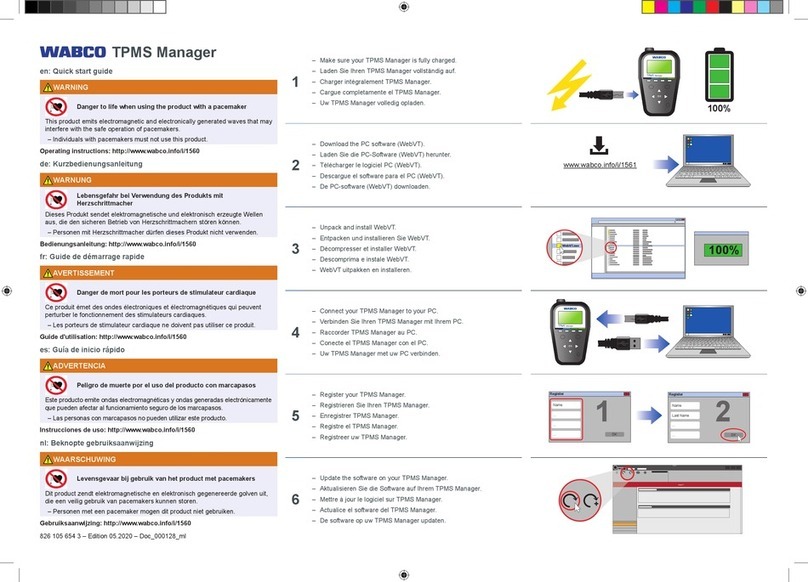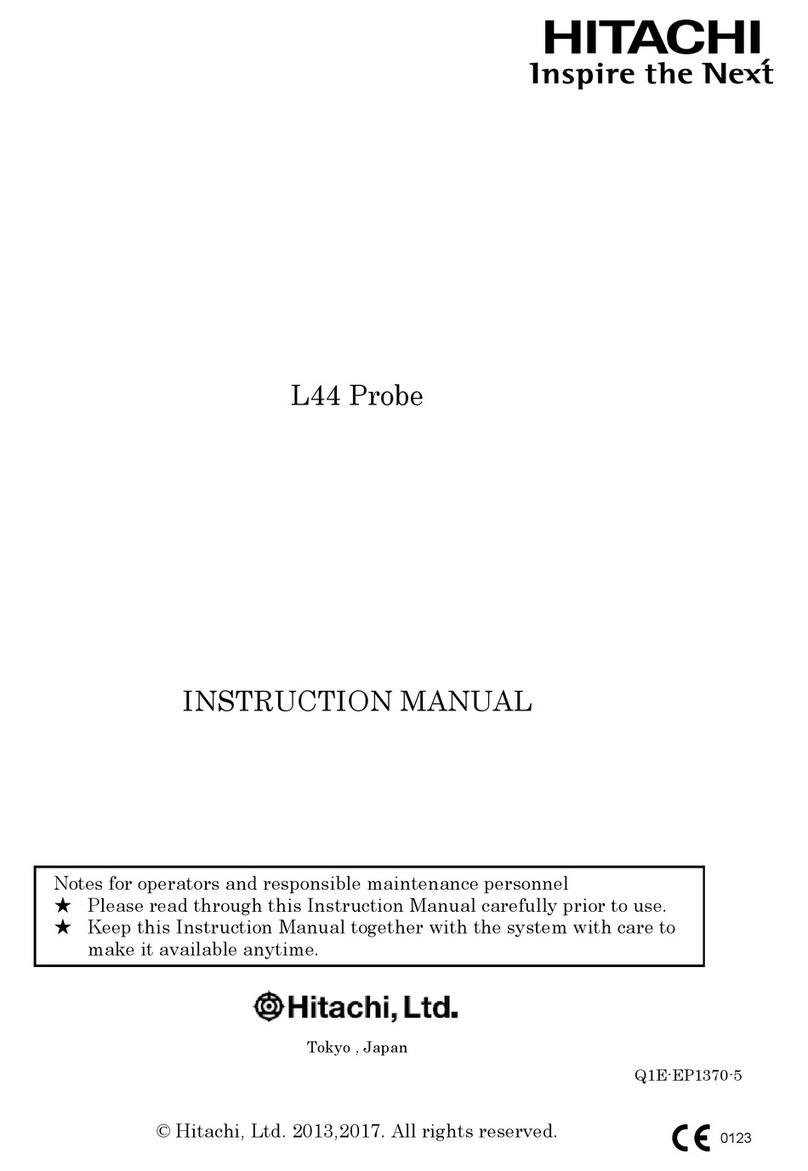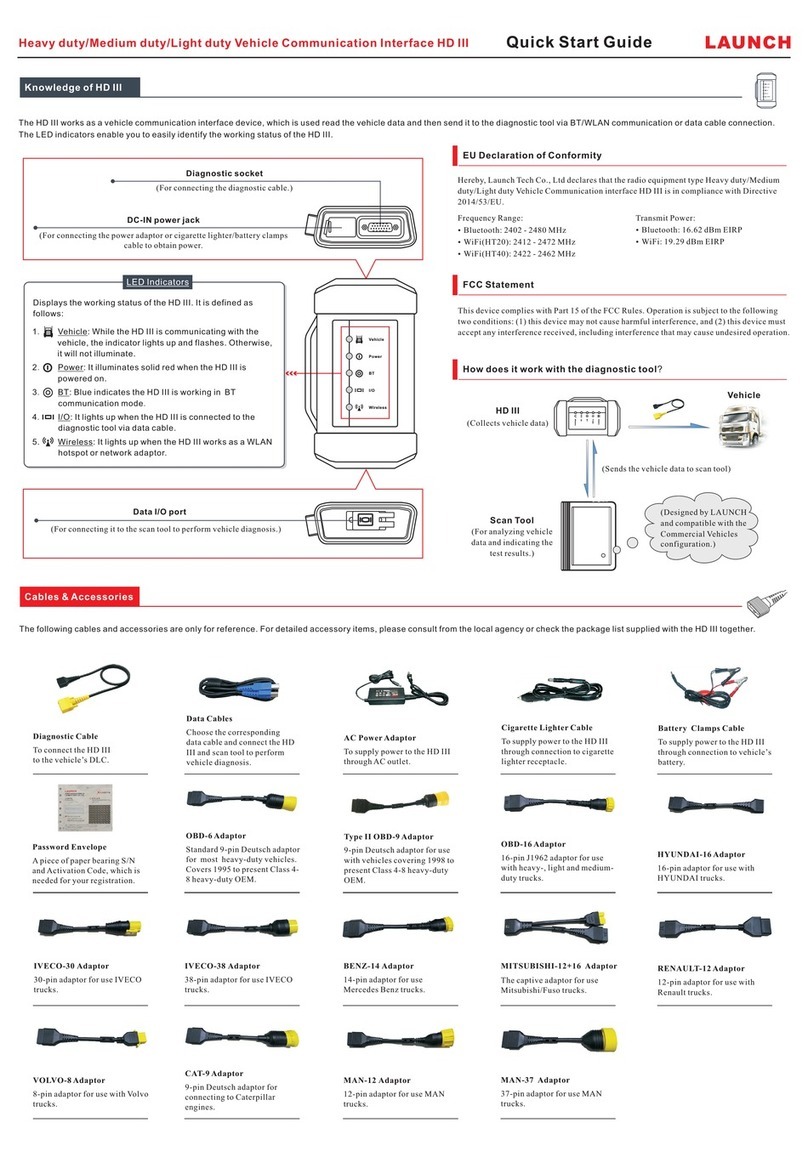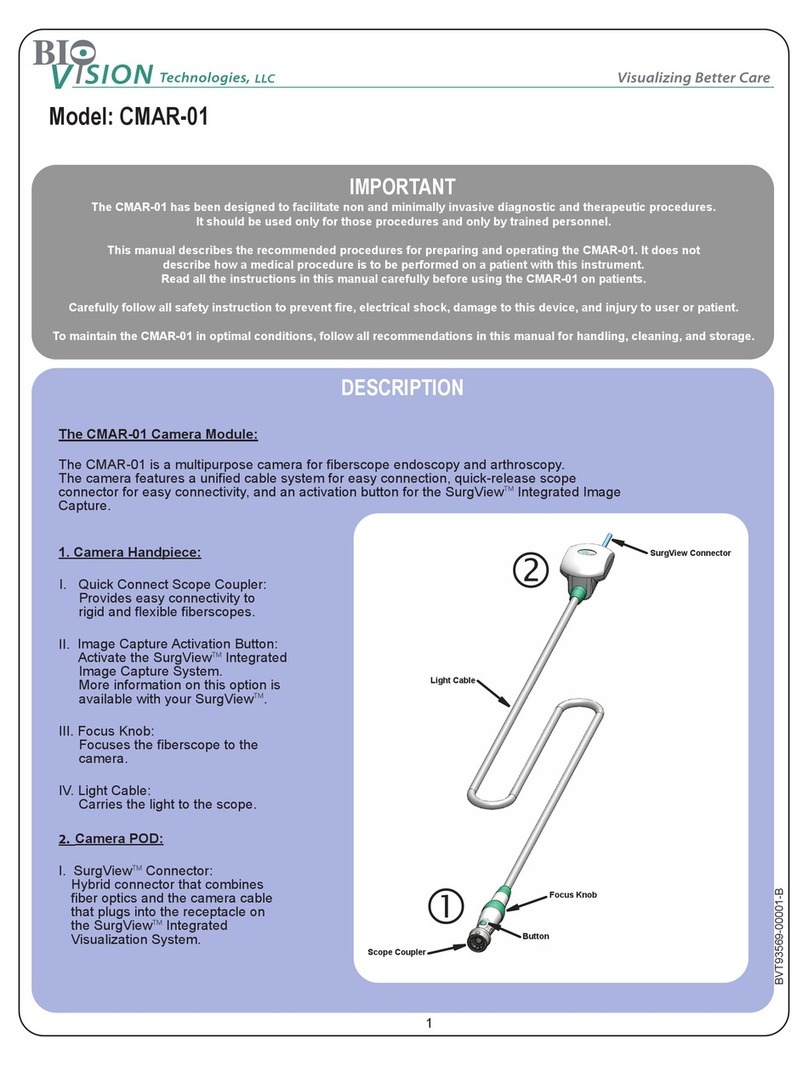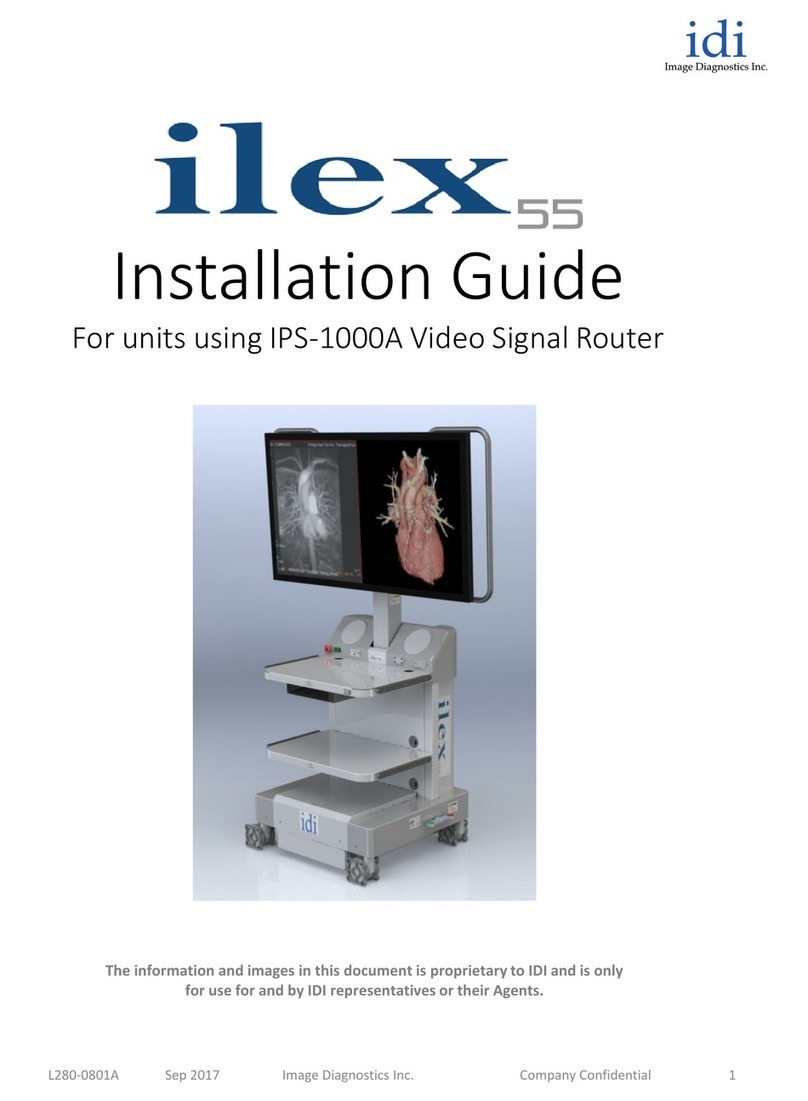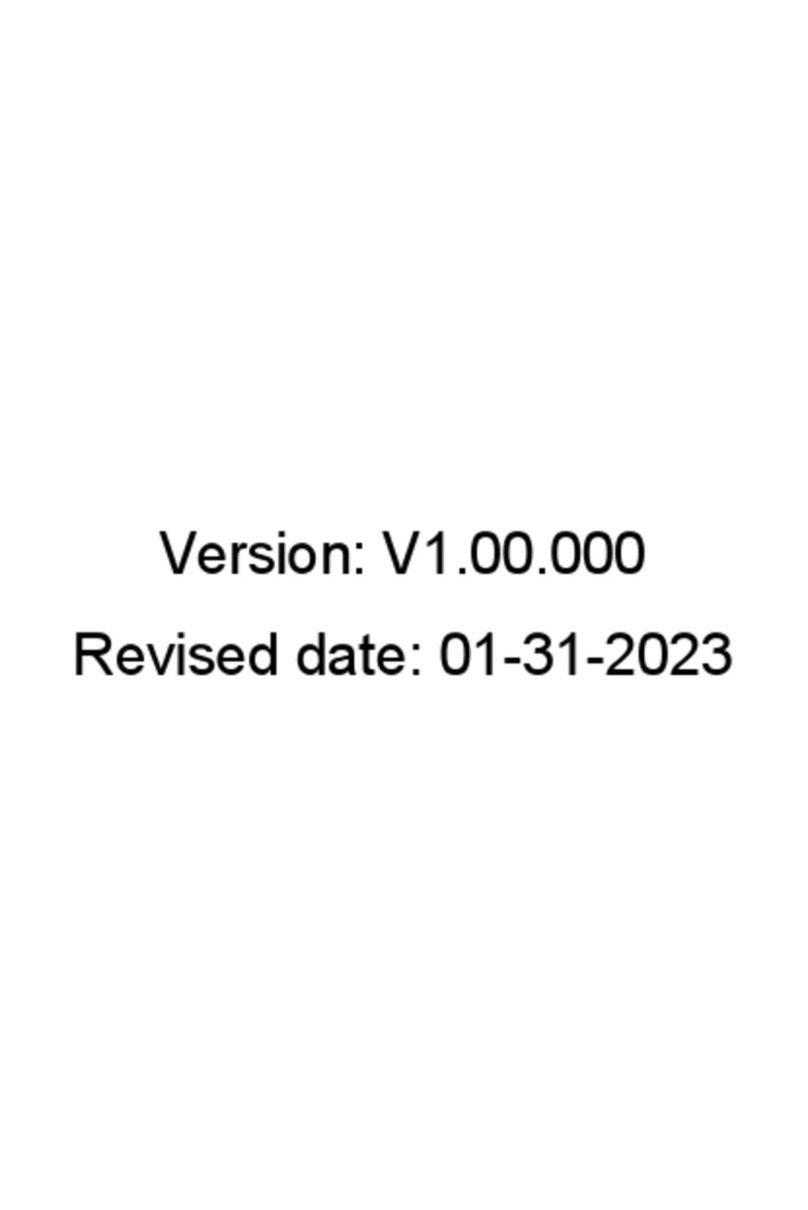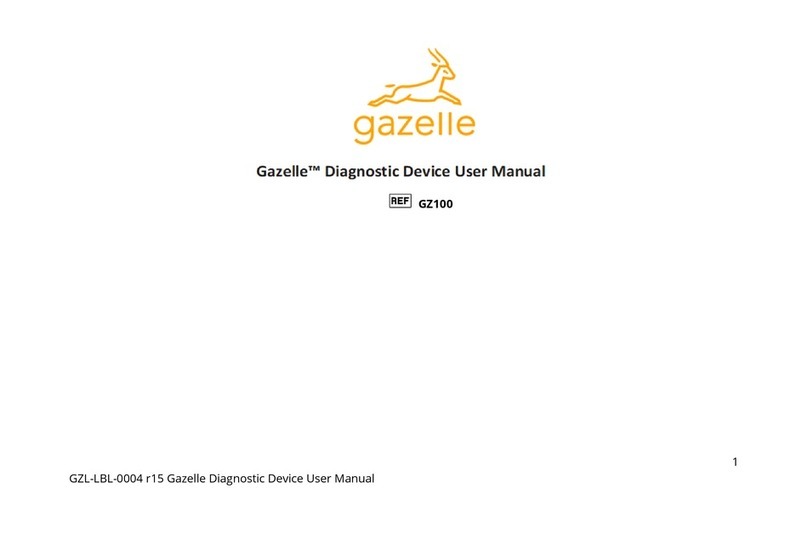DG Technologies DPA 5 User manual

DPA 5 Series Installation and User Manual
Page 2 of 42
© 2010-2017 Dearborn Group, Inc.
Permission is granted to copy any or all portions of this manual, provided that such
copies are for use with the DPA product and that “© 2010-2017 Dearborn Group, Inc.”,
(herein referred to as “Dearborn Group”, “DG Technologies”, or “DG”), remains on all
copies.
The accompanying software, provided for use with the DPA 5, is also copyrighted. Permission is granted to copy this
software for back-up purposes only.
I M P O R T A N T
To ensure your success with this product, it is essential that you read this document carefully before using the hardware.
Damage caused by misuse of the hardware is not covered under product warranty.
When using this manual, please remember the following:
This manual may be changed, in whole or in part, without notice.
DG assumes no responsibility for any damage resulting from the use of this hardware and software.
Specifications presented herein are provided for illustration purposes only and may not accurately represent the
latest revisions of hardware, software or cabling.
No license is granted, by implication or otherwise, for any patents or other rights of DG or of any third party.
DPA® and the DG® logo are registered trademarks of Dearborn Group, Inc. Other products that may be referenced in
this manual are trademarks of their respective manufacturers.
The DPA Product line and the products supporting the DPA have been awarded the following U.S. Patents:
Patent #
Date
Patent Overview
6,772,248
08-03-04
Protocol adapter for in-vehicle networks.
7,152,133
12-19-06
Expanded functionality protocol adapter for in-vehicle networks.
7,337,245
02-26-08
Passing diagnostic messages between a vehicle network and a computer.
7,725,630
05-25-10
Passing diagnostic messages between a vehicle network and a computer using J1939 or J1708.
8,032,668
10-04-11
Passing diagnostic messages between a vehicle network and a computer using J1939 or J1708.
8,152,557
04-10-12
Positive locking mechanism for USB connected devices.
7,984,225
07-19-11
ASCII gateway to in-vehicle networks.
7,660,934
02-0910
ASCII gateway to in-vehicle networks.
It is essential that the user read this document carefully before using the hardware.
The DPA devices are to be used by those trained in the troubleshooting and diagnostics of light-duty through heavy-duty
vehicles. The user is assumed to have a good understanding of the electronic systems contained on the vehicles and the
potential hazards related to working in a shop-floor environment.
DG understands that there are numerous safety hazards that cannot be foreseen, so we recommend that the user read
and follow all safety messages in this manual, on all of your shop equipment, from your vehicle manuals, as well as
internal shop documents and operating procedures.
Safety First
Always block drive, steer, and trailer wheels both front and back when testing.
Use extreme caution when working around electricity. When diagnosing any vehicle, there is the risk of electric
shock both from battery-level voltage, vehicle voltages, and from building voltage.
Do not smoke or allow sparks or open flames near any part of the vehicle fueling system or vehicle batteries.
Always work in an adequately ventilated area, and route vehicle exhaust outdoors.
Do not use this product in an environment where fuel, fuel vapor, exhaust fumes, or other potentially hazardous
liquids, solids, or gas/vapors could collect and/or possibly ignite, such as in an unventilated area or other confined
space, including below-ground areas.
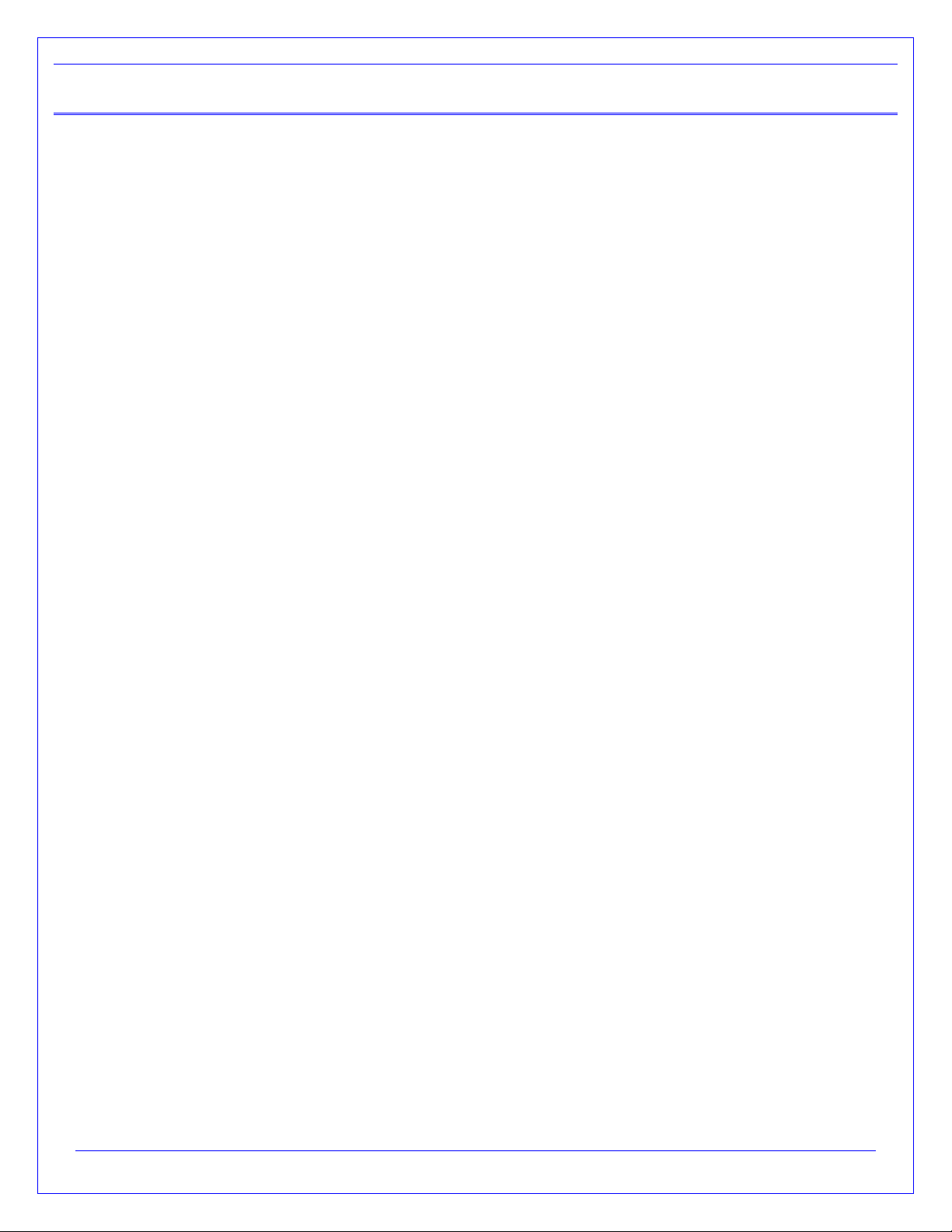
DPA 5 Series Installation and User Manual
Page 3 of 42
© 2010-2017 Dearborn Group, Inc.
Table of Contents
TABLE OF CONTENTS ....................................................................................................................... 3
1. INTRODUCING THE DPA 5........................................................................................................... 5
1.1. RP1210 OEM AND COMPONENT SOFTWARE COMPATIBILITY 6
1.2. J2534 OEM AND COMPONENT SOFTWARE COMPATIBILITY 6
1.3. STANDARDS AND PROTOCOLS SUPPORTED 7
1.4. SYSTEM REQUIREMENTS 7
2. GETTING STARTED WITH THE DPA.......................................................................................... 8
2.1. DRIVER INSTALLATION 8
2.2. WINDOWS SECURITY SCREEN 8
2.3. CONNECT USB CABLE TO THE DPA AND THEN TO PC 9
2.4. CONNECT VEHICLE CABLE TO THE DPA 9
2.5. CONNECT VEHICLE CABLE TO THE VEHICLE 9
2.6. FINALIZE PC INSTALL 9
3. SETTING UP YOUR HEAVY-DUTY OEM DIAGNOSTIC APPLICATIONS ....................................... 10
3.1. NOTES ON SELECTING AN RP1210 COMPLIANT ADAPTER 10
3.2. ALLISON DOC 10
3.3. BENDIX ABS DIAGNOSTICS 11
3.4. CATERPILLAR ELECTRONIC TECHNICIAN (CAT ET) 11
3.5. CUMMINS INSITE 11
3.6. CUMMINS POWERSPEC 12
3.7. DETROIT DIESEL DIAGNOSTIC LINK 12
3.8. DETROIT DIESEL DIAGNOSTIC LINK 12
3.9. DANA DIAGNOSTIC TOOL 12
3.10. EATON SERVICERANGER 13
3.11. EATON SERVICERANGER 13
3.12. FREIGHTLINER SERVICELINK (INCLUDING CASCADIA MODEL –DUAL CAN CHANNELS) 13
3.13. MERITOR-WABCO TOOLBOX 13
3.14. VOLVO/MACK PREMIUM TECH TOOL (PTT) –VERSION 2.X 13
3.15. VOLVO/MACK PREMIUM TECH TOOL (PTT) –VERSION 1.X 14
3.16. VOLVO/MACK VCADS 14
3.17. INTERNATIONAL TRUCK AND ENGINE 15
4. SETTING UP YOUR J2534 VEHICLE OEM APPLICATIONS..........................................................16
5. RUNNING THE DPA 5 BLUETOOTH CONFIGURATION UTILITY .................................................17
5.1. CREATING A NEW RP1210 DEVICEID FROM A NEWLY PAIRED DPA 5 18
5.2. DELETING AN RP1210 DEVICEID 18
6. PRODUCT SPECIFICATIONS.....................................................................................................19
6.1. DPA 5PHYSICAL AND ELECTRICAL 19
7. TROUBLESHOOTING GUIDE ................................................................................................... 20
7.1. DG UPDATE –PROGRAM OVERVIEW 20
7.2. AUTOMATIC FIRMWARE UPDATE 23
7.3. TROUBLESHOOTING DPA WITH ADAPTER VALIDATION TOOL (AVT) 25
7.4. ADAPTER VALIDATION TOOL STARTUP 25
7.5. SELECTING A VEHICLE PROTOCOL FOR TESTING WITH AVT 26
7.6. AVT (MD/HD) 27
7.7. AVT (OBDII) 32
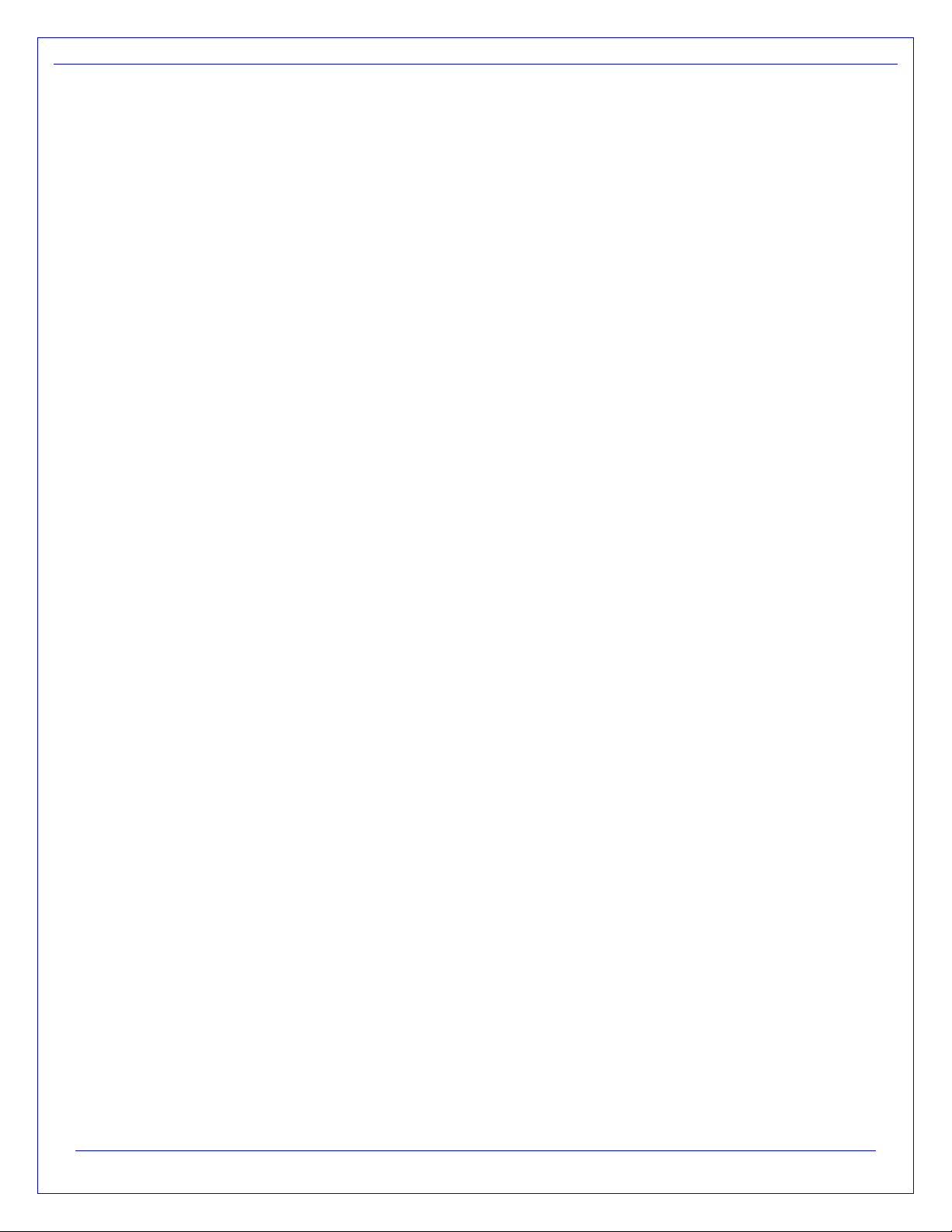
DPA 5 Series Installation and User Manual
Page 4 of 42
© 2010-2017 Dearborn Group, Inc.
8. TECHNICAL SUPPORT AND RETURN MERCHANDISE AUTHORIZATION (RMA)........................ 35
8.1. TECHNICAL SUPPORT 35
8.2. RETURN MERCHANDISE AUTHORIZATION (RMA) 35
9. WARRANTY INFORMATION AND LIMITATION STATEMENTS.................................................. 36
9.1. WARRANTY INFORMATION 36
9.2. LIMITATION STATEMENTS 36
APPENDIX A –VOLVO/MACK 2013 (AND NEWER VEHICLES) AND THE DPA 5.................................. 37
DG-DPA5-9OBDII-CABLE –FOR VOLVO PTT AND OTHER OBDII APPLICATIONS 38
DG-V13-XOVER-CABLE –FOR COMPONENT APPLICATIONS (I.E.ALLISON,EATON) 38
USING AVT TO TEST THIS VEHICLE PLATFORM –J1708 PROTOCOL 39
USING AVT TO TEST THIS VEHICLE PLATFORM –ISO15765 39
USING AVT TO TEST THIS VEHICLE PLATFORM –J1939 39
APPENDIX B –SAMPLE SOURCE CODE FOR SOFTWARE ENGINEERS ............................................... 40
RP1210 SAMPLE SOURCE CODE 40
J2534 SAMPLE SOURCE CODE 40
APPENDIX C –FCC AND CERTIFICATION INDUSTRY CANADA INFORMATION ...................................41
INDUSTRY CANADA 41
APPENDIX D –LIST OF ACRONYMS USED IN THIS DOCUMENT ....................................................... 42

DPA 5 Series Installation and User Manual
Page 5 of 42
© 2010-2017 Dearborn Group, Inc.
1. Introducing the DPA 5
The DPA 5 products are used to connect vehicle networks to personal computers (PCs). This allows programs written for
the PC to retrieve pertinent information such as fault codes, component information, as well as perform component level
diagnostics, tests, and component reprogramming. The DPA 5 communicates with the PC using either a USB cable or via
Bluetooth (Class I or Class II), and comes standard with the latest Technology and Maintenance Council (TMC)
Recommended Practice (RP) RP1210-compliant drivers, as well as Society of Automotive Engineers (SAE) J2534-
compliant drivers.
Standard DPA 5 Kit for Heavy Duty Diagnostics & Reprogramming
If you ordered the DPA 5 as part of a kit, it should include the following items:
DPA 5 Diagnostic Tool
6-pin/9-pin Deutsch Connector “Y” Cable, for vehicle-side connection
USB Cable with screw-in ears to secure the cable to the DPA 5 case
DPA 5 Installation Disc
Printed Quick Start Sheet
Carrying Case
Please note that DG Technologies does customize our kits, so what you receive may vary.

DPA 5 Series Installation and User Manual
Page 6 of 42
© 2010-2017 Dearborn Group, Inc.
1.1. RP1210 OEM and Component Software Compatibility
The adapter you have purchased is provided with the latest Technology and Maintenance Council (TMC) RP1210
compliant interface and has been tested with the following OEM and component applications:
Allison DOC™
Bendix® ACOM
Caterpillar® Electronic Technician
Cummins® Insite™
Cummins PowerSpec
Dana Diagnostic Tool™
Detroit Diesel Diagnostic Link™
Detroit Diesel Reprogramming Station™
Eaton ServiceRanger
Freightliner ServiceLink
International® Diamond Logic Builder
International® InTune
International® Master Diagnostics
International® ServiceMaxx
International® NETS
International® Auto Upgrade (AU)
Mack and Volvo VCADS/PTT
Meritor-WABCO Toolbox
Vansco VMMS
ZF-Meritor TransSoft
Any application claiming RP1210 compliance should work if the application and adapter both support the same
protocol(s) and operating system(s).
1.2. J2534 OEM and Component Software Compatibility
The adapter you have purchased is provided with an SAE J2534-compliant interface (an SAE standard for
electronic module reprogramming –sometimes call the “Pass Thru Programming” standard). The DPA 5 should be
able to reprogram all CAN/ISO15765 vehicles, GM vehicles using the J1850 Variable Pulse Width (VPW) protocol,
or other vehicles using the ISO9141 or ISO14230 protocols.
The DPA 5 has been tested with the following OEM and component applications:
General Motors TIS2Web
Chrysler J2534 Application
Toyota TIS (Technical Information System)
Honda Service Express
Mazda Module Programming (MMP)
Kia J2534 KMA
Hyundai 2534 HMA
Volkswagen Erwin
Audi Erwin
Nissan J2534 ECU Reprogramming Software (NERS)
All J2534 reprogramming and diagnostic software packages that are J2534-1 and J2534-2 compliant and use a
protocol supported by the DPA 5 should work as long as the operating system is supported by the application.
Note that not all OEMs have released J2534-2 compliant software.

DPA 5 Series Installation and User Manual
Page 7 of 42
© 2010-2017 Dearborn Group, Inc.
1.3. Standards and Protocols Supported
The adapter you have purchased provides more protocol and standards support than any other commercially
available diagnostic adapter.
1.3.1. RP1210 Defined Protocols Supported
TMC RP1210C, TMC RP1210B, TMC RP1210A
J1939
oJ1939@250k –Standard J1939
oJ1939@500k –Per J1939/14
CAN (ISO11898)
CAN@500k/J2284/GMLAN/ IESCAN
J1708/J1587
J1850 GM (Class 2) –J1850VPW
ISO9141-2
ISO14230 (KWP2000)
1.3.2. J2534 Defined Protocols Supported
SAE J2534-1
SAE J2534-2
CAN (Raw CAN)
J1850VPW (GM Class II)
ISO15765
GMLAN (HSCAN, SWCAN)
ISO14230 (KWP2000)
ISO9141-2
1.3.3. Additional Protocols Supported by Native Drivers
J2411 (GM SWCAN)
ALDL
1.4. System Requirements
We recommend a computer compatible with the latest version of the TMC RP1208 (PC Selection Guidelines for
Service Tool Applications).
Item
Requirement
PC
IBM-Compatible
Processor
1GHz or Faster
RAM
256MB (512MB Preferred)
USB Port
USB Version 1.1 or Higher
Operating System
Windows Vista (32-bit or 64-bit)
Windows 7 (32-bit or 64-bit)
Windows 8 (32-bit or 64-bit)
Windows 10 (32-bit or 64-bit)
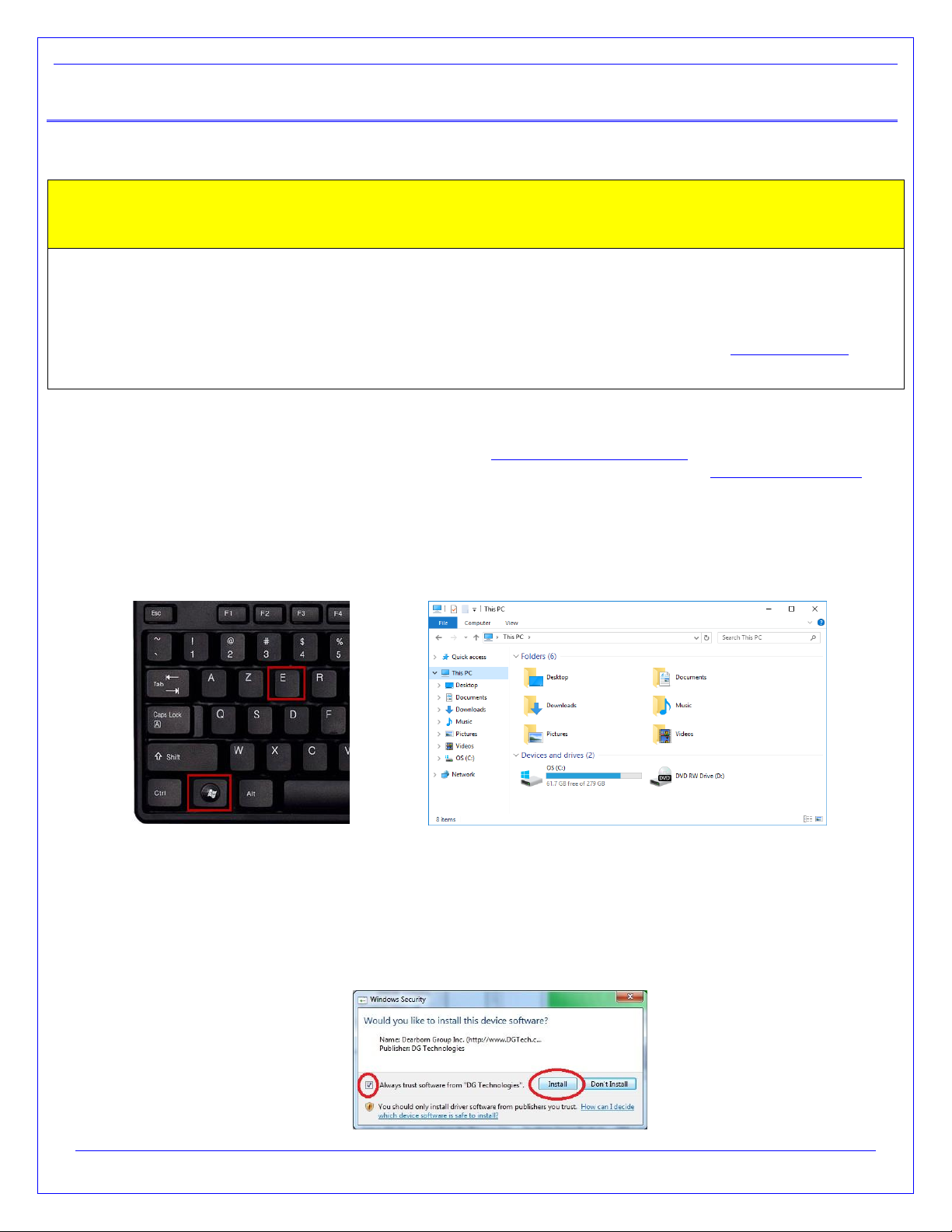
DPA 5 Series Installation and User Manual
Page 8 of 42
© 2010-2017 Dearborn Group, Inc.
2. Getting Started with the DPA
2.1. Driver Installation
Attention!
Install DPA drivers from CD or website before connecting DPA to your PC.
To install drivers you must be logged into the administrator account or have administrator privileges on your PC.
If you run into problems installing the drivers or the DPA, please review the FAQ pages at www.dgtech.com
The DPA drivers provided on the installation CD are installed by inserting the disc into your PC’s CD-ROM drive.
The latest drivers and firmware are always available at www.dgtech.com/downloads If you have any questions
about the install, please contact our technical support staff or review the FAQ pages at www.dgtech.com/faqs
If setup does not begin automatically, use the following sequence:
1. Press the Windows and Ekey at the same time. This will launch the File Explorer application.
2. Browse to the CD or DVD drive that you inserted the installation disk into.
3. Double click the DPA5Install.exe
After the drivers are installed, restart your computer. While rebooting, continue following the next instructions.
2.2. Windows Security Screen
If you receive this Windows Security screen, check the Always trust software from “DG Technologies” and
press the Install button. Otherwise, the driver installation will fail.

DPA 5 Series Installation and User Manual
Page 9 of 42
© 2010-2017 Dearborn Group, Inc.
2.3. Connect USB Cable to the DPA and Then to PC
Connect the USB cable to the DPA and PC. The USB cable that comes with the DPA 5 has ears that allow the
cable to be screwed into standoff screws on the DPA 5 frame, greatly reducing the chance of breaking the USB
connector on the DPA circuit board.
PC-side USB Cable
2.4. Connect Vehicle Cable to the DPA
Connect the vehicle-side cable to your DPA.
Do not connect to vehicle first! Potential to blow a fuse on the vehicle!
WARNING
2.5. Connect Vehicle Cable to the Vehicle
Now, connect the DPA to the vehicle, verifying that the DPA Power LED is lit.
Vehicle-Side Cable (Heavy-Duty)
2.6. Finalize PC Install
Plug the DPA 5 into the PC via the USB cable with the DPA 5 powered on. The following screen A will display in
the lower right corner for about five seconds, followed by screen B. Your DPA 5 is now ready for use.
A.
B.

DPA 5 Series Installation and User Manual
Page 10 of 42
© 2010-2017 Dearborn Group, Inc.
3. Setting Up Your Heavy-Duty OEM Diagnostic Applications
The DPA works with all RP1210C, RP1210B, and RP1210A compliant applications that support J1708/J1587,
CAN/J1939, J1850 VPW (GM Class II) and the ISO15765 protocols along with many others. This section shows how to
configure the most common RP1210-compliant diagnostic applications to work with the DPA 5.
3.1. Notes on Selecting a RP1210 Compliant Adapter
Selecting an RP1210 adapter, commonly referred to as a Vehicle Datalink Adapter (VDA) varies widely from
application to application; however, the terminology remains similar. The following table helps to introduce you to
the terminology and helps you to make the correct selections the first time.
You must set up every application (in their own individual way) to use the DPA!
Not all OEM applications save the adapter configuration! Some make the user select the adapter to be used
every time the application is opened.
If You See These Terms
Select This
Vendor
API
DLL
Manufacturer
Adapter Manufacturer
Dearborn Group DPA 5 Multi Application
Or
DGDPA5MA
Device Name
Adapter Name
This is the name of the tool you want to use to communicate with.
For the DPA 5 driver set these will be the most common entries that
you will see. Make sure that if you are trying to connect to a
Bluetooth tool you have configured it using the DPA 5 Bluetooth
Configuration utility first.
DG DPA 5 Dual-CAN (MA) USB, USB
DG DPA 5 Pro (MA) USB,USB
DPA 5 Dual-CAN #[Bluetooth ID] (MA) Bluetooth, Wireless
DPA 5 Pro #[Bluetooth ID] (MA) Bluetooth, Wireless
Device Number
DeviceID
This corresponds to the DeviceInformation# in the DGDPA5MA.ini
file which is located in the default Windows directory. In nearly all
cases the user is presented with a number followed by a description
of the device. Rely on the DeviceName/Adapter Name description to
determine the DeviceID.
Protocol (Depends on Application)
Most Commonly Encountered:
J1708 (J1708/J1587)
J1939
ISO15765
CAN
3.2. Allison DOC
1. Start program.
2. Click Connect to Vehicle.
3. Select the Correct Transmission Type.
4. Uncheck Smart Connect.
5. Click Connect.
6. Click Advanced Setup.
7. Select vendor of Dearborn Group DPA 5 Multi Application.
8. Select protocol of J1939 or J1708.
9. Select the correct DPA

DPA 5 Series Installation and User Manual
Page 11 of 42
© 2010-2017 Dearborn Group, Inc.
10. Click OK.
3.3. Bendix ABS Diagnostics
NOTE: DO NOT RUN Bendix ABS Diagnostics until you have done the following:
1. Start program.
2. If Diagnostic Interface Selection dialog box does not appear, click on Vehicle Interface Adapter icon.
a. Select RP1210A Device Using J1708 Line: [Correct DPA entry for the tool you are using].
3. Click OK.
3.4. Caterpillar Electronic Technician (CAT ET)
1. Start Program.
2. Click Utilities Preferences Communications from the menu bar.
3. Click on Communication Interface Device dropdown box.
4. Select RP1210 Compliant Device.
5. Click Advanced
6. Select the correct DPA in the RP1210 Communication Adapter Device box.
7. Click OK
8. Check Enable Dual Data Link Service
9. Click OK.
CAT ET Notes:
Enable Dual Data Link. This checkbox should be “checked” in most cases. However, on some older
J1708 (ATA) only vehicles, ET will not work with this checkbox checked. If ET does not connect, try “un-
checking”, or “checking” this button.
The DPA product line does not support the CAT Data Link (CDL) protocol that is still common among
certain CAT off-highway vehicles and industrial stationary equipment. CDL is a proprietary protocol and
there are no generic adapters on the market that support this protocol.
oTo find out if your vehicle/equipment is CDL or a standard protocol (J1708/ATA, J1939), you
should look at the diagnostic connector for that equipment in the service manual.
3.5. Cummins INSITE
1. Start Program.
2. Click on File Connections Add New Connection.
3. Click Next.
4. Click radio button for RP1210 Adapters and click Next.
5. Select correct vendor, device, and protocol:
a. Dearborn Group DPA 5 Multi Application
b. Select the correct DPA.
c. Auto Detect.
i. If you are on an older vehicle and it does not connect, choose J1708.
6. Click Next and a Connection Name screen appears.
7. Click Next and a screen prompts you to indicate whether you want to make this connection active or set up
another connection.
8. Click on make this connection active.
9. Click Finish.

DPA 5 Series Installation and User Manual
Page 12 of 42
© 2010-2017 Dearborn Group, Inc.
3.6. Cummins PowerSpec
Start Program.
Click on Advanced.
Click Settings button.
Datalink Adapter:
a. Dearborn Group DPA 5 Multi Application
Device List:
a. Select the correct DPA.
Datalink Protocol:
a. Auto Detect (or choose protocol for your engine).
Click Save button.
PowerSpec Notes:
PowerSpec Version 5.5 or newer is required to use the DPA 5. Older versions of PowerSpec were not
completely RP1210-compliant.
3.7. Detroit Diesel Diagnostic Link
3.7.1. From Windows Start Menu
1. Start Programs Detroit Diesel Diagnostic Link SID configure
2. Select the correct DPA.
3. Click OK.
3.7.2. From Inside DDDL
1. Tools Options Connections Tab SID Configure.
2. Select the correct DPA.
3. Click OK.
3.8. Detroit Diesel Diagnostic Link
A. If you have the Detroit Diesel Electronic Tool Suite on your desktop:
1. Select Detroit Diesel Electronic Tool Suite icon from desktop.
2. Select Configure button.
3. Select the correct DPA.
4. Select OK button.
5. Select Refresh button.
6. Click on highlighted DDDL 6 item.
7. Select Look at active and inactive faults.
B. If you have the Diagnostic Link icon on your desktop:
1. Select Diagnostic Link icon from desktop.
2. Select Look at active and inactive faults.
3. To change the adapter, select Tools | Options | Interface
4. Select the correct DPA from Local Communication Interface drop-down list.
5. Select OK button.
3.9. Dana Diagnostic Tool
1. Start program

DPA 5 Series Installation and User Manual
Page 13 of 42
© 2010-2017 Dearborn Group, Inc.
2. Under Adapter Selection, choose the correct DPA.
3. Select Connect J1708 or Connect J1939 or Connect PLC as appropriate for your controller.
3.10. Eaton ServiceRanger
1. Start Program
2. Click Tools Settings Connection.
3. Under Driver choose Dearborn Group DPA 5 Multi Application
4. Select the correct DPA for both the J1708 and J1939 device.
5. Click OK.
3.11. Eaton ServiceRanger
1. Start Program
2. Click Go To Settings Select Connection Settings
3. Under Connection Mode select Vehicle
4. Under Communication Adapter choose Dearborn Group DPA 5 Multi Application
5. Select the correct DPA for both the J1708 and J1939 device.
6. Click Apply.
3.12. Freightliner ServiceLink (Including Cascadia Model –Dual CAN
Channels)
1. Start program.
2. From the top menu bar, choose Admin.
3. Click on Show All Devices.
4. Vendor = Dearborn Group DPA 5 Multi Application
5. J1708 Device = Select the correct DPA
6. J1939 Device = Select the correct DPA
7. CAN Device
a. Click Configure
b. Select the correct DPA
8. Click Save Settings.
3.13. Meritor-WABCO Toolbox
1. Start Program.
2. Click System Setup; then select COM Port.
3. Select Dearborn Group DPA 5 Multi Application; the protocol to use is J1939 or J1708.
4. Select the correct DPA and click OK.
3.14. Volvo/Mack Premium Tech Tool (PTT) –Version 2.X
1. Start Program.
2. Select Settings from the PTT menu.
3. Go to the Communication Unit tab:
4. Highlight the correct DPA.
5. Select Activate (green circle with checkmark).
6. In a few seconds, under the Status column, Activated will appear next to DPA that you selected.
7. Select the OK Button.
oWait a few minutes to establish connection. If connection doesn't occur, re-boot the PC.
oDo not select Connect immediately after PTT opens. Reading product data.... will appear after a little
bit of time while the connection is being established.

DPA 5 Series Installation and User Manual
Page 14 of 42
© 2010-2017 Dearborn Group, Inc.
3.15. Volvo/Mack Premium Tech Tool (PTT) –Version 1.X
1. Start Program.
2. Select Settings from the PTT menu.
3. Go to the Communication Unit configuration tab:
a. It is here that you select the settings for each adapter that you may use. For example, if you have an
RP1210A adapter, it is here that you select which adapter, port, and protocol.
b. NOTE: This identifies the settings for each adapter. It does not select which adapter the PTT
application will use to communicate with the vehicle.
4. Go to the Comm unit selection tab:
a. It is here that you identify which adapter is to be used by the PTT application to communicate with the
vehicle. You may have to change this selection depending upon the vehicle.
b. For example, if you typically use an 88890020 adapter in direct mode, when you need to communicate
with an older vehicle you will need to change to RP1210A adapter or the 9998555 adapters,
depending upon the vehicle.
3.16. Volvo/Mack VCADS
3.16.1. From Initial VCADS Setup
1. When prompted to configure a Communication Unit select RP1210A adapter.
2. When prompted for the adapter, select the correct DPA
3. Select the correct entry for the Port (USB or Bluetooth)
4. Select J1708 for the protocol.
5. When prompted for the Electrical Systems.
a. Click Volvo Trucks –VERSION2 and select RP1210A Adapter
b. Click Volvo Trucks –Vehicle electronics ‘98 and select RP1210A Adapter
c. Click Mack Trucks –V-MAC I/II/III, ITC and select RP1210A Adapter
d. Click Volvo Trucks –V-MAC IV and select RP1210A Adapter
6. Continue with installation.
3.16.2. From Inside VCADS
1. Start Program.
2. Click the Tools menu and choose Options.
3. Select the Comm. Unit Configuration tab.
4. Select RP1210A Adapter and then select the correct DPA.
5. Select the correct entry for the Port (USB or Bluetooth).
6. Select J1708 for the protocol.
7. Go to the Comm. Unit Selection tab.
a. Click Volvo Trucks –VERSION2 and select RP1210A Adapter
b. Click Volvo Trucks –Vehicle electronics ‘98 and select RP1210A Adapter
c. Click Mack Trucks –V-MAC I/II/III, ITC and select RP1210A Adapter
d. Click Volvo Trucks –V-MAC IV and select RP1210A Adapter
7. Click OK
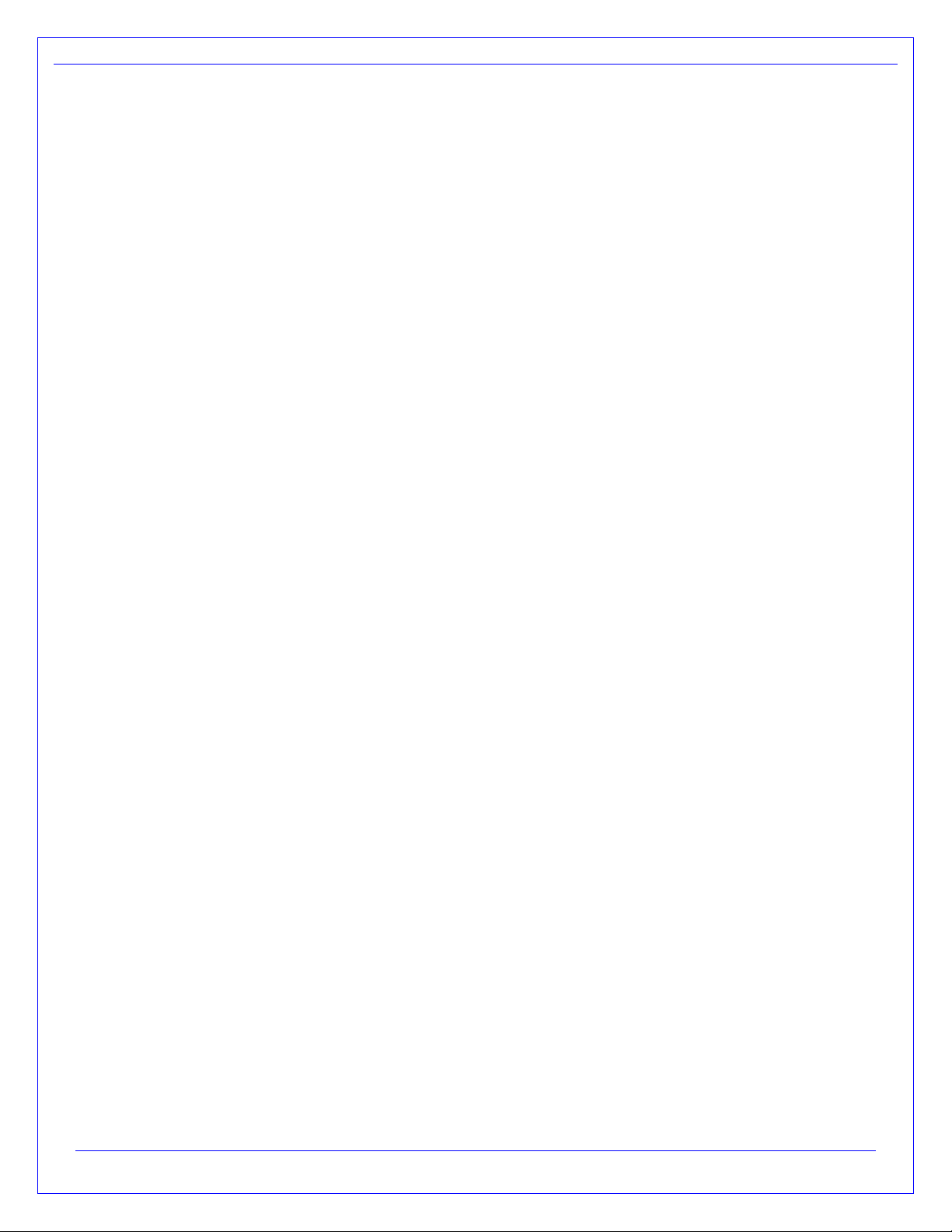
DPA 5 Series Installation and User Manual
Page 15 of 42
© 2010-2017 Dearborn Group, Inc.
3.17. International Truck and Engine
3.17.1. Master Diagnostics (MD Fleet)
1. Start program.
2. Choose File MD SettingsCOM Device Window with general VDA selection
3. Select Dearborn Group DPA 5 Multi Application Window with specific port, select the correct DPA.
3.17.2. Navistar Hydraulic ABS
1. Start program.
2. Choose File Hydraulic ABS Settings COM Device Window with general VDA selection
3. Select Dearborn Group DPA 5 Multi Application Window with specific port, select the correct DPA.
3.17.3. Navistar IPC
1. Start program.
2. Choose File Settings COM Device Window with general VDA selection
3. Select Dearborn Group DPA 5 Multi Application Window with specific port, select the correct DPA.
3.17.4. Diamond Logic Builder (DLB)
1. Start program.
2. Choose ToolsSelect Com Link Listing of adapters
3. Select Dearborn Group DPA 5 Multi Application Listing of ports , select the correct DPA.
3.17.5. Service Assistant (The new MD Fleet)
1. Start program.
2. Press third button from the top along the left side (has an icon that looks like a miniature interface cable.)
a. A window comes up that says Communication Device Selection and has two drop down boxes.
b. Select Dearborn Group DPA 5 Multi Application , select the correct DPA.
3.17.6. ServiceMaxx:
1. Select ServiceMaxx icon from desktop
2. Enter username and password (if required)
3. Select Tools Select COM Link Dearborn Group DPA 5 Multi Application , select the correct DPA
select J1708 or J1939 depending on engine type.
4. "Searching for Engine" appears
5. Select engine type when prompted and click OK button.

DPA 5 Series Installation and User Manual
Page 16 of 42
© 2010-2017 Dearborn Group, Inc.
4. Setting Up Your J2534 Vehicle OEM Applications
Setting up and reflashing of a component using a J2534-compliant OEM is out of the scope of this manual. For more
information, you can refer to the OEM application documentation or you can download the OEM application reflashing
guide from the DG Technologies downloads page under VSI-2534 device.
In general, there will be a screen that will appear at some point that allows a user to select a J2534-compliant Vendor and
Device for the reflashing event. When you see this type of screen, choose Dearborn Group, Inc. and/or the DPA 5.
The General Motors TIS2Web - J2534 Application VDA selection screen.
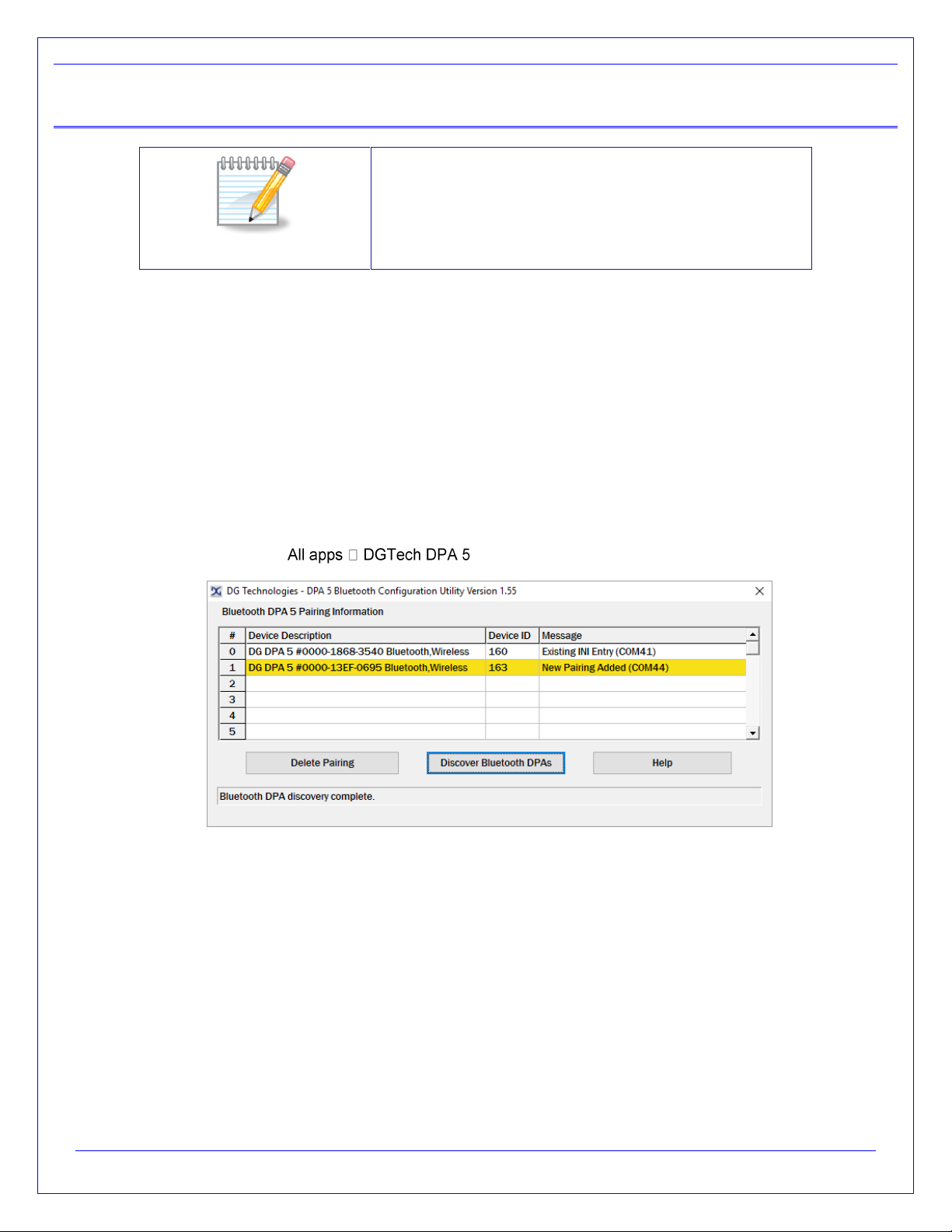
DPA 5 Series Installation and User Manual
Page 17 of 42
© 2010-2017 Dearborn Group, Inc.
5. Running the DPA 5 Bluetooth Configuration Utility
DPA 5 Series
Bluetooth/USB
Before switching communications modes from USB
to Bluetooth and vice-versa, the DPA 5 must be
powered off and then back on.
DG recommends first reading and following the instructions in the DPA 5 Series Bluetooth
Configuration Manual available from:
Start All apps DGTech DPA 5 Bluetooth Configuration Manual
That document includes the following section. This document includes how to create the DeviceID to
use the DPA 5 in Bluetooth mode with your diagnostic application.
After you have successfully paired your DPA 5 with the Bluetooth and have created the Virtual COM
Port, run the Bluetooth Configuration Utility to create an RP1210 DeviceID entry that can be seen by
OEM software applications:
Start DPA 5 Bluetooth Configuration Utility
Disconnect power from the DPA 5.
Disconnect the USB cable (if attached) from the DPA 5 and the PC.
Connect power to the DPA 5.
If your computer does not have built in Bluetooth you will need a Bluetooth dongle. Make sure the dongle is installed
correctly and connected to the PC.
You must go through this configuration utility to create RP1210 DeviceID entries. If you do not, the DPA 5 in Bluetooth
mode will not work with your OEM applications!

DPA 5 Series Installation and User Manual
Page 18 of 42
© 2010-2017 Dearborn Group, Inc.
What the DG Bluetooth Configuration Utility does:
Display existing DPA 5 Bluetooth RP1210 DeviceID pairings.
Allows you to delete an RP1210 DeviceID pairing.
Discover DPA 5 Bluetooth devices on Virtual COM Ports.
Create a new RP1210 DeviceID pairing that can be used by OEM software applications.
Note: The DPA 5 must have power in order to create the Virtual COM Port and RP1210 DeviceID pairing.
5.1. Creating a New RP1210 DeviceID from a Newly Paired DPA 5
After you have paired a DPA 5 with your PC and created a Virtual COM Port click the Discover Bluetooth DPAs
button. Any Bluetooth DPAs that you have paired with will be automatically added to the DGDPA5MA.INI file.
OEM applications will now be able to see and use that particular DPA 5 as RP1210 DeviceID=160.
NOTE: Sometimes the detection process through the virtual COM port does not see the DPA on the first attempt.
If this is the case, try the discovery process again.
5.2. Deleting an RP1210 DeviceID
If you want to delete an RP1210 DeviceID, simply select that entry and click Delete Pairing. Note that after the
RP1210 DeviceID has been deleted, it will NOT appear in OEM software applications for selection. For
information on Bluetooth (including FCC and IC identification), see the Bluetooth Configuration Manual. It can be
found in the Windows Start Menu.

DPA 5 Series Installation and User Manual
Page 19 of 42
© 2010-2017 Dearborn Group, Inc.
6. Product Specifications
6.1. DPA 5 Physical and Electrical
Feature
Data
Dimensions
6.1 x 2.5 x 1.2 inches
Voltage Requirements
9 –32 Volts DC
Current Requirements
250mA maximum through voltage range
Operating Temperature Range
-40 to +85C
Wired PC Communications Type
USB Version 1.1 or Higher
Wired Connection
USB Cable (up to 15 feet)
Wireless Connection
Bluetooth (Most DPA 5 units are equipped with Class 1 radio)
Vehicle-Side Connector
DB25 Female
PC-Side Connector
Standard B-Type USB Jack
PC Device Drivers
TMC RP1210C (RP1210B, RP1210A) Compliant Drivers
DG Native Drivers
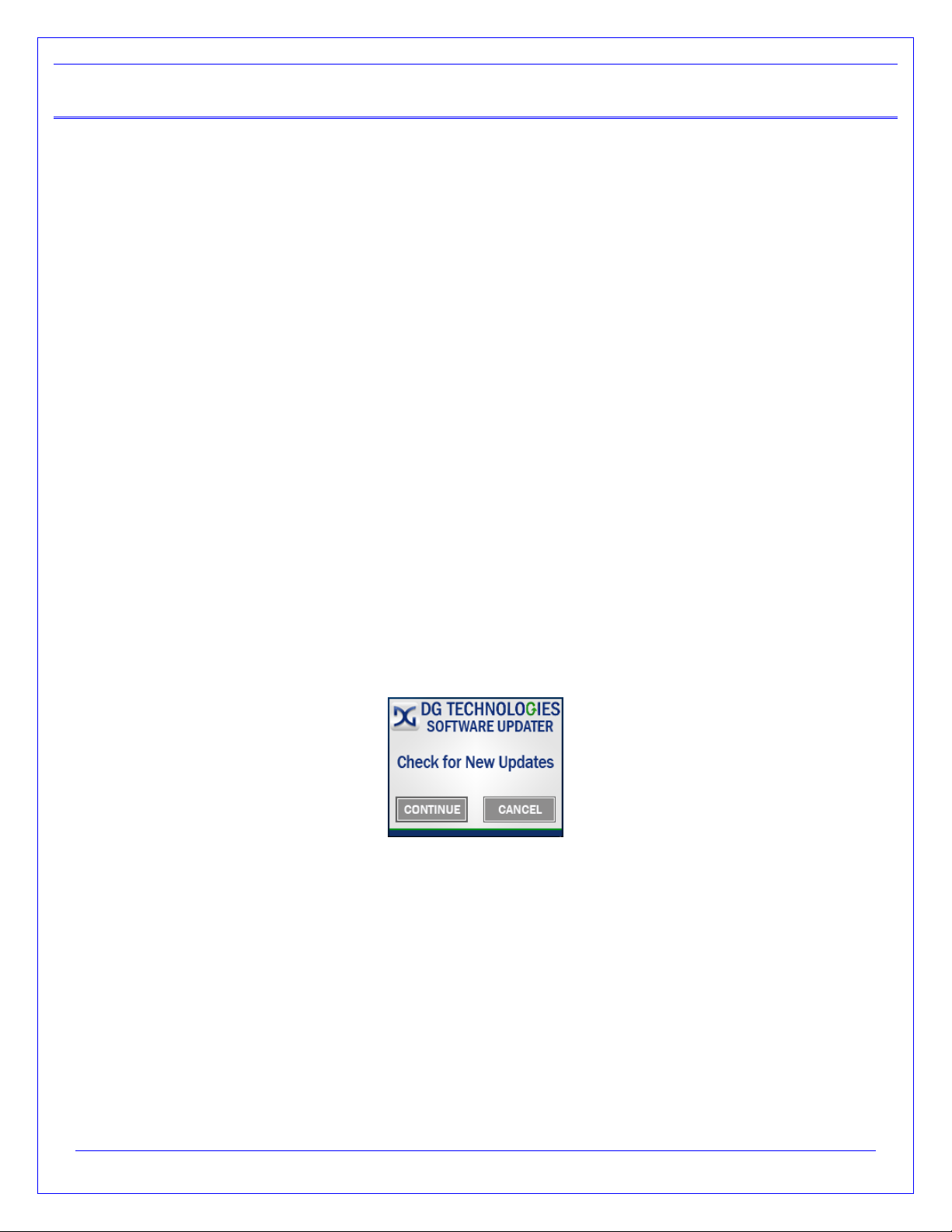
DPA 5 Series Installation and User Manual
Page 20 of 42
© 2010-2017 Dearborn Group, Inc.
7. Troubleshooting Guide
7.1.DG Update –Program Overview
DG Update is an application that is installed with your DPA drivers. It will run (by default) once every 30 days, and will
keep you up-to-date with the latest versions of drivers for all your DG Technologies products. With this application
running regularly and Automatic Firmware Update (see DPA user manual) turned on, this will keep your DPAs up-to-date
with drivers and firmware. DG recommends our customers keep up-to-date so that your OEM and component
manufacturer diagnostic applications run smoothly.
The utility will run once every 30 days as a user logs on. This value is configurable, but defaults to 30 days. It can also
be invoked manually from the Windows Start Menu:
Start All apps DGTech Utilities DG Update
7.1.1. DG Update –Internet Connection Required
The DG Driver Update utility depends on successfully connecting to the Internet (to one of DG’s servers) to
retrieve the latest version information and to download the latest drivers and applications if necessary.
Many companies install firewalls and virus protection and these may block the DG server queries and responses.
If you are connected to the Internet and have issues running DG Update (getting “Unable to connect to the
internet to check for updates." messages), ensure that your firewall or virus protection will allow a connection to
the Internet.
7.1.2. DG Update –Initial Screen
When the utility runs as a user logs on, the following screen will appear in the lower right hand corner of the
screen. If you want to check for updates, ensure that your PC is connected to the Internet and click Continue.
Clicking Cancel will cause DG Update to wait until the next time it is scheduled to run. Clicking Continue will
bring up the main update screen.
Check for updates screen
Other manuals for DPA 5
4
Table of contents
Other DG Technologies Diagnostic Equipment manuals

DG Technologies
DG Technologies DPA 5 User manual

DG Technologies
DG Technologies VSI NxGen User manual
DG Technologies
DG Technologies Beacon User manual
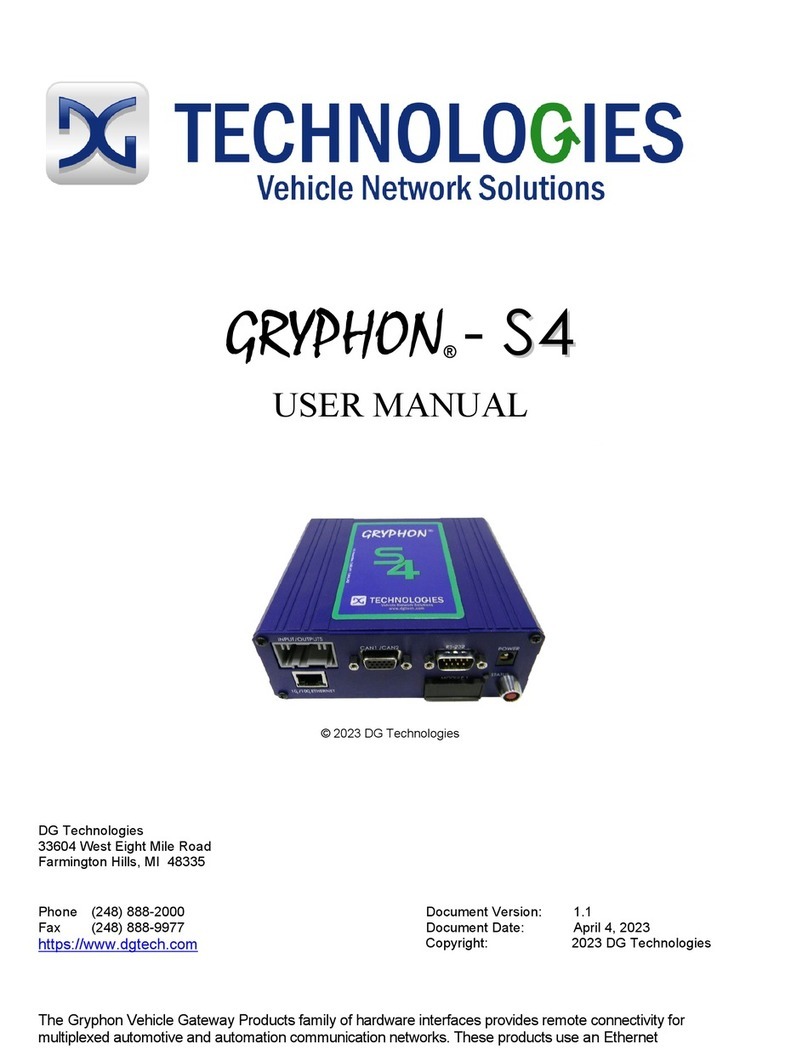
DG Technologies
DG Technologies GRYPHON-S4 User manual

DG Technologies
DG Technologies VSI NxGen User manual
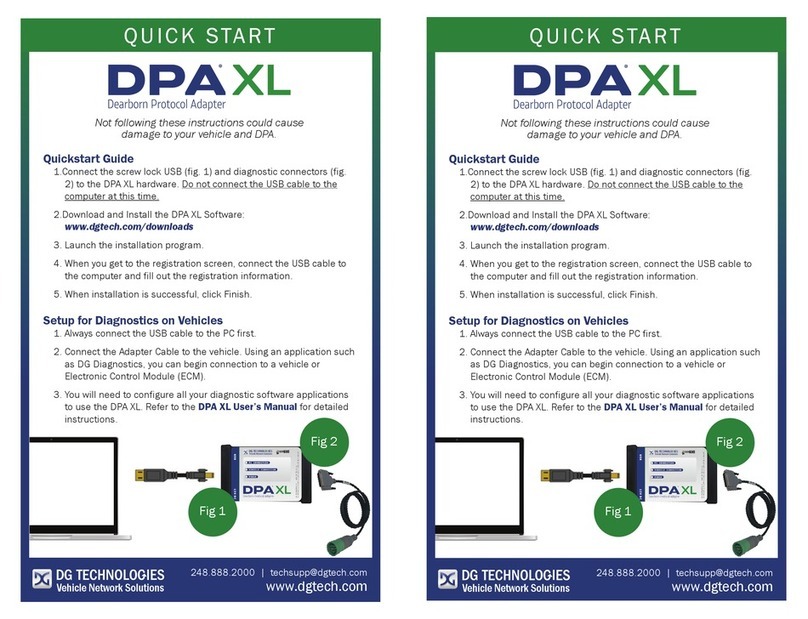
DG Technologies
DG Technologies DPA XL User manual