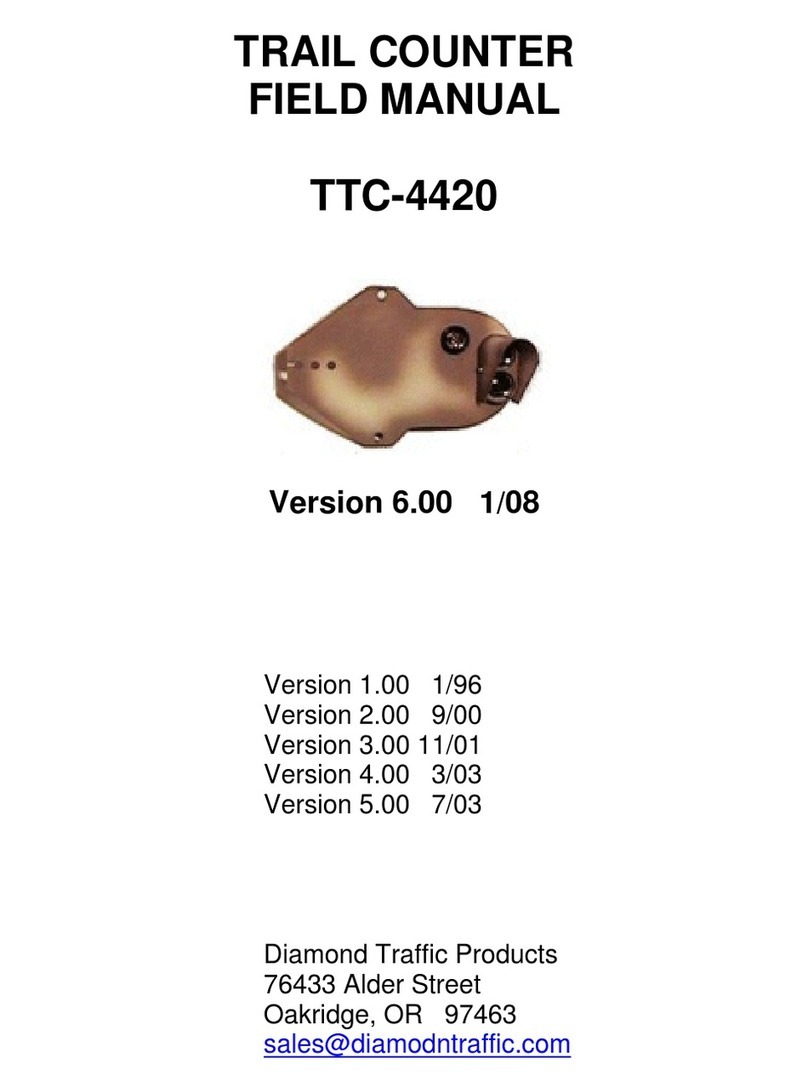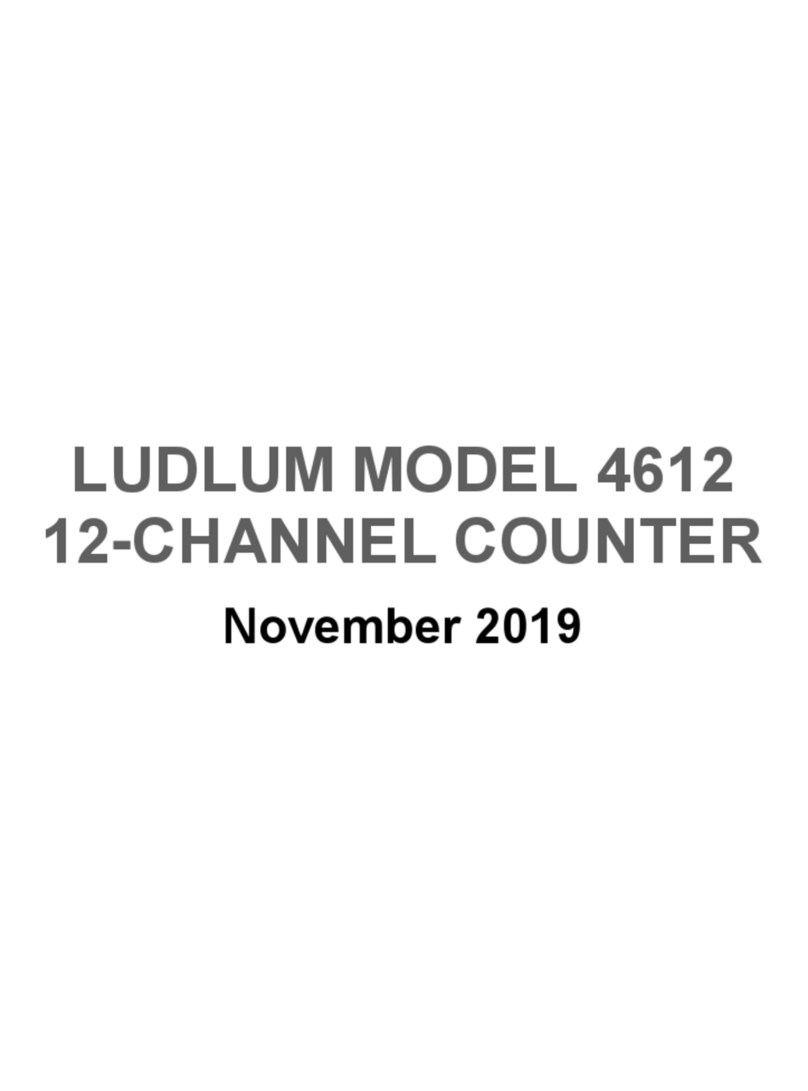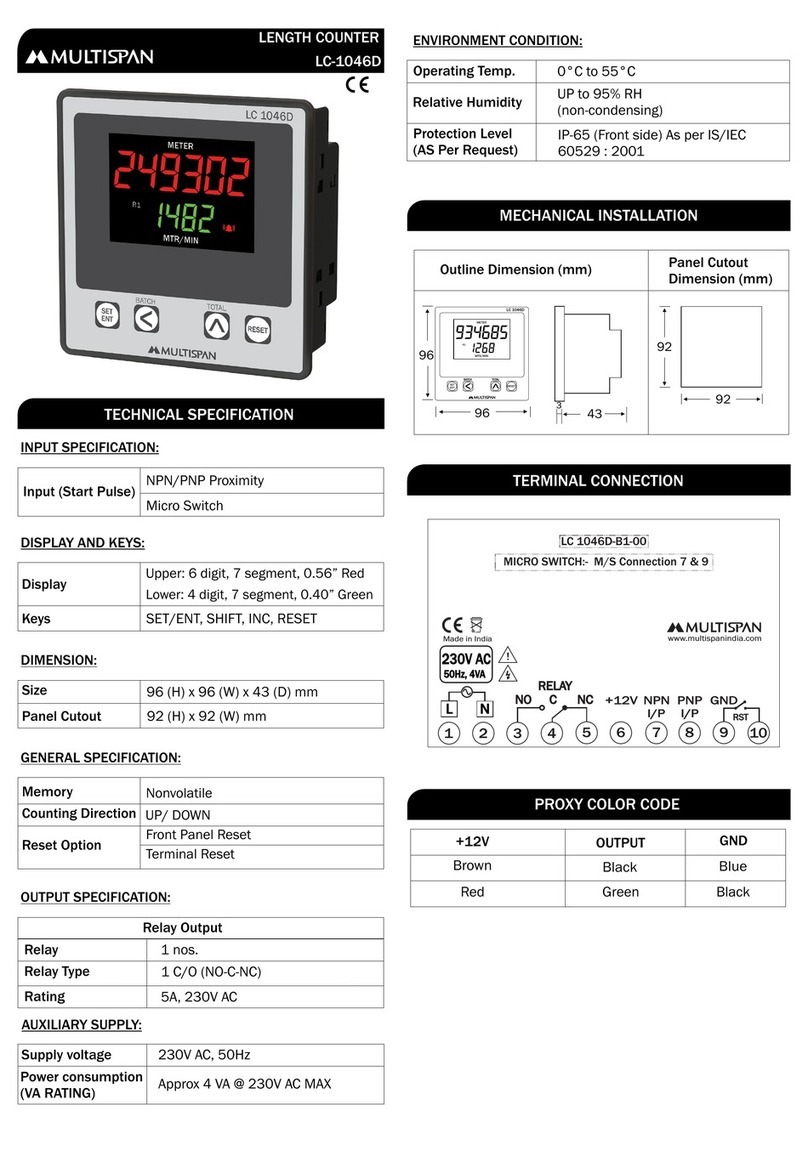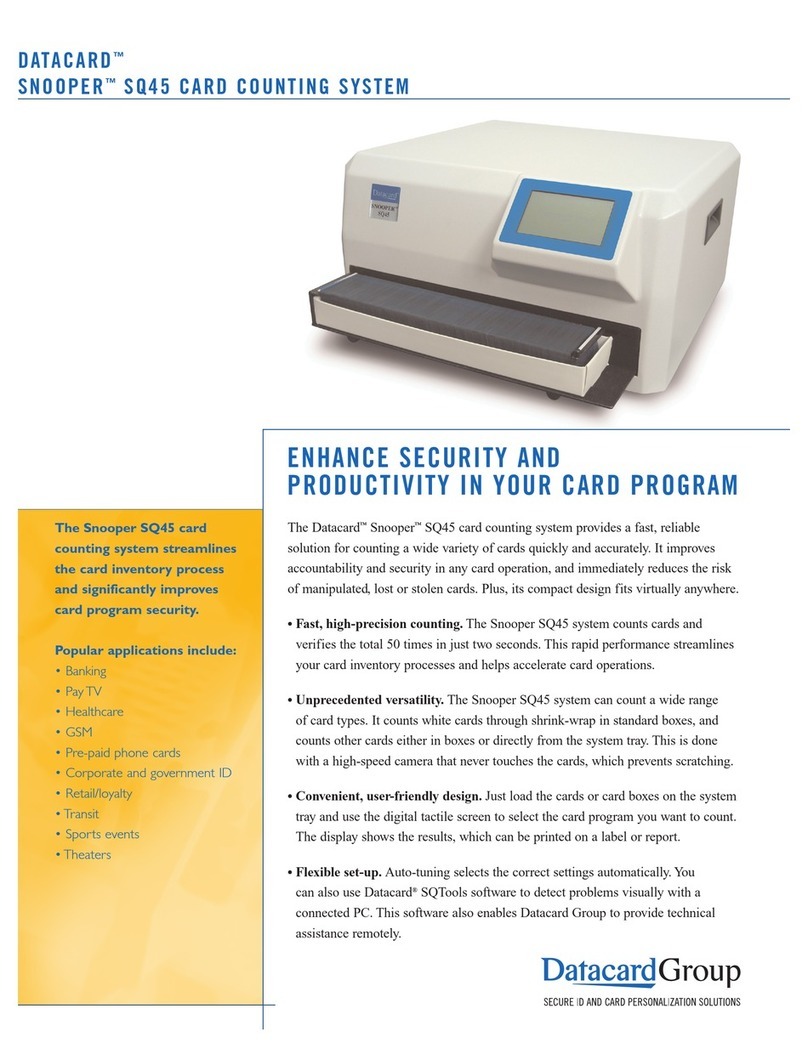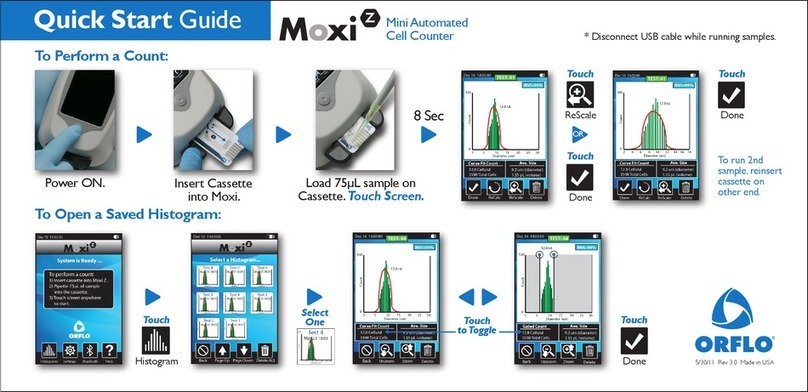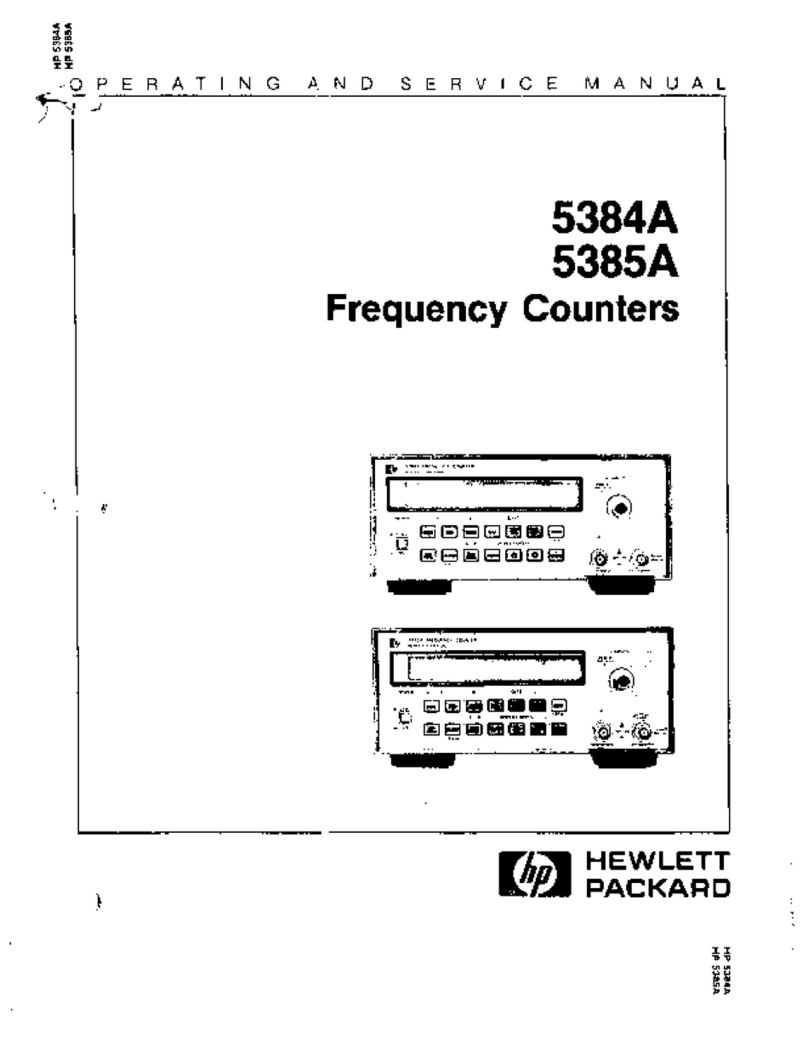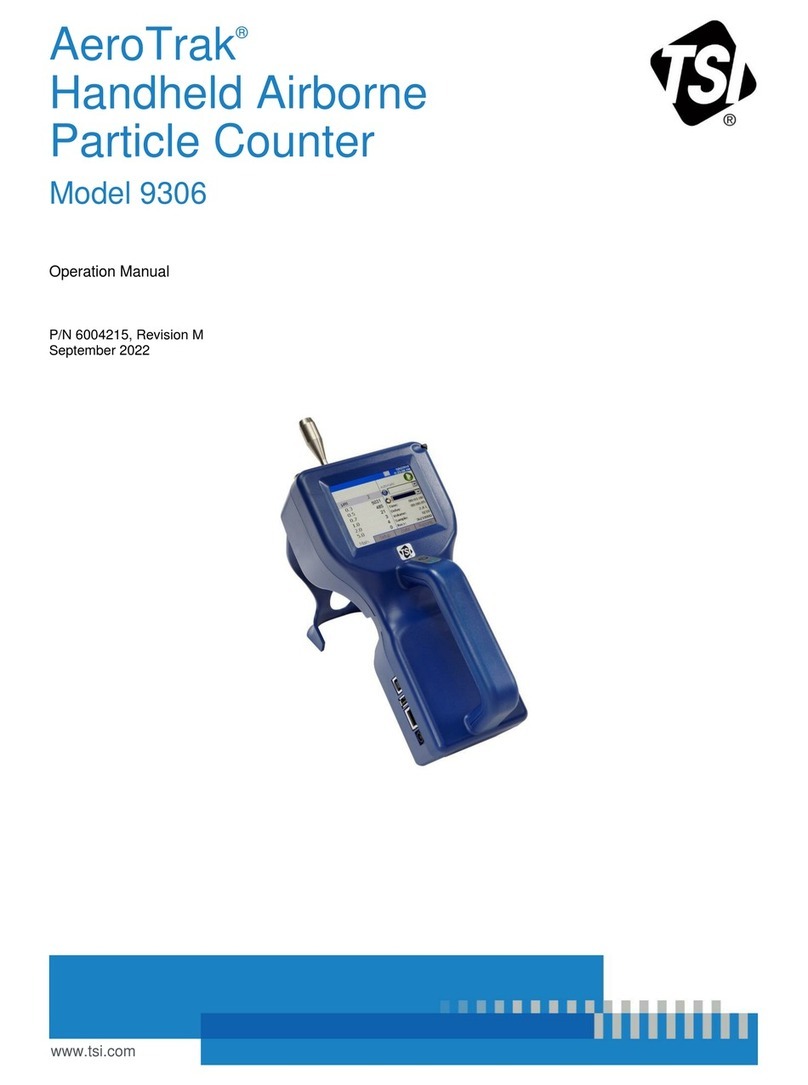Diamond Traffic Products Pegasus User manual

Pegasus
1
Weekly verify the counter is collecting data:
Press the ‘Enter’ key on the keypad.
2nd line of the display should read ‘Stop Collecting’.
Press #6 key to ‘View Lane Totals’.
Press ‘Enter’ key. Display should show total counts (per lane) since collection first started.
Press ‘Clear’ key once, then press #3 key to ‘Show Status’.
Press ‘Enter’ Key and verify the correct time and date, and battery voltage (above 6.2).
DO NOT TURN OFF POWER!
2
Atmospheric Lightening Damage Assessment
After lightning storm has passed, visit the counter and check the following:
Press ‘Enter’ key, 2nd line of the display should read ‘Stop Collecting’. If display shows ‘Start
Collecting’.
Refer to back side of this sheet for programming information.
If Collecting, press #4 key to ‘Monitor Lanes’ and verify vehicle detection.
Press ‘Clear’ key to back out of menu, press until display goes blank.
3
Deleting old files from memory
Verify with the Assistant General Manager for successful receipt and processing of previously
retrieved files.
Press ‘Enter’ key to bring up display.
Press #2 key. Display should show ‘Delete Files’.
Press ‘Enter’ key.
Display should show total files in memory (upper left of display). Counter only stores 99 files in
memory.
Only delete files successfully received verified by the Assistant General Manager.
File deletion options will be: Single, Retrieved, All Files. Use arrow key to select option:
‘Retrieved and press ‘Enter’.
The Pegasus will ask “You Sure? No”. Use arrow key to change to Yes and press ‘Enter’.
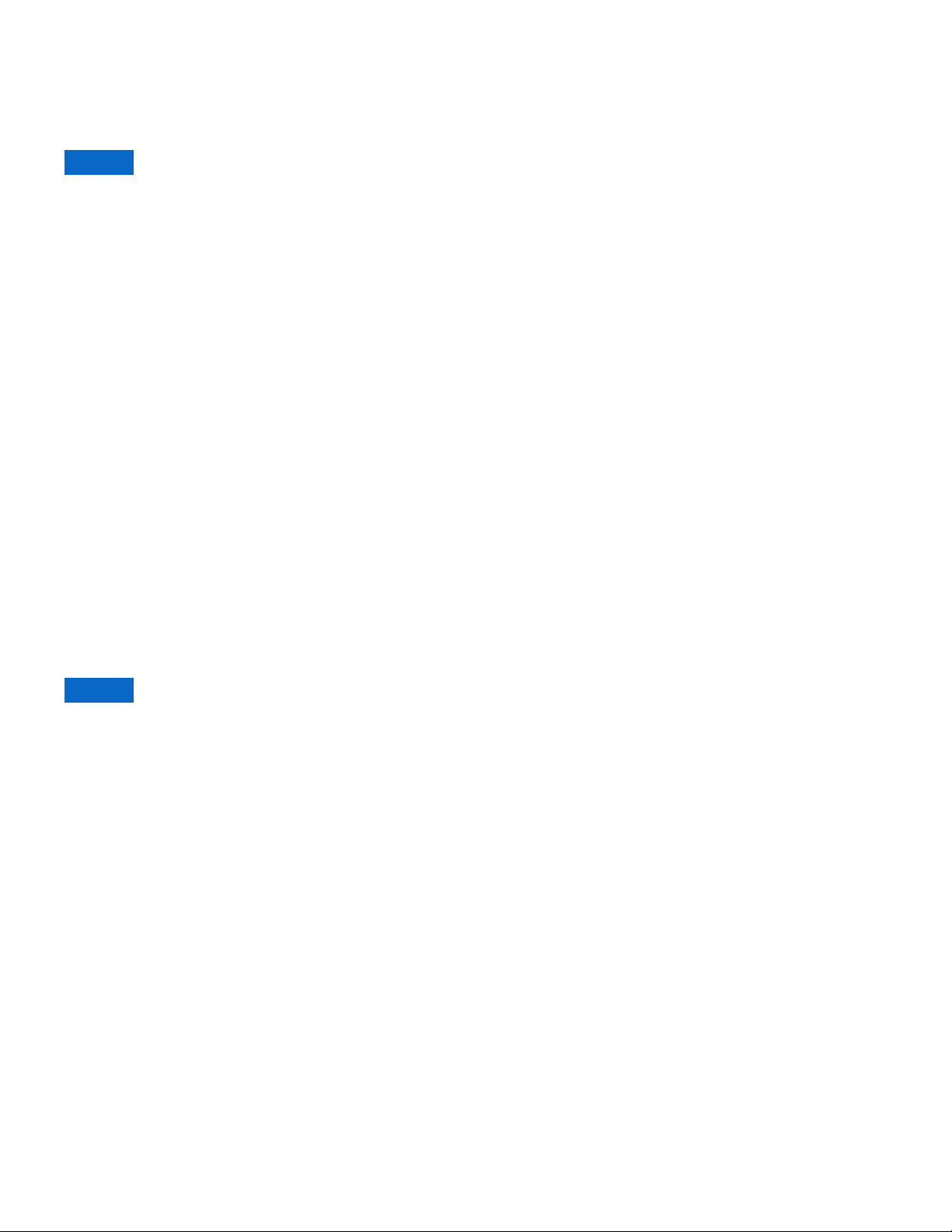
Version 1.1 9/10/2013
Pegasus: Quick Installation Guide
Diamond Traffic Products, Inc.
Copyright © 1991-2013 All Rights Reserved
Page 2
NOTE: Files with lowest numbers are always the oldest files.
4
Stop Data Recording and Retrieving Data Files
If Display is blank, Press ‘Enter’ key. 2nd line of the display should read ‘Stop Collecting’.
Press ‘Enter’ and using the Arrow key choose ‘Yes’ and Press ‘Enter’.
Display should indicate the file number that was closed. Press ‘Enter’.
Connect Serial Cable (9 pin) to DataHog.
Connect Serial Cable to Pegasus serial port (black, round end).
Verify Pegasus display says ‘Serial Active’.
Turn on DataHog. Green LED will blink while transferring files, and stop blinking (go solid
on) when finished.
Turn off DataHog and disconnect serial cable from the Pegasus and the DataHog.
Press #1 key. Display should show ‘Start Collecting’.
Press ‘Enter’ key until ‘Tuning loops’ is displayed. Then press ‘Enter’ one more time.
Verify Traffic to the counts on the display. They should be in sync. After verification is
complete, press ‘Enter’ through the remaining prompts. The display will blank its self, this
is a sleep mode, and the counter is active and will start counting at the next full 15 min.
DO NOT TURN POWER OFF. Close the lid and re-secure.
Should the battery voltage drop below 6.2 volts, attach the battery charger to the Pegasus unit
for 24 to 48 hours to completely charge the battery, charging time is dependent upon the
condition and age of the battery. If power is available at the count location, counting does NOT
have to be interrupted while the battery is charging.
5
Checking the Status of a Pegasus Unit
With the counter on press #3 key, followed by ‘Enter’.
Using the ‘Enter’ key, scroll through the Status screen and check the Battery Voltage.
If the battery voltage is below 6.2 the unit needs to be charged.
Verify that the Assistant General Manager has successfully received and processed last
week’s files.
5
Programming the Pegasus for Data Collection
The Pegasus may be programmed to collect Traffic Data by either the built-in Keypad or by
Centurion Parks and your computer. We will discuss using Centurion Software only in this quick
start guide; for details on using the keypad, please refer to your Field Users Operation Manual.
Open Centurion software and connect the serial cable between the computer and the
Pegasus unit.
Turn on the Pegasus and verify the display shows ‘Serial Active’. Click on the round gray
button with the green arrow in it (upper left side of the toolbar) to begin scanning for the
counter. If a Password is required, the software will prompt you to enter it here. The
default Password is ‘PASS’.

Version 1.1 9/10/2013
Pegasus: Quick Installation Guide
Diamond Traffic Products, Inc.
Copyright © 1991-2013 All Rights Reserved
Page 3
You should be shown a screen indicating that Centurion has located and is now linked to
your Pegasus traffic counter.
If the counter clock is off by more than a few seconds, you will be prompted to set the
Pegasus time and date to the computer’s time by clicking on ‘Set Counter to Computer
Time’ button. You will then be directed to the ‘Show Status’ screen.
Select ‘Set System Configuration’ then ‘Data Collection Options’: We recommend you
ignore ‘Enable Lane Grouping’. Select ‘Daily’ for new file creation, this will cause new files
to begin at midnight (00:00). Place a check mark in the box to the right of ‘Erase 1st When
No Mem’, if not checked, the unit will stop collecting IF the number of files currently in
memory attempts to exceed ‘99’.
Click on ‘Start Collecting Data’ and enter a Site ID using your keyboard. You may also use
the two Info Lines if desired. You will also need to enable at least one lane. Click on the
‘Next’ arrow button.
Enter Lane Info and Select ‘Mode’. (Tanger currently uses ‘Normal’ for Mode).
Select ‘Sensor’ type by using the drop down arrow; (Tanger currently uses Loop as
Sensors).
Click on the ‘Next’ arrow button.
Select ‘One’ under ‘# of Different Record Intervals During Day’. Select desired ‘Record
Interval Length’ by using the drop down arrow. (Currently Tanger uses 15 Minute as the
default interval). Click on the ‘Next’ arrow button.
At this point, power off the counter and disconnect the serial cable. All programming is currently
done and the unit now needs to be connected to the Loops for the remainder of programming.
Take the Pegasus to its installation site and connect the corresponding cables to the unit. Once
all of the cables have been connected to the Pegasus unit turn the unit back on.
The Pegasus unit will go through a quick self- test and return you to the ‘Start Collecting’ Menu.
To continue programming where you left off, press enter until you see ‘Tuning Loops’ at this point
we need to verify that the counts match actual traffic. If the numbers on the display match the
actual traffic press ‘Enter’.
At the ‘Select Mode to Start’ Screen select ‘Now’ and press ‘Enter’.
At the ‘Select Mode to Stop’ Screen Select ‘Never’ and press ‘Enter’.
Programming is now complete; Press ‘Enter’ and the display will blank in a few seconds. The unit
is in a low power sleep mode. Do NOT turn off the power. To verify proper operation press the
‘Enter’ key followed by #4 key and ‘Enter’. This will take you into the Monitor Lanes function.
Count data displayed in this screen will be recorded to a file and the displayed number cleared at
the start of each interval. If you notice an ‘*’, the unit is in a preset active mode and will begin to
store data at the beginning of the next interval.
Table of contents
Other Diamond Traffic Products Cash Counter manuals