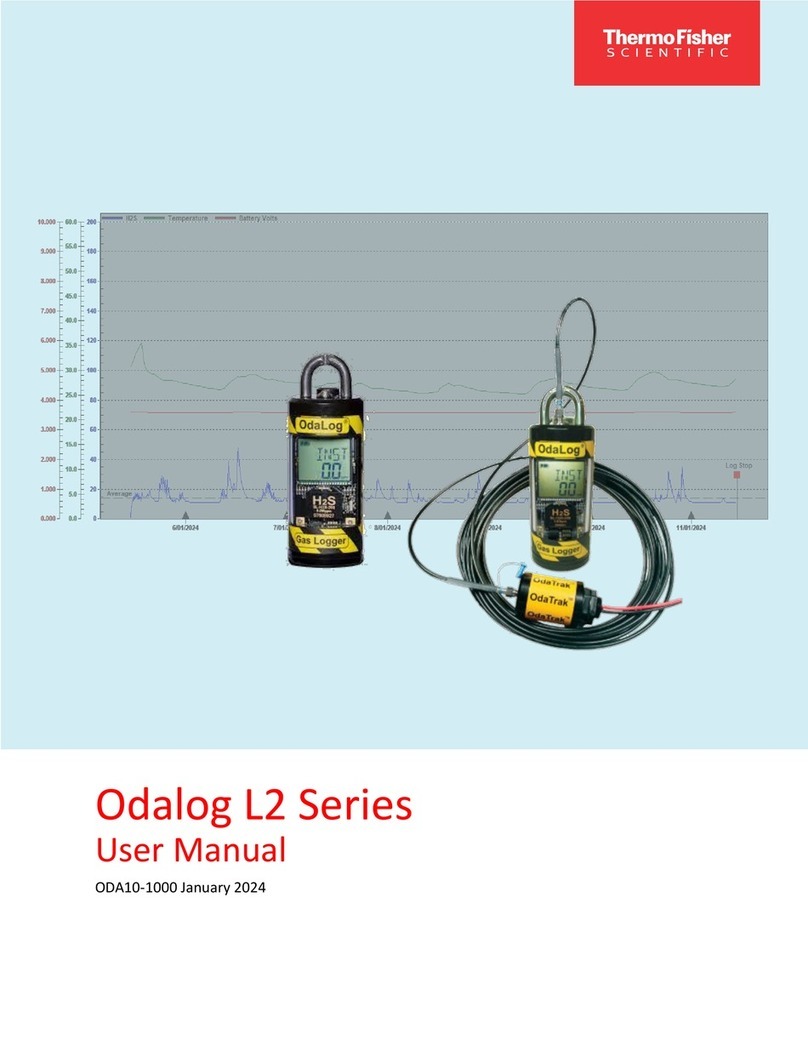Thermo Scientific Smart-Vue 2.0 User manual
Other Thermo Scientific Measuring Instrument manuals

Thermo Scientific
Thermo Scientific SPECTRONIC 200 User manual

Thermo Scientific
Thermo Scientific 43i User manual

Thermo Scientific
Thermo Scientific 1111101 User manual

Thermo Scientific
Thermo Scientific SENTINEL RadEye G User manual

Thermo Scientific
Thermo Scientific 42iQ User manual

Thermo Scientific
Thermo Scientific Orion AquaMate UV-Vis User manual

Thermo Scientific
Thermo Scientific Orion AQUAfast II User manual
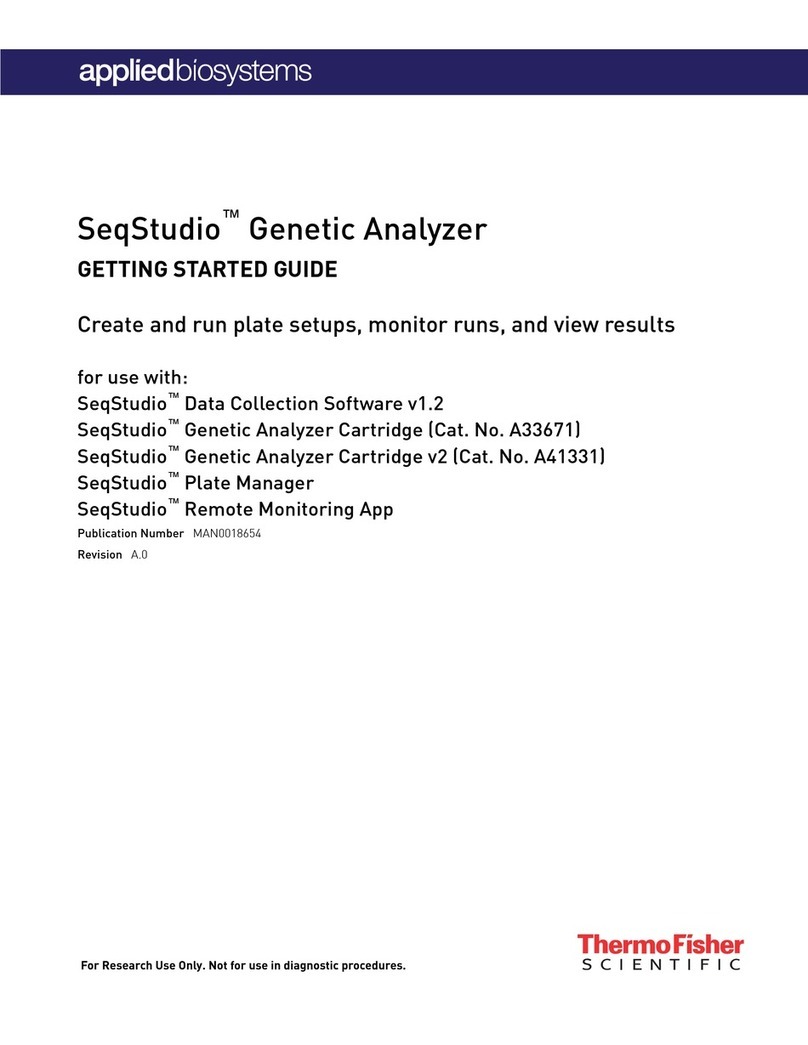
Thermo Scientific
Thermo Scientific Applied Biosystems SeqStudio Genetic... User manual

Thermo Scientific
Thermo Scientific iS5N Series User manual

Thermo Scientific
Thermo Scientific Partisol 2000i User manual

Thermo Scientific
Thermo Scientific Orion Versa Star Pro Series User manual

Thermo Scientific
Thermo Scientific Evolution One Series User manual

Thermo Scientific
Thermo Scientific Prima PRO User manual

Thermo Scientific
Thermo Scientific Nicolet iS50 GC-IR User manual

Thermo Scientific
Thermo Scientific SOLA II User manual

Thermo Scientific
Thermo Scientific AQUAfast AQ3140 COD User manual

Thermo Scientific
Thermo Scientific Orion 350 User manual

Thermo Scientific
Thermo Scientific 42iQLS User manual
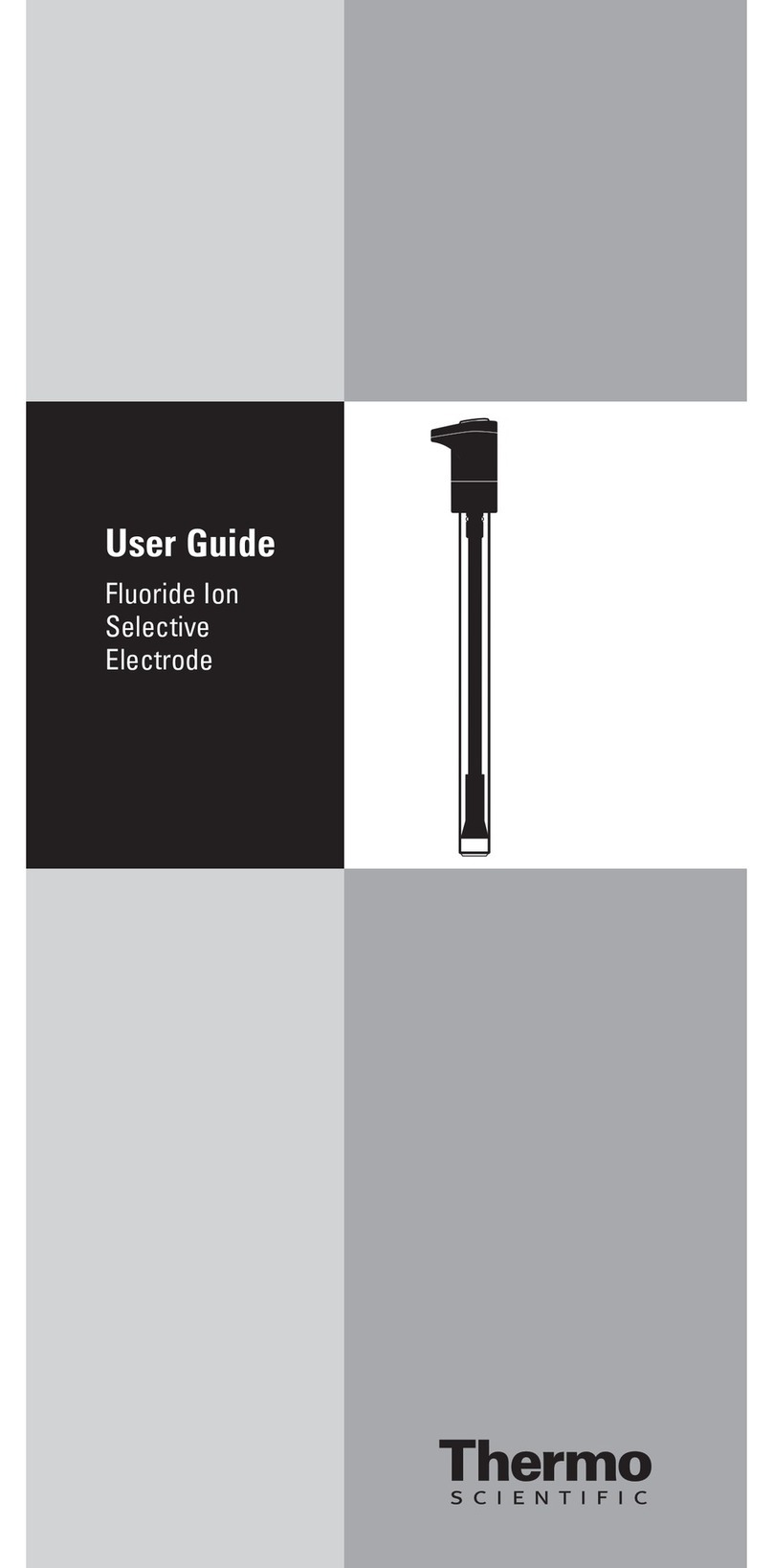
Thermo Scientific
Thermo Scientific ISE User manual

Thermo Scientific
Thermo Scientific Orion Star User manual
Popular Measuring Instrument manuals by other brands

Powerfix Profi
Powerfix Profi 278296 Operation and safety notes

Test Equipment Depot
Test Equipment Depot GVT-427B user manual

Fieldpiece
Fieldpiece ACH Operator's manual

FLYSURFER
FLYSURFER VIRON3 user manual

GMW
GMW TG uni 1 operating manual

Downeaster
Downeaster Wind & Weather Medallion Series instruction manual

Hanna Instruments
Hanna Instruments HI96725C instruction manual

Nokeval
Nokeval KMR260 quick guide

HOKUYO AUTOMATIC
HOKUYO AUTOMATIC UBG-05LN instruction manual

Fluke
Fluke 96000 Series Operator's manual

Test Products International
Test Products International SP565 user manual

General Sleep
General Sleep Zmachine Insight+ DT-200 Service manual