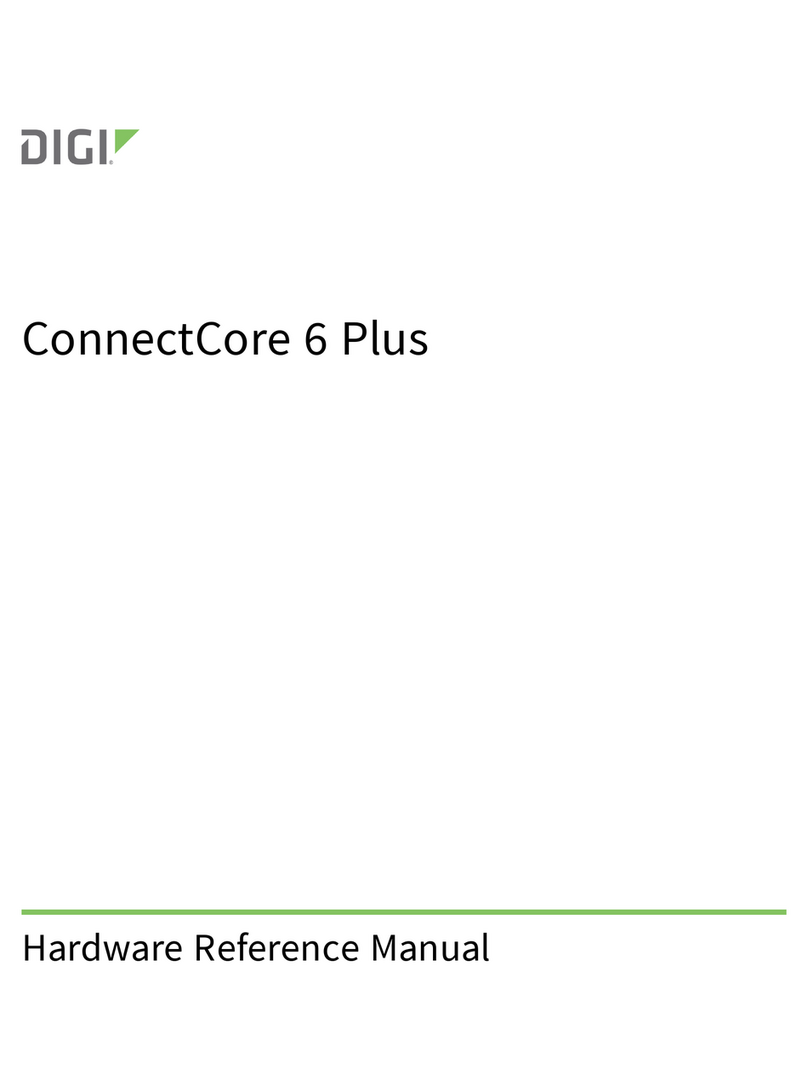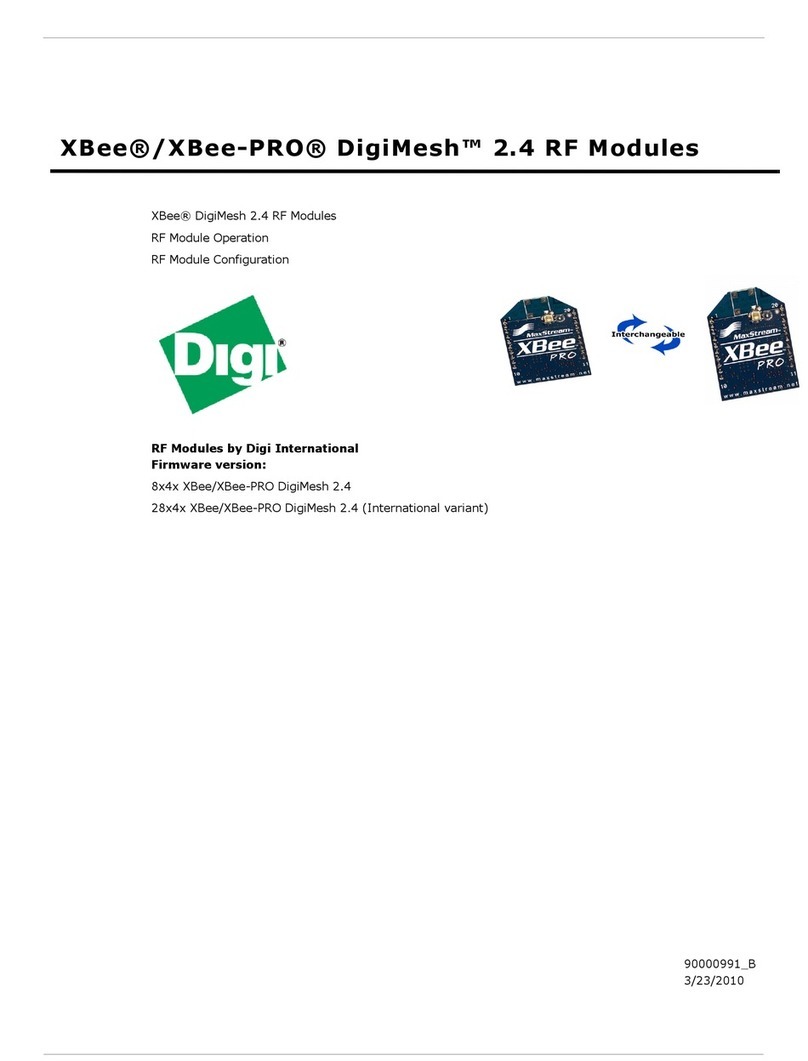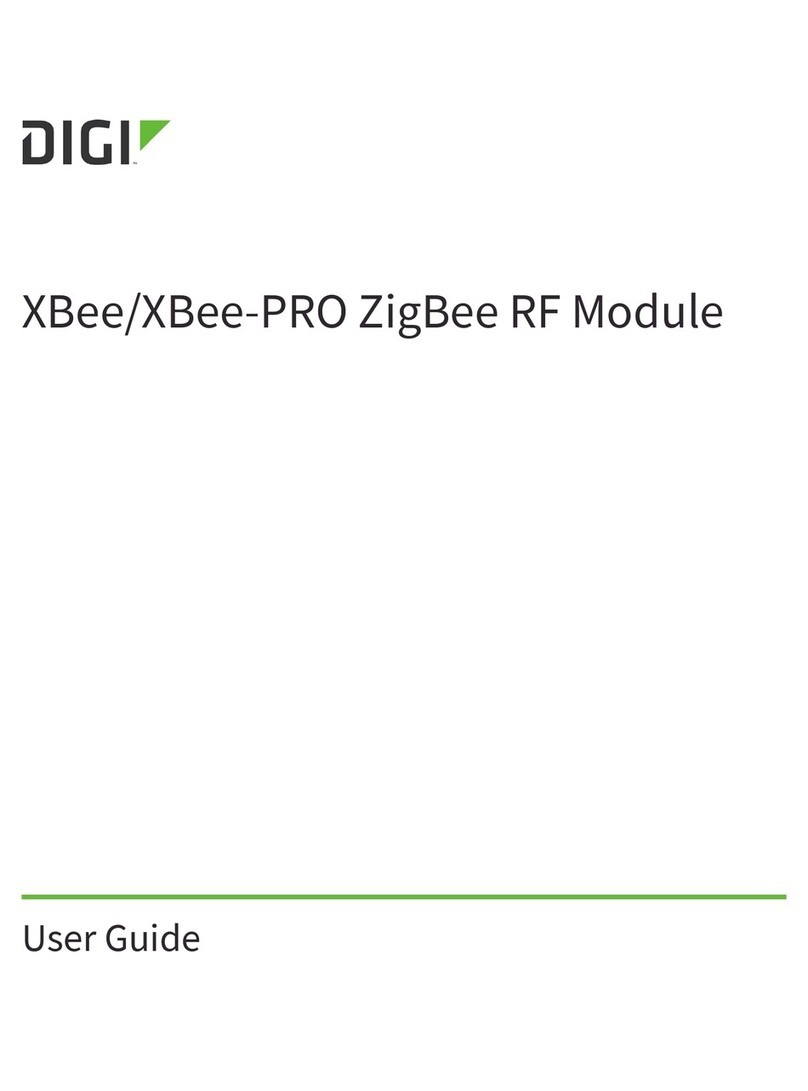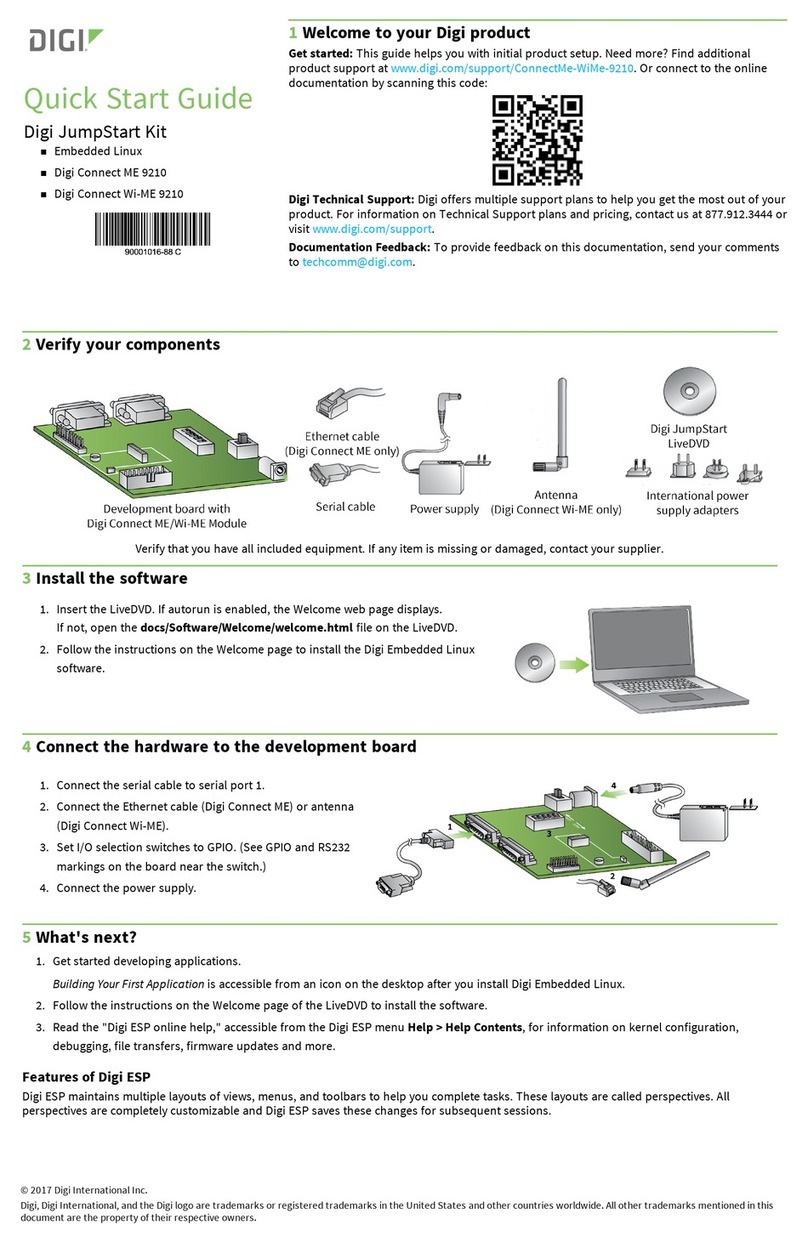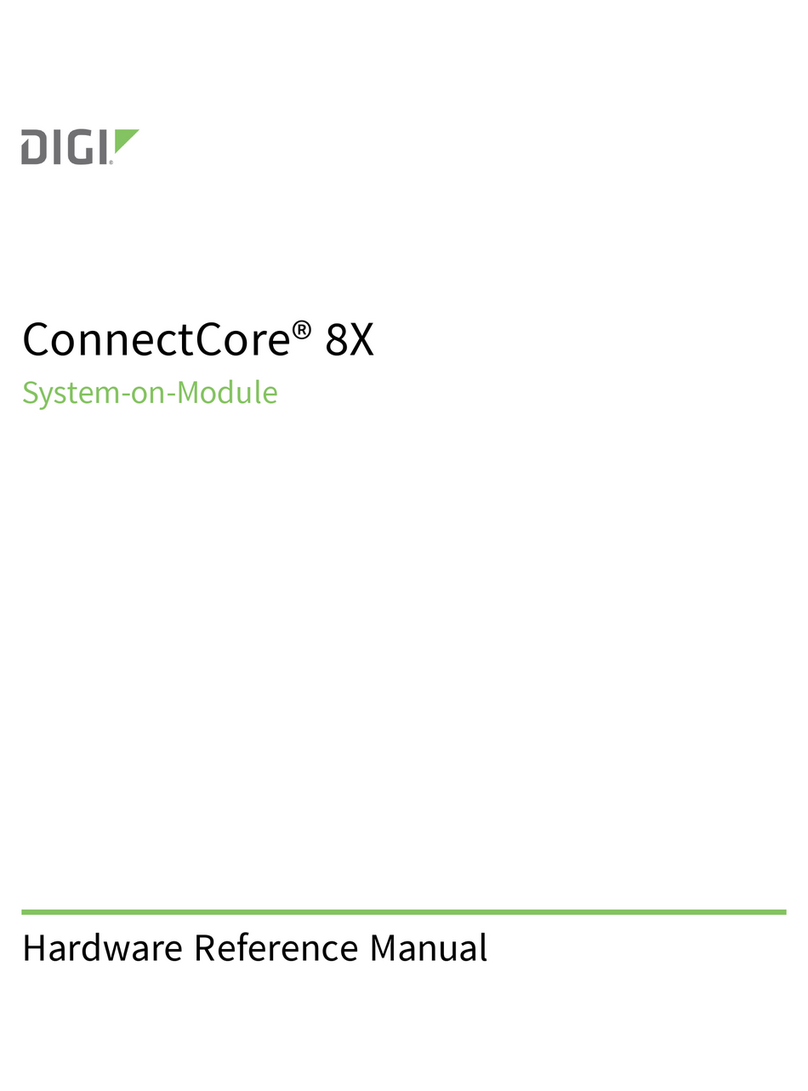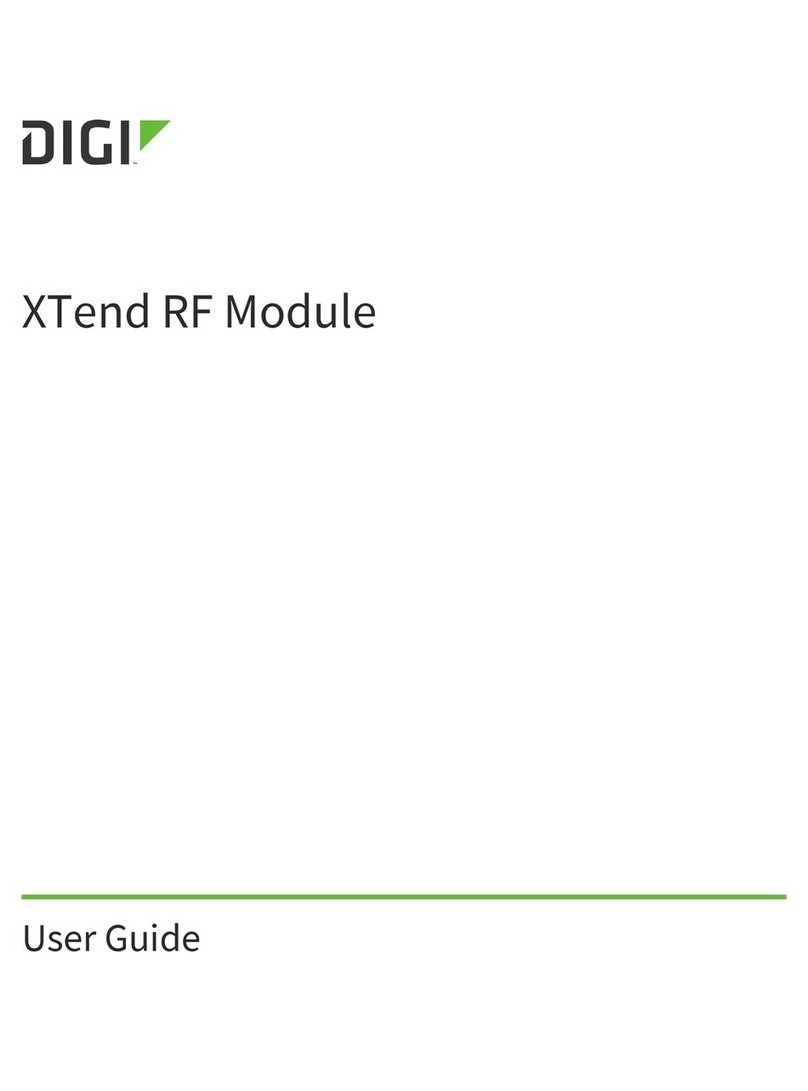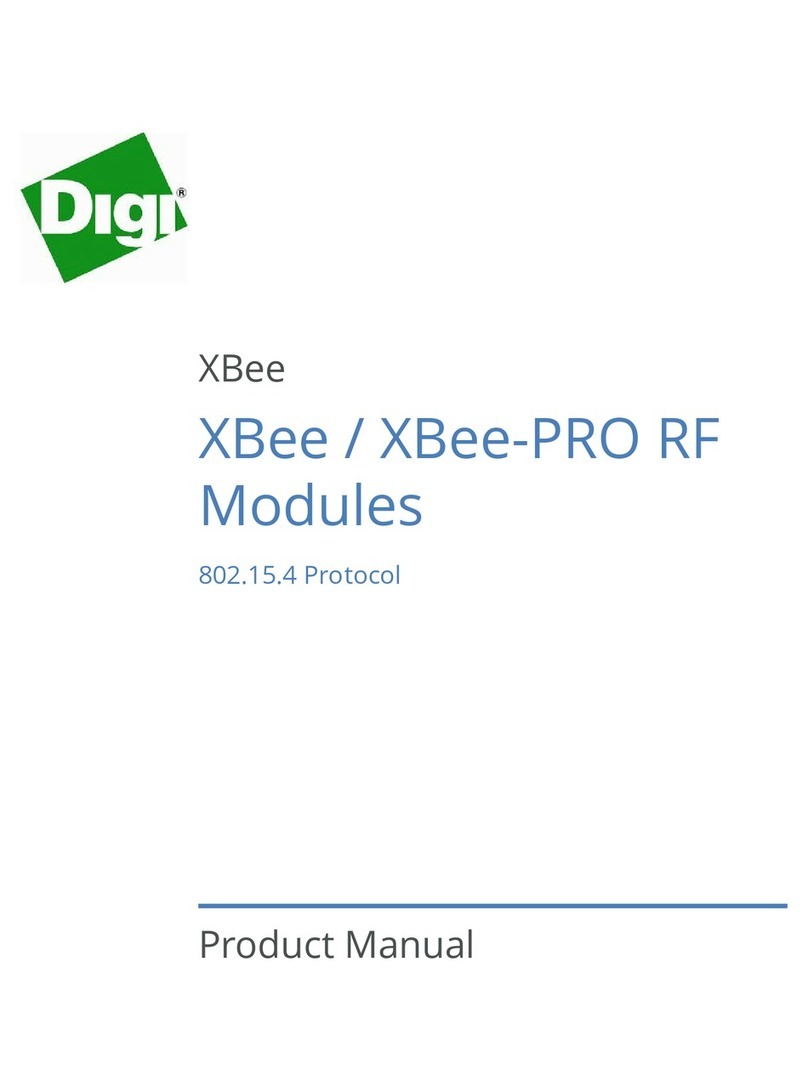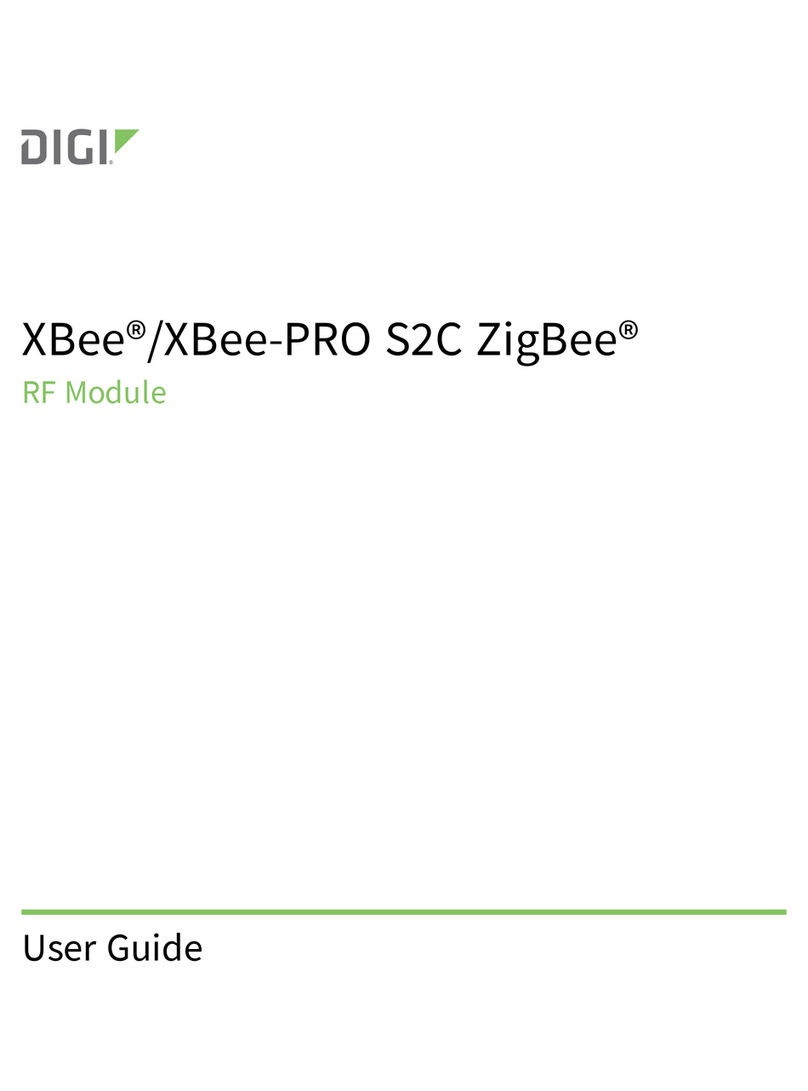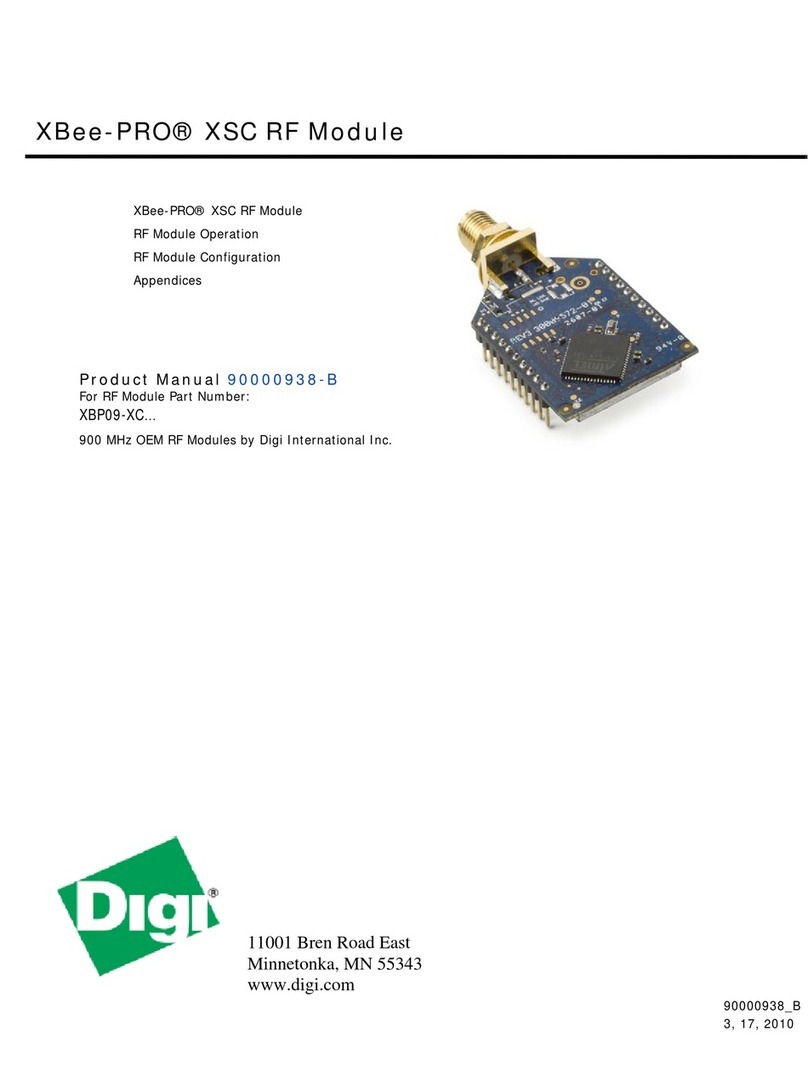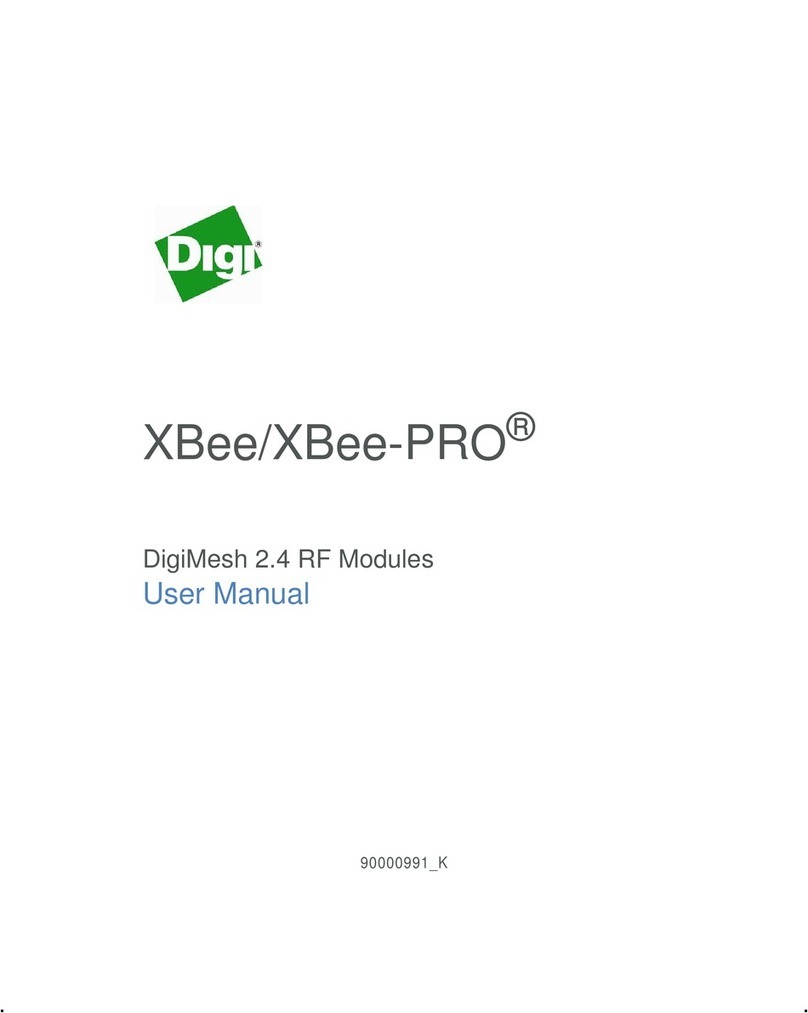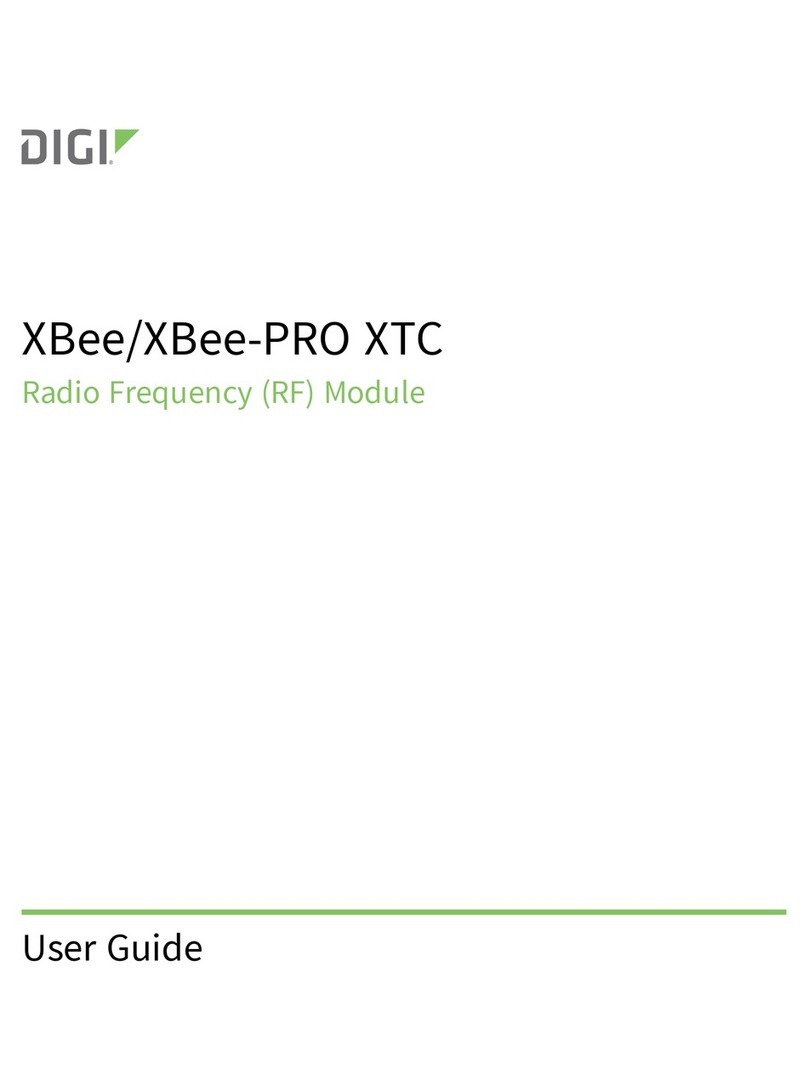CONFIDENTIAL
PE Dept, SHANGHAI TERAOKA ELECTRONIC CO., LTD. 5 of 12
2. Features
• Onboard A64 Quad-core ARM Cortex-A53 1.2GHz (Fanless)
• 1G DDR3L co-layout memory
• 8G co-layout eMMC NAND flash
• WIFI 2.4G/5G 802.11a/b/g/n/ac
• Bluetooth 4.2
• TF CARD
• OS: Android 6.0
3. Operating Conditions
• Power Source : DC5V/0.15A
• Operating Temperature : 0 ~ +50℃
• Operating Humidity : 15 ~ 85% RH
• Power Consumption : 0.75W
4. Connectors
• DC 5V input connector (Pin head)
• 1x RS-232C interface (Pin head)
• 2x USB2.0 interface (One is pin head, the other is Mirco-USB)
• 2x LAN interface (One is pin head, the other is RJ45)
• 1x TF card socket
5. Network Setup
5.1 Link with Wired Cable Only
Set as normal scale
1. Set SPEC135=xxx (xxx is the last 3 digits of Lan IP)
2. Set SPEC50=1 (usually act as server) SPEC50=0 (only for cloud)
3. Set Rezero+0416=LAN IP
4. Set Rezero+0418=LAN Subnet Mask
5. Set Rezero+0421=LAN Gateway if necessary
6. Make sure in Rezero+0457, WIFI switch= Inhibit
First Line screen Second Line Screen Remark
S0.1 AMS HOST 0 Host name which could by found by other device in
LAN like computer name
S0.2 AMS STATIC SELECT ETHERNET TYPE Please always use X key to set it as STATIC
S0.3 AMS 000000000000 ENTER ETHERNET DNS1 Reserved
S0.4 AMS 000000000000 ENTER ETHERNET DNS2 Reserved
S0.5 AMS INHIBIT SELECT WIFI SWITCH Use X key to set it to ALLOW
5.2 Link with Wireless Only
5.2.1 Method 1: Set on Scale side
Set Rezero+0457 as below
First Line screen Second Line Screen Remark
S0.1 AMS HOST 0 Host name which could by found by other device in
LAN like computer name
S0.2 AMS STATIC SELECT ETHERNET TYPE Please always use X key to set it as STATIC
S0.3 AMS 000000000000 ENTER ETHERNET DNS1 Reserved
S0.4 AMS 000000000000 ENTER ETHERNET DNS2 Reserved
S0.5 AMS ALLOW SELECT WIFI SWITCH Use X key to set it to ALLOW
S0.6 AMS SSID 0 Input SSID (Specail symbol can be set by ASCII)
P32 key to swtich between local or ASCII
S0.7 AMS NO SELECT WIFI ENCRYPTION NO/WEP/WPA-PSK
S0.8 CH-01 PWD 0 Enter password of WIFI